Multiple Views
Customize your workflow with Kanban, Grid, Gantt, Split, Calendar, Activity, and Overview views for optimal project visibility.
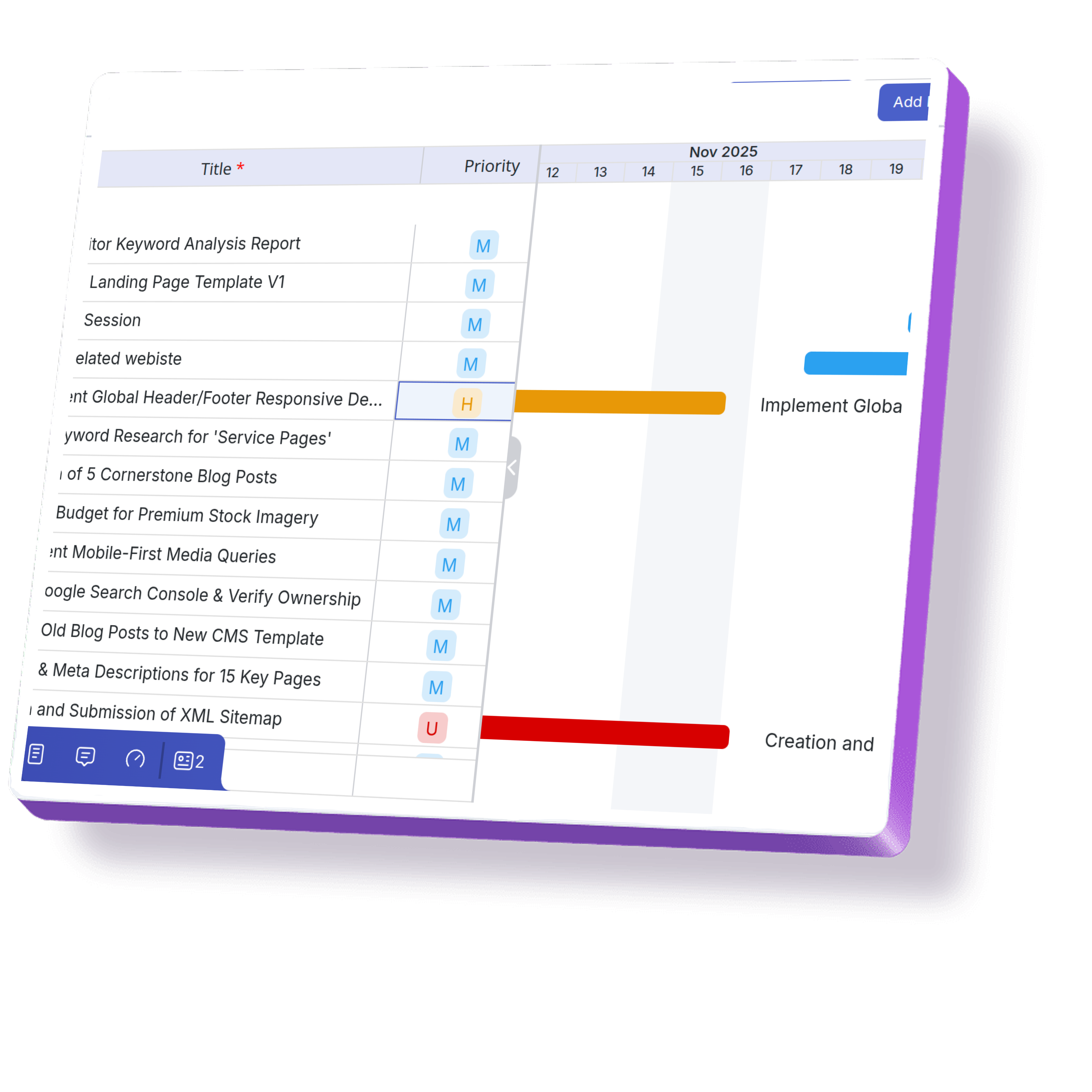
Customize your workflow with Kanban, Grid, Gantt, Split, Calendar, Activity, and Overview views for optimal project visibility.
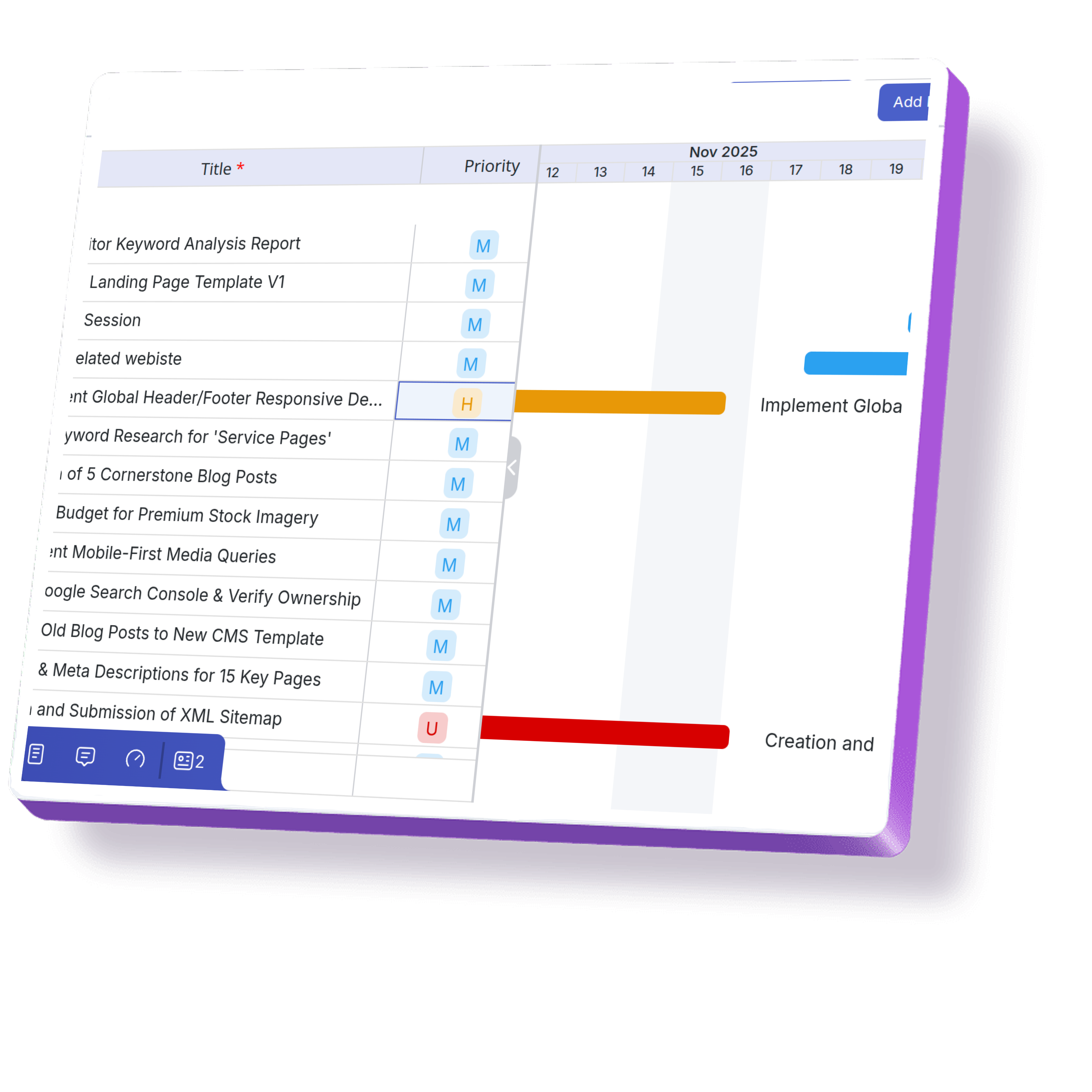
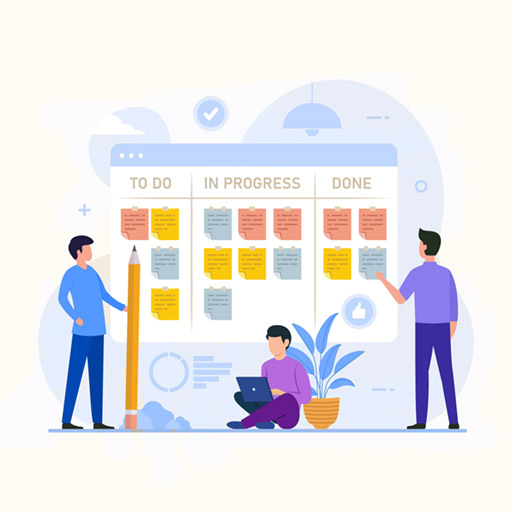
View the same data in different formats to match team preferences and project needs.

Shared views ensure all team members have consistent information and improved communication.
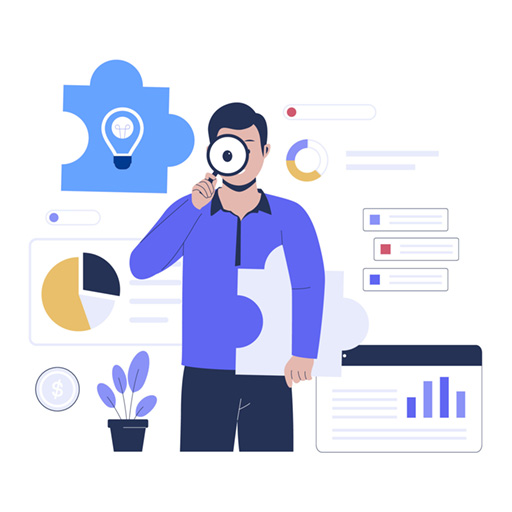
Gain detailed insights and monitor project progress through multiple view formats and dashboards.
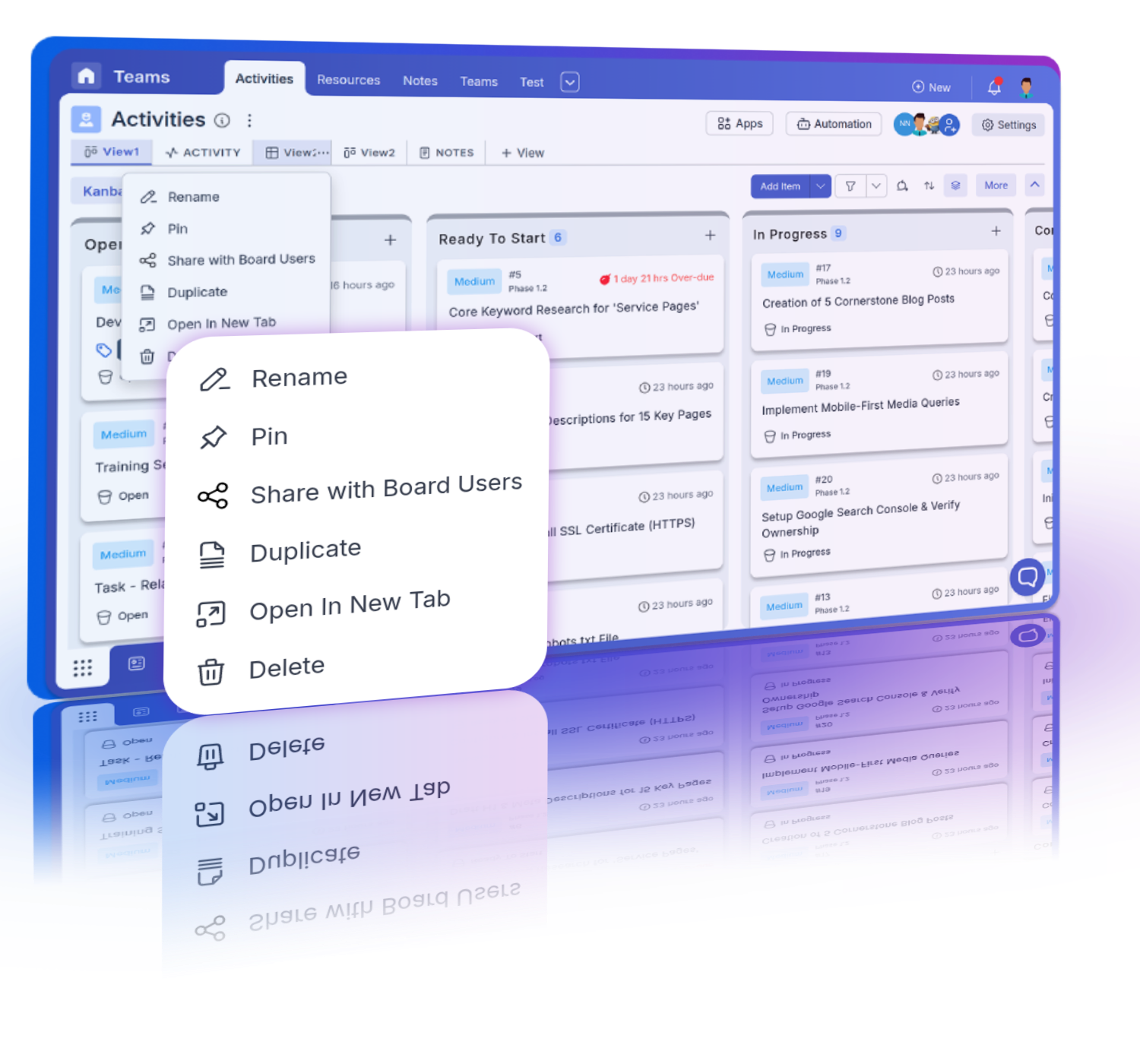
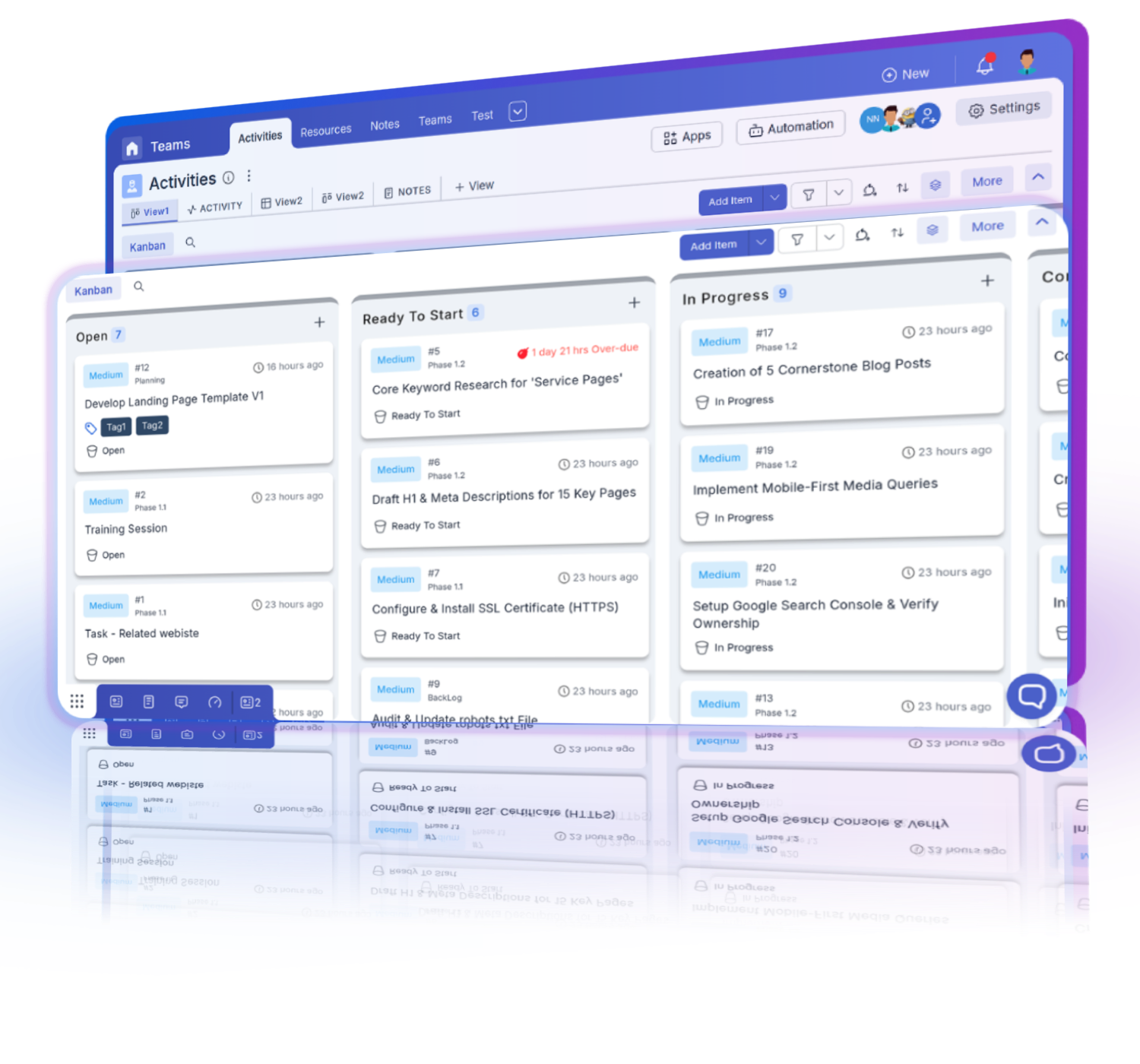
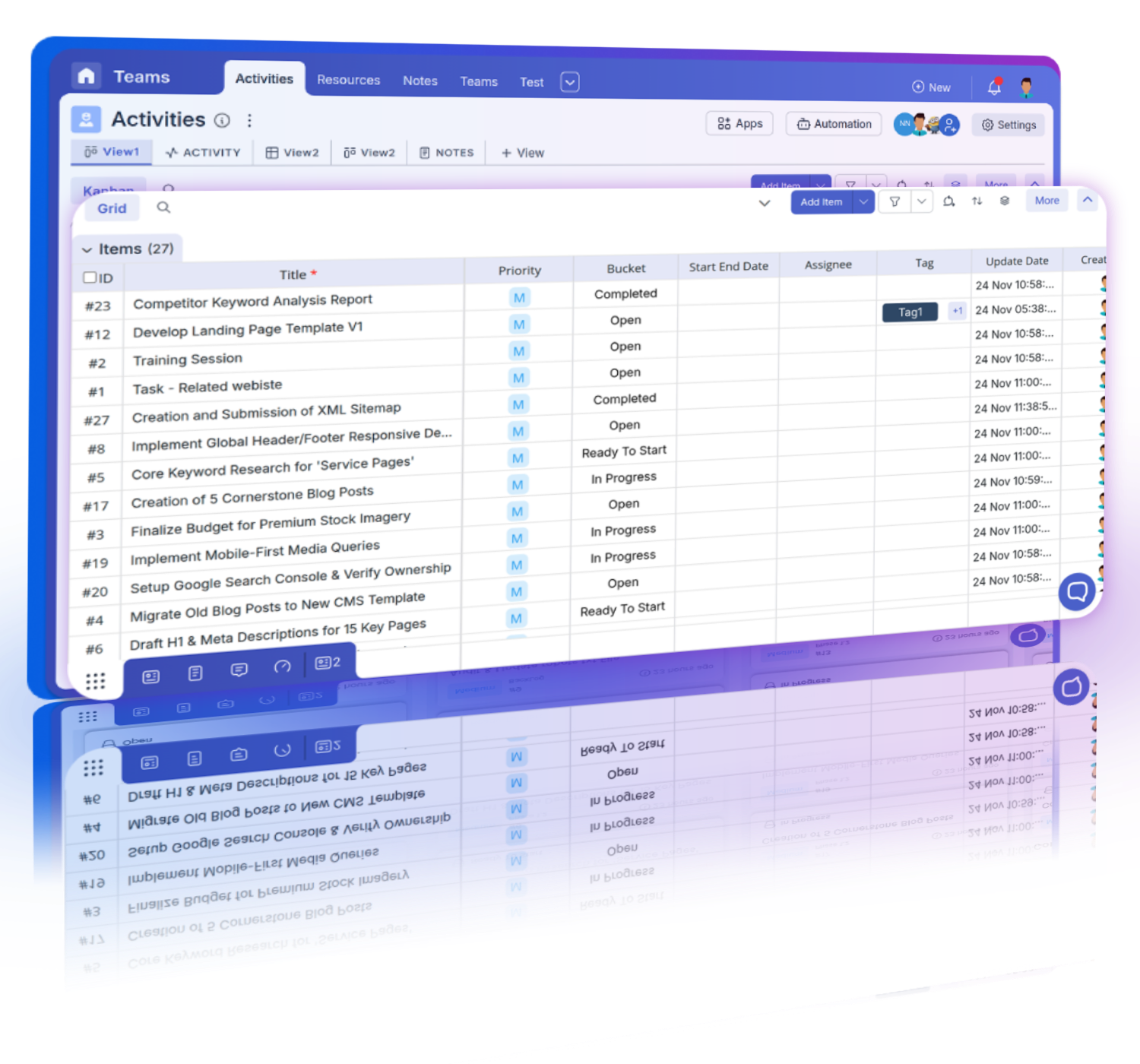
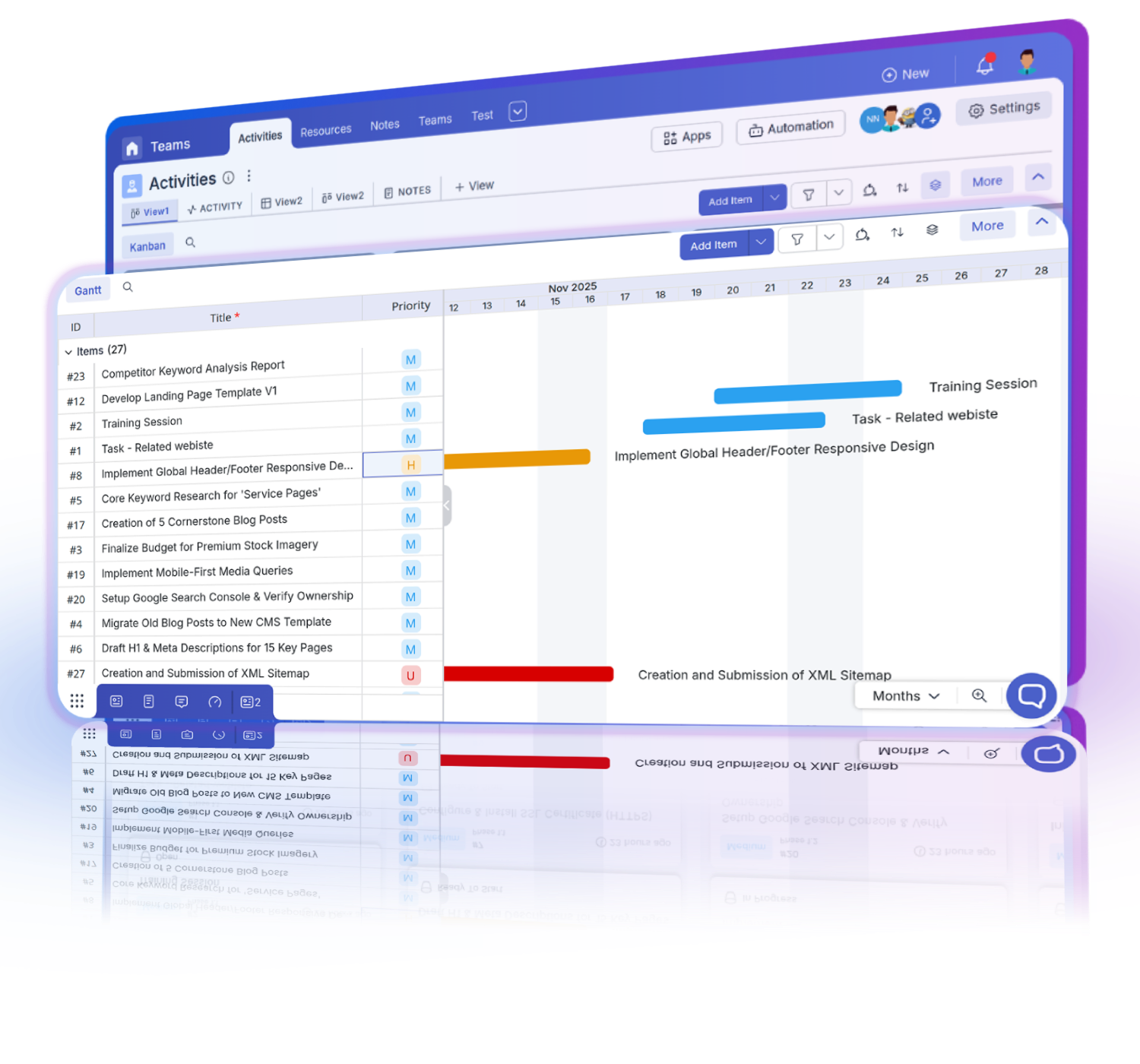
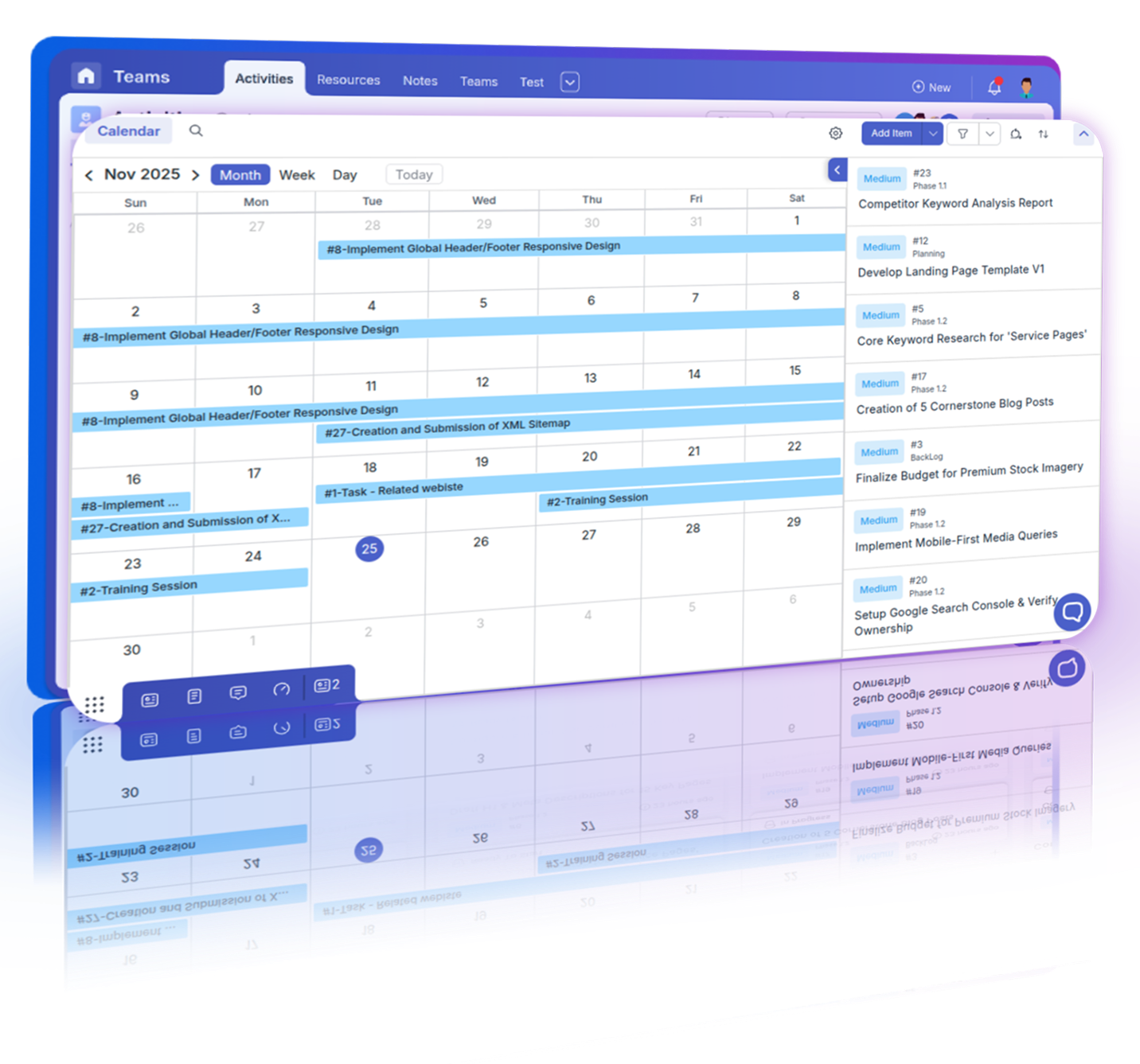
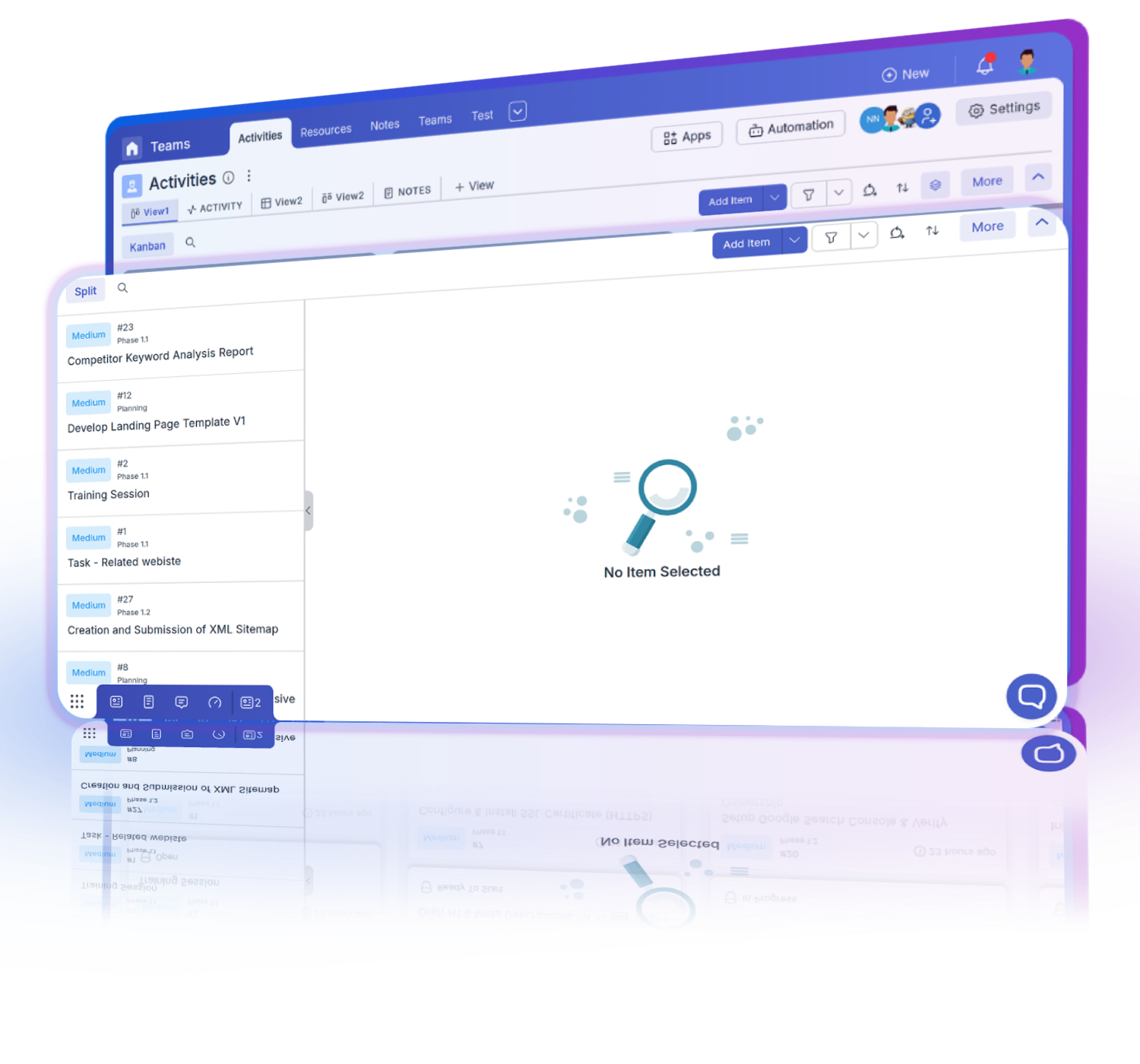
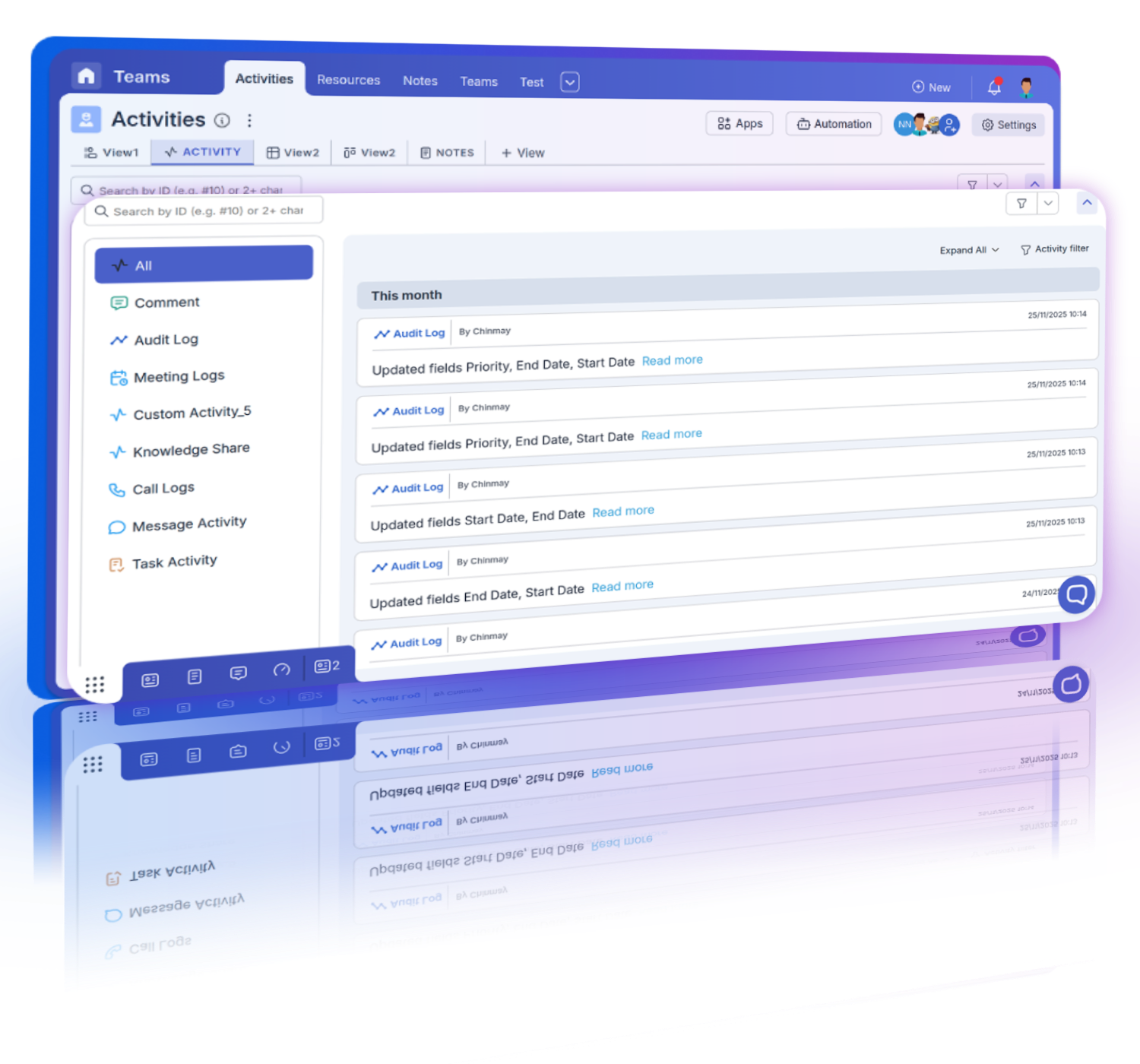
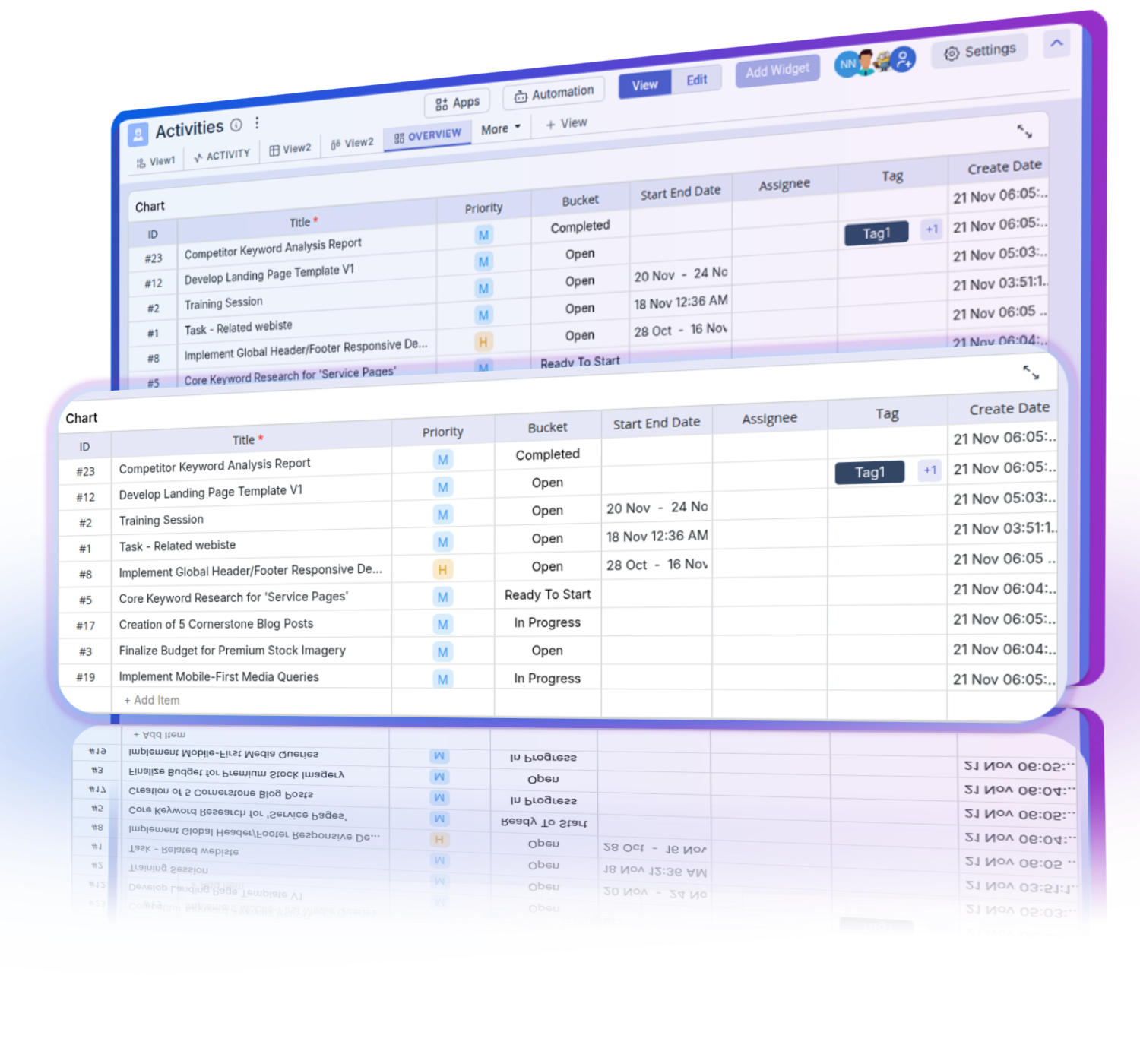

Prioritizes and manages incident resolution tasks efficiently, ensuring quick response times and reduced downtime.
Streamlines planning and implementation of changes in Agile infrastructure, minimizing disruption and ensuring smooth transitions.
Coordinates deployment tasks effectively, ensuring timely delivery and alignment with project milestones.
Pronnel's Multiple Views feature significantly enhances project management by providing versatile and customizable data visualization options. You can switch between Kanban, Grid, Gantt, Split, Calendar, Activity, and Overview views, each tailored to different aspects of project management. This flexibility ensures that all team members can work in a way that best suits their workflow, improving efficiency and collaboration. By offering various perspectives on the same data, Pronnel ensures that you have the right tools to monitor and manage tasks effectively, whether you're planning timelines, tracking progress, or analyzing data.
Yes, users can create personal views in Pronnel, allowing them to tailor their workflow to their specific needs and preferences. Personal views are unique to each user and can be customized with specific filters, sorting options, and attribute visibility settings. Unlike shared views, personal views are not visible to other team members, allowing users to organize their work in a way that best suits them. This feature provides flexibility and autonomy, enabling users to optimize their productivity while still benefiting from the consistency of shared views for team-wide collaboration.
Admins can set up and share specific views with the entire team in Pronnel by customizing views with filters, sorting options, and defining which attributes are visible. Once configured, these shared views ensure that all team members have access to consistent information and can work with the same data layout. Shared views help maintain alignment across the team, ensuring everyone is on the same page and working towards the same project goals. This feature is particularly useful for standardizing processes and improving team coordination.
Pronnel's Multiple Views feature supports various project management methodologies by providing versatile data visualization options that can be customized to fit specific needs. For example, the Kanban view is ideal for agile and lean methodologies, offering visual task management and workflow optimization. The Gantt view supports traditional project management with timeline planning and dependency tracking. The Grid and Calendar views provide detailed data management and scheduling capabilities, while the Activity and Overview views offer comprehensive monitoring and reporting. This flexibility allows you to adapt Pronnel to your preferred project management approach, ensuring that you have the right tools to manage your projects effectively.
Pronnel ensures data consistency across different views by maintaining a single source of truth for all project data. Regardless of the view—be it Kanban, Grid, Gantt, or Calendar—any updates or changes made to tasks are immediately reflected across all views. This integrated approach prevents data fragmentation and ensures that all team members are working with the most current and accurate information. Admins can also control which attributes are visible in shared views, further standardizing the data presentation for the entire team.
Yes, users can make temporary adjustments to shared views without affecting other users. These adjustments allow users to apply custom filters and sorting to meet their immediate needs, but these changes are not saved to the shared view. This feature provides flexibility for individual users to tailor the view temporarily while ensuring that the original shared view remains unchanged for the rest of the team. Users can also copy shared views to create their own versions for more permanent customizations.
No, there is no limit to the number of channels you can join in Pronnel Chat. You can be part of as many channels as necessary to stay connected with various projects, teams, and discussions. This flexibility allows you to be involved in multiple conversations and ensures that you have access to all the information you need.
The Kanban view in Pronnel enhances task visualization and management by allowing users to see tasks as cards in various stages of progress, such as "To Do," "In Progress," and "Done." This visual representation makes it easy to track task status and manage workflows. Users can drag and drop tasks between stages, customize the attributes displayed on the cards, and group tasks by priority or user. The Kanban view is particularly useful for agile project management, as it provides a clear and concise way to monitor task progression and identify bottlenecks.
The Grid view in Pronnel is unique for data management because it provides a tabular format that allows for detailed organization and analysis of project data. Users can customize which columns are displayed, sort and filter data, and group tasks by specific attributes. The Grid view supports keyboard navigation and inline editing, making it efficient for managing large datasets and performing quick updates. This view is ideal for users who need a structured and detailed approach to task management.
The Gantt view in Pronnel facilitates project planning by displaying tasks on a timeline, showing their start and end dates, and highlighting dependencies between tasks. This visual representation helps project managers plan and schedule tasks, identify critical paths, and monitor project timelines. The Gantt view supports multi-scale views (day, week, month) and allows for easy adjustments to task dates and dependencies. This comprehensive planning tool ensures that project schedules are well-organized and deadlines are met.
The Calendar view in Pronnel helps with task scheduling and management by mapping tasks based on their start and end dates. This view allows users to see tasks in a familiar calendar format, making it easy to manage deadlines and plan workloads. Users can drag and drop tasks to adjust dates, view tasks as all-day events, and switch between day, week, and month views. The Calendar view is particularly useful for visualizing task distribution over time and ensuring that all deadlines are visible and manageable.
The Split view in Pronnel offers a simplified, linear display of tasks, making it easy to navigate and update tasks quickly. This view is beneficial for users who prefer a straightforward, one-line-per-task layout. It supports keyboard shortcuts for efficient task navigation, inline editing for quick updates, and filters and sorting to prioritize tasks. The Split view is ideal for users who need to quickly review and manage their task list without the complexity of other views.
The Activity view in Pronnel supports transparency and accountability by providing a comprehensive log of all changes and activities related to tasks. This includes attribute updates, comments, custom activities like meetings and approvals, and even integrations like git commits. The Activity view serves as an audit log, allowing users to see who made changes, what changes were made, and when they occurred. This detailed tracking helps maintain accountability and provides a clear history of all project actions.
The Overview view in Pronnel enhances project monitoring and reporting by offering a customizable dashboard that visualizes key project metrics and progress. Users can create and view various graphs and charts, such as pie charts, bar graphs, velocity graphs, and burn-up/down charts. The Overview view allows admins to share dashboards with the team, or users can create personal dashboards to track their own progress. This view provides a high-level snapshot of project health, enabling informed decision-making and effective project management.
The Bottom Bar view in Pronnel offers quick access to important tasks, notes, and activities, providing a personalized workspace for users. It integrates tasks and activities from different boards, allowing users to stay updated without navigating away from their main view. Users can customize the Bottom Bar with shortcuts to frequently used features, highlight important tasks, and manage notes. This view enhances personal organization and workflow efficiency by centralizing essential information in one easily accessible location.

Business Development Head in United Arab Emirates
Love the user interface and the straightforward navigation. Tailoring the CRM was effortless, thanks to the amazing customization options.

Director/ Partner in United Arab Emirates
This application can do anything and everything based on your requirements, any modifications can be done based on your requirements.

Executive Assistant in India
Ease of use and efficiency with which I could see which all tasks have been done and what is yet to do