Flexible Views and Universal Navigation
Kanban, Grid, Calendar, Split, Activity, Inbox, and Overview Views. Use Filters. Bottom Bar for Universal Navigation
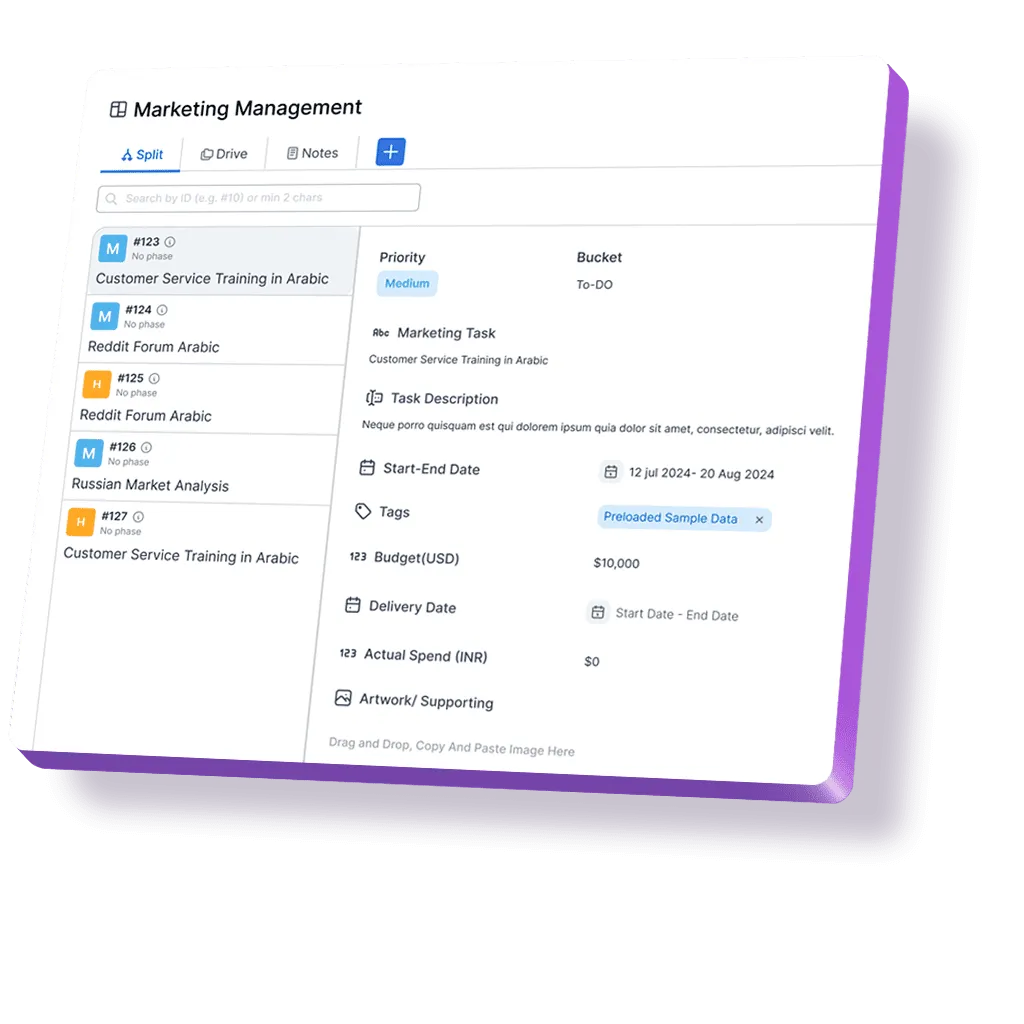
Kanban, Grid, Calendar, Split, Activity, Inbox, and Overview Views. Use Filters. Bottom Bar for Universal Navigation
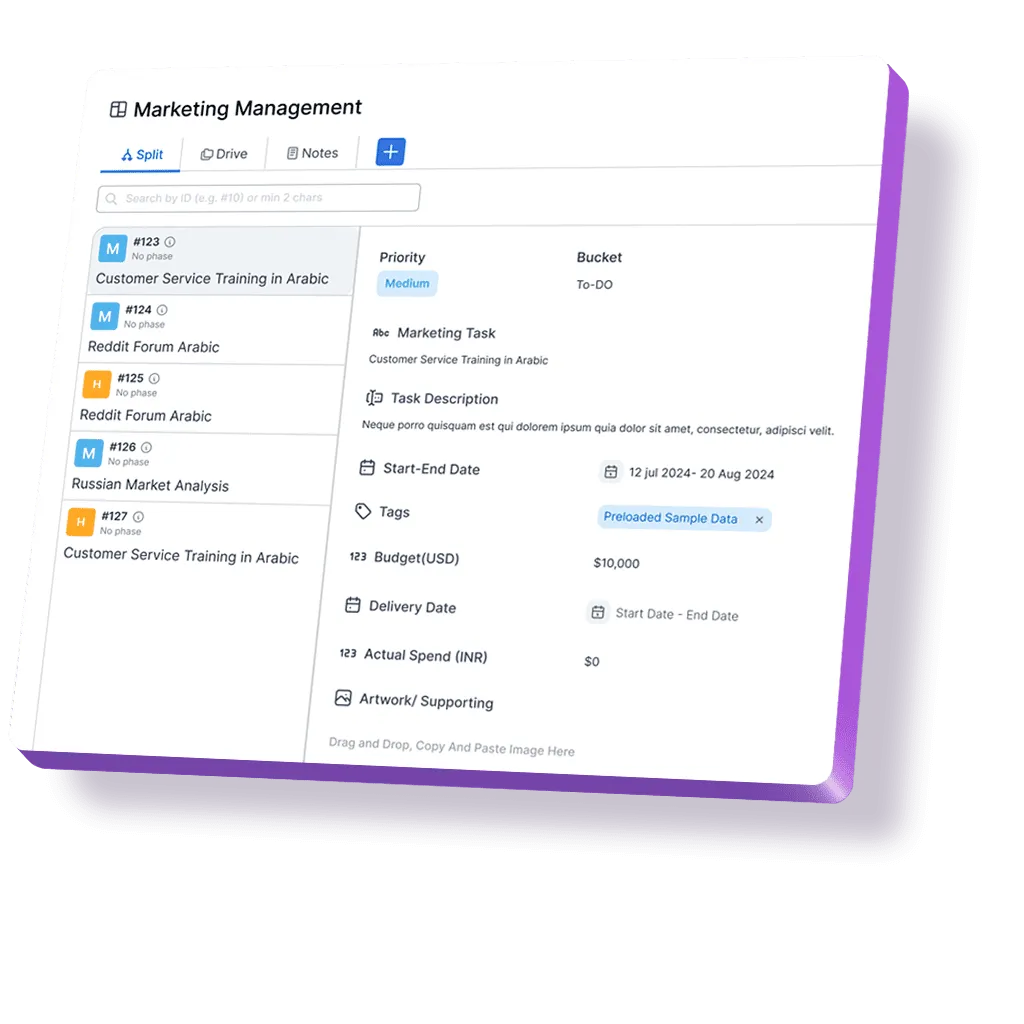
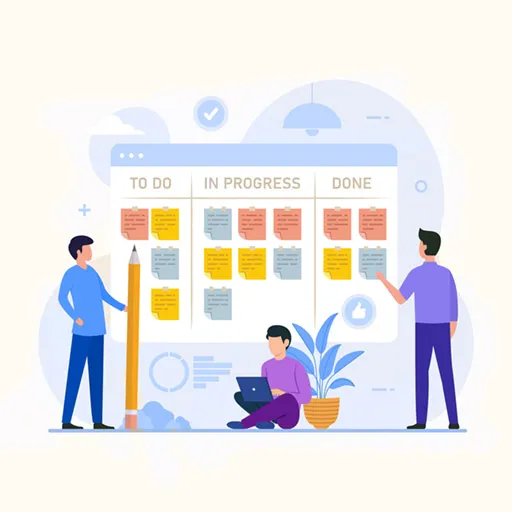
Tailor your data views in Kanban, Grid, Calendar, and more to match your workflow.

Switch between views to manage tasks efficiently and stay organized across your CRM.
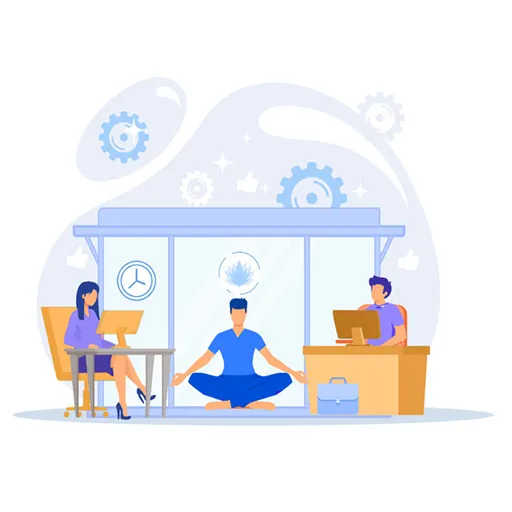
Bottom Bar: Your workspace's navigation wizard. Access items, notes, chats, meetings, tasks, and calendars with a click. Pin favourites for instant access.


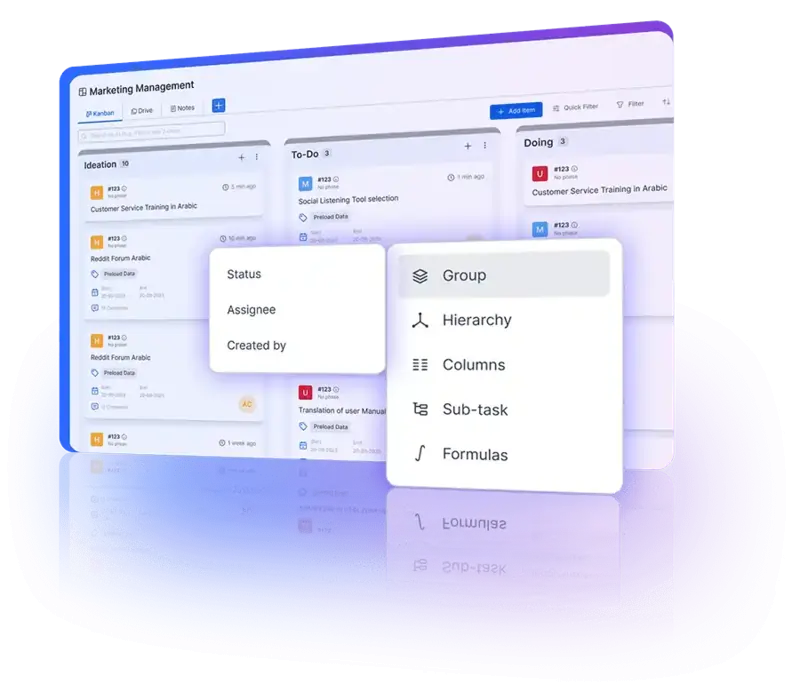
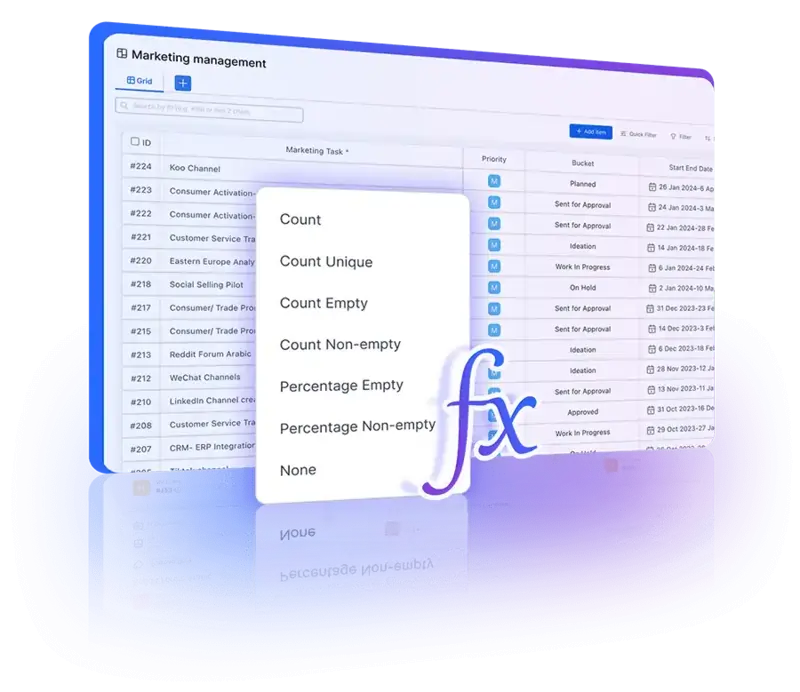
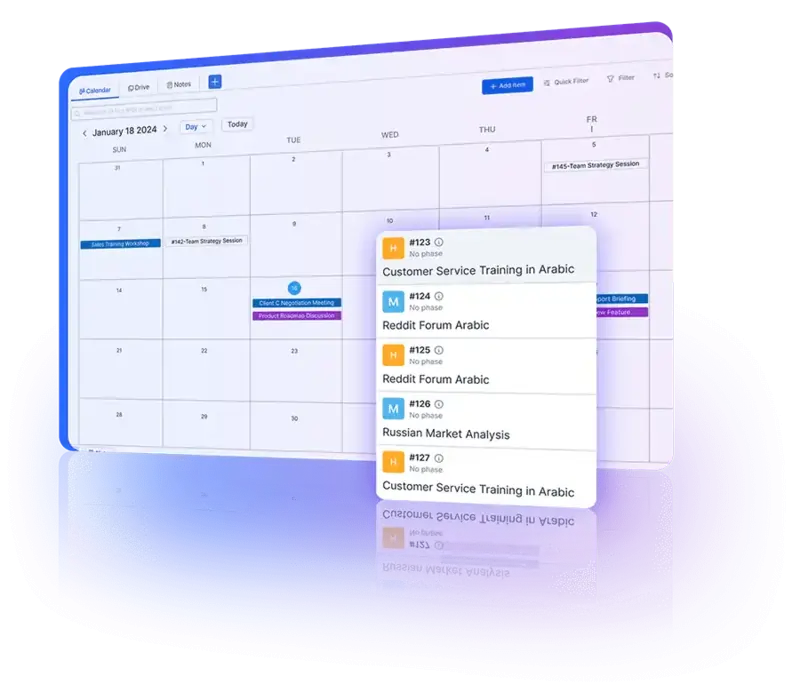

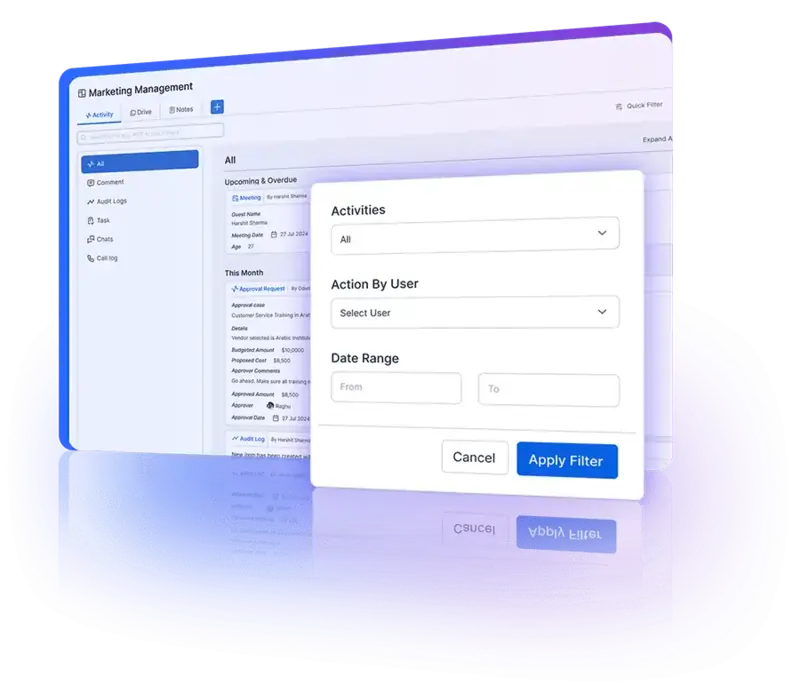
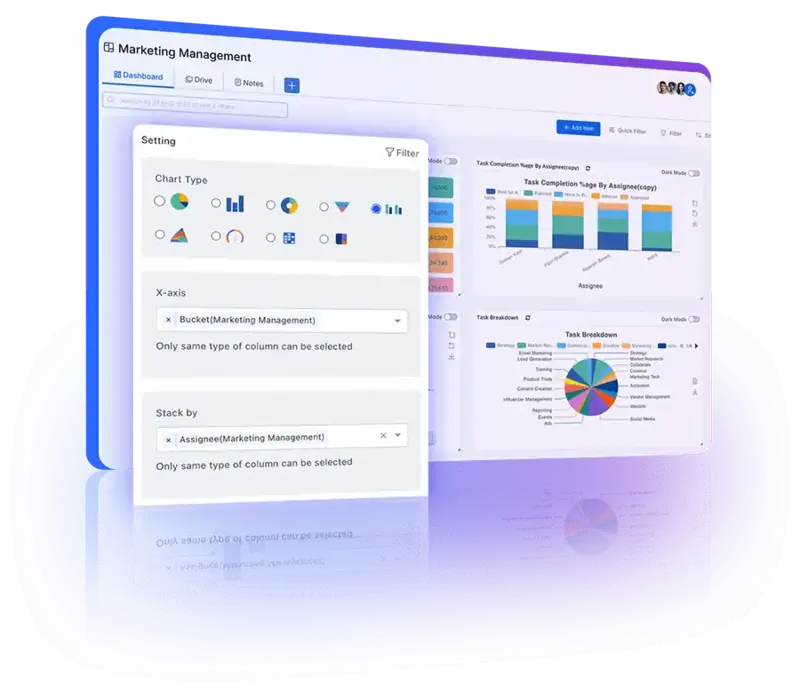

Hey, we said it's going to be easy and simple, didn't we? All these views are available in all Pricing Plans. Whether you are a FREE user or an ENTERPRISE user.
By default, every board will come with a Public view. At the time of creation, the Admin can choose Kanban, Grid, Split, or, all three. Thereafter, individuals (whether they are Edit-Only, Restrictive Access, or, even Read-Only) can create their Private views, name them and share them. Complete freedom. Complete flexibility. As many as you want. There are no restrictions from our side. Choose whatever works for you.
The Bottom Bar is individualized for every User. This is how it works. You will have Notes, Items, a Calendar, Internal Chat (if anyone in your organization has created a Channel and shared it with you, you will find it), External Chats (only if you have integrated email, WhatsApp, Facebook Messenger, Viber, Telegram, Instagram DM's, Chatbot, website Chat, Google Chat), Tasks, Meeting. The same bar will be present at the bottom of the screen throughout your Pronnel Workspace. A user can personalize the bar as per how they want to access the important things for them to track in Pronnel.
If you're a Star Trek fan, then \"Beam me up, Scottie\" is what the Bottom Bar is all about. It's your portal to quickly teleport to any item of interest on Pronnel. Let's explore a bit.
1) Calendar: Shortcut to opening up your Calendar (which you should have synced with your MS Outlook or Google Workspace Calendar). Should you want to reduce one click, just pin the calendar so that it appears as a separate tab at the bottom beside the nine-dots icon.
2) Items: This can be a shortlist of the items you want to keep a close eye on. You will find already three Item filters readymade. You can create another list of Items by choosing another Filter and saving it. Let's take an example. Suppose you have a Sales Pipeline going on, and you want to be on top of all deals worth > $100,000 that are in the Client Negotiation stage. Create an Item Filter list that will pick items from the Sales Pipeline Board, that have a projected deal value of $100,000 or more, and are currently in the Negotiation Bucket/ Stage. Of course, you could have seen this without the bottom bar, by navigating to Sales Pipeline and putting these filters. But by using the bottom bar, this information is just two clicks away (Item--> Filter Name in the bottom bar) instead of 5-6 clicks in the latter process. Also, should you want to reduce one click, just pin the icon so that it appears as a separate tab at the bottom beside the nine-dots icon.
3) Tasks: Like Items, you can also have and/or create preset Tasks Lists in the bottom bar. These tasks can be from any Board in your Workspace. For example, suppose you want to keep an eye on tasks that have due dates, today or tomorrow, but are not completed. Just create that filter. This will be a dynamic view constantly. Also, should you want to you can pin Tasks as a separate Tab in the bottom bar.
4) Meetings: Bottom Bar can also hold lists of meetings. Imagine how easy it would be to click the Bottom Bar when you log in at the start of the day and see the upcoming meetings for the day.
5) Notes: You will find already three Note filters readymade. You can create another list of Notes by choosing another Filter. Also, should you want to reduce one click, just pin the Notes icon so that it appears as a separate tab at the bottom beside the nine-dots icon.
6) Internal Chats: If you want to discuss something quickly with your team, you can create a channel and discuss and get quick feedback it can be just information or an Approval on an urgent piece of work.
7) External Chats: Weather its WhatsApp, Facebook, Instagram or Telegram, wherever your customers are you can talk to them. You don't always need to open Inbox, all the external chats that are assigned to you can be seen in the bottom bar.
These are some of how the Bottom Bar may be used and customized. Readers are referred to our tutorials for a better understanding.
Filters and sorting are available across all views in Pronnel. You can apply filters to narrow down the data you see and sort it based on various criteria like date, priority, status, or any custom attributes. This functionality ensures you have a tailored view of your data, making it easier to find and manage information efficiently.
Kanban view is ideal for pipeline management, allowing you to visualize your workflow with customizable columns and group data by status, assignee, or other dropdown values. You can also see sub-items and custom attributes directly on Kanban cards. Grid view, on the other hand, provides an Excel-like interface where you can manage data in a tabular format, customize columns, group data, and use formulas for calculations. Both views offer unique ways to manage and visualize your data effectively.
The Calendar view in Pronnel lets you manage tasks and deadlines with a clear date-based layout. You can switch between day, week, and month views, drag and drop items to adjust dates, and visualize all-day events separately to avoid clutter. This view is particularly useful for scheduling and tracking time-sensitive tasks and events.
Yes, you can! Admins can create shared views that are accessible to all users on a board. Users can also duplicate these shared views to create their private versions, which they can further customize. This flexibility ensures that everyone on the team can work with the data in a way that suits their needs best.
Split View provides a single-line display for tasks, making it easy to navigate through them with minimal clicks. It’s designed for efficient scrolling and quick access to task details. This view is particularly useful for lead and opportunity management, where you need to quickly review and manage tasks.
The Activity view gives you a comprehensive overview of all activities on a board, including audit logs, comments, communications, and custom activities. It helps you track the level of work happening in the team without having to open each ticket individually. This view ensures you stay informed about deadlines, tasks, calls, and other activities in one place.
The Overview in Pronnel provides a dashboard view of your board's data, displaying it in various graph types like pie charts, bar graphs, line graphs, and heat maps. You can also add specific number cards or filtered grids to the overview. This view helps you monitor performance metrics, track progress, and identify areas that need attention.
Yes, the Inbox view on the Contact Board allows you to integrate and manage external communications from various channels, such as WhatsApp, Instagram, Facebook Messenger, Viber, Telegram, and emails. This centralized view helps you stay on top of all customer interactions, ensuring prompt responses and efficient communication management.
In the Kanban view, you can visualize data related to pipeline management, such as status, assignee, custom attributes, and sub-items. In the Grid view, you can manage data in a tabular format, customize columns, group data, view parent and subtask hierarchies, and apply formulas for calculations. Both views offer powerful data visualization and management capabilities to suit different needs.
Pronnel's views are designed to ensure data consistency by allowing you to apply filters, sorting, and custom attributes uniformly across all views. Whether you’re using Kanban, Grid, Calendar, Split, or any other view, you can customize the display to ensure that the data remains consistent and relevant to your needs. Shared views created by admins further help maintain consistency across the team.

Sales & Marketing Manager in United Arab Emirates
A positive experience. Very feature rich. Very adaptable and configurable. You won't feel "nickle-and-dimed" from the product as pretty much everything is included.

Business Development Head in United Arab Emirates
Love the user interface and the straightforward navigation. Tailoring the CRM was effortless, thanks to the amazing customization options.

Executive Assistant in India
Ease of use and efficiency with which I could see which all tasks have been done and what is yet to do