What Are Apps in Pronnel – And Why They Supercharge Your Workflow
Pronnel Apps are powerful integrations that seamlessly connect your Pronnel workspace with the external tools you use every day—eliminating context switching and bringing everything you need right to your fingertips. From making direct calls with Calling Apps, managing content via WordPress Connectors, and staying in touch through Messaging Apps like Twilio or Chatwoot, to streamlining code reviews with Developer Integrations like GitHub and Bitbucket, Pronnel empowers you to collaborate, communicate, and manage your work—all in one unified platform.
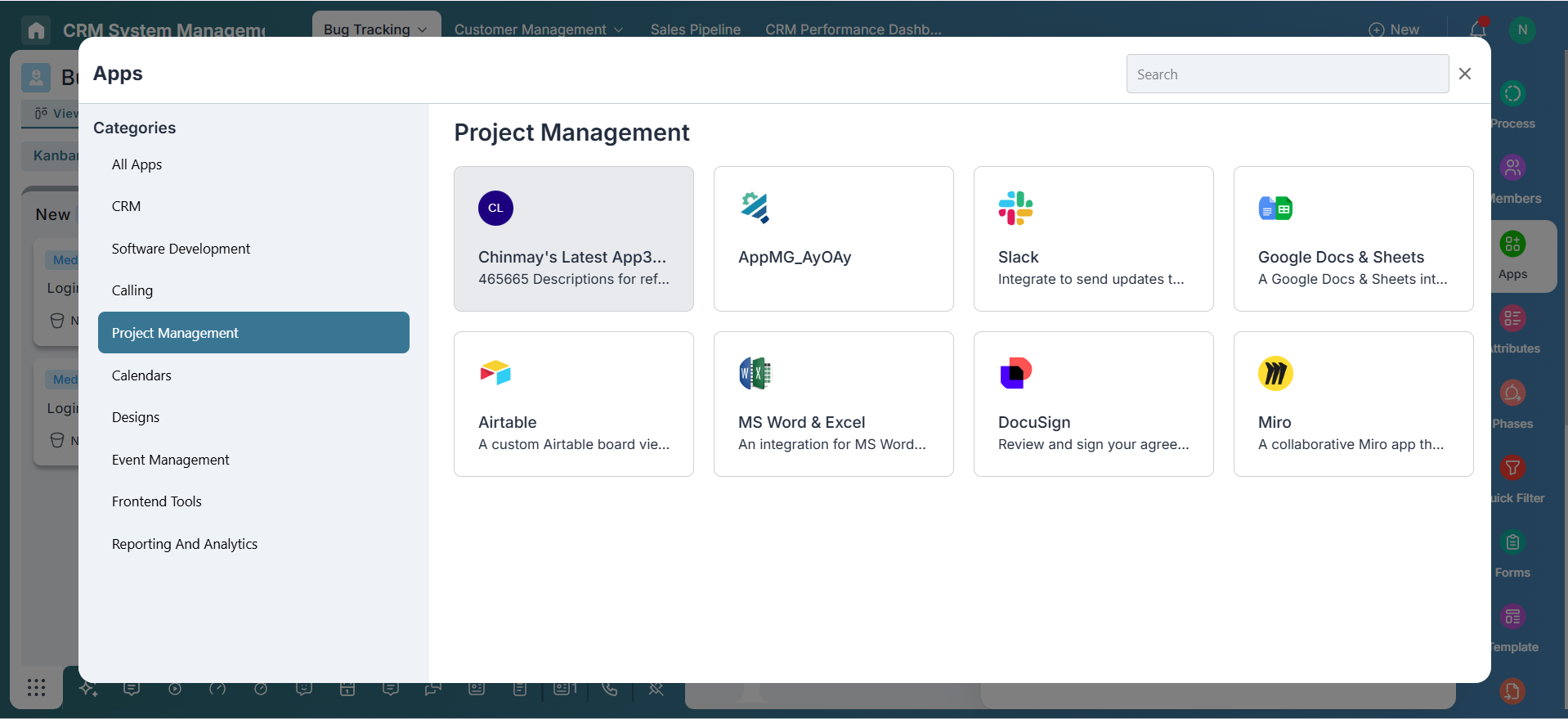
In this tutorial, we’ll walk you through how to embed Google Sheets, Microsoft Excel Online, Google Docs, Figma, and DocuSign into your Pronnel workspace. Let’s get started on transforming the way you work—one embedded app at a time!
Connecting Editor Apps – Bring External Tools Right Into Your Workspace
To get started with Editor Apps in Pronnel, you'll first need to add an instance of the app you want to use. Head over to the Apps section in Settings to begin.
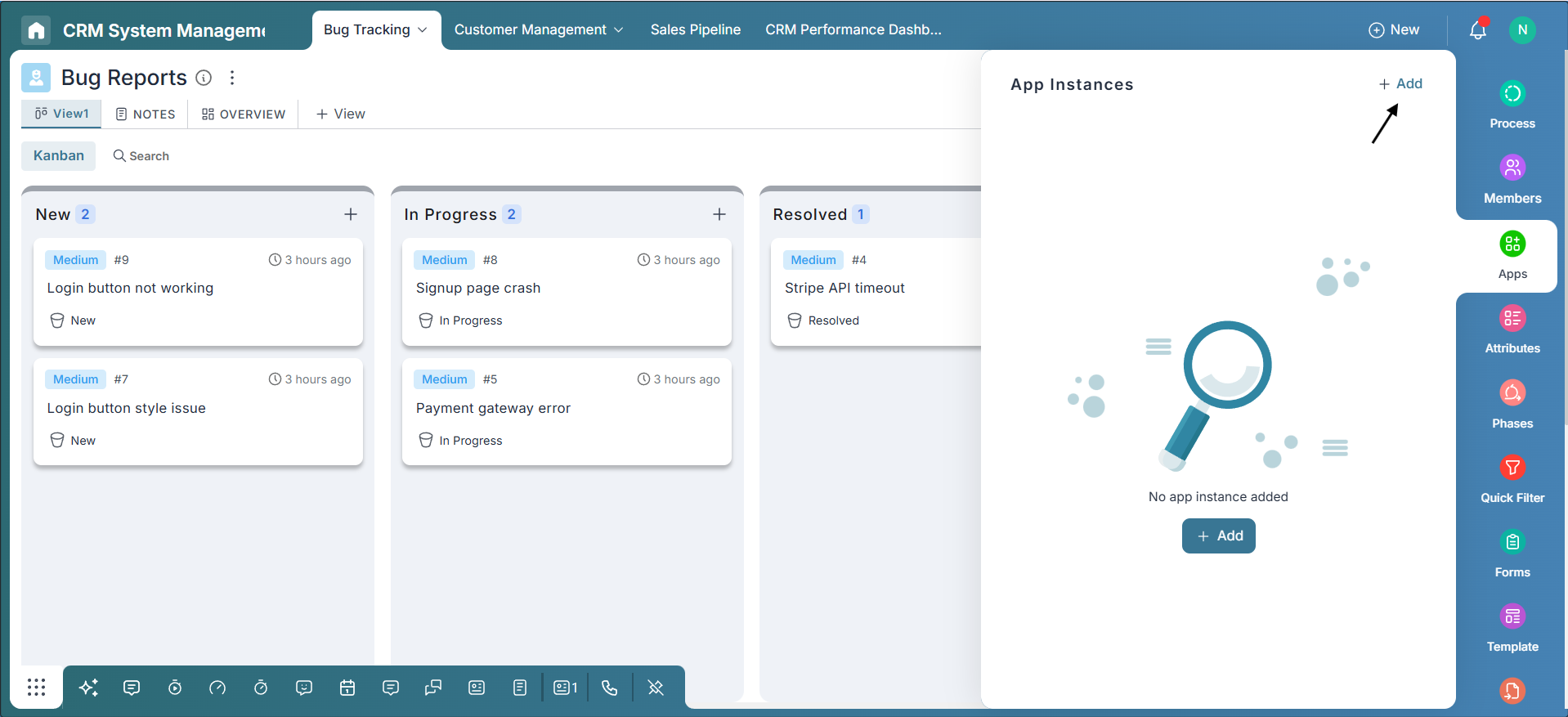
A popup will appear where you can search for and select the app you wish to integrate—such as Google Sheets, Figma, or DocuSign. Choose whether to add the instance as Private (for your use only) or Shared (available to everyone on the board).
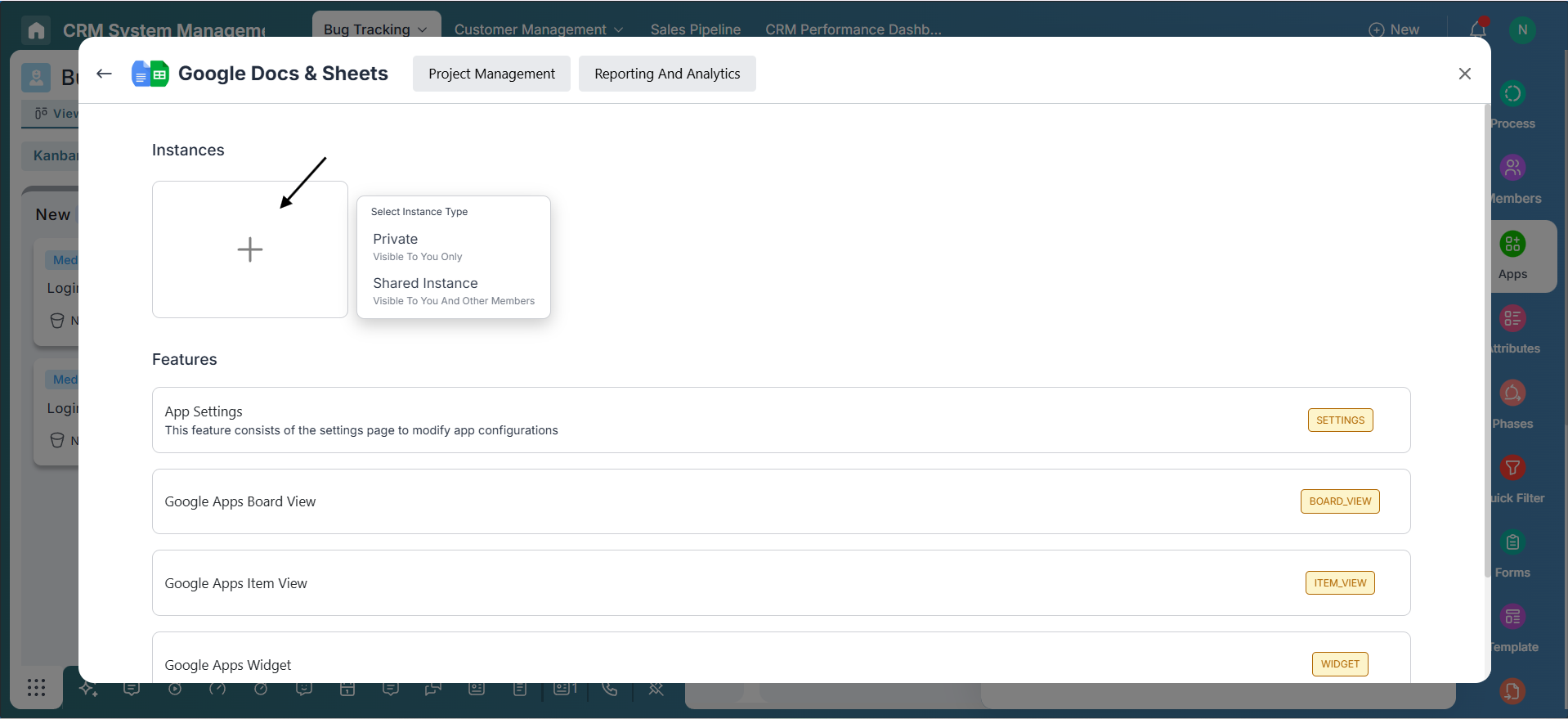
Once added, the app will be listed under the Apps section in Settings. From there, it’s ready to use across Pronnel—whether it’s embedding in Views (+View > Apps), inside Items, or within Dashboard Widgets. Everything you need, exactly where you need it.
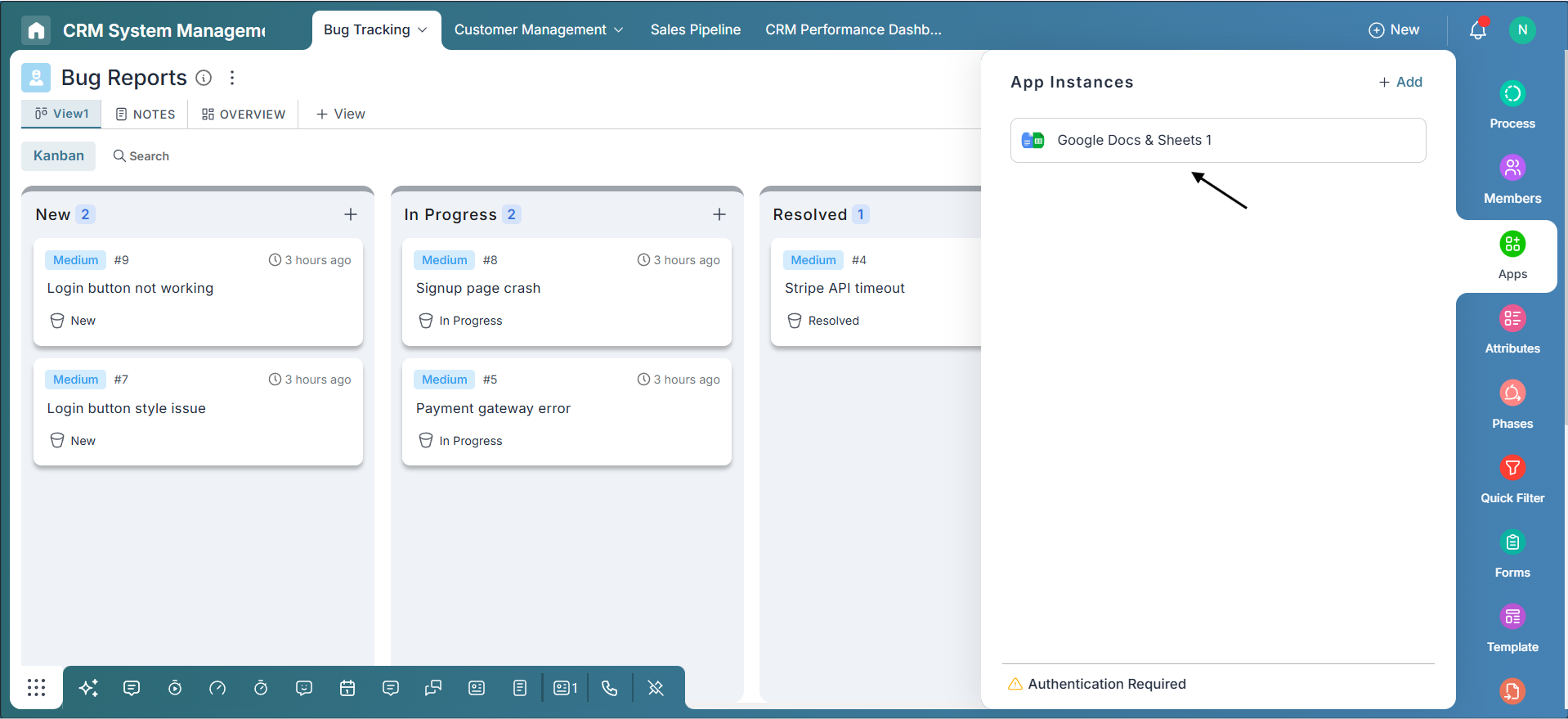
Embedding Google Sheets in Views, Items, and Dashboard Widgets
To embed Google Sheets in a board view, click on the +View button, then choose Apps from the available options. Select Google Sheets from the list of apps you'd like to embed into your board.
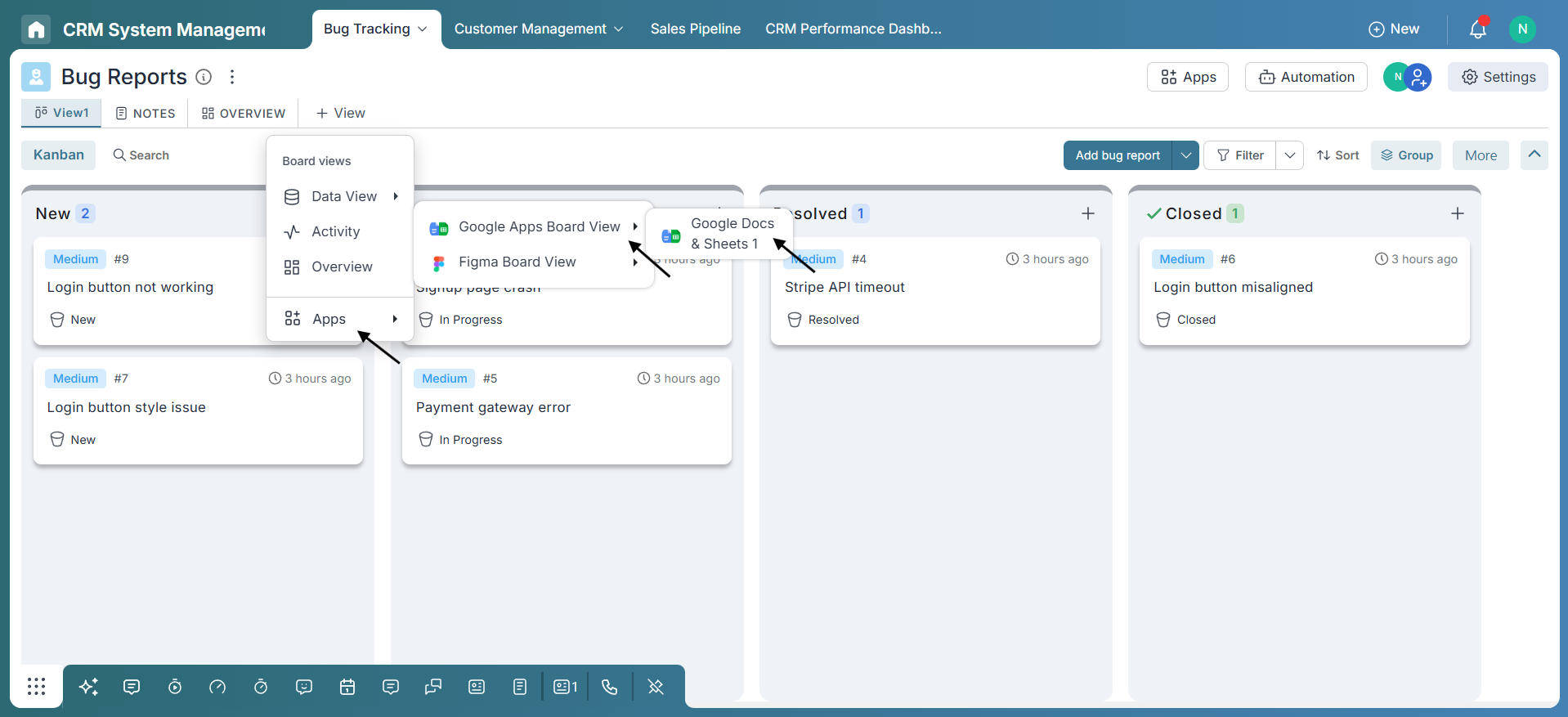
Once the view is added, click the three-dot menu on the view tab and choose Configure. Paste the shareable URL of your Google Sheet and click Save to complete the configuration.
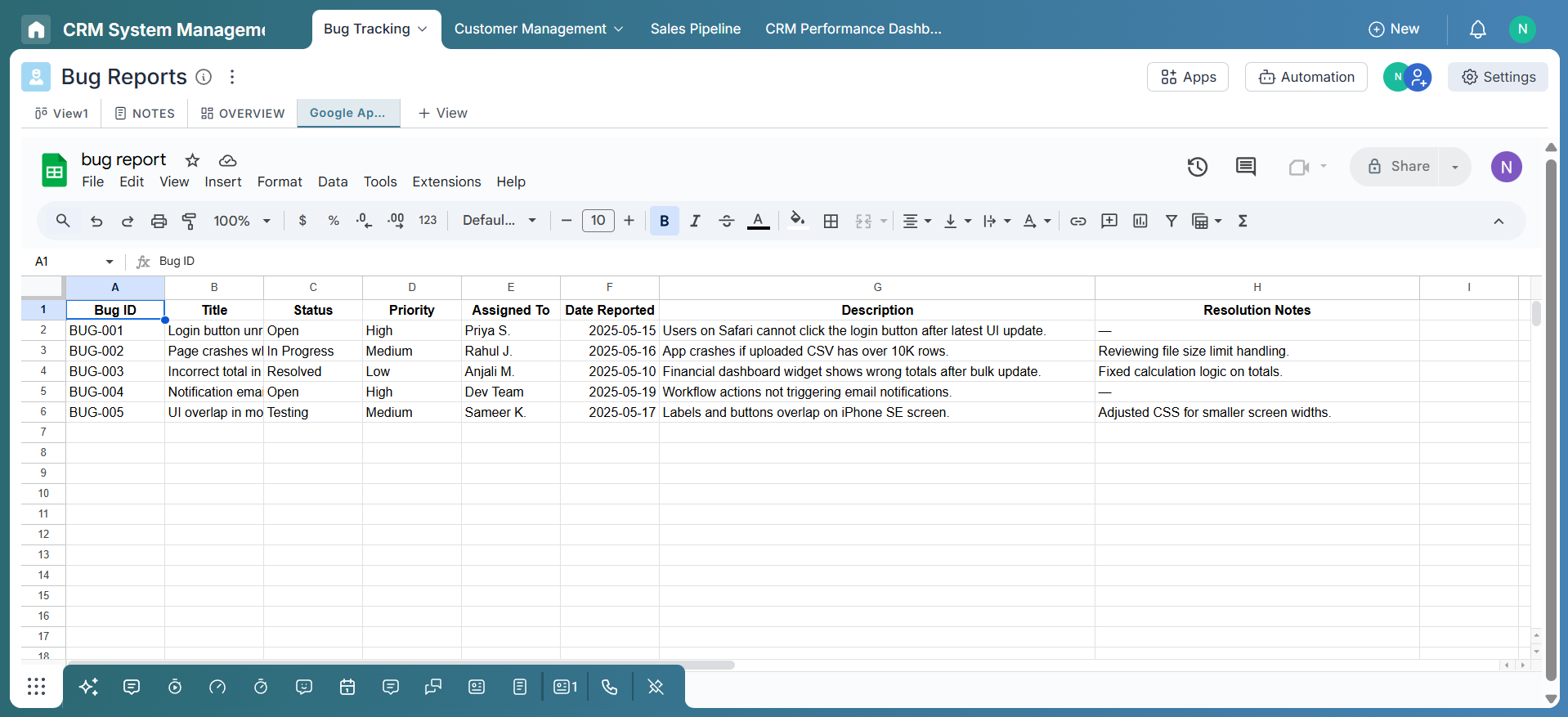
You can also embed Google Sheets directly inside an item. Open the item, navigate to the Apps section, and select Google Sheets.
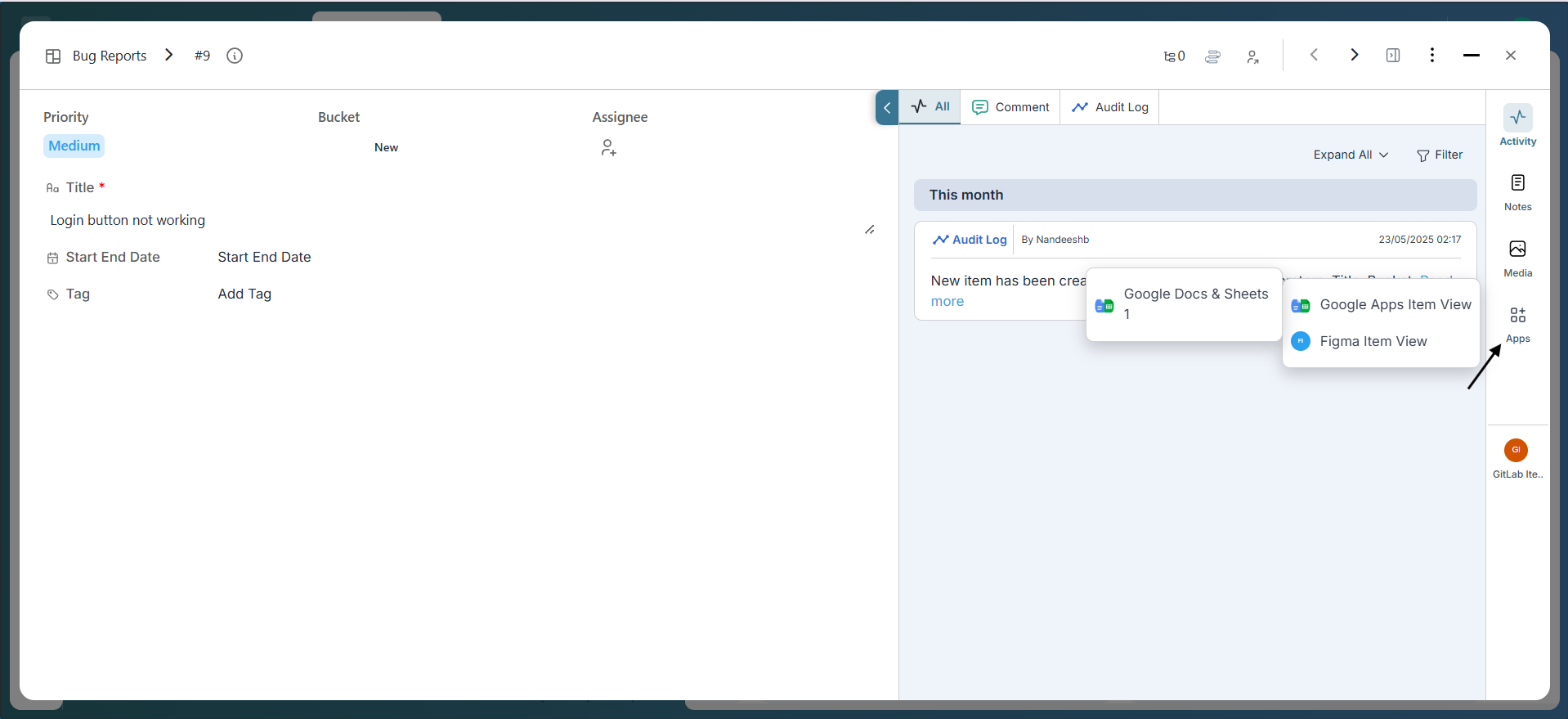
After selecting the app, click the three-dot menu next to the app block and select Configure. Paste the sheet URL and click Save to complete the setup.
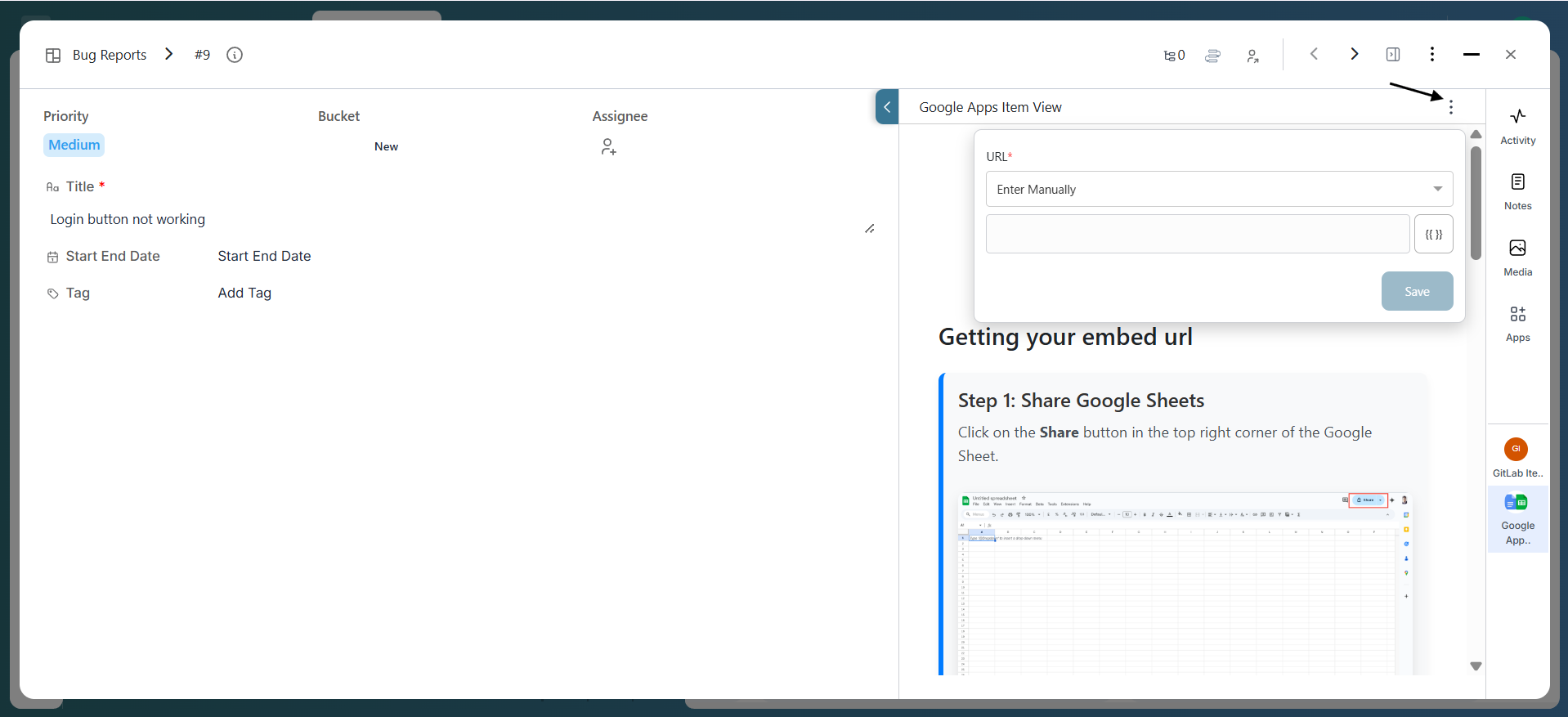
To add a Google Sheet to your overview or dashboard, click on Add Widget, then choose Apps, and select Google Sheets.
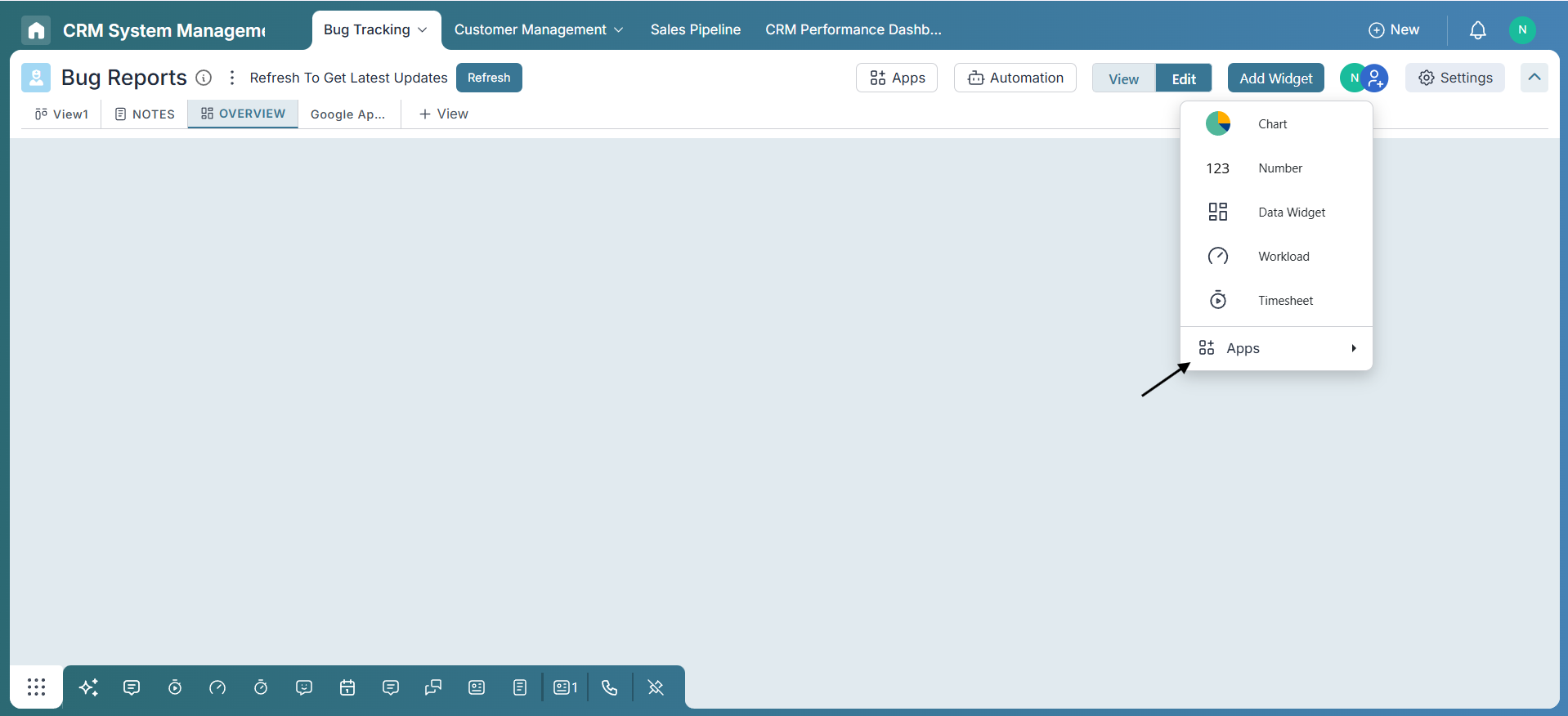
A popup will appear—paste your shareable Google Sheet URL into the configuration field, click Save, and the sheet will be embedded into your dashboard widget.
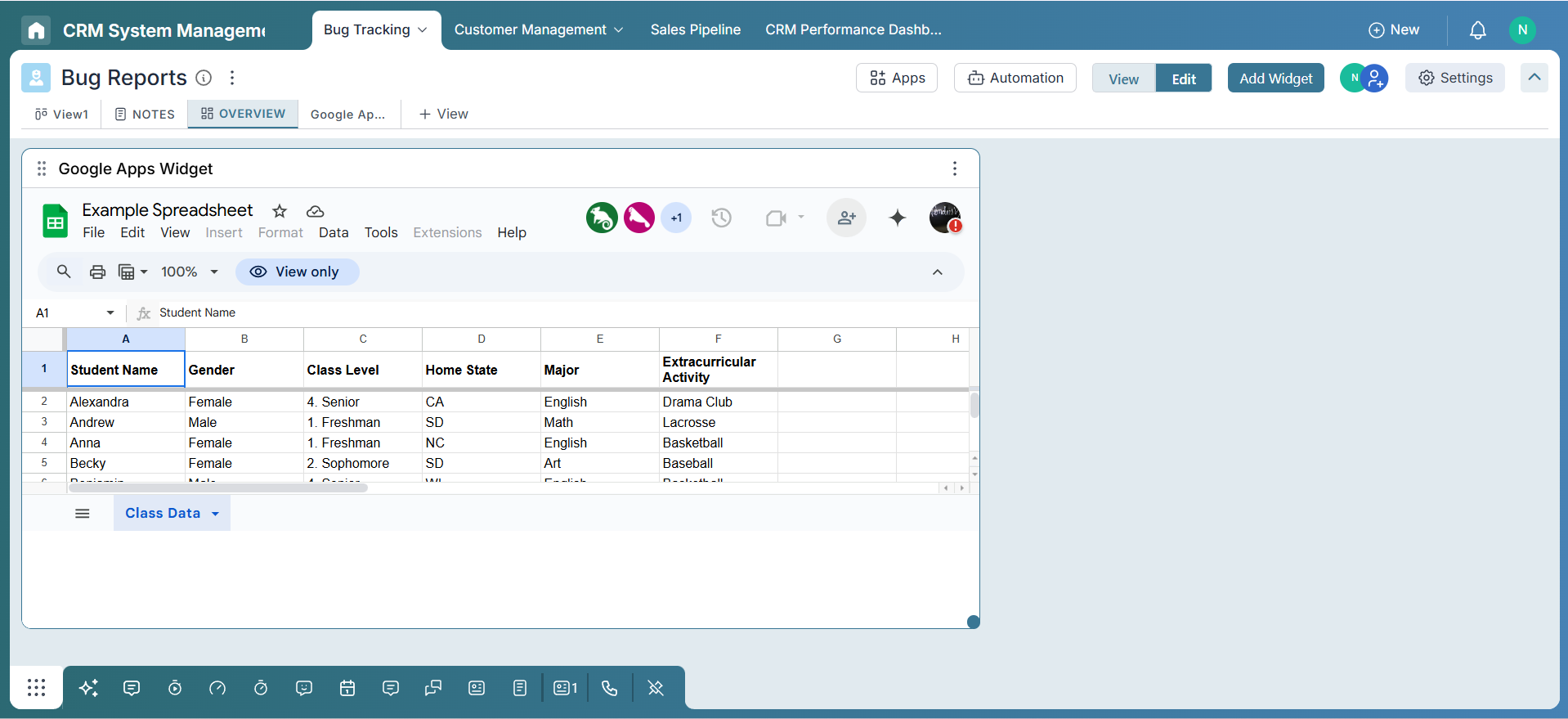
Conclusion
Pronnel Apps open up a world of possibilities by integrating your favorite external tools directly into your workflow. Whether you're collaborating on documents, tracking bugs, managing content, or reviewing code—these seamless integrations eliminate the need to switch tabs and boost your team's productivity. With everything centralized in one place, you're empowered to work smarter, move faster, and stay focused on what truly matters. Start exploring and embedding today—your upgraded workflow awaits!
FAQs
What is the Universal Embedder?
The Universal Embedder is a powerful feature in Pronnel that allows you to embed third-party apps, tools, and websites directly into your items, views, or dashboards—offering seamless access and interaction without switching tabs.
Which apps can I embed?
You can embed any app that provides a shareable, embed-friendly URL—such as Google Sheets, Figma, YouTube, Google Docs, Vimeo, and more.
Can I edit embedded content directly within Pronnel?
Yes, if the embedded app supports interactive embedding and you have the necessary permissions, you can interact with and edit the content right inside Pronnel.
Is embedding secure?
Absolutely. Pronnel adheres to all access permissions defined by the source app, ensuring that only authorized users can view or interact with the embedded content.
Can I embed videos and chat tools?
Yes! You can embed video platforms like YouTube or Vimeo, and chat tools like Chatwoot or Intercom—bringing rich media and real-time communication right into your workspace.