Using Comparative & Breakdown Charts in Pronnel
Want to visually compare data across categories or stages? Pronnel’s Donut/Pie, Bar, and Funnel Charts are designed to help teams identify trends, breakdowns, and performance metrics. In this tutorial, we’ll walk you through how to create and customize these charts within your Dashboards or Overview Views.
Getting Started
To add a chart, go to your Dashboard or Overview View and click on the Add Widget button. From the options, choose Chart. You can then select a chart type that fits your reporting needs. When working with bug reports, charts help visualize key metrics like assignee workload, priority distribution, and progress through resolution stages.
Pie/Donut Chart: This chart is useful for viewing the distribution of bugs based on a single attribute, such as priority. For example, you can create a Pie Chart to quickly understand how many bugs are categorized as High, Medium, or Low priority. This gives your team immediate insight into where the most critical issues are concentrated.
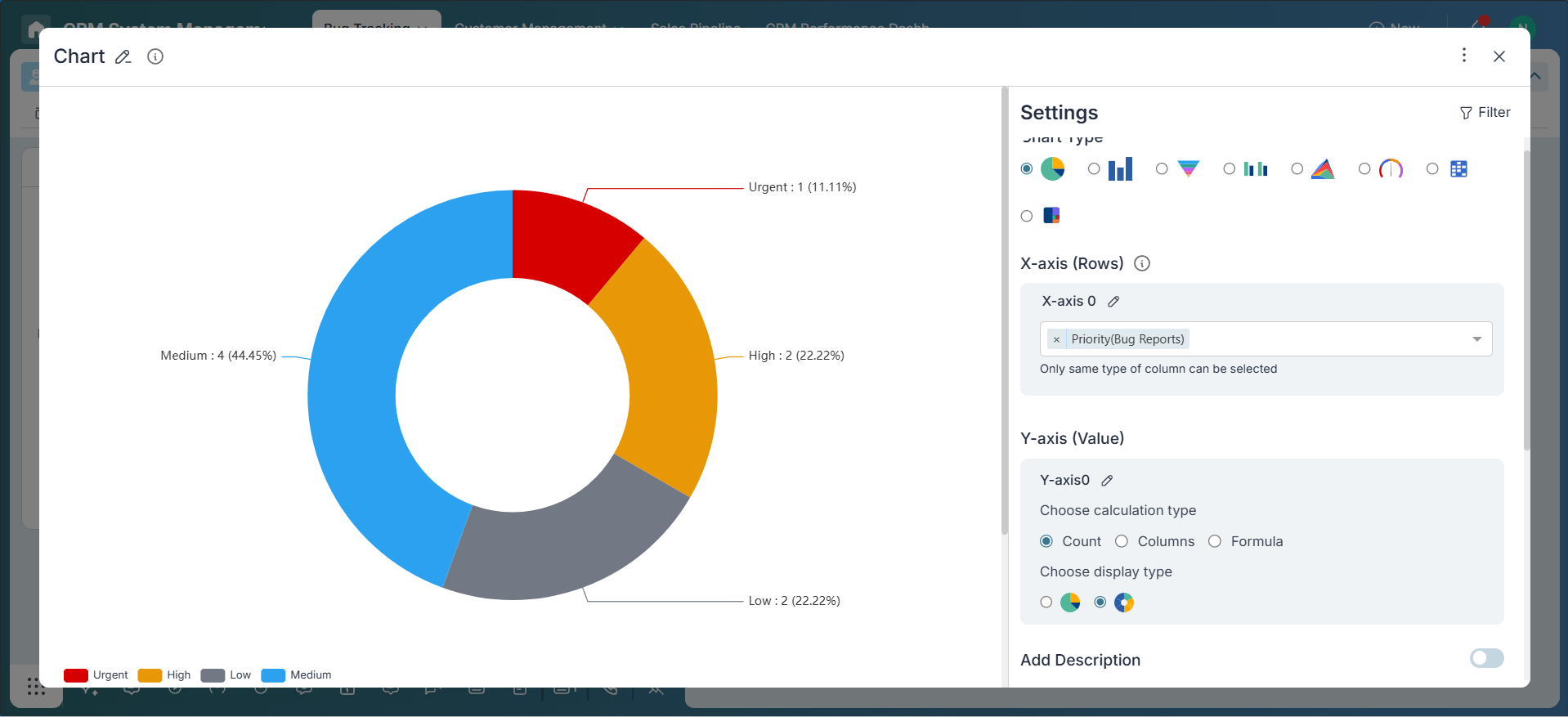
Bar Chart: Bar Charts are perfect for comparing bug volumes across assignees or buckets. You can use this chart to see how many bugs each team member is handling, or how bugs are distributed across different modules or product areas (buckets). This helps in balancing workload and identifying modules that may need extra attention.
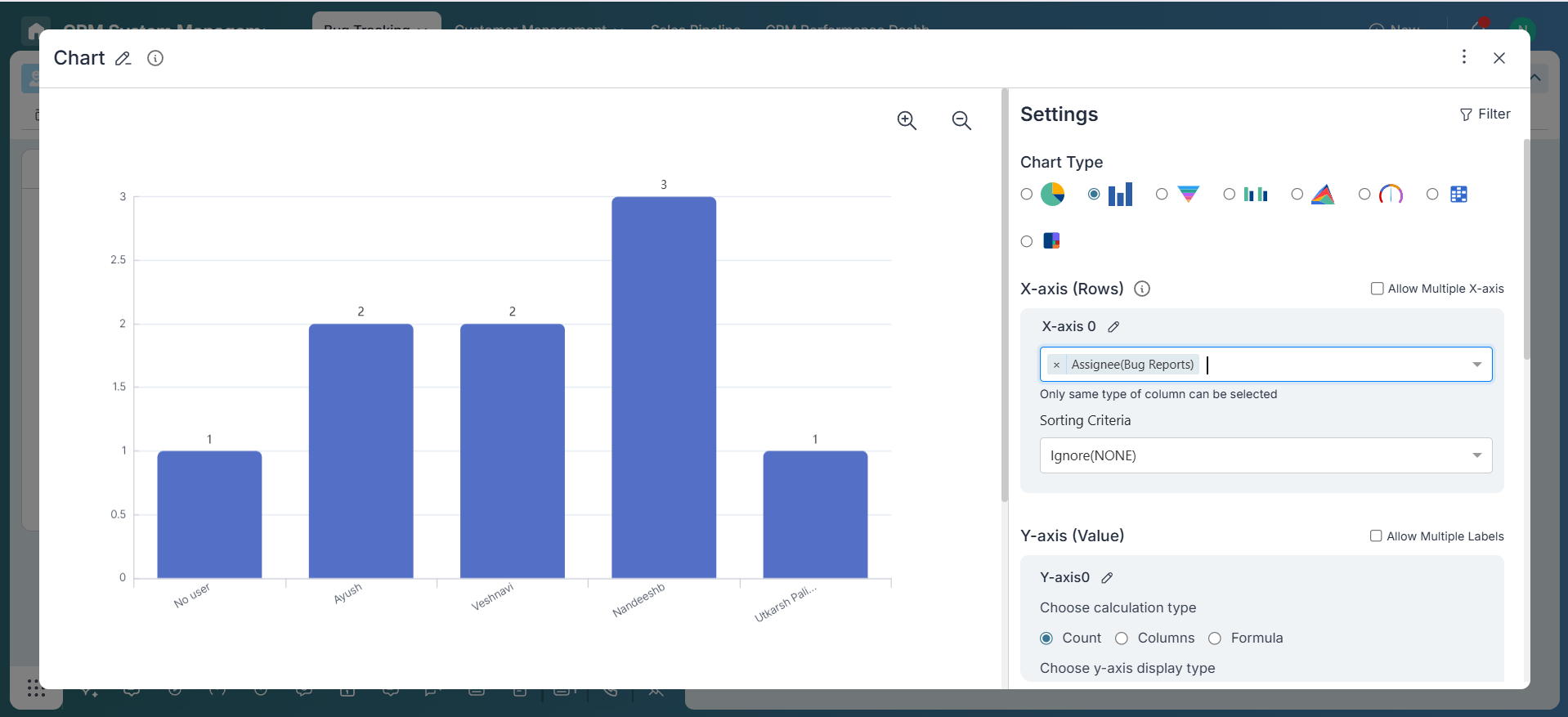
Funnel Chart: Funnel Charts are excellent for tracking the resolution progress of bugs through different stages. In a typical workflow, bugs move through buckets like New, In Progress, Resolved, and Closed. This chart helps visualize how many bugs are in each stage and where they may be getting stuck, allowing teams to improve their triage and resolution process.
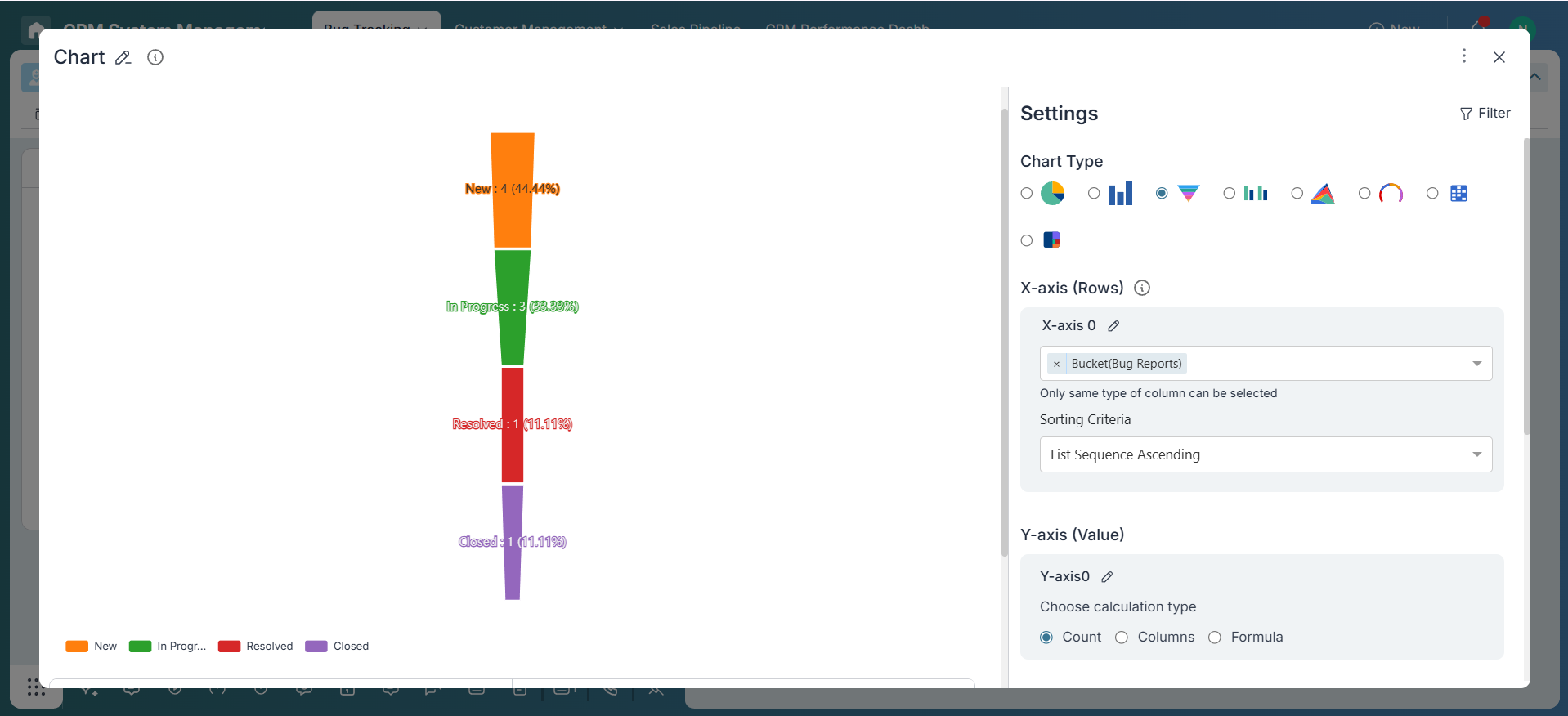
Chart Configuration
Let’s use a sample case: Bug Reports. You want to know how bugs are distributed among team members.
-
X-Axis Configuration
Pie/Donut Charts: These charts allow grouping by a single category field, but do not support any kind of sorting.
Bar Charts: These support one or more fields of the same type—such as Created By, Assignee, or Collaborator (all Name-type fields). You can sort Bar Charts using different criteria. Sorting by X-Axis lets you arrange data labels in ascending or descending order. Sorting by Y-Axis arranges the bars based on values like the count of items or the sum of a specific field. Lastly, List Sequence sorting organizes data based on the custom sequence defined in dropdown or status-type fields.
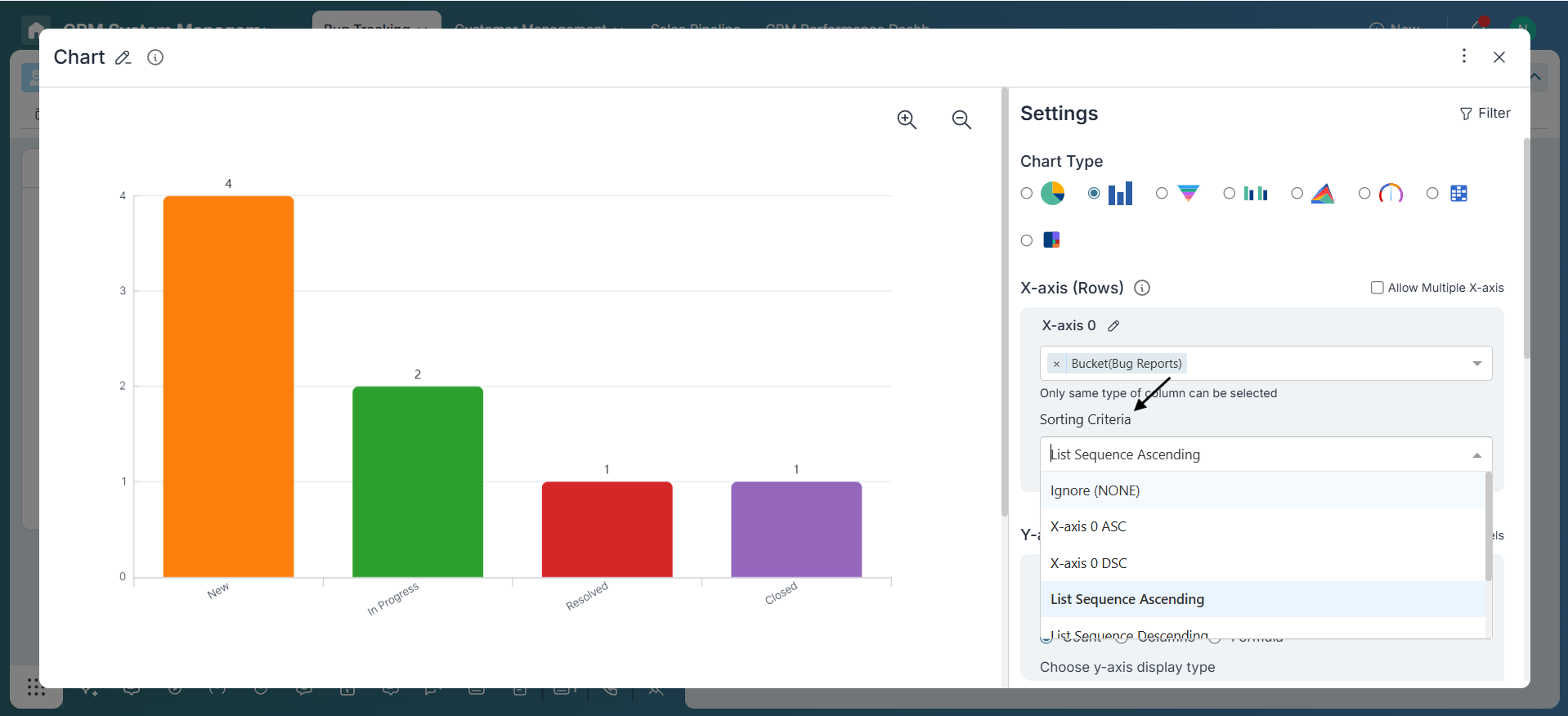
Funnel Charts: These are designed to represent a process or flow with defined stages. They display items in a specific order, making them ideal for tracking progress through structured steps like sales pipelines, hiring flows, or support ticket resolutions.
-
Y-Axis Value
Decide how the data should be measured. You can start with the default option, Count, which simply counts the number of items in each category. If you need more specific insights, use Field-Based Metrics to apply functions like SUM or AVG on numerical fields. For even more advanced analysis, choose Formula to apply custom calculations.
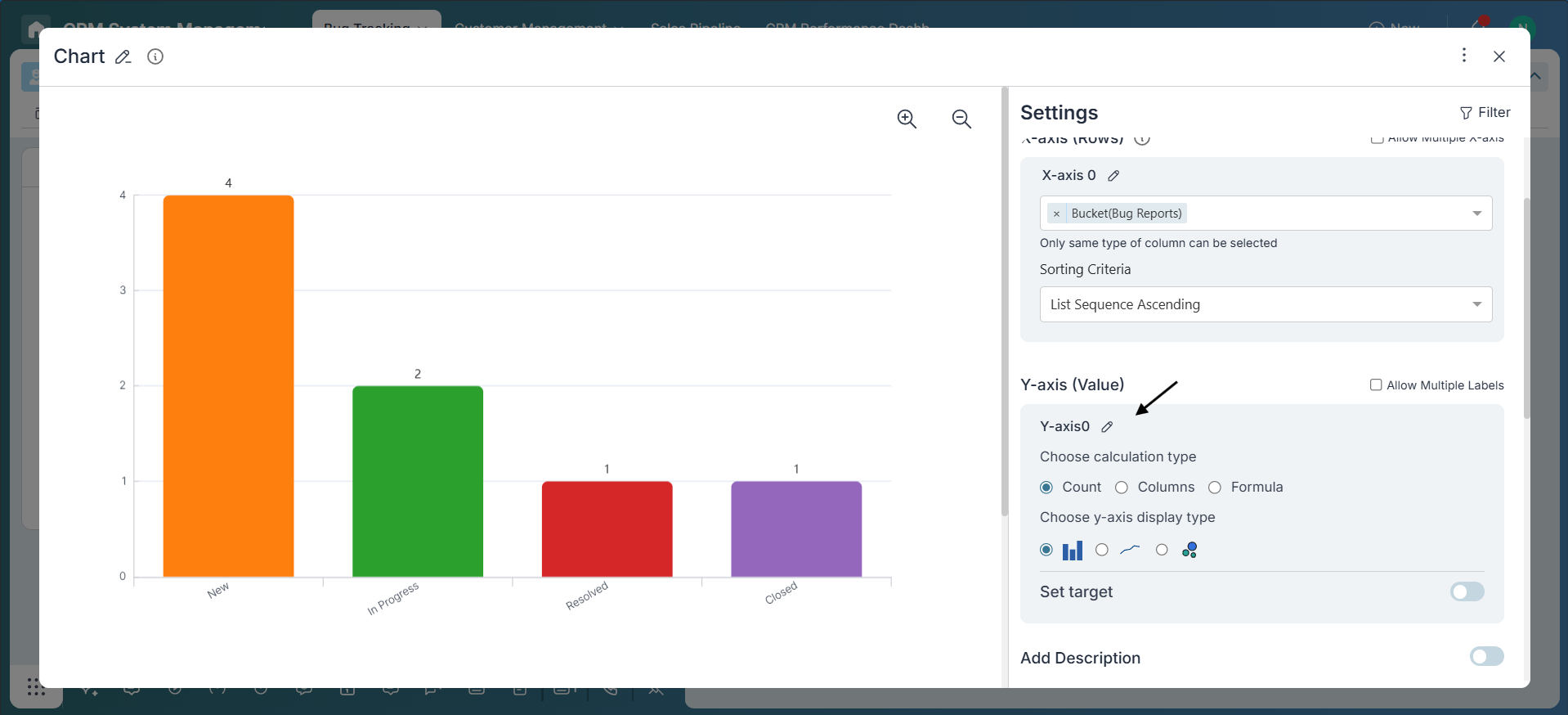
Bar Charts Only: You also have the flexibility to add multiple Y-axis metrics, allowing you to compare different data points side by side in a single chart.
-
Display Type
Bar Charts: Choose how you want your data to be visualized. Options include Bar for standard bar representations, Line for trend visualization, or Scatter for identifying patterns and distributions.
Pie/Donut Charts: Select between Pie or Donut display styles. While both show proportional data, Donut Charts provide a central space which can be useful for emphasizing totals or context labels.
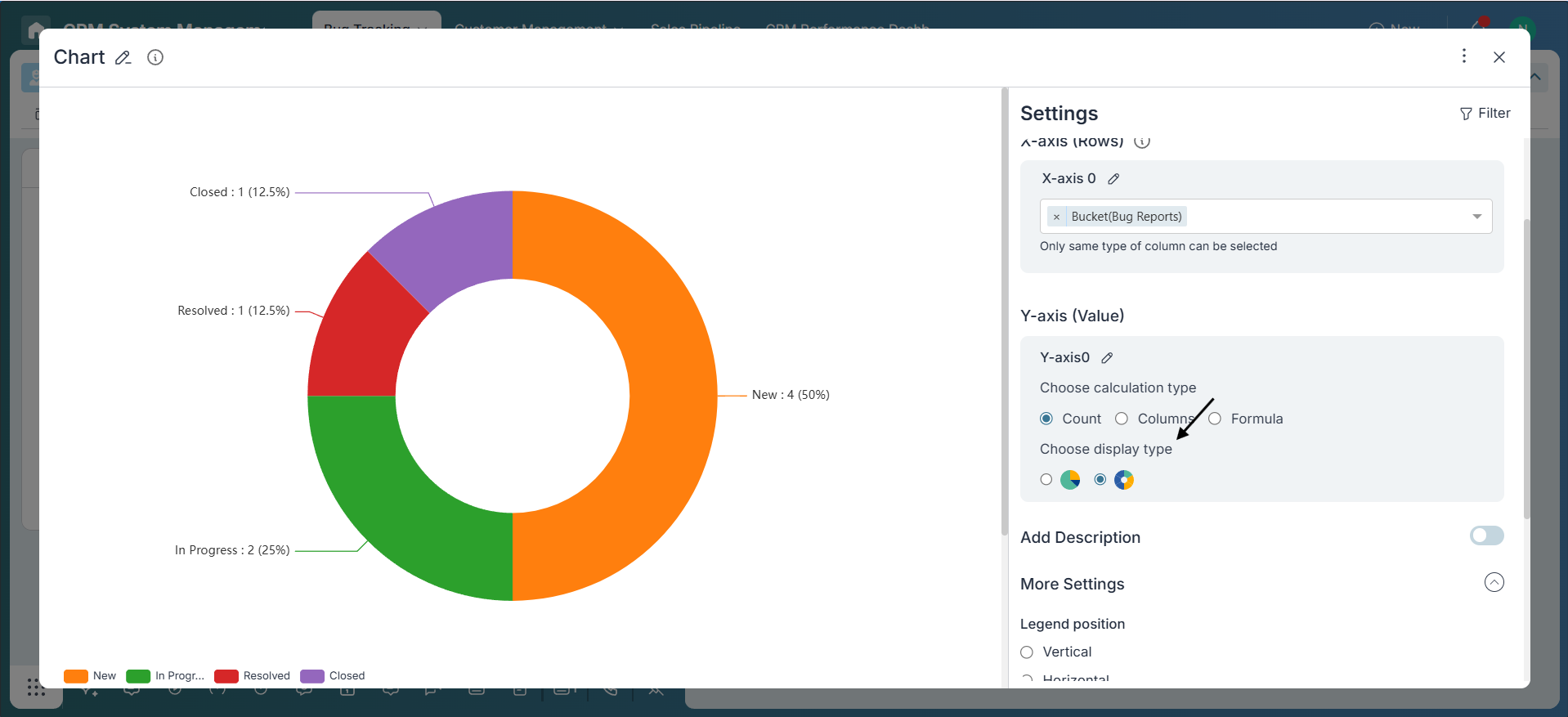
-
Value Type (Bar Chart Only)
Control how bar values appear:
- None: Show raw numbers.
- Visualize Bar as 100%: Normalize all bars to 100% length.
- Cumulative Bar: Show running totals.
- Cumulative with 100% Visualize: Combine cumulative and normalized view.
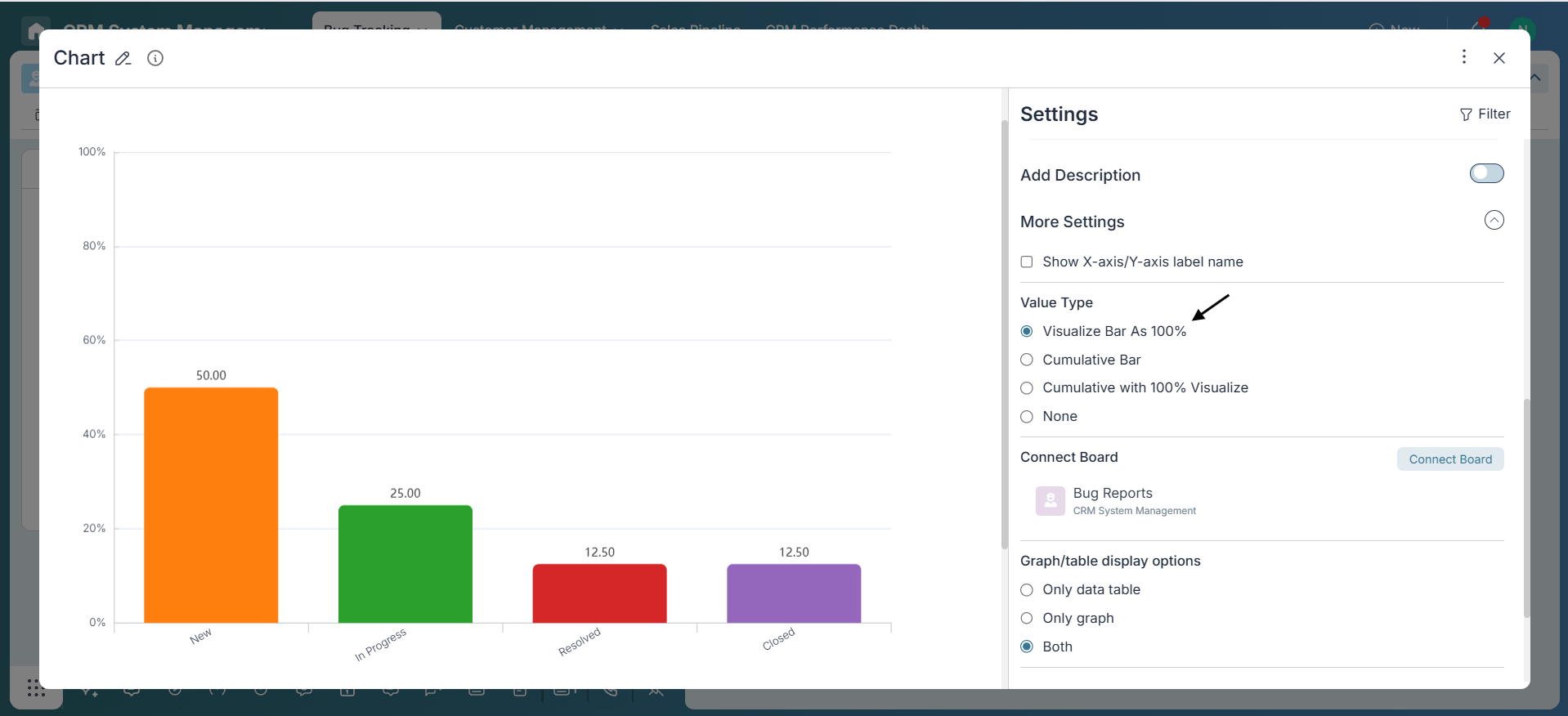
-
Description (Optional)
Use the description field to explain the chart context, e.g., “Tracking open bugs across assignees for this sprint.”
Applying Filters
Use the Filter button in the chart widget’s top-right corner to narrow your data—filter by assignee, status, date range, or custom fields.
Conclusion
Great job! You've successfully created a chart in Pronnel that brings your data to life. Whether you're tracking bugs, monitoring sales, or analyzing task distribution, these visual tools empower you to uncover insights faster and make smarter decisions. Keep exploring chart options to turn your data into meaningful stories and drive impactful outcomes!
Frequently Asked Questions About Comparative & Breakdown Charts in Pronnel
When should I use Pie or Donut Charts?
Use them to show how a whole breaks into parts (e.g., bug counts by priority or task distribution by status) for quick percentage-based insights.
What’s the best use case for a Funnel Chart?
Visualizing stage progression (e.g., New → In Progress → Resolved → Closed) or sales pipeline conversions.
Can I change chart types later?
Yes. Edit the widget and switch between Pie, Bar, or Funnel depending on the insight needed.
Can I export these charts?
Direct export may be limited; screenshots or full dashboard export are common workarounds.
Can I compare data from multiple boards?
Yes, after connecting boards to the dashboard. Add widgets per board to compare side by side.