Manage Agile Sprints with Pronnel
Agile development is a popular methodology for tech teams, and sprinting is the industry standard for managing tasks efficiently. Pronnel is a powerful tool that can help you manage agility and sprints effectively using a phased approach. In this tutorial, we'll guide you through the process of enabling and managing sprints in Pronnel.
Enable Phase
-
To get started with sprints in Pronnel, navigate to your Storyboard.
-
Look for the "Settings" option and click on it.
-
Under the settings, you'll find the "Phases" section. Click on it to enable it.
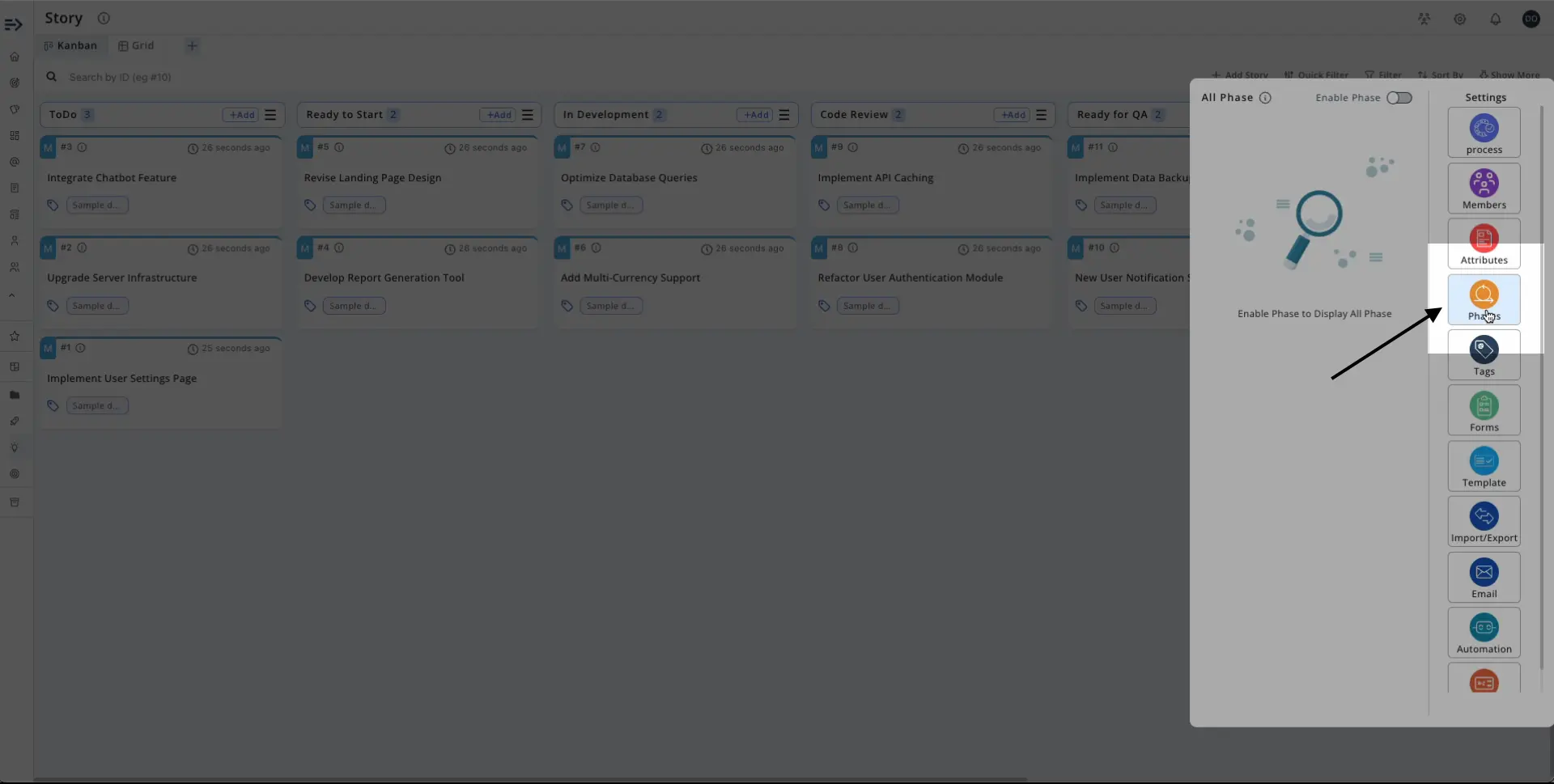
Create Default Backlog Phase
Once you enable the phases, Pronnel will automatically create a default phase called "Backlog.”You are now ready to create and manage your sprints in Pronnel.
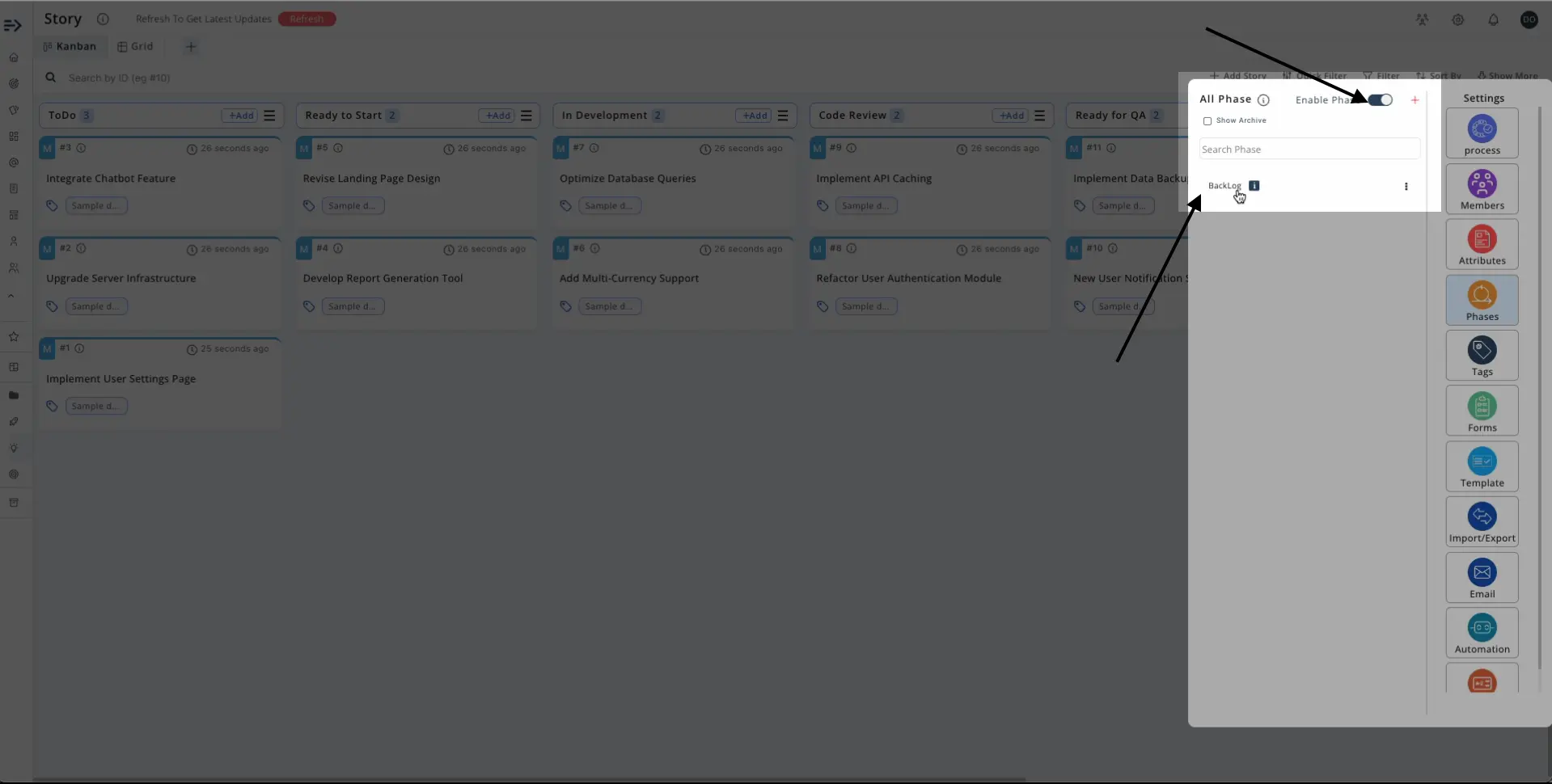
Create Sprints
You can create multiple sprints together or single sprints individually. These sprints can be of various lengths, ranging from one to four weeks.To create multiple sprints, follow these steps:
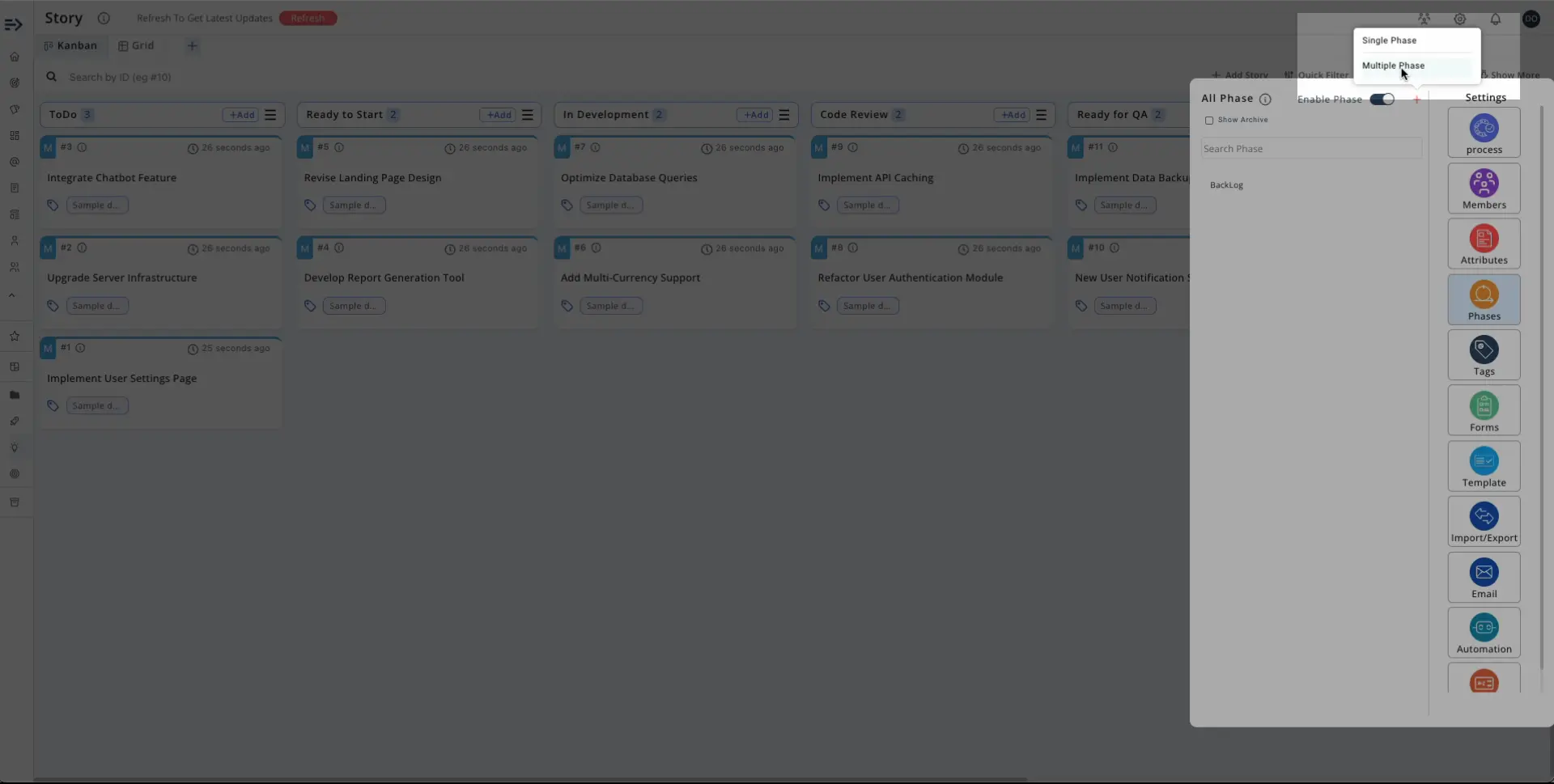
-
Provide a Sprint name with INDEX under curly braces (e.g., Sprint {1}).
-
Select the Duration of your Sprints
-
Select the start date for the first sprint.
-
Specify the number of sprints you want to create.
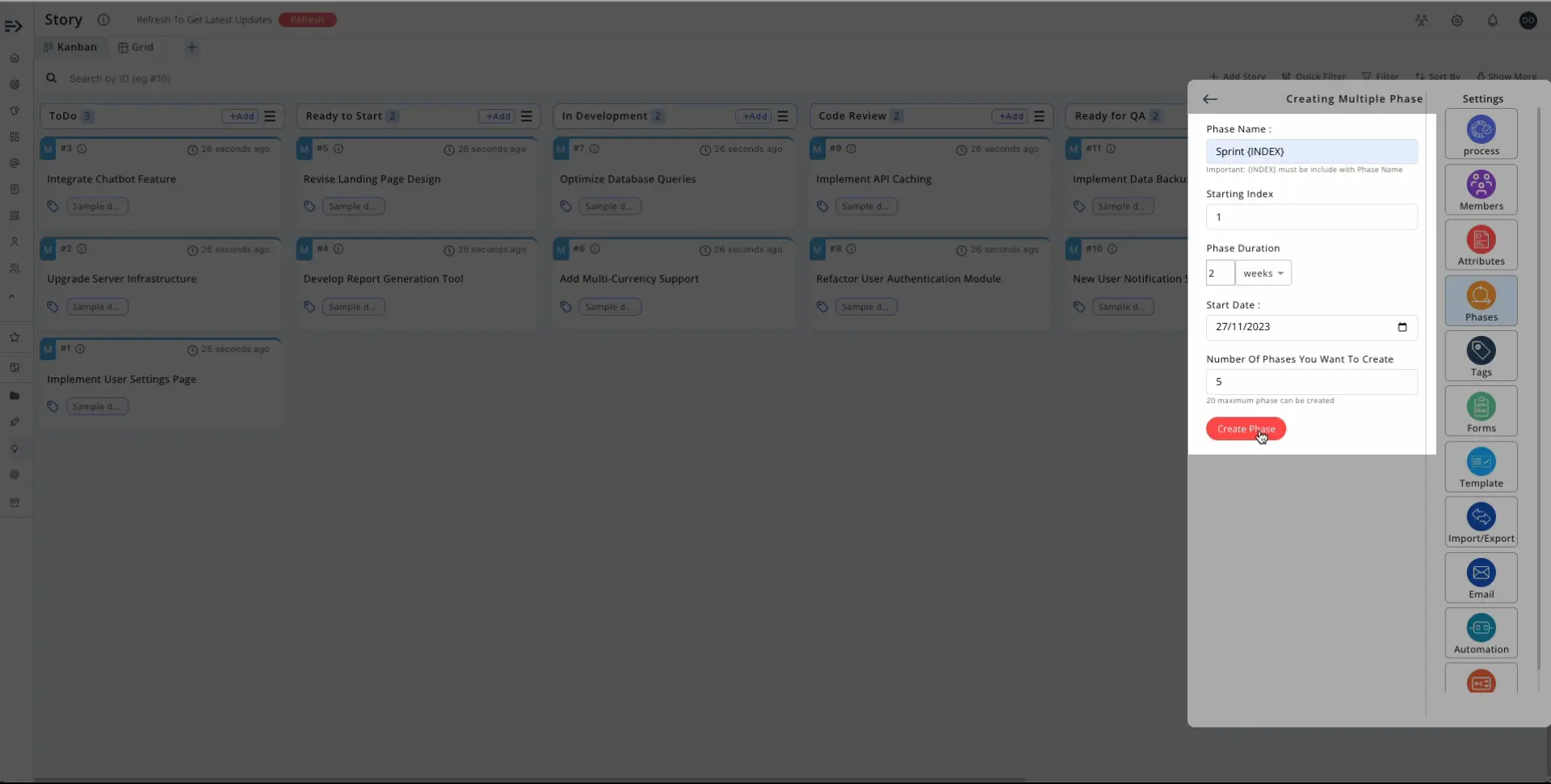
-
Pronnel will automatically generate the sprints based on your inputs.
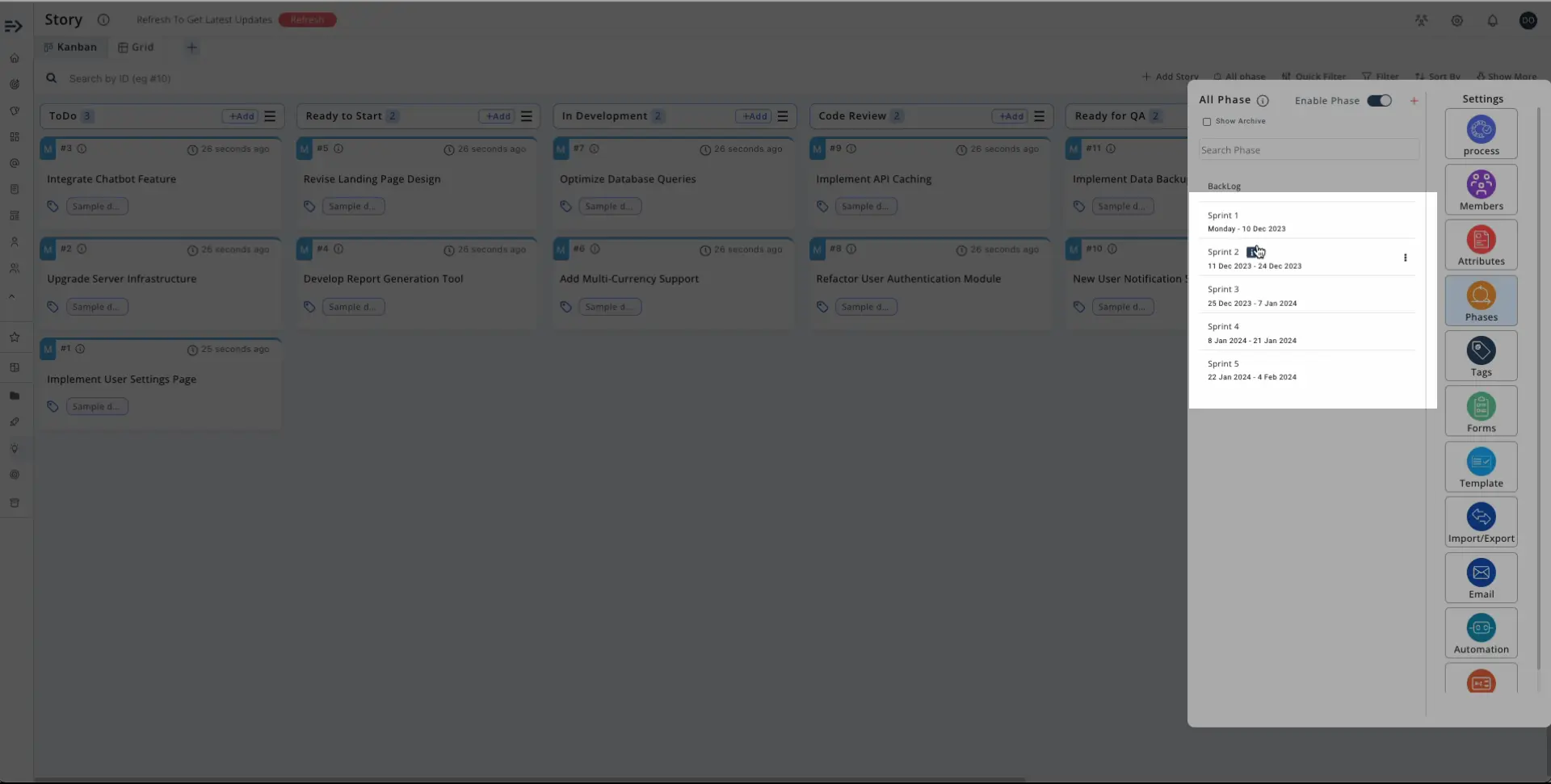
Start and Stop Sprints
You can start or stop a sprint as needed. When you start a sprint, it enters the "In Progress" state.
Once a sprint is completed, you can mark it as completed. When marking a sprint as complete, you have the option to transfer all tasks that are not in their final state to another sprint or back to the backlog.
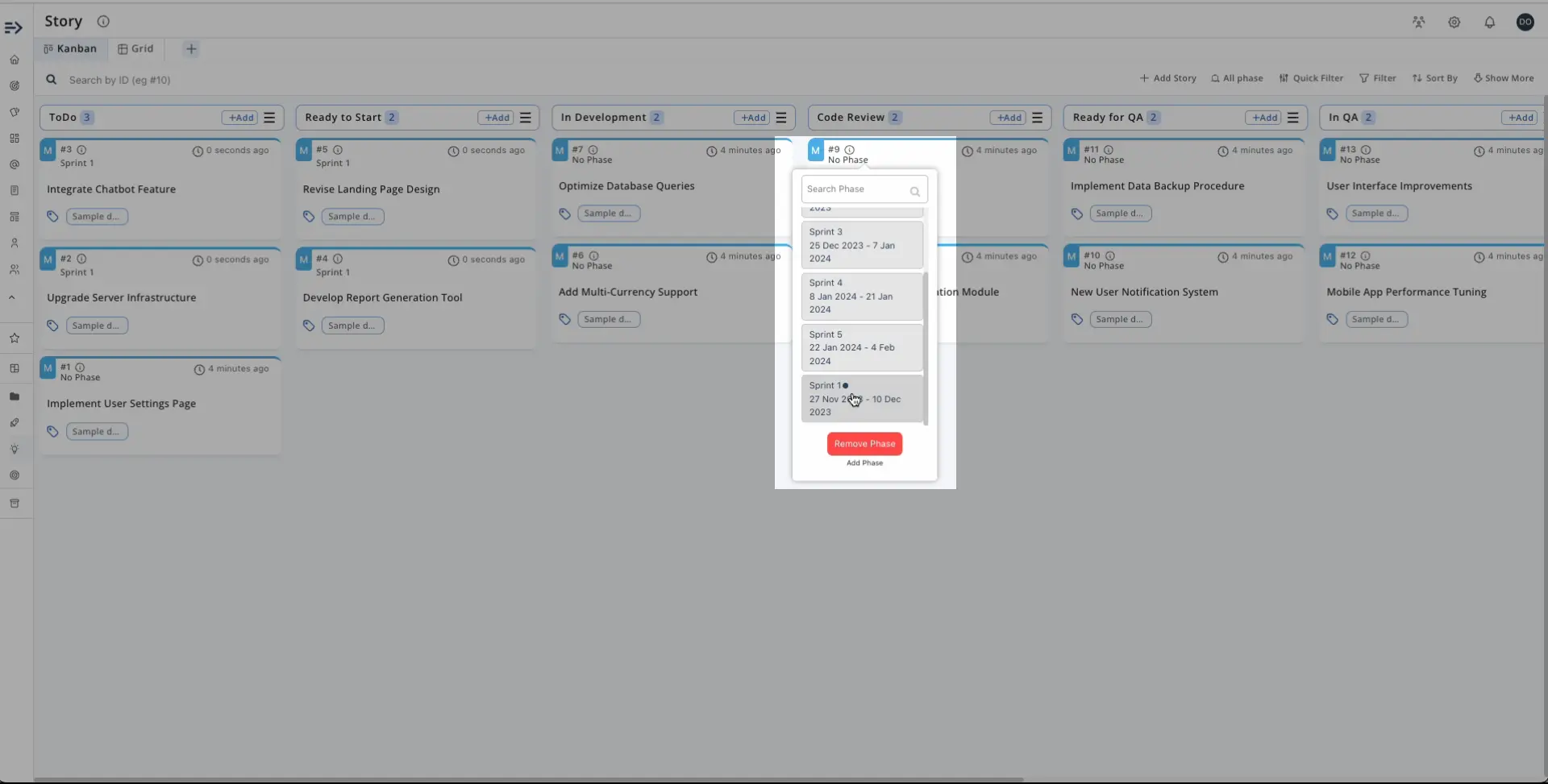
Hide Sprints (For non Admin Users Only)
Pronnel offers an exciting feature for admins: the ability to hide sprints.A hidden sprint is only visible to the admins of the board.As a manager and admin of the Storyboard, you can create tasks and plans within a hidden sprint before showing them to the team.When you're ready to share the sprint with the team, simply unhide it, and all tasks will become visible to the entire team.
Assign Items to Sprints
Once you have created your sprints, you can return to your board and assign specific items to a particular sprint.If your sprint is enabled on the board, you'll see a Phase icon, allowing you to select which sprint's data you want to see.You can choose to view a specific sprint, multiple sprints, or all sprints together.Creating a new item on the board will automatically assign it to a sprint if you have selected a single sprint.If you have chosen multiple sprints, the item will be assigned to the sprint you set as the first one.If you choose to view all sprints together, the item will not be connected to any specific sprint by default.
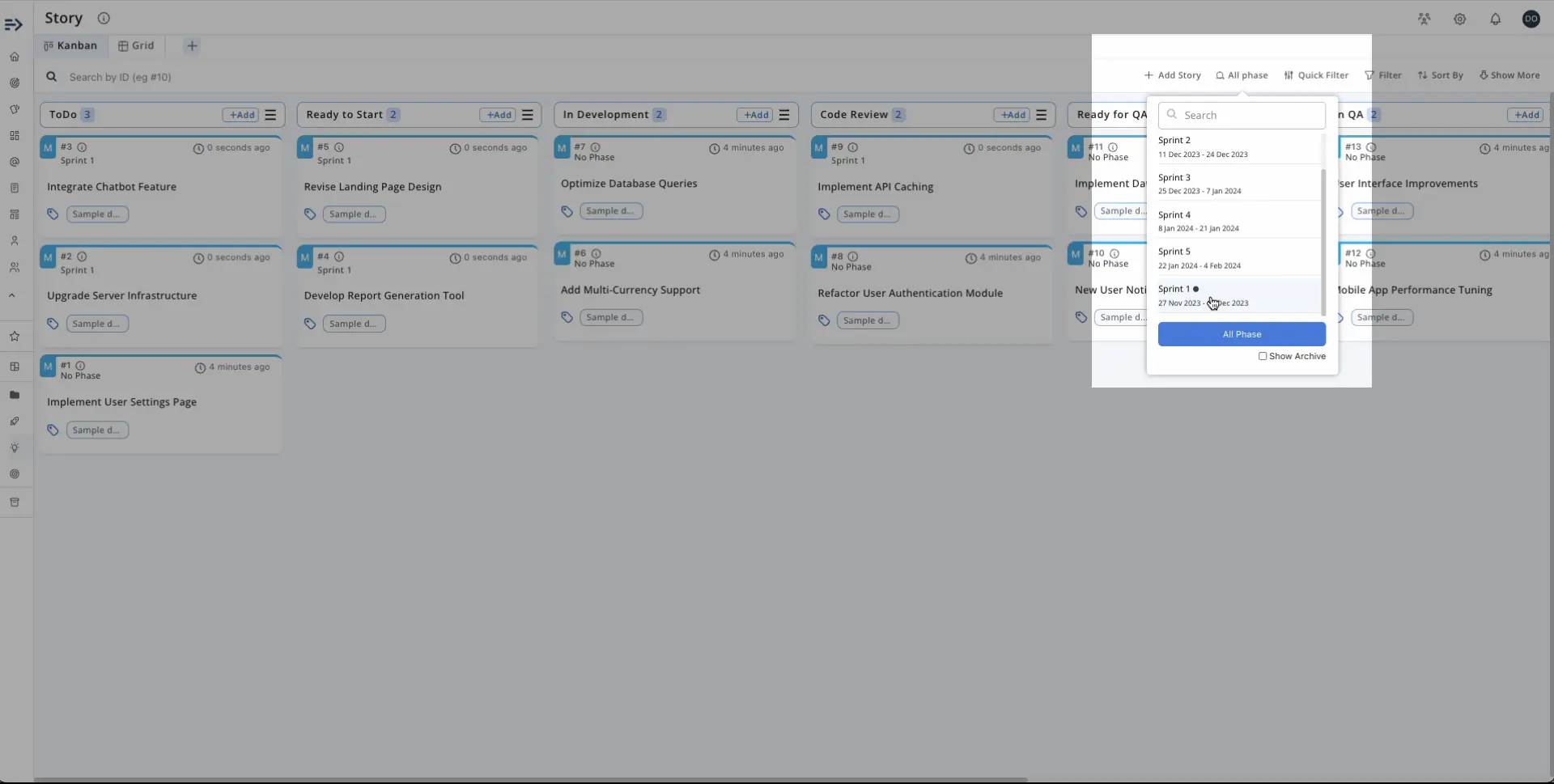
Managing Agile Development
Using sprints in Pronnel helps you effectively manage your Agile development process. It allows you to organize and track tasks, ensuring that your team is on the same page and working towards your project's goals.
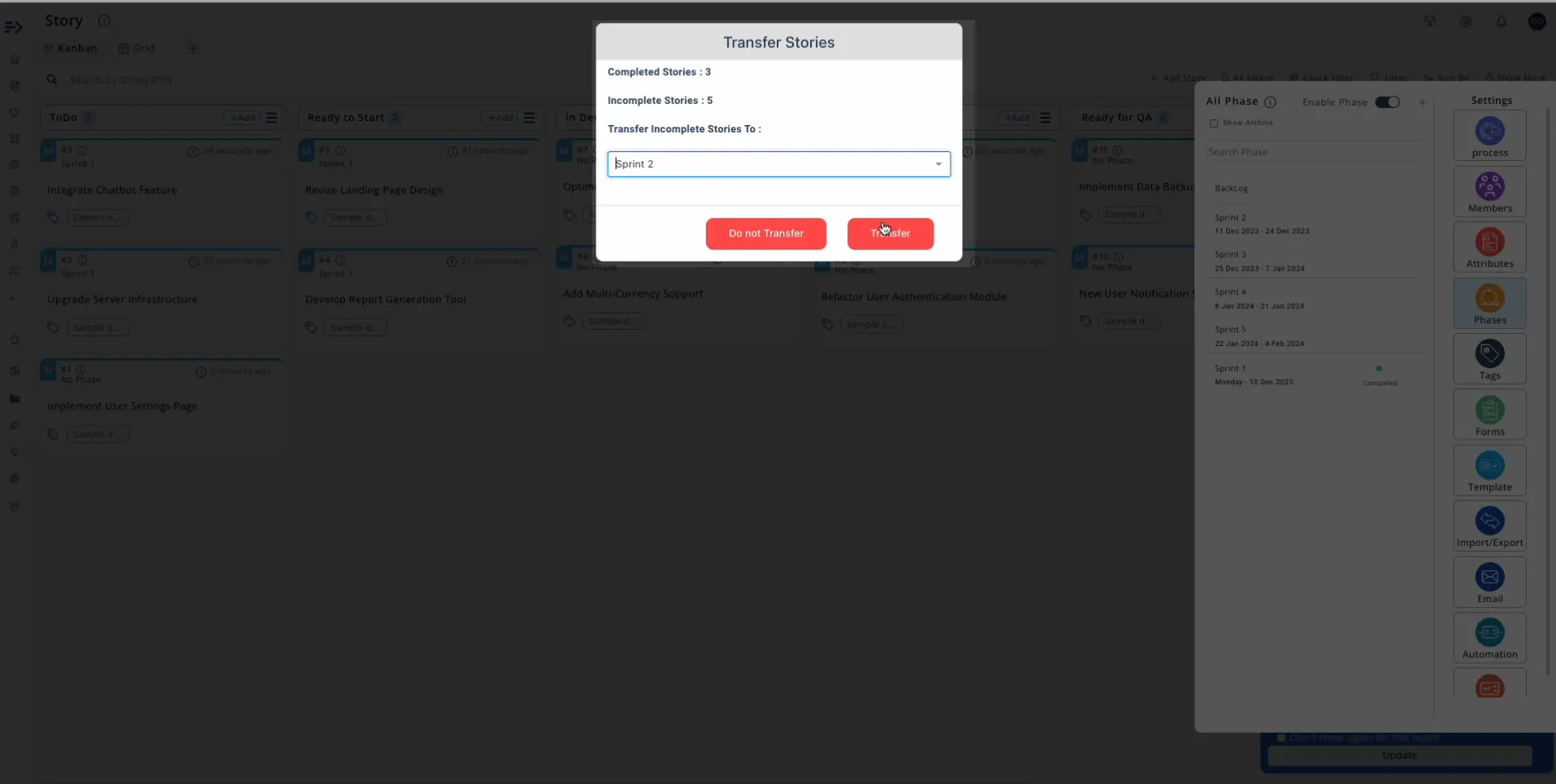
Conclusion
Managing sprints in Pronnel is easy and straightforward. With the ability to create, start, stop, hide, and assign tasks to sprints, you have all the tools you need to streamline your Agile development process. Pronnel's phased approach and user-friendly interface make it a valuable tool for tech teams looking to boost their productivity and achieve their project milestones. Start sprinting with Pronnel today and experience the benefits of efficient Agile project management.
Frequently Asked Questions About Sprints in Pronnel
What is Agile development and why are sprints important?
Agile emphasizes flexibility and collaboration. Sprints are time-bound cycles that focus teams on specific tasks and deliverables.
How do I enable sprints in Pronnel?
Go to your Storyboard → Settings → Phases and enable it.
What default phase is created when enabling sprints?
A default Backlog phase is created automatically.
Can I create sprints of different lengths?
Yes. Create 1–4 week sprints as needed.
How do I create multiple sprints?
Use a Sprint name with INDEX (e.g., Sprint {1}), set start date, duration, and number of sprints. Pronnel generates them.
What happens when I start a sprint?
It moves to In Progress, and your team works on planned items.
How do I complete a sprint?
Mark complete and choose to move unfinished items to another sprint or the backlog.
What does hiding a sprint mean?
Hidden sprints are visible only to admins for pre-planning. Unhide to reveal to the team.
Who can see hidden sprints?
Only board admins. Unhide to make visible to everyone.
Can I assign items to specific sprints?
Yes. Assign items to organize and manage work by sprint.
How are items assigned when multiple sprints are shown?
New items assign to the first selected sprint; with All selected, items are not tied to a sprint.
How do sprints benefit Agile development?
They provide structure for planning, execution, and tracking, improving delivery and focus.