How to Create Subitems in Pronnel
In Pronnel, mastering task management is key to driving successful project outcomes. While "Items" represent individual tasks, many projects require breaking these down into smaller, more manageable sub-tasks. That’s where Subitems come into play. In this tutorial, we’ll walk you through how to create Subitems in Pronnel and highlight the powerful advantages they bring to organizing your work. Throughout this guide, we'll refer to tasks as "Items" to keep things simple and consistent.
Understanding Subitems
Subitems in Pronnel empower you to break down complex tasks into smaller, more manageable pieces. Each Subitem stays connected to its parent Item, making it easy to monitor both the detailed progress of individual tasks and the overall status of the main objective. This structure ensures you stay organized while keeping your larger goals clearly in sight.
How to Create Subitems
Before creating a subitem in Pronnel, ensure that subitems are enabled for your board:
- Go to Settings > Attributes.
- In the predefined attributes section, enable the Child option.
- If you want the subitems selection option to appear inside the item along with other attributes, make sure to tick the Show in Embedded View option.
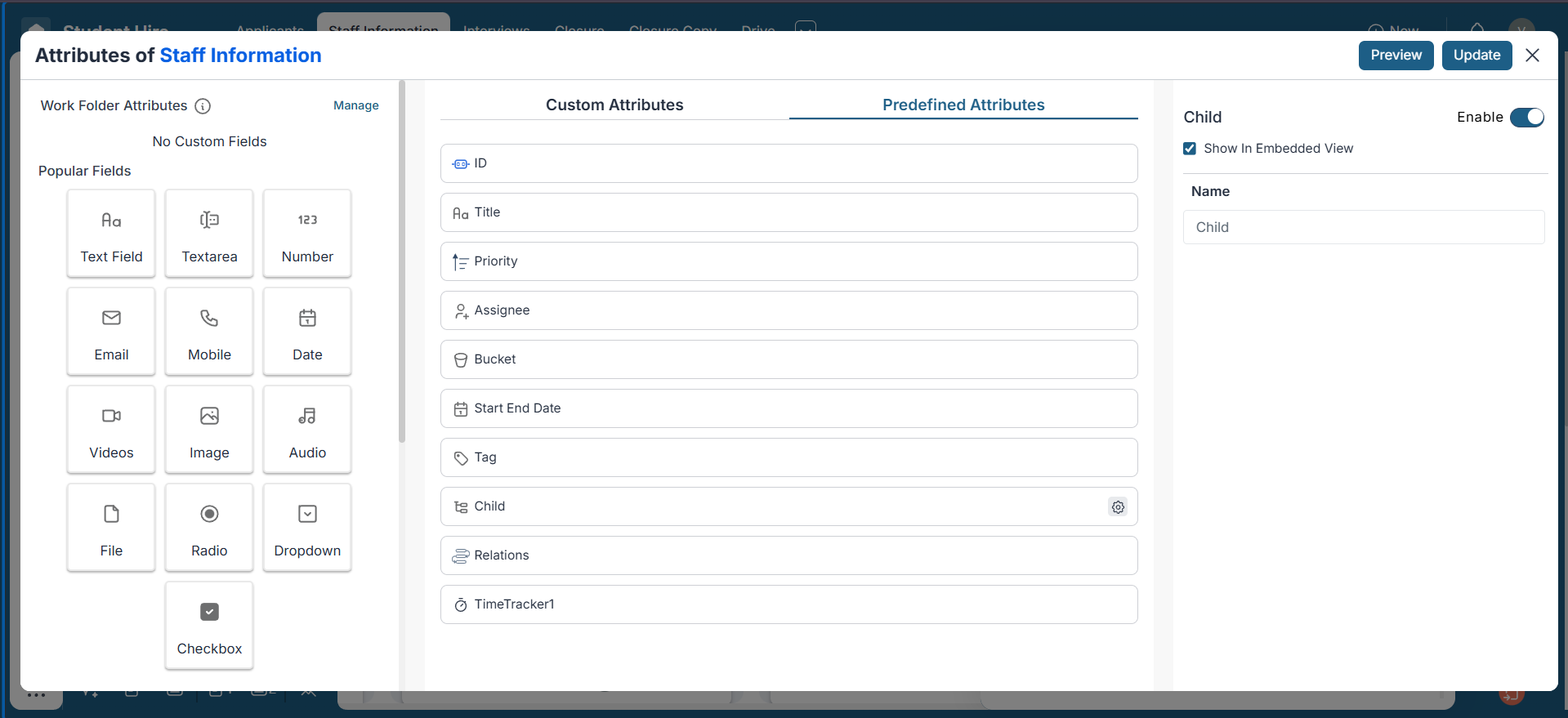
Once this setup is done, to create subitems:
- Navigate to the parent item where you want to add subitems.
- Click on the Child option on the item.
- A popup will open — select the items you want to make subitems and create them.
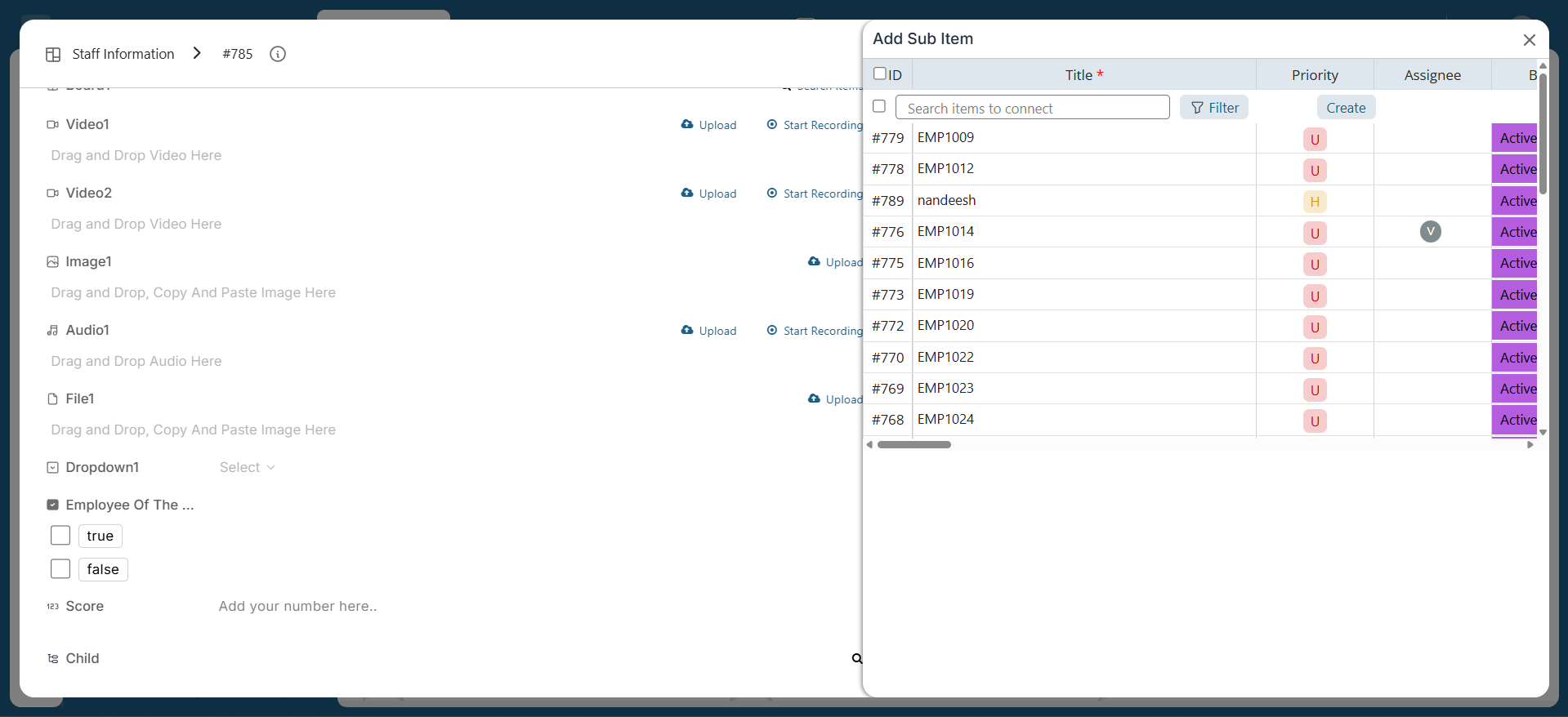
Viewing Subitems in Grid View
Pronnel allows you to easily view subitems directly within the Grid View. This lets you keep track of task hierarchies without opening each item in detail.
To View Subitems in Grid View:
- Navigate to the Grid View of your board.
- Find the parent item that has or will have subitems.
- Click on the small hierarchy icon next to the parent item to reveal all associated subitems.
- Subitems will be shown directly underneath the parent, slightly indented to reflect the hierarchy.
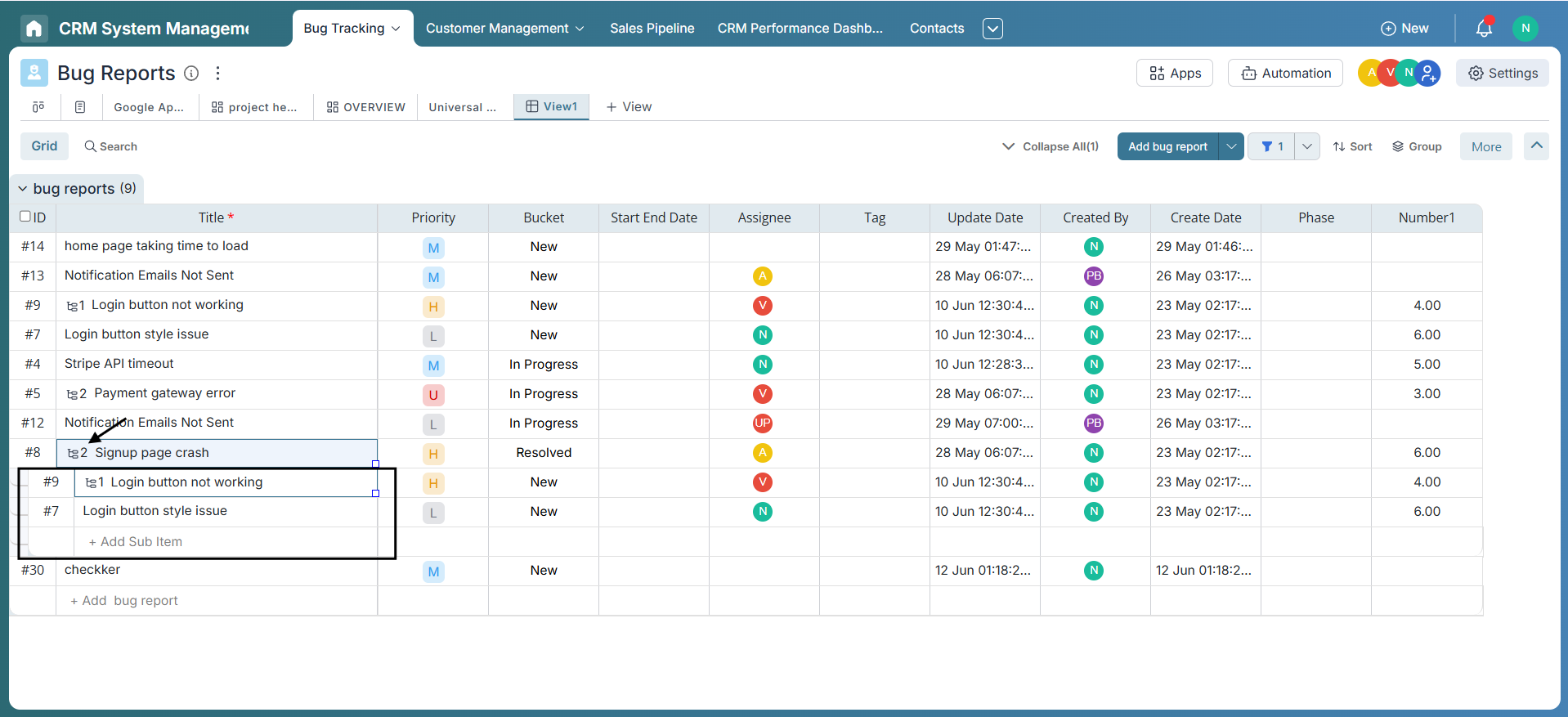
Creating Subitems in Grid View
You can also create subitems directly in the Grid View without navigating into the parent item. This makes it quick and convenient to structure your tasks.
To Create Subitems in Grid View:
- Right-click on the item you want to make a parent.
- Select “Add Subitem” from the context menu.
- A new row will appear below, indented to indicate it's a subitem.
- Enter a Title to complete subitem creation. The subitem will be linked to the desired parent item automatically.
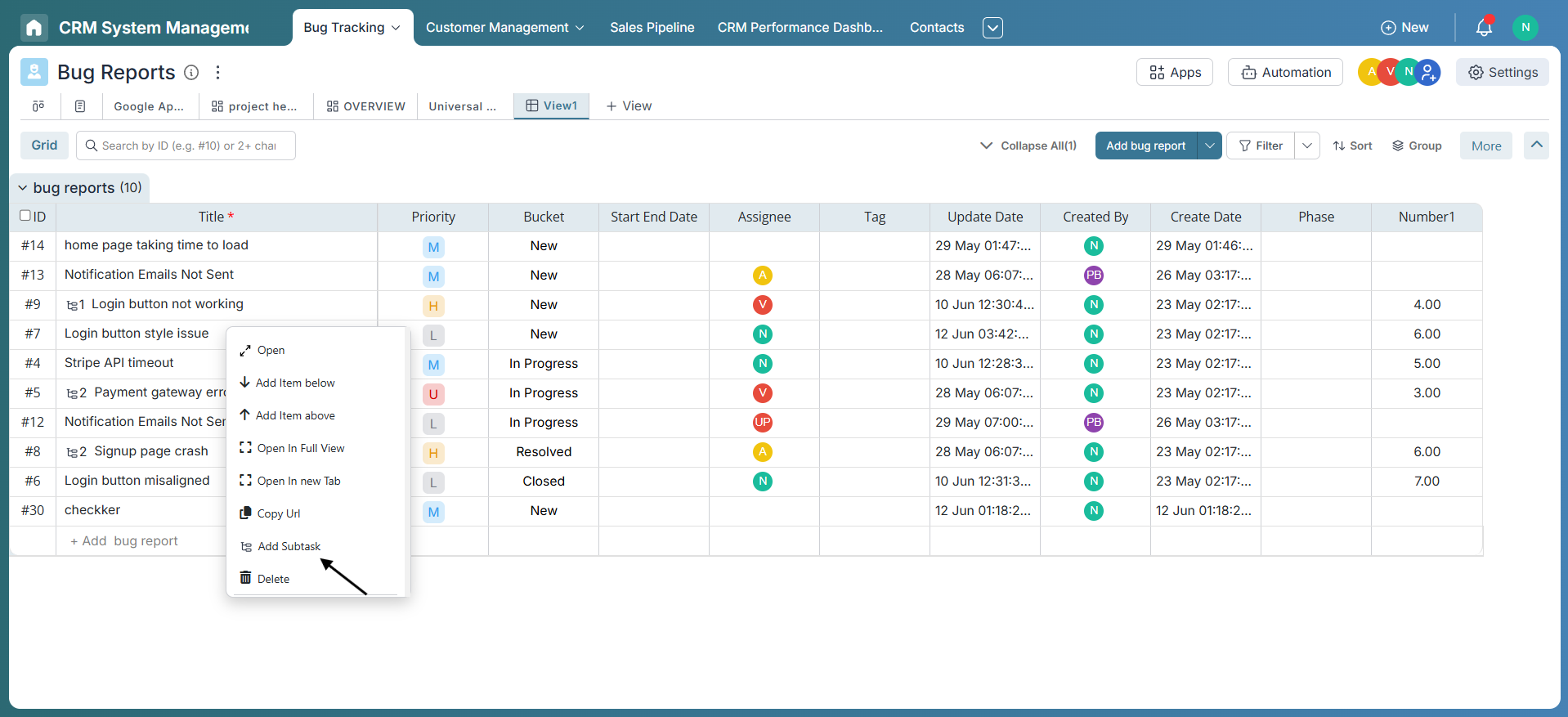
This functionality ensures you can manage complex hierarchies right from the board view—saving time and improving workflow visibility.
Assigning and Delegating Subitems
Once you have created the subitems, you can assign them to different users within your organization. Assigning sub-items allows for effective delegation and collaboration. Each subitem can have its assignee, ensuring that responsibilities are clearly defined.
Tracking Progress
Subitems provide a visual representation of the progress of a parent item. However, in Pronnel, a parent item can only be moved to a final bucket if all its subitems are already in a final bucket. This ensures that all related tasks are fully completed before closing the main item, offering a truly holistic and accurate view of project progress.
Multiple Levels of Subitems
In Pronnel, you have the flexibility to create subitems at multiple levels, allowing subitems to have their own subitems and forming a clear hierarchical structure that mirrors the complexity of your projects. To easily view and manage these layers, simply click on the Child button and use the View All option to see all levels of subitems linked to a parent. This enables detailed tracking and smooth management of even the most intricate workflows.
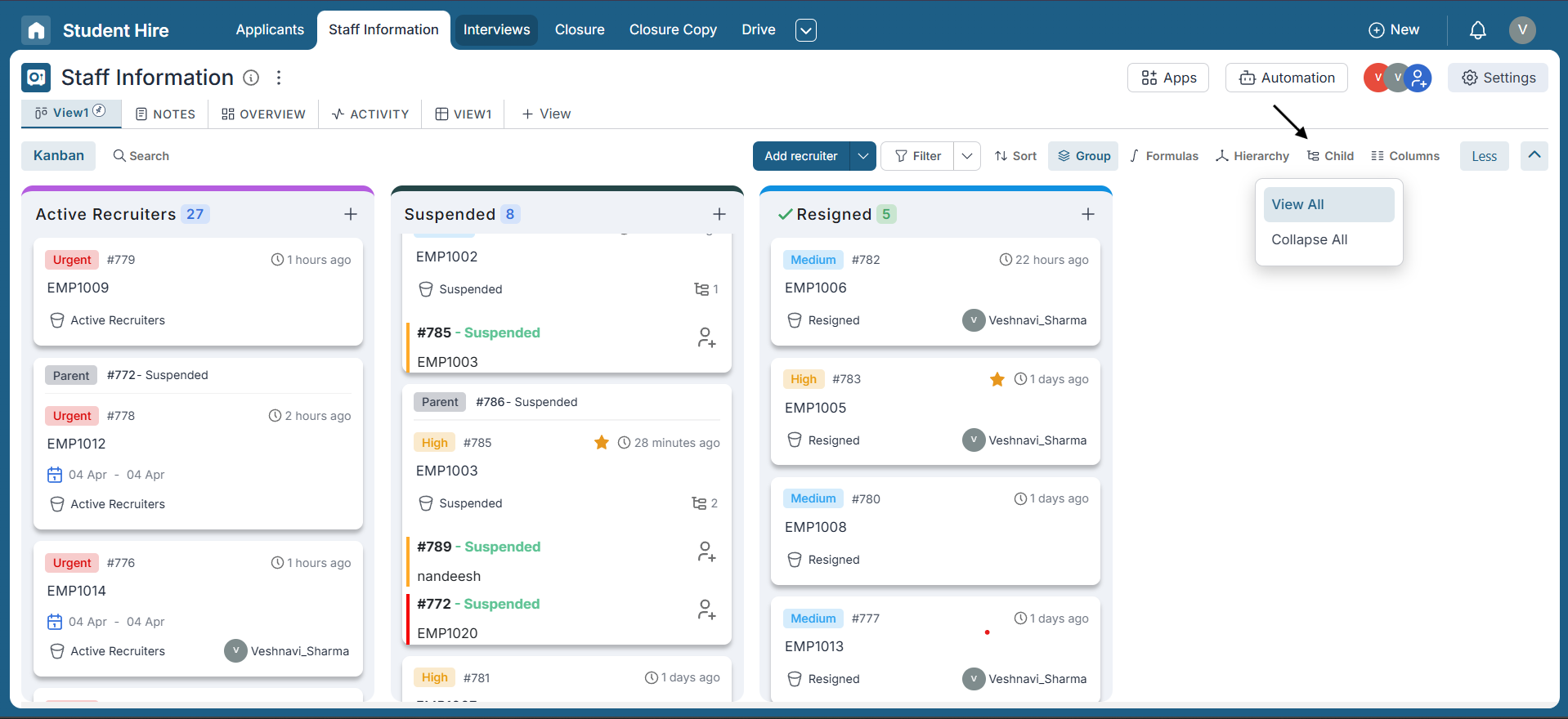
Visualizing Parent-Child Relationships
To visualize the relationships between parent items and their subitems, Pronnel provides options such as "View All" or "Collapse All." These features allow you to expand or collapse the subitems, giving you a clear overview of the parent-child relationships directly at the board level.
Dependencies and Connected Items
Pronnel offers features like dependencies and connected items to enhance the coordination and interdependence between items. These allow you to establish relationships between items, ensuring that the completion of one item triggers the start of another.
Conclusion
Congratulations! You now have a complete understanding of how subitems work in Pronnel and how they can transform your task and project management. By creating subitems within a parent item, you can break down complex tasks, delegate work efficiently, track detailed progress, and clearly visualize the parent-child relationships between tasks. A detailed video tutorial is also available on YouTube for your reference.
Subitems are a powerful feature that help ensure no task gets missed and projects move forward with greater precision and clarity. Leverage the full potential of subitems in Pronnel to boost your team’s productivity and collaboration like never before.
Start organizing, tracking, and managing your items more effectively with subitems today — and empower your team to reach new heights of efficiency and success!
Note: This tutorial is based on Pronnel’s features and functionality at the time of writing. For the latest updates or changes, please refer to Pronnel’s official documentation or reach out to our support team.
Frequently Asked Questions About Creating Subitems in Pronnel
What are subitems in Pronnel?
Subitems are smaller tasks linked to a parent item to break work into manageable parts.
How do I create subitems?
Enable the Child attribute in Settings → Attributes, then open the parent item and use the Child option to add or select subitems.
Can I assign subitems to different team members?
Yes. Each subitem can be assigned to different users for clear ownership.
How do subitems help track progress?
Parent progress reflects subitem completion. A parent can move to a final bucket only after all its subitems are complete.
Can I create multiple levels of subitems?
Yes. Subitems can have their own subitems to model multi-level hierarchies.
How do I visualize parent-child relationships?
Use View All/Collapse All and grid hierarchy indicators to see the structure at a glance.
Does Pronnel support dependencies?
Yes. Use dependencies and connected items to coordinate work between related items.
What are the benefits of subitems?
They improve clarity, delegation, progress tracking, and ensure complex tasks are completed thoroughly.
Can a parent move to Final before subitems are done?
No. The parent can only move to a final bucket after all subitems are completed.
How do subitems enhance collaboration?
By assigning subtasks to owners, teams collaborate effectively with clear responsibilities.