Setting Up IMAP with Rediffmail in Pronnel for Efficient Email Management
Whether you're a fan of it or not, email remains the central hub for online communication, as a vital link between you, your customers, partners, and the broader audience. While email is likely to endure, it's undeniable that reading and responding to emails consumes a considerable chunk of our time, impacting productivity.
Pronnel's Email feature provides a solution by seamlessly integrating your email communication into the Pronnel platform. This integration allows you to manage your conversations with your ongoing work, constantly eliminating the need to switch tabs for a more streamlined experience.
Setting Up IMAP with Rediffmail from User Settings:
-
Access User Settings:
- Click on your account avatar in the top-right corner of Pronnel.
- Select "Edit User Settings."
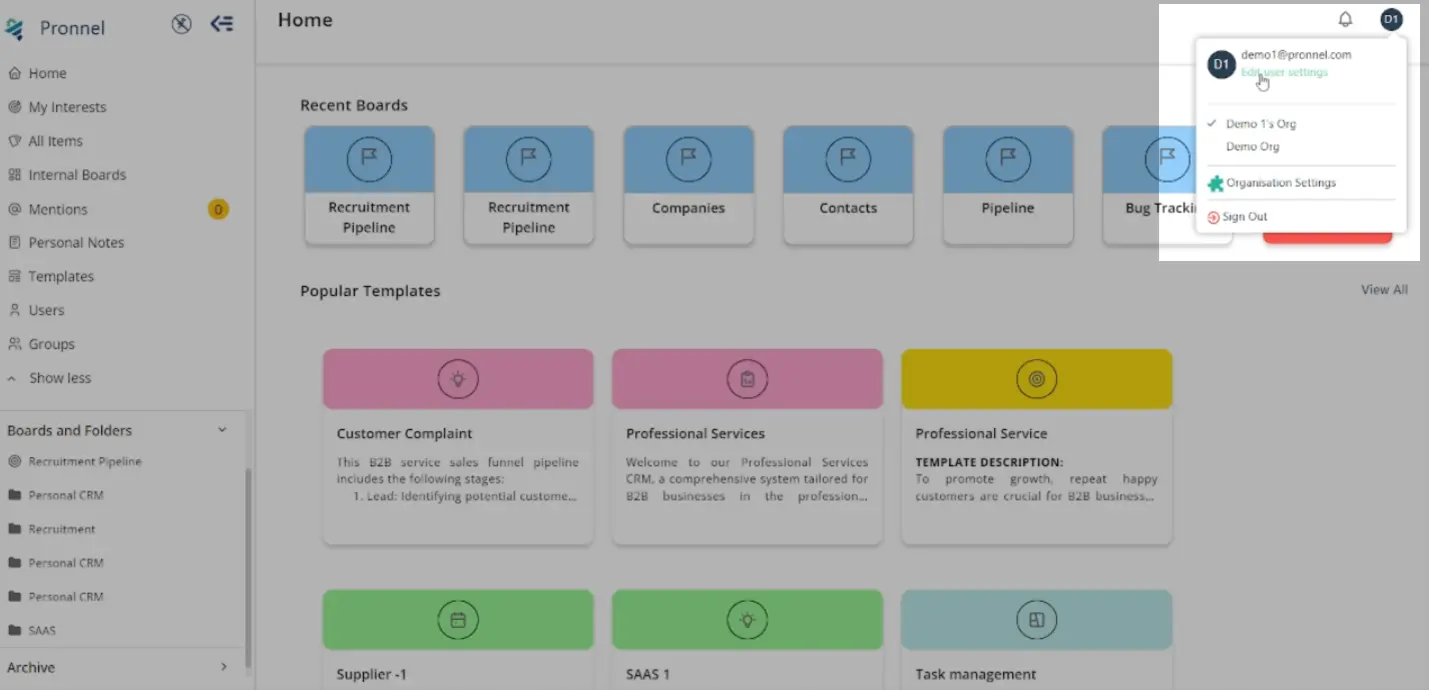
-
Navigate to Email Settings:
From the sidebar, click on "Email Settings."
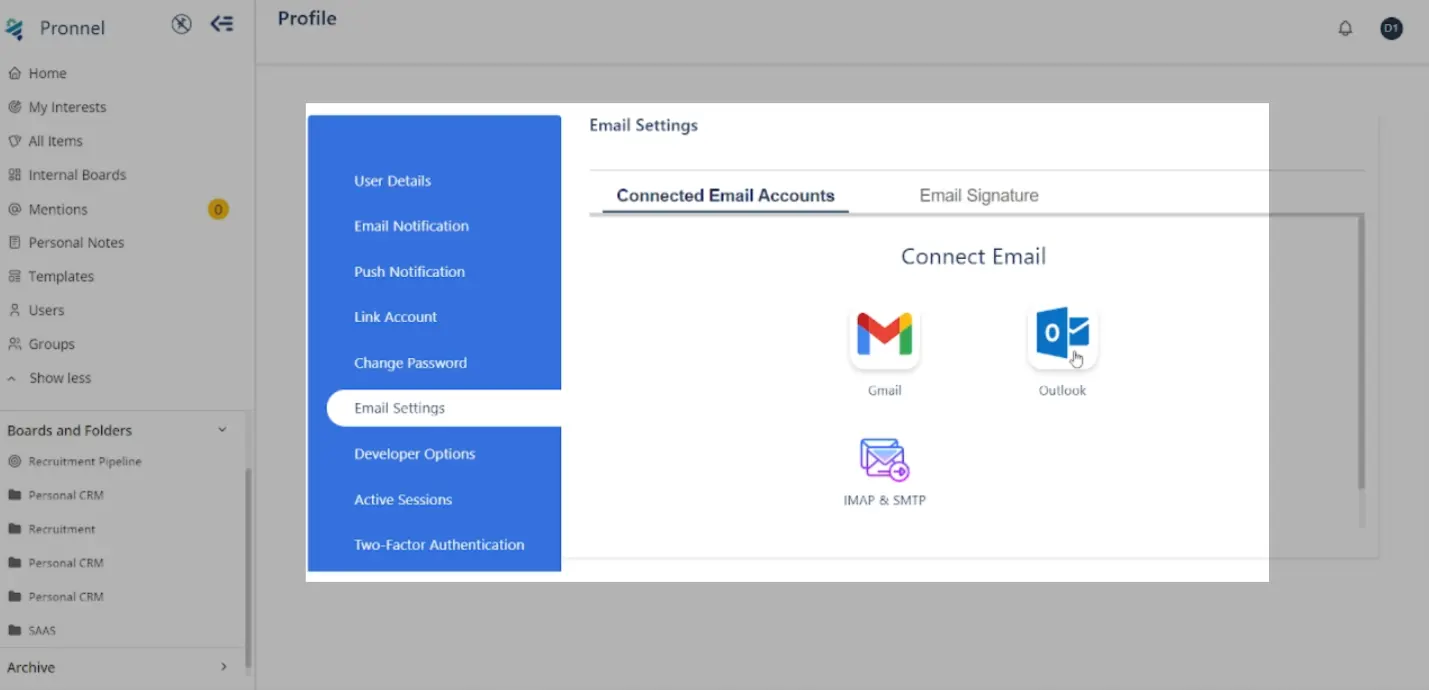
-
Choose IMAP & SMTP Option:
Click on the "IMAP & SMTP" option.
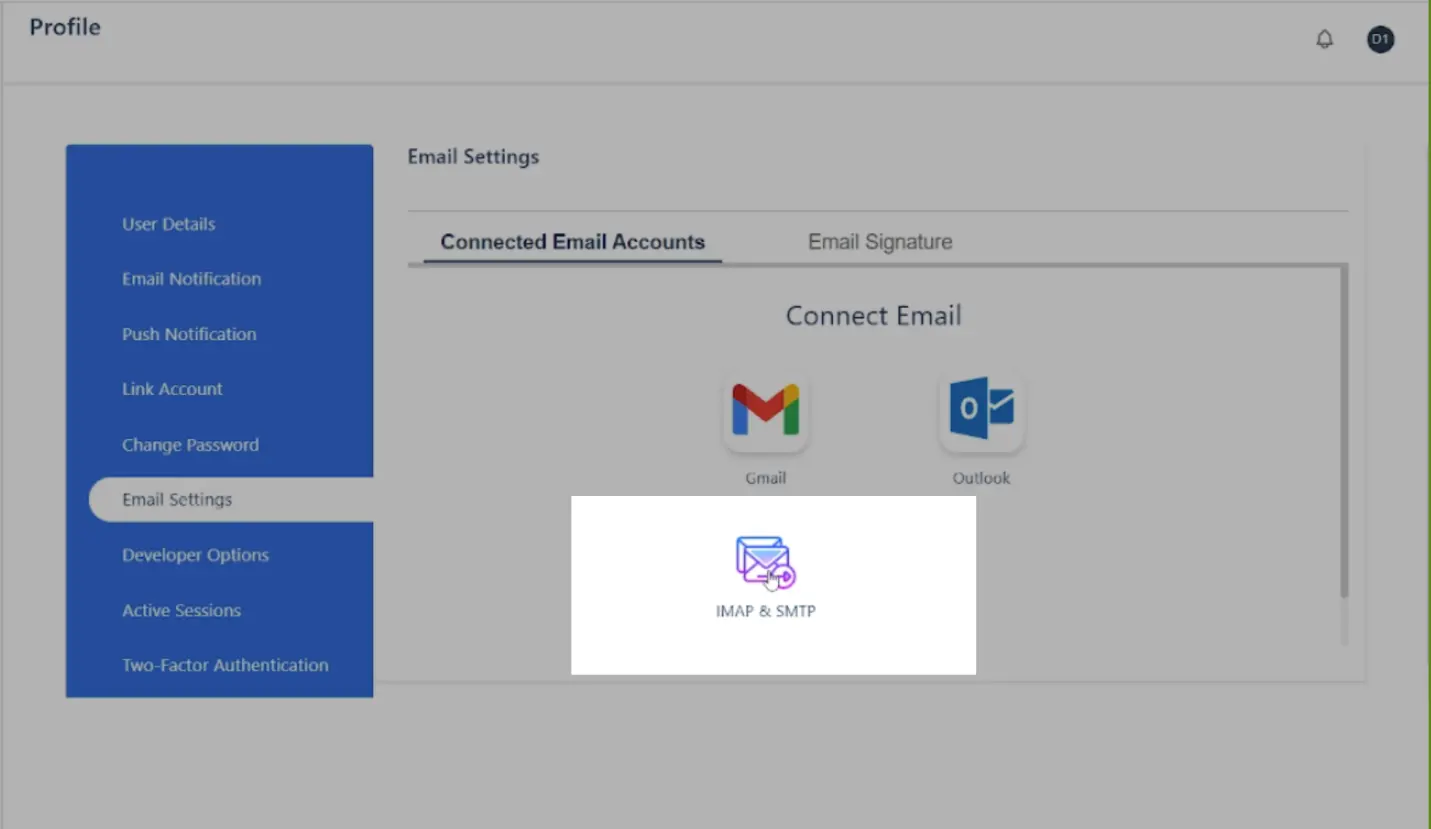
-
Enter Connection Details:
In the dialog box, provide the following details:
User Name: Your Rediffmail email address.
Password: Your Rediffmail password.
SMTP Server Name: smtp.rediffmailpro.com
SMTP Port: 465
SMTP Server Name: imap.rediffmailpro.com
IMAP Port: 993
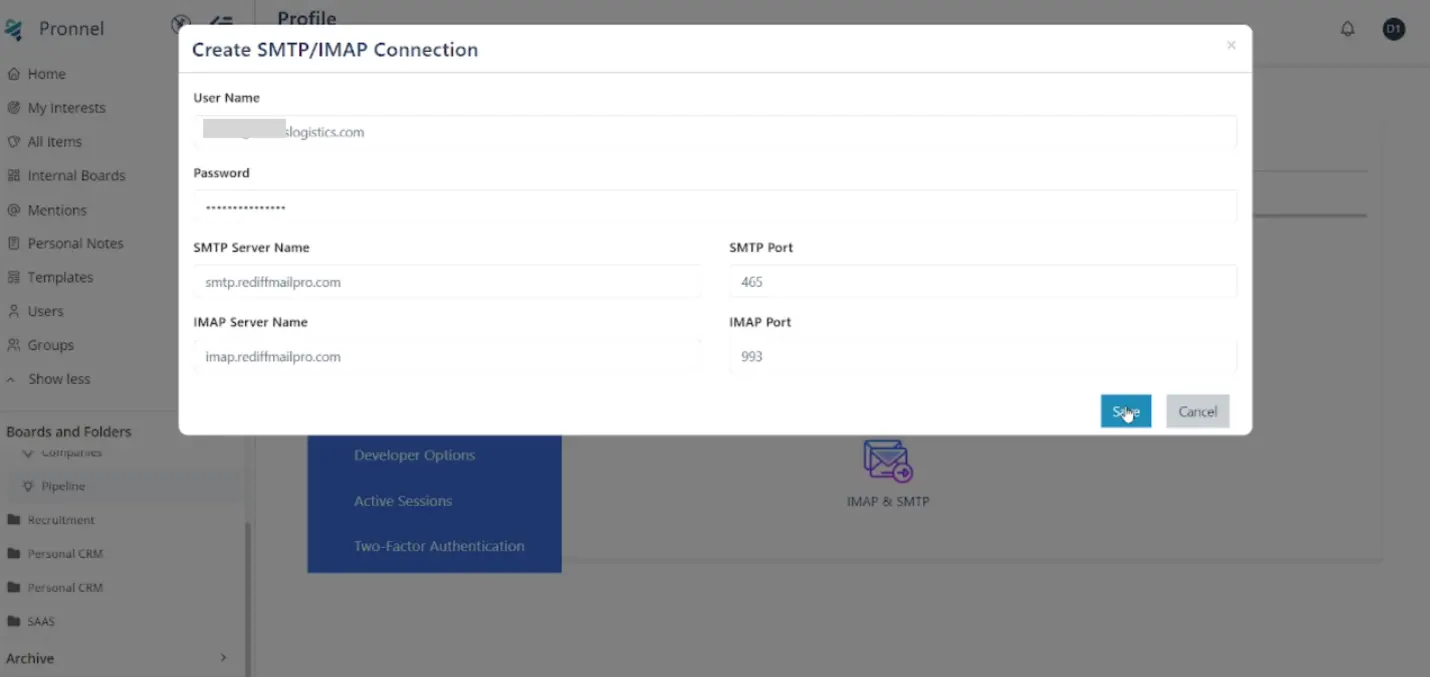
-
Save Configuration:
Click "Save" to complete the email integration.
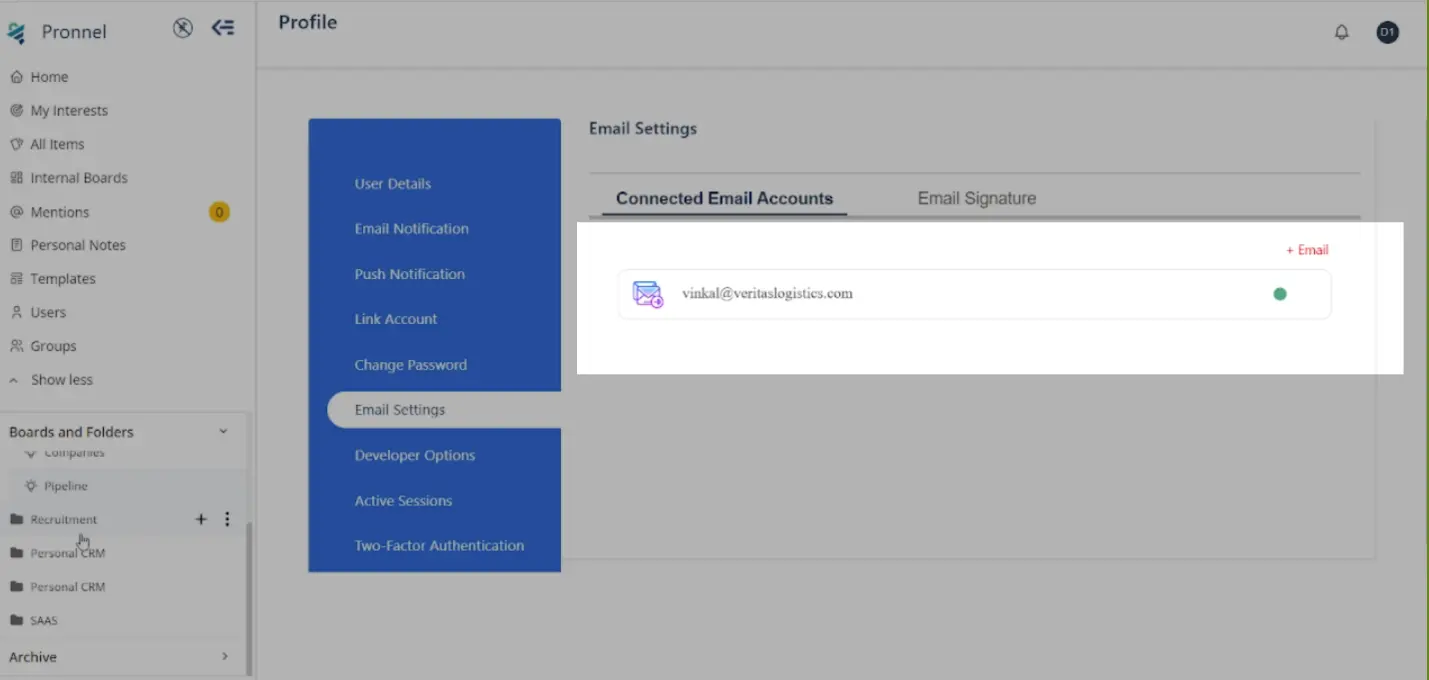
Setting Up IMAP with Rediffmail from the Pronnel Board:
-
Ensure Prerequisites:
Confirm that you have a CRM board with a connected contact board and Email Integration enabled in the board settings.
-
Access Board Settings:
Go to board settings and click on the "Email" option.
-
Connect Email and Choose IMAP & SMTP:
Scroll down to the email connection settings and select "IMAP & SMTP."
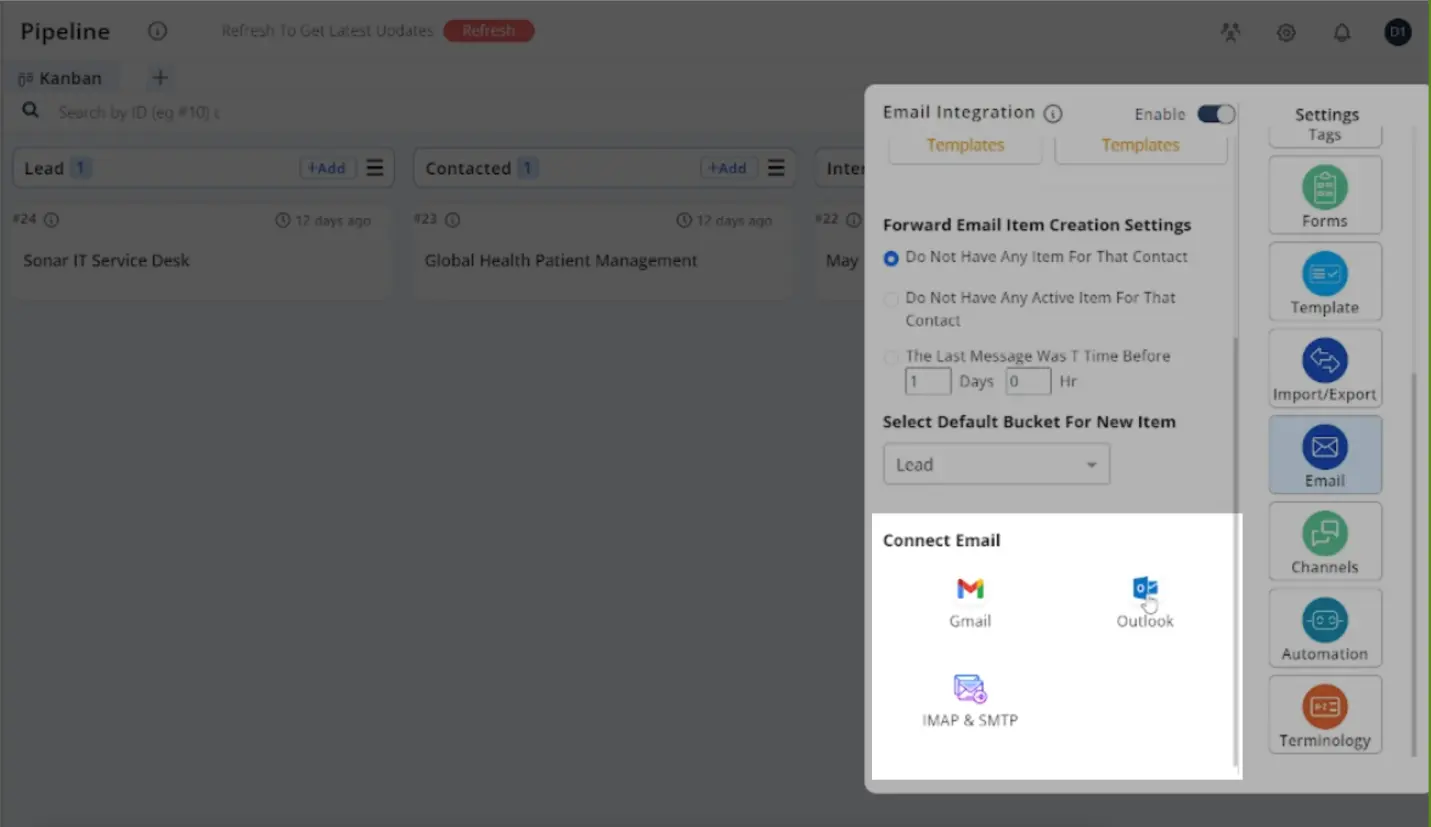
-
Follow Steps 5 and 6:
Enter the exact details as mentioned in steps 4 and 5 from the User Settings section.
Utilizing Email Integration in Pronnel:
Once the email integration is complete, Pronnel allows you to:
- Send and receive emails directly from the item.
- Add a communication view to consolidate all email communications.
- Efficiently manage emails alongside your work without switching tabs.
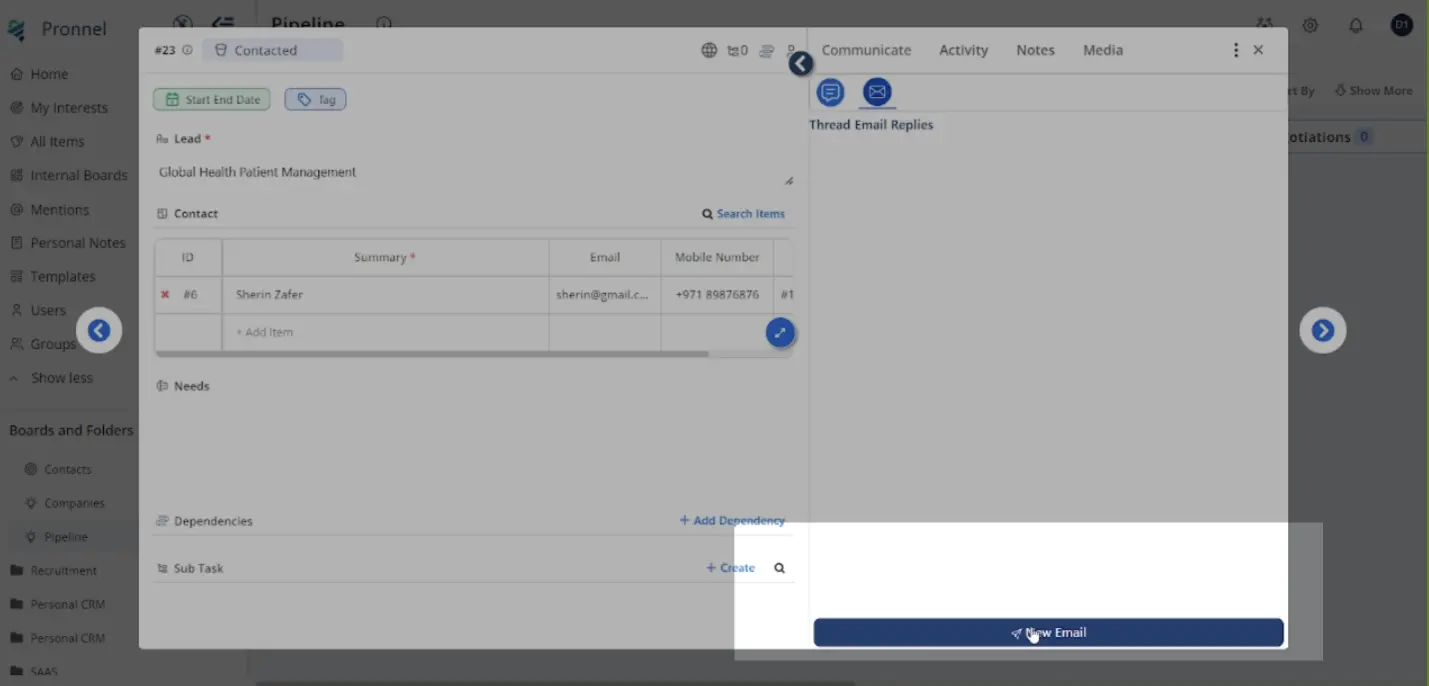
Conclusion:
Following this tutorial, you can seamlessly integrate Rediffmail with Pronnel using IMAP, enhancing your email management capabilities. This streamlined approach lets you stay productive and organized, bringing your email communication and work together in one platform.
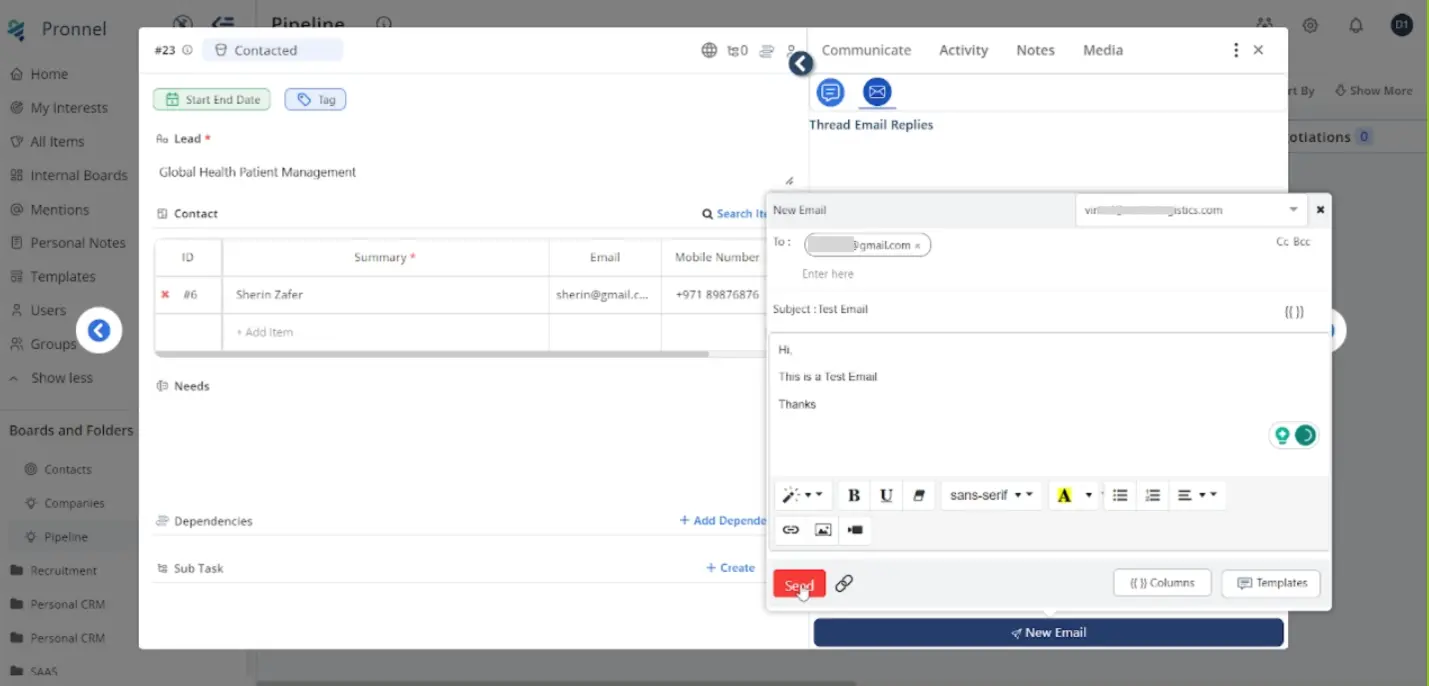
Frequently Asked Questions About IMAP with Rediffmail in Pronnel
Why integrate Rediffmail with Pronnel?
Manage emails alongside Contacts and Leads directly in Pronnel without switching tabs.
Which email providers are supported?
Outlook, Gmail, and generic IMAP/SMTP connections. This tutorial focuses on Rediffmail IMAP.
How to reach User Settings for IMAP setup?
Click your avatar → Edit User Settings → Email Settings → IMAP & SMTP.
Prerequisites for board-level setup?
Use a CRM board with a connected contact board and enable Email Integration in board settings.
Can I set up from the board settings?
Yes. Board Settings → Email → Connect Email → IMAP & SMTP.
What Rediffmail server details are required?
SMTP: smtp.rediffmailpro.com:465; IMAP: imap.rediffmailpro.com:993. Use your Rediffmail username and password.
Can I send/receive emails from items?
Yes. Compose, reply, and read directly within the item view.
Can I consolidate communications?
Add a communication view to gather and manage all email threads in one place.
Can I work email without switching tabs?
Yes. Pronnel lets you manage emails in-context with your work.