How to Use Templates in Pronnel
Templates in Pronnel make your workflow more efficient by letting you reuse common formats. Easily create tasks with predefined values, generate PDFs that can be sent to others or attached to items, and save frequently used messages for quick replies. Set up once and use them anytime to save time, reduce manual effort, and keep your processes consistent and organized.
In Pronnel, creating templates is simple. Just go to your board, open the settings panel, and select the "Template" option to manage and create your templates.
What Are Templates in Pronnel?
Templates are reusable formats that help streamline recurring tasks and actions within your board. There are three types of templates:
- Item Templates – Create tasks/items with predefined values like title, assignee, due date, custom fields, and more.
- PDF Templates – Design PDF layouts using board data (useful for invoices, reports, etc.).
- Canned Messages – Save frequently used text responses for quick communication.
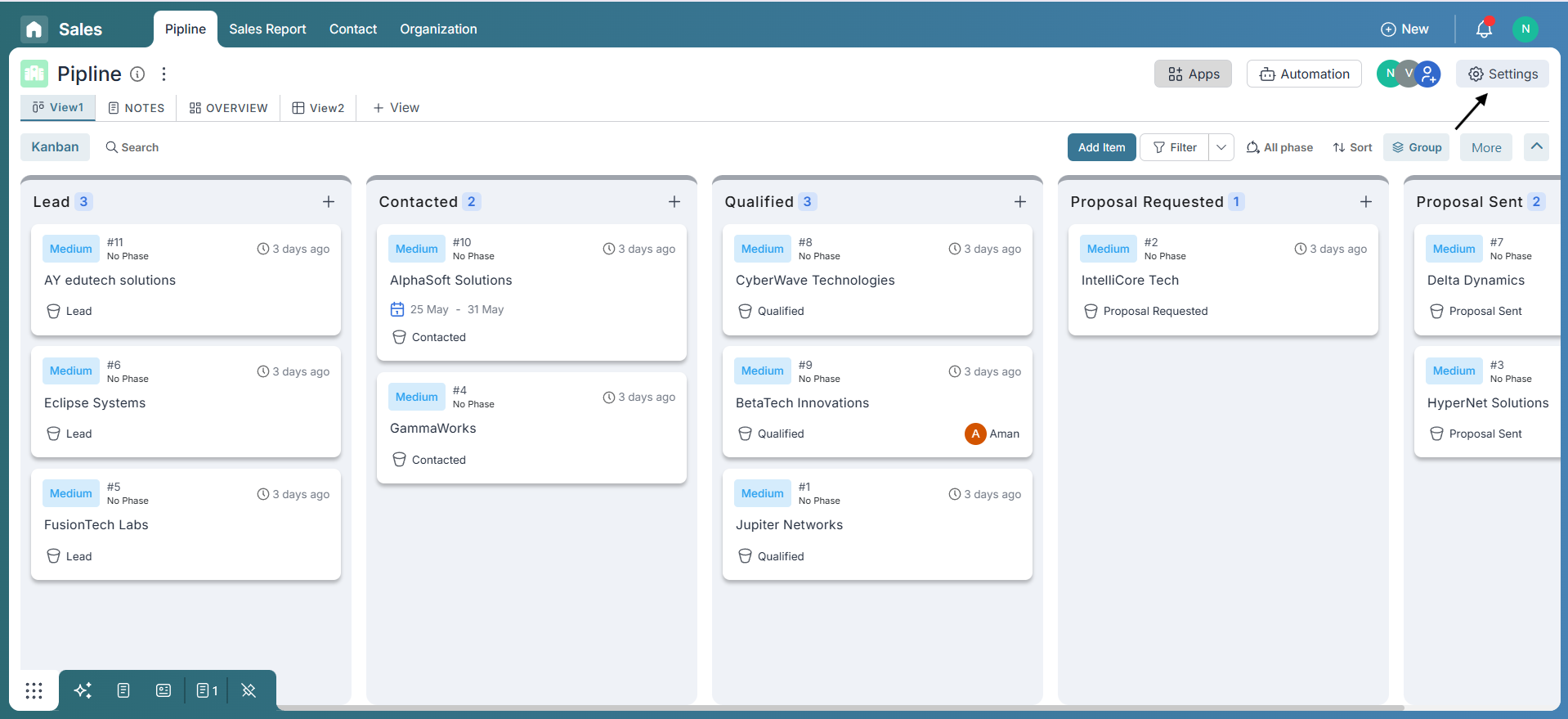
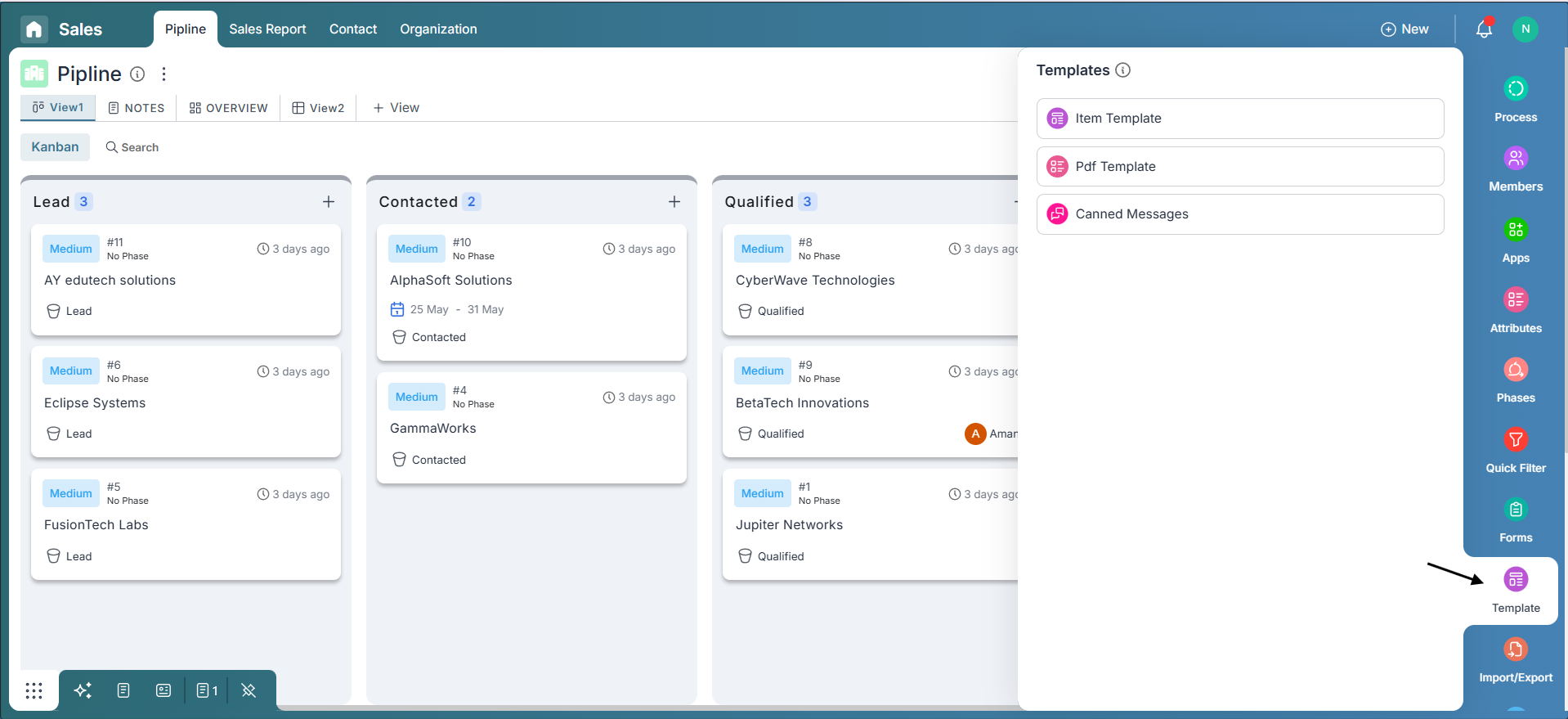
How to Create an Item Template
Click on the Item Template option to get started.
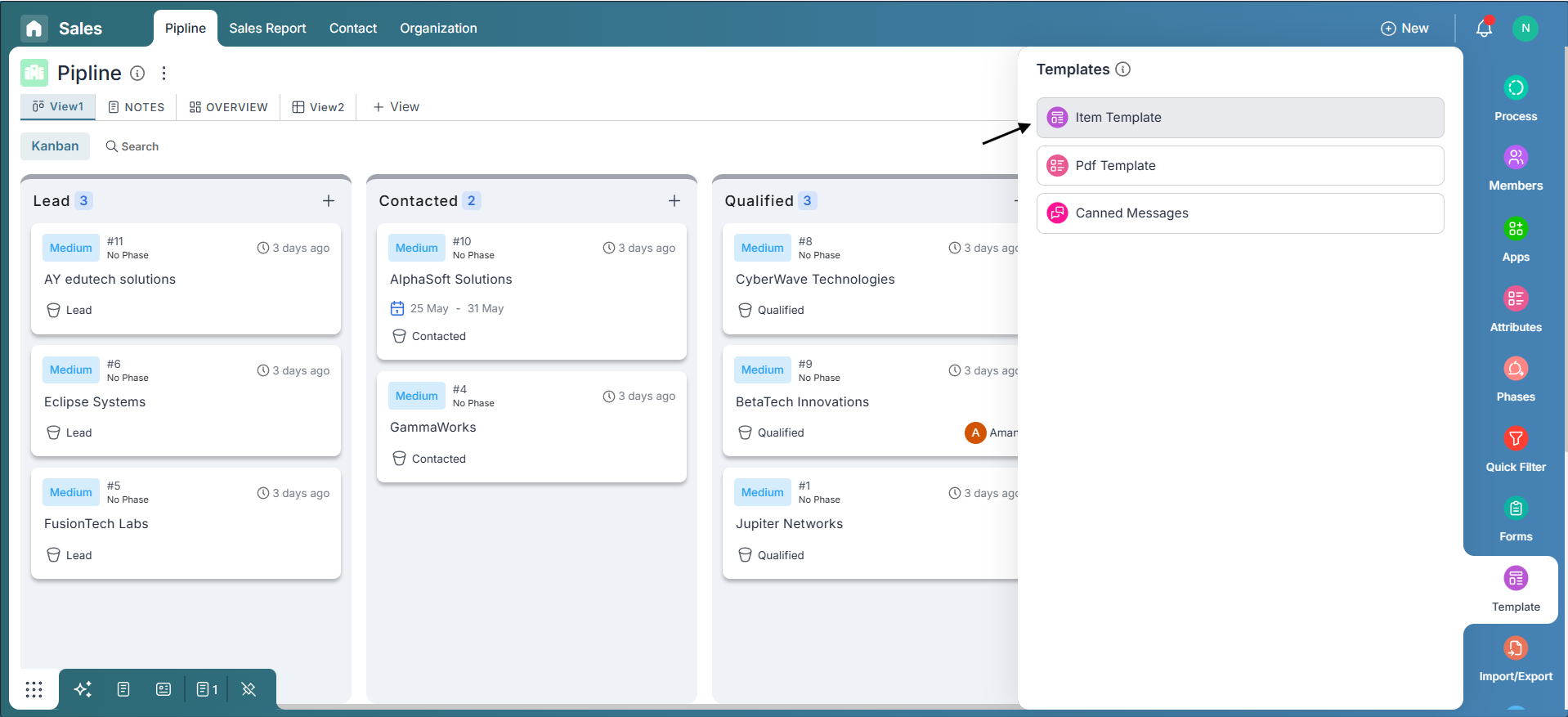
Next, click the + Add button inside the Item Templates section. This will open the template creation pop-up.
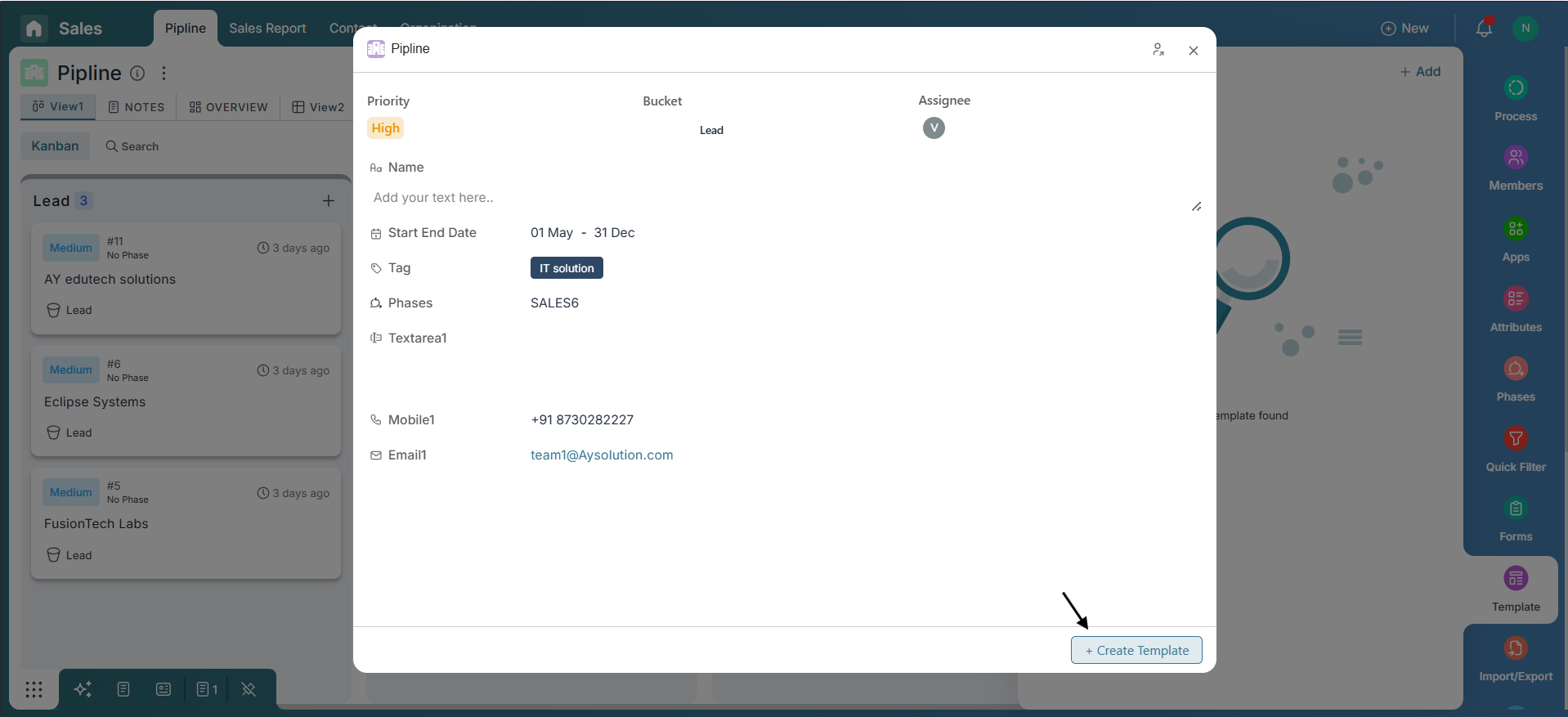
Fill in the fields with the values you want the template to include — such as title, assignee, due date, tags, and other attributes — then click Create Template.
You'll now see another pop-up to finalize your template. Enter a name, set sharing permissions, and click Save Template. Don't worry — you can always update the name or permissions later via the three-dot menu on your saved templates.
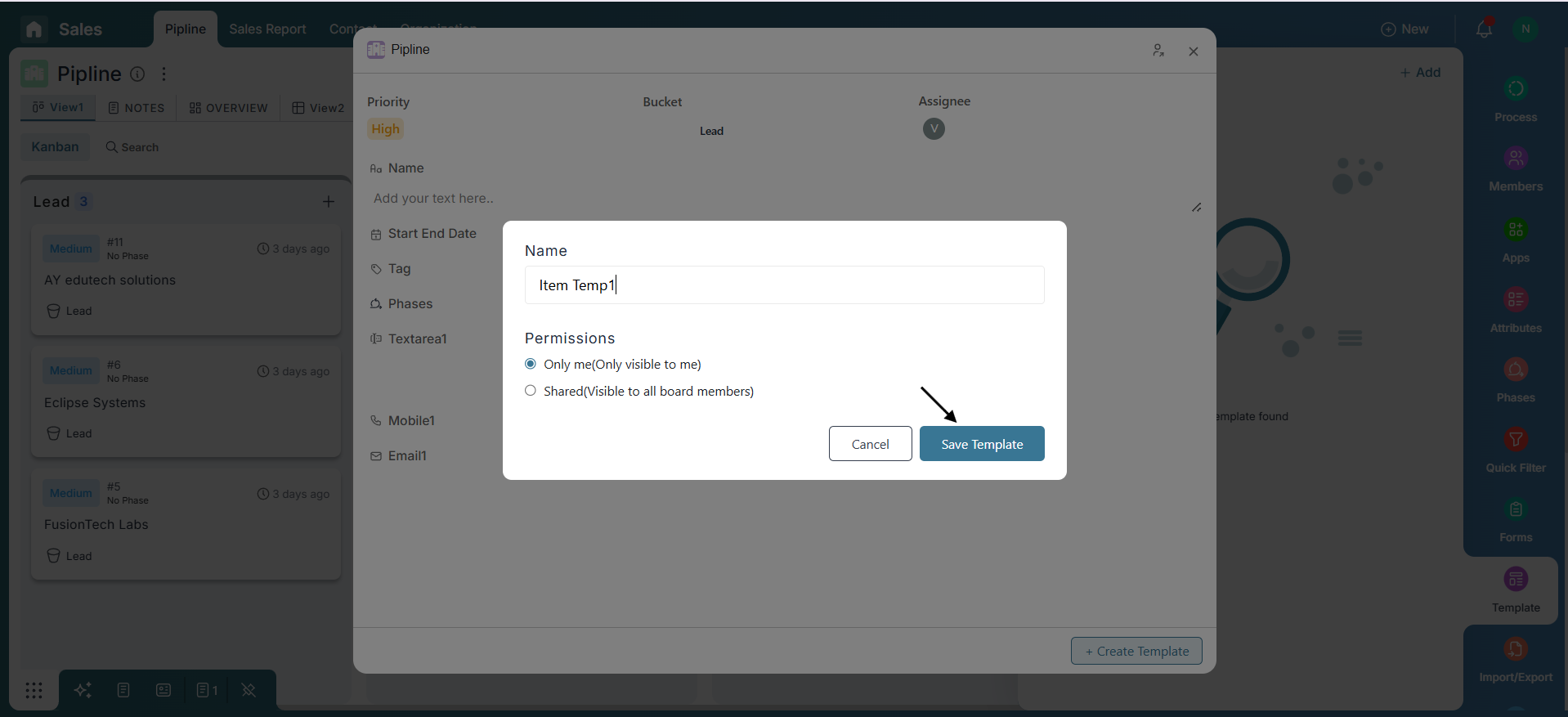
That’s it! Your item template is now ready to be reused whenever you need it. A few clicks now will save you countless ones later.
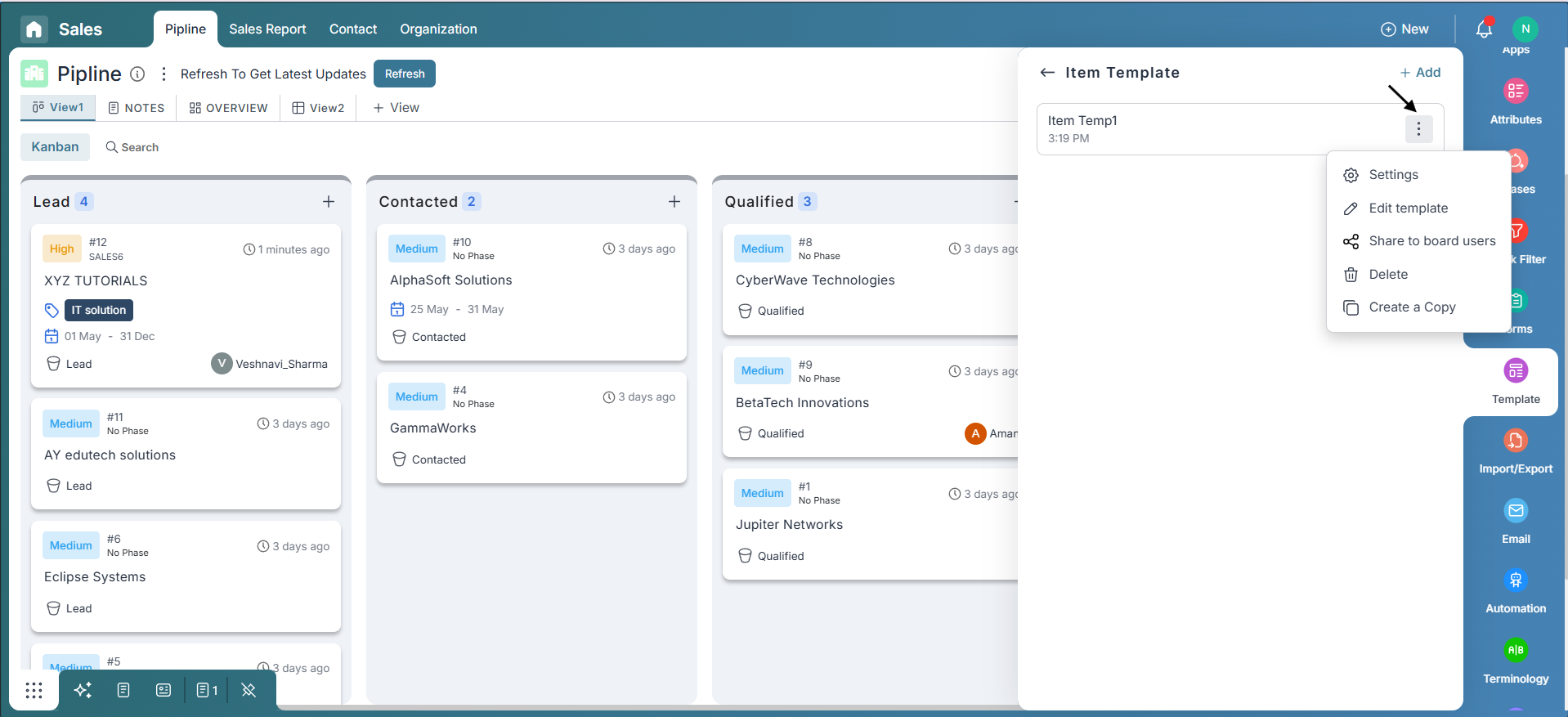
The three-dot menu on an item template offers a variety of quick actions to manage your templates with ease. You can rename the template, update who it’s shared with, edit its details, duplicate it for variations, or delete it if no longer needed. It’s a simple way to keep your templates organized and flexible for your team!
Using an Item Template
Click the dropdown arrow next to the Add Item button to open a list of available item templates. Choose the one you want to use to open the item creation popup with pre-filled values.
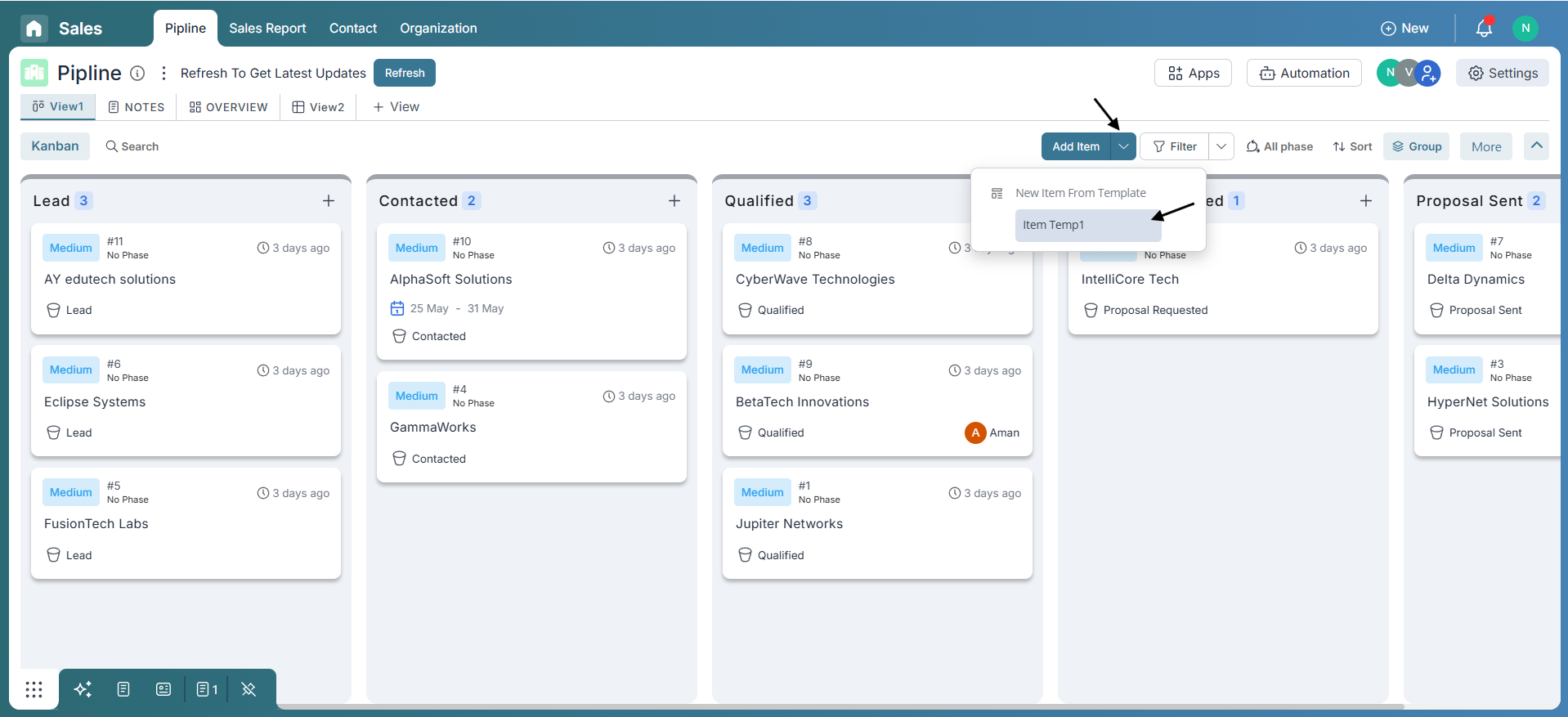
You can update the item name or adjust any of the pre-filled attribute values if needed. Once you're ready, simply click Create — and just like that, your item is added to the board using the template!
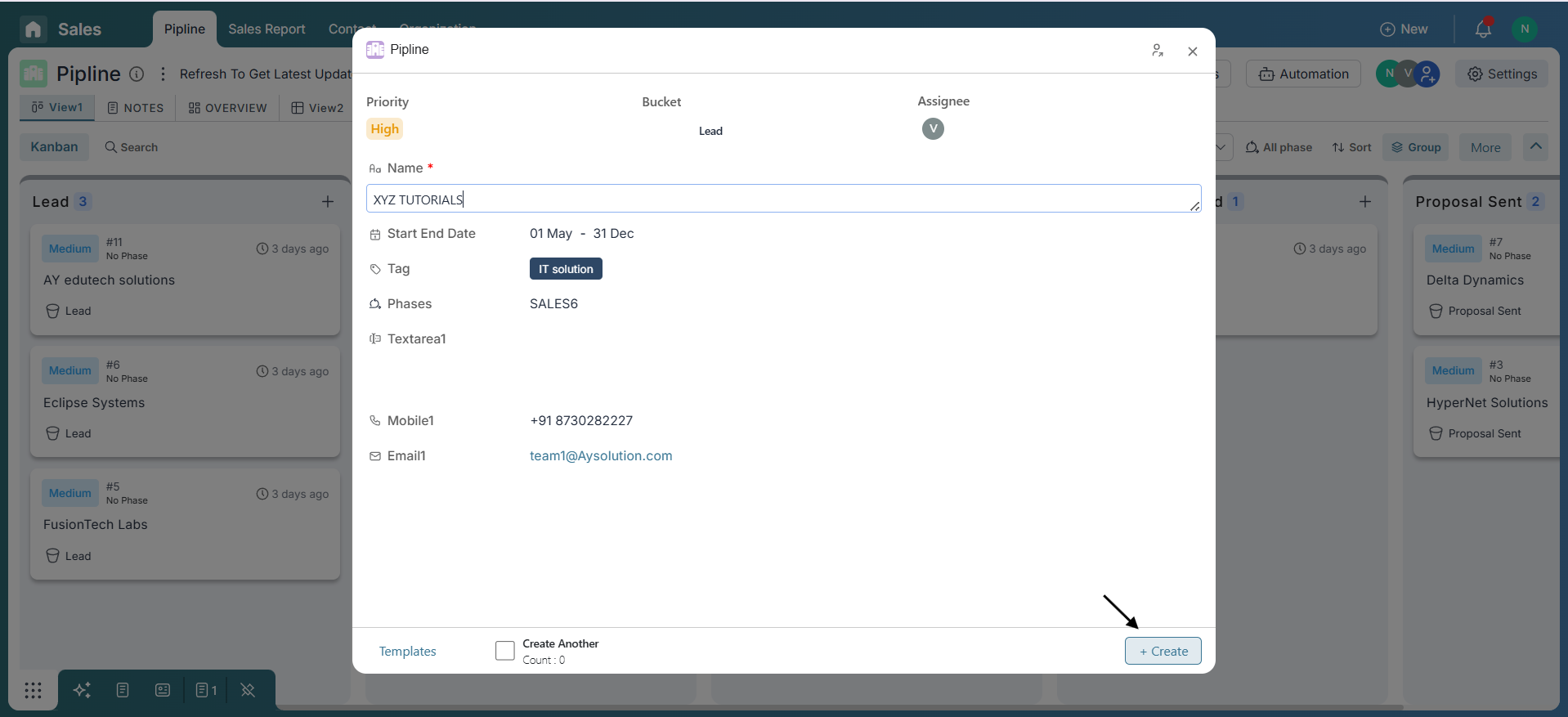
How to Create a PDF Template
To create a PDF template, simply click on the PDF Template option and then the + Add button. A pop-up will appear, similar to the item template flow. Here, you'll find an advanced editor that lets you customize the layout and content of your PDF. Fill in the necessary fields and click Create to save your template.
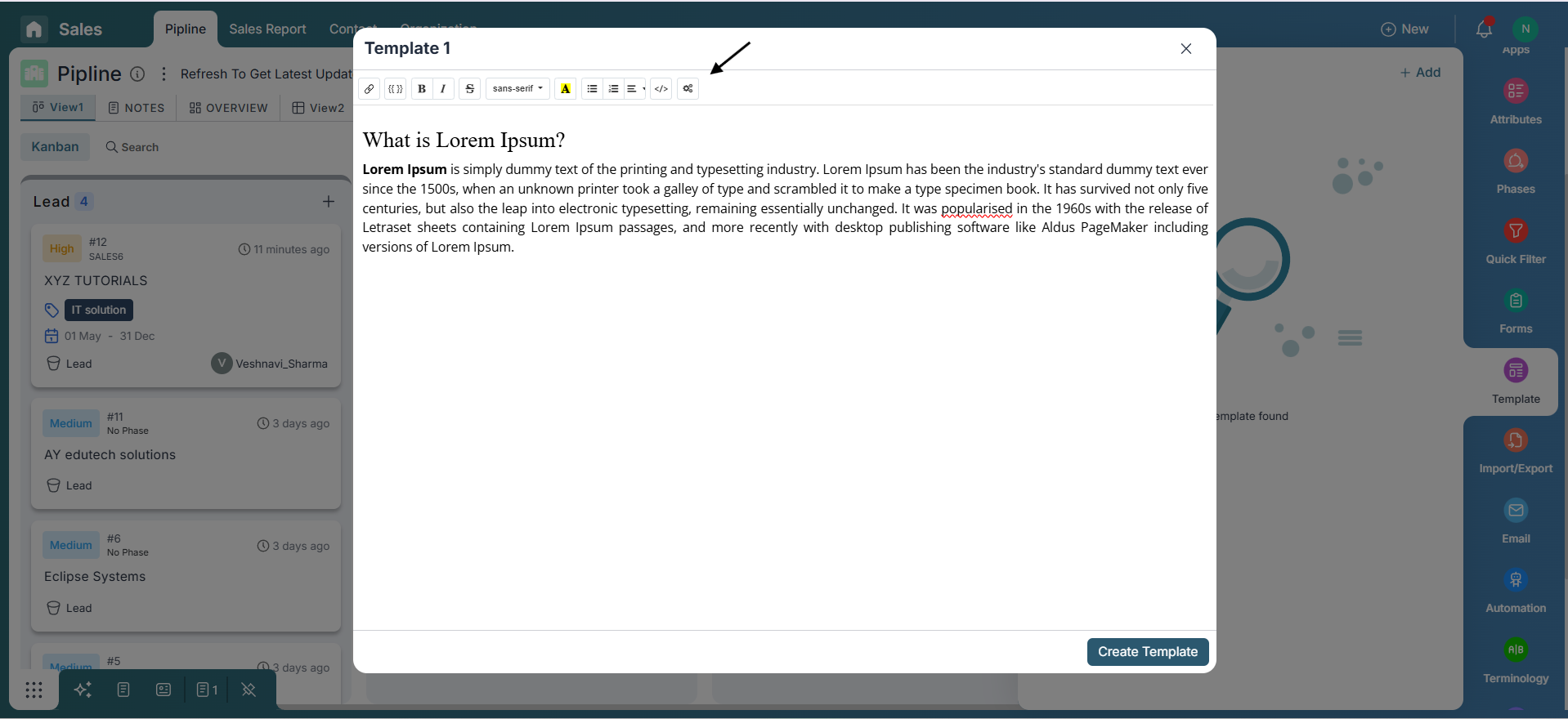
Once your PDF template is created, you can easily manage it using the three-dot menu (⋮). From there, you can edit the template, share it with board users, create a copy, or delete it — everything you need to keep your templates organized and up to date!
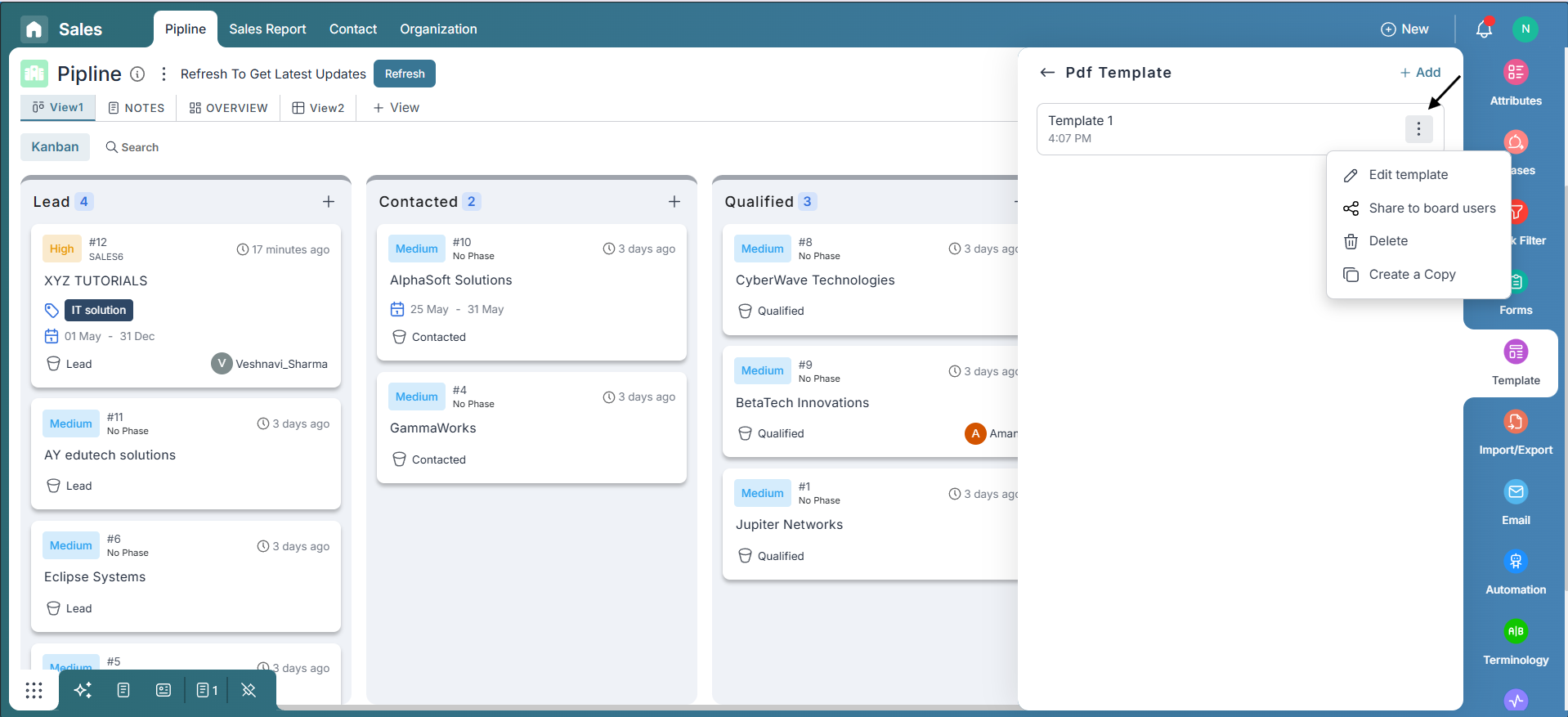
How to Use a PDF Template
To use a PDF template, open an item that contains a file attribute. In the file attributes section, you can add a PDF from your saved templates. Simply click on the Upload button, then select From PDF Template and choose your desired template.
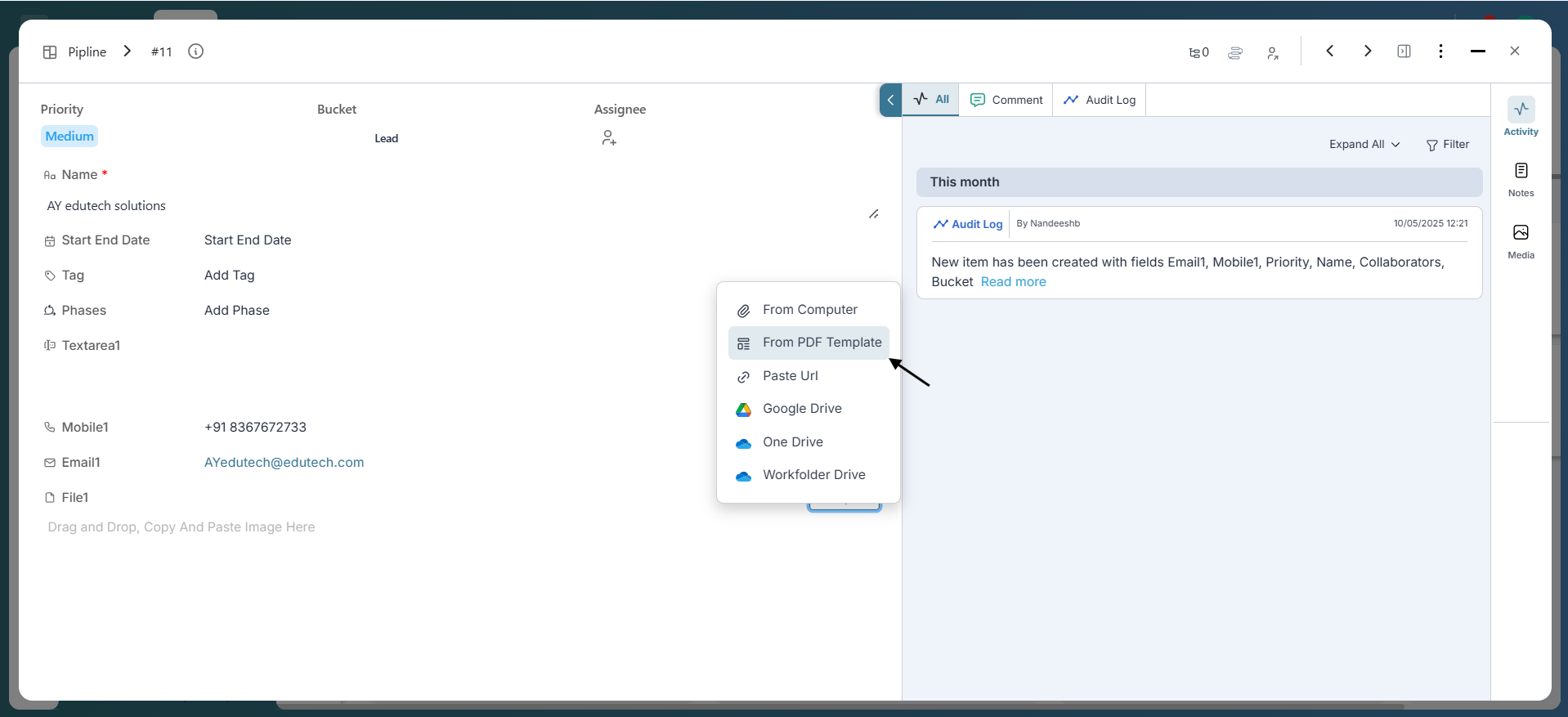
Once you've selected the template, click on the Use button to apply the template to the item.
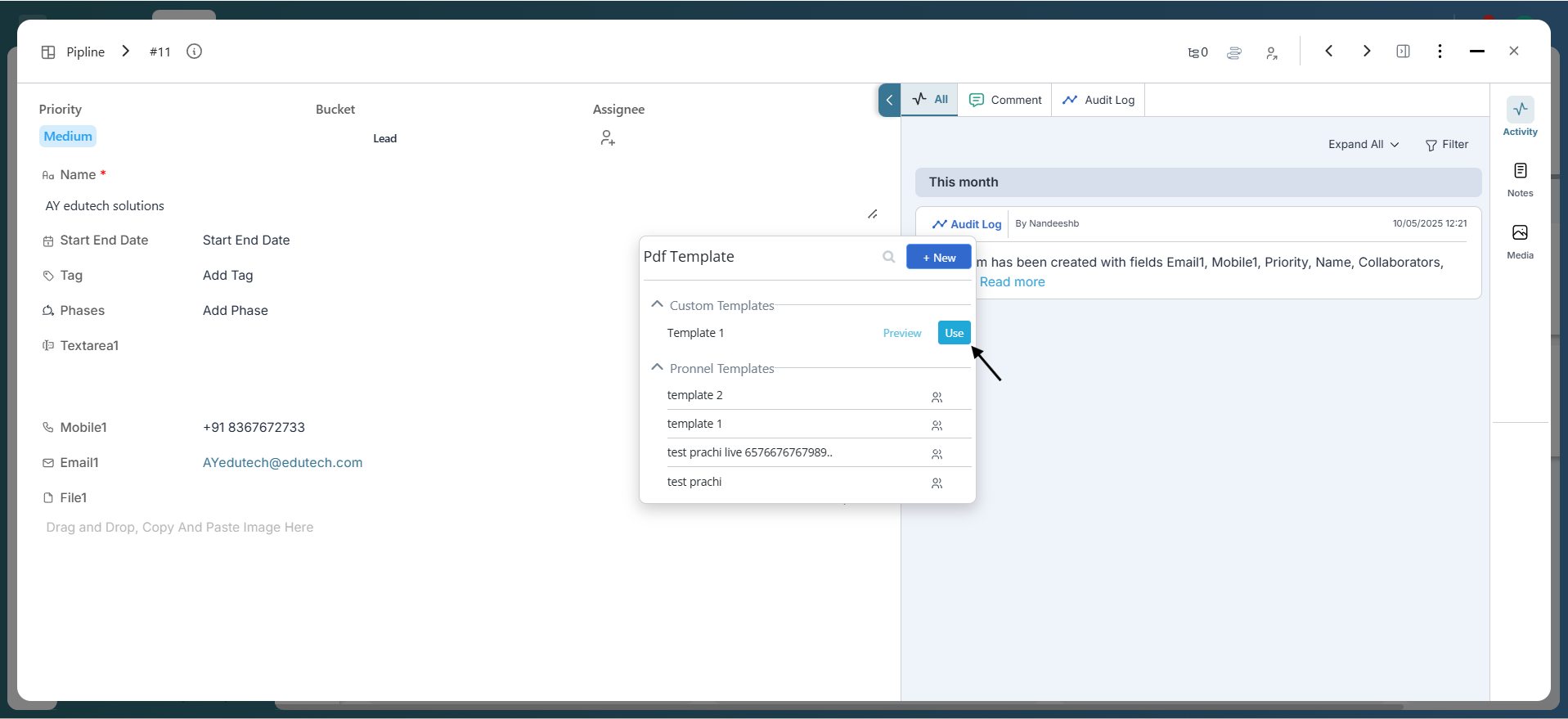
How to Create a Canned Message
Creating a canned message template is just as easy as making a PDF template. Click on Canned Message — a popup will appear where you can write your message content. Once done, click Create Template to save it. You can also access additional options via the three-dot menu (⋮), including edit, share, duplicate, or delete — just like with PDF templates.
Using Canned Messages
To use a canned message, open the item and navigate to the comment section. Click the attachment icon, then choose Canned Message.
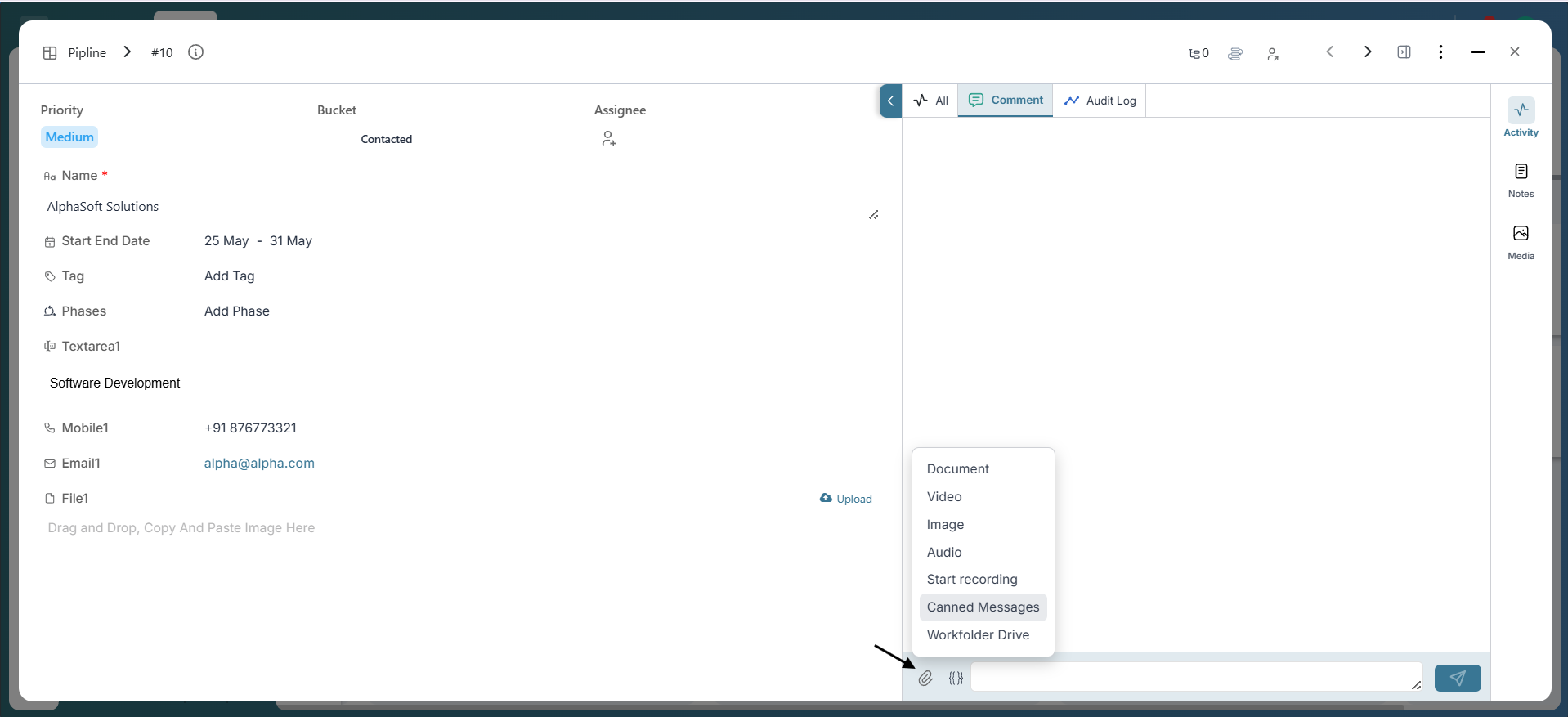
From the list, select the canned message you'd like to use and click Use. The message will automatically appear in the input field — you can make edits if needed, then simply hit Send to post your comment!
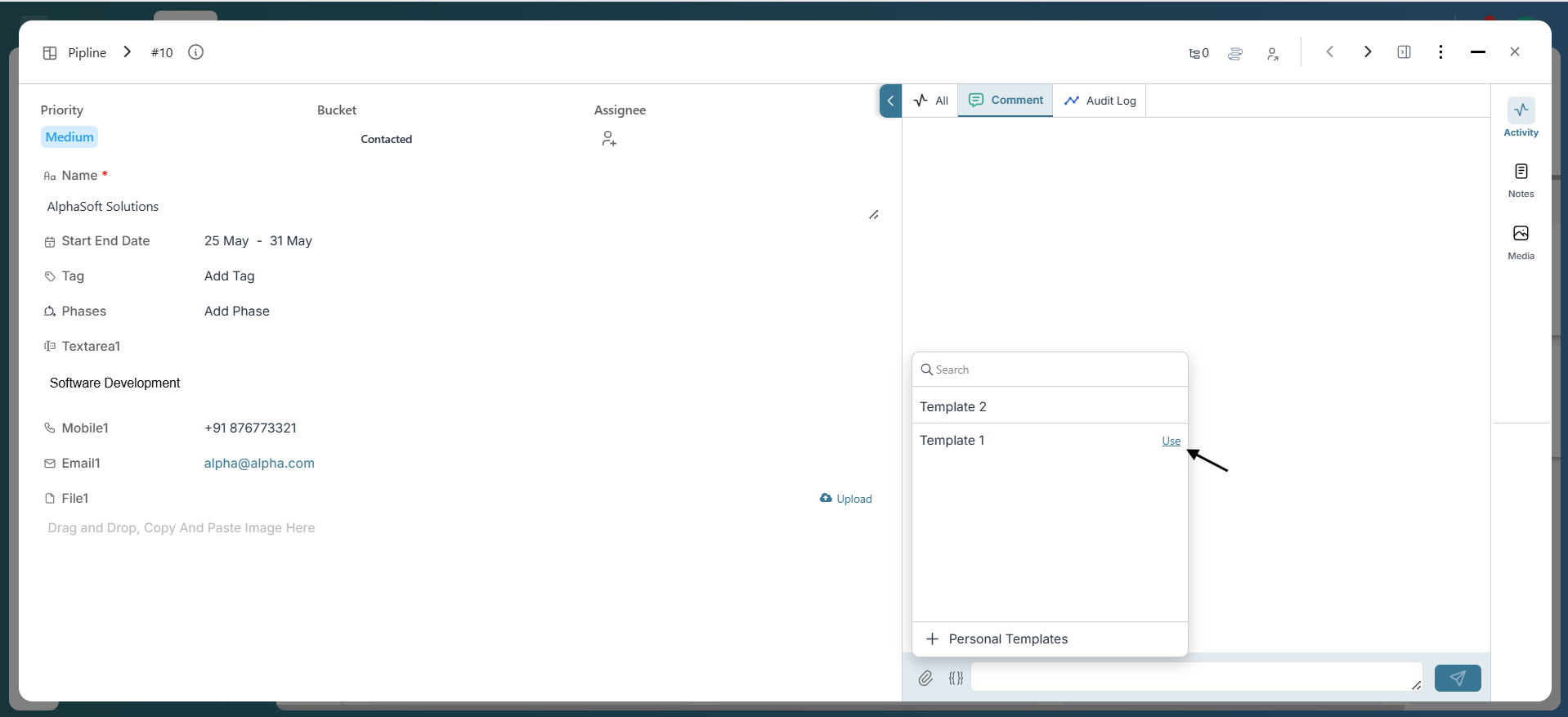
Conclusion
Templates in Pronnel are your secret weapon for working smarter, not harder! Whether you're crafting structured tasks, generating beautifully formatted PDFs, or sending out quick, consistent messages — templates bring ease, speed, and clarity to your workflow. Say goodbye to repetitive work and hello to seamless productivity. Start building your template library today and let Pronnel do the heavy lifting while you focus on what matters most.
Frequently Asked Questions About Templates in Pronnel
Can I edit a template after creating it?
Absolutely! Update any template from Settings > Templates — click the three-dot menu next to it and choose Edit.
Are templates shared with all board members?
Not by default. Enable sharing while creating or editing to make a template accessible to all board members. Permissions can be changed anytime.
Can I duplicate or copy a template?
Yes. Use the three-dot menu next to a template and choose Create a Copy for quick variations.
Is there a limit to how many templates I can create?
No hard limit. Use clear names so your team can find and use them easily.
Can I change the name or permissions of a template later?
Yes. Open the template’s three-dot menu, select Settings, and rename or adjust permissions anytime.
Can I use templates across different boards?
Templates are board-specific. You can recreate or copy them manually to another board if needed.