Enhancing Your Workflow with Pronnel Columns
In today's fast-paced work environment, efficiency is everything. Whether you're managing a product backlog, sprint board, or a team task tracker, having quick access to the right information at the right time is critical. Pronnel's Columns feature is designed to help you eliminate the hassle of unnecessary clicks and navigate your boards with speed and clarity.
Kanban View Customization
Accessing Columns in Kanban View:
The Kanban View offers a visual, card-based representation of your work items. To enhance visibility at a glance, click on the "Show More" button located at the top-right corner of the Kanban board.
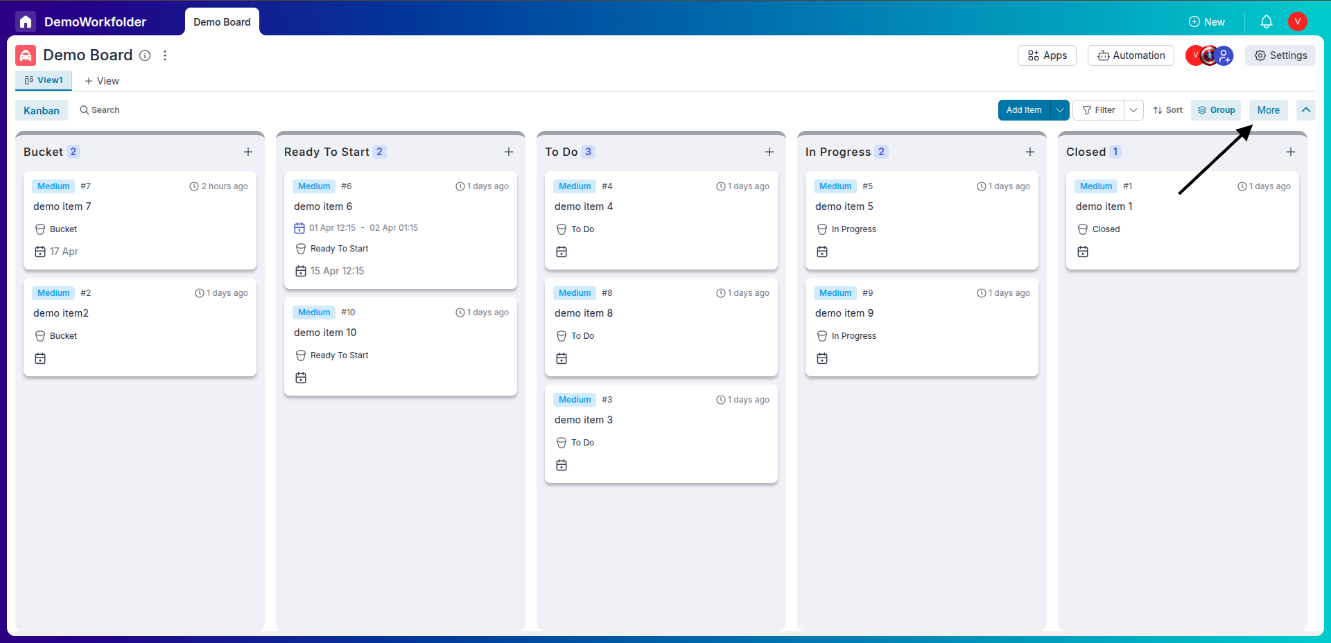
Customizing Attributes:
From the dropdown menu, choose "Columns". You’ll see a list of custom attributes such as Priority, Deadline, Owner, and more. You can select the attributes you want visible directly on each Kanban card.
Selecting Mirror Attributes:
Optionally, you can enable attributes from connected boards. This allows you to show mirror attributes from other linked boards without switching contexts.
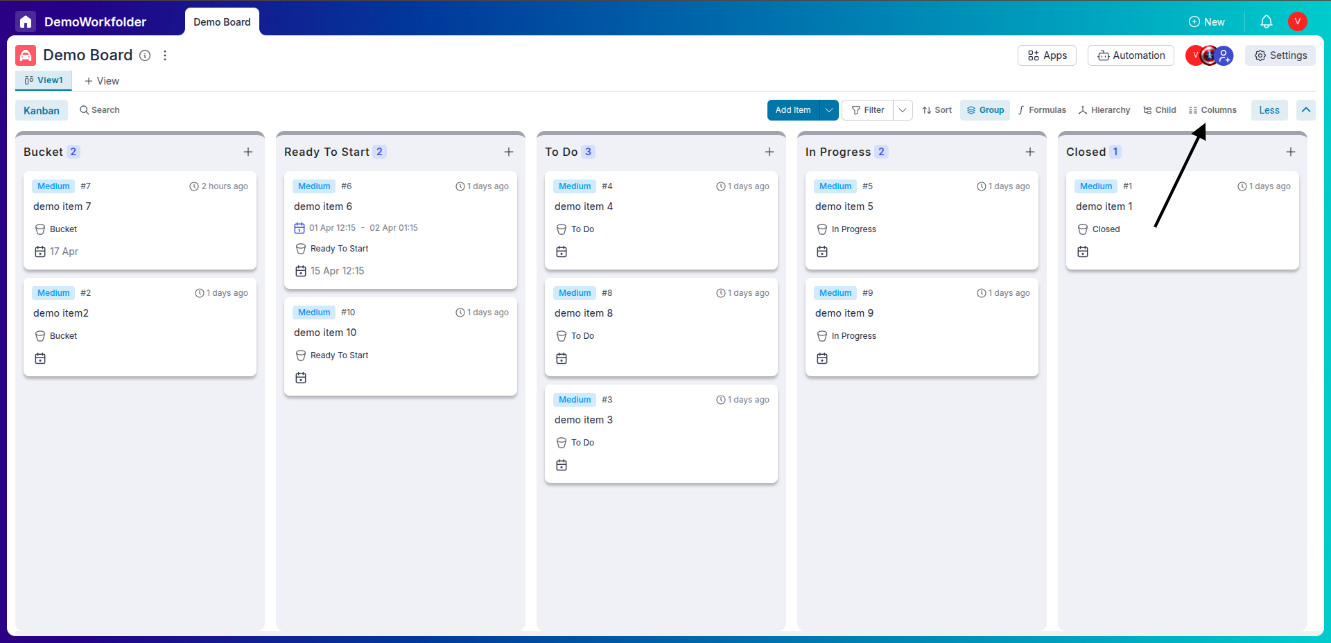
Reordering Attributes:
Simply drag and drop the selected attributes to rearrange them based on your priority. This flexibility helps you create a card view that mirrors your workflow.
Saving Preferences:
Pronnel automatically saves your Kanban column preferences. Each time you revisit the board, your chosen attributes will be displayed in the same order for a seamless experience.
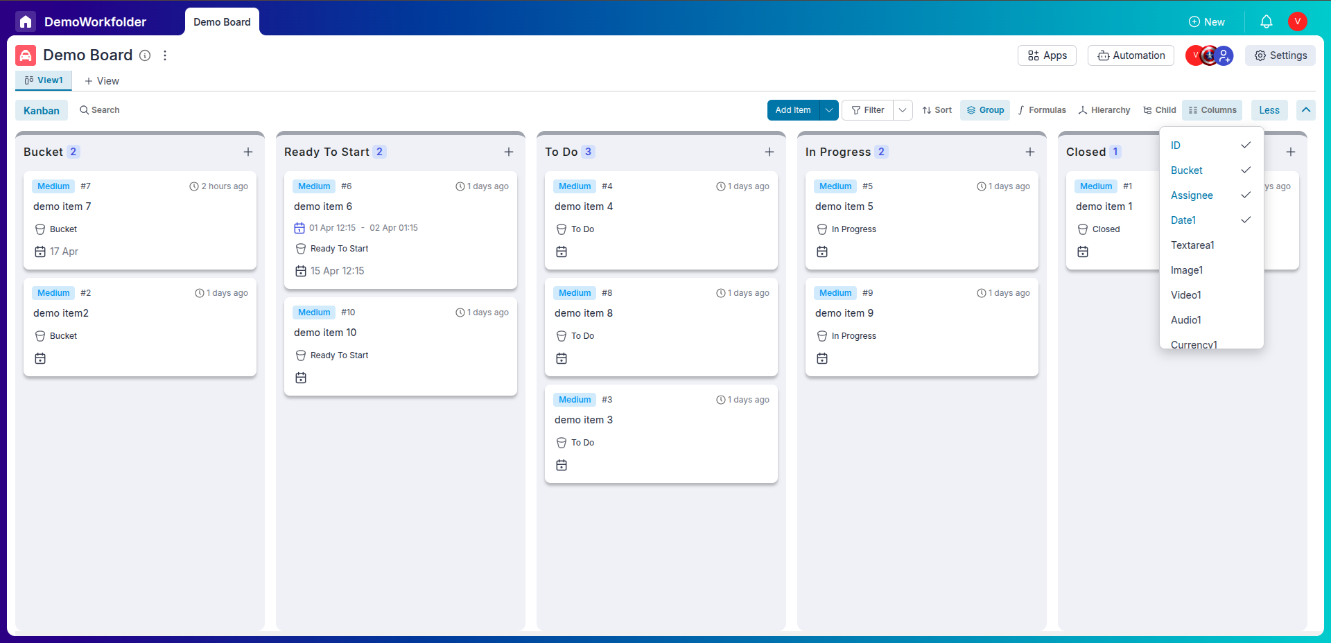
Grid View Customization
Accessing Columns in Grid View:
Similar to the Kanban view, you can access the "Columns" selection in the Grid View through the "Show More" dropdown located at the top-right corner.
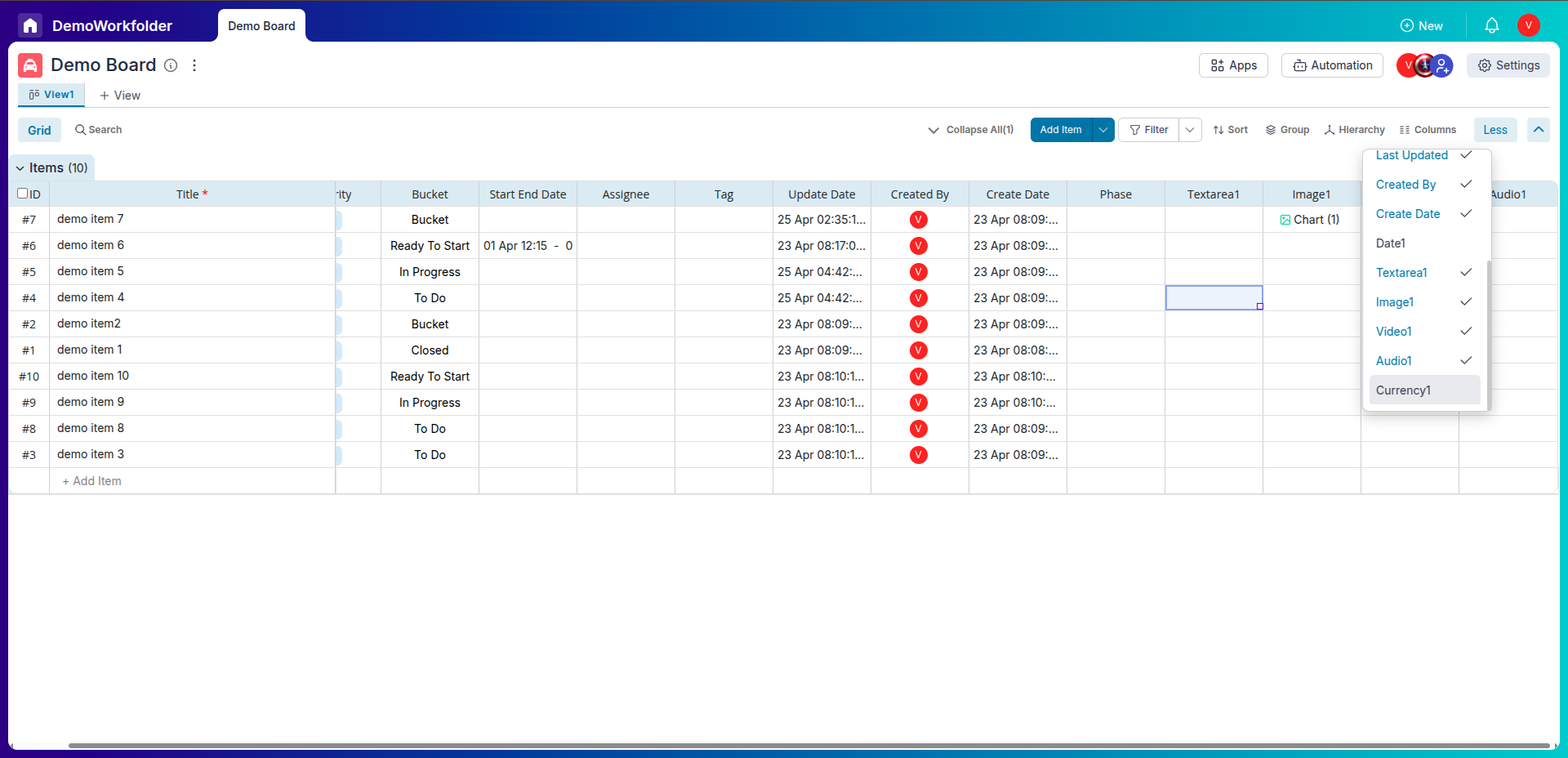
Customizing Attributes:
Choose which attributes you want to view in the Grid. Whether it's due dates, owners, statuses, or custom fields, you have full control to tailor the display to match your workflow.
Selecting and Hiding Columns:
As in Kanban view, you can select mirror attributes from connected boards. Additionally, hide any attributes that are not relevant to reduce visual clutter and maintain a clean layout.
Rearranging Columns:
Reordering is as easy as dragging and dropping the columns directly in the Grid view. This ensures the most important data is always where you want it to be.
Saving Preferences:
Pronnel saves your column selections and their order automatically. Do note that the ID and Title columns are always visible and fixed on the left side of the Grid for context and clarity.
Benefits of Using Pronnel Columns Feature
- Boost Productivity: View key information at a glance without extra clicks.
- Custom Visibility: Tailor data views according to your role or responsibilities.
- Mirror Attributes: Access cross-board data from connected workflows.
- Persistent Preferences: Your view settings are auto-saved per user and board.
- Decluttered Interface: Hide unnecessary fields and focus on what matters.
Whether you’re managing projects, assigning tasks, or collaborating across teams, the Columns feature in Pronnel ensures that you always see the most relevant data in the way you work best.
Conclusion
The Columns feature in Pronnel is a robust tool designed to empower users to view data in a format that best suits their needs. It allows for a clutter-free yet highly productive workspace, ensuring you have access to the right amount of data displayed precisely how you prefer. By customizing your Kanban and Grid views with Pronnel Columns, you're not just organizing data – you're optimizing your workflow for peak efficiency.
Frequently Asked Questions About Columns in Pronnel
What are Pronnel Columns?
Customizable selections that let you personalize info shown in Kanban and Grid views.
How do I access Columns in Kanban View?
Click Show More (top-right) → Columns to choose attributes for cards.
Can I rearrange attributes in Kanban?
Yes. Drag and drop to set the order shown on cards.
Are preferences saved automatically?
Yes. Your selections persist per user and view for future sessions.
Can I display attributes from connected boards?
Yes. Select mirror attributes from linked boards in both Kanban and Grid.
Can I hide columns in Grid View?
Yes. Uncheck attributes you don’t need to reduce visual clutter.
Can I rearrange columns in Grid?
Yes. Drag and drop columns to prioritize important data.
Which columns are mandatory in Grid?
ID and Title are always visible and fixed on the left.
Do my settings affect other users?
No. Column preferences are saved per user and do not impact others.
Why use Pronnel Columns?
Fewer clicks, better focus, and faster access to relevant information.