Viber-Pronnel Integration: Simplifying Customer Communication
If your Customers are contacting you via Viber, you must manage those conversations effectively to grow your business.
To seamlessly integrate Viber with Pronnel, follow this straightforward tutorial, which breaks down the process into two simple steps. By the end of this guide, you'll have your Viber bot up and running on Pronnel.
Step 1: Create a Bot on Viber
-
Access the Viber Admin Panel:
- Go to Viber Admin Panel.
- Log in to your Viber account.
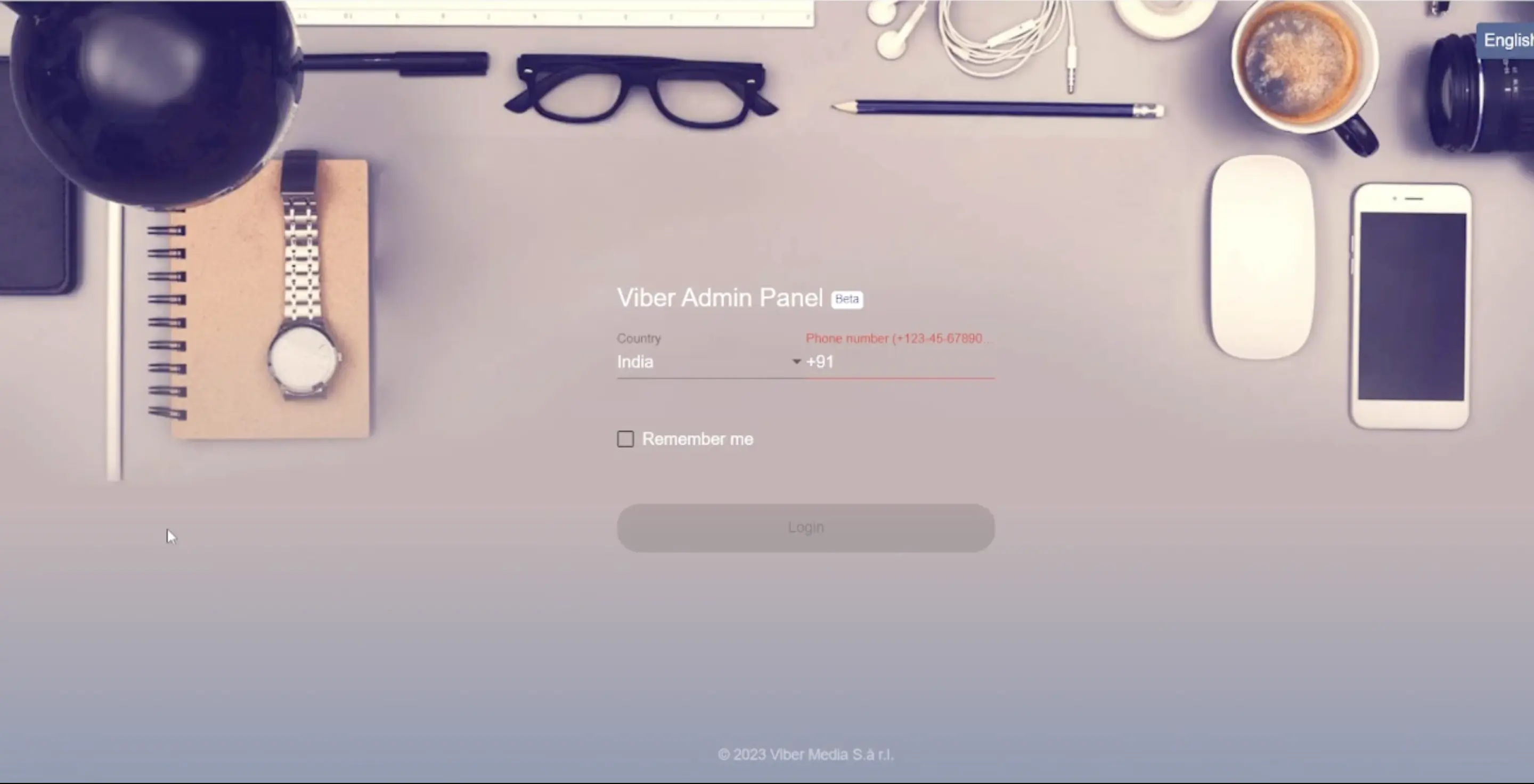
-
Create a Bot Account:
-
Click on "Create Bot Account" to initiate the process.
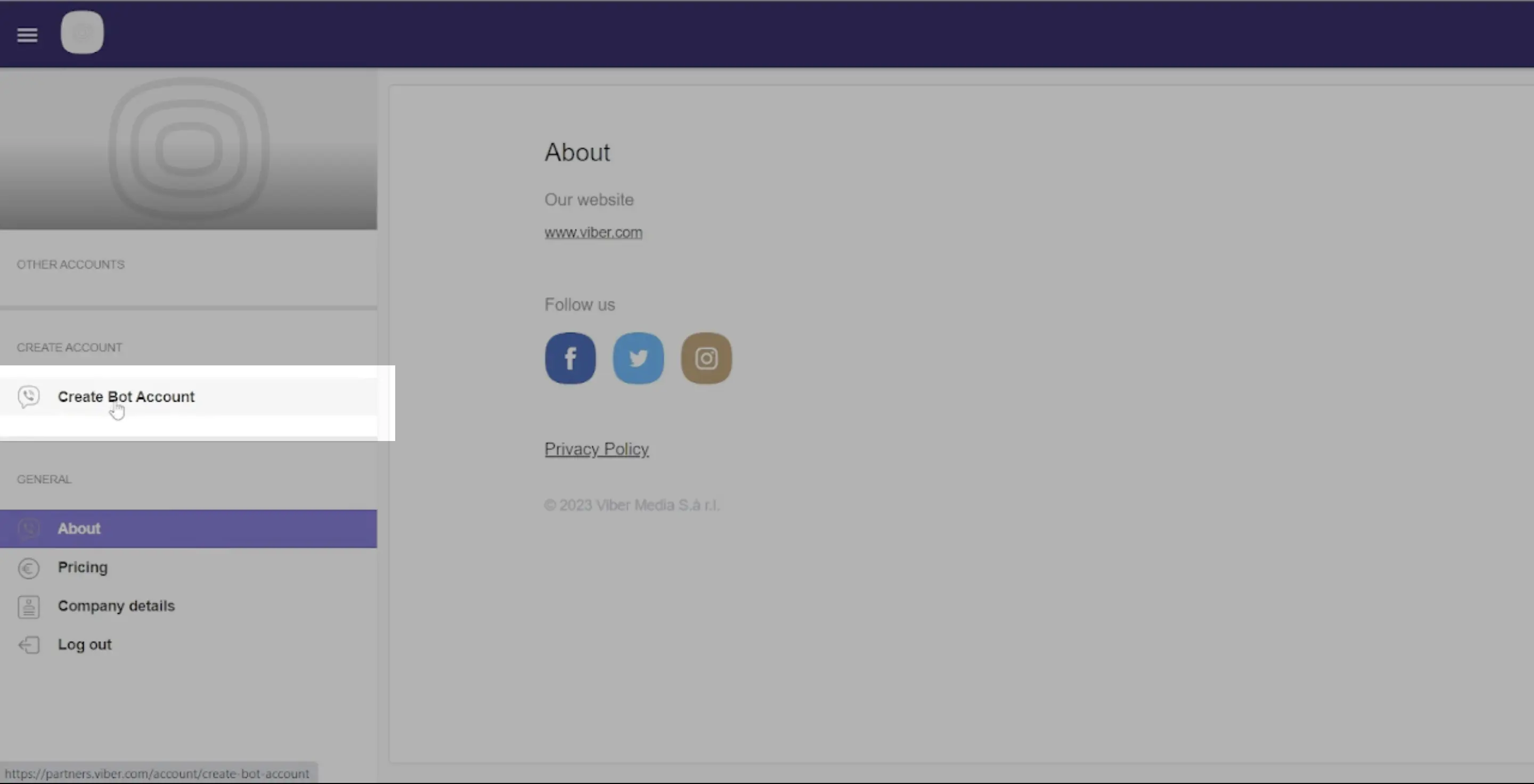
-
-
Provide Key Information:
-
Fill in essential details such as the bot's name and avatar.
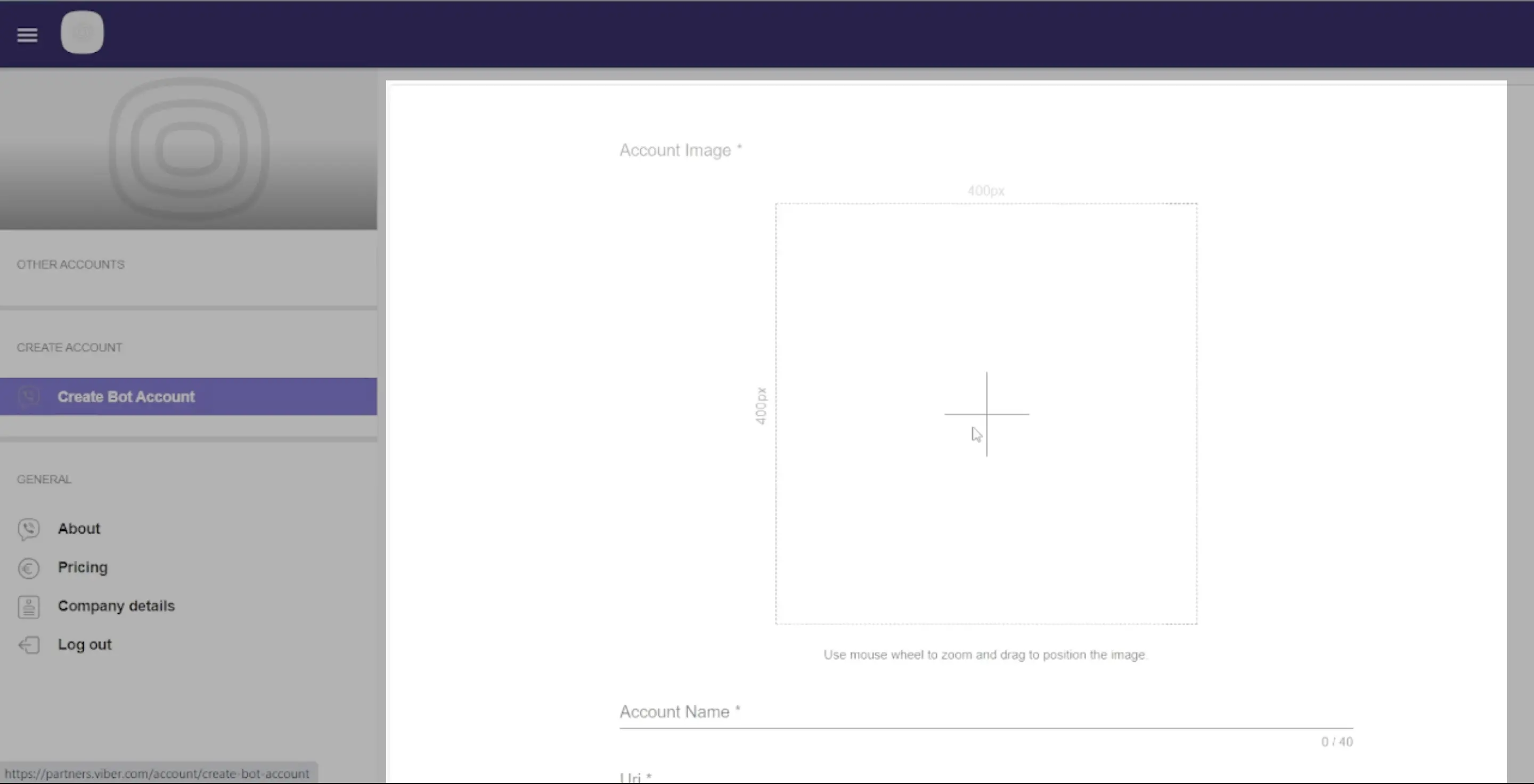
-
Specify a unique URL for your bot.
-
Choose the appropriate category and subcategory that best fits your chatbot.
-
Provide general information about the chatbot.
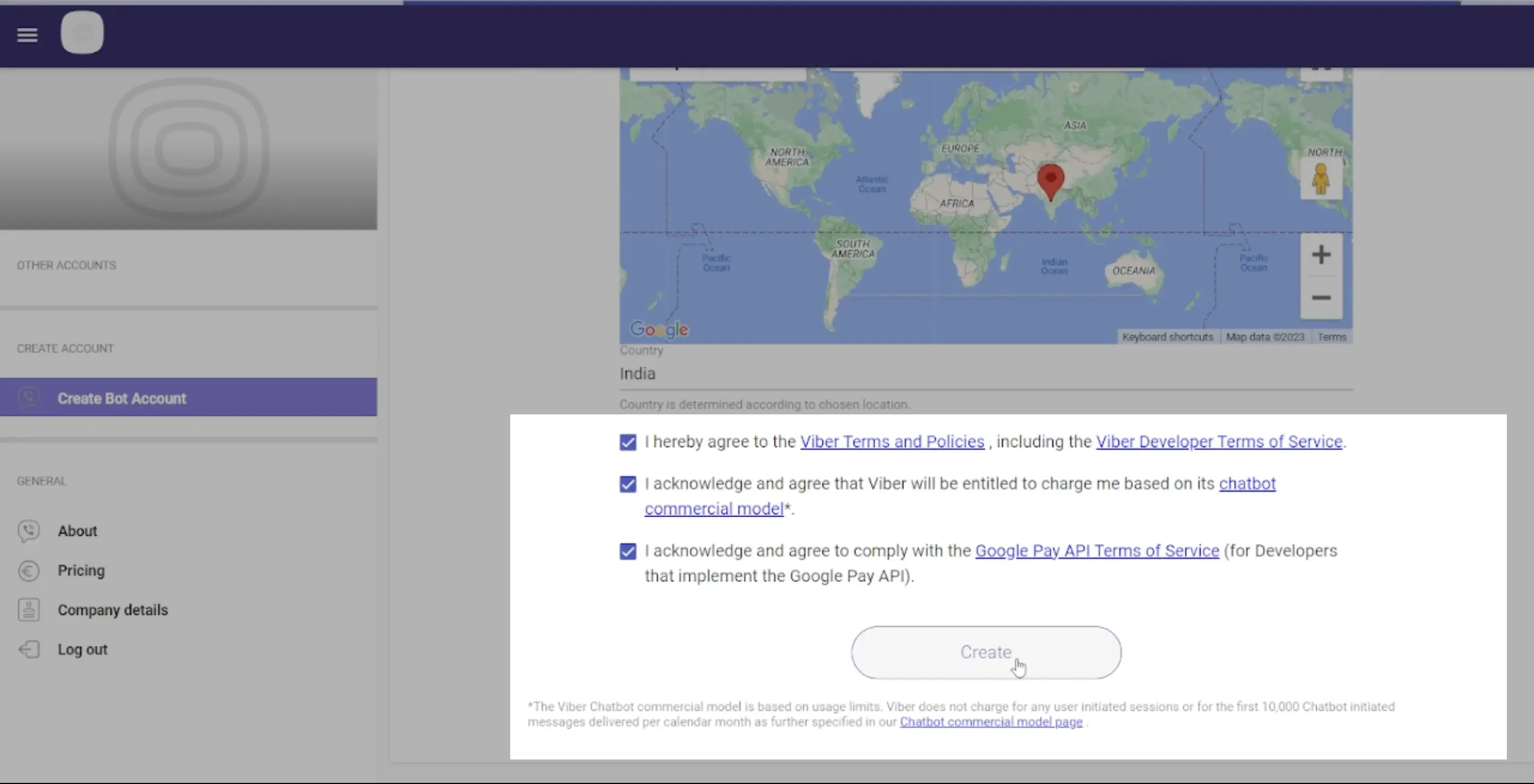
-
-
Receive Access Key and URI:
-
Once the information is submitted, you'll receive a unique access key (token) and URI from Viber.
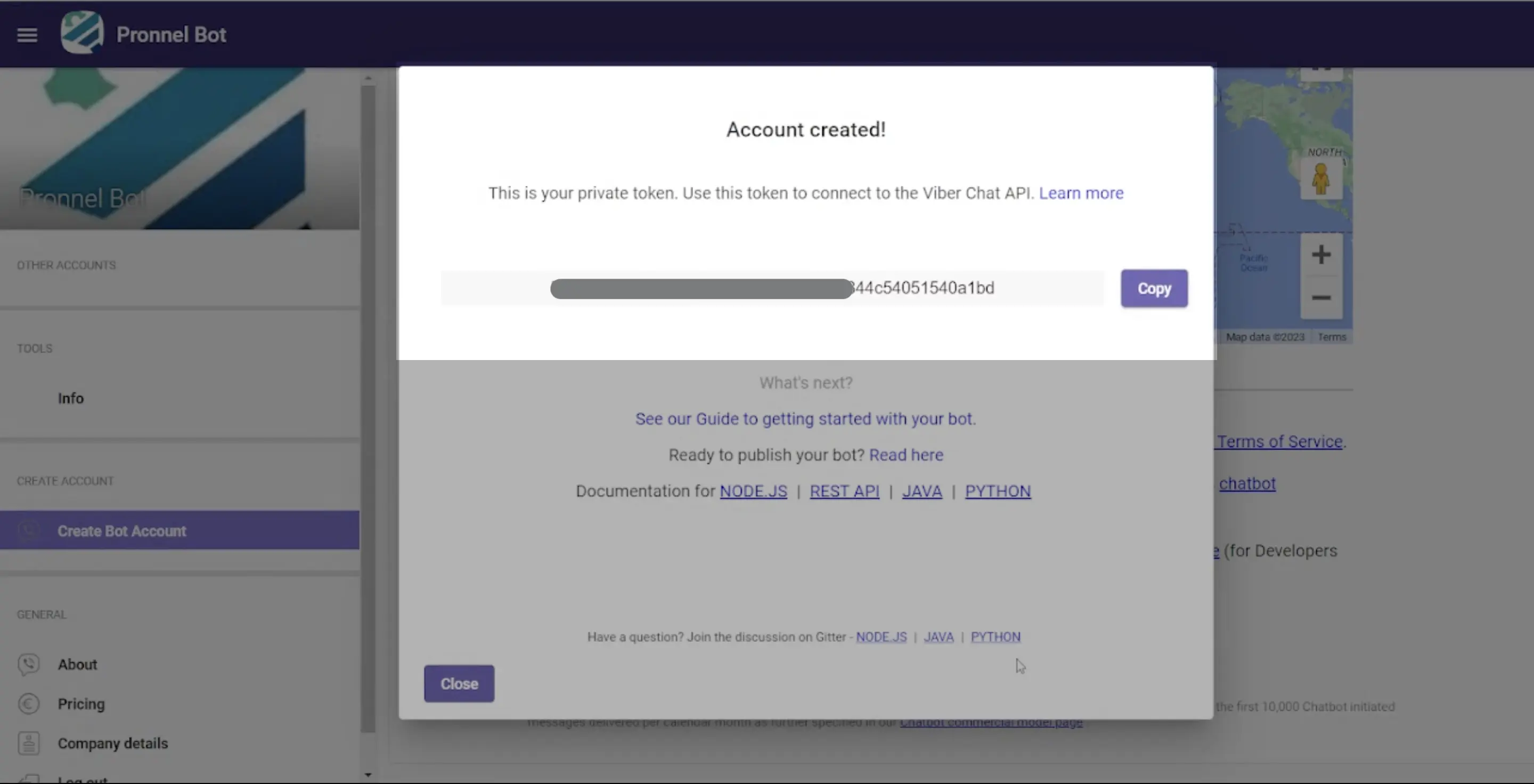
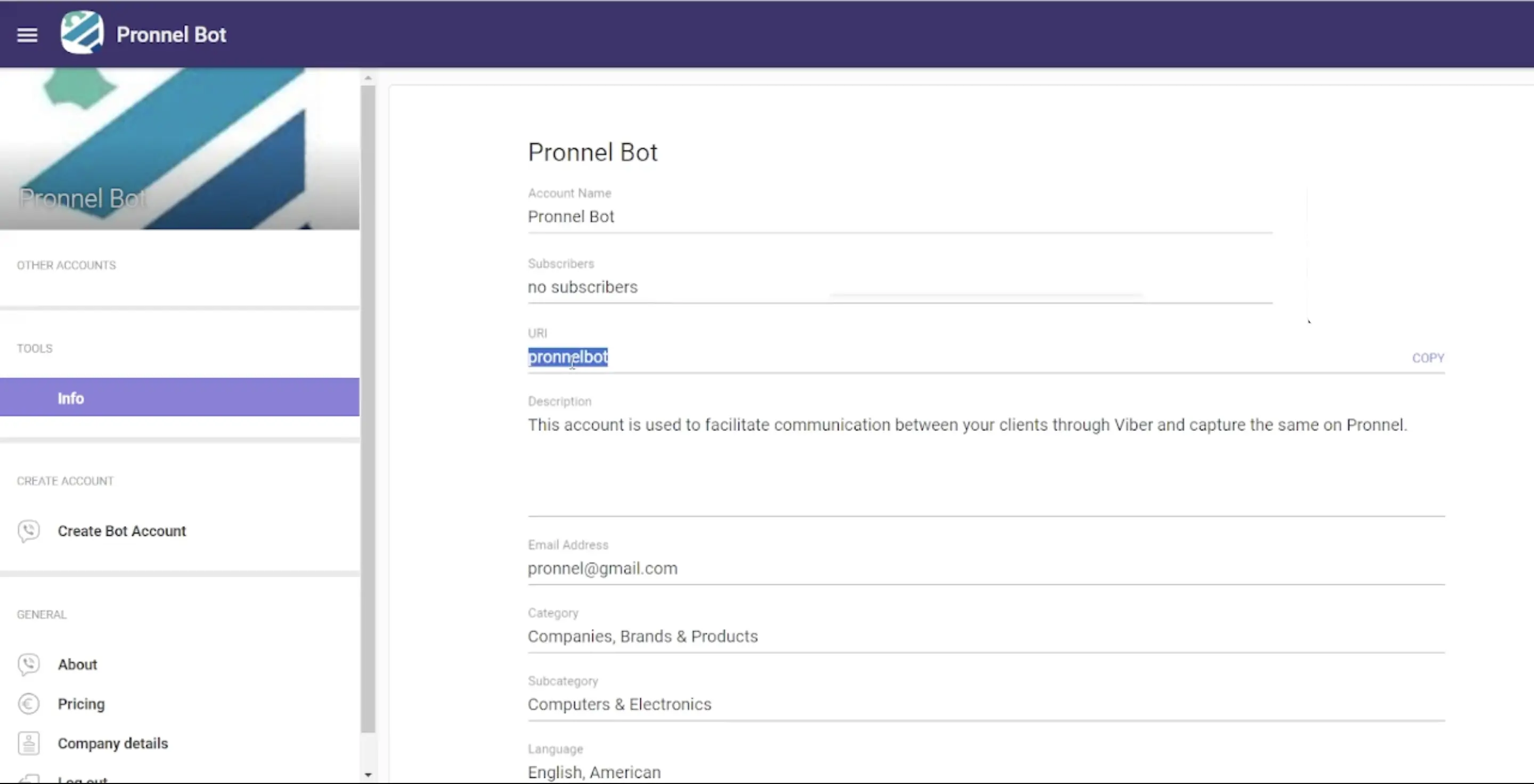
-
These credentials will be crucial for connecting your chatbot to the Viber API.
-
Step 2: Connect the Chatbot to Pronnel
Prerequisite: Your CRM setup should include a Contact board.
- Navigate to Channels in the Settings Panel:
-
Access the Pronnel Settings Panel.
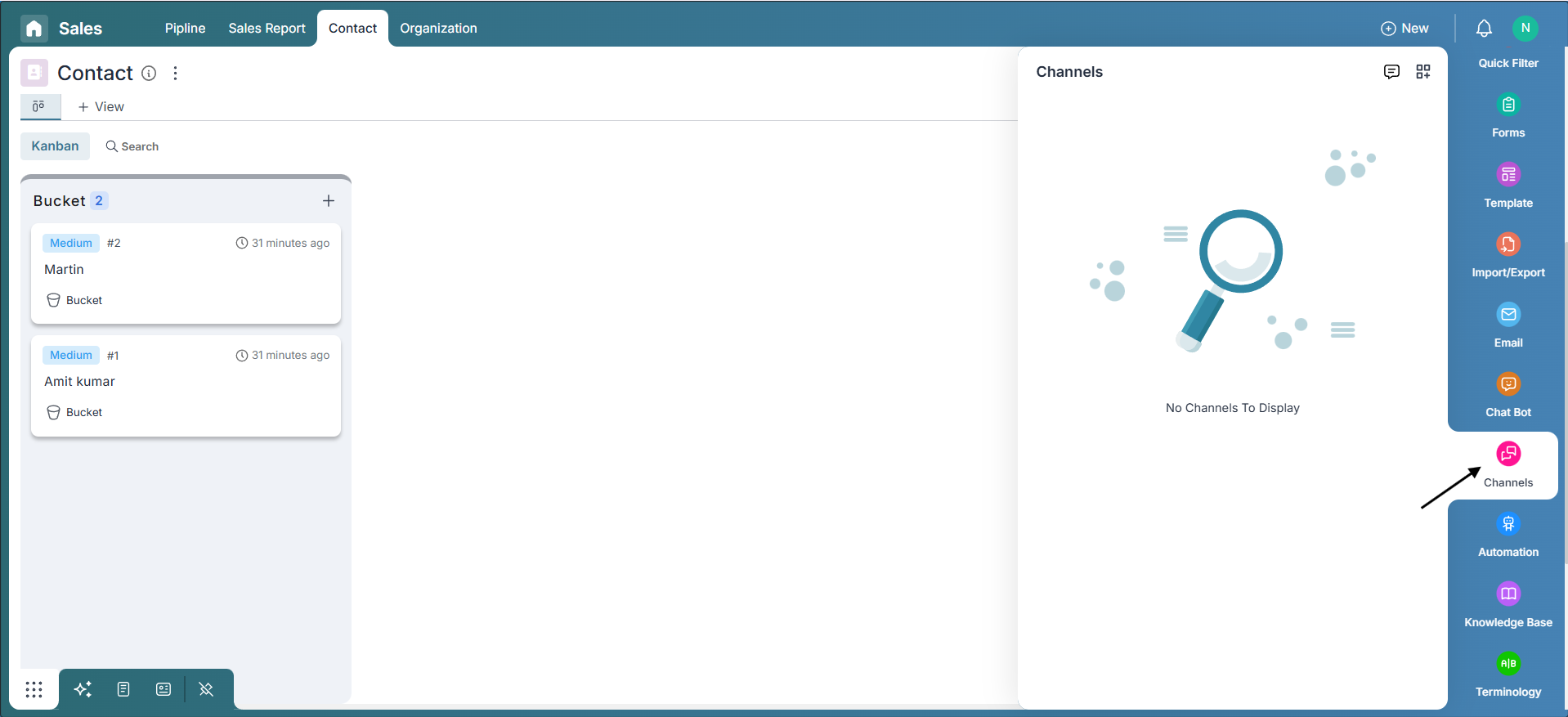
-
-
Select Viber:
-
Choose Viber as the channel for integration.
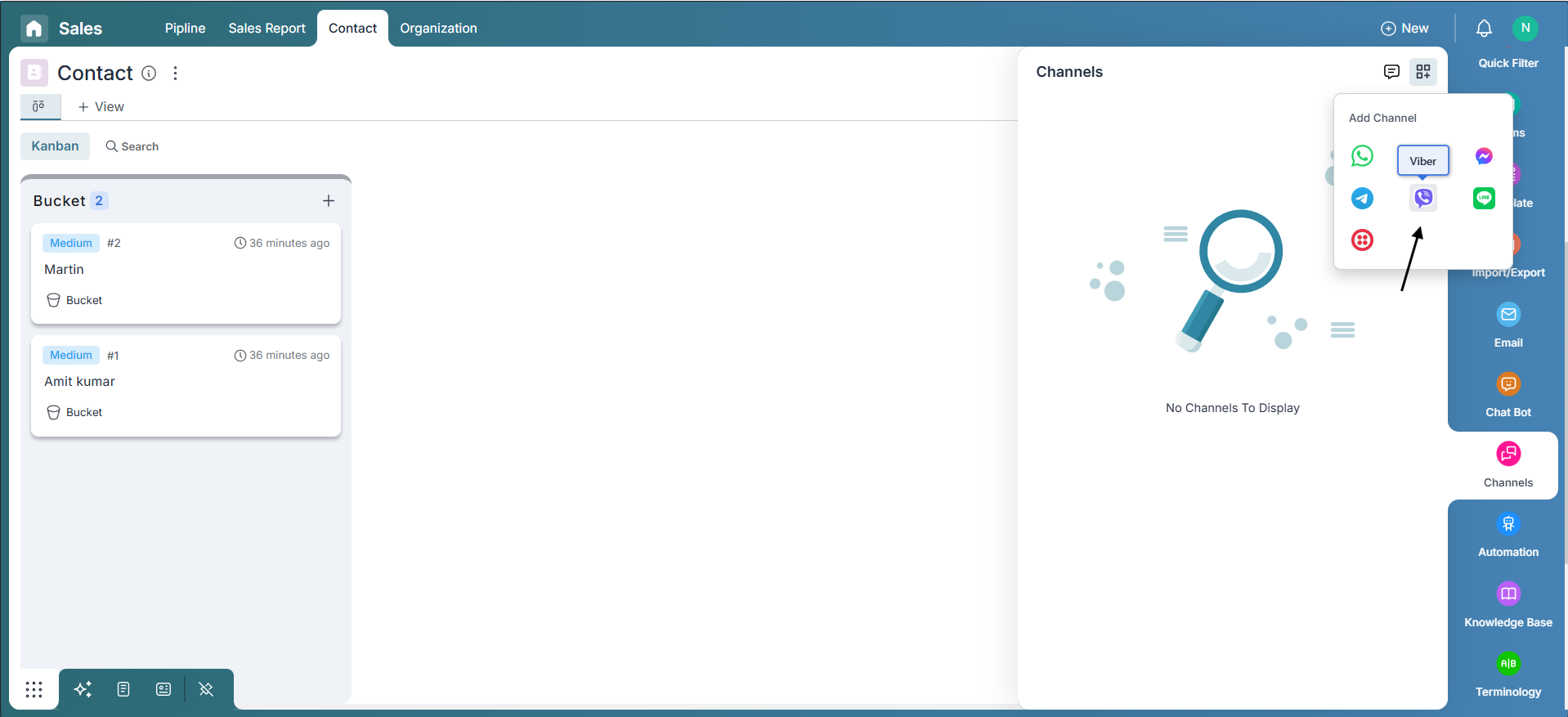
-
-
Input Bot's URI:
-
Insert the URI of your Viber bot into the designated field.
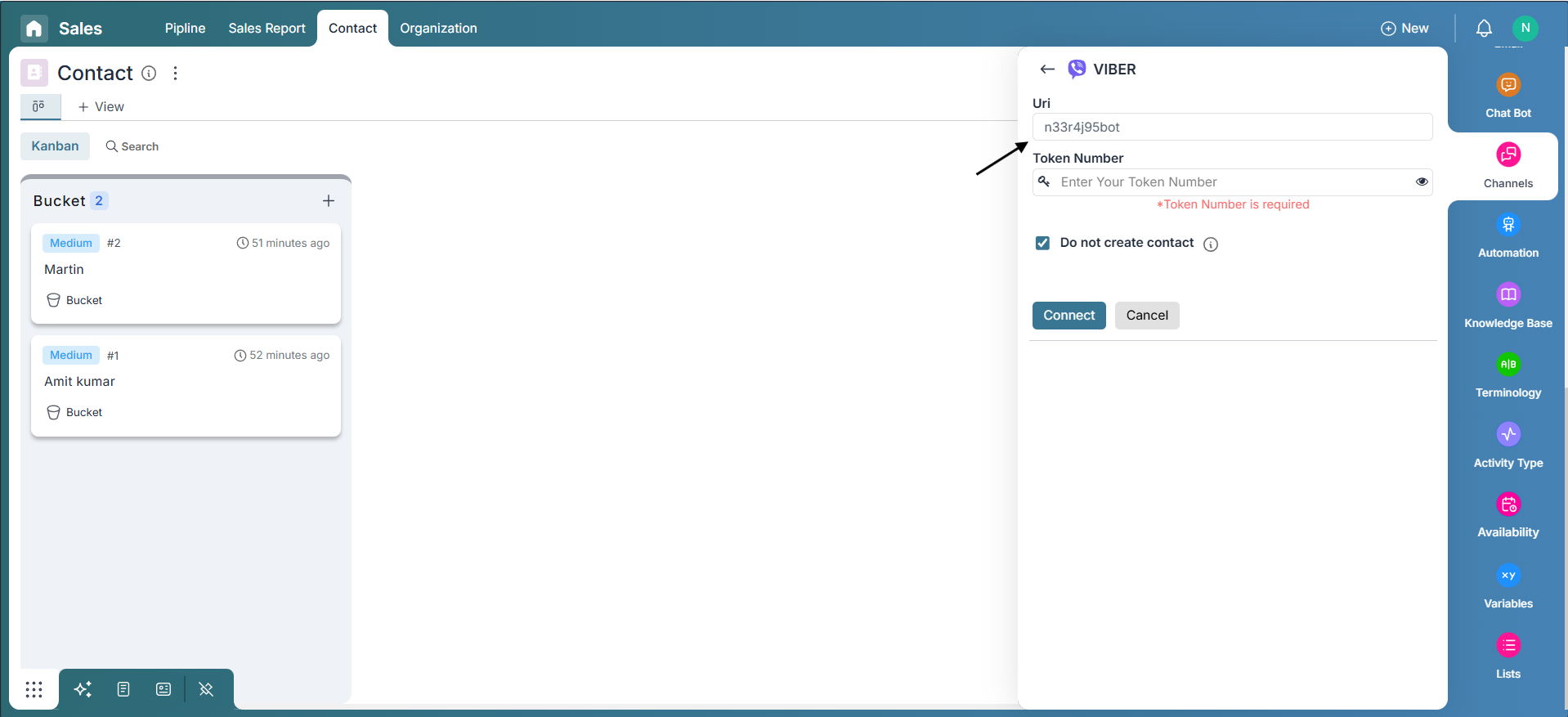
-
-
Paste API Token:
-
Copy and paste the API token (access key) received from Viber into the Token Number field.
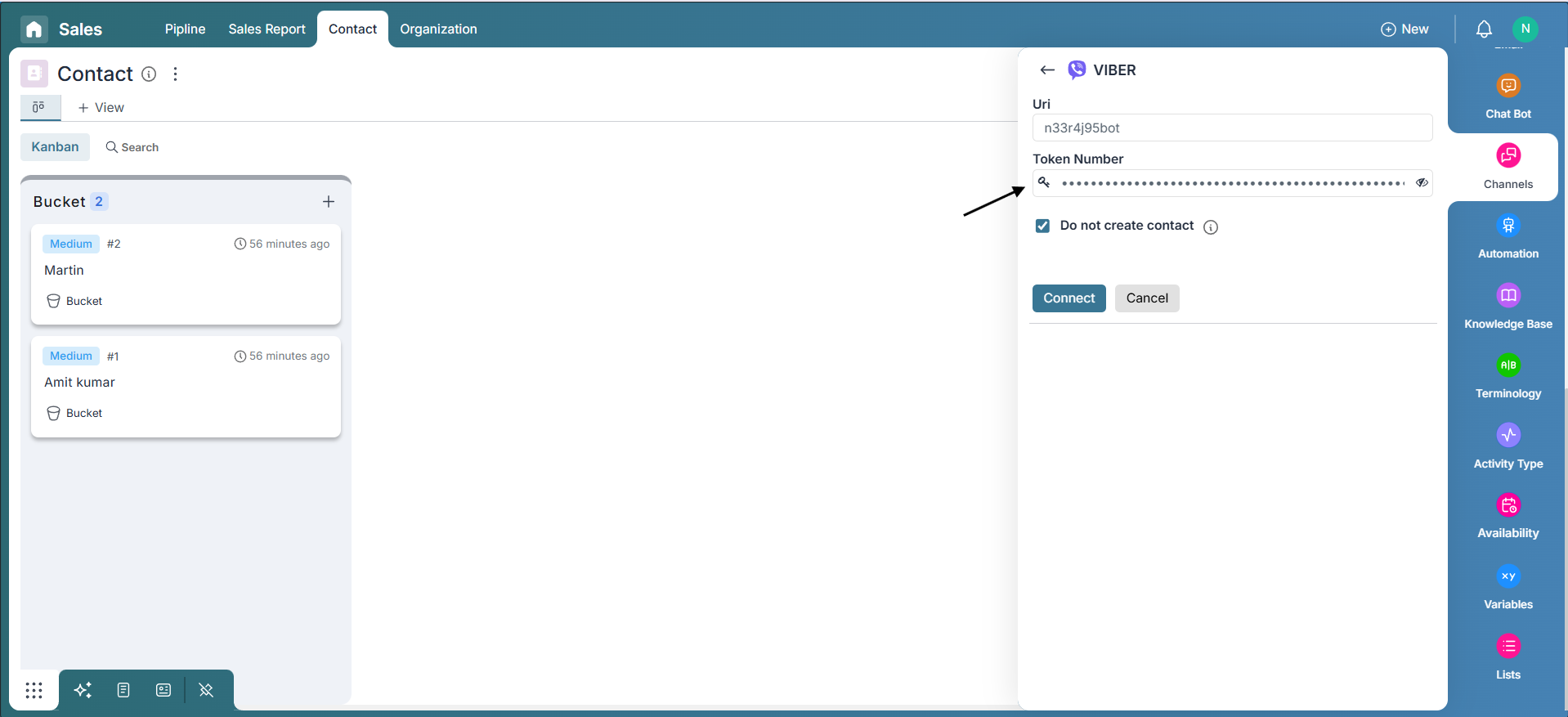
-
-
Connect and Complete:
-
Click on the "Connect" button to initiate the integration process.
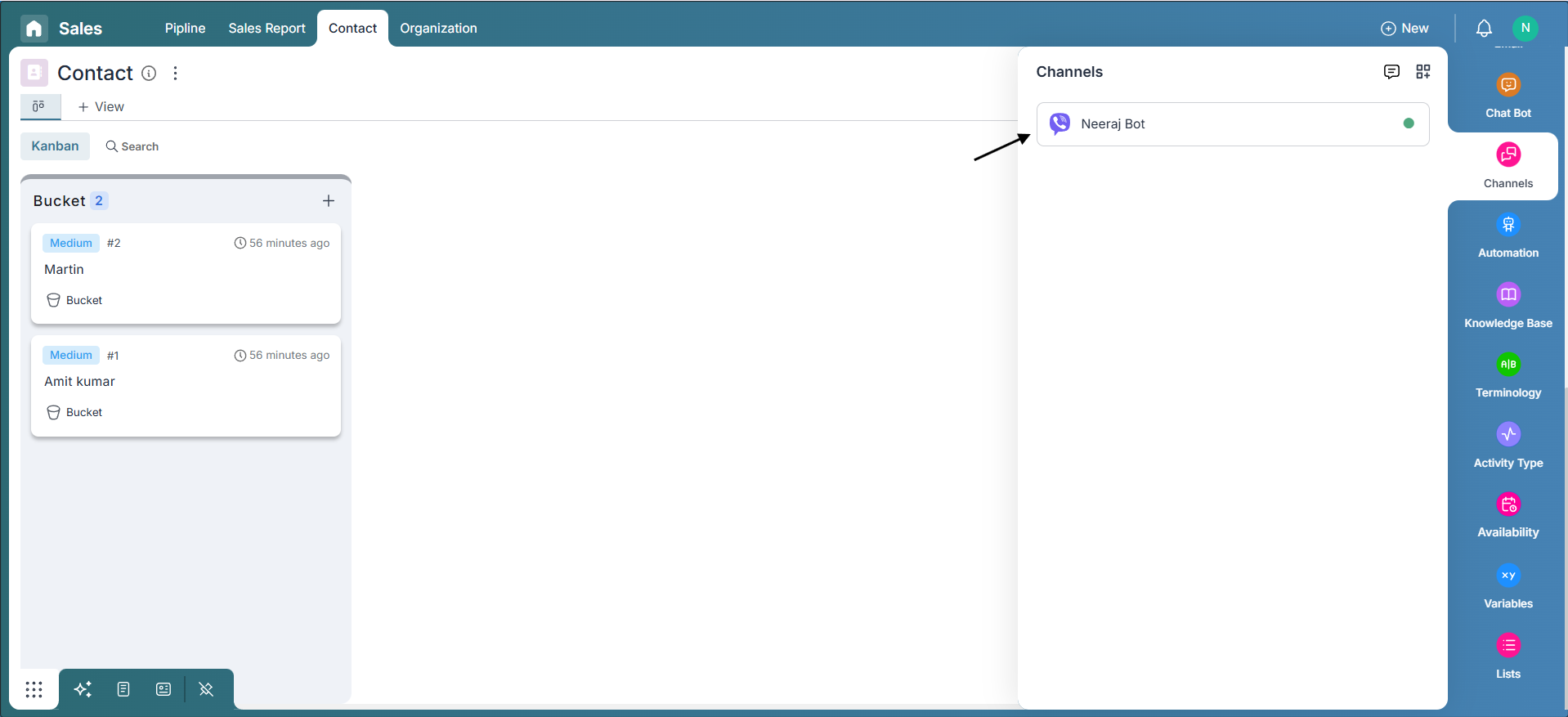
-
You've successfully integrated your Viber bot with Pronnel by following these steps. This seamless connection ensures your chatbot is now accessible and operational on the Viber platform through Pronnel.
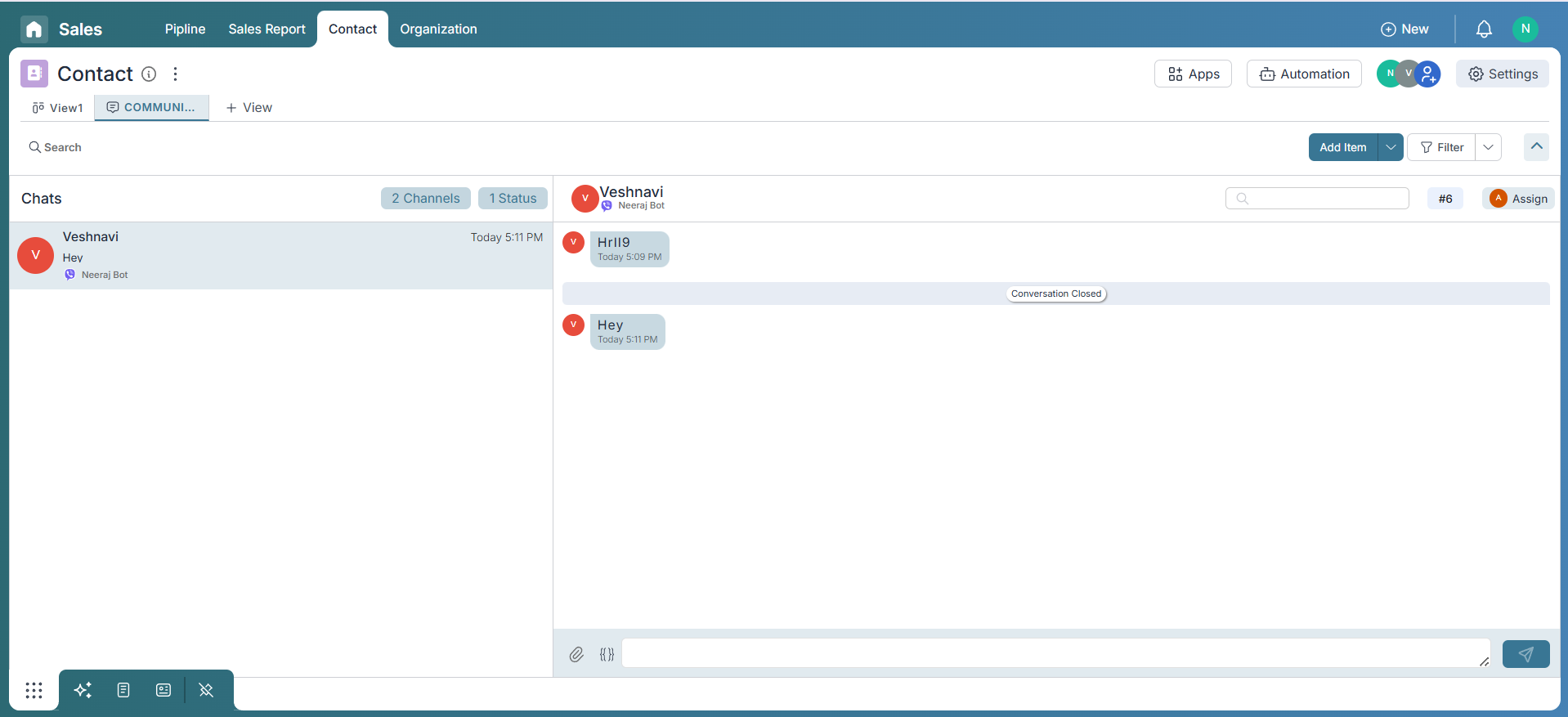
-
Additional Tips:
-
Testing Your Integration:
After establishing the connection, perform a test to ensure smooth communication between Viber and Pronnel. Send and receive messages to confirm that your bot is functioning as expected.
-
Troubleshooting:
If you encounter any issues during the integration, double-check the accuracy of the provided information, including the URI and API token. Ensure that your Pronnel CRM board and contact board are correctly configured.
-
Regular Updates:
Stay informed about updates and changes on both Viber and Pronnel platforms. Periodically check for new features or requirements that might impact your integration.
By following this user-friendly tutorial, you've successfully integrated Viber with Pronnel, allowing your chatbot to engage seamlessly with users on the Viber platform. Enjoy the benefits of expanded reach and enhanced communication through this integrated solution.
Frequently Asked Questions About Viber Integration with Pronnel
Why integrate Viber with Pronnel?
To manage Viber conversations inside Pronnel for streamlined customer communication.
Do I need a Viber account?
Yes. Log in to the Viber Admin Panel to create your bot.
How do I get the access key and URI?
After bot creation in Viber Admin, you receive a token and URI to connect the API.
Is a CRM board required?
Yes. Use a lead board connected to a contact board.
What is the lead board’s role?
Acts as the hub for managing potential customers and their interactions.
Where are Channels in Pronnel?
Open Settings → Channels to add the Viber channel.
Can I test before going live?
Yes. Send and receive messages to verify the bot works in Pronnel.
Troubleshooting tips?
Verify token/URI, CRM and contact board setup; consult the tutorial’s troubleshooting notes.
How often to check updates?
Periodically review updates from Viber and Pronnel for compatibility.
Support for other platforms?
Follow Pronnel’s docs for integrating other messaging platforms.