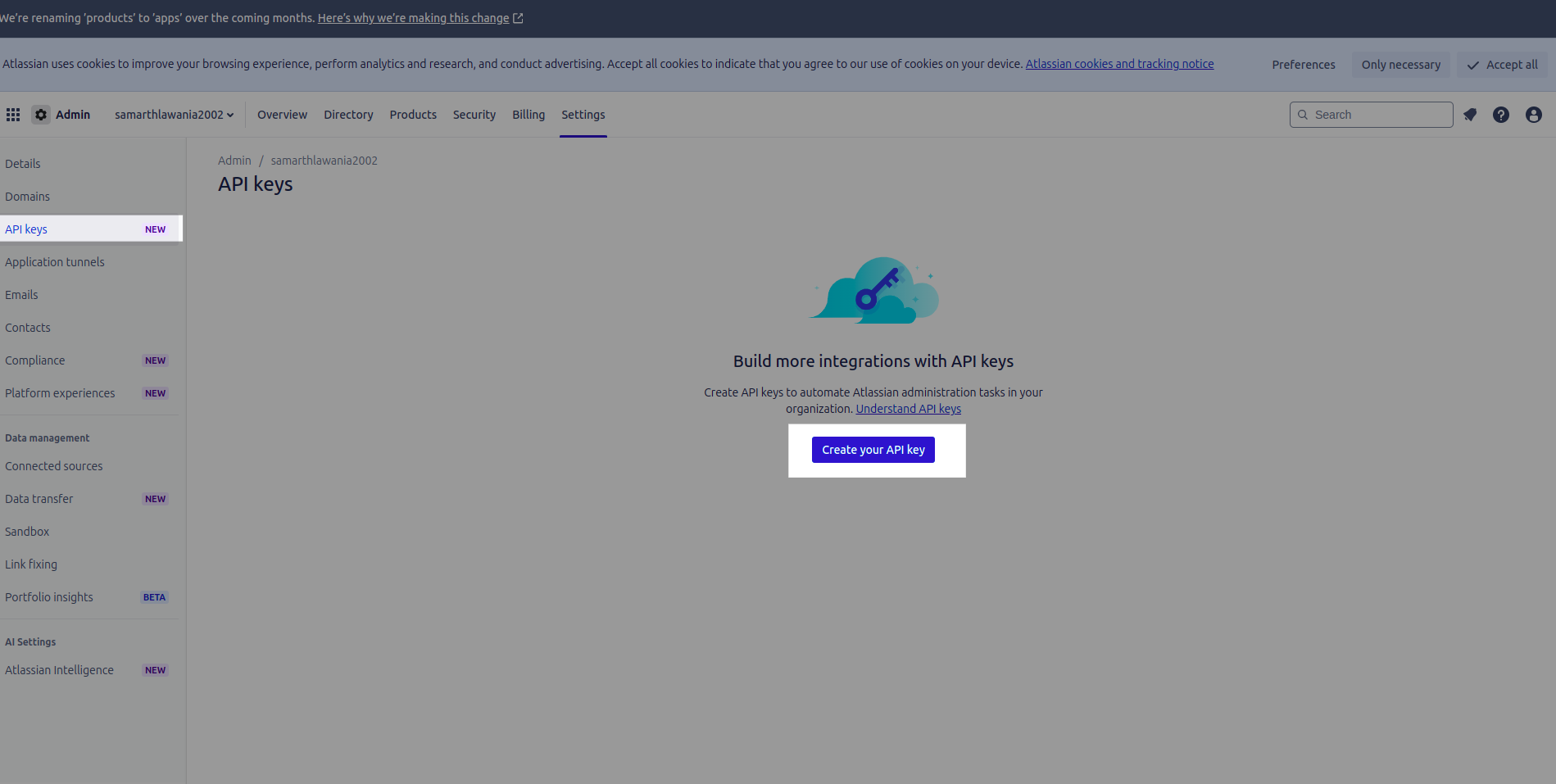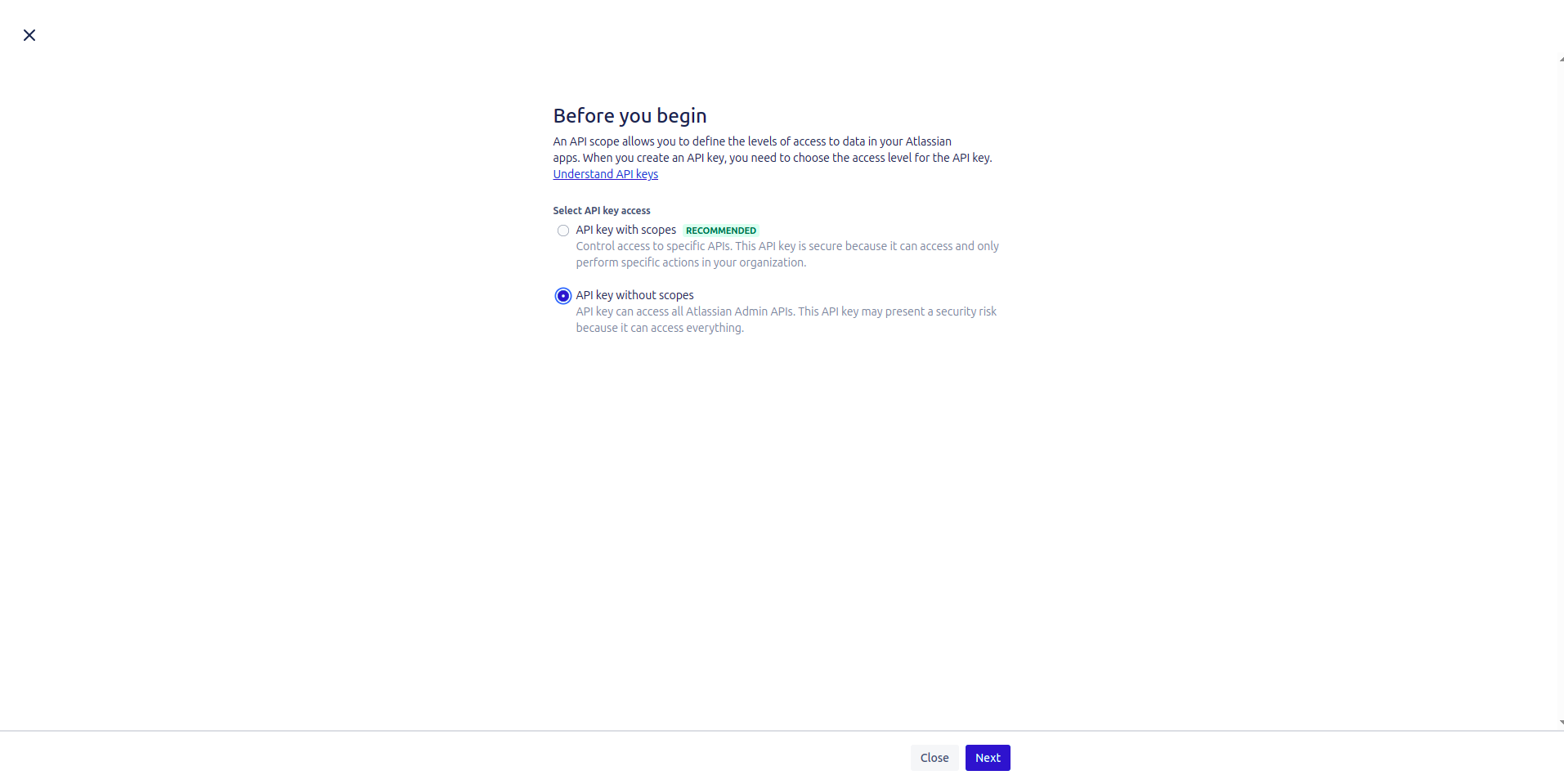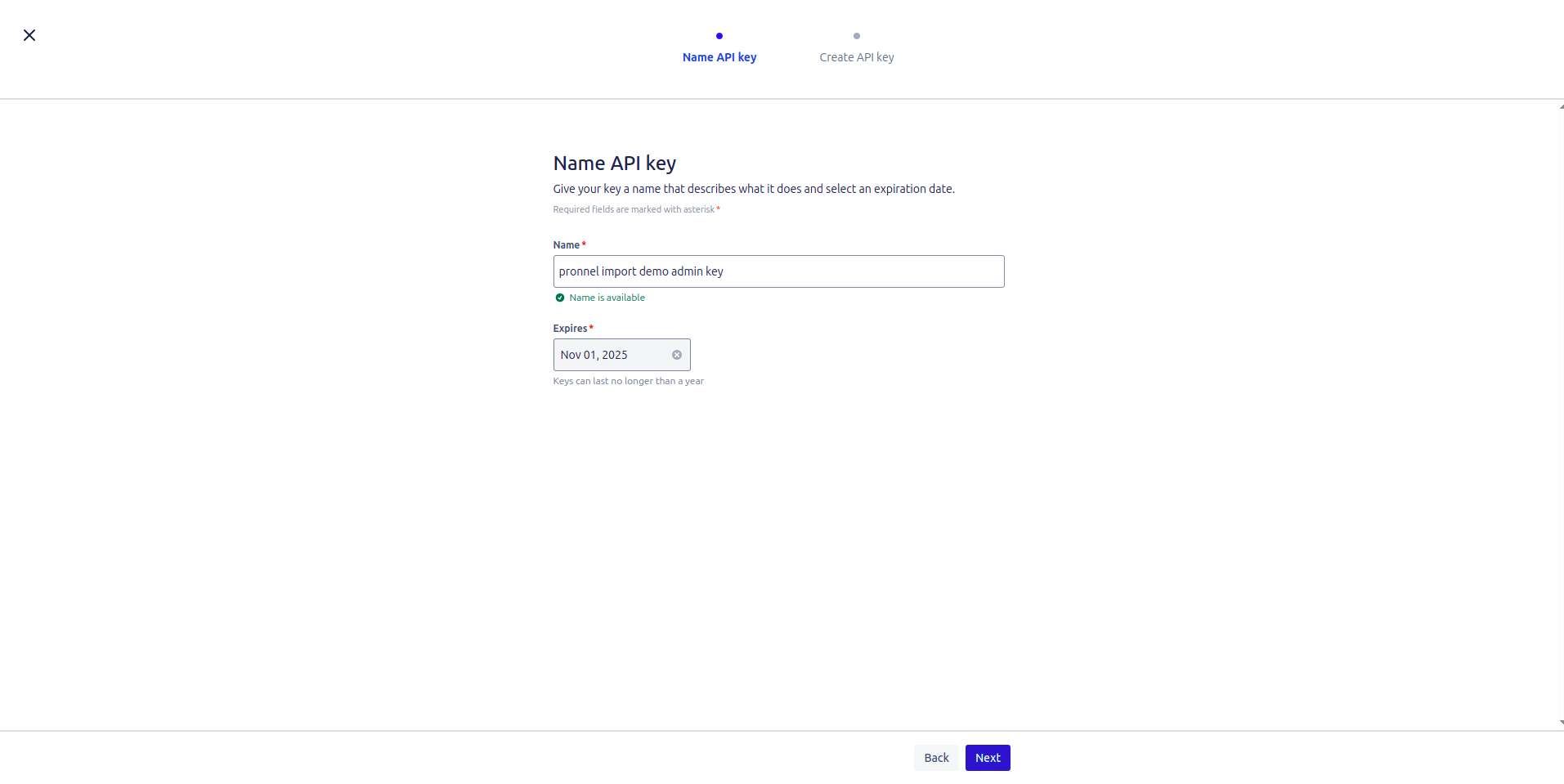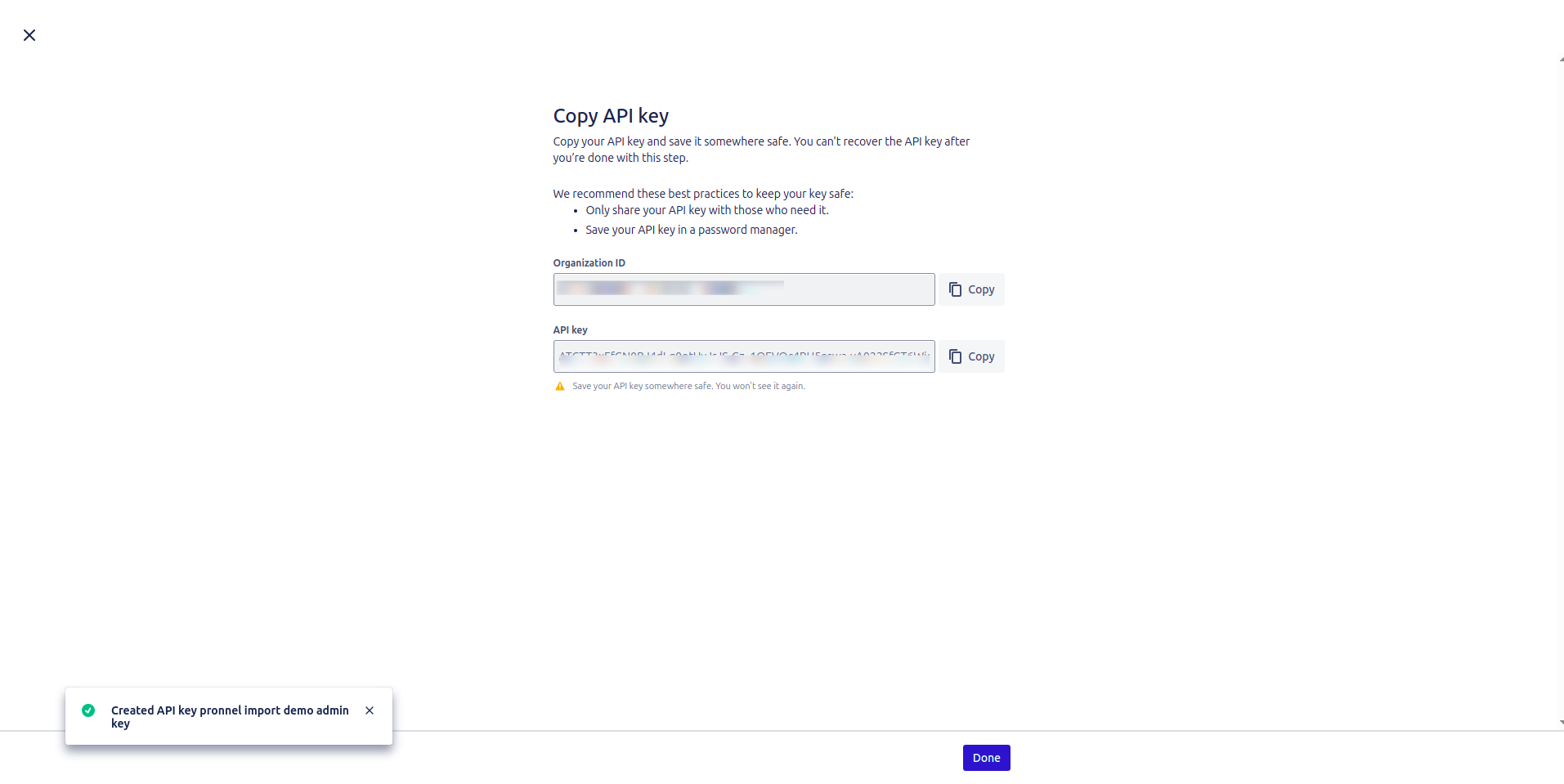Seamless Migration from Jira to Pronnel: A Comprehensive Guide
Are you considering transitioning from Jira to Pronnel for enhanced project management? This step-by-step tutorial will guide you through seamlessly importing your Jira items/tickets into Pronnel. Follow these instructions to ensure a smooth and efficient migration.
Setting Up Your Pronnel Board
-
Create a Pronnel Board:
Establish a Pronnel Board that mirrors your existing Jira setup.
Add Process and Item Attributes to align with your Jira board structure.
-
Configure Board Attributes:
Customize your Pronnel Board according to your specific needs. For example, if you're migrating a Bug Tracking Board, ensure that attributes for bug details, steps to reproduce, and related documents are included.
Generating API Tokens and Admin Key from Atlassian
-
Create an API Token:
-
Log into your Atlassian account at https://id.atlassian.com/manage-profile/security/api-tokens.
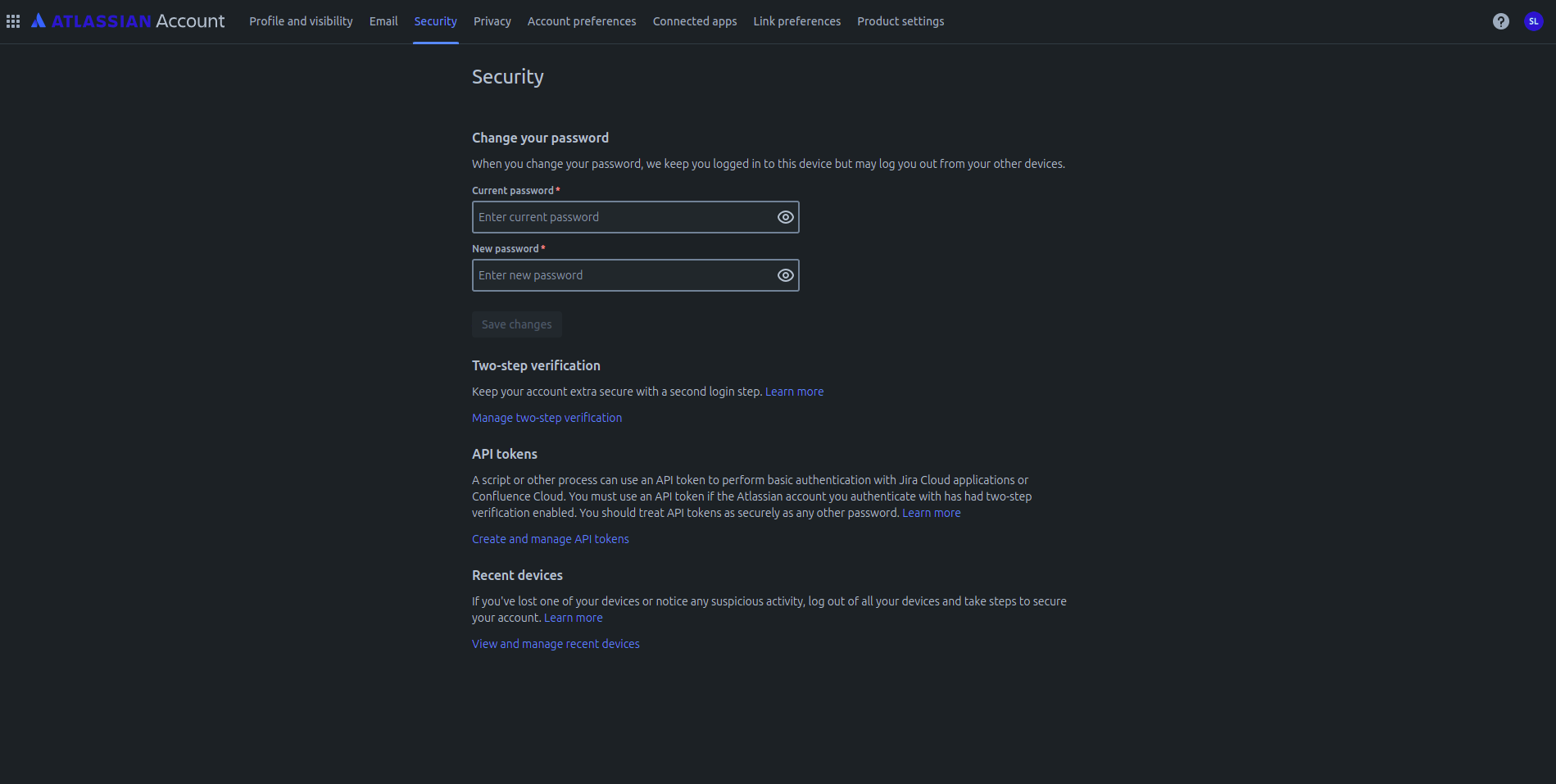
Click on "Create API token."
-
Provide a label for the token and click "Create."
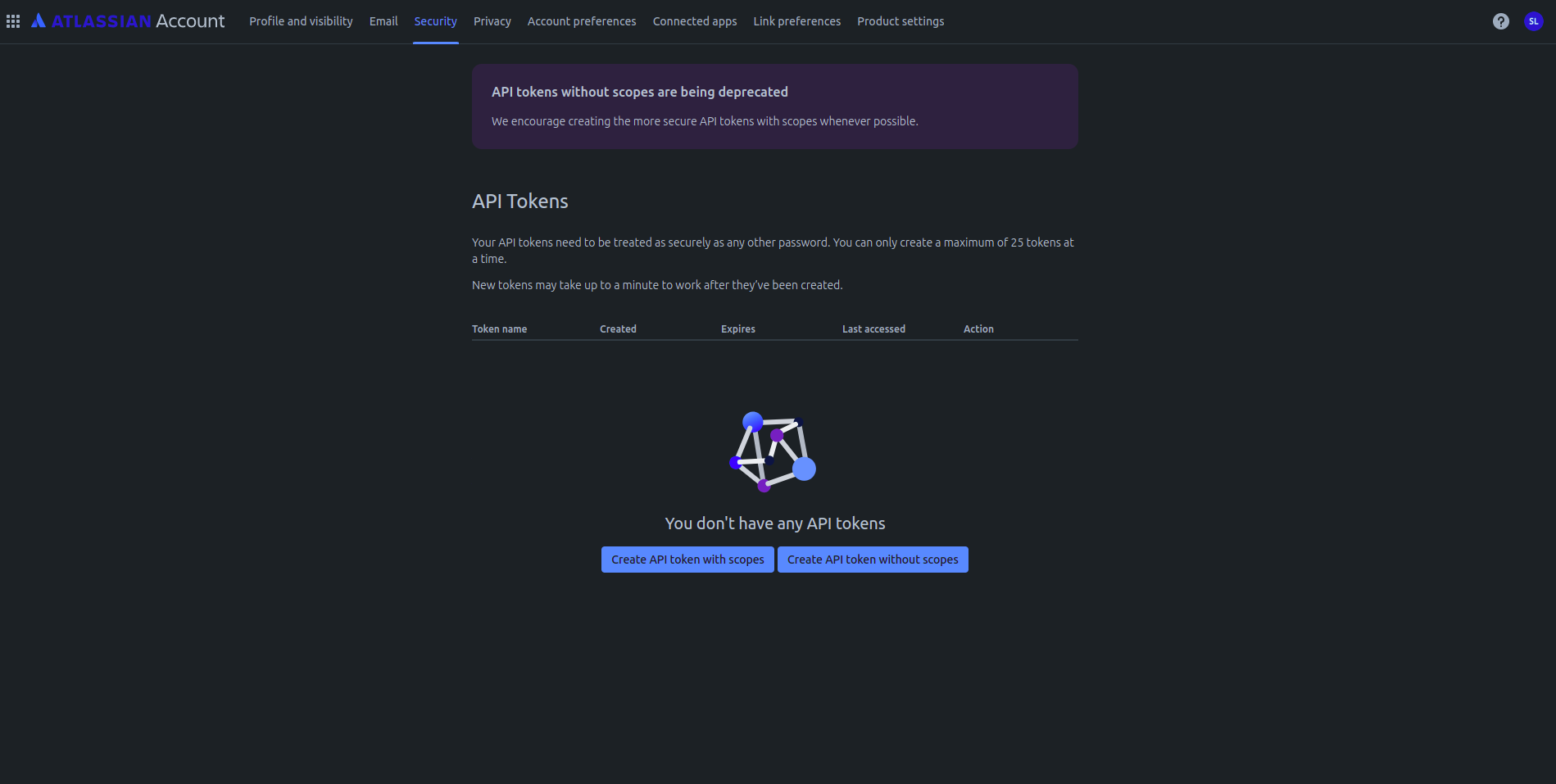
-
Copy the generated token to your clipboard and save it in a secure location.
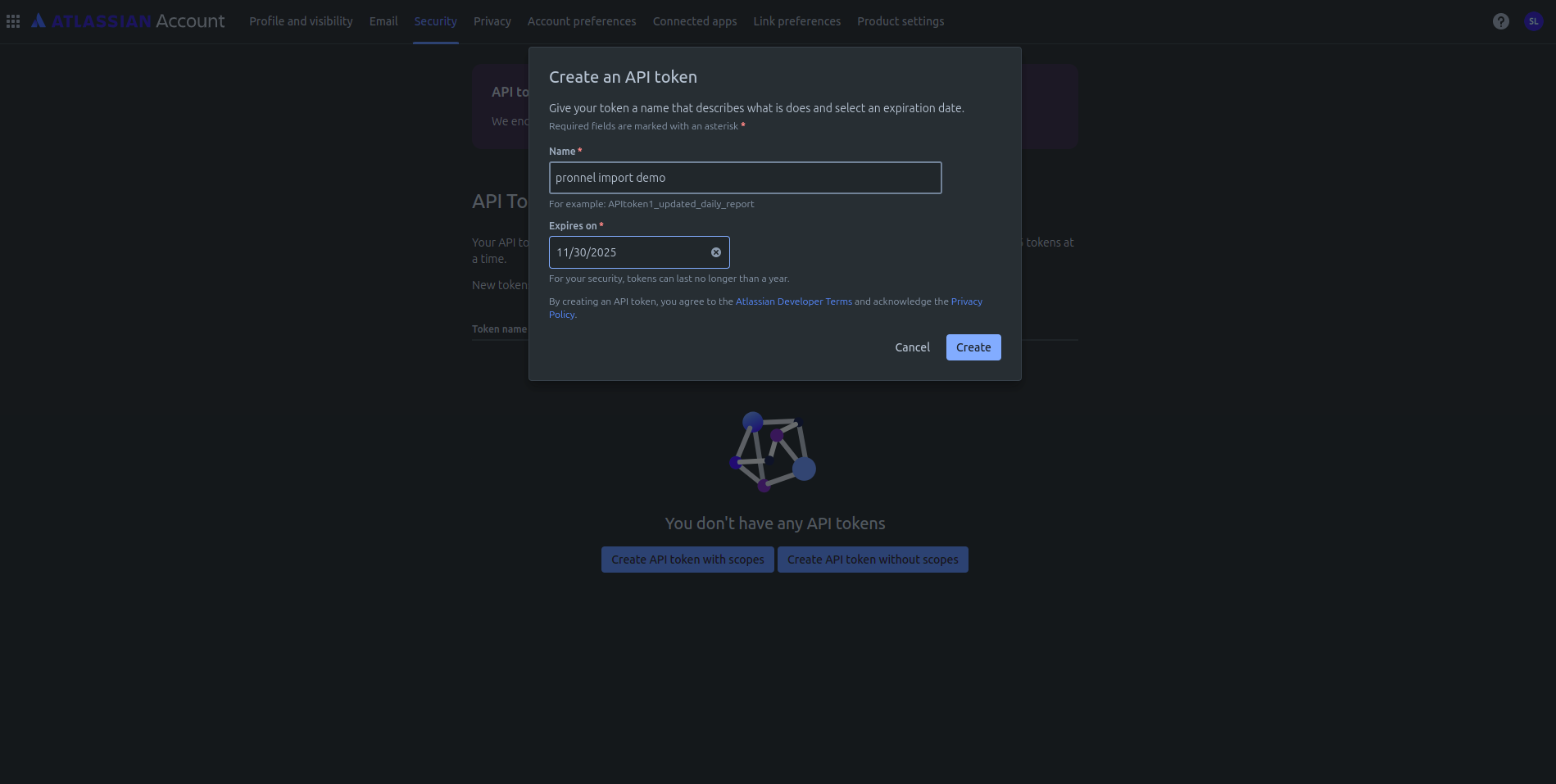
-
-
Generate Admin API Key:
Exporting Data from Jira
-
Export Jira Data:
Export the desired data from Jira in either CSV or Excel format.
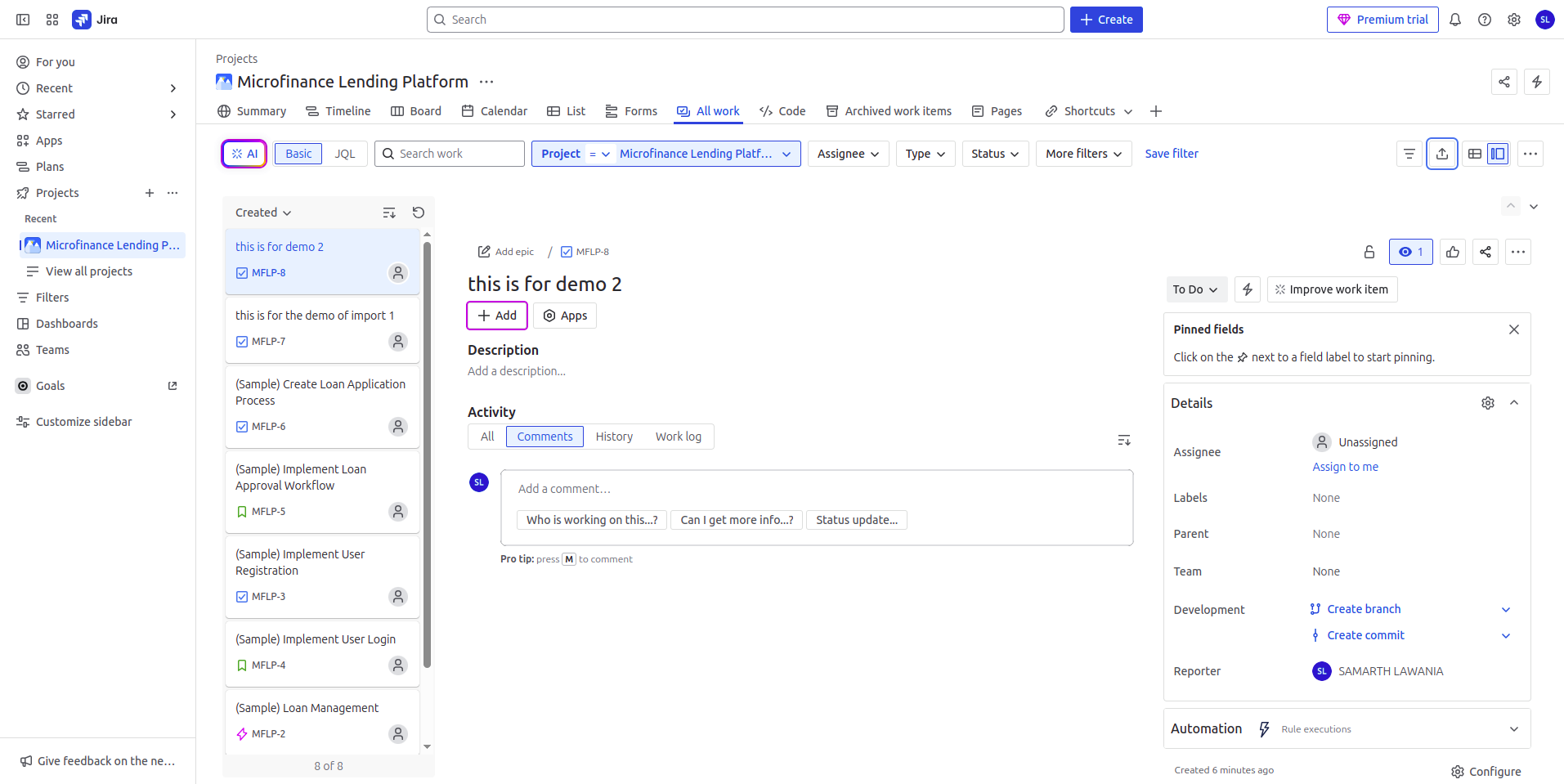
Mapping and Uploading Data to Pronnel
-
Map Data to Pronnel Board:
-
Open your Pronnel Board, go to Settings, and navigate to Import/Export Options.
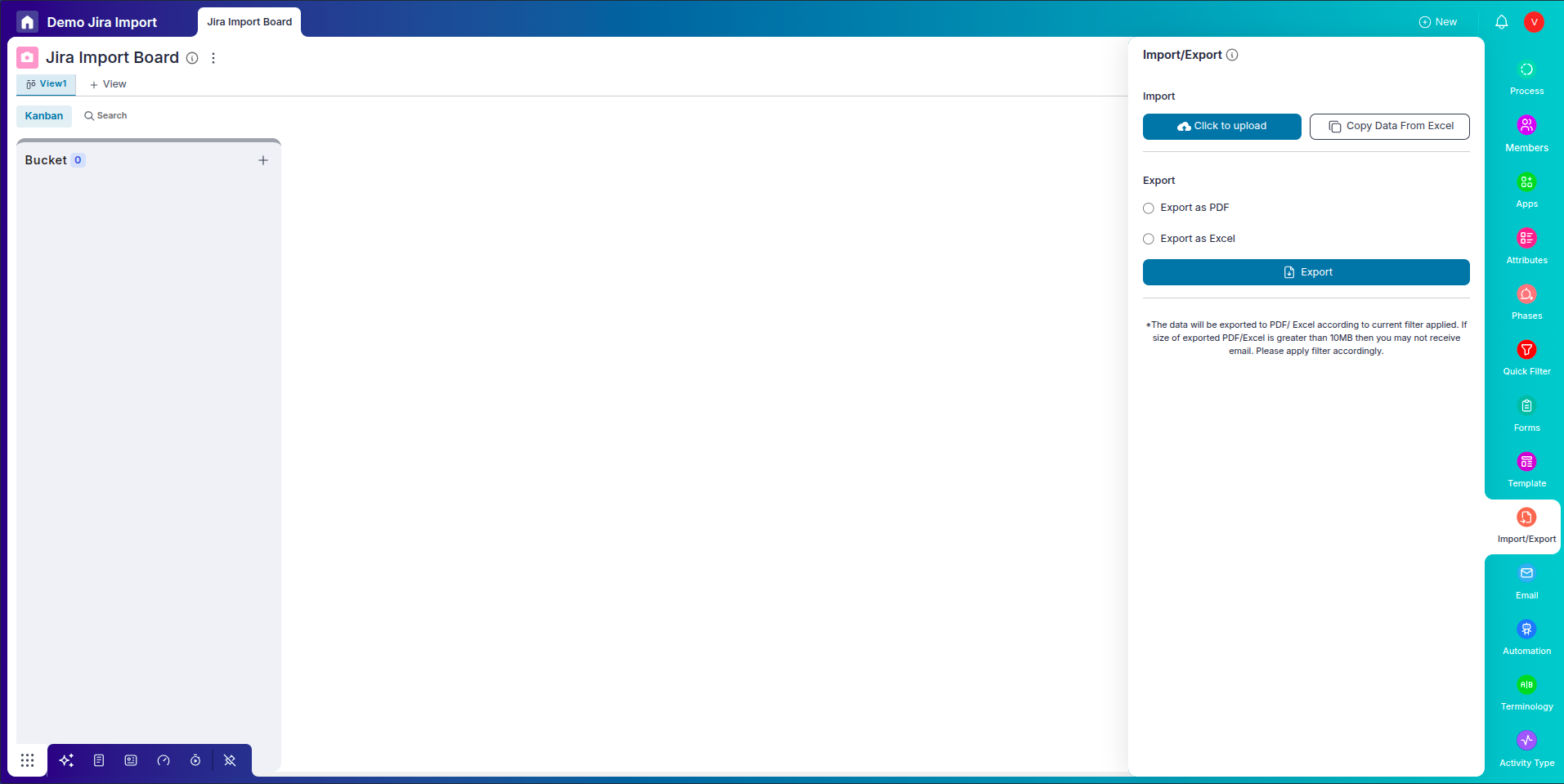
Click "Click to Upload" and upload your Jira data in CSV or Excel format.
-
Map the columns from your Jira export to the Item Attributes on your Pronnel Board.
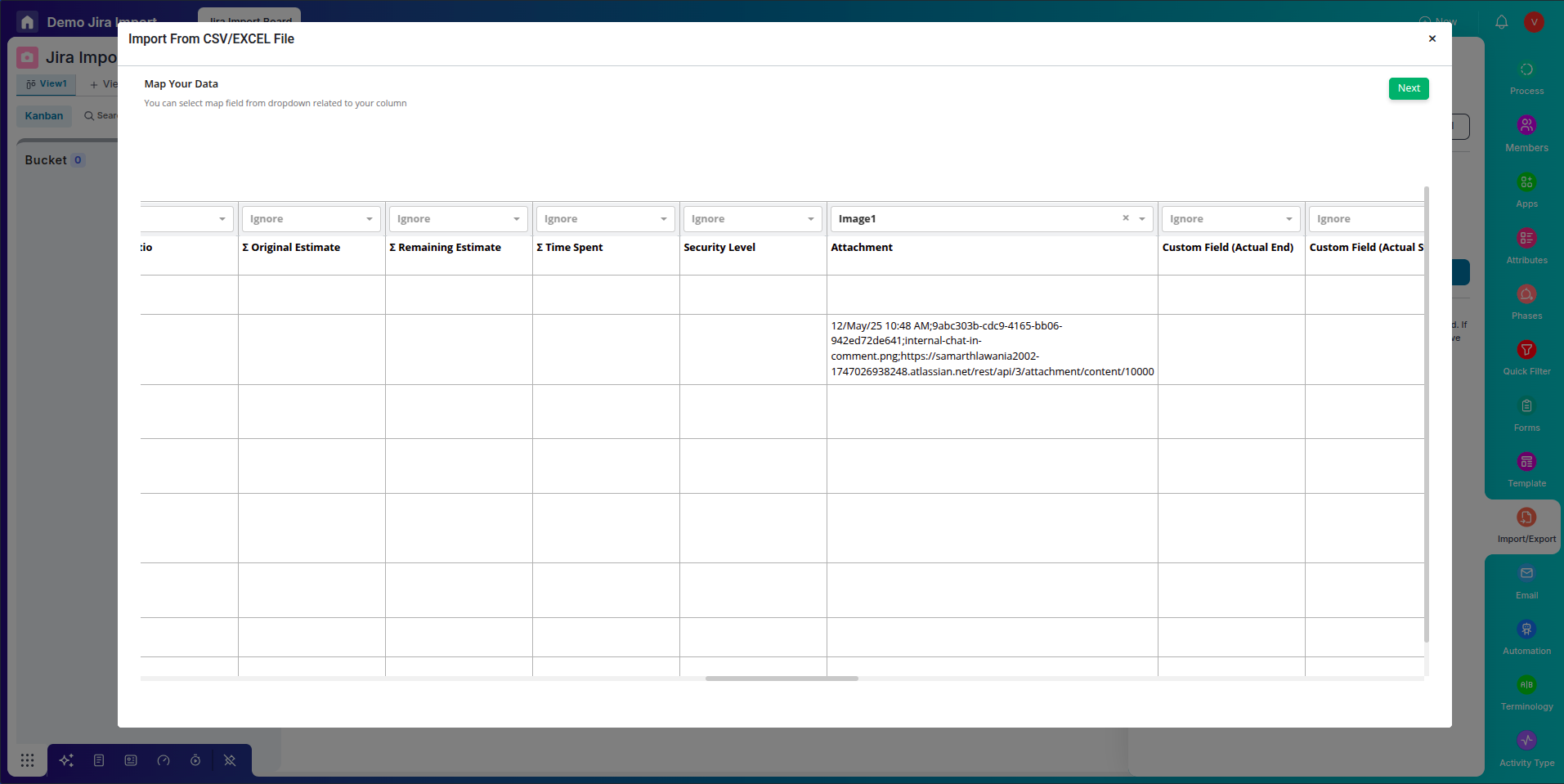
-
-
Validation and Import:
-
After mapping, click "Next" to validate the data mapping.
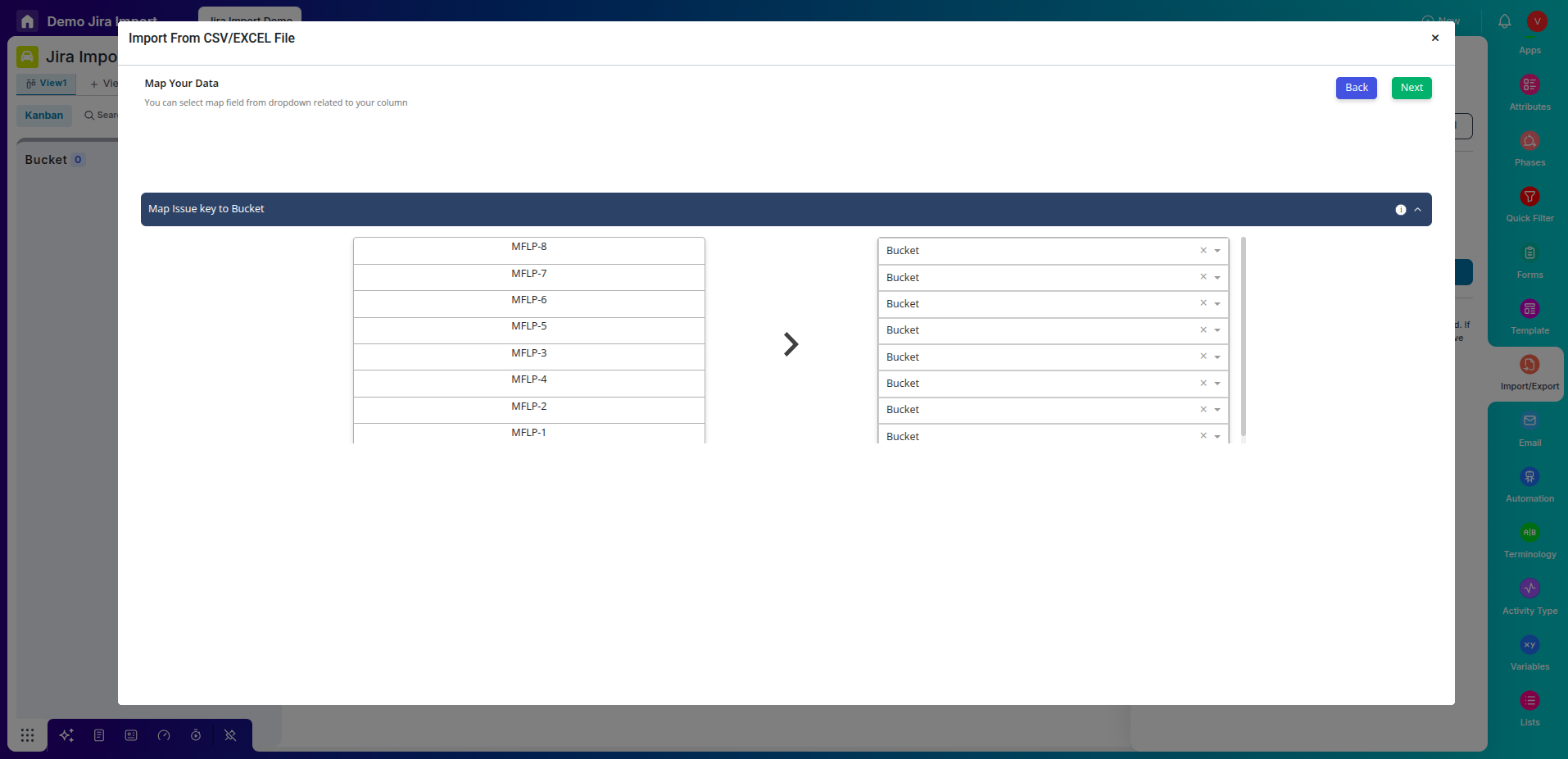
Review the mapping on the next screen and proceed to the next step.
-
Choose "Import from Jira" and provide the necessary details, including your Jira username, API token, and Admin Token.
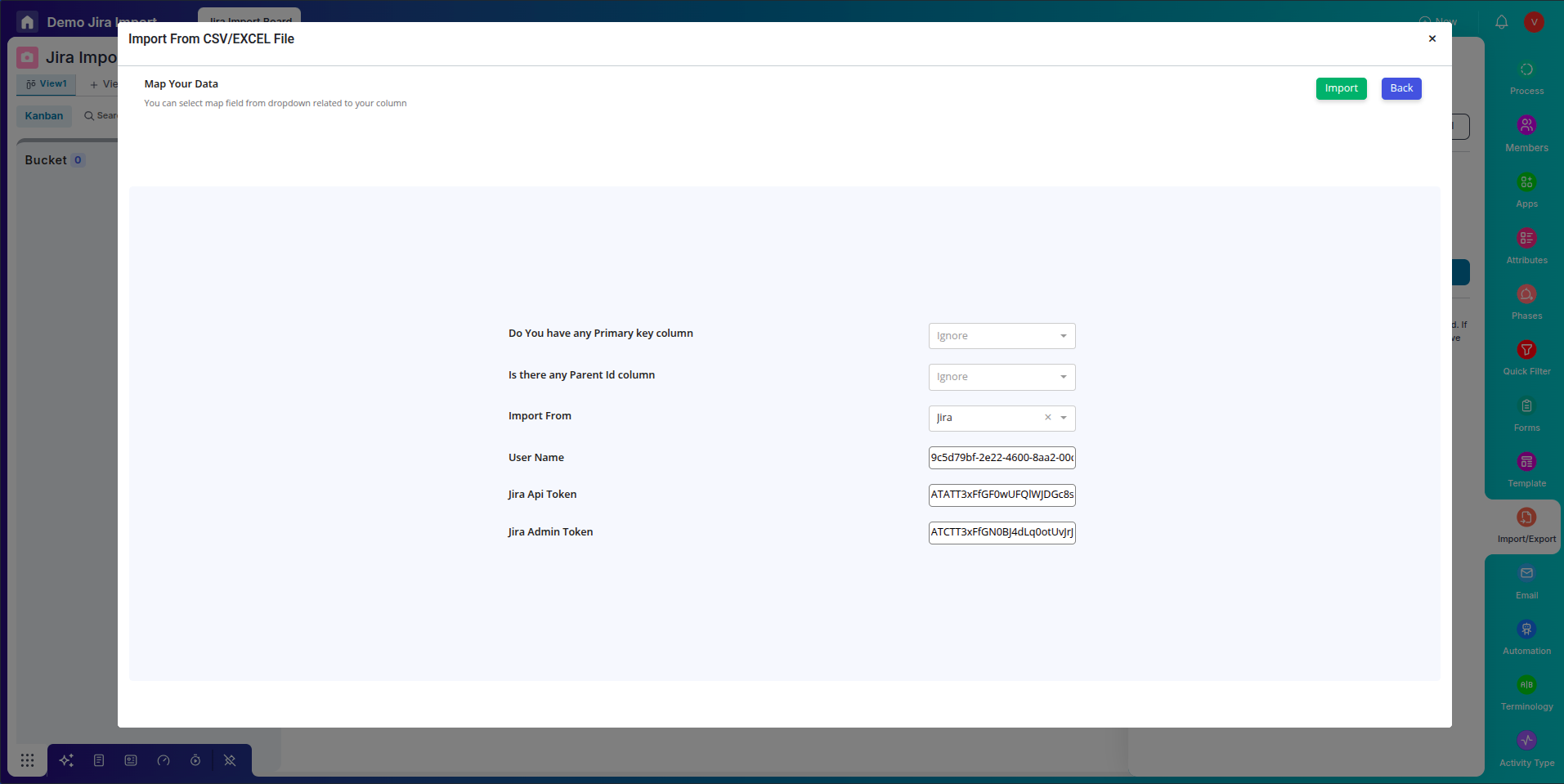
-
Click "Import" to initiate the data transfer process.
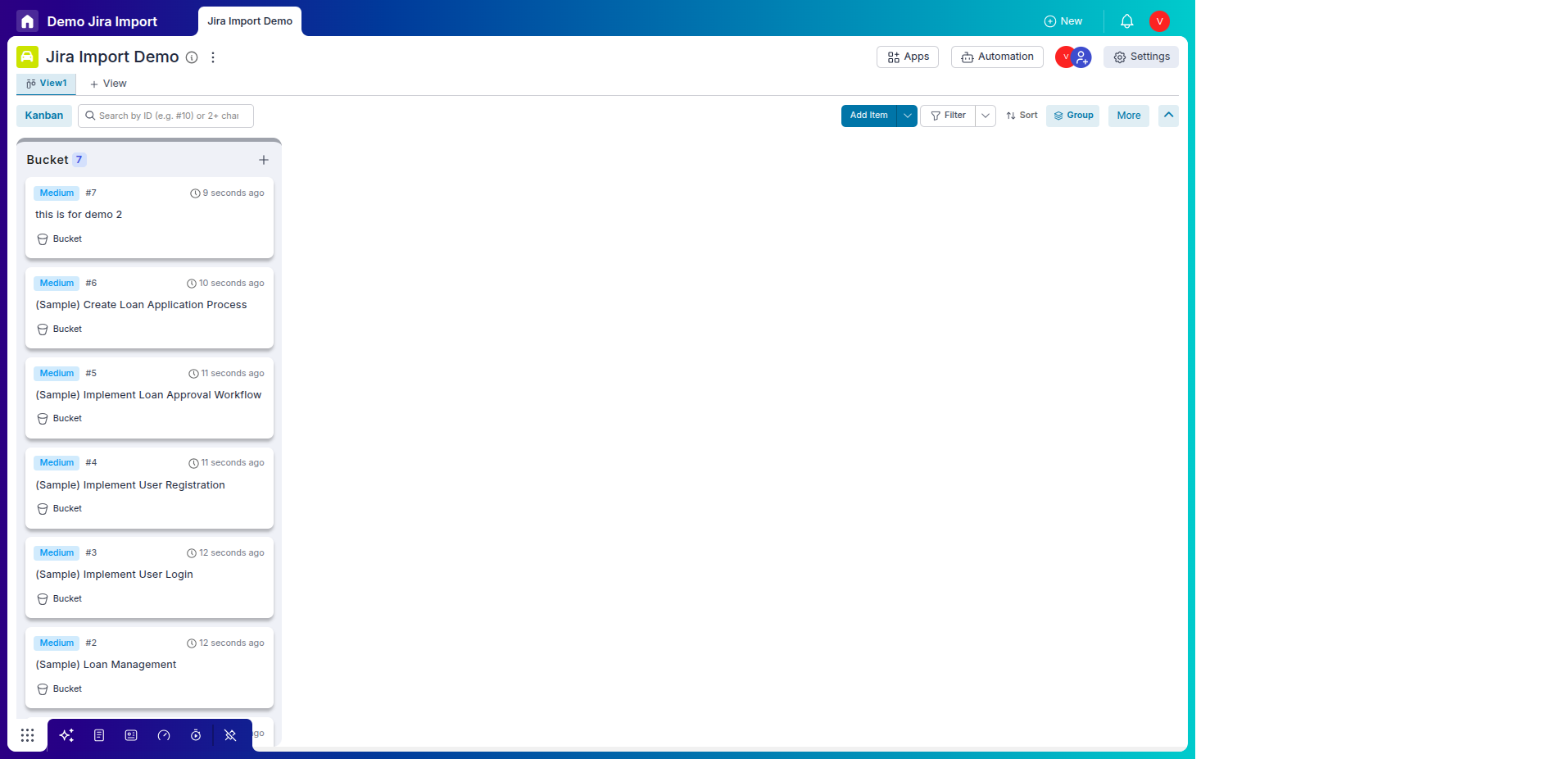
-
-
Review Success and Failure Log:
Once the import is complete, you'll receive an email with a detailed success and failure log.
In case of failures, download the error log Excel file, identify the issues, correct the information within the same file, and re-upload.
By diligently following these steps, you can seamlessly migrate your data from Jira to Pronnel, ensuring a smooth transition without losing crucial information. Remember to store your API tokens and keys securely for future use. Embrace the power of Pronnel for efficient project management tailored to your organization's needs.
Frequently Asked Questions About Jira to Pronnel Migration
How do I prepare my Pronnel board?
Create a Pronnel board mirroring your Jira setup and add Process and Item Attributes to match fields.
What attributes are needed for bug tracking?
Include attributes like bug details, steps to reproduce, and related documents.
Why do I need an Atlassian API token?
It enables secure data transfer from Jira to Pronnel; generate it from your Atlassian account.
How do I create an Admin API key?
Go to admin.atlassian.com → Settings → API keys, create a key, and keep the Organization ID.
Which details should I store securely?
Save the Organization ID, API key, and API token for use during import.
What files can I export from Jira?
Export CSV or Excel with the issues you want to migrate.
How do I map Jira columns to Pronnel?
In Pronnel Settings → Import/Export Options, upload the file and map columns to Item Attributes.
What if there are import errors?
You will receive a success/failure email. Download the error log, fix data, and re-upload.
Is there migration support?
Yes. Contact Pronnel support for guidance or troubleshooting during migration.