Structure Your Workflow with Hierarchy in Pronnel
In Pronnel, Hierarchy empowers you to structure work the smart way. Whether you're managing leads, projects, or tasks—hierarchy helps you link related items together through meaningful parent-child relationships. Use it to create clarity, improve tracking, and boost team efficiency!
Learn what hierarchy is in Pronnel, how to create and manage it, and how it improves task management, particularly in CRM workflows.
Why Use Hierarchy?
Hierarchy allows you to:
- Break large tasks or issues into smaller, manageable sub-items
- Track parent issues along with their related subtasks or dependencies
- Improve visibility and productivity through structured organization
For instance, a parent item might represent a major bug, while child items represent specific steps like identifying the cause, fixing the code, writing tests, and reviewing the patch.
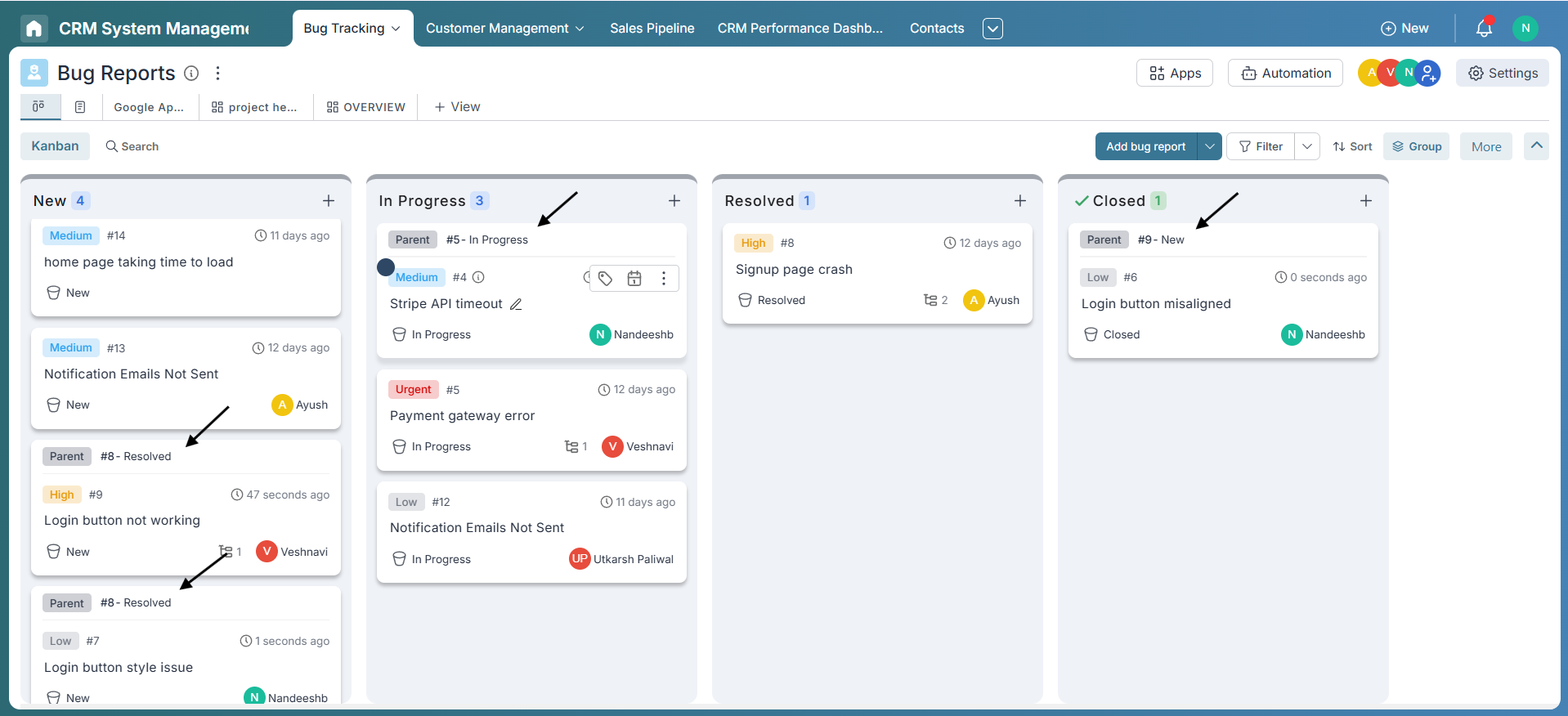
How to Enable and Create Hierarchy
- Go to the board’s Settings → Attributes
- In the Predefined section, enable the Child attribute
- This will allow items to be connected as parents or children
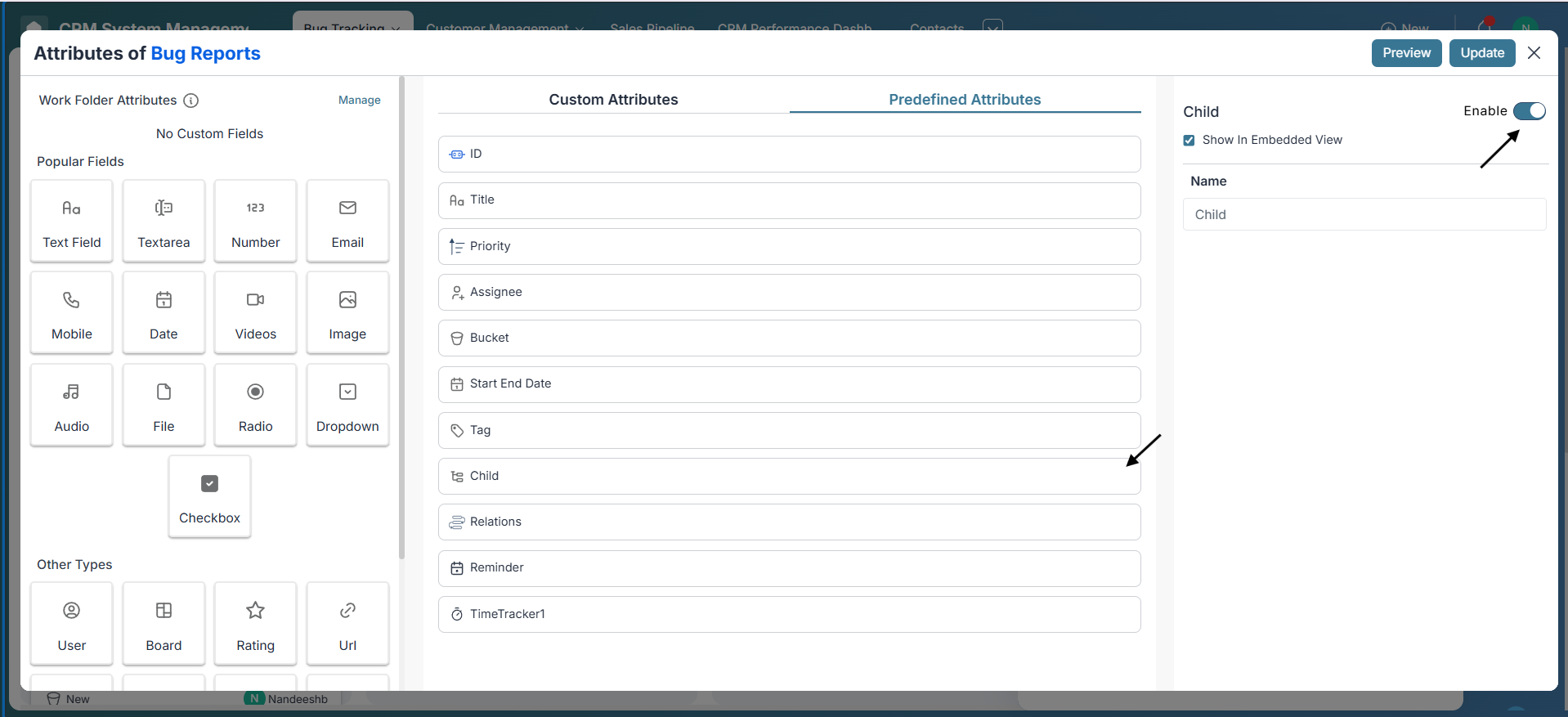
Adding a Parent
You can assign one parent to an item. Pronnel allows only a single parent to maintain clear hierarchy.
Adding Sub-Items
- Click the three-dot menu on an item and choose Add Sub Item
- You can also add multiple sub-items at once using batch add
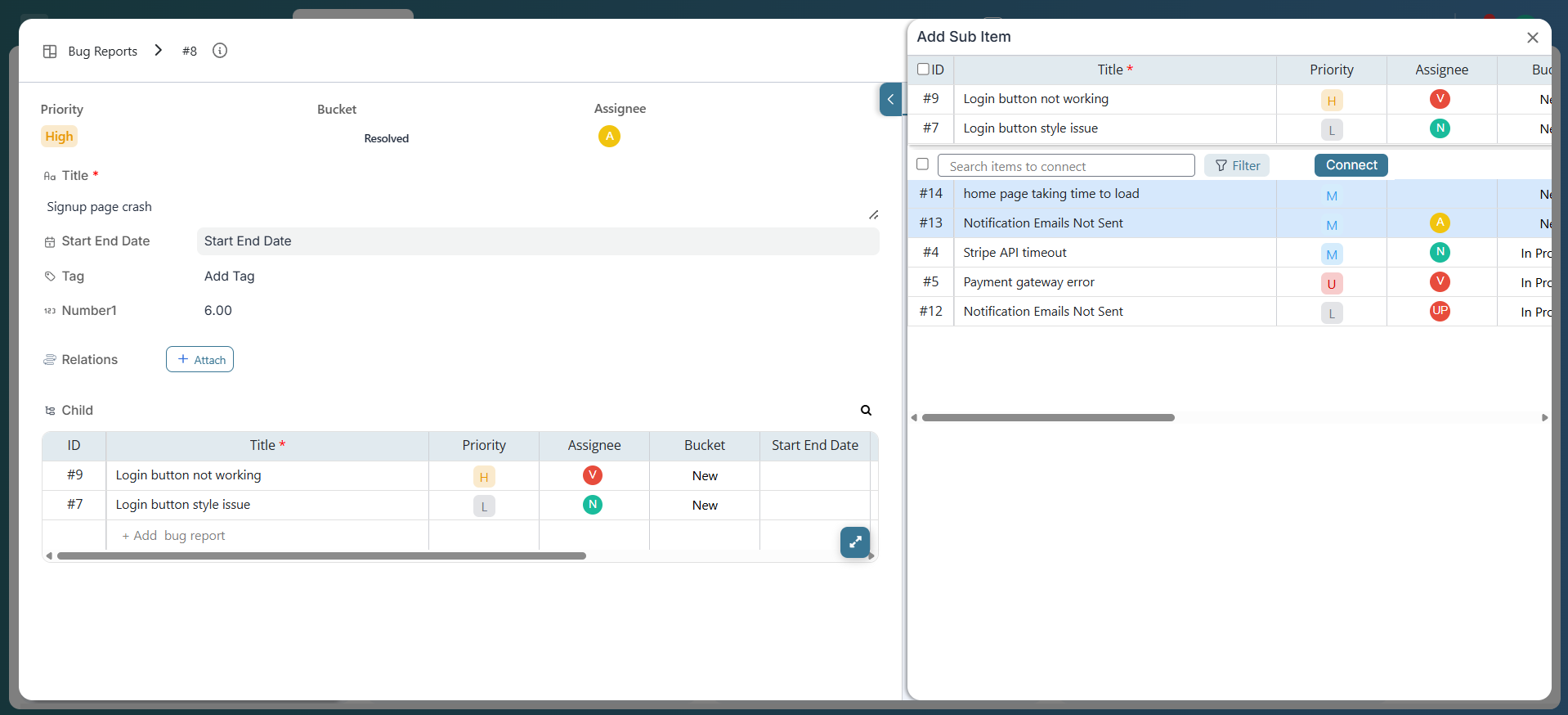
Hierarchy Display Options
Use the Hierarchy filter to control what you see:
- All Items – View both parent and child items together
- Only Parent Items – Hide child items for a clean summary
- Only Sub Items – Focus on execution-level tasks
These filters are available from the board filter menu.
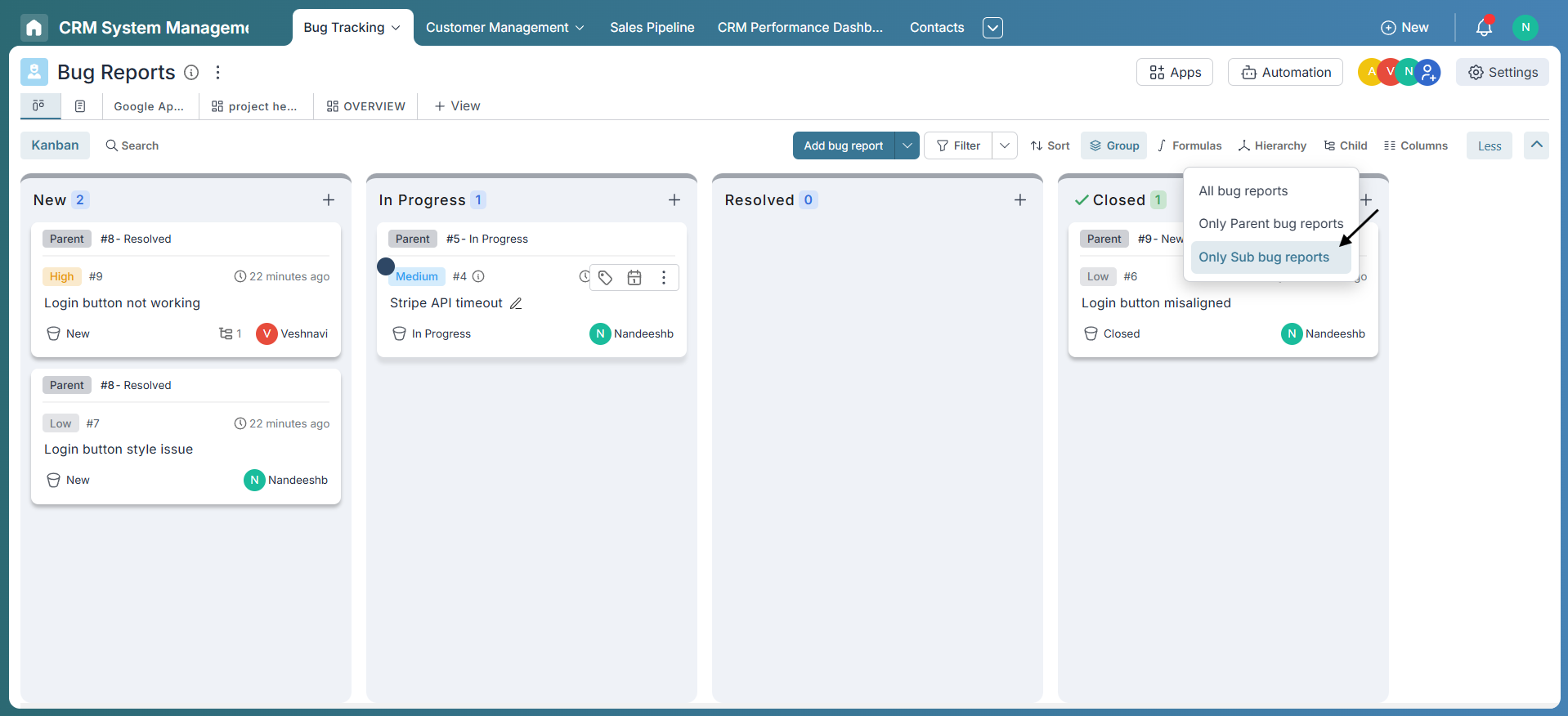
Embedded View for Child Items
Enable the embedded child view in board settings. This will show a table/grid of all sub-items within the parent item panel.
This is especially useful for reviewing or updating all related child items in one place.
Controlling Status Movement with Hierarchy
To maintain process control, Pronnel lets you define conditions using hierarchy logic.
For instance, if you're trying to move a parent lead to the Final bucket, the system can restrict this action unless all its child items are also in the Final bucket.
This ensures you don’t mark a project or lead as “done” until all parts are completed.
Best Practices
- Use “Only Parent Items” to get a high-level strategic overview.
- Switch to “Only Sub Items” to focus on daily execution and progress tracking.
- Save custom views with hierarchy filters to ensure team-wide consistency.
- To delete a parent item, you must first delete all its sub-items—otherwise, deletion won’t be allowed.
Conclusion
Hierarchy in Pronnel helps teams think big while managing small details. From CRM to project workflows, hierarchy ensures that all parts are connected and progress together. Use it to simplify, structure, and supercharge your boards!
Frequently Asked Questions About Hierarchy in Pronnel
Can I add multiple sub-items at once?
Yes. Use the batch add option when creating sub-items.
Can an item have more than one parent?
No. Each item supports a single parent to keep relationships clear.
What happens if I delete a parent item?
Its sub-items are also deleted. Review carefully before removal.
Are hierarchy filters saved in views?
Yes. Save a view with hierarchy filters to persist it for others.
Where can I see all children together?
Enable the embedded child view to show a table of sub-items inside the parent.