Effectively Manage Project Collaborators in Pronnel
Managing a project effectively, especially when multiple team members are involved in different tasks simultaneously, can be complex and demanding. Ensuring that everyone stays updated about an item's progress often becomes a major task in itself. This is where Pronnel’s Collaborator feature steps in to simplify communication, boost transparency, and drive seamless project management.
What Are Collaborators?
In Pronnel, Collaborators are team members who are linked to a specific project item as "watchers" or interested stakeholders. Unlike assignees, whose responsibility is to complete the task, Collaborators are primarily involved to stay updated and provide support or feedback when necessary.
When a user either creates an item or is assigned to an item, they are automatically made a Collaborator. However, additional Collaborators can also be added manually, offering flexibility and ensuring that everyone who needs to be in the loop stays informed.
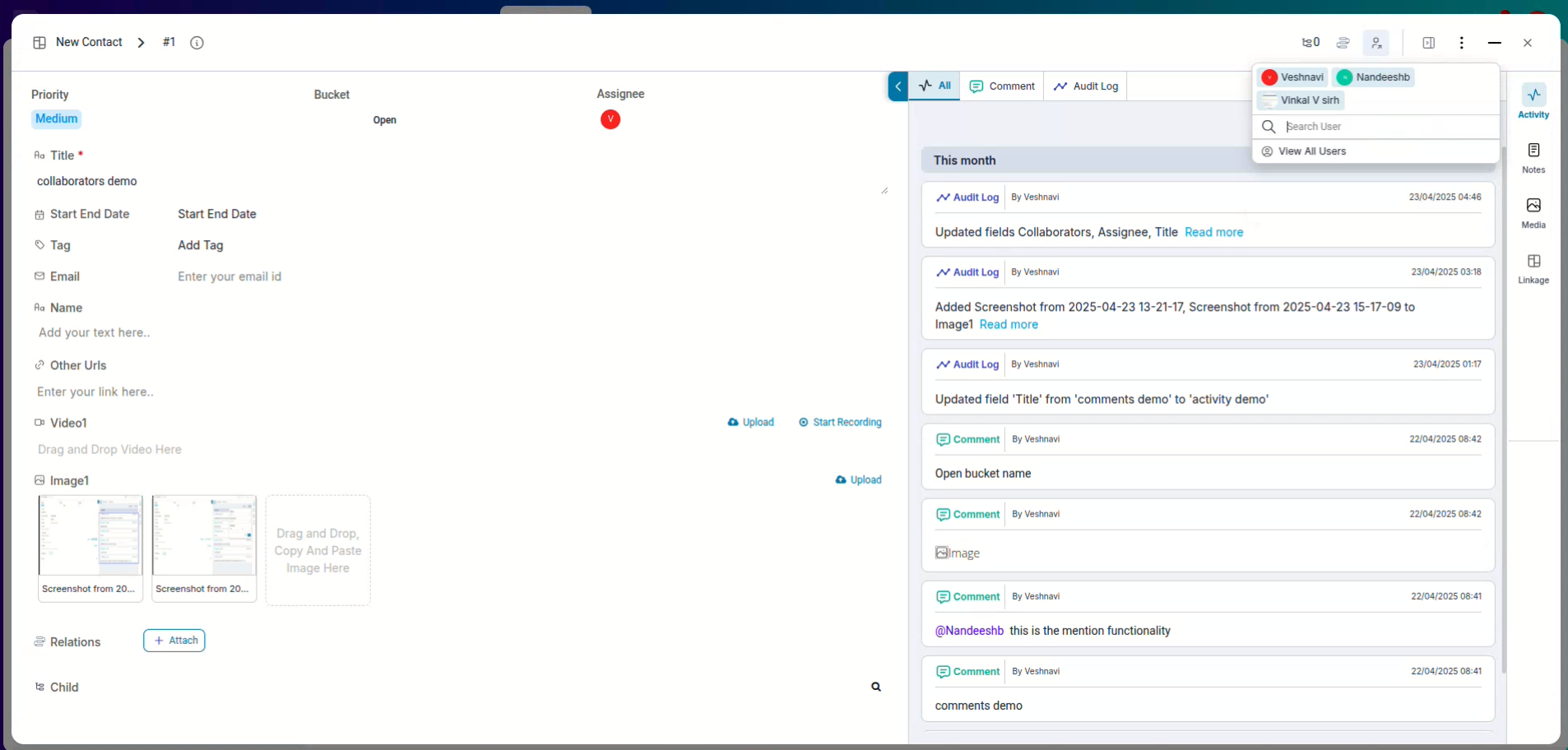
This feature acts as a virtual "CC" on an email, ensuring that everyone who needs to know about a particular item's progress remains informed.
How Collaborators Improve Project Efficiency
Adding Collaborators to a project item ensures that everyone who needs visibility has it without the clutter or confusion of full project access. Here’s how this feature helps:
- Focused Information Sharing: Collaborators only get updates related to specific items they are interested in.
- Cross-Team Communication: Even if a Collaborator isn't part of the main project board, they can still follow relevant items.
- Better Accountability: By knowing who’s watching an item, users often feel more responsible for providing updates and completing tasks on time.
Adding Collaborators
Adding Collaborators to an item in Pronnel is straightforward. You can add them directly from the Collaborator icon. Moreover, you can even add collaborators who are not part of the board.
-
Adding Collaborators Directly:
To add Collaborators to an item, locate the Collaborator icon and click on it. A search box will appear, allowing you to search and select the team members you want to add as Collaborators. This ensures that they receive updates on the item's progress.
-
Adding Non-Board Members as Collaborators from Org
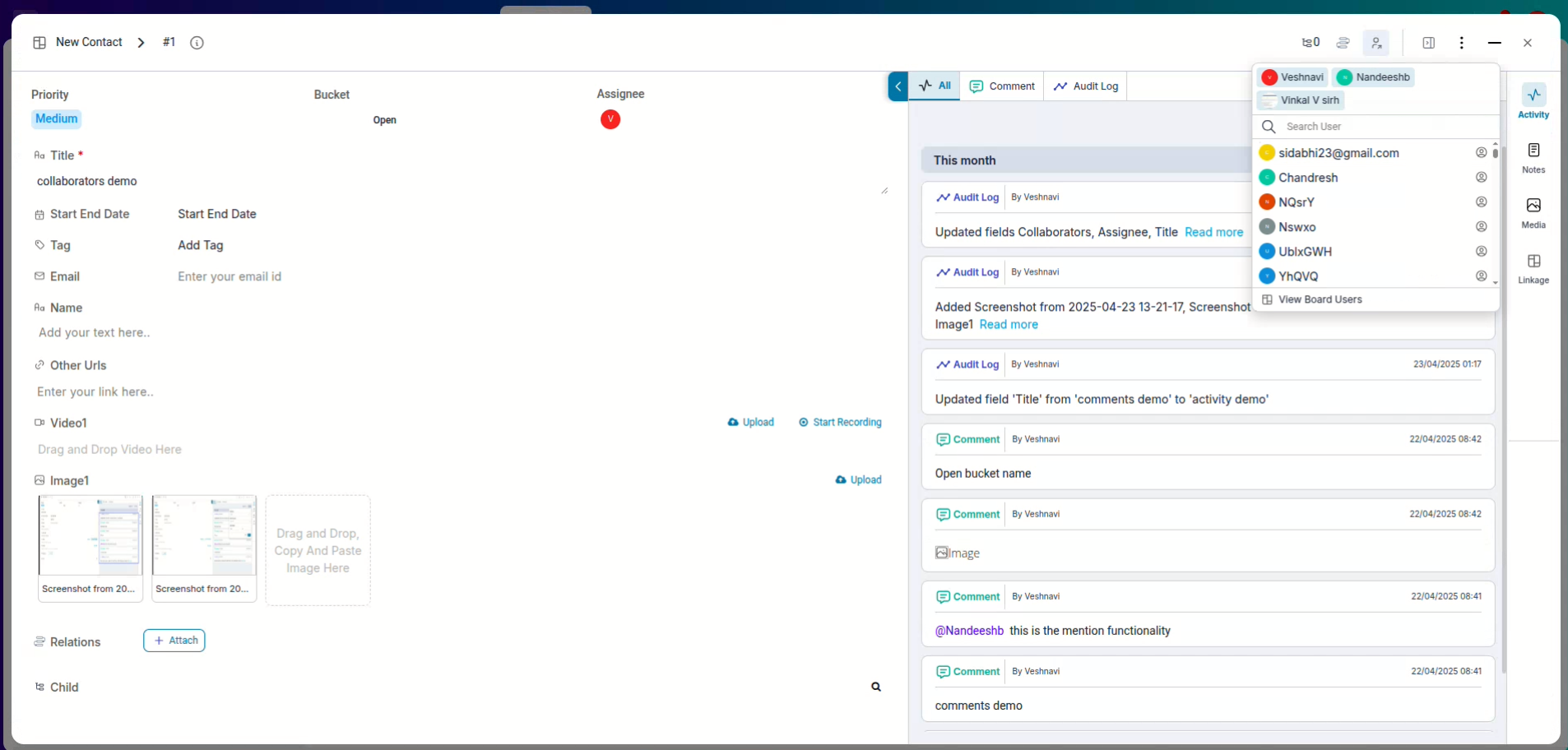
Pronnel also allows you to include collaborators who are not part of the board. This feature is handy when involving external stakeholders who only need information about specific items. These external collaborators can view the item in the "My Interests" tab without gaining access to the entire board. To add external collaborators, use the same process as adding internal collaborators, entering their email addresses or names.
Smart Notifications for Collaborators
One of the best aspects of being a Collaborator in Pronnel is the intelligent notification system. Based on their personal notification settings, Collaborators are informed whenever:
- An item is updated (status changes, comments added, etc.)
- The end date triggers but the item remains incomplete
This way, Collaborators can quickly take action, follow up, or offer assistance, helping prevent bottlenecks or overlooked tasks.
If you wish to customize when and how you get these notifications, Pronnel provides detailed options to personalize your settings. (A video link explaining notification settings is available in the item description.)
Conclusion
In summary, managing project collaborators in Pronnel is a powerful tool for streamlining communication and ensuring everyone stays informed about project progress. By adding collaborators directly to items, including external stakeholders, and customizing their notification settings, you can create a more efficient and informed team. This, in turn, leads to improved project management and better outcomes.
Pronnel's Collaborator feature simplifies keeping everyone in the loop, reducing the time and effort required to manage your projects effectively. If you want to delve deeper into notification settings and how to tailor them to your team's needs, check out the video tutorial linked in the tutorial.
So, don't let the challenge of managing a project or process bog you down. With Pronnel's Collaborator feature, you can take control of your project's communication, ensuring that all team members are on the same page and ready to drive success.
Frequently Asked Questions About Collaborators in Pronnel
Who is automatically added as a Collaborator?
Item creators and assignees are added automatically as Collaborators.
Can I add non-board members as Collaborators?
Yes. They can access the specific item from their “My Interest” tab without full board access.
Do Collaborators get full board access?
No. They can only view the items they are added to.
How do Collaborators get updates?
Via their personal notification settings when items update or miss end dates.
How do I customize notification settings?
Adjust preferences in settings; see the linked video for a walkthrough.
Can I remove a Collaborator later?
Yes. Remove Collaborators anytime if their involvement is no longer needed.
Is there a limit to Collaborators per item?
No. Add as many as necessary.
Is Collaborator activity visible?
Yes. Their comments and updates show on the item’s activity timeline.
Can Collaborators edit the item?
Usually they can comment; editing requires explicit permissions.
What if a Collaborator disables notifications?
They won’t get alerts but can check progress via the “My Interest” tab.