How to Sort Data in Pronnel
When managing a high volume of leads, tasks, or complaints, having the ability to view data in a specific order is essential. Pronnel’s sort feature empowers you to organize your items exactly the way you need. Whether you’re prioritizing tasks, tracking deadlines, or reviewing progress, this tutorial will show you how to use the enhanced sort functionality—including multi-criteria sorting—to streamline your workflow and get the most relevant view of your data.
Accessing the Sort Feature
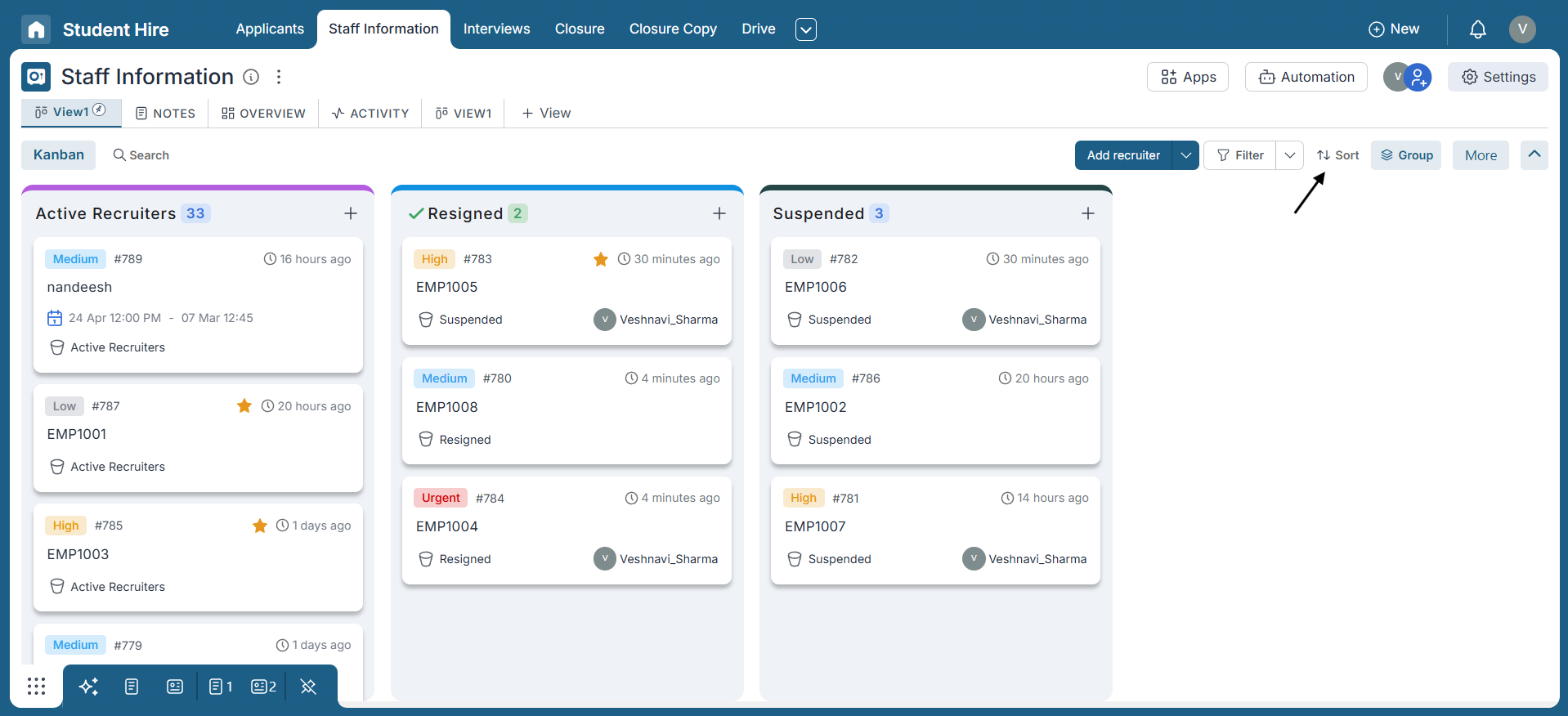
Navigate to your list of leads, tasks, or complaints. On the top-right corner of the screen, you'll find the Sort button. Clicking it opens up powerful options to structure your data visually.
Available Sorting Options
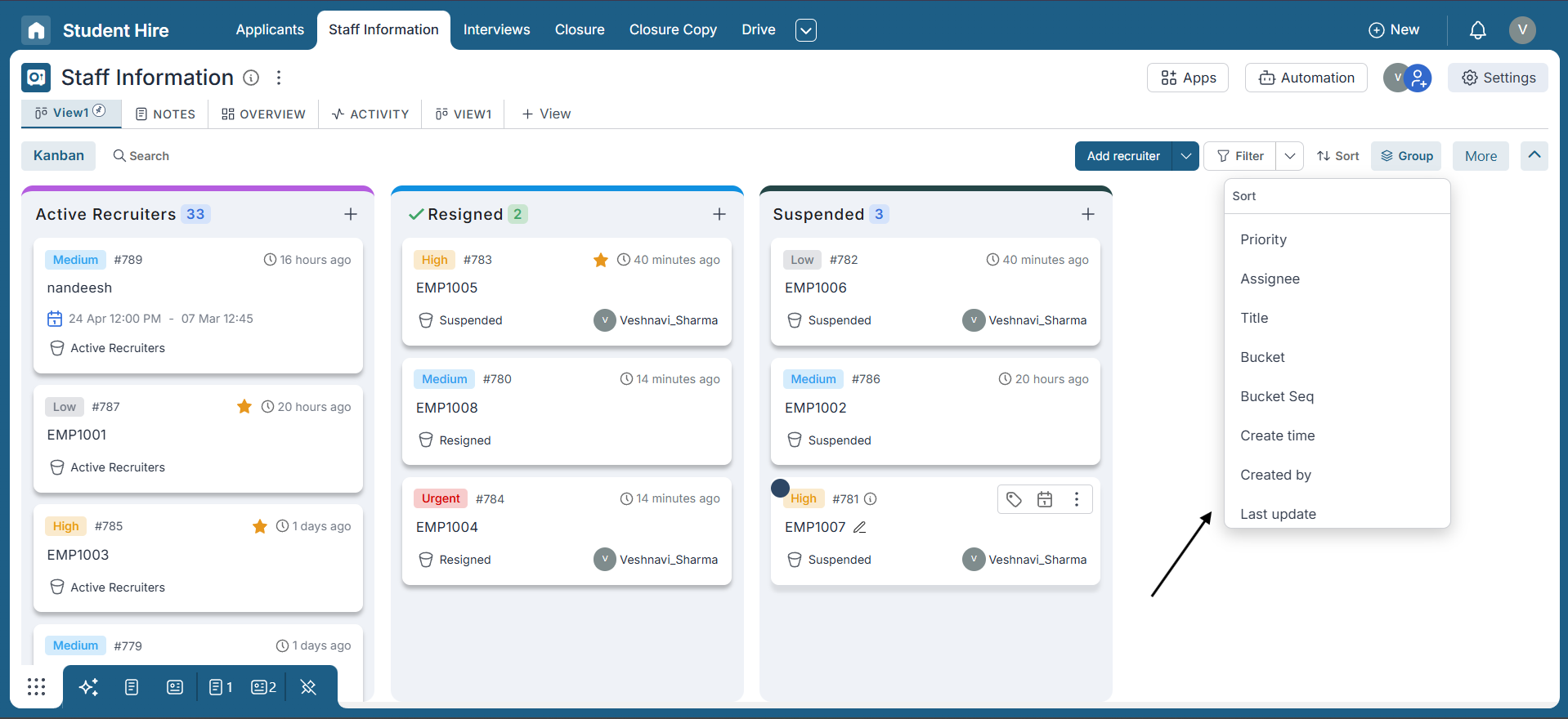
Pronnel provides a variety of default sorting options to help you make sense of your workflow. These include:
- Priority
- Assignee
- Title
- Bucket
- Bucket Sequence
- Create Time
- Created By
- Last Update
- Start Date
- End Date
- Relevance
- Comments
Control Order with Ascending/Descending Toggle
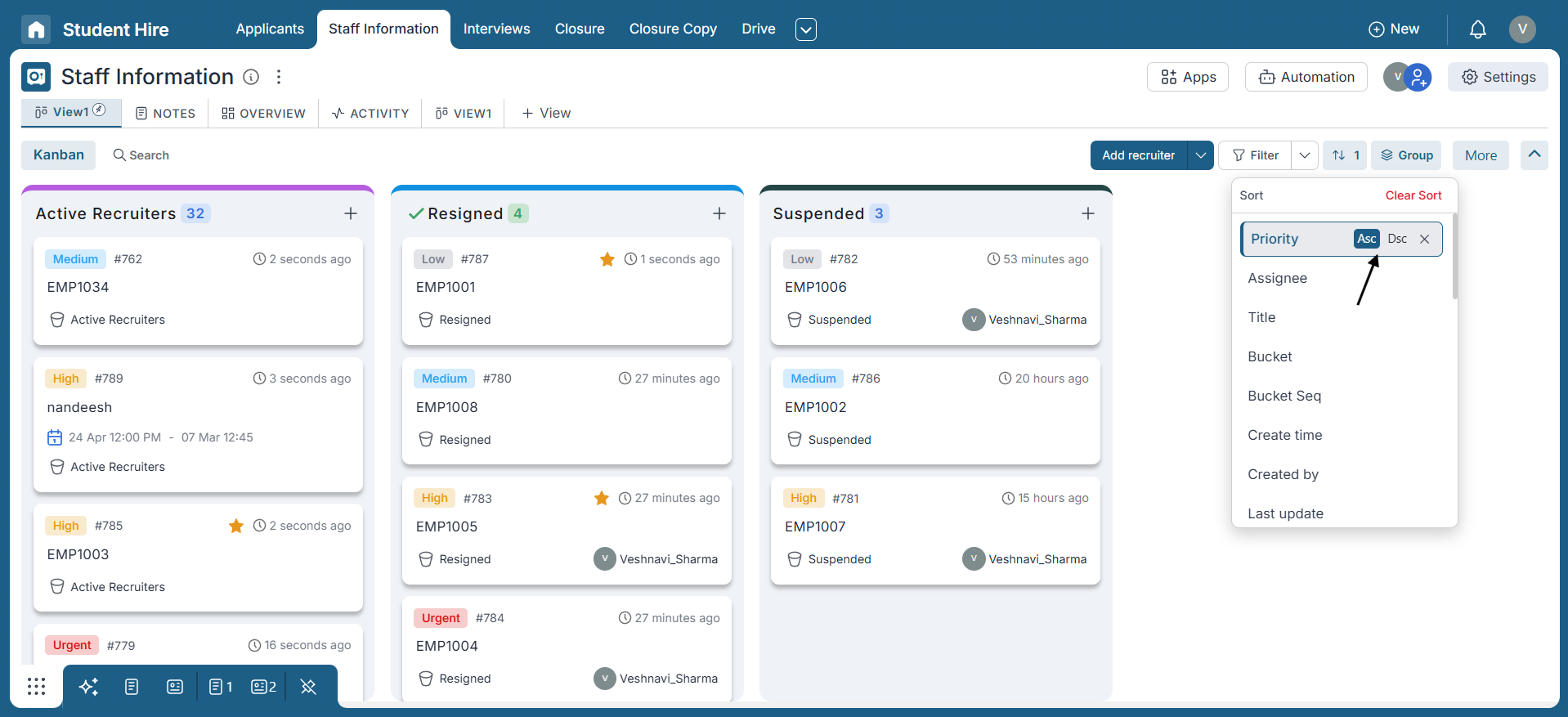
Each sorting option includes dedicated ASC (Ascending) and DSC (Descending) buttons. These allow you to fine-tune your list display—such as viewing items with the earliest deadline or the highest priority on top.
Support for Custom Attribute Sorting
In addition to system-defined fields, Pronnel allows you to sort using any custom attributes you’ve configured for your board. This ensures that the sort functionality adapts to your unique processes.
Multi-Level Sorting for Precision
Pronnel’s multi-level sorting allows you to sort your data using multiple fields in a defined sequence. When you apply multiple criteria—like Priority (Ascending) followed by Created Date (Descending)—Pronnel processes the sorting step-by-step. The system uses the first field (e.g., Priority) as the primary sort layer, then applies the second (e.g., Created Date) within that result, and so on. Each applied field is marked with a number to show the exact order of execution—so it's easy to see which sorting rule comes first, second, or third.
This layered sorting approach brings clarity to your workflows—helping you quickly surface what’s most relevant. Instead of manually scanning through mixed data, you can stack your sorting rules to drill down with precision, making it easier to track deadlines, spot high-priority items, or view entries based on any custom logic you need.
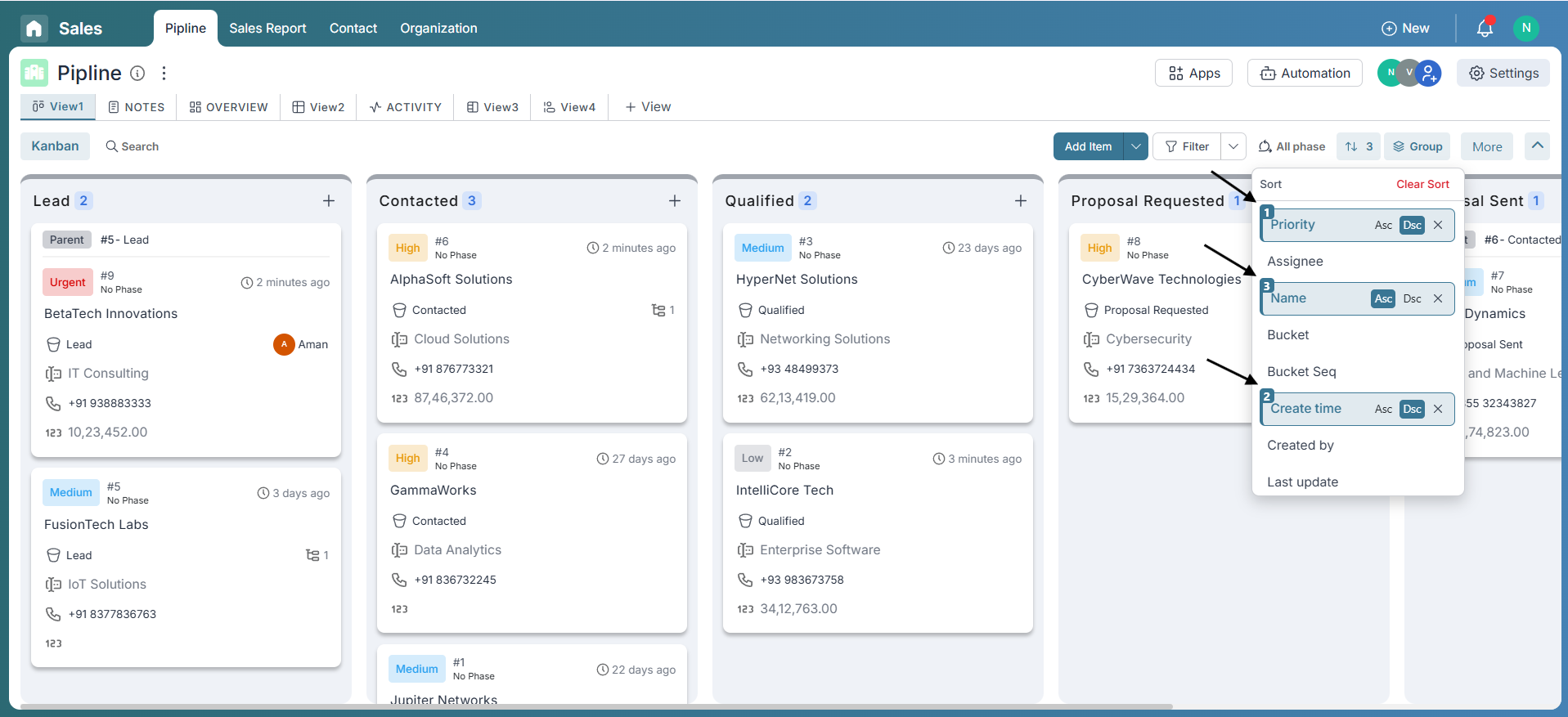
Combine Sort with Filters
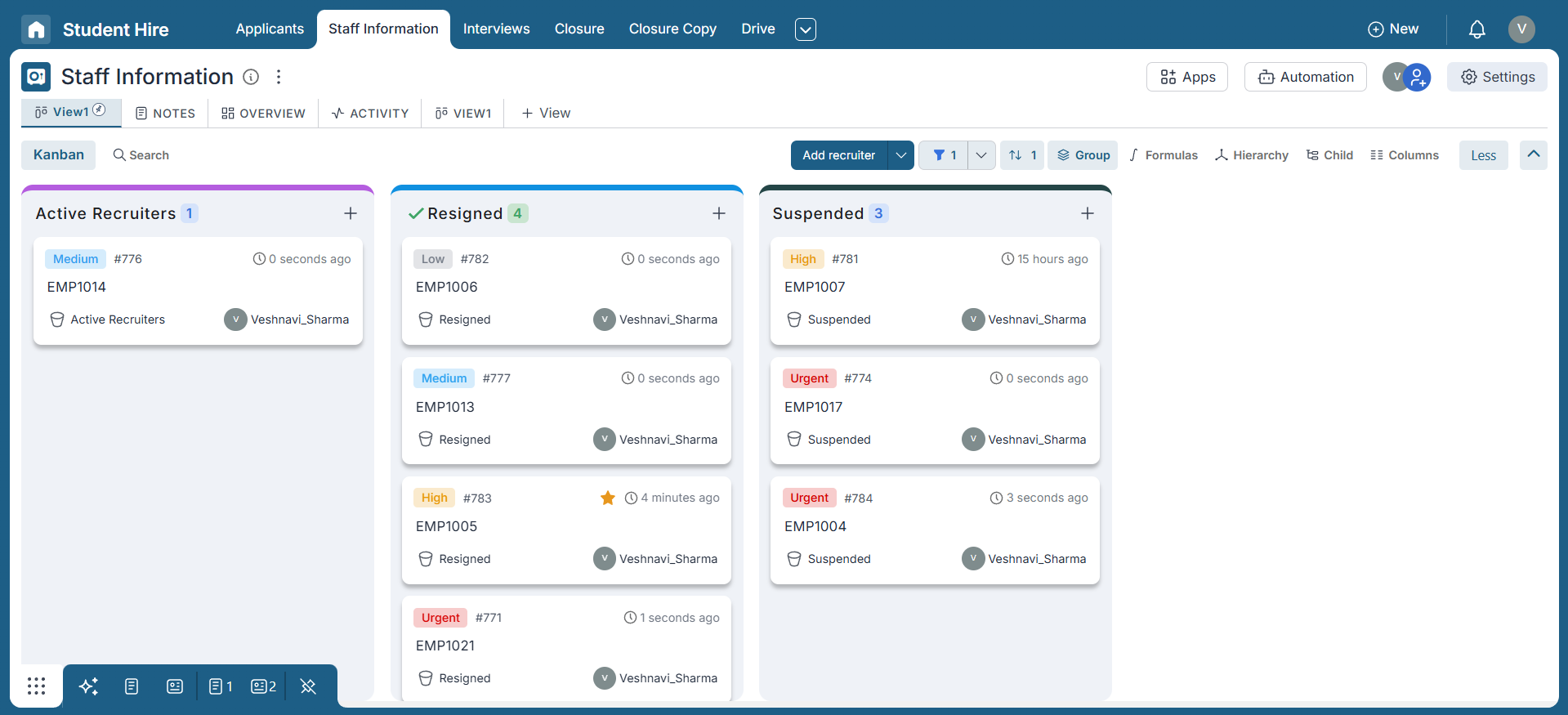
You can pair sorting with filters to get highly targeted views—like sorting only the tasks assigned to a particular team member by Priority. This combination enhances visibility and focus. You can also save your filtered + sorted views as reusable presets.
Explore Quick Filters and More
Want to get even faster at data analysis? Learn about Quick Filters—a way to save your commonly used sort and filter combinations for one-click access.
Conclusion
The enhanced sort feature in Pronnel gives you full control over how data is displayed. With support for multiple sort layers, ascending/descending toggles, and integration with filters, sorting becomes a powerful tool to bring structure and clarity to your workspace. Whether you're prioritizing, deadline-tracking, or focusing on ownership, Pronnel’s sort capabilities help you stay organized and effective.
Frequently Asked Questions About Sorting Data in Pronnel
How can I access the "Sort" feature in Pronnel?
You can access the "Sort" feature by clicking the "Sort" button on the top-right of your board view—whether it's leads, tasks, or complaints.
What are the default sorting options available?
You can sort by Priority, Assignee, Title, Bucket, Bucket Sequence, Create Time, Created By, Last Update, Start Date, End Date, Relevance, and Comments.
Can I sort in both ascending and descending order?
Yes. You can toggle between ASC and DSC for each sorting criteria directly within the sort popup.
Can I sort using custom attributes?
Yes. Any custom attribute configured for your board is also available as a sorting option.
Is multi-level sorting supported?
Absolutely. You can apply multiple sorting layers, e.g., by Priority → End Date → Assignee, to better structure complex datasets.
Can I combine filters and sorting?
Yes. Filter your dataset first, then apply sorting to the filtered items. You can even save these views for later use.
What's the difference between filters and quick filters?
Filters let you narrow down data based on criteria, while quick filters save a filter + sort combo as a preset for reuse.
Can I create different sorting configurations for different tasks?
Yes. You can create and save multiple configurations using the quick filter feature.
Where can I find a tutorial on Quick Filters?
You can find a separate tutorial dedicated to Quick Filters in our Tutorials section for a deeper dive.