Guide to Assigning Tasks for Team Collaboration
Introduction:
While collaborating with your team on a project or managing a business process, it’s essential to delegate responsibilities clearly and efficiently. Proper delegation not only boosts productivity but also ensures that every team member understands their role and what’s expected of them. Without clear ownership, tasks can easily fall through the cracks, leading to delays, confusion, and duplicated effort.
Pronnel simplifies task delegation with its intuitive Item Assignee feature. Whether you're running a small team or managing complex workflows, this tool helps you assign tasks to the right people, keep everyone aligned, and maintain accountability across your team. With just a few clicks, you can ensure that every item on your board has a clear owner, making collaboration smoother and project tracking more effective.
Here’s how you can start assigning tasks in Pronnel and take your team’s collaboration to the next level.
Steps to assign tasks/Items in Pronnel.
Step 1: Setting Up Your Board
If you still need to create a board, we recommend referring to the video "How to Create a Simple Process Board from Scratch in Pronnel" or check out our tutorial "Streamline Your Business Process with Pronnel: A Step-by-Step Guide to Creating and Setting Up Boards." Setting up a board allows you to organize your tasks and processes effectively.
Step 2: Assigning an Item
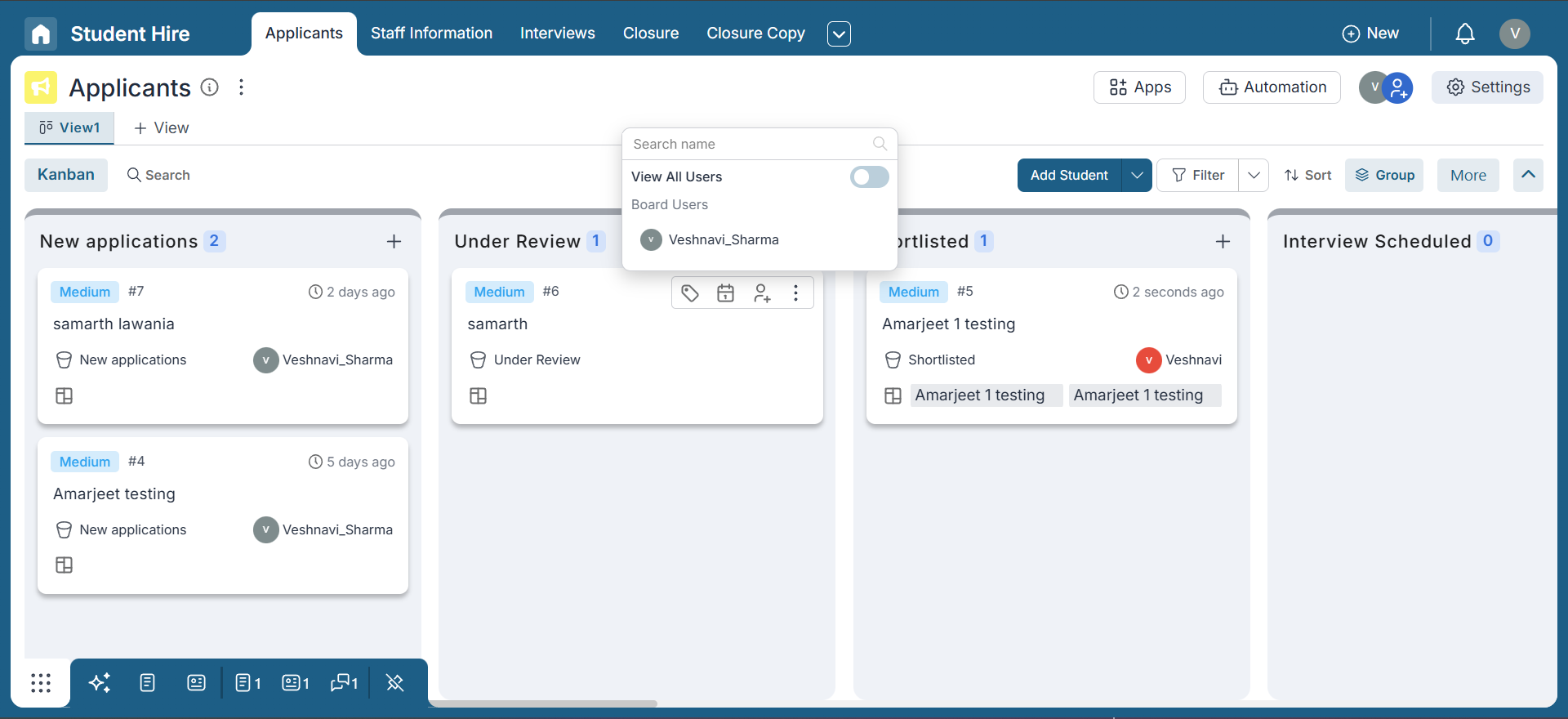
By default, items in Pronnel are unassigned. To delegate a task, you can easily assign it to a team member on the board. Locate the item and click on the assignee field. From there, you can search for the person's name or enter their email address. Once you've found the desired assignee, select them to complete the assignment.
Step 3: Assigning an Item to Non-Board Members
Sometimes, you may want to assign an item to someone who is not a board member but still needs to take ownership of the task. Pronnel makes this possible through the "View all users" button, allowing you to assign the item to a non-board member by entering their name or email address.
Keep in mind that if the assignee is not a board member, they will not have access to the full board or its items. However, they can still access the tasks assigned to them by navigating to the "Assigned to Me" section available via the nine dots icon on the bottom bar.
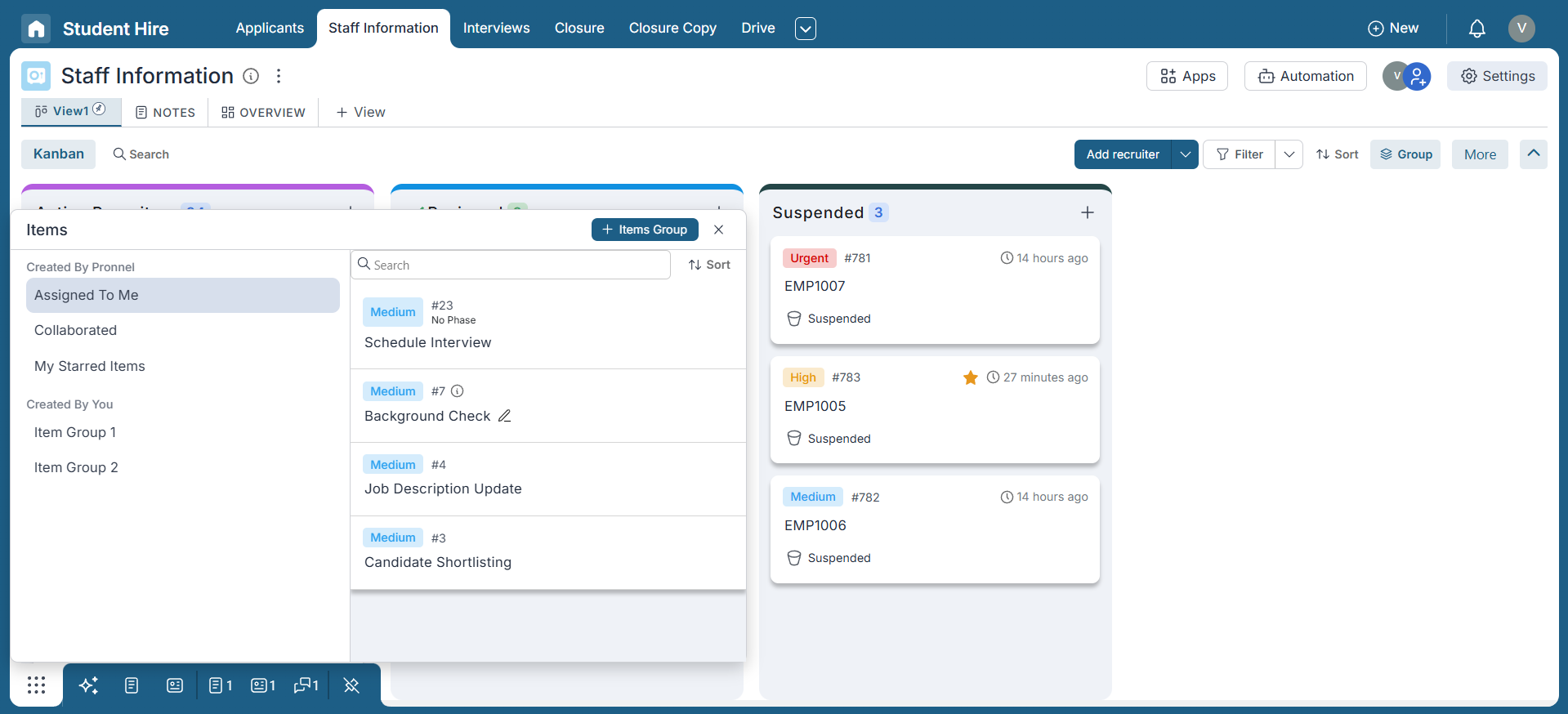
This focused view ensures that even non-b oard members remain informed and accountable for their specific tasks, without exposing them to unrelated board content.
Step 4: Benefits of Item Assignment
Assignees play a vital role in Pronnel, as they receive notifications for all updates related to the assigned item. They are notified before the start time of the task, ensuring they have ample time to prepare. Also, assignees are alerted in case of delays, helping them stay on top of their responsibilities.
Conclusion:
Congratulations! You now know how to delegate tasks in Pronnel using the Assignee feature. Assigning items allows you to clearly distribute responsibilities without giving unnecessary access to the entire board. It’s a simple yet powerful way to improve collaboration, ensure accountability, and enhance productivity across your team.
Whether you’re managing a small team or a complex process, task delegation through assignees will keep your projects organized and moving forward.
Explore more tutorials and videos to make the most of Pronnel’s capabilities and supercharge your team’s workflow.
Note: This guide is based on current features available in Pronnel. For the latest updates or changes, please refer to the official documentation or reach out to our support team.
Frequently Asked Questions About Assigning Tasks for Team Collaboration in Pronnel
How does assigning tasks in Pronnel help streamline collaboration?
Assigning tasks in Pronnel ensures that every team member has a clear understanding of their responsibilities. This fosters accountability, reduces confusion, and helps teams collaborate more effectively toward shared goals.
What should I do before assigning tasks in Pronnel?
Before assigning tasks, create and set up your board. You can follow the tutorial video on creating a process board from scratch or use our step-by-step setup guide.
How can I assign an item in Pronnel?
Find the item on your board and click the assignee field. Search for the team member’s name or enter their email address, then select to assign.
Can I assign tasks to non-board members?
Yes. Use the "View all users" button to search by name or email and assign the task even if the person isn’t a board member.
What access do non-board member assignees have?
They won’t see the full board, but can view and manage their assigned tasks via the "Assigned to Me" section in the nine dots menu on the bottom bar.
What are the benefits for item assignees in Pronnel?
Assignees receive notifications about task updates, upcoming deadlines, and delays, helping them stay proactive and responsible.
How does assigning tasks improve project or process efficiency?
Clear ownership prevents overlaps and confusion, keeping the team moving efficiently and in sync.
Can notifications for assignees be customized?
Yes. Team members can adjust notification preferences to receive relevant alerts for their tasks.
Where can I find more resources to learn about Pronnel?
Explore our tutorials and videos to deepen your understanding and get best practices for using Pronnel.
What other features in Pronnel support task collaboration?
Features like file attachments, comments, checklists, due dates, and progress tracking complement task assignments to enhance collaboration and visibility.