Tutorial on Setting Up Custom Attributes in Pronnel
In Pronnel, custom attributes offer a powerful way to capture specific information beyond just the title in your process or project board. They allow you to tailor your item structure to match your unique requirements. This tutorial will guide you through the steps to add custom attributes to your Pronnel board, helping streamline your workflows and provide richer project insights.
This tutorial will cover how you can add team members to your next project board.
Why Use Custom Attributes
Custom attributes empower you to adapt Pronnel’s item structure based on your team’s needs—whether you're managing tasks, tracking leads, organizing product feedback, or handling support tickets. Instead of using generic fields, you can define exactly what information should be captured.
Step 1: Board Setup and Understanding Default Item Structure
Before we delve into custom attributes, ensure you have created a board in Pronnel. Suppose you still need to do so or familiarize yourself with the default item structure in Pronnel.
In that case, we recommend referring to the video
"How to Create a Simple Process Board from Scratch in Pronnel" and
"Default Structure of an Item in Pronnel: Information Captured and Collaboration Facilitated",
or check out our tutorial "Streamline Your Business Process with Pronnel: A Step-by-Step Guide to Creating and Setting Up Boards" and
"Unlocking the Power of Items in Pronnel: A Comprehensive Guide."
For this tutorial, let's use the "Task Management" board, which consists of five stages: To Do, Ready to Start, In Progress, Completed, and Won't Do.
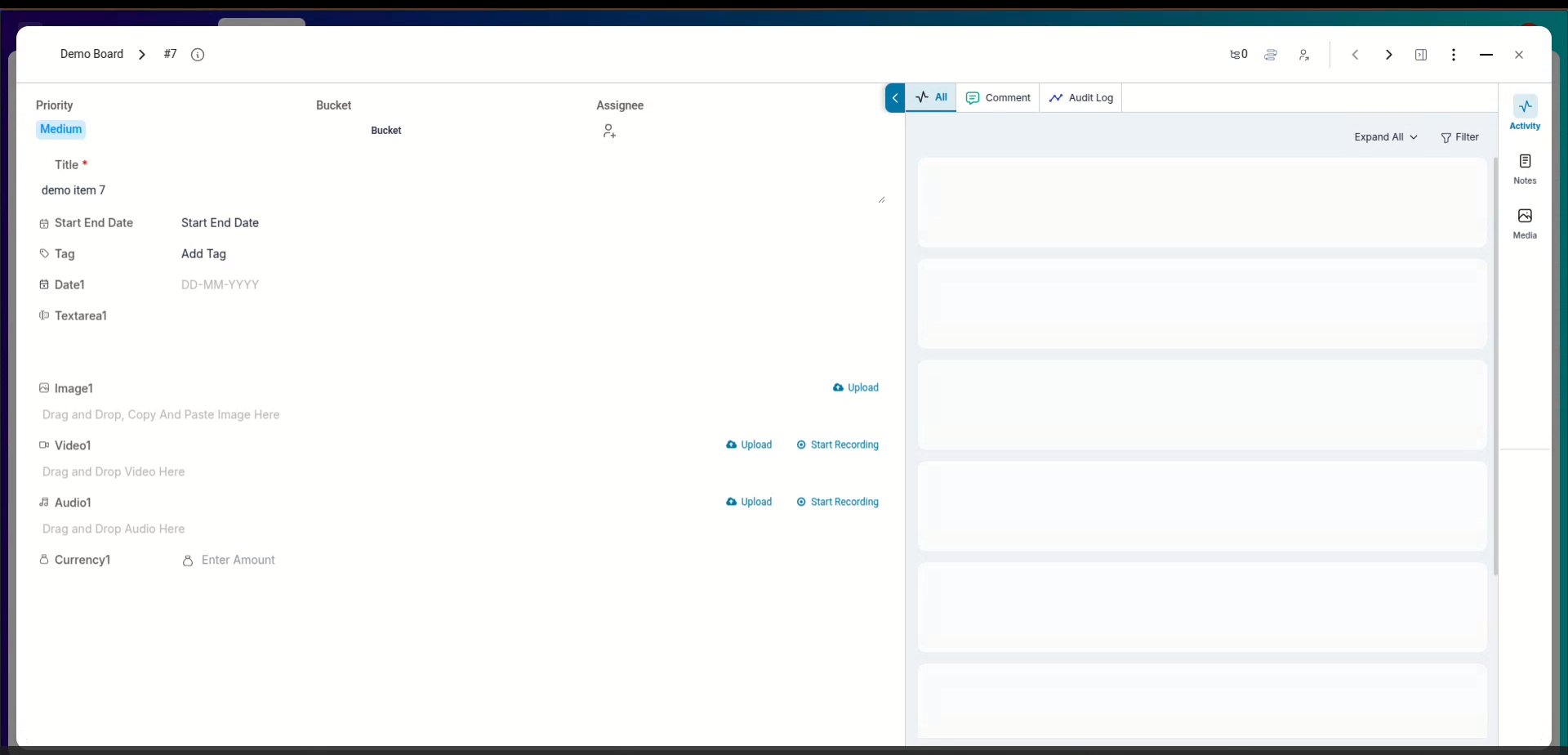
Step 2: Adding Custom Attributes
Now it's time to enhance your board by adding custom attributes. Consider the specific information you need to capture for your items.
For example, you may require an Estimated Time of Arrival (ETA) as a number attribute.
You can associate images, videos, or files with an item using the attachment attribute.
Including a URL attribute for references is also possible.
Additionally, you can create a Category attribute as a dropdown menu, classifying tasks based on types such as Tech, Purchase, Review, Meeting, or Travel.
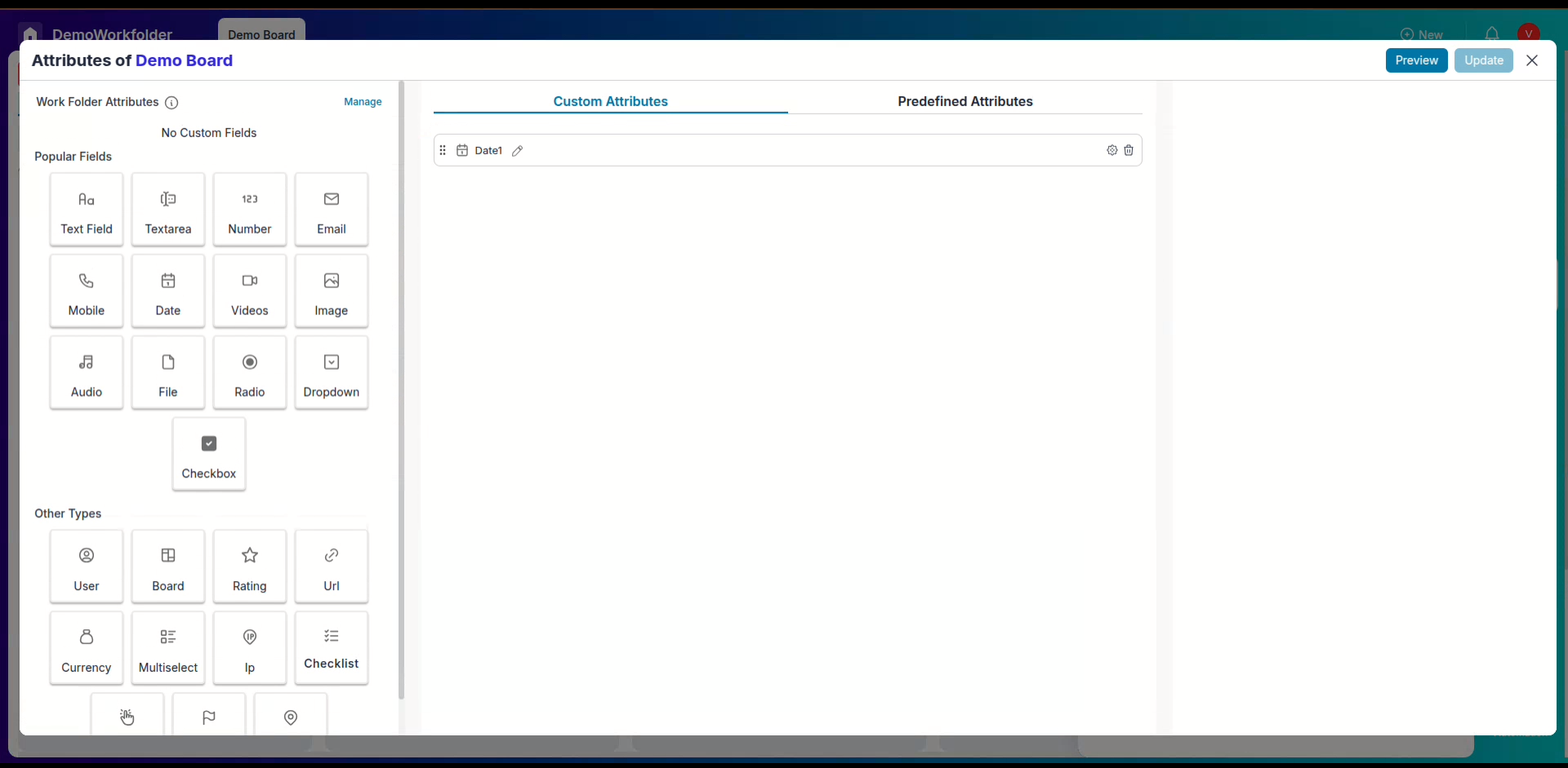
Step 3: Implementing Custom Attributes in Items
Once your custom attributes are set up, it's time to apply them.
Open an existing item or create a new one to see how the attributes integrate into the item structure.
You will find the details you defined are now part of the item, allowing you to capture, organize, and track all relevant project data effectively.
Step 4: Board Connection Attribute
-
Connect Boards & Mirror Columns:
The Board Connection attribute lets you link items between boards. You can connect one or multiple items, enable two-way sync, and mirror specific columns for real-time updates across boards.
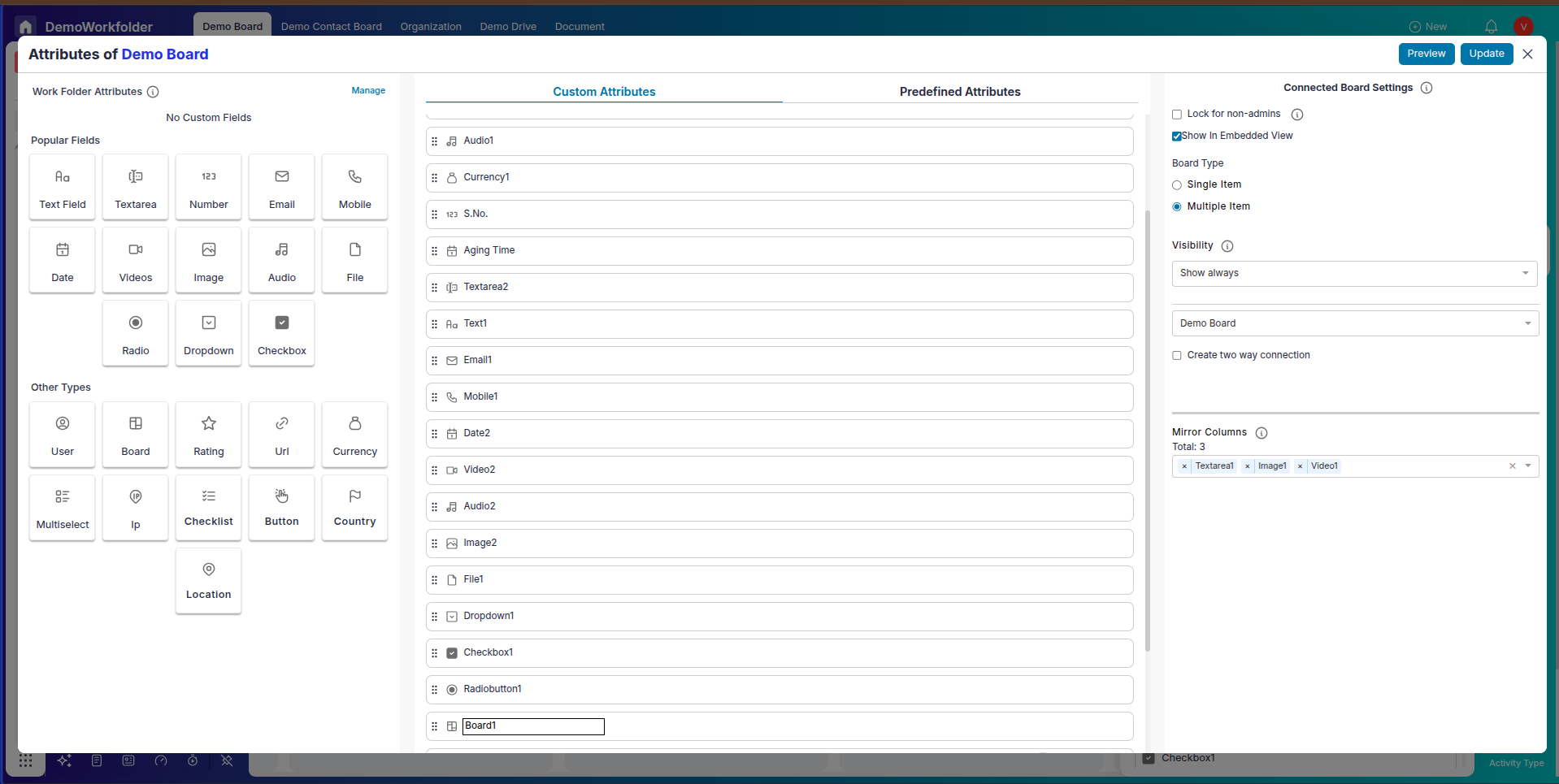
Conclusion
Congratulations! You've successfully set up and implemented custom attributes in Pronnel. These powerful tools empower you to:
- Capture detailed and relevant information tailored to your project needs
- Customize item structures based on your workflow
- Enhance clarity, improve tracking, and boost team productivity
Ready to go further? Explore our video tutorials on YouTube for advanced usage tips and best practices. With Pronnel’s flexible customization features, your board can evolve alongside your business processes.
Frequently Asked Questions About Custom Attributes in Pronnel
What are custom attributes in Pronnel?
Custom attributes are additional fields you can add to board items beyond the title, so you can capture information unique to your process.
How do custom attributes help in capturing specific information?
They let you define fields that match your needs—Number, Attachment, URL, or Dropdown—so you can track precisely what matters.
How can I add custom attributes to my Pronnel board?
Open board settings, add attributes, choose the type (number, attachment, URL, dropdown), then save to use them on items.
Can I rearrange the order of custom attributes?
Yes. Drag-and-drop to change their order within the item structure to suit your workflow.
What types of custom attributes can I create in Pronnel?
Number, Attachment, URL, and Dropdown (e.g., categories like Tech, Purchase, Review, Meeting, or Travel).
Can I preview how details will appear within items?
Yes. Use the preview to see layout before saving, ensuring clarity and accessibility.
How do I implement custom attributes in existing items?
Open the item, fill the new fields or select options, and save. The attributes become part of the item’s structure.
Can I create new items with custom attributes?
Yes. New items will include the attributes so you capture key details from the start.
How do custom attributes enhance workflow efficiency?
They structure your data for easier prioritization, tracking, and insights, improving project visibility and decision-making.
Where can I find video tutorials on custom attributes?
See our YouTube tutorial for attribute management, usage, and best practices to maximize productivity.