Introduction to Notes in Pronnel
Notes in Pronnel provide a powerful way to capture, organize, and collaborate on information across your workspace. You can create notes at the board level, keep personal notes private, or add notes directly within individual items. Notes support rich formatting, embedded media, widgets, and AI-powered assistance. Additionally, you can even create new items directly from your notes, making it easy to turn ideas into actionable tasks. This guide walks you through using Notes in different contexts, embedding content, managing access, and maximizing their collaborative potential.
Creating and Managing Notes in Pronnel
Pronnel Notes are versatile tools for capturing knowledge, documenting processes, and collaborating with your team. With features like rich-text formatting, AI-powered writing, embedded media, version control, and collaborative editing, they adapt to a wide range of use cases. Depending on where a note is created—Board, Item, or Personal—it determines how it connects to your workflow and who can access it.
Board Notes
Created from a board’s Notes view, Board Notes are automatically tied to that specific board. They serve as a collaborative documentation space for all board members—provided the Notes view is shared with them. To begin using Board Notes, ensure the view is added as a “Notes” type in your board.
Use Cases: SOPs, project documentation, onboarding guides, meeting agendas.
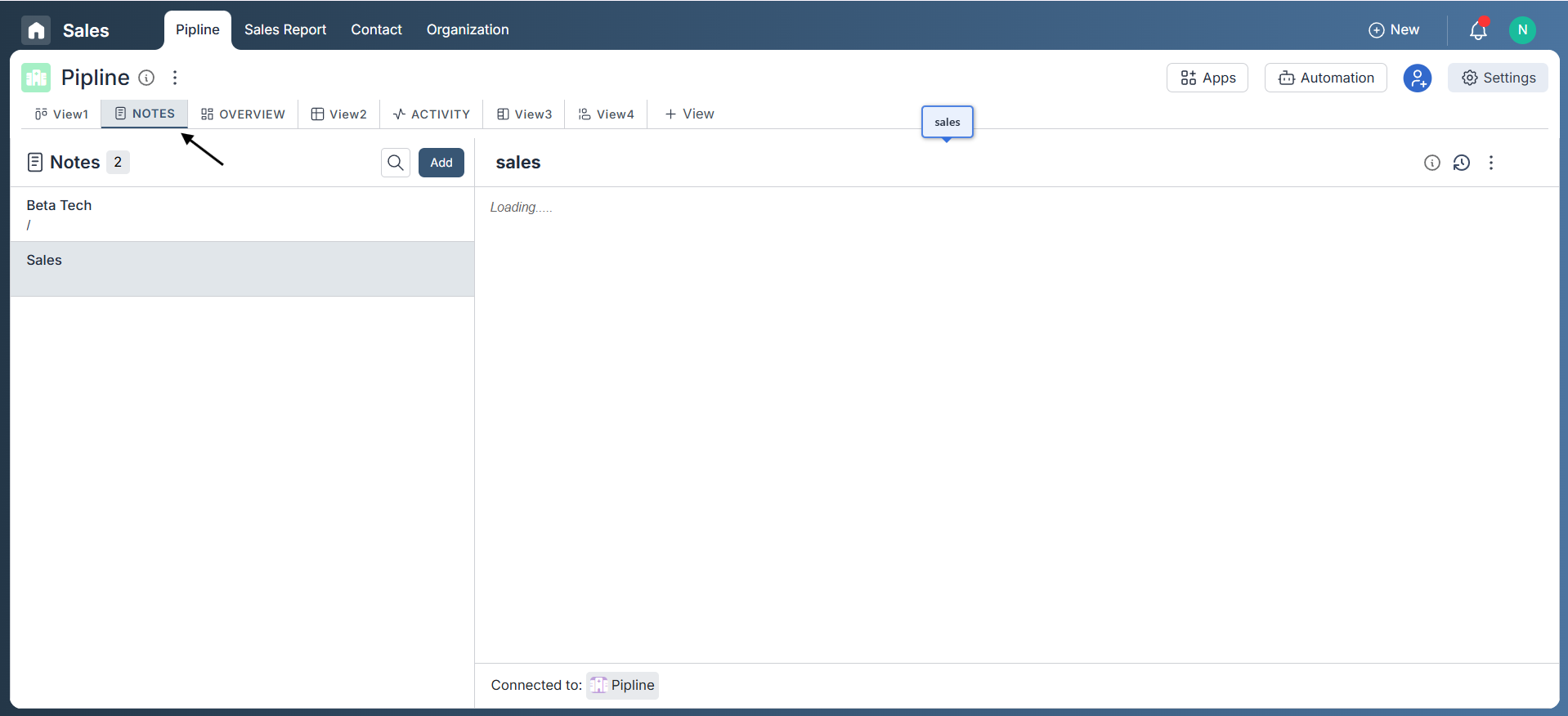
Item Notes
Item Notes are created directly within an individual item—such as a lead, task, contact, or support ticket. These notes are automatically linked to both the item and its parent board, ensuring all relevant context is preserved. To create one, open the desired item, click the Note button to view existing notes, or use the Add Note option to create a new one in the built-in editor.
Use Cases: Internal updates, client feedback, support logs, interview evaluations.
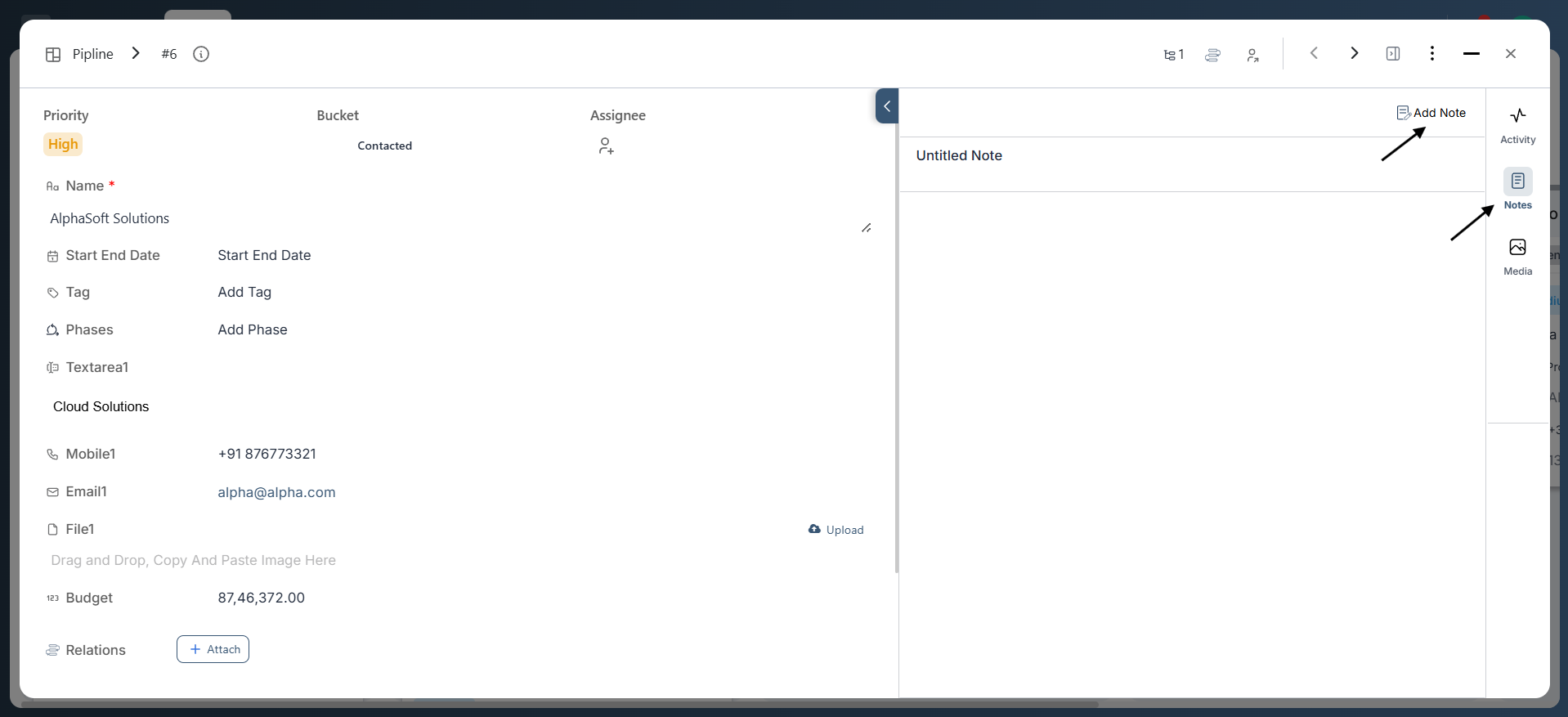
Personal Notes
Personal Notes are private by default and aren’t initially linked to any board or item. These are perfect for planning, drafting, or ideation. You can later share them with others or connect them to relevant boards and items. To create one, click the nine-dot menu on the bottom bar, select Notes, and begin writing.
Use Cases: Brainstorming, early drafts, personal task lists, creative writing.
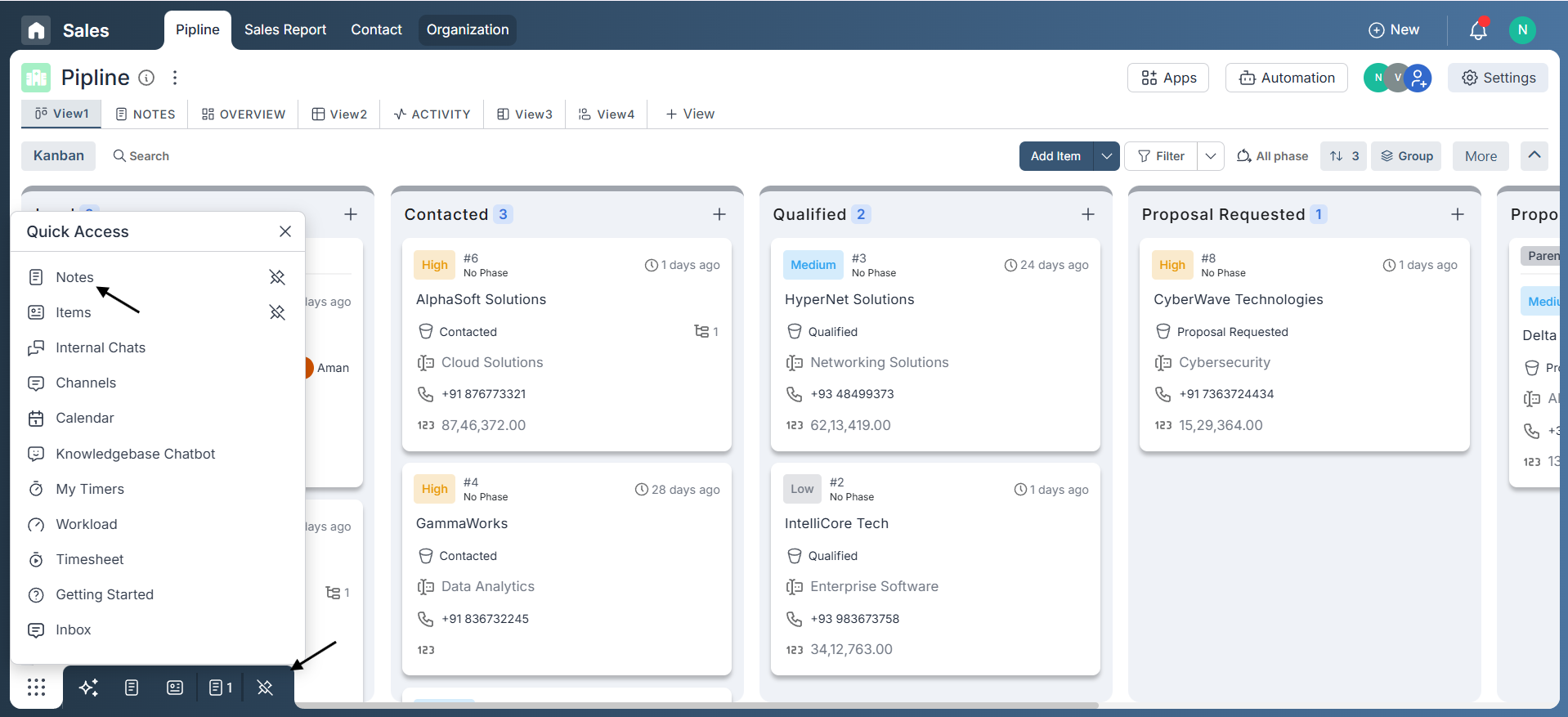
Adding a New Note
- Navigate to the Notes view within a board or open an item.
- Click the Add Note button.
- A note titled “Untitled Note” will appear.
- Click on the title to rename it.
- Start writing using the rich-text editor.
- Type “/” to bring up advanced formatting and layout options.
The editor supports:
- Bold, italic, underline
- Bullet points and numbered lists
- Headings, checklists, and code blocks
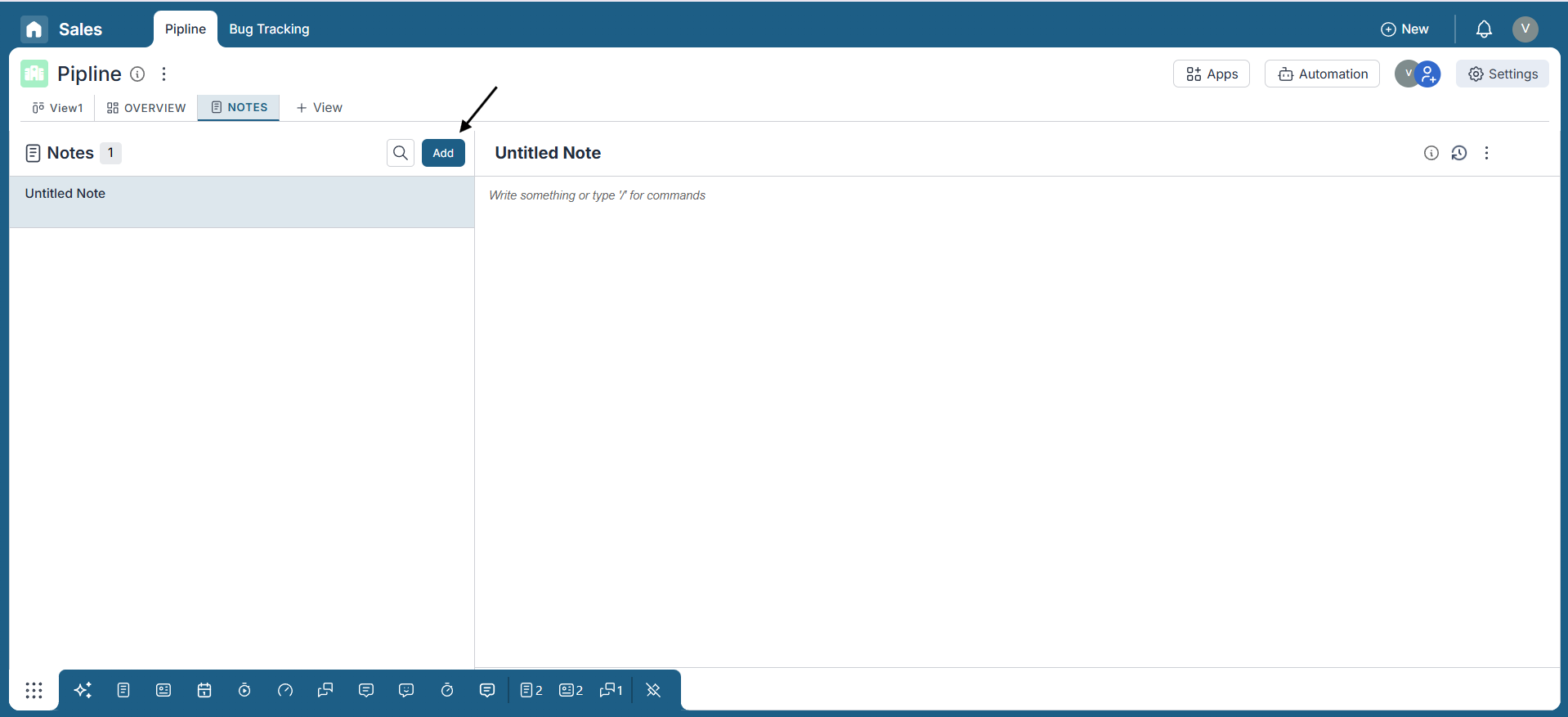
Viewing Note Information
Each note contains useful metadata, accessible by clicking the Info icon in the top-right corner:
- Created Date & Time
- Created By
- Last Updated Date & By
- Version History (with the ability to view or restore)
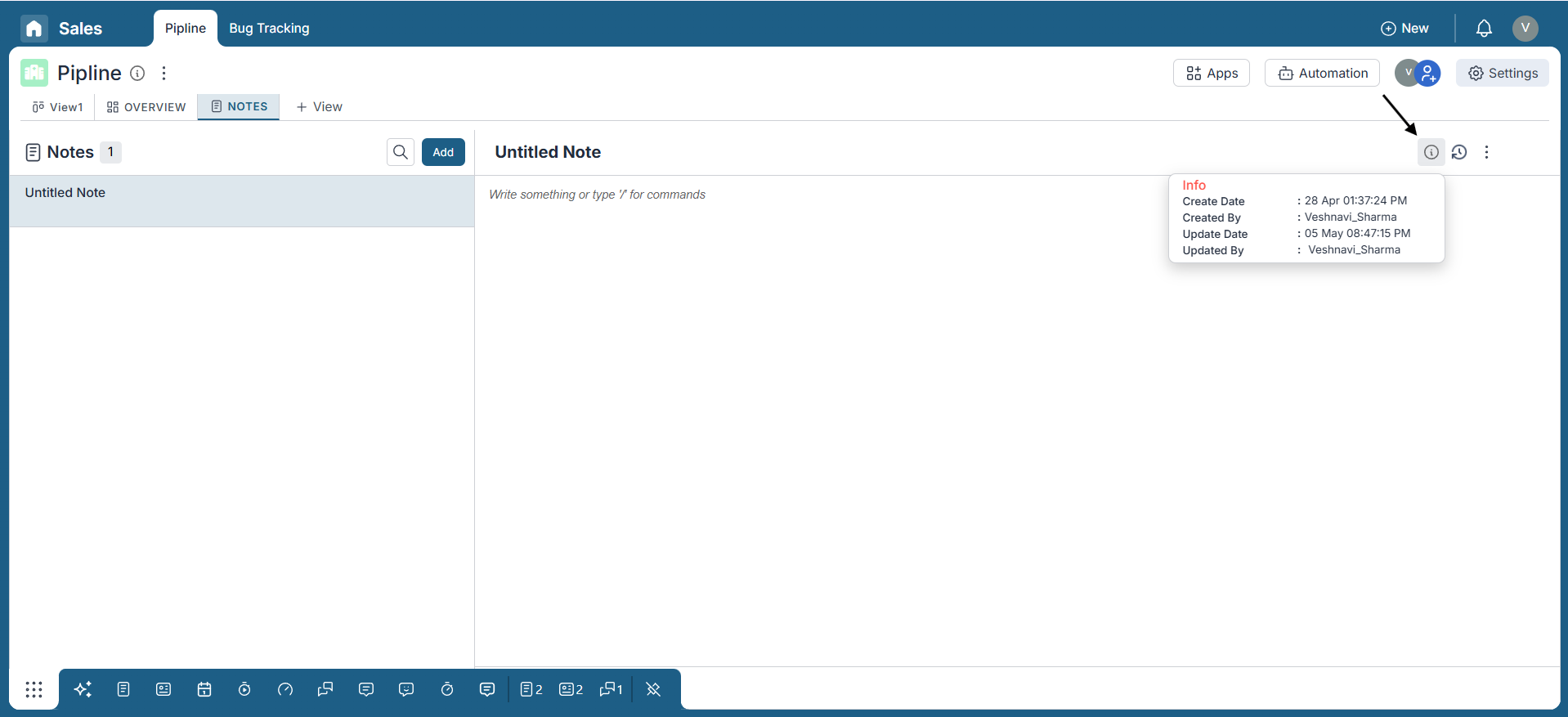
Sharing and Managing Access
Notes are private to their creator by default—even in shared Notes views. To share or manage access:
- Click the three-dot menu on the note card.
- Choose from the following options:
- Share to Users – Share with specific teammates.
- Share with All Dashboard Users – Make the note visible to everyone on the dashboard.
- Send as Email – Share via email.
- Board Connections – Link the note to a board or update its associations.
- Item Connections – Link the note to one or more items for context.
- Maximize – View in full-screen mode.
- Minimize to Tray – Collapse the note into a compact tray view.
- Delete – Permanently delete the note.
- Copy Link – Generate a shareable URL (for authorized users only).
- Open in New Tab – Launch the note in a separate browser tab.
Note: If a user is removed from a board, they will automatically lose access to notes shared via that board.
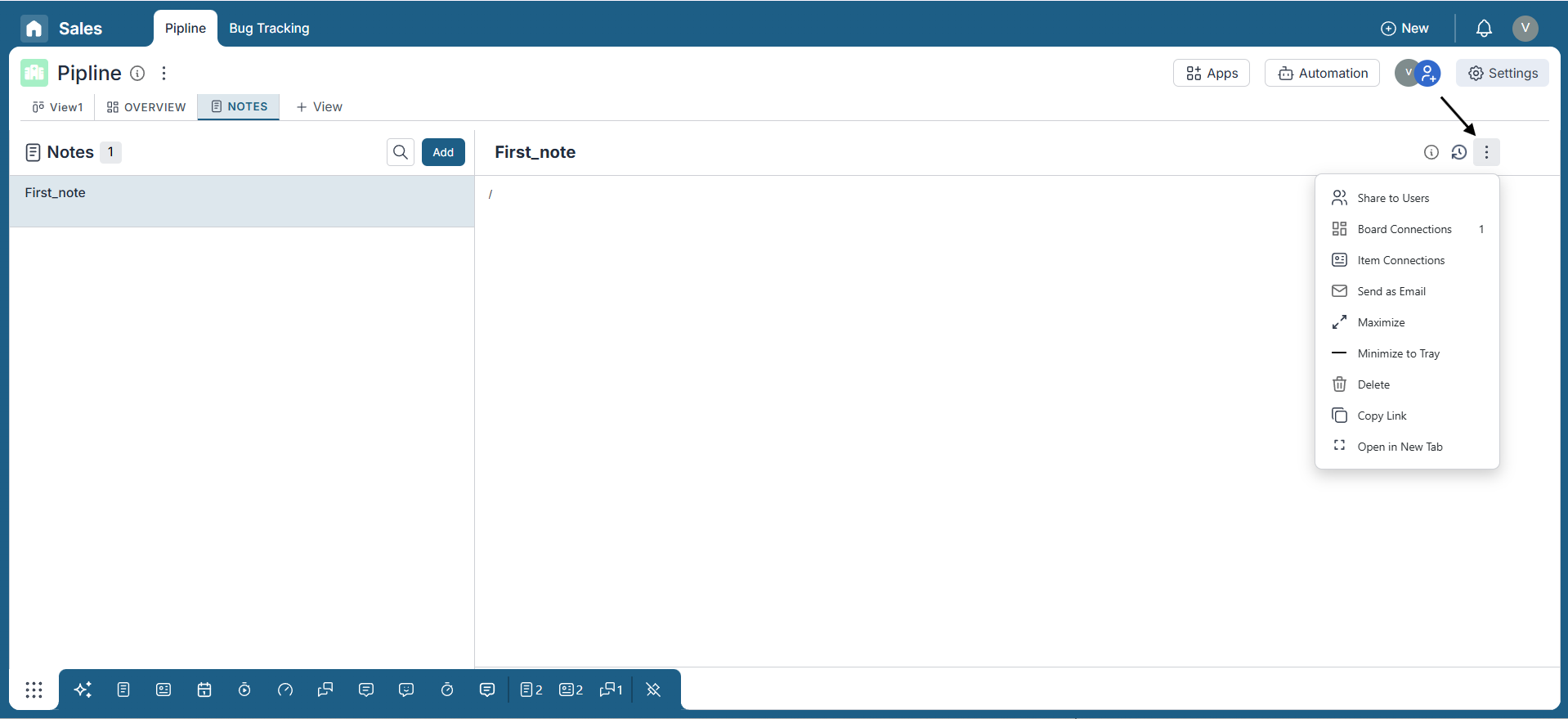
Enhancing Notes with Tables, Widgets, and More
Pronnel Notes support advanced content types beyond basic text. Use these features to create dynamic, structured, and highly informative notes.
- Tables: Add rows and columns to organize data or compare details.
- Widgets: Insert live widgets like counters, statuses, or metrics to make your notes interactive.
- Images: Upload or paste images directly into notes for visual context or references.
- Grids: Use layout blocks to organize sections, like side-by-side comparisons or form-style layouts.
- Board & Item Links: Mention or attach references to boards or specific items for easy navigation and context.
Use the “/” command in the editor to access all these options quickly.
Conclusion:
Well done! You've now learned how to create, organize, and collaborate using Notes in Pronnel Boards. Notes offer a powerful way for teams to capture ideas, track discussions, and stay aligned—all in real time. With features like advanced editing, item linking, sharing controls, and version history, Notes become a central hub for team communication. Keep exploring and using these tools to boost collaboration and streamline your workflows across projects.
Frequently Asked Questions About Notes in Pronnel Boards
What are Notes in Pronnel Boards?
Collaborative, real-time documents to capture discussion points, ideas, and information in board context. They can be shared, edited, and linked to items for streamlined collaboration.
How do I create a new note?
Open the board’s Notes view, click + Add to create an "Untitled Note", rename it, and start writing in the rich-text editor.
Who can access a note?
Notes are private to the creator by default. You can share with specific users or all board users; shared notes auto-update for new board members.
How do I share a note with others?
Use the three-dot menu on the note card to share via email, to specific users, or provide a link for users with board access.
What does the Info icon show?
Creation date, created by, last updated date/by, and version history with restore options.
Can I format note content?
Yes. Use bold, italic, underline, lists, headings, code blocks, and the “/” command for advanced options.
How do I link a note to other items?
Link notes to specific board items to provide context and connect discussions directly to action items.
How can I track changes to a note?
Version history is saved automatically; view and restore previous versions as needed.
How do I delete a note?
Open the three-dot menu on the note card and choose Delete. This action is permanent.
Can I create private notes?
Yes. Notes start private; you can later share with selected users or all board users.
Can I open a note in a separate tab?
Yes. Use the three-dot menu and select Open in New Tab for a full-screen view.