How to Manage Tags in Pronnel - Organize Your Workflows
Managing tasks across departments and teams can quickly become chaotic. Tags in Pronnel let you streamline your project workflows by organizing tasks with simple, customizable labels.
What Are Tags in Pronnel?
Tags are labels that help you categorize, filter, and track your tasks in Pronnel. You can assign up to three tags per task, allowing for flexible classification and smoother task tracking.
Why Use Tags?
- Quickly filter tasks based on departments, priorities, or categories
- Clarify team responsibilities
- Improve visibility across large projects
- Simplify reporting and tracking
- Minimize miscommunication and redundancy
Use Case: Department-Based Tagging
Tagging by department is a popular method. For example:
- Accounts
- Marketing
- Sales
- Tech
- HR
- Operations
- Legal
For a cross-functional task like Client Onboarding, assign both "Sales" and "Legal" tags to ensure visibility from both departments.
How to Create Tags in Pronnel
- Click the Settings icon at the top-right corner of your board.
- A sidebar will appear — from this menu, click on Attributes.
- In the Attributes panel, click the inner gear icon (⚙️) to open advanced settings.
- A popup window will appear. Scroll to the Predefined Attributes section.
- Locate the Tags option and enable the toggle to activate tagging functionality.
- Click on Manage Tags to begin adding new tag options.
- Enter your desired tags (e.g., HR, Sales, Tech, Marketing, etc.).
- Important: Always click the Update button to save your changes and apply them to the board.
Once tags are added and saved, you can start assigning them to tasks and leverage filters for smarter navigation and workflow management.
Assigning Tags to Items
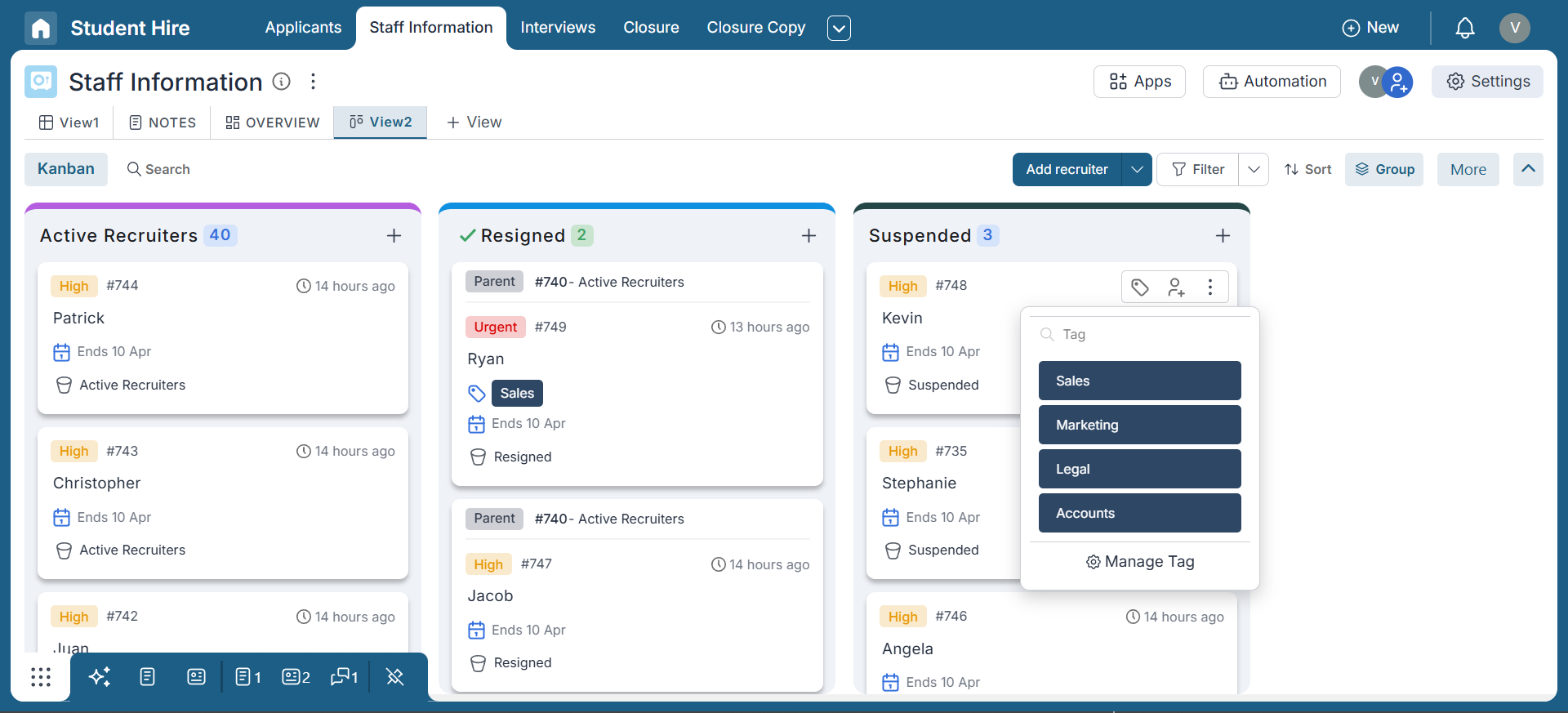
You can assign tags while creating or editing a task. This allows you to later filter tasks by tag to focus on specific areas of your project.
Filtering with Tags
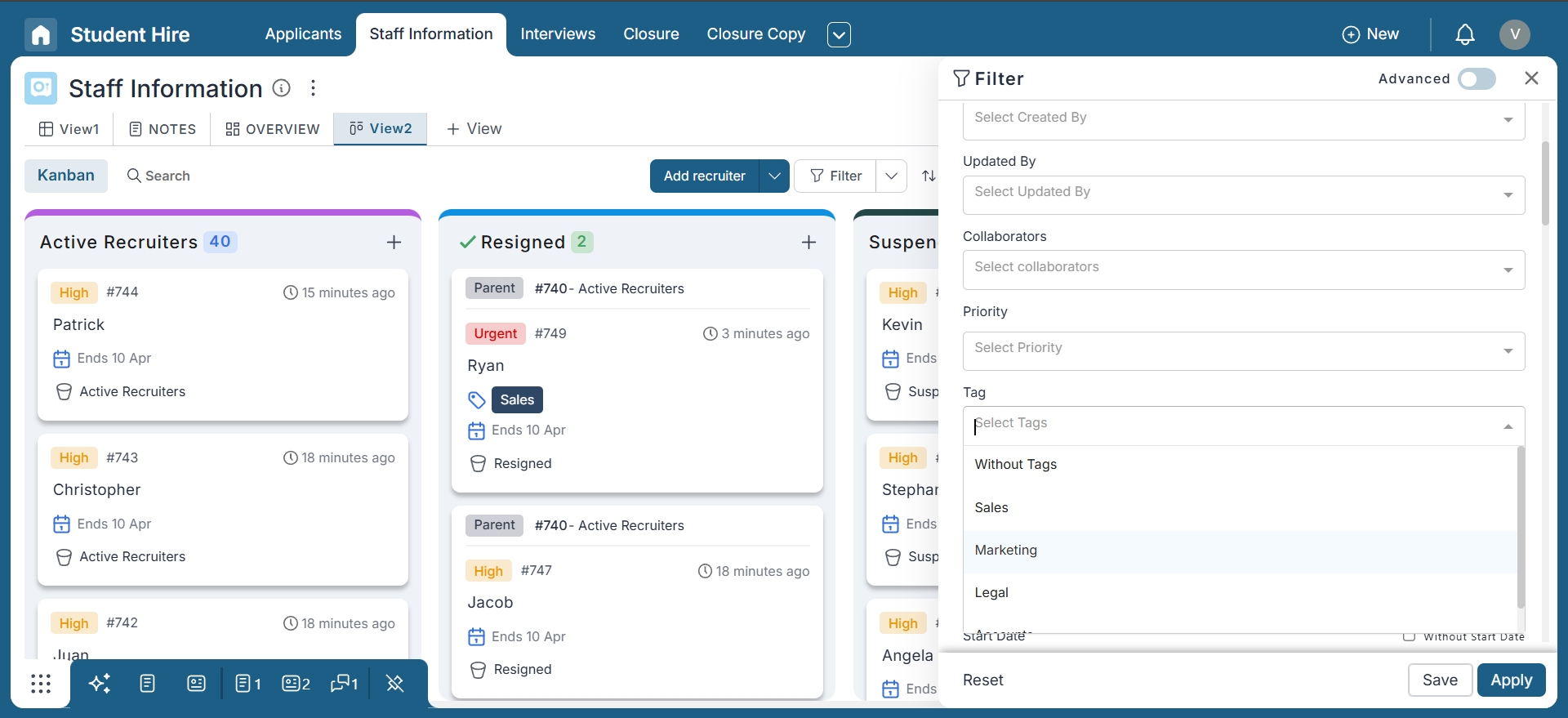
Use the tag filter on your board to view only tasks that match specific tags. Combine multiple tags to create a highly targeted view for reviews or standups.
Conclusion
Congratulations! You’ve unlocked the power of tags in Pronnel — a simple yet impactful way to manage your projects and tasks more effectively.
By categorizing tasks with meaningful and relevant tags, you can streamline your workflow, improve team collaboration, and gain a clear view of what matters most. Tags make it easier to filter information, prioritize work, and ensure that everyone stays on the same page.
Whether you’re managing a cross-functional project or coordinating a fast-moving team, tags offer flexibility and control. They empower you to break down complexity, highlight critical tasks, and align efforts across departments — all with just a few clicks.
Remember to:
- Define clear and meaningful tag categories
- Assign tags consistently to relevant tasks
- Use filters to manage views and team reviews
- Update and refine your tag system as your process evolves
Explore the endless possibilities of tags in Pronnel and unlock a new level of project management efficiency. Use this feature to its full potential and witness the positive impact it can have on your productivity and team success.
Start tagging your way to success with Pronnel and experience a more streamlined, organized, and collaborative approach to managing your work.
Note: This tutorial is based on Pronnel's features and functionalities as of the time of writing. Please refer to Pronnel’s documentation or support for the latest updates and enhancements.
Frequently Asked Questions About Tags in Pronnel
Can I assign more than one tag to a task?
Yes. You can assign up to three tags per task.
Are tags visible to everyone on the board?
Yes. All board members can see tags.
Can I filter by multiple tags at once?
Yes. Multi-tag filtering is supported.
Can I create custom tags?
Yes. Create tags that suit your team’s needs.
Are tags only for departments?
No. Use tags for priority, client, location, status, and more.
Can tags be color-coded?
Yes. Colors help visually identify tags quickly.
How do I modify or delete a tag?
Go to Settings → Attributes → Manage Tags to update or delete.
Are tags shared across boards?
No. Tags are board-specific for better relevance.
Is there a limit on number of tags?
No hard limit, but keep them organized for clarity.
Can I use tags in reports or dashboards?
Yes. Tags can be used as filters in reports and dashboards.