Telegram Integration with Pronnel: A Quick Guide
Integrating Telegram with Pronnel can streamline your business communications, making managing customer interactions and automating responses easier. This tutorial will guide you through the simple process of integrating Telegram with Pronnel. The process is divided into two main steps: creating a bot on Telegram and then integrating this bot with Pronnel.
Step 1: Create a Bot on Telegram
-
Access Telegram Web:
-
Open your web browser and navigate to [Telegram Web].
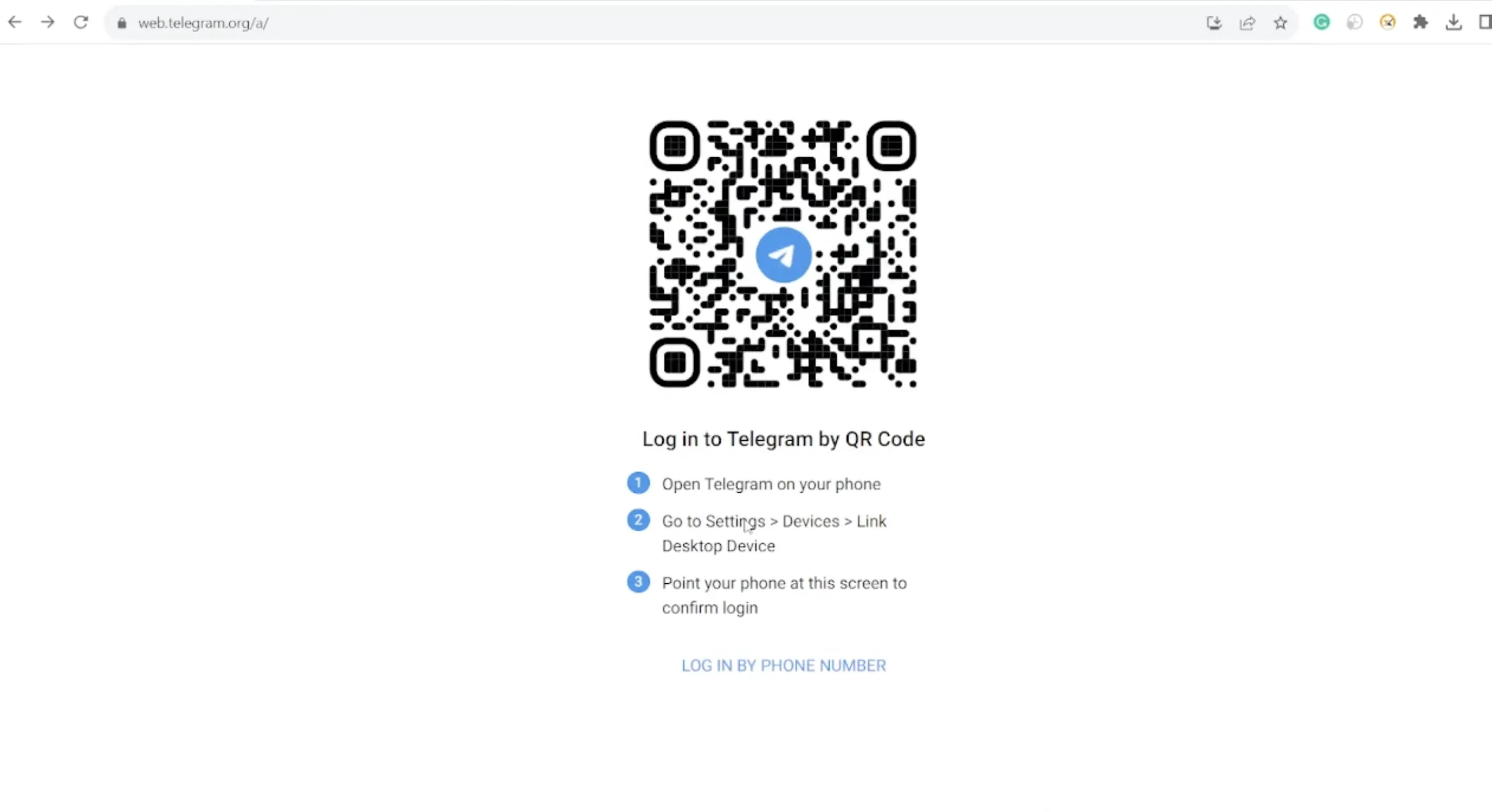
-
Log in to your Telegram account using your credentials.
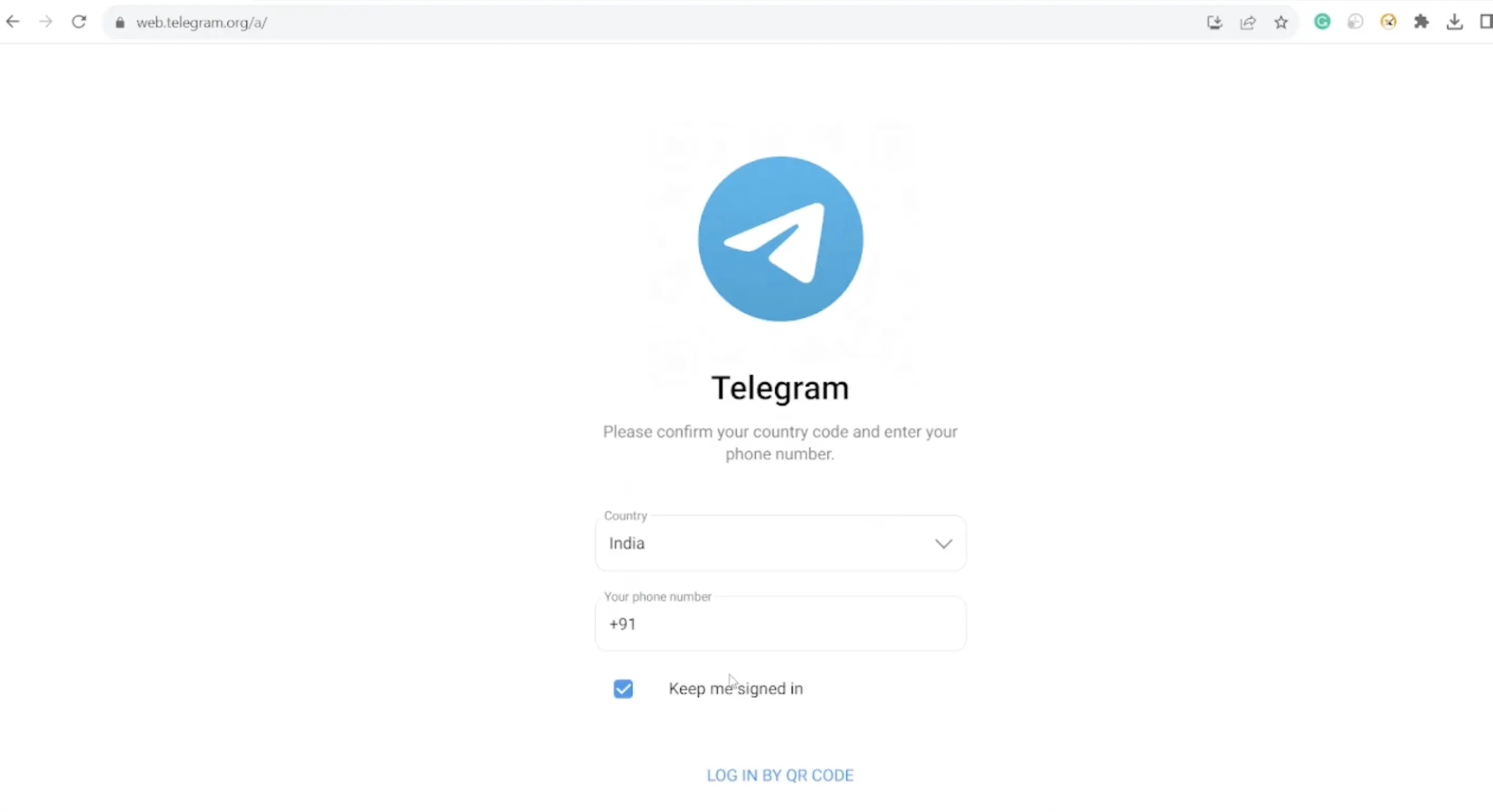
-
-
Initiate Bot Creation:
-
Use the search function to find "@BotFather" in your Telegram app. This is Telegram's official bot for creating other bots.
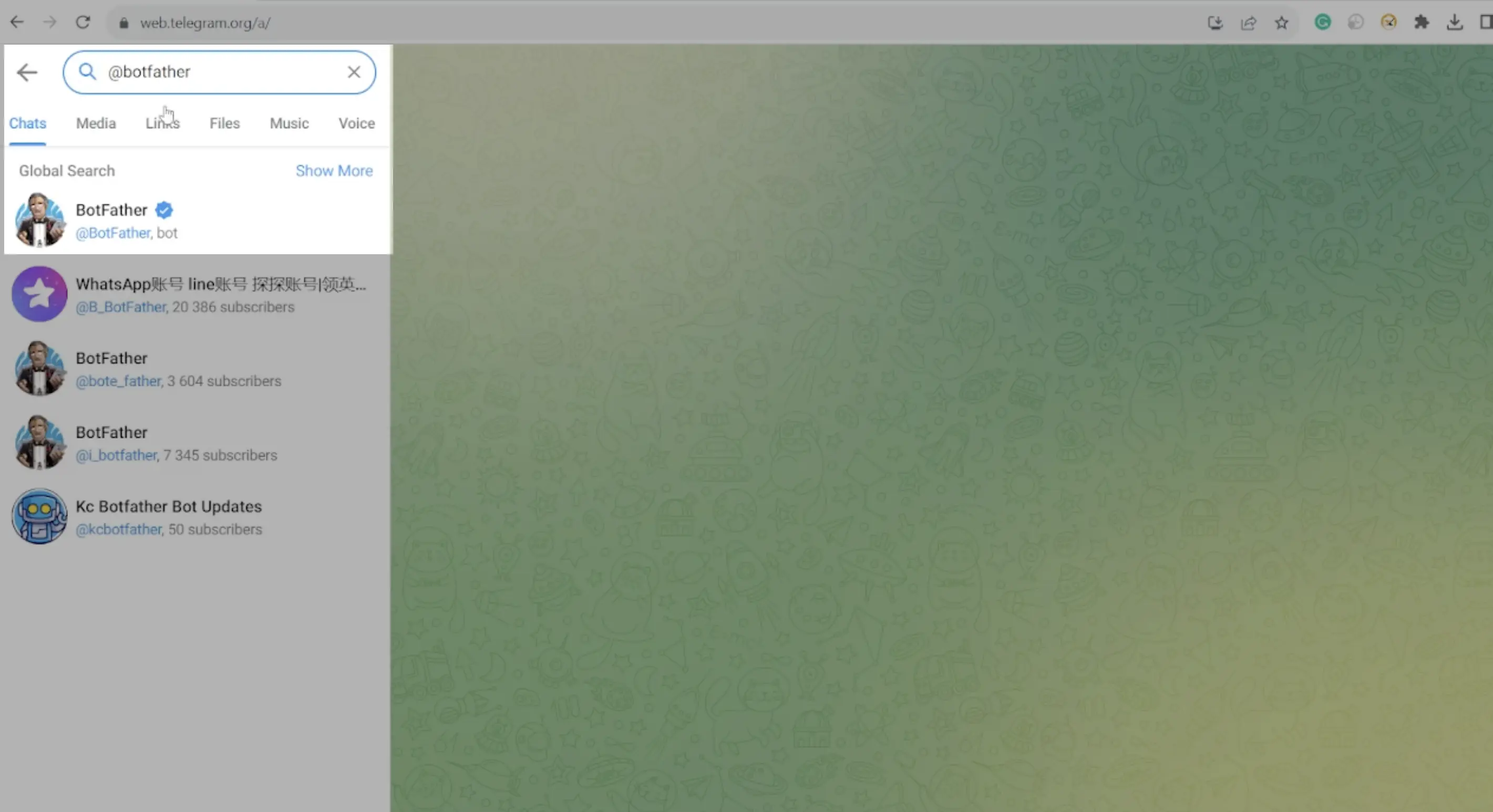
-
Start a conversation with BotFather by clicking on the result.
-
-
Create Your New Bot:
-
Click on Start Button and select the 'New Bot' option provided by BotFather to initiate the bot creation process.
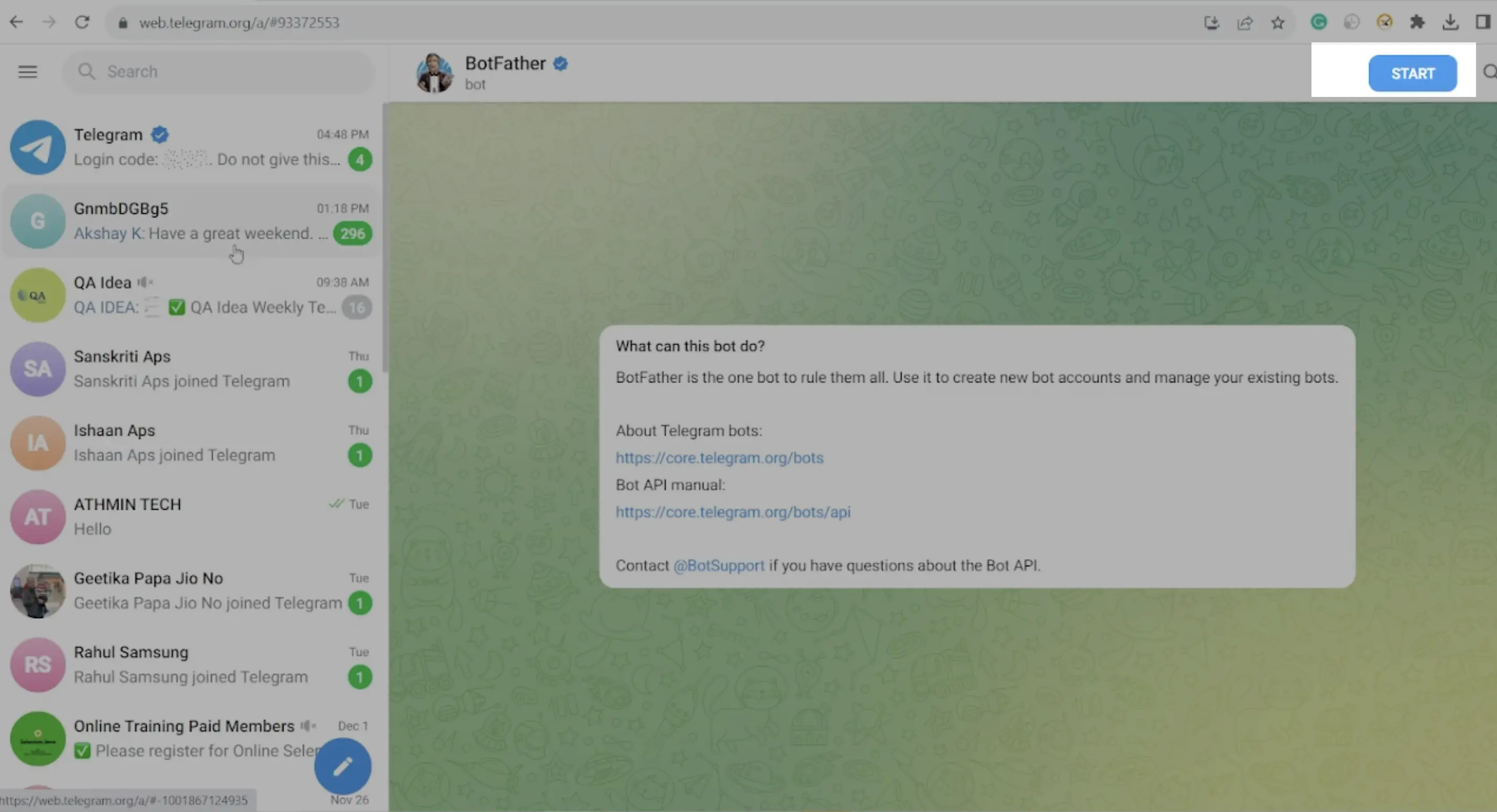
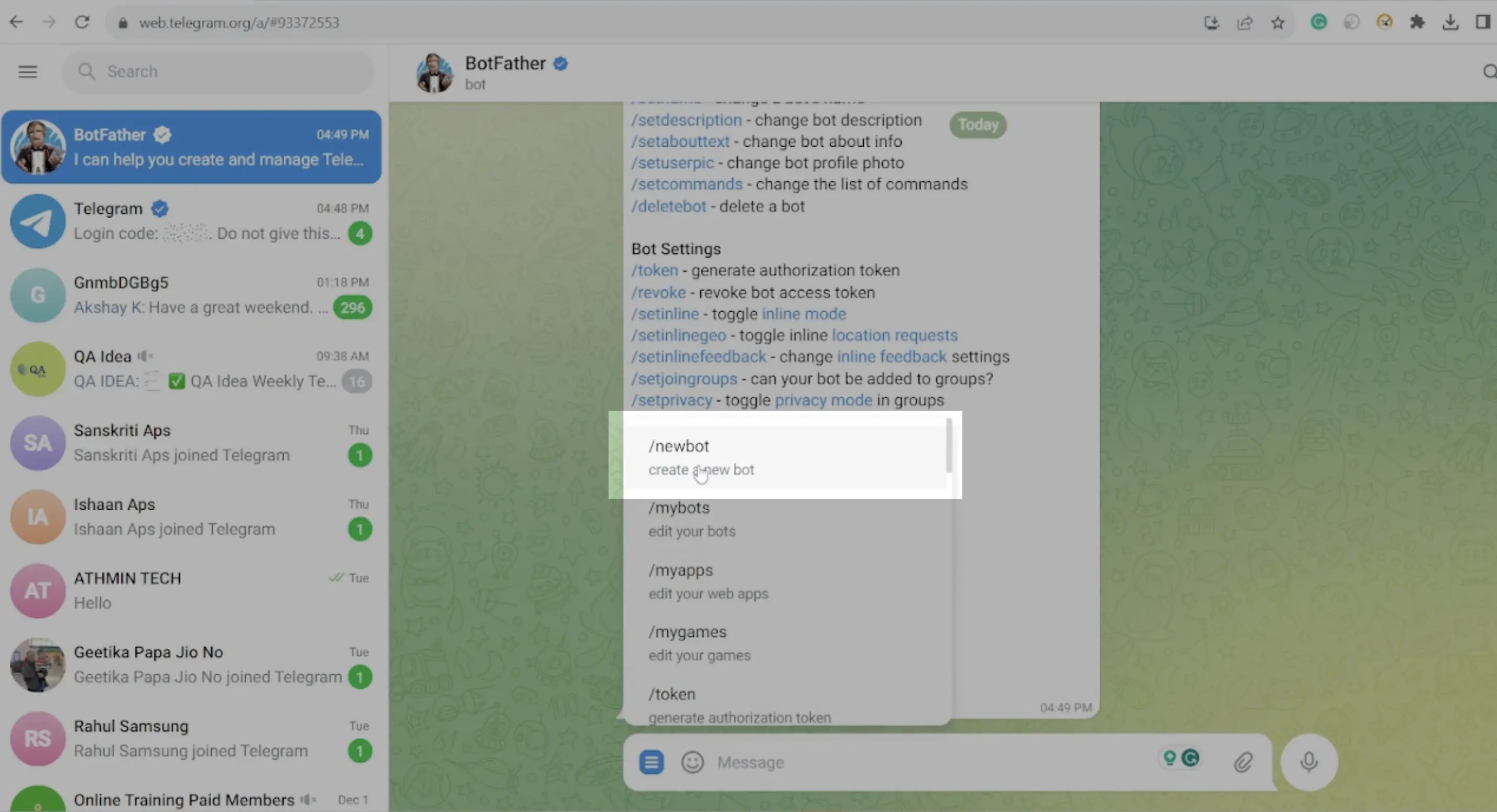
-
BotFather will prompt you to provide a name for your new bot. Choose a name that reflects the bot's purpose and is easy for users to remember.

-
-
Set a Username for Your Bot:
-
Following the bot's name, you will need to set a username. This username will create a unique URL for accessing your bot.
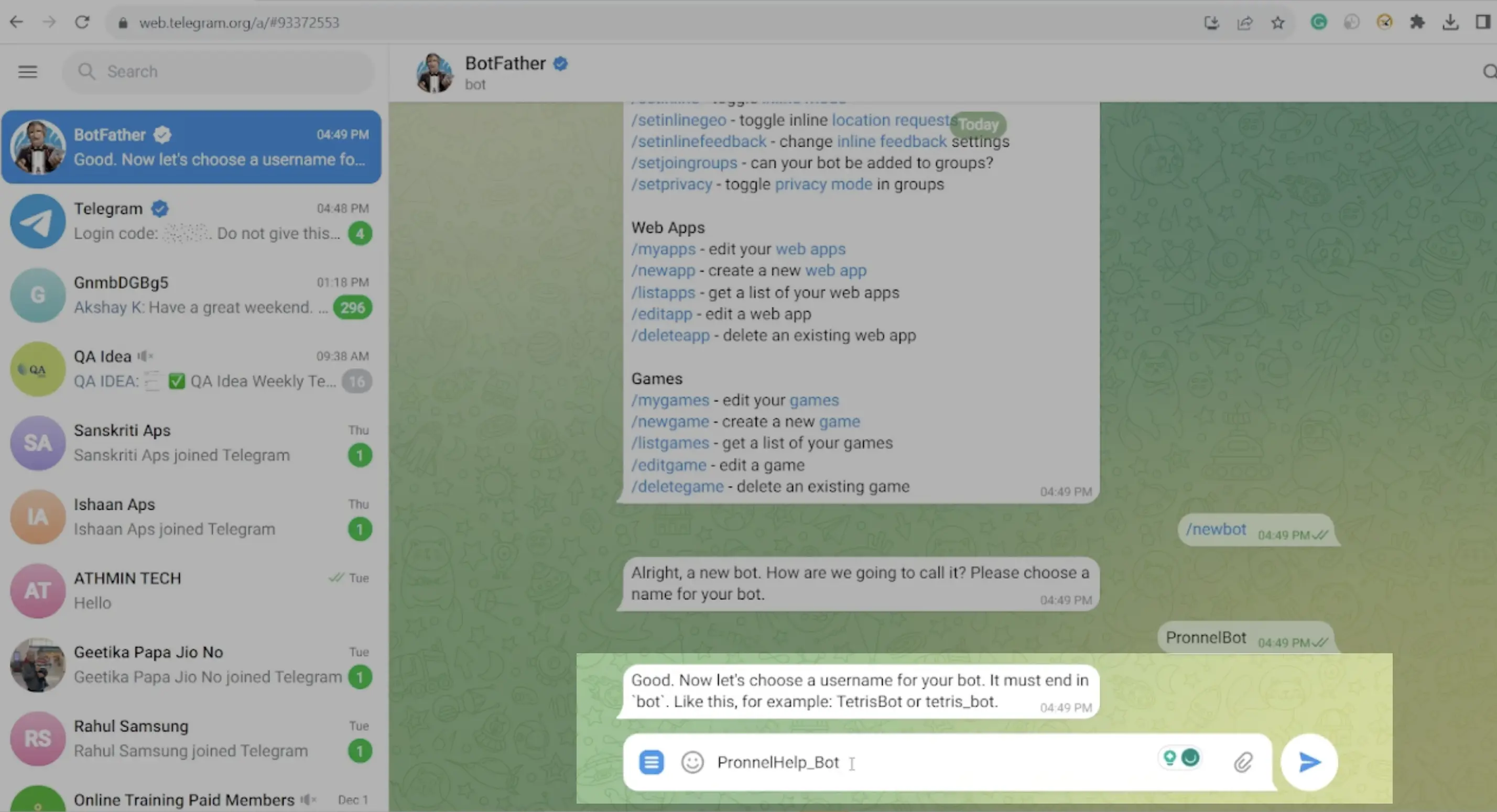
-
Pick a username that is relevant and easy to remember. Remember, this username will be how users find your bot on Telegram.
-
-
Secure Your Bot:
-
Once your bot is created, BotFather will provide you with a token to access the HTTP API.
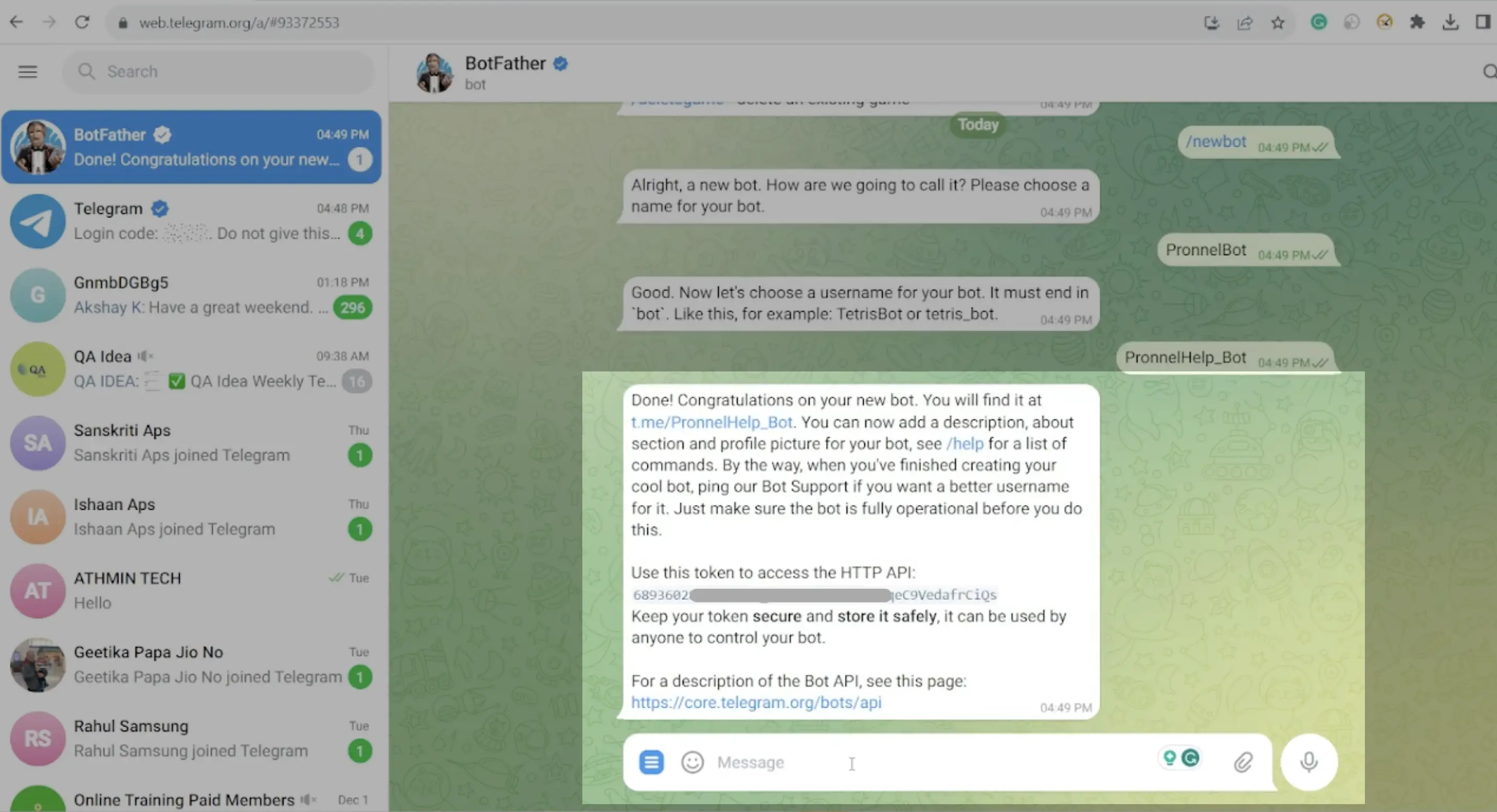
-
This token is crucial as it allows control over your bot. Ensure you keep this token secure and store it in a safe place.
-
Step 2: Integrate the Telegram Bot with Pronnel
Prerequisites: Ensure you have a CRM board with a contact board connected to it in Pronnel.
-
Navigate to Pronnel Settings:
-
In Pronnel, the Lead board, which is connected to a contact type board, go to the 'Settings' panel.
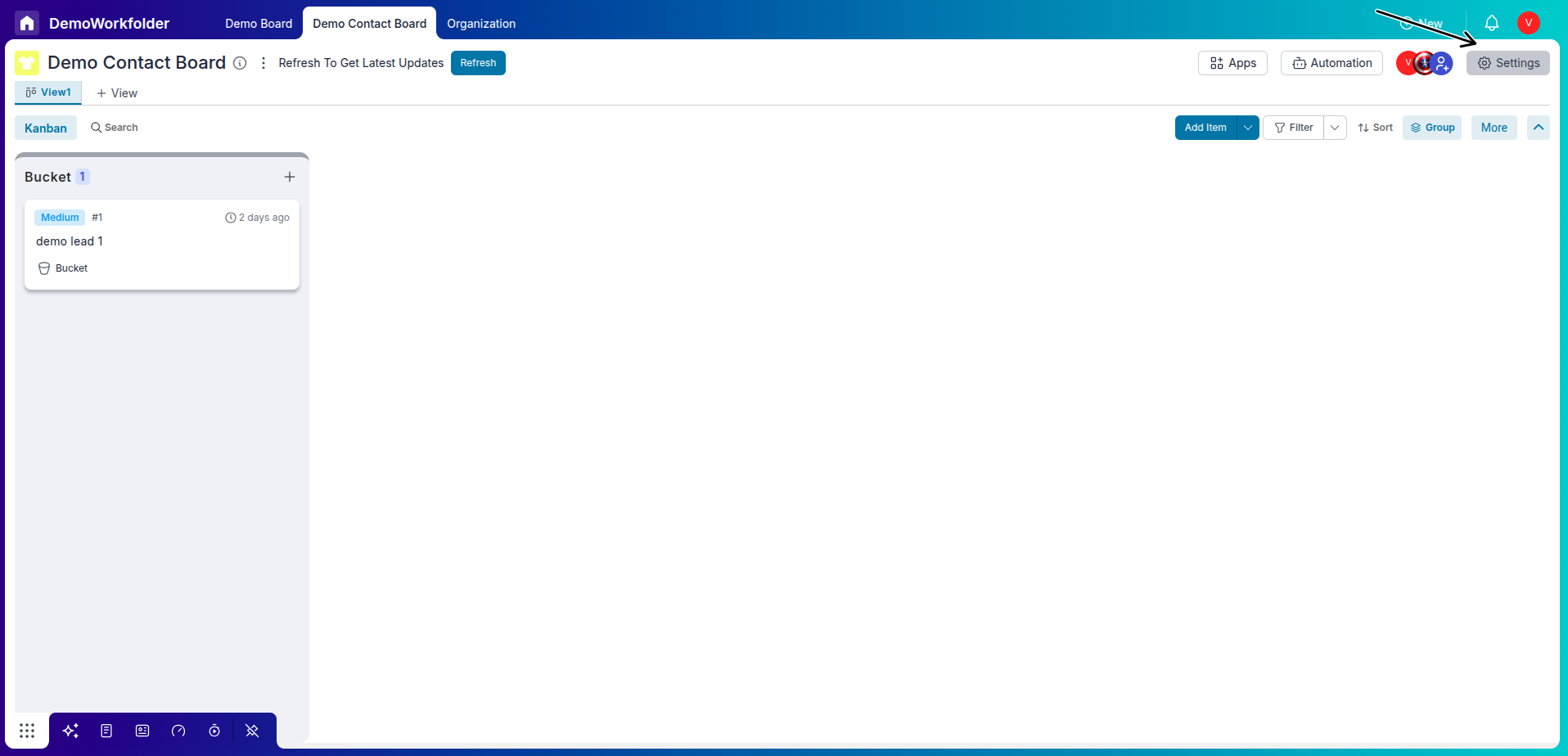
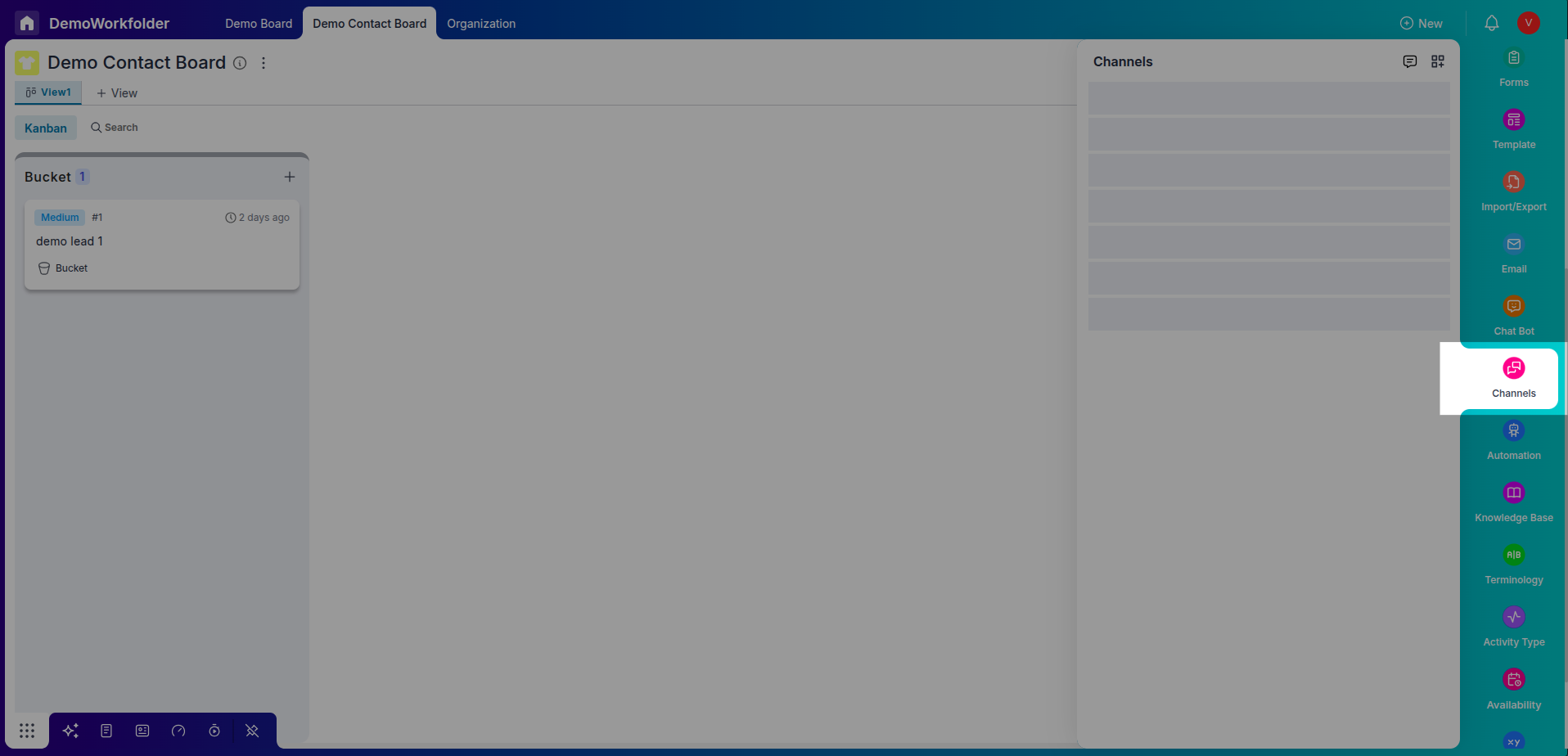
-
Look for the 'Channels' option and select it.
-
-
Add Telegram as a Channel:
-
Click on the 'Add Channel' option and select 'Telegram' from the list of available channels.
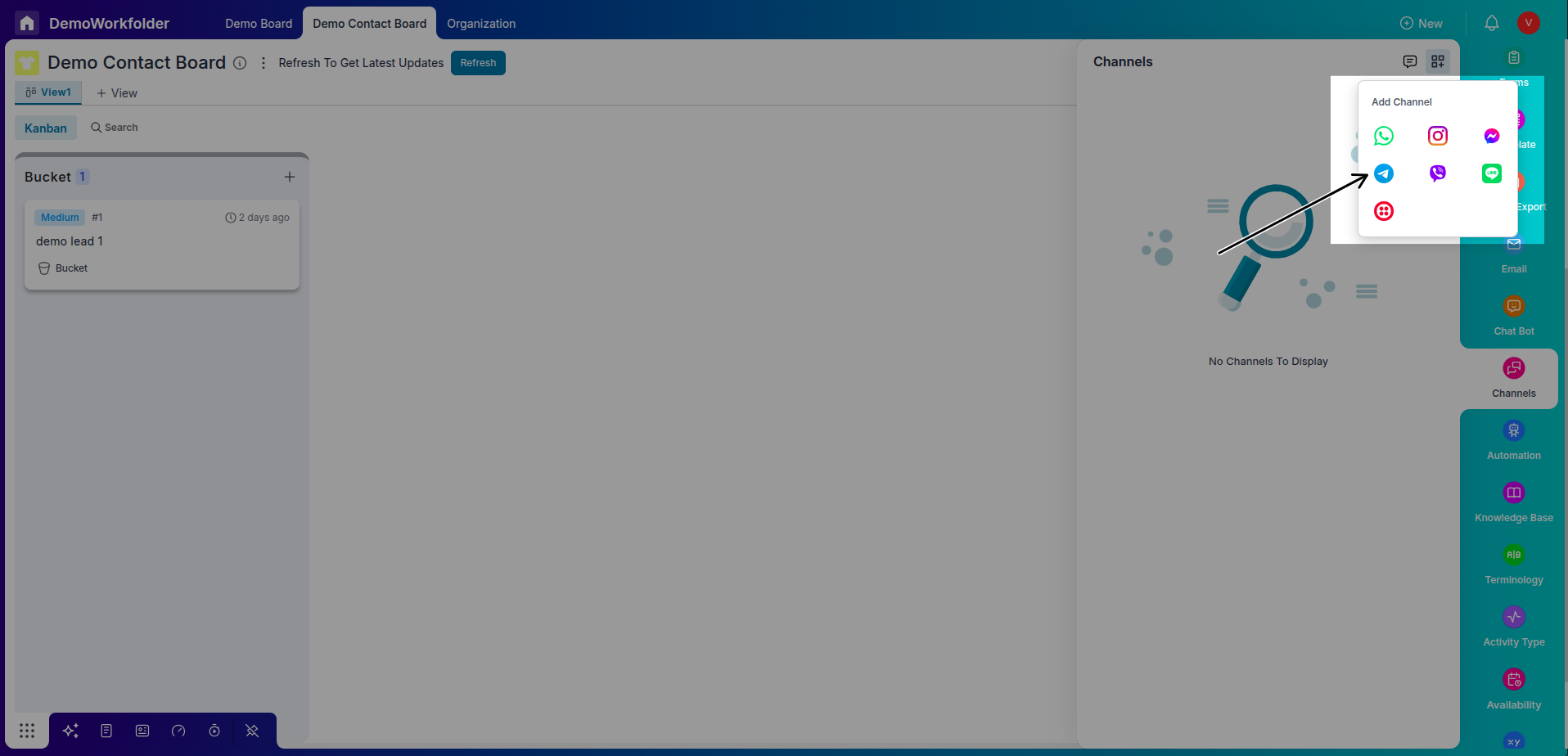
-
-
Enter Bot Details:
-
Input the username of the bot you created in the previous steps.
-
Paste the HTTP API token you received from BotFather into the 'Token Number' field.
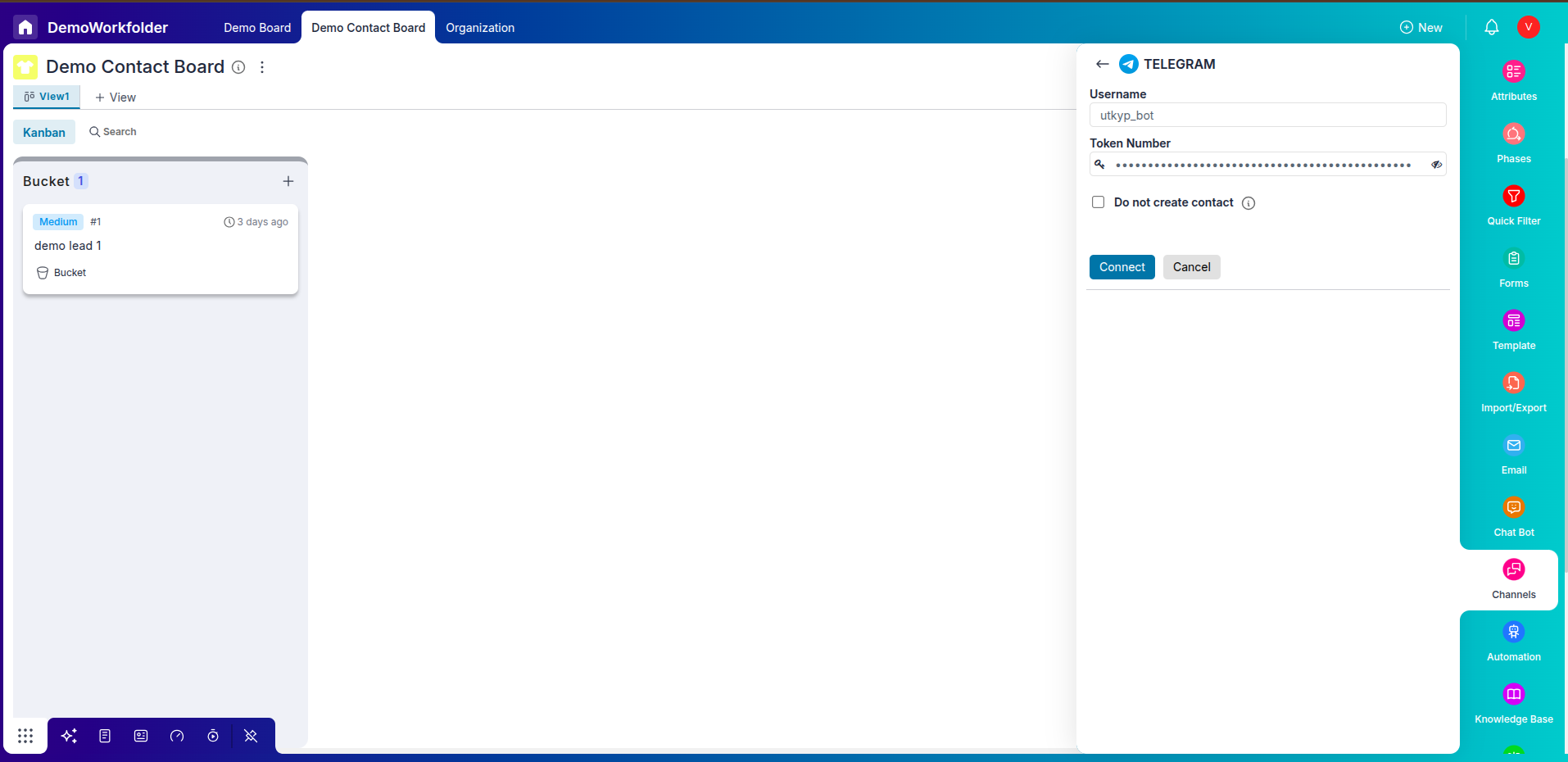
If you check the checkbox of do not create contect then it will not create the lead(item) for that channel
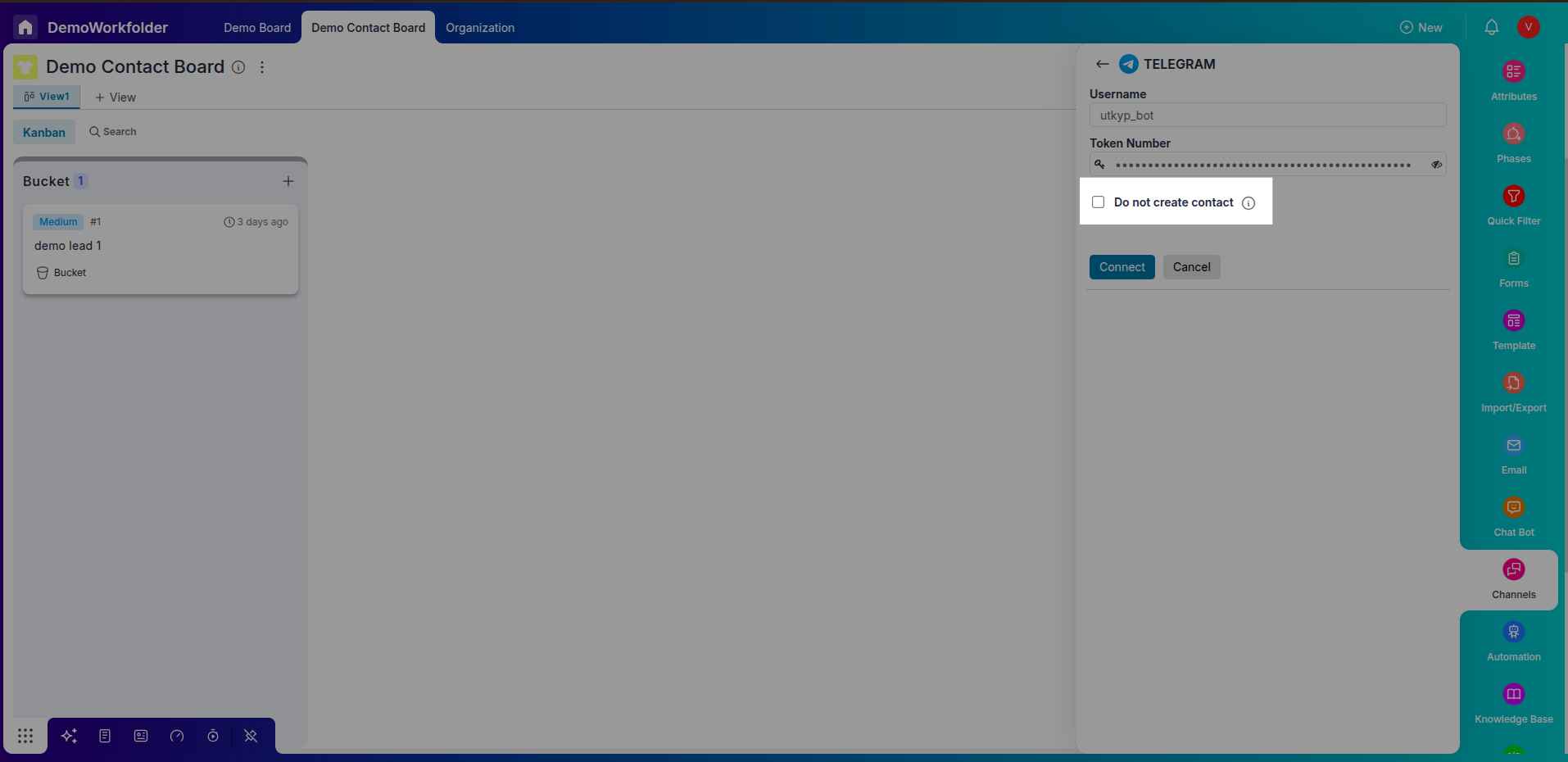
-
-
Finalize the Integration:
-
To complete the integration process, click on the 'Connect' button.
-
Your Telegram bot is now integrated with Pronnel and ready to use.
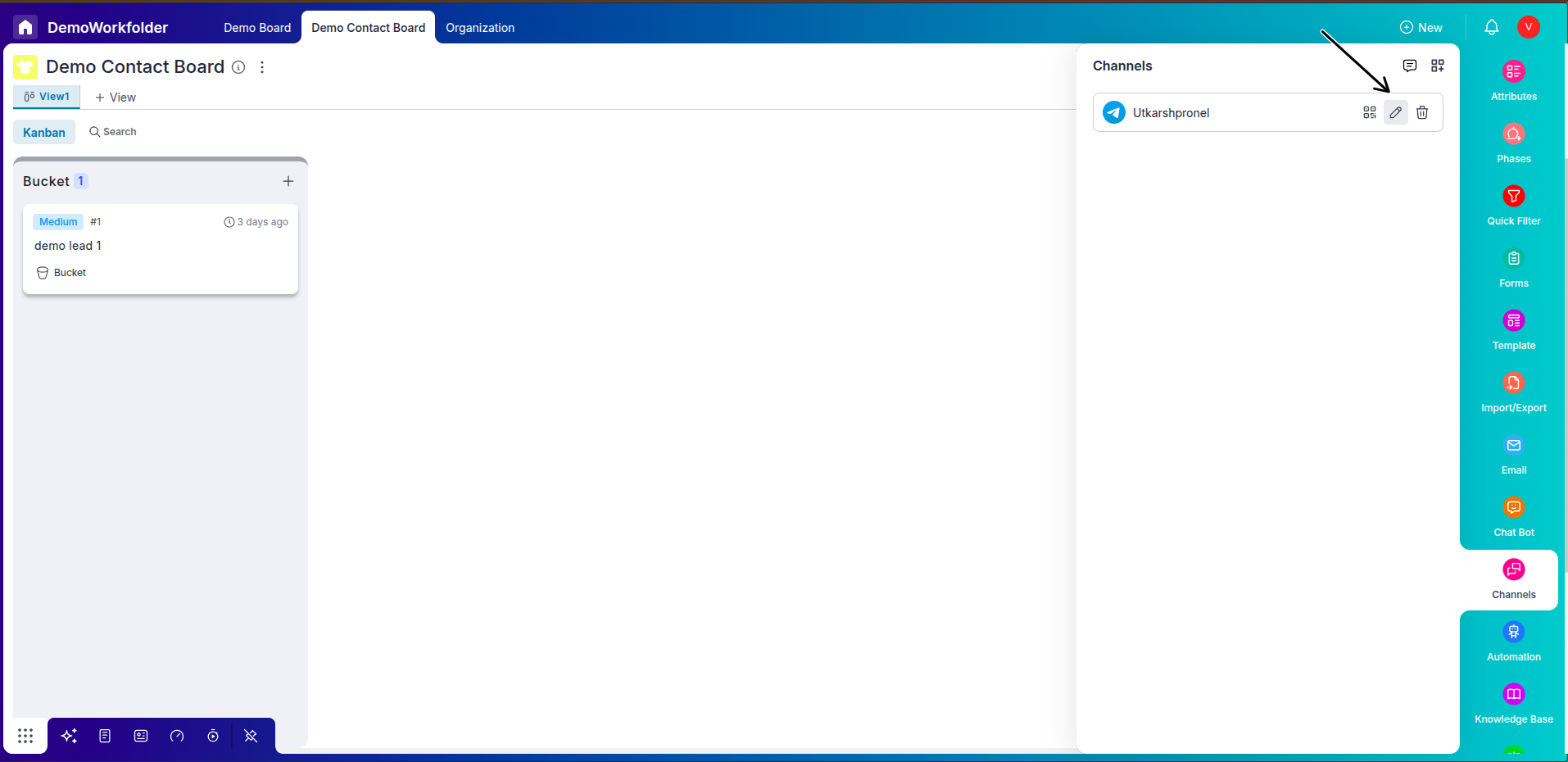
-
-
Edit the channel or add an chatbot
-
Your Telegram bot is now integrated with Pronnel and ready to use.
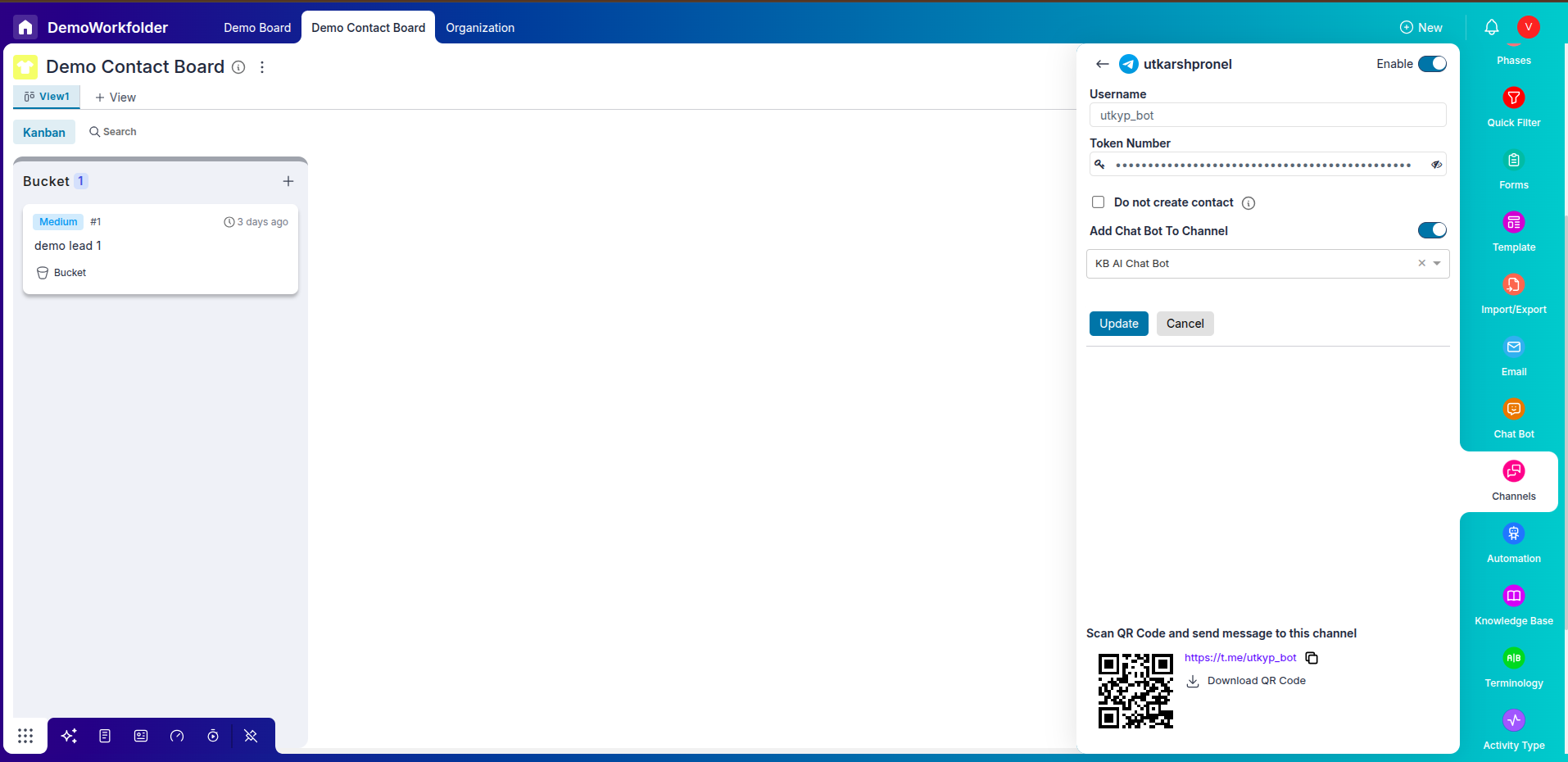
Click on edit option to add a chatbot and edit your settings.
-
Conclusion
Congratulations! You have successfully integrated your Telegram bot with Pronnel. This Integration allows for efficient management of customer interactions through Telegram, directly within the Pronnel platform. The setup process is straightforward and requires only a few minutes to complete. With this Integration, you can now leverage the power of Telegram within your CRM to enhance customer communication and streamline your business processes.
Remember to periodically review and update your bot settings in Telegram and Pronnel to ensure optimal performance and security. Happy botting!
Frequently Asked Questions About Telegram Integration in Pronnel
What do I need before starting?
An active Telegram account and a CRM lead board connected to a contact board in Pronnel.
How do I create a Telegram bot?
Use @BotFather on Telegram, run /newbot, name it, set a username, and copy the HTTP API token.
Do I need programming skills?
No. Setup is guided in the Pronnel UI.
Where do I find the bot token?
BotFather returns the token after creating your bot; keep it secure.
Can I integrate multiple bots?
Yes. Connect each bot to its own Pronnel channel.
How do I use the bot in Pronnel?
Manage customer interactions and automate responses via the lead board.
Prerequisites to integrate?
Create the channel in a CRM lead board that is linked to a contact board.
Can I customize the bot later?
Yes. Edit the channel to adjust settings or add a chatbot.
What if I face issues?
Check docs or contact Pronnel support for help.
Can I disconnect or change the bot?
Yes. Use channel settings to modify or disconnect the bot.