Seamless Bulk Import with Parent-Child Relationships in Pronnel
Pronnel provides a robust platform for project management, allowing users to organize tasks and subtasks efficiently. This tutorial will guide you through bulk importing tasks with parent-child relationships, ensuring a seamless connection between them. We will use an example of adding a Login feature to an app with various subtasks like getting the Login UI ready, Login backend code development, database set-up, and Login frontend development.
Step 1: Structuring Your Excel Sheet
Before uploading your data to Pronnel, it's crucial to structure your Excel sheet correctly. Add an extra column with the heading "Parent." For each subtask, the "Parent" column should precisely match the "Title" value of the corresponding parent task. This establishes a clear linkage between parent and child tasks during uploading.
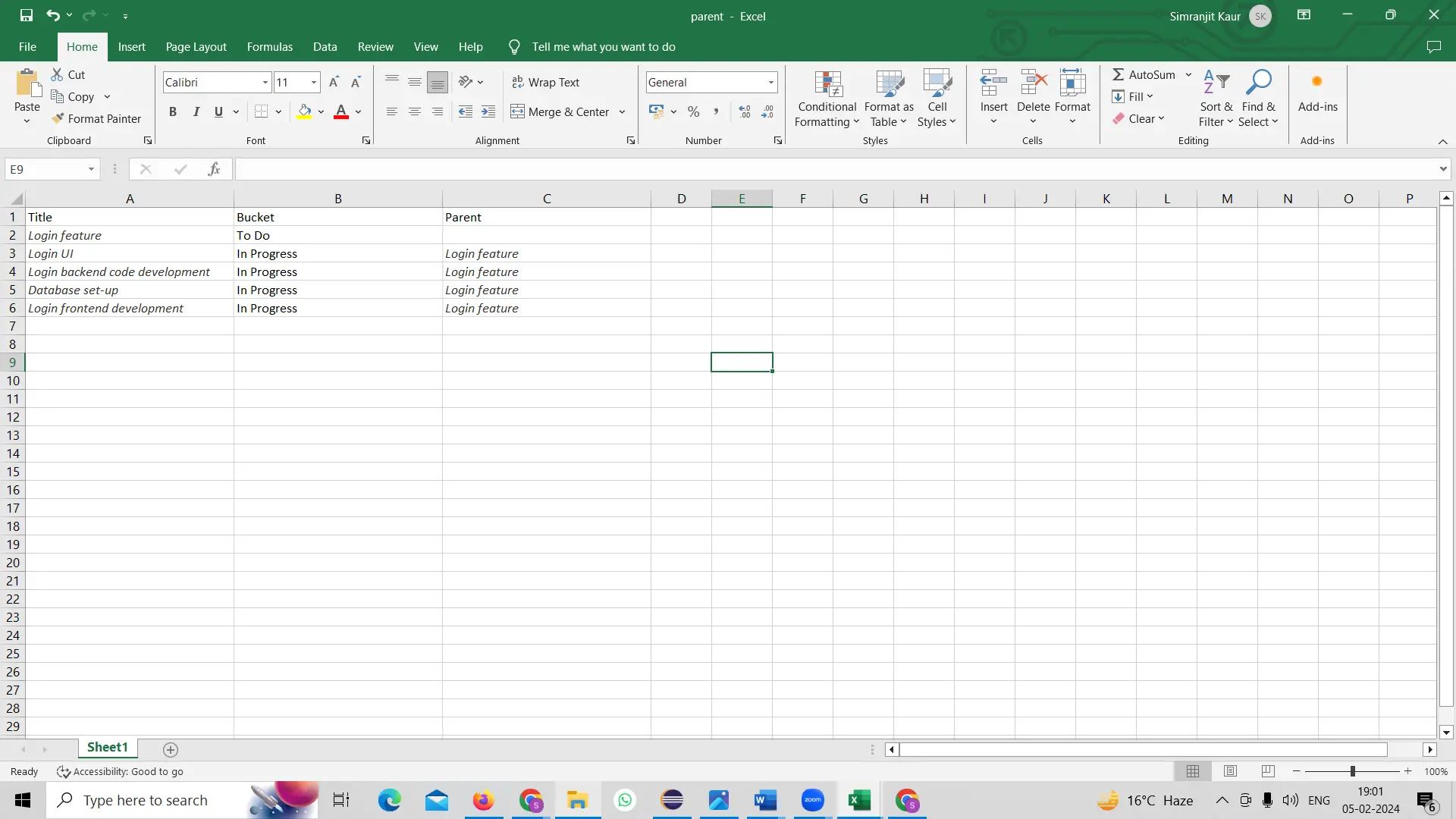
Step 2: Accessing Pronnel Board Settings
Navigate to your Pronnel Board and locate the Settings option. Scroll down to find the Import/Export section and click on it. In this section, locate and click "Click to Upload" to initiate the data import process.
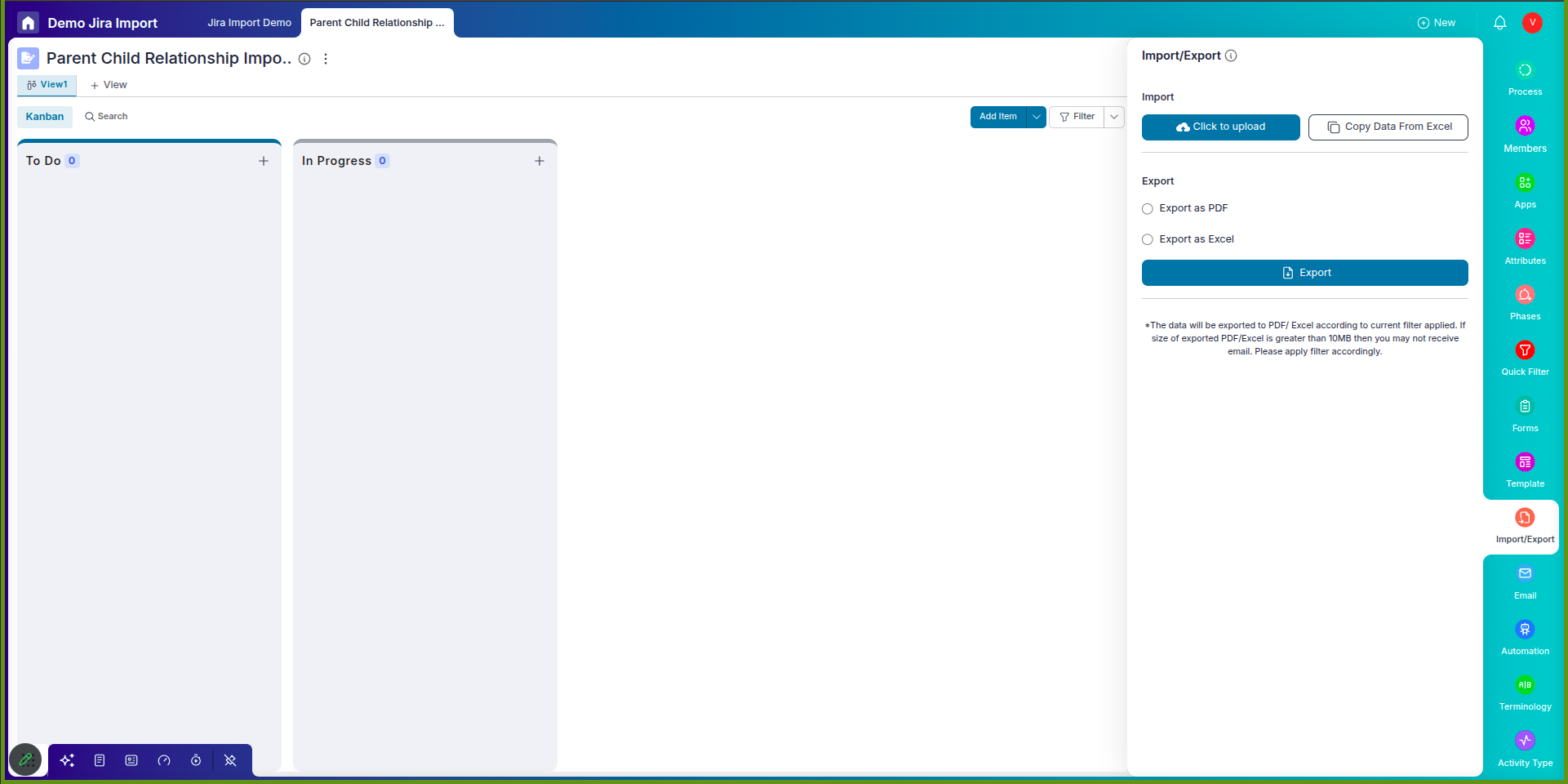
Step 3: Mapping Excel Columns to Pronnel Item Attributes
Once on the upload screen, Pronnel allows you to map your Excel columns to the Item Attributes of your board. You can skip mapping the column with the header "Parent", as Pronnel will automatically establish parent-child relationships based on this information. Complete the mapping and proceed to the next step.
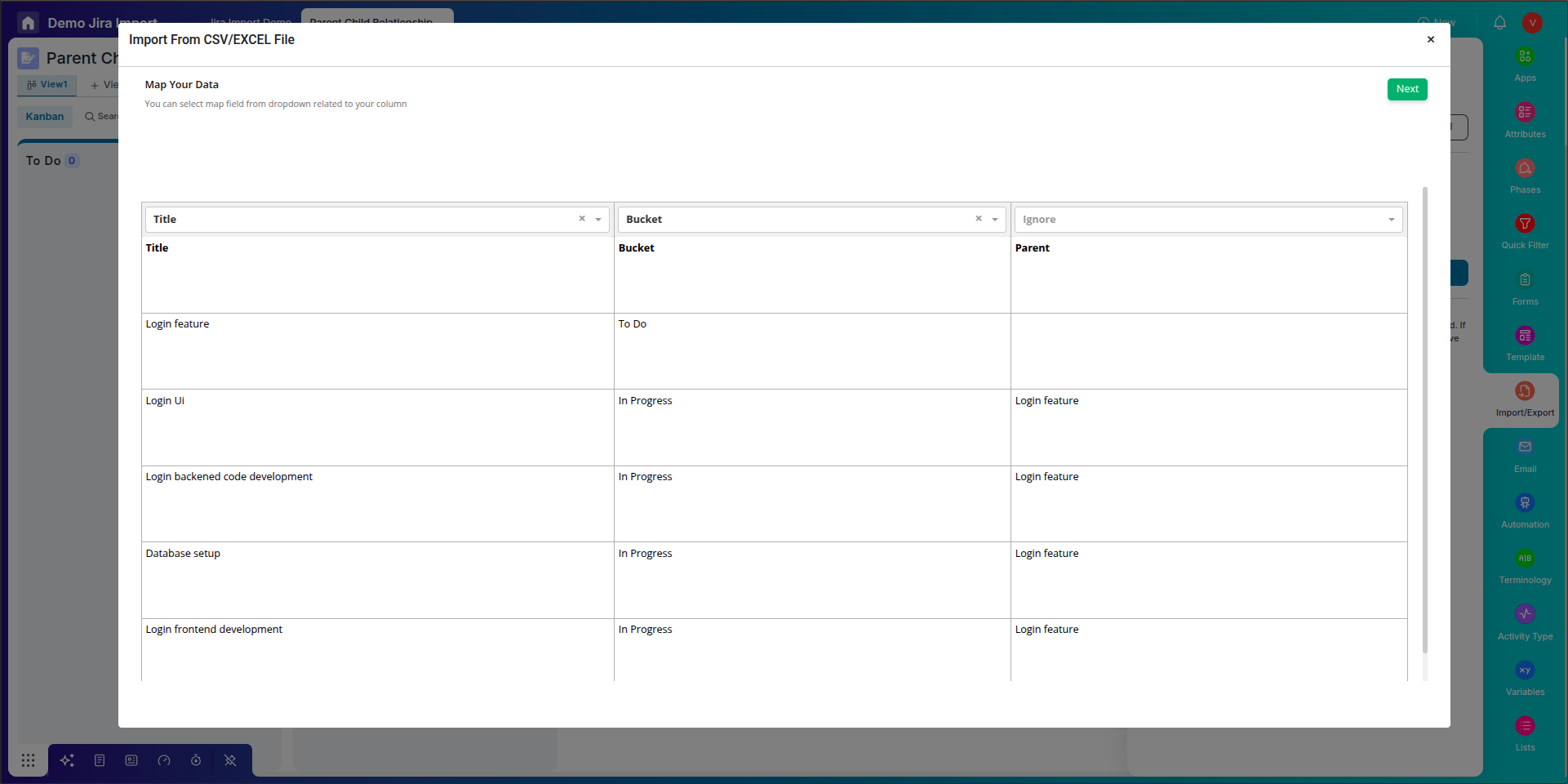
Step 4: Data Mapping Verification
On the next screen, verify the accuracy of the data mapping. Once satisfied with the mapping, proceed to the next step.
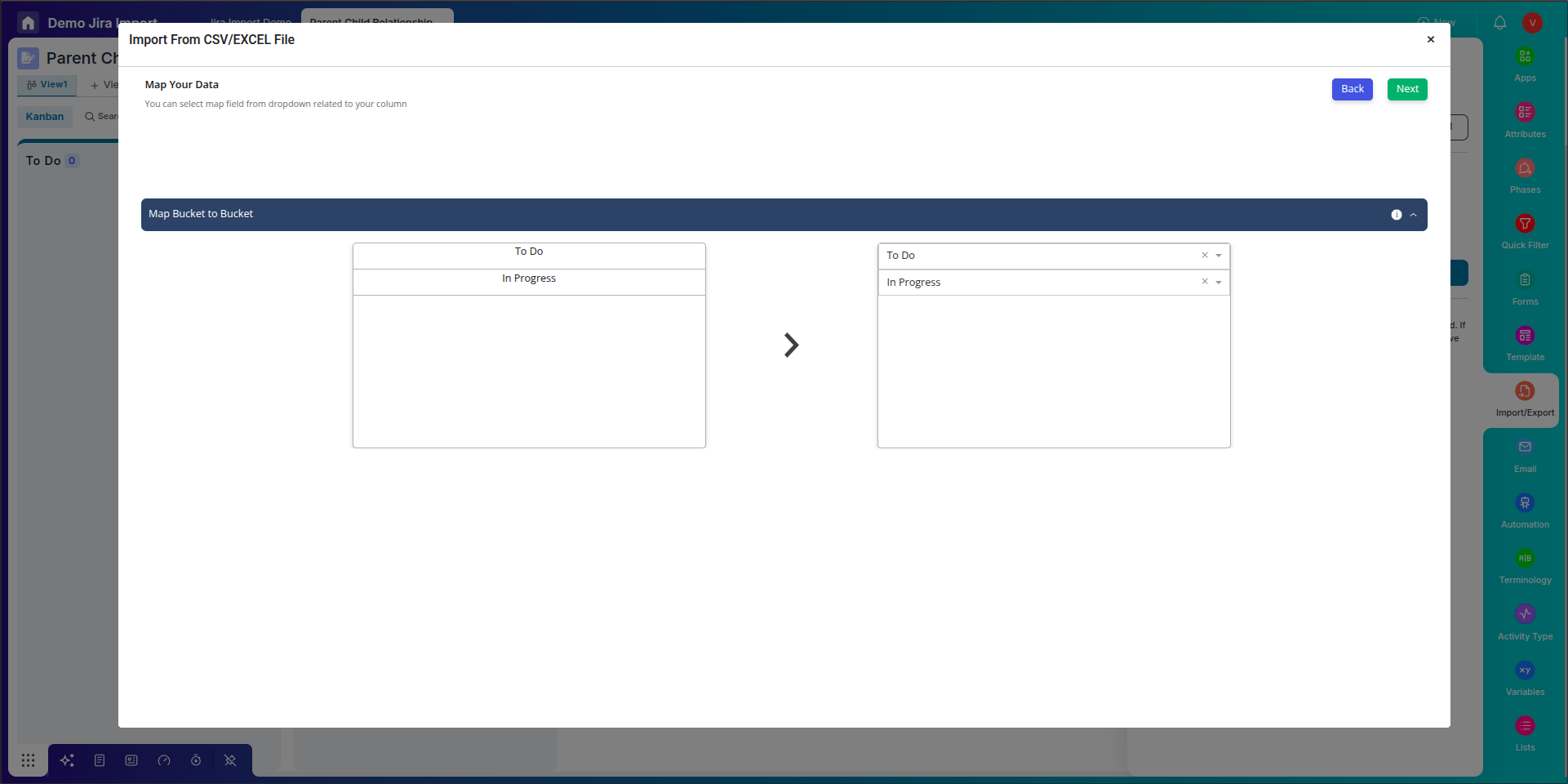
Step 5: Primary Key and Parent ID Column Selection
Pronnel prompts you to select the primary key column on the following screen. Choose the header "Title" as the primary key for your data. Select the Excel column with the heading "Parent" as the Parent ID column. This step is crucial for Pronnel to establish and maintain parent-child relationships correctly.
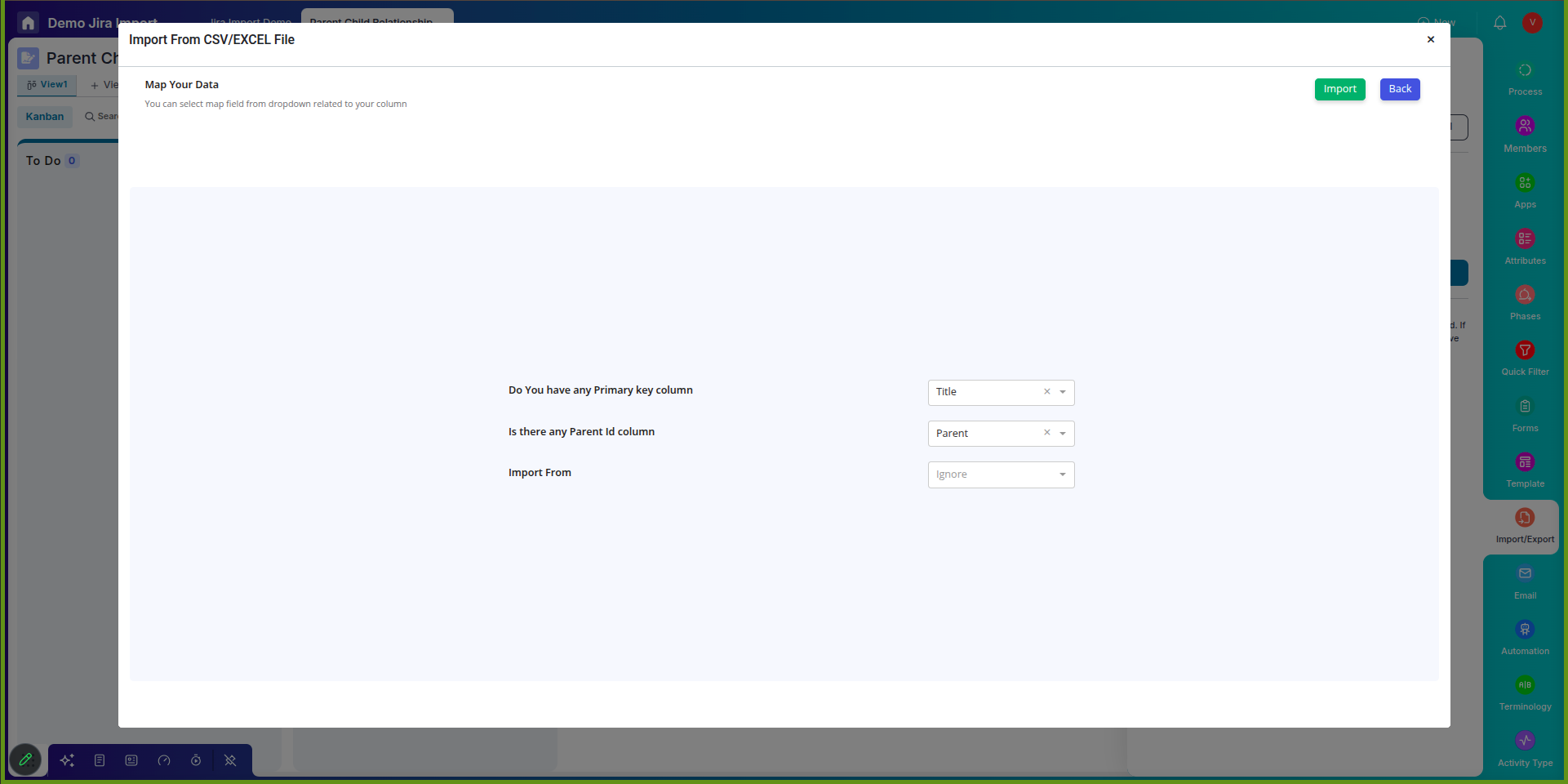
Step 6: Initiating Import
With the mapping and column selections complete, click the import button to start the data import process. Pronnel will process the information according to the established parent-child relationships, creating a seamless connection between tasks and subtasks.
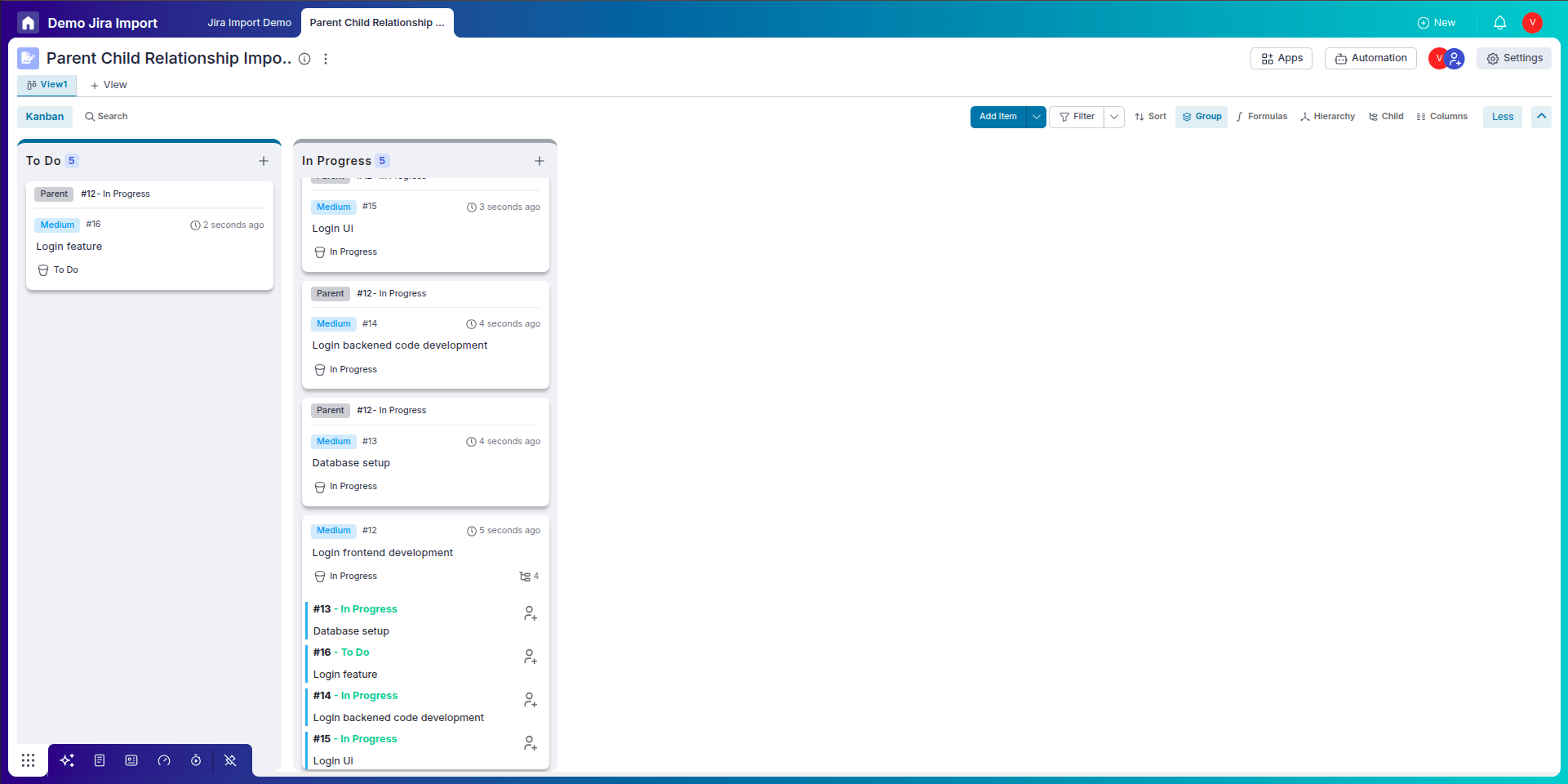
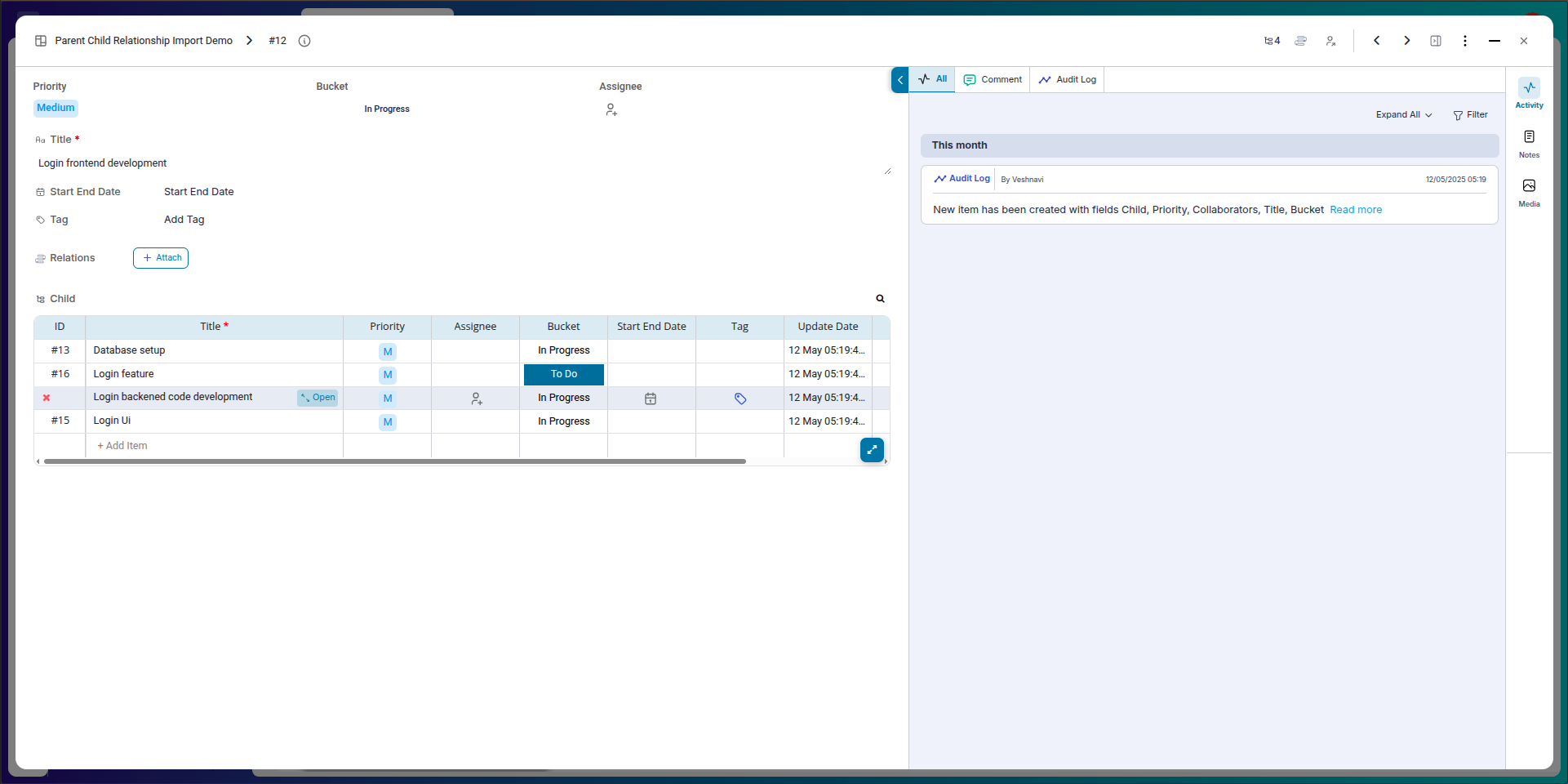
Step 7: Reviewing Success and Failure Logs
Upon completion of the import, you will receive an email containing success and failure logs. In case of failures, download the error log Excel file in the email. Review the reasons for failure, correct the information directly in the Excel file, and re-upload it to Pronnel.
Conclusion:
Following these steps, you can efficiently bulk-import tasks with parent-child relationships into Pronnel. This process ensures that the dependencies between tasks are maintained seamlessly, allowing for a well-organized and interconnected project management structure. If issues arise, Pronnel provides detailed failure logs to assist in identifying and correcting any data discrepancies. Now, you can open your leads in Pronnel and observe the parent leads with their connected subtasks, streamlining your project management workflow.
Frequently Asked Questions About Bulk Import with Parent-Child Relationships
Why structure the Excel sheet before import?
Proper structure (including a Parent column) ensures Pronnel can link parent and child tasks seamlessly during import.
Do I need to map the Parent column?
No. Pronnel reads the Parent column automatically to establish relationships.
How do I start the import?
Go to Board Settings → Import/Export → Click to Upload and follow mapping steps.
Can I verify mapping before importing?
Yes. Use the mapping verification step to review and confirm accuracy.
Which columns are critical for relationships?
Set Title as Primary Key and select the Parent column as Parent ID to link tasks.
How long does import take?
It depends on data size. You will receive an email once processing completes.
What if some rows fail?
Check the emailed error log, correct the Excel data, and re-upload.
Can I edit data after import?
Yes. You can adjust tasks and subtasks in Pronnel; changes reflect in your structure.