Introduction to Activity View in Pronnel
The Activity View in Pronnel offers a centralized and transparent log of all board actions, allowing teams to track changes, view audit trails, and stay informed without constant check-ins. It promotes accountability, supports compliance, and helps understand who did what and when—streamlining team collaboration and decision-making.
Enabling the Activity View
To start using Activity View, it must first be enabled by an Admin on the board.
- Navigate to your board and click the + Views button.
- Select Activity from the list of available view types.
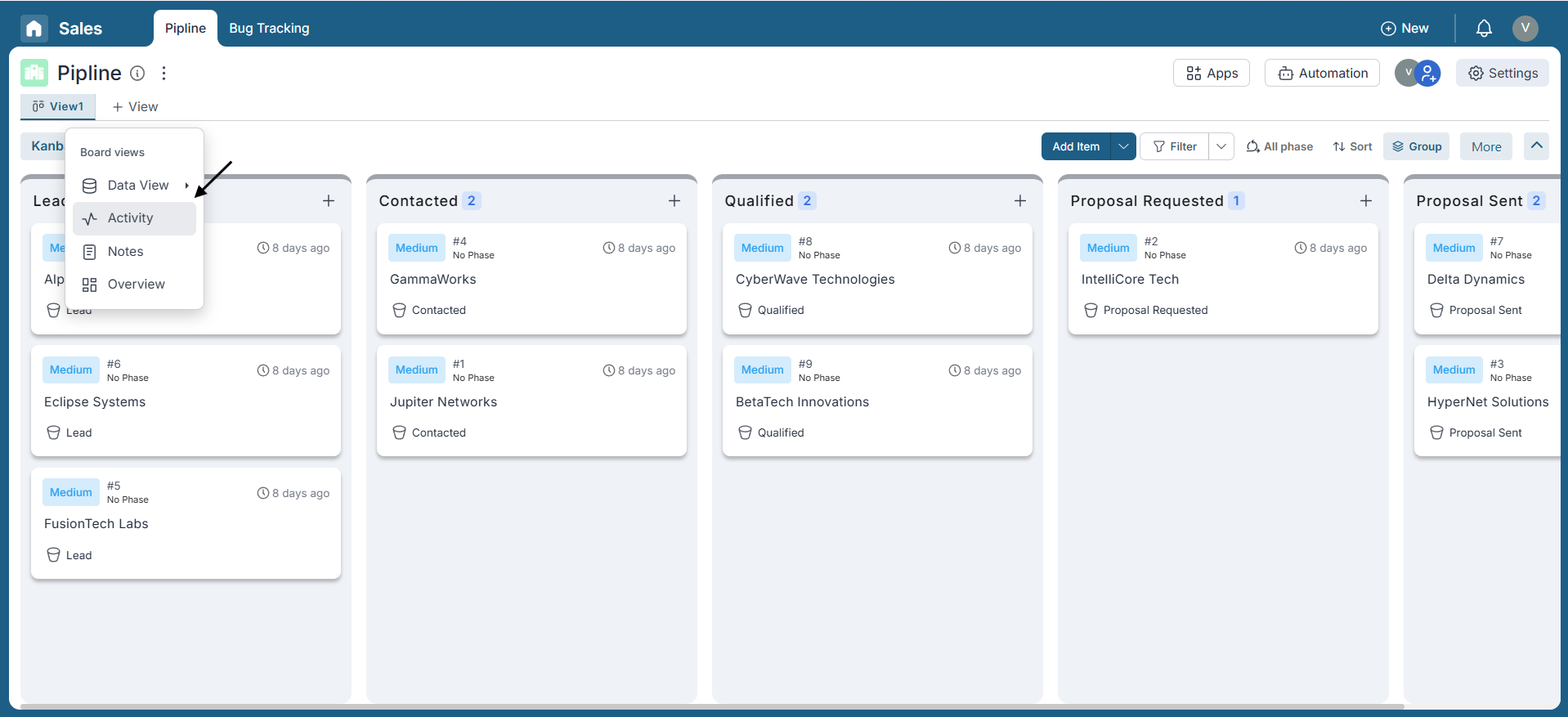
Tracking Actions in the Activity View
Once enabled, the Activity View logs every change made to board items, allowing for full visibility and accountability.
- Each row represents a logged change or action.
- See who made the change, what was modified, and the timestamp.
- Click the Item ID to open the related item directly.
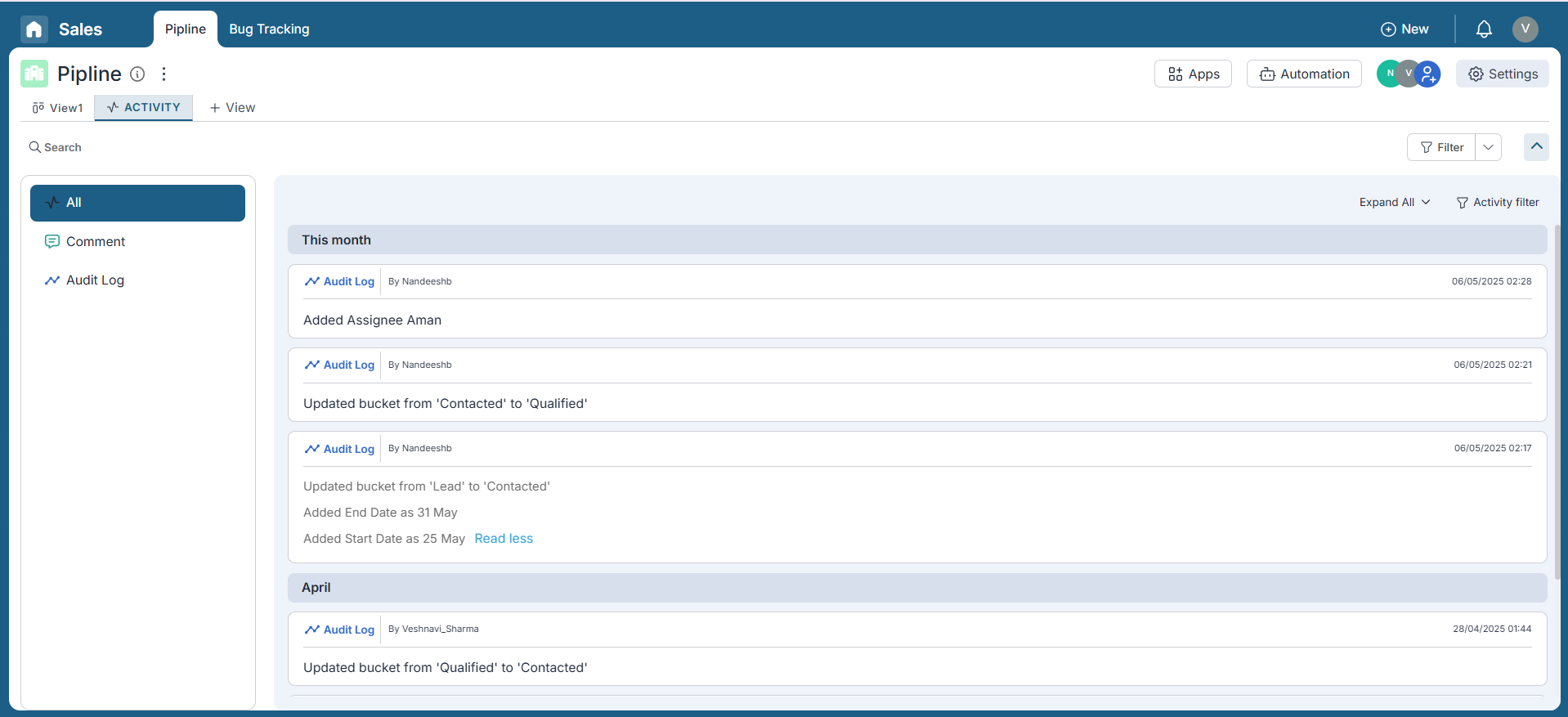
Filtering Activities for Precision
Refine your search using multiple filters within the Activity View.
- Activities Filter: Select between All, Comments, Audit Logs, or Activity.
- Action By User: Filter actions performed by specific users.
- Date Range: Use the From and To fields to limit the timeframe.
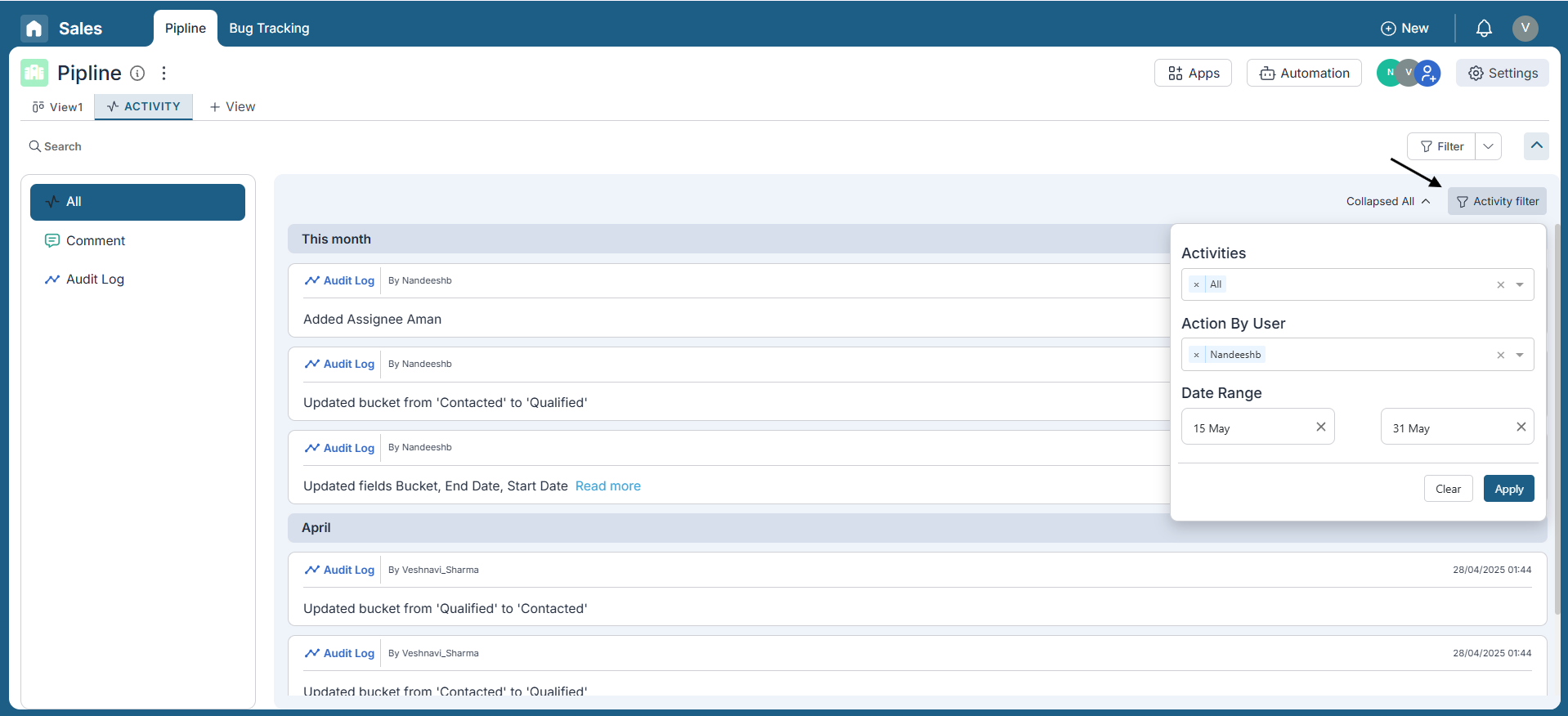
Switching Between Summary and Detailed Views
Customize how much information is displayed for each activity log.
- Show All: Expand every entry to display full details.
- Collapse All: Minimize entries for a cleaner, one-line summary view.
Conclusion:
Well done! You now understand how to use the Activity View in Pronnel to monitor board updates efficiently. This feature helps reduce unnecessary sync-up calls by offering a centralized log of all changes, including who made them and when.
With filters for date ranges, users, and item-specific actions, you can easily focus on the most relevant updates. The ability to switch between detailed and summary views gives added flexibility depending on your needs.
Activity View improves team transparency and supports compliance, making it a valuable tool for project tracking and communication. Explore it regularly to stay informed and aligned with your team’s progress.
Frequently Asked Questions About Activity View in Pronnel Boards
What is the Activity View in Pronnel?
A centralized log of all actions across a board—who changed what and when—to ensure transparency and reduce sync-ups.
How do I enable Activity View on a board?
Admins click “+ Views” and select “Activity”.
Who can see the Activity View?
It’s private to the creator by default. Share it to let all board users access it.
What kind of actions are logged?
Item creation, field updates, tags, assignments, and more—timestamped with user details.
Can I filter the Activity View?
Yes—by date range, item IDs, user, and quick filters like title, assignee, dates, tag, and priority.
How do I view detailed changes?
Expand an entry or use “Show All” to expand every entry.
Can I open the item from Activity View?
Yes—click the item number to open the related item.
Can I export the Activity log?
Not currently; may be added later for compliance/reporting.
Does removing a user affect Activity logs?
No. Past activities remain for record-keeping.