Integrating Microsoft Outlook Email with Pronnel for Effective Communication
Most businesses want to communicate easily with their customers. Pronnel helps with this by making emails work better with your Contacts and Leads. It does this by automatically organizing customer information and making your work simpler. With Pronnel's Email feature, you can easily manage your email conversations all in one place, without switching between different tabs.
When you use Pronnel's Email Integration, you can send and get emails directly in Pronnel. If someone replies, it shows up in the same Contact and Lead. You can easily switch between talking to your teammates or emailing people outside Pronnel. Plus, if you get an email in Pronnel, it creates a new contact and Lead on your board. It's all about making things more accessible and more organized!
Supported Email Providers:
Pronnel supports various email providers, including Outlook, Gmail, IMAP, and SMTP.
This tutorial will focus on linking your Outlook account to Pronnel.
Linking Outlook from User Settings:
Prerequisite: Ensure you have a CRM board with a connected contact board.
-
Start by navigating to Pronnel and clicking on your account avatar in the top right corner.
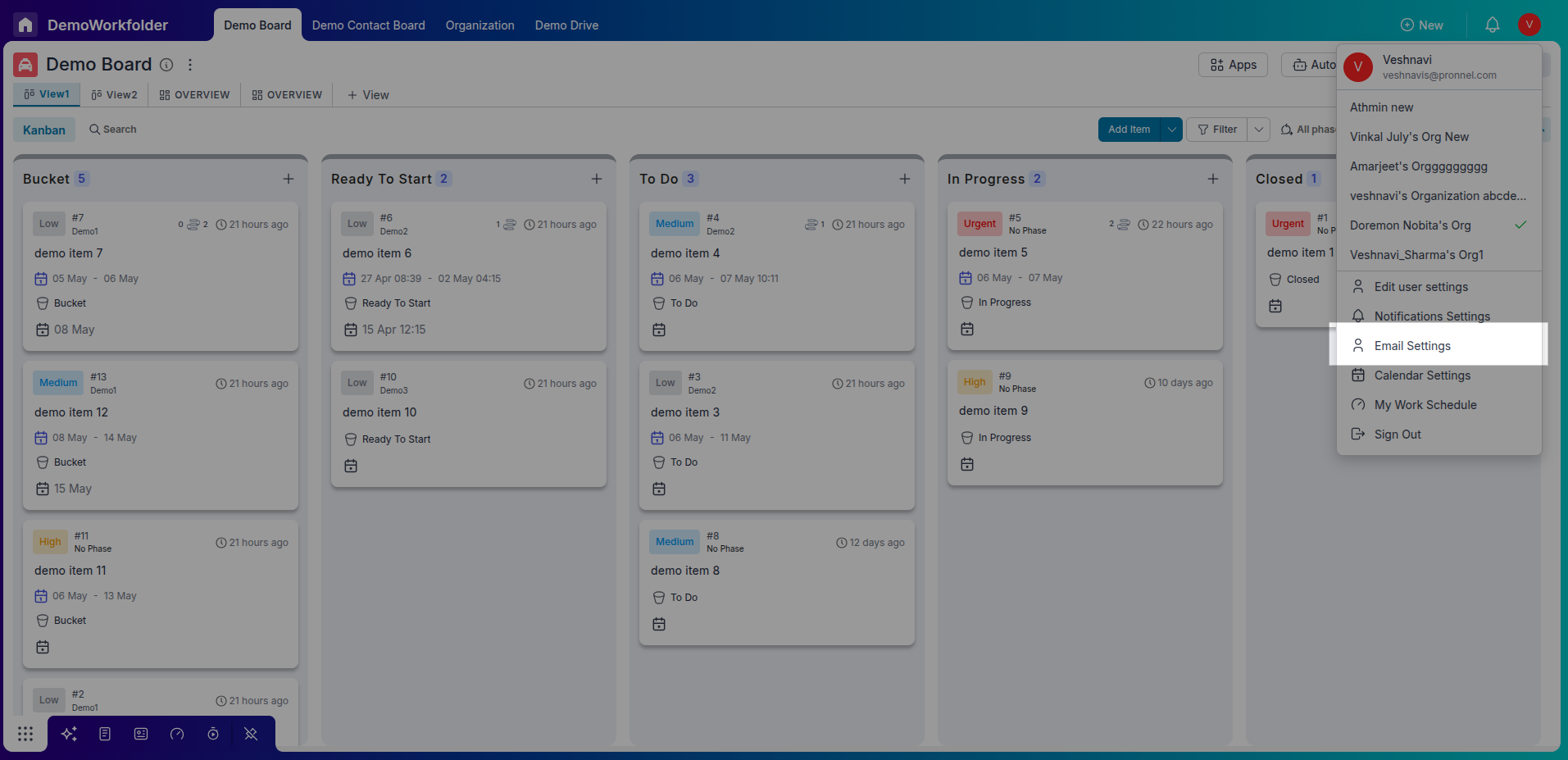
-
Select "Edit User Settings" from the dropdown menu.
-
In the sidebar, click on "Email Settings."
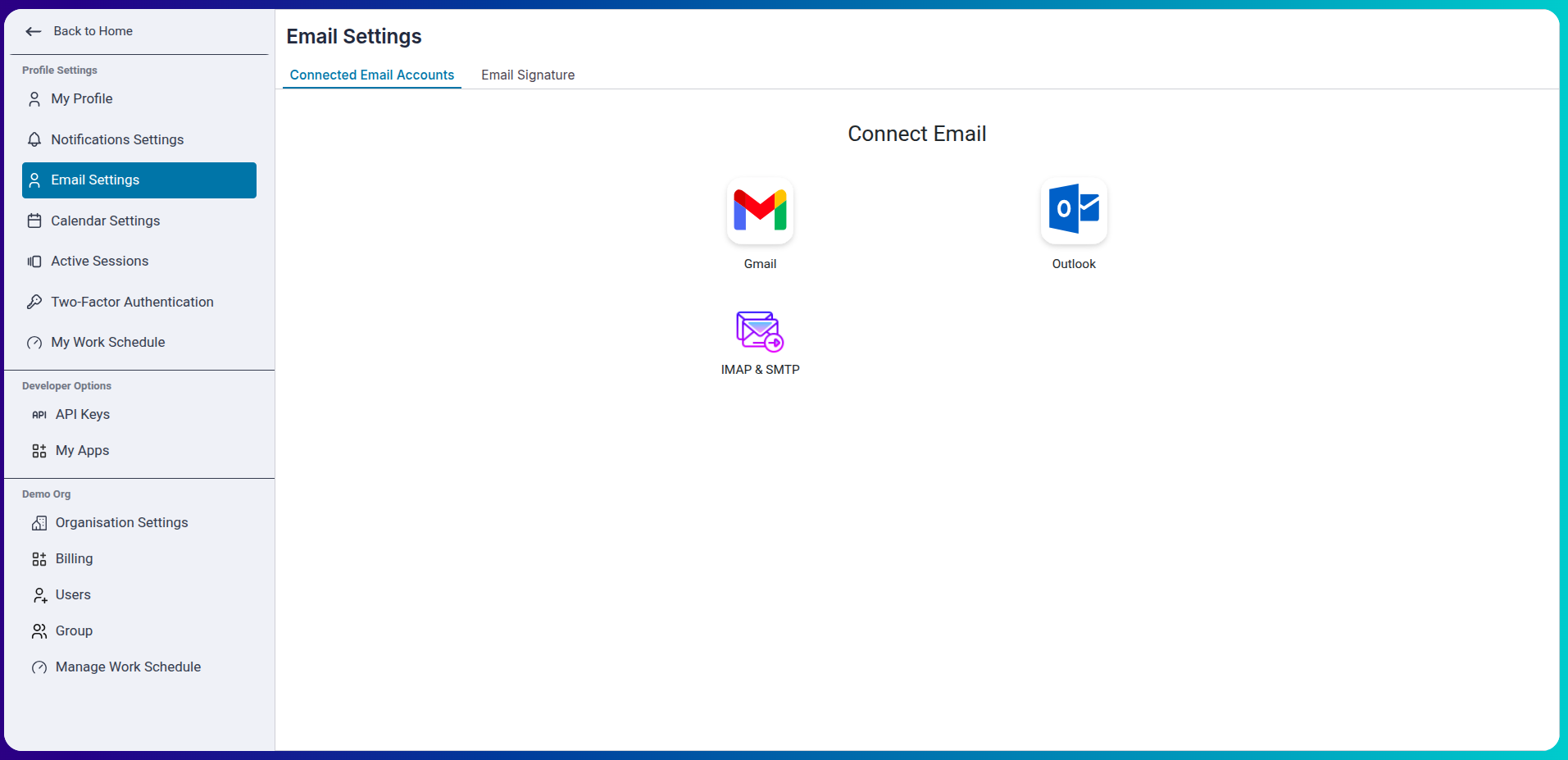
-
Choose "Sign in with Outlook" and enter your Outlook credentials.
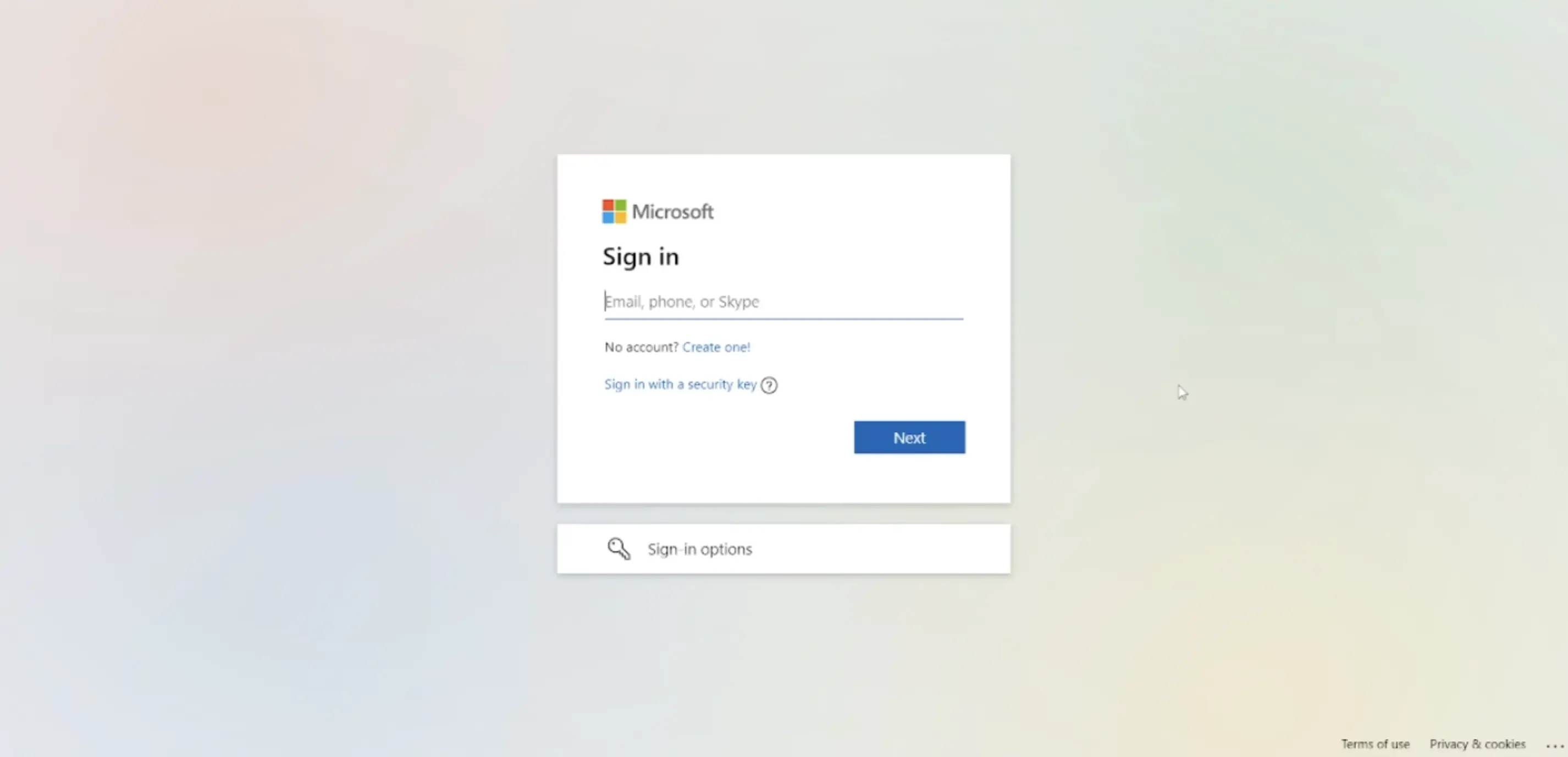
Set a Default Bucket and Enable Chatbot Email Integration
You can select a default bucket where new items created from emails will automatically land. Additionally, you can integrate a chatbot to handle incoming emails—auto-responding, extracting details, and updating the board accordingly.
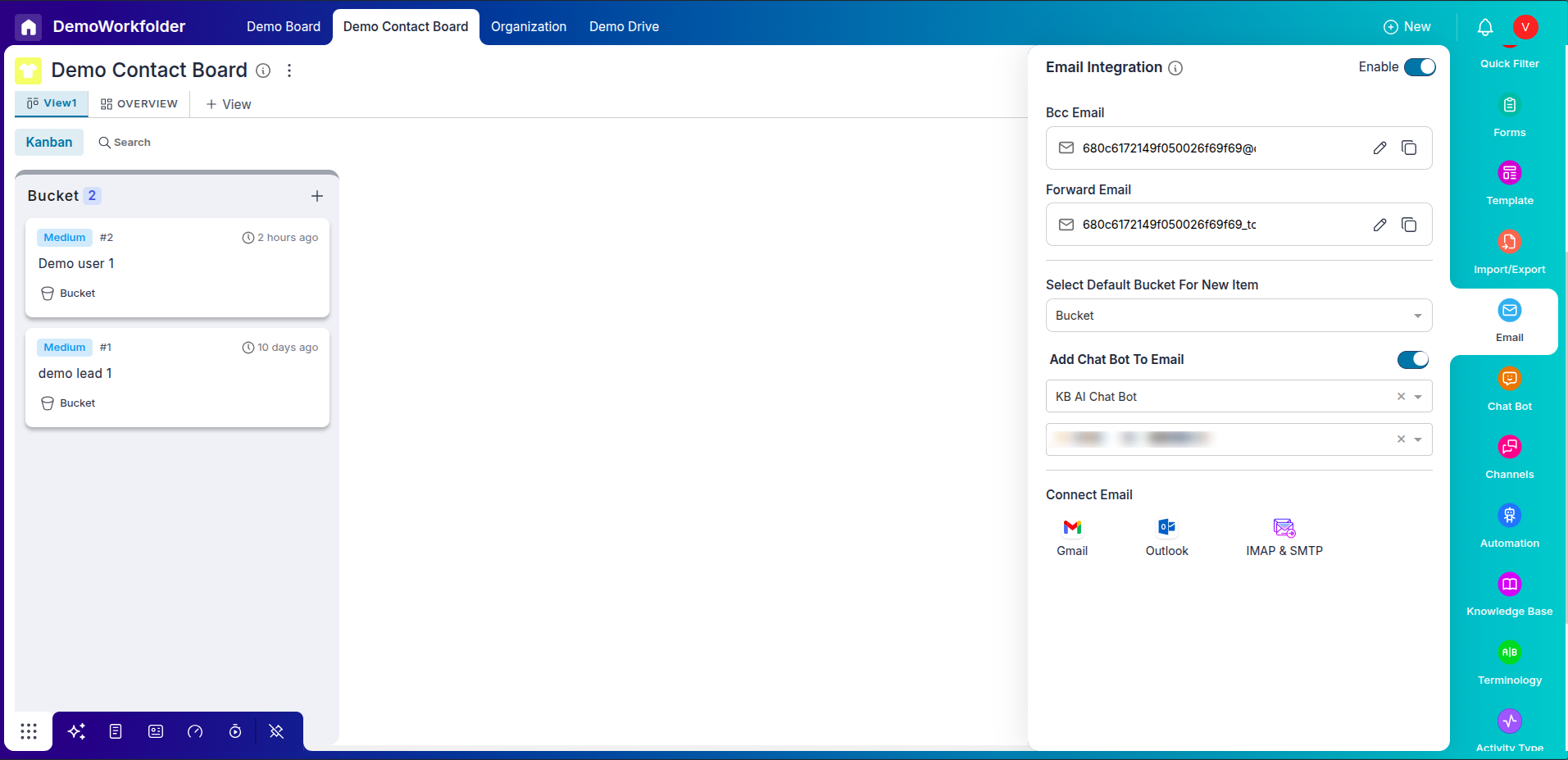
Linking Outlook from a Pronnel Board:
-
Ensure you have a CRM board with a connected contact board and Email Integration enabled in the board settings.
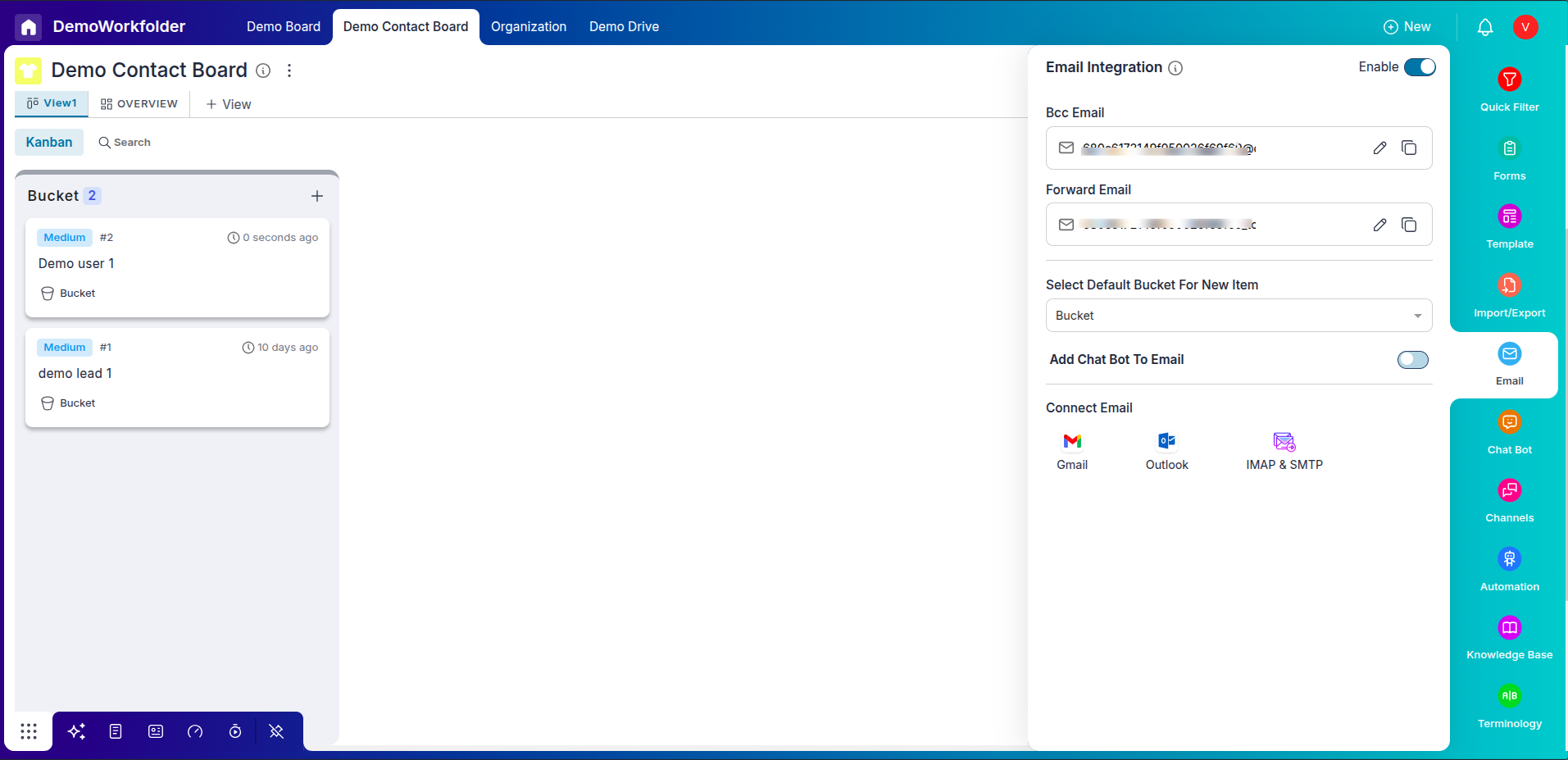
-
Go to the board settings of your Pronnel board.
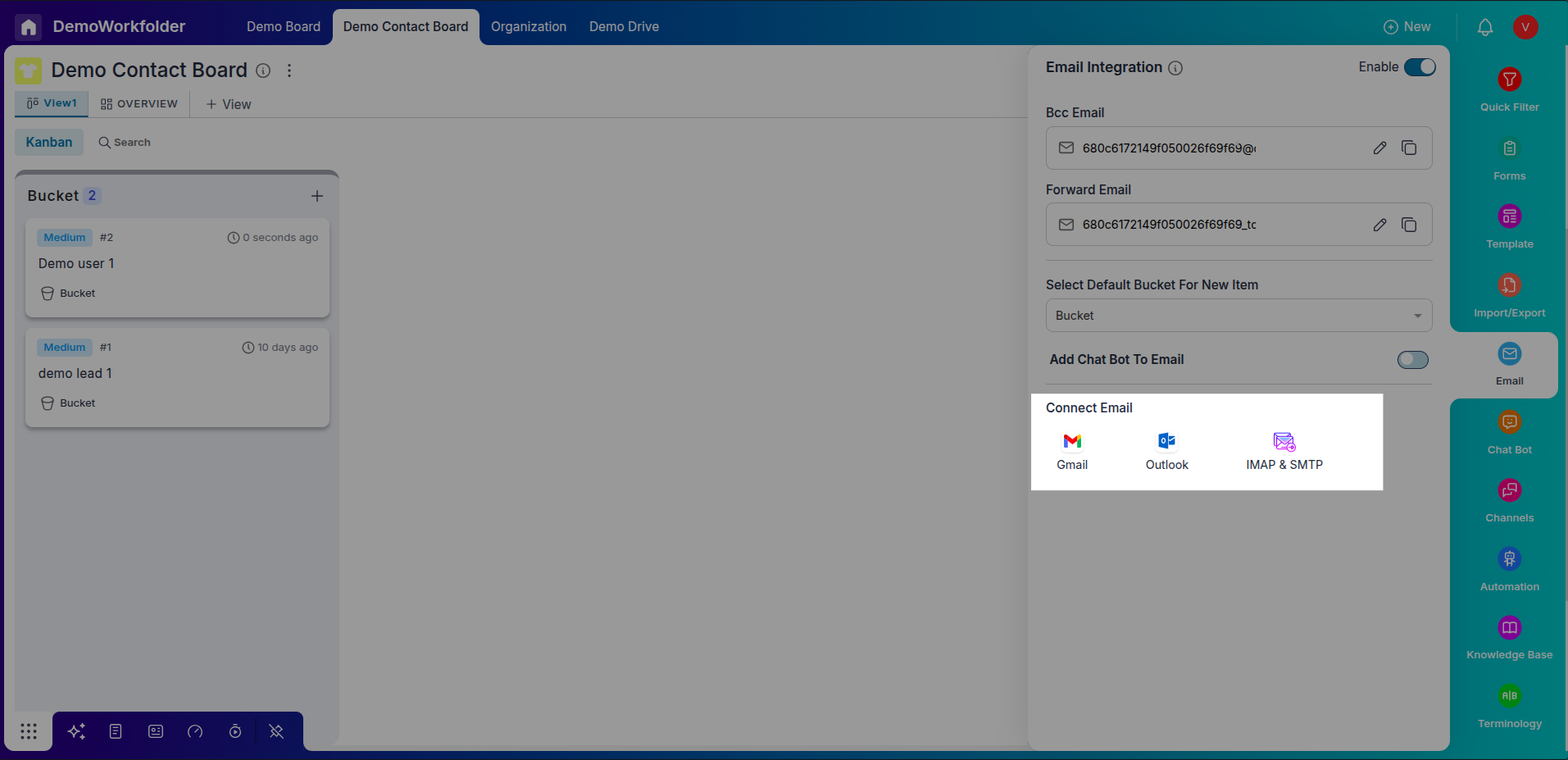
-
Click on the "Email" option.
-
Scroll to the "Connect Email" section and select "Sign in with Outlook." Enter your Outlook credentials.
Email Integration Complete:
Once the email integration is complete, Pronnel lets you send and receive emails directly within an item. Replies will be reflected within the same item, providing a centralized location for communication. Furthermore, any email received on Pronnel will automatically create an item on the board.
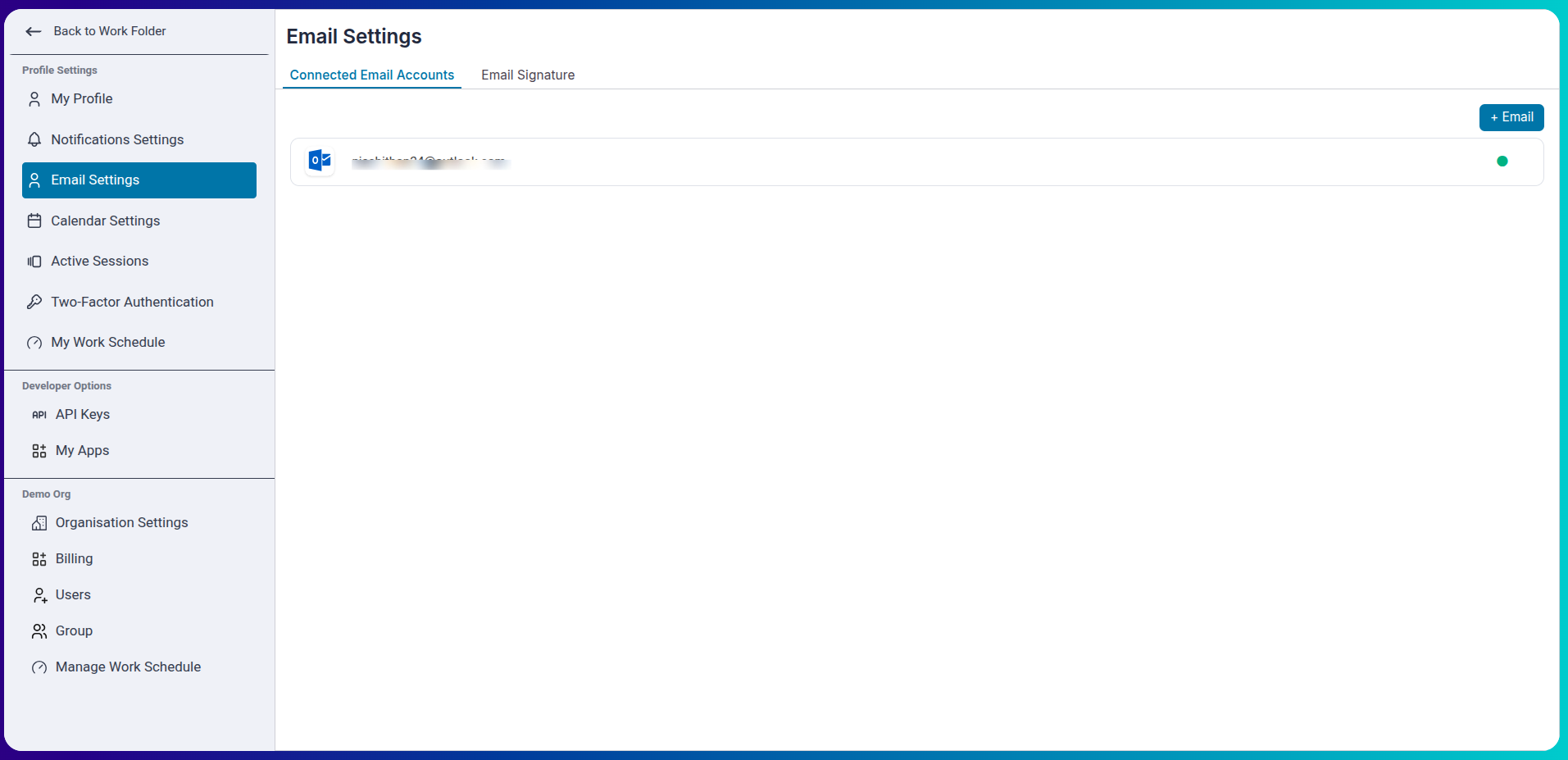
Sending Emails from Items:
With the email integration set up, you can send an email directly from the item itself.
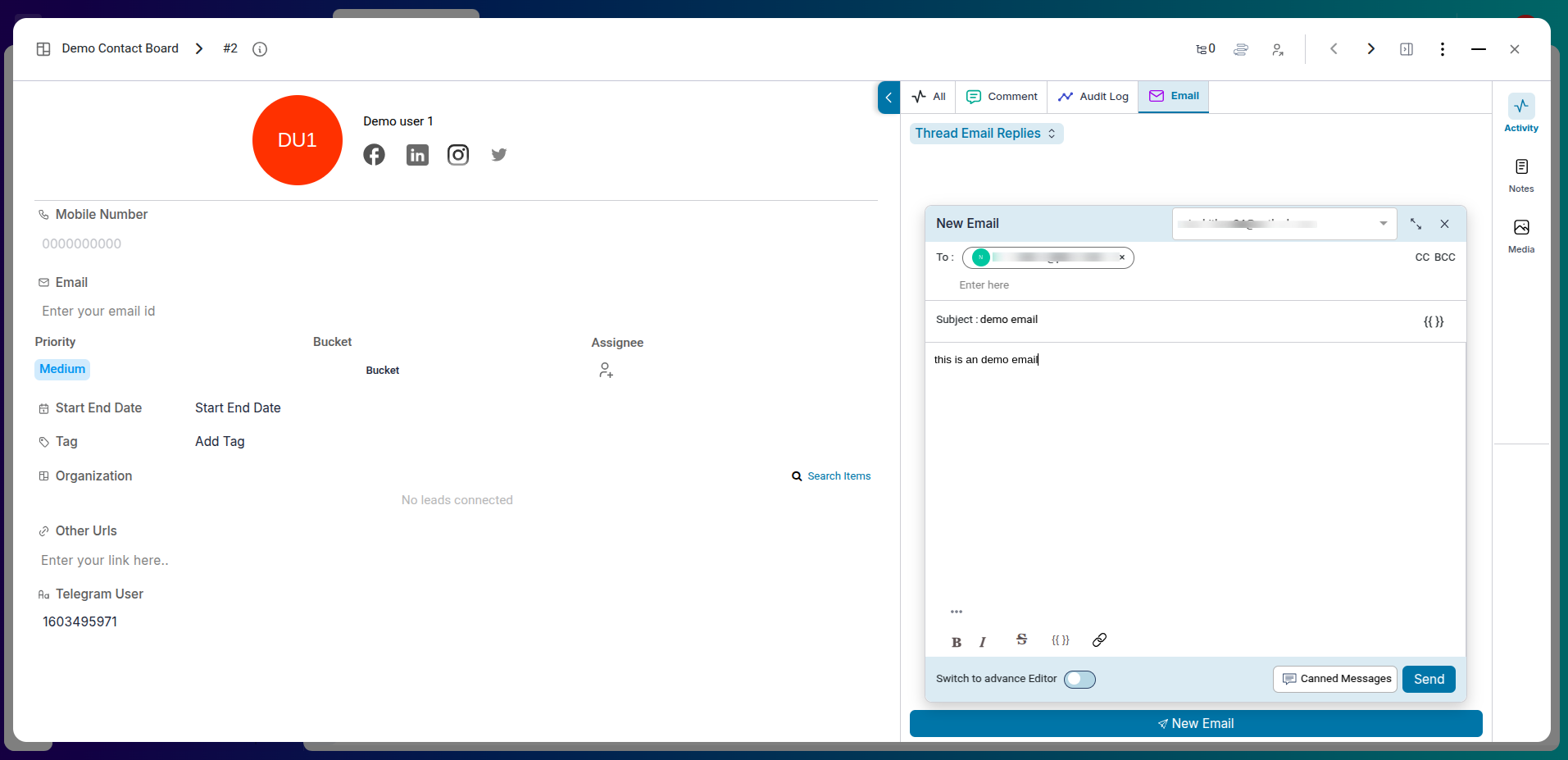
Bulk Communication with Contacts
-
Select Multiple Contacts:
From the views, use the checkboxes to bulk-select multiple customer records.
-
Send Personalized Messages:
After selecting, you can initiate bulk communication — such as emails or WhatsApp messages — directly from the interface. Use dynamic variables like
{{first_name}}or{{company}}to customize each message for the individual contact.
Track Communication:
Sent messages are logged inside each contact's activity feed, helping you stay updated on outreach efforts.
Communication View:
Pronnel enhances your email tracking capabilities with a dedicated Communication View. This view lets you find all related emails within the item, providing a comprehensive overview of communication history.
Troubleshooting:
If you encounter any issues during the setup, double-check your Outlook credentials and ensure that Email Integration is enabled in the board settings. For further assistance, refer to Pronnel's support documentation or contact their customer support team.
Conclusion:
Incorporating Pronnel's Email Integration with Outlook into your workflow enhances communication efficiency. Following this step-by-step guide, you can seamlessly link your Outlook account to Pronnel, enabling you to send, receive, and track emails directly within the platform. Take advantage of this powerful feature to centralize communication, boost productivity, and streamline your collaborative efforts on Pronnel.
Frequently Asked Questions About Outlook Email Integration with Pronnel
How does Pronnel enhance email integration with Outlook?
Pronnel lets you send and receive emails directly within items. Replies stay in the same item for centralized communication.
Can I link Outlook from User Settings and from a board?
Yes. You can connect Outlook either via User Settings or directly from a board’s Email settings.
What are the prerequisites for linking from a board?
Have a CRM board with a connected Contact board and enable Email Integration in board settings.
How do I access Email Settings?
Go to your avatar → Edit User Settings → Email Settings in the sidebar.
Can I send emails directly from an item?
Yes. Open an item and send emails right from there.
What happens when an email is received?
An incoming email automatically creates an item on the board.
Is there a view for tracking email communication?
Yes. Use Communication View to see all related emails within an item.
What if I face setup issues?
Recheck Outlook credentials and ensure Email Integration is enabled. Refer to docs or contact support if needed.
How does this improve team efficiency?
Centralized email within items boosts productivity and streamlines collaboration and tracking.