Bulk Item Updates for Smarter Work Management
Pronnel helps you save time and reduce manual effort by allowing you to manage several items simultaneously. Whether you’re updating priorities, assigning tasks, tagging leads, or broadcasting messages, you can perform all these actions together—without opening each item individually. It’s especially useful when handling a large number of similar tasks or contacts — perfect for busy teams looking to streamline their workflow and stay focused on what matters most.
How to Select Multiple Items
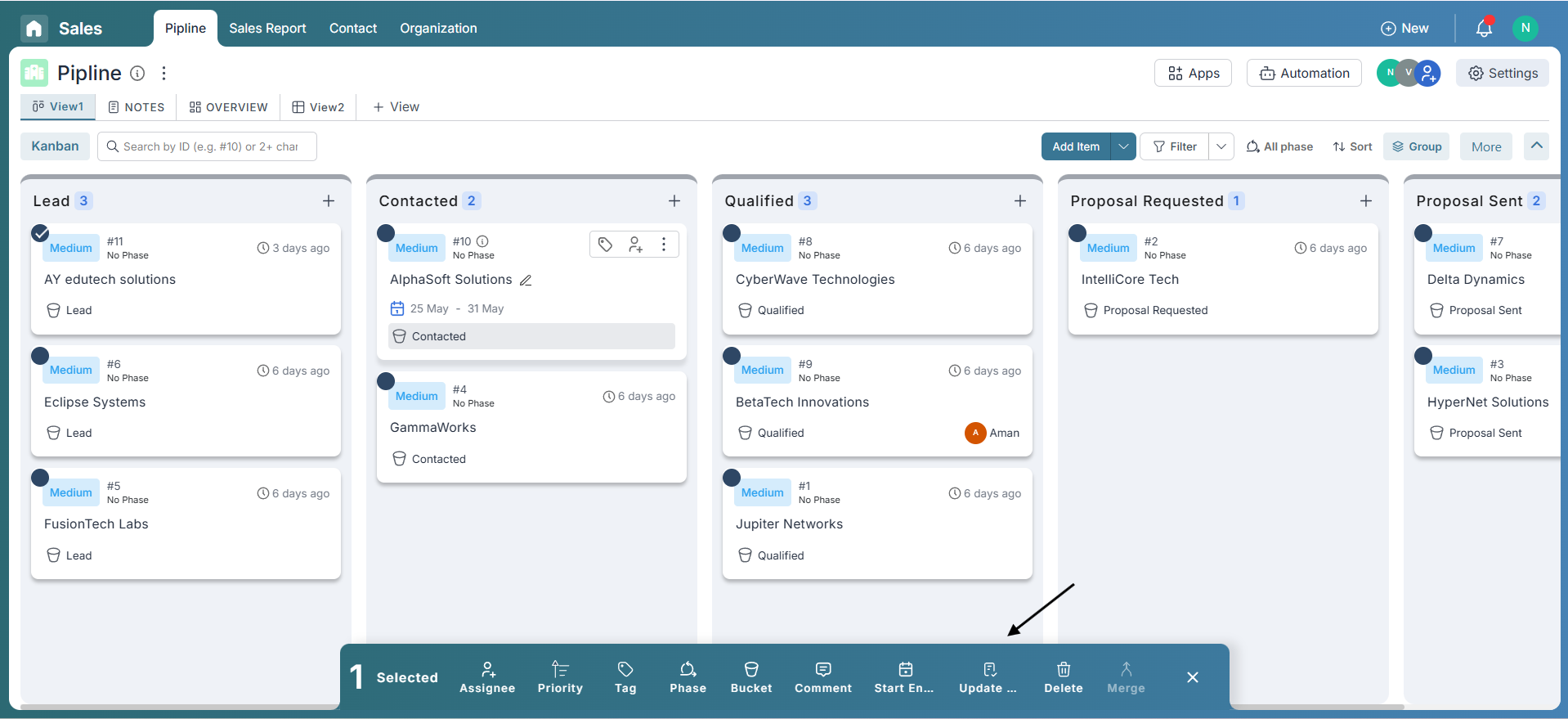
To start working with more than one item at a time, simply hover over any item or group and click the round checkbox that appears.
Selecting Individual Items: Click the round checkbox on each item you want to include. As you select items, a toolbar at the bottom will show how many you’ve selected.
Selecting a Whole Group: If you choose to select a group, all items within that group will be included automatically. When a group is selected, you can only select other groups—not individual items. This keeps your selection consistent and easy to manage.
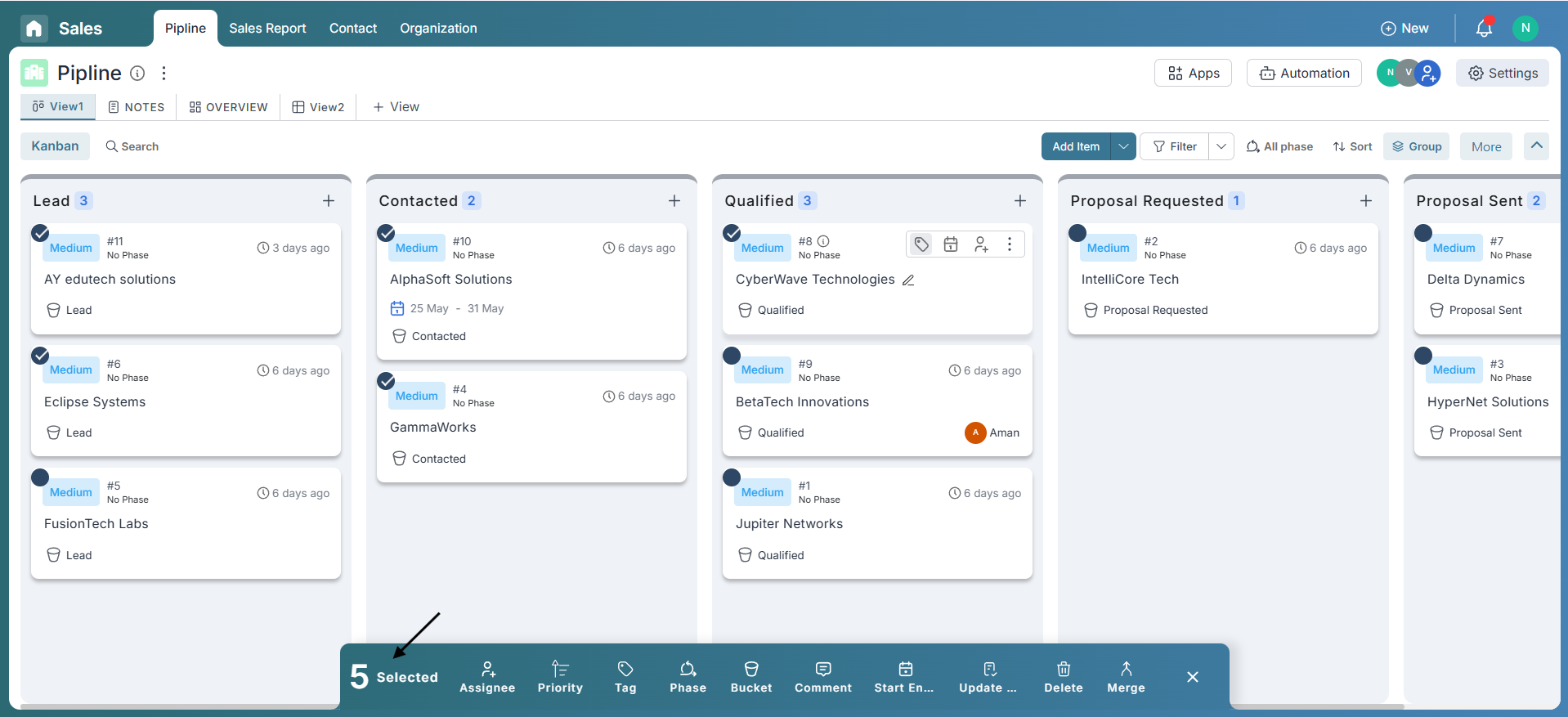
Multi-Select Toolbar Options
Once you’ve selected multiple items (either individually or by selecting an entire group), a floating toolbar appears at the bottom of your screen. This toolbar shows how many items you’ve selected and provides quick access to the following batch actions:
- Assignee: Assign or reassign selected items to team members in one go.
- Priority: Set a uniform priority level—such as High, Medium, or Low—for all selected items.
- Tags: Add or remove tags in bulk to help categorize and filter your items.
- Phase: Update the workflow phase (if your board has one) for multiple items together.
- Bucket: Move items to a different bucket for better organization.
- Start/End Dates: Set or adjust deadlines for multiple items simultaneously.
- Other Fields: Bulk edit custom fields that exist on your board, such as dropdowns or status fields.
- Add to List: Add selected items to one or more static Item Lists that you’ve already created—great for saving filtered sets or campaigns.
- Delete: Move selected items to the Trash. They can be restored or permanently deleted later.
This toolbar turns time-consuming updates into quick batch actions, helping you manage high volumes of data with just a few clicks.
Update Multiple Items
The toolbar that appears when multiple items are selected lets you change fields like Assignee, Priority, Tags, Phase, Bucket, Comments, Start/End Dates, and more. For example, if you want to update the priority of 5 items to High, simply click on Priority, choose High, and all selected items will be updated instantly.
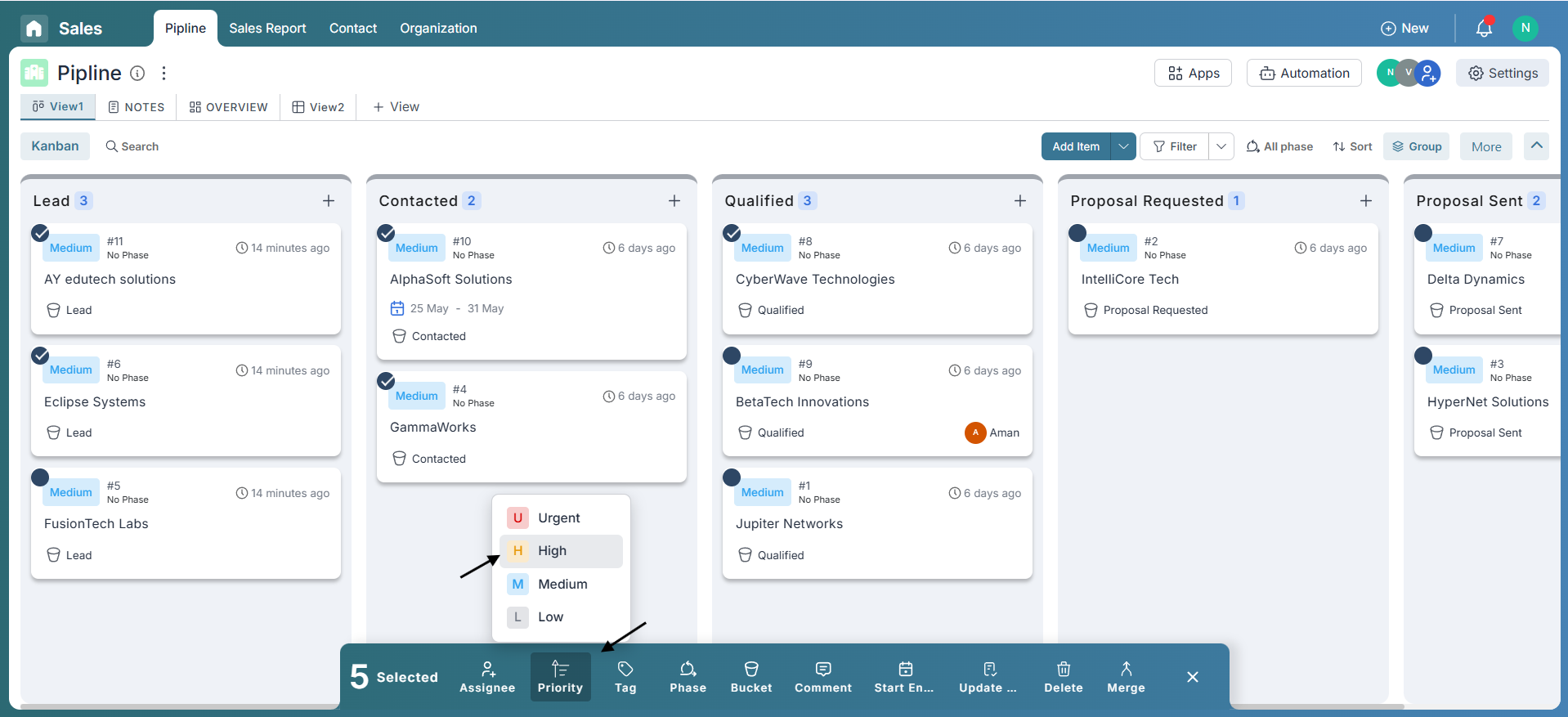
As shown, all selected items are now updated to High Priority in just a click!
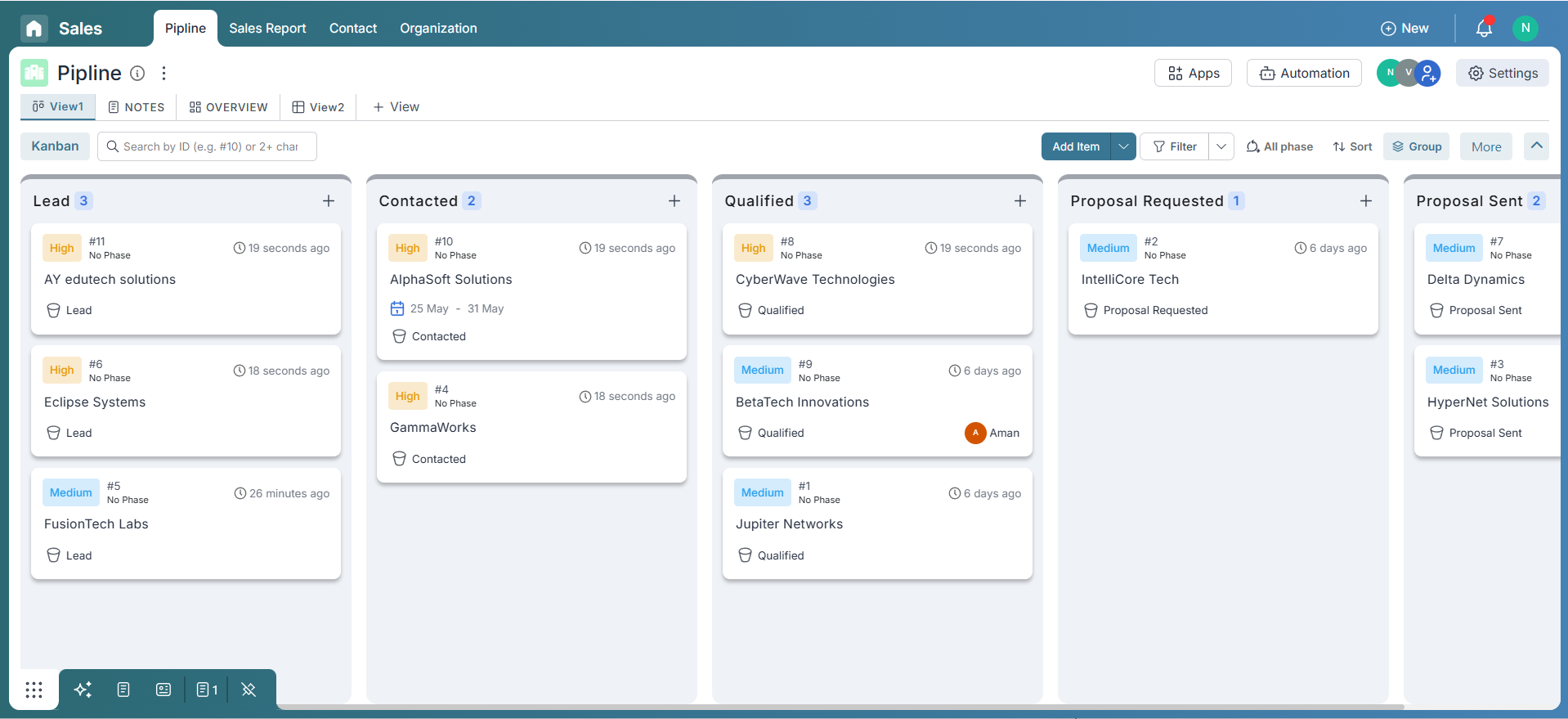
You can follow the same process to update other fields—simple, efficient, and time-saving!
Delete & Restore Multiple Items
Quickly tidy up your board by deleting multiple items in one go! For example, if you want to remove all leads from the "Lead" bucket, simply select the entire bucket and click on the Delete button from the toolbar. A confirmation popup—"Are you sure you want to delete?"—will appear. Click Yes, and all selected leads will be moved to the deleted section.
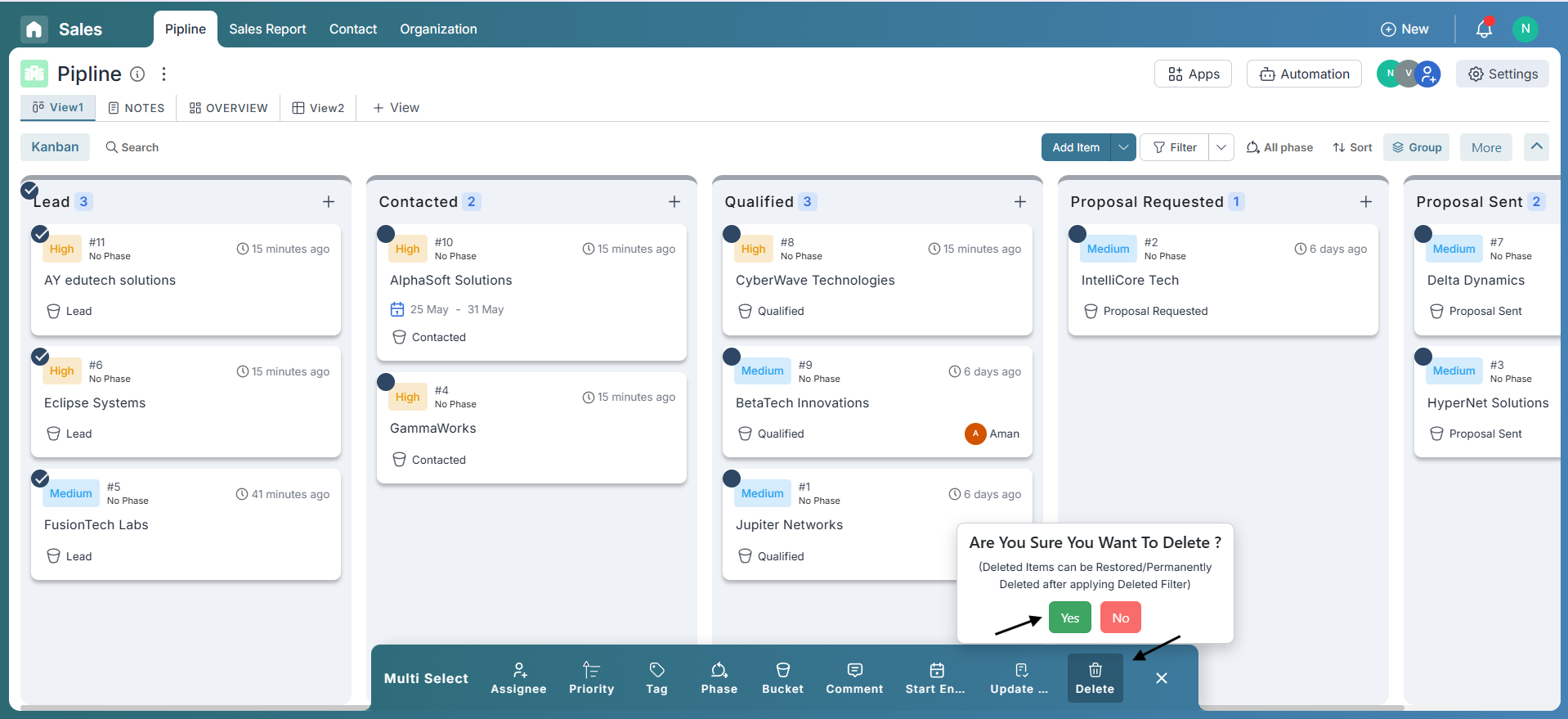
The selected leads have now been successfully removed from the board.
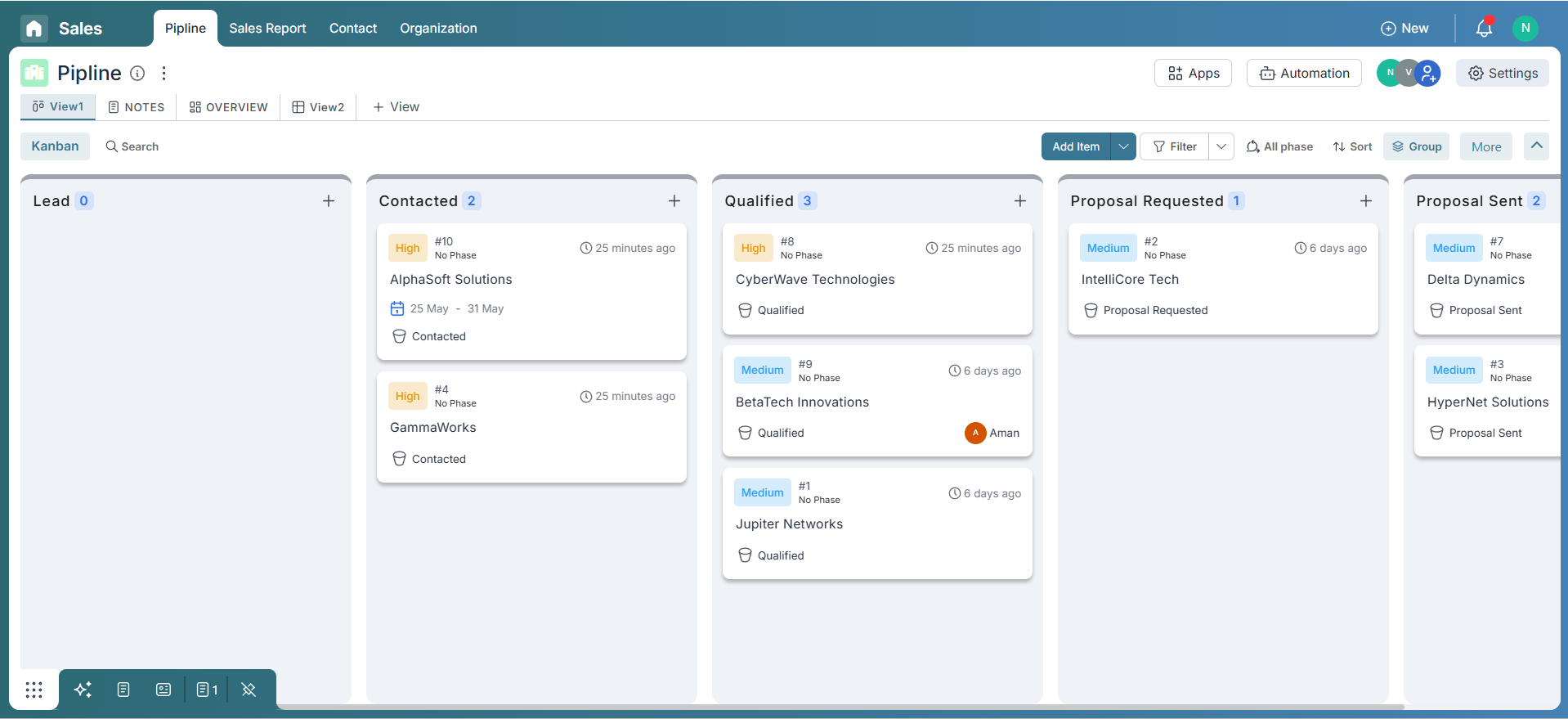
But don’t worry—deleted items are not gone forever! To restore them, simply apply the Trash quick filter in the board view.
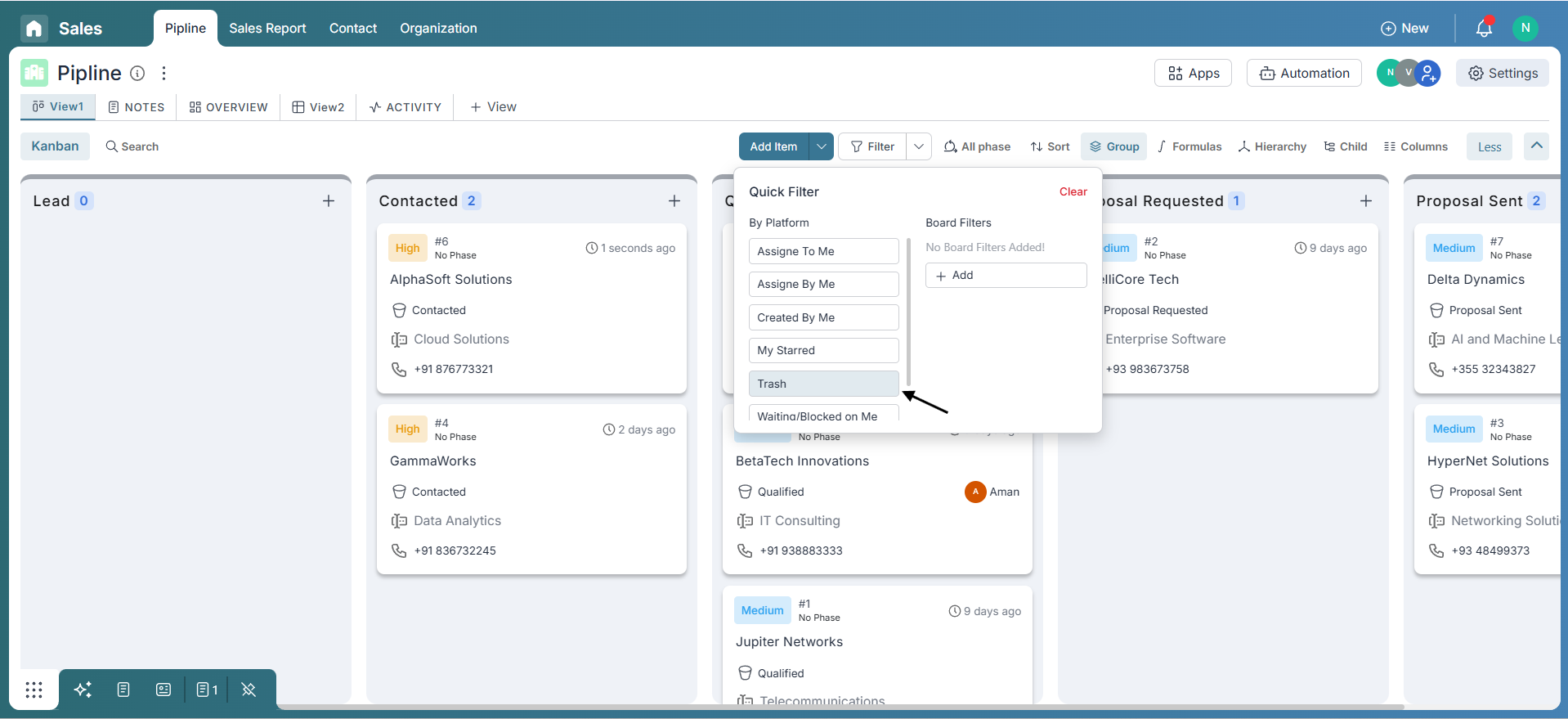
Select the items you’d like to recover, click on the Delete option again, and you’ll see two choices: Restore or Delete Permanently. Click Restore, confirm the popup, and your items will be restored right back into your workflow!

Merge & Broadcast Actions
Pronnel also offers powerful tools like Merge and Broadcast to help you manage your workflow more efficiently.
Use the Merge option to combine selected items into a single, unified record. Pronnel will prompt you to choose a base item and offers an intuitive interface to pick and merge relevant data from the others—making it easy to maintain clean, consolidated information.
The Broadcast feature is available exclusively on the Contact Board. It lets you send bulk communications—such as emails or messages—to selected contacts in just a few clicks, perfect for outreach campaigns and follow-ups.
Note: The Broadcast option is not available in general boards—it is specifically designed for contact-based workflows.
We’ll explore both Merge and Broadcast features in detail in the upcoming tutorials. Stay tuned!
Conclusion
Pronnel’s ability to handle several items at once is your shortcut to smarter, faster work. Whether you're updating fields in bulk, tidying up your boards, merging duplicate records, or broadcasting messages to contacts—everything becomes quicker and more streamlined. It's all about saving time and reducing manual effort while keeping your workspace organized and efficient.
Frequently Asked Questions About Bulk Item Updates in Pronnel
What happens if I merge items with different data?
Choose a base item, then pick fields to retain from others—nothing important is lost.
Why don’t I see the Broadcast option?
Broadcast is exclusive to Contact Boards; it’s hidden on general boards.
Can I restore something I deleted by mistake?
Yes. Apply the Deleted filter, select the item, and choose Restore.
How can I delete items permanently?
Use the Deleted filter, select items, click Delete, then choose Delete Permanently and confirm.
I selected a group—why can’t I select items from another group?
Group selection locks to groups. To select individual items, begin by selecting an item instead of a group.