Mastering Project Planning with Start and End Dates
When managing a project, it's crucial not just to create tasks and items but to assign them proper timelines. In Pronnel, every item comes with Start Date and End Date attributes by default. These timelines ensure that tasks are clear, actionable, and trackable — no more ambiguity about when to begin and when to finish.
Understanding Start and End Dates
A Task Without a Deadline is Merely a Wish. Assigning Start Dates and End Dates ensures:
- Team members know when to begin working.
- Managers and stakeholders can track progress clearly.
- There’s accountability for delays.
- Timelines help prioritize tasks better within larger projects.
Without proper dates, it's easy for tasks to pile up, slip through the cracks, or become irrelevant.
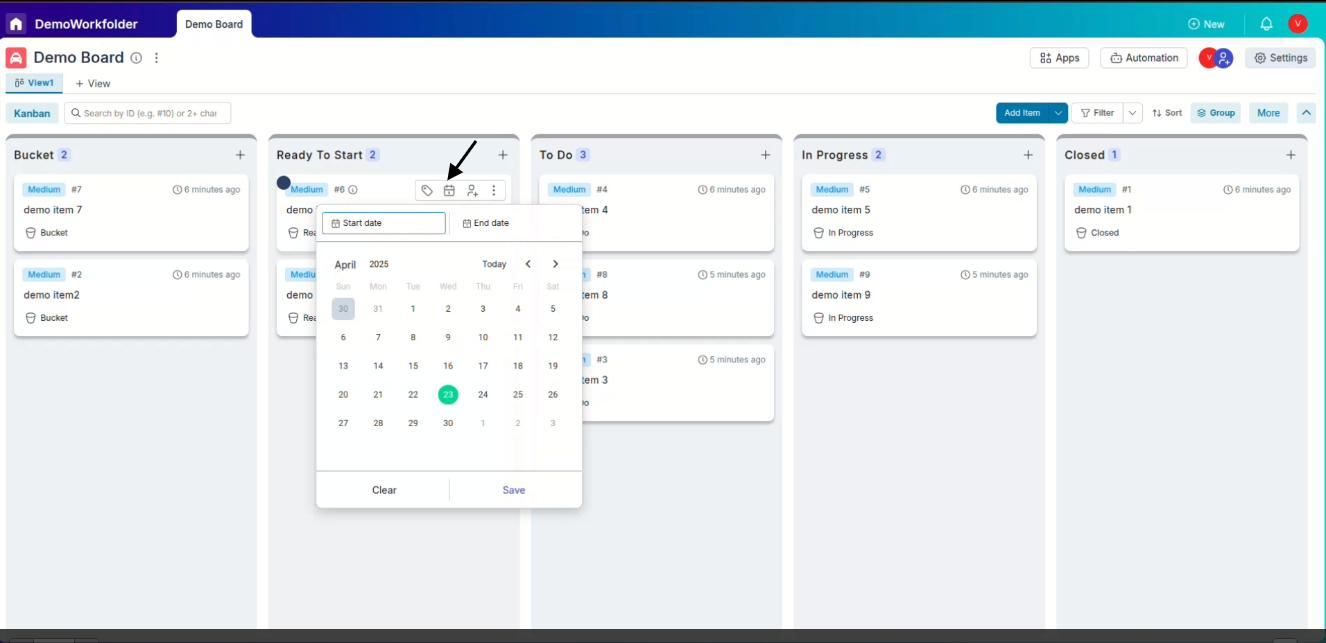
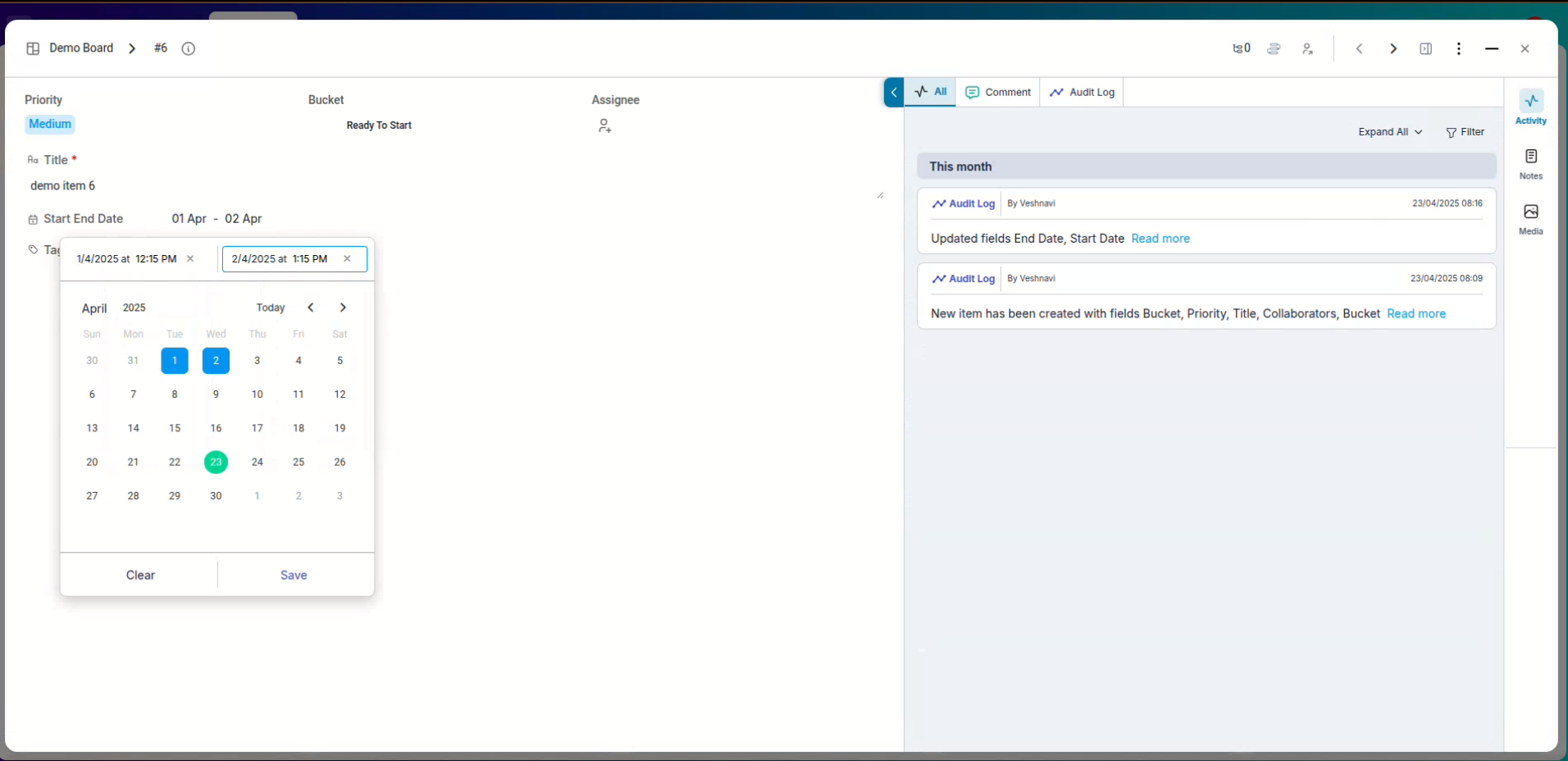
Additionally, you can include an optional time field along with the date for more precise scheduling.
How to Assign Start and End Dates
Assigning Start and End Dates to Items. When you create a new item (task) in Pronnel, you will see fields to assign:
- Start Date – When work on the item should begin.
- End Date – The planned deadline for completing the item.
Additionally, if your project requires more granularity, you can add optional time fields to specify the exact hour and minute for starting or ending a task.
Steps:- Open the item or create a new one.
- Locate the “Start Date” and “End Date” fields.
- Select dates from the calendar pop-up.
- (Optional) Add a specific time.
- Save the item.
That's it — the timelines are now linked to the item!
Notifications and Deadlines
An item's assignee receives notifications before the start time, ensuring they have ample time to prepare and get started on the task. In the event of a delay, if the item surpasses its scheduled end date without reaching the final bucket, the assignee and all collaborators will be notified. These notifications continue daily until the item is moved to the final bucket. Pronnel also allows you to configure the frequency and duration of these notifications, tailoring them to your specific needs.
Customizing Date Attributes
If you need to add more date-related attributes to your items beyond the start and end dates,
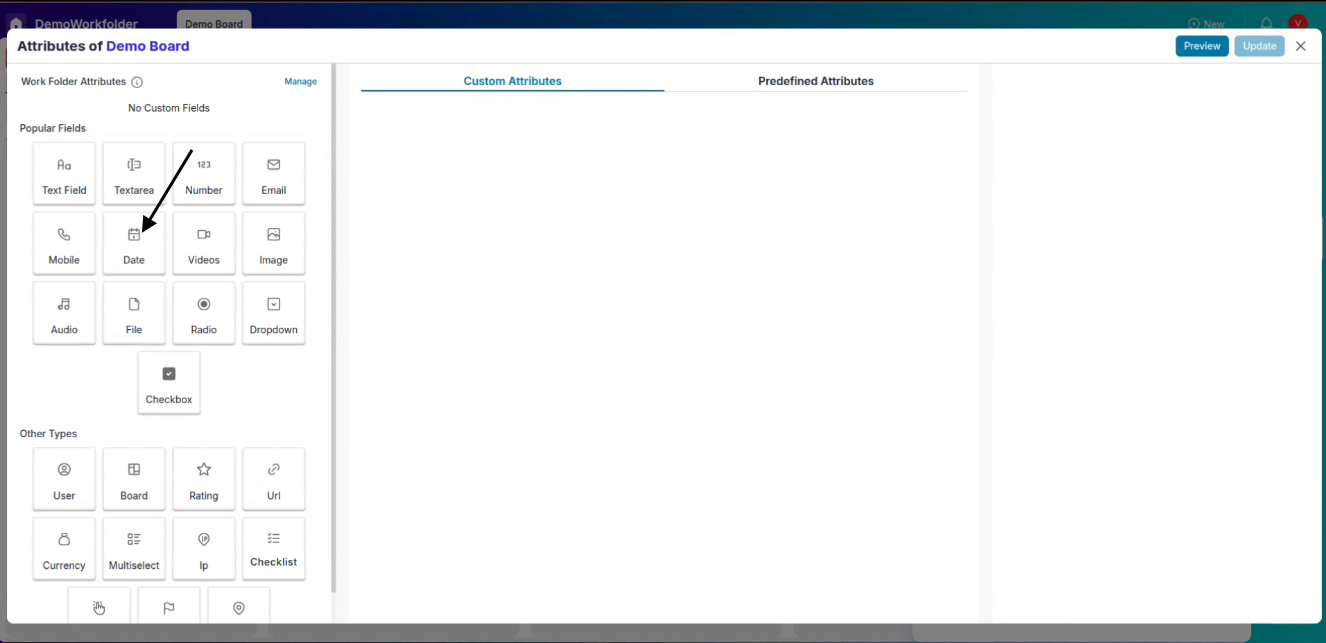
Pronnel offers additional customization options. We recommend referring to the tutorial and video on "Custom Date Attribute" to learn more about custom date attributes and their usage.
Manage Time Visually with Gantt and Calendar Views
Pronnel provides two powerful visual modes for tracking date-based information like ticket deadlines, task durations, and milestones: Gantt View and Calendar View. Each view serves a unique purpose depending on how you want to manage time and resources.
-
Gantt View:
Ideal for project planning, this view presents tasks along a timeline, helping you visualize durations, overlaps, and dependencies between different tasks or tickets.
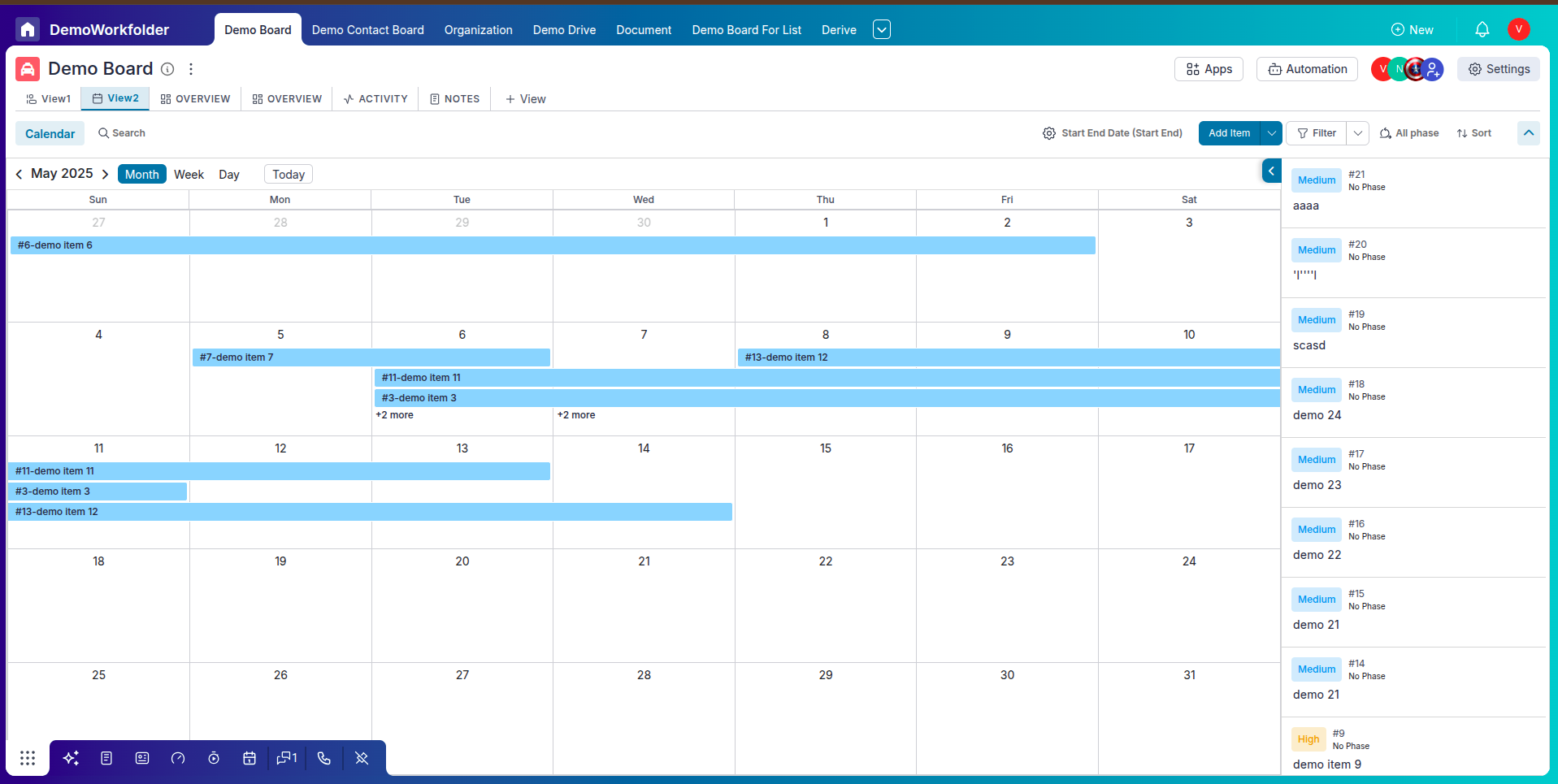
-
Calendar View:
Perfect for day-to-day tracking, this view displays items based on start or end dates in a familiar monthly, weekly, or daily calendar layout—making scheduling and availability management effortless.
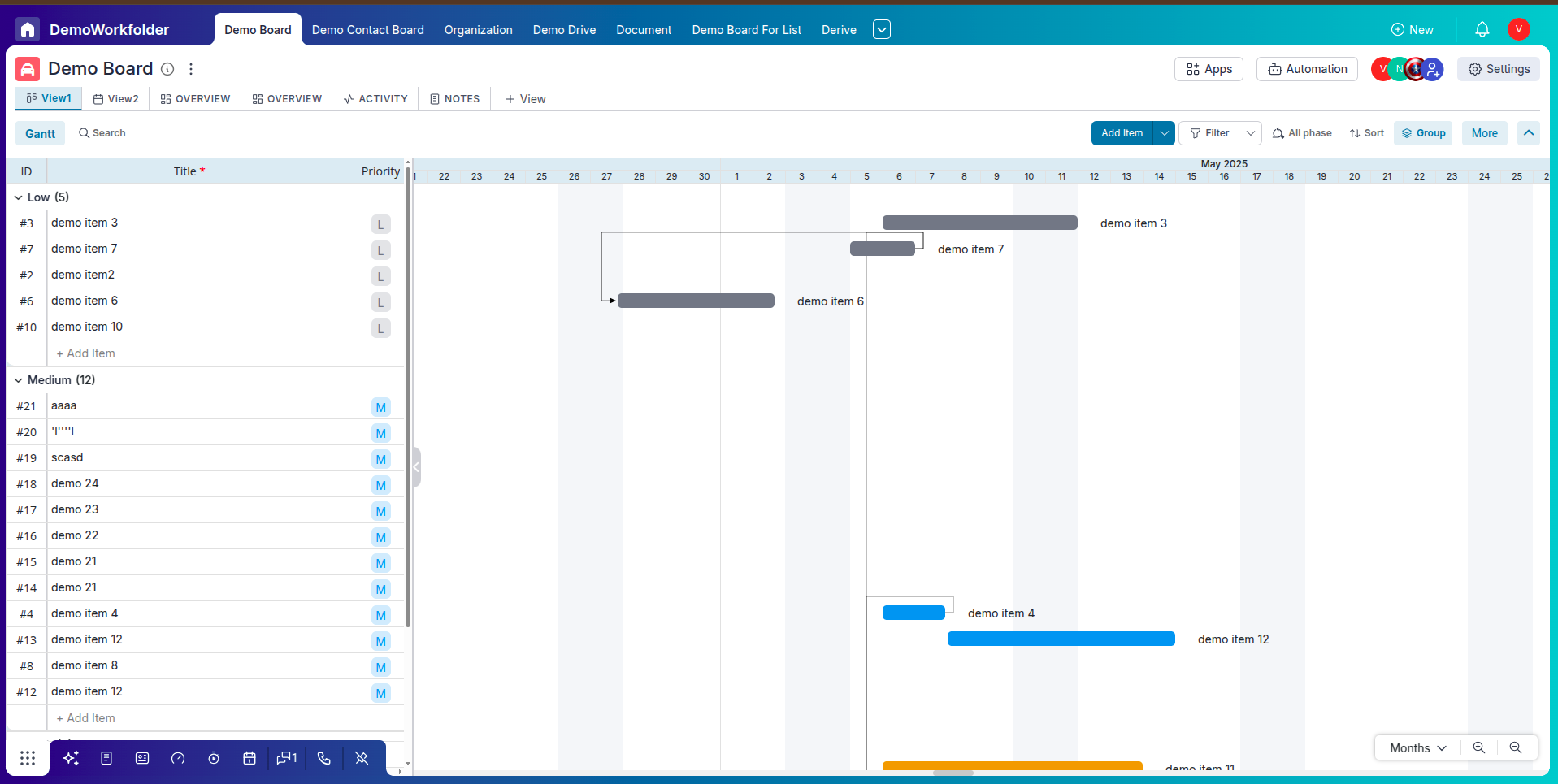
You can toggle between these views based on your needs and workflow preferences. Whether you're managing deadlines or planning long-term projects, Pronnel has you covered.
Conclusion
Assigning Start and End Dates to your tasks in Pronnel is a simple yet powerful way to ensure smooth project execution. By clearly defining when work should start and when it should be completed, you keep your team aligned, avoid confusion, and stay ahead of deadlines. Whether you're managing a small team or a complex project, setting these timelines ensures accountability, improves prioritization, and helps in tracking overall progress effortlessly. Start using Start and End Dates today — and experience how a structured approach can lead your projects to success with ease and clarity!
"How to Create a Simple Process Board from Scratch in Pronnel" to gain a deeper understanding of buckets.Frequently Asked Questions About Start and End Dates in Pronnel
Are Start and End Dates mandatory for creating an item?
No, but setting them is highly recommended for better tracking.
Can I set a time along with the dates?
Yes. You can optionally add a time field for precision.
What if an item is not moved to Final after the End Date?
Daily delay notifications continue to the assignee and collaborators until it is moved to Final.
Can I customize delay notification frequency?
Yes. Configure frequency in project settings.
Will Pronnel auto-move items after End Date?
No. Items must be manually moved to stop notifications.
What if Start Date is in the past on creation?
It is accepted, but no pre-start notifications are triggered.
Can I change Start and End Dates later?
Yes, unless restricted by project permissions.
What is the Final Bucket?
The last stage of your workflow that indicates task completion.
Can one item have multiple End Dates?
No. Create additional custom date attributes if extra deadlines are needed.
Do collaborators get pre-start notifications?
No. Only the primary assignee gets a reminder before the Start Date/time.