Comprehensive Guide to Items in Pronnel
In Pronnel, a Board represents a larger workflow like a process or project, while an Item represents smaller actionable units such as tasks, leads, products, or complaints. Items are the building blocks that move through different stages to reflect progress.
If you haven't created a board yet, start with our tutorial on How to Create a Simple Process Board from Scratch.
Accessing and Identifying Items
Each Item has a unique URL you can share with your team members for direct access. Additionally, Items have a unique ID for easier identification during discussions or searches.
The top of the Item interface displays the Board Name, the current stage (called Bucket in Pronnel), and an information ("i") icon showing metadata like Created Date, Created By, and Last Updated information.
Essential Attributes and Collaborative Features
Let's explore an item's essential attributes and collaborative features. Firstly, the priority icon allows you to indicate the urgency level of the item, with options ranging from Urgent to Low. By default, all items are assigned a Medium priority.
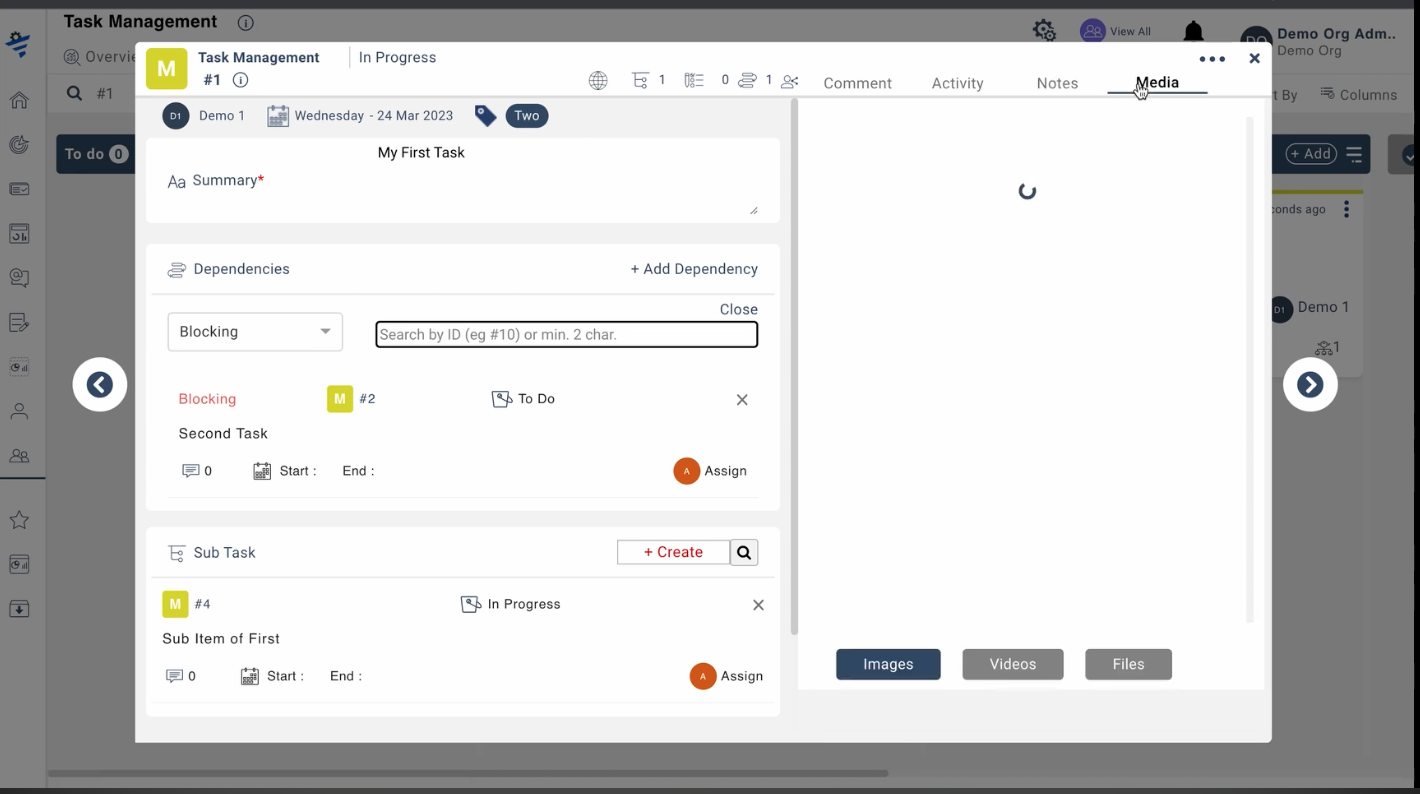
You can assign the item to a team member using the user icon, and the calendar icon enables you to specify start and end dates for the item. Pronnel will automatically notify stakeholders if an item surpasses its deadline.
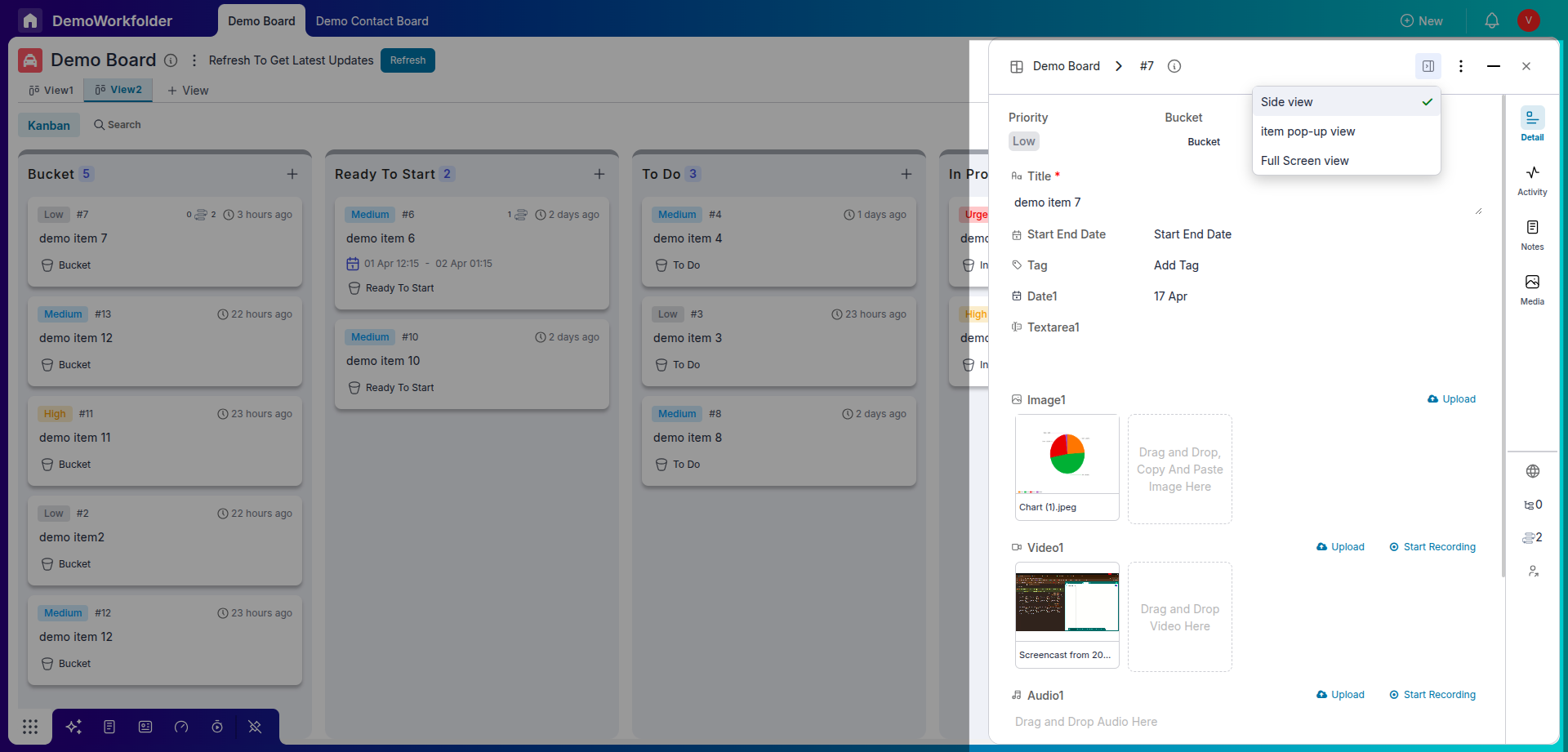
The tags icon represents a logical division for searchability, allowing you to categorize items based on specific criteria. Furthermore, the public icon grants public visibility to an item, enabling non-logged-in individuals to view it via a public link.
Managing Sub-Items and Dependencies
Items can have sub-items to any depth, allowing you to break down complex tasks into manageable pieces.
Using the Dependencies icon, you can establish relationships between items, indicating if an item is blocking or blocked by another item.
Collaborators and Comments
You can add collaborators — both organization users and external users — to any item. This enables seamless teamwork without friction.
The Comments section allows you to communicate with your team within the item itself. You can also mention teammates using "@" to grab their attention. If someone mentions you, you can find it under the Mentions tab.
Tracking Activities and Notes
The Activity tab provides a full audit log showing who did what and when, ensuring transparency.
Notes are live and collaborative, where teams can capture important details related to an item in real time.
Organizing Media Attachments
All media files, including attachments from comments or attributes, are consolidated under the Media section. You can filter the media based on file types like images, videos, and documents for easy retrieval.
Conclusion: Master Item Management in Pronnel
Pronnel Items are powerful units that enable structured information capture, efficient collaboration, and smooth task tracking. With attributes, collaborators, comments, activity, notes, and media all in one place, items keep your work organized and transparent.
Leverage sub-items and dependencies to model complex workflows, and use tags and public visibility to improve discoverability and sharing.
Frequently Asked Questions About Items in Pronnel
What are items in Pronnel?
Items in Pronnel are the fundamental building blocks that drive the success of your projects and processes. They represent smaller units within a board, such as tasks, leads, products, or complaints.
How can I share an item with my team?
Each item in Pronnel has a unique URL that you can easily share with your team members. They can open the item directly using the link without needing to navigate through the board.
What is the purpose of the unique item ID?
The unique item ID helps you quickly search for an item or reference it while discussing with team members, ensuring clear and efficient communication.
What information is available at the top of an item?
At the top of an item, you can see the board name, the current stage (bucket name), and item info like created date, created by, and last updated timestamp by clicking the "i" button.
How does priority work in Pronnel items?
Priority helps indicate the urgency of an item. Pronnel offers four priority levels: Urgent, High, Medium, and Low. By default, all new items are created with Medium priority.
Can I assign an item to someone and set deadlines?
Yes, you can assign an item to a team member using the user icon and set start and end dates using the calendar icon. If an item crosses its deadline, Pronnel notifies the stakeholders automatically.
What are tags in an item?
Tags in Pronnel allow you to logically categorize items for better searchability and organization, making it easier to filter and find specific groups of items later.
How do public items work?
You can mark an item as public using the public icon, making it accessible to anyone via a public link even if they don't have a Pronnel account.
What are sub-items and dependencies?
Sub-items let you break tasks into smaller parts, and dependencies allow you to link items to show that one is blocking or being blocked by another.
How can I collaborate with others on an item?
Pronnel allows you to add internal or external collaborators to an item, leave comments, mention teammates for quick attention, and track all interactions in the Activity log and Mentions tab.