Mastering Pronnel Automations: A Step-by-Step Guide
Pronnel’s automation system empowers teams to streamline workflows by automating repetitive tasks, ensuring consistency, and saving valuable time. Whether managing tasks, sales pipelines, or support tickets, automations allow you to define actions triggered by specific conditions.
1. Accessing Automations
You can access Automations in Pronnel through two primary methods:
-
From the Header:
Click on the Automation icon in your board's/workfolder's header interface. -
From the Settings Sidebar:
Navigate to the board settings and select the “Automations” option.
Both methods lead to the Automation Manager interface, where you can view, edit, and create automations.
2. Automation Logs
Automation logs provide visibility into the actions performed:
-
Global Logs:
View the history of all automation executions from the Automation Manager.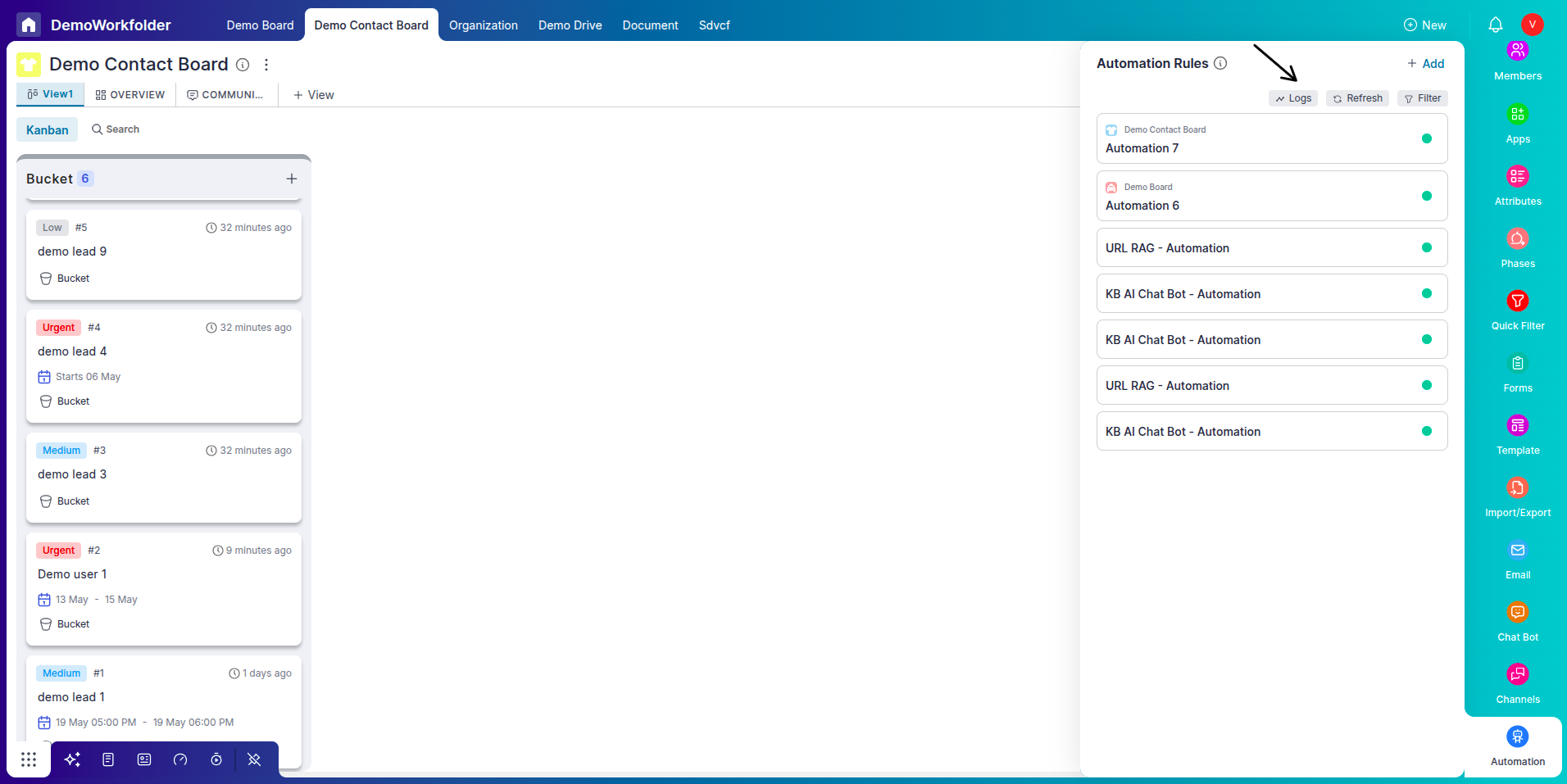
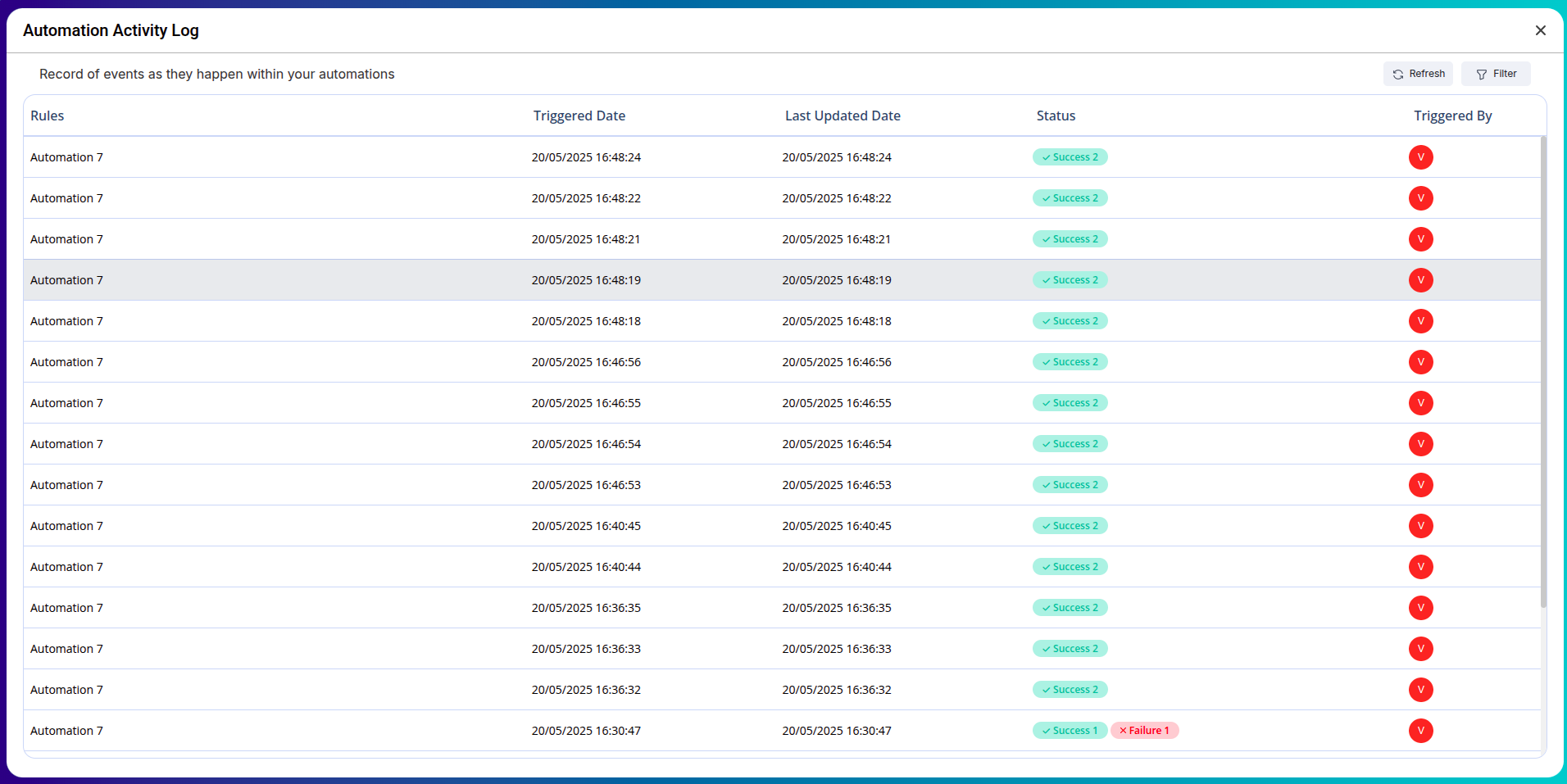
-
Automation-Specific Logs:
While editing a specific automation template, click on the Logs button to see relevant logs.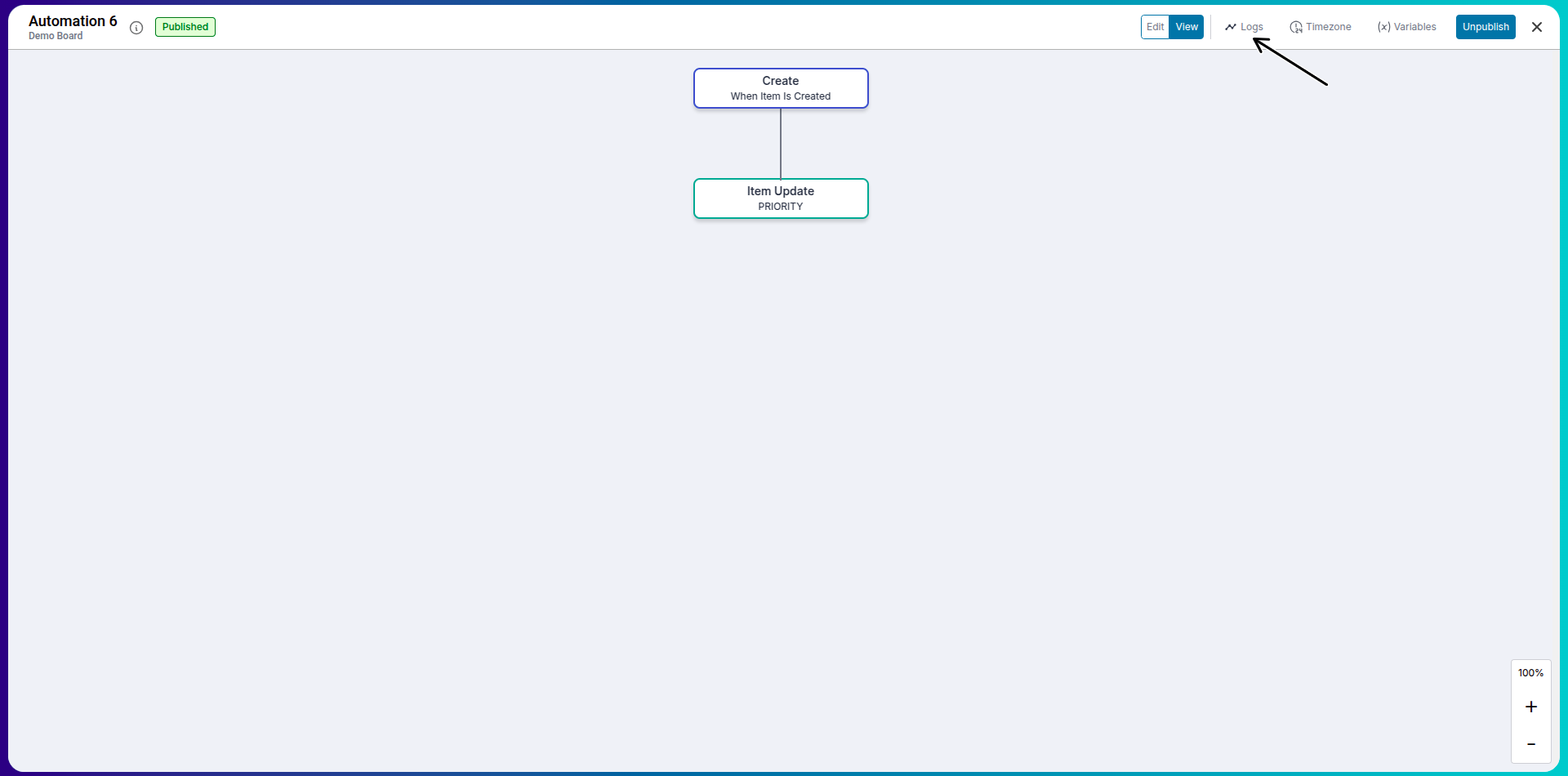
-
Filtering:
Narrow down logs by status (success/failure), triggered by, and time frame. You can also use item filters to view automation logs based on a filter basically it will give you which automation sequences were triggered for which item.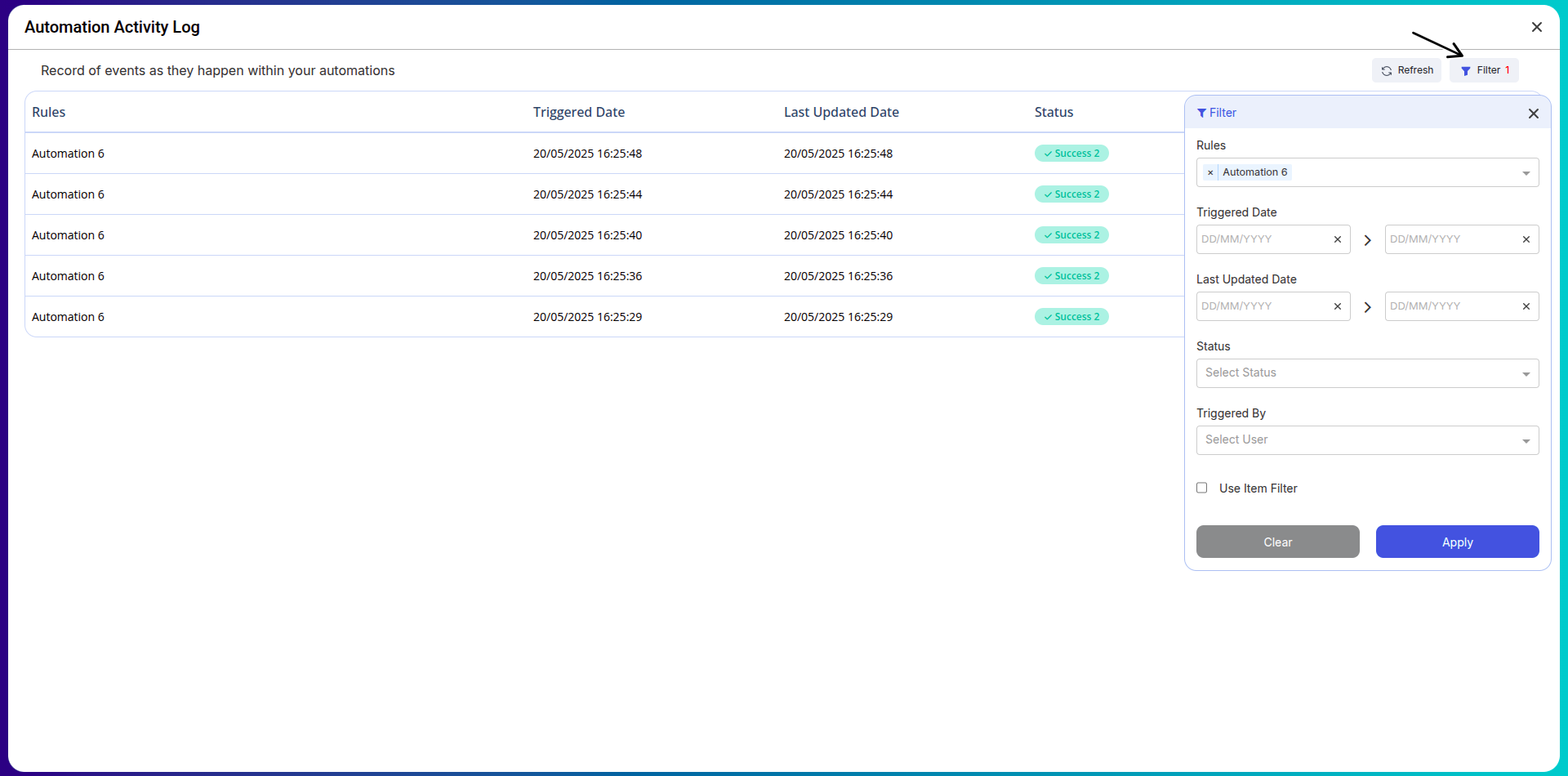
-
Refresh:
Update logs without reloading the entire page.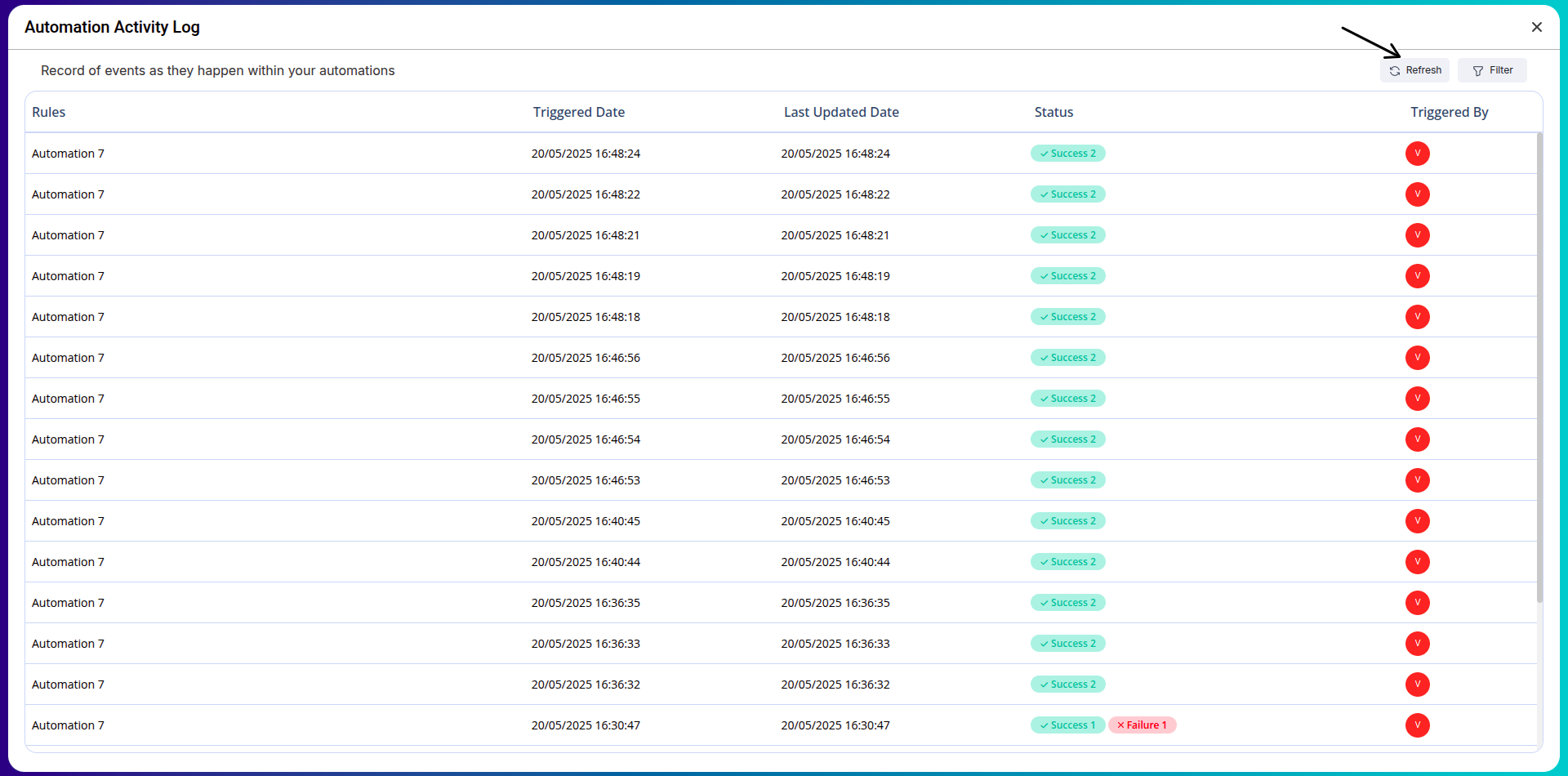
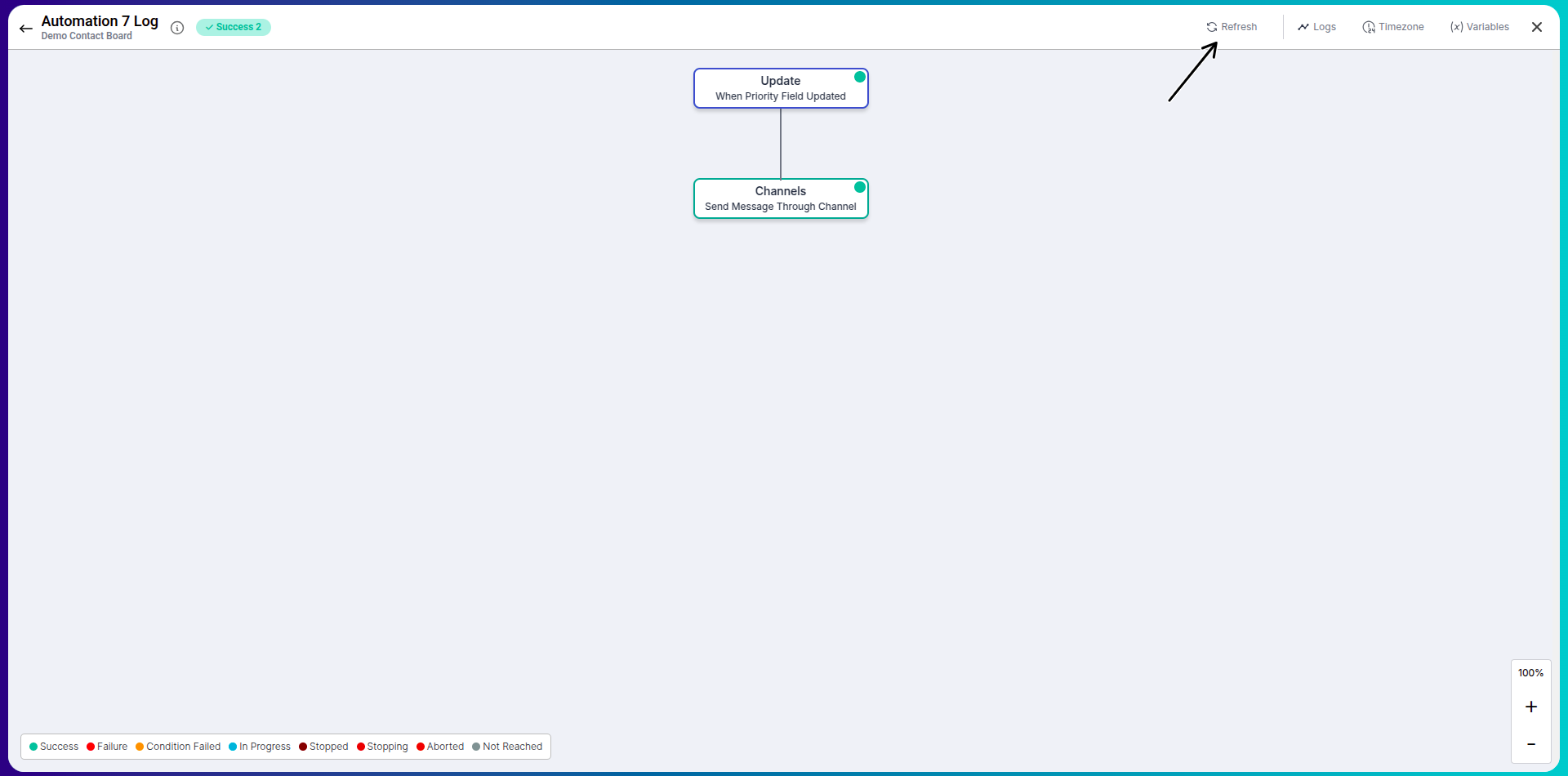
-
Open automation(view only) through logs:
You can access automation logs to view detailed execution history. From the log, you can open the related item and see both success and error messages associated with that specific automation run.
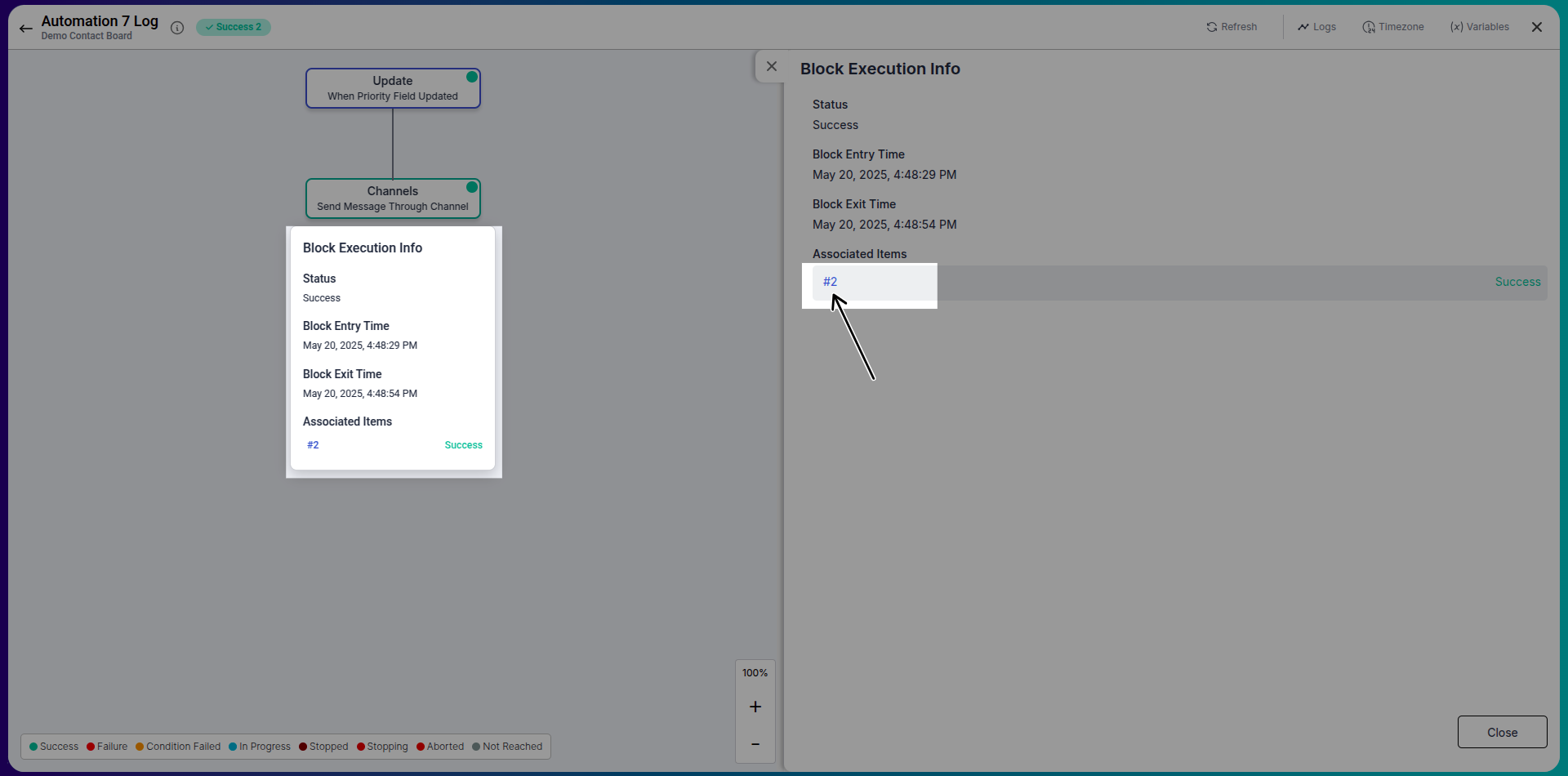
3. View vs Edit Slider
Each automation template features a toggle slider to switch between:
-
View Mode:
Safely view your automation logic without making changes. -
Edit Mode:
Modify triggers, conditions, variables, and actions.
Use this slider based on your preference or access control level.
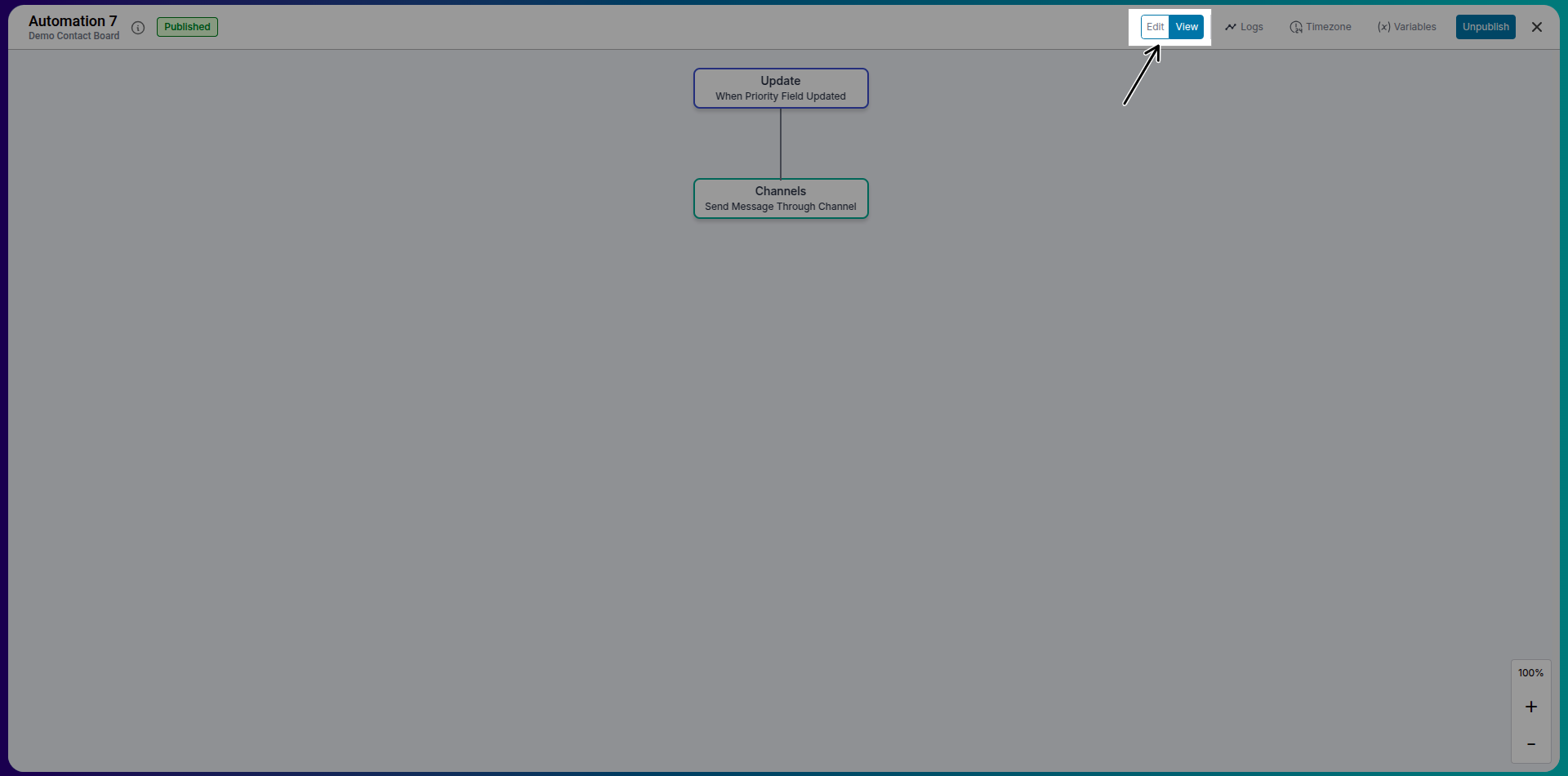
4. Defining Automation-Specific Variables
Variables are reusable data pieces within an automation. Define variables specific to one automation to dynamically update fields or control flow based on conditions. Examples include:
- Assigning a user dynamically
- Calculating values like deadlines
- Storing temporary flags for conditional logic
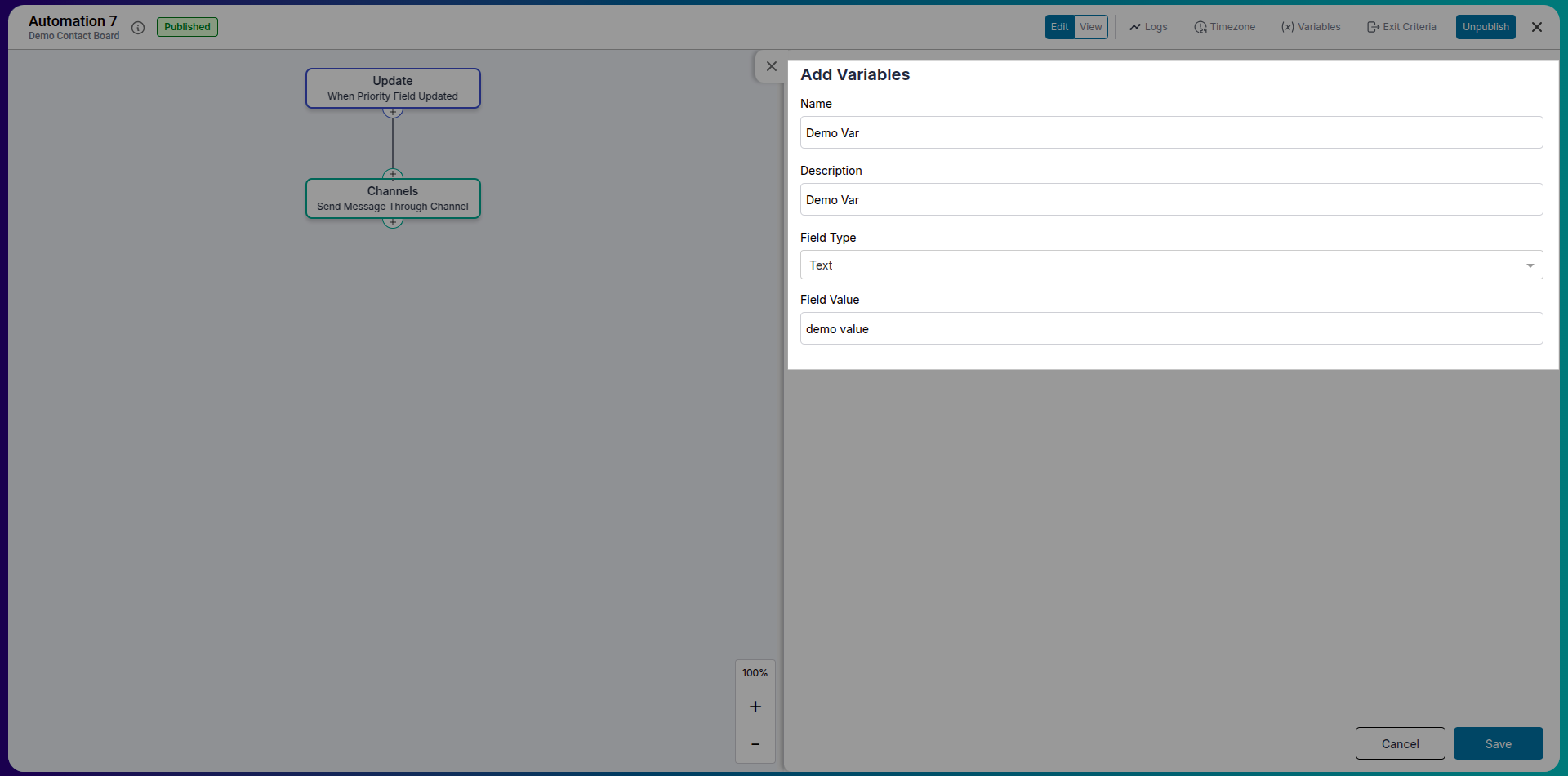
5. Exit Criteria
Exit criteria define conditions that stop the execution of an automation even after it's triggered. For instance, if an item's status changes to “Cancelled” mid-way, you can stop the automation using Exit Criteria, preventing unnecessary actions.
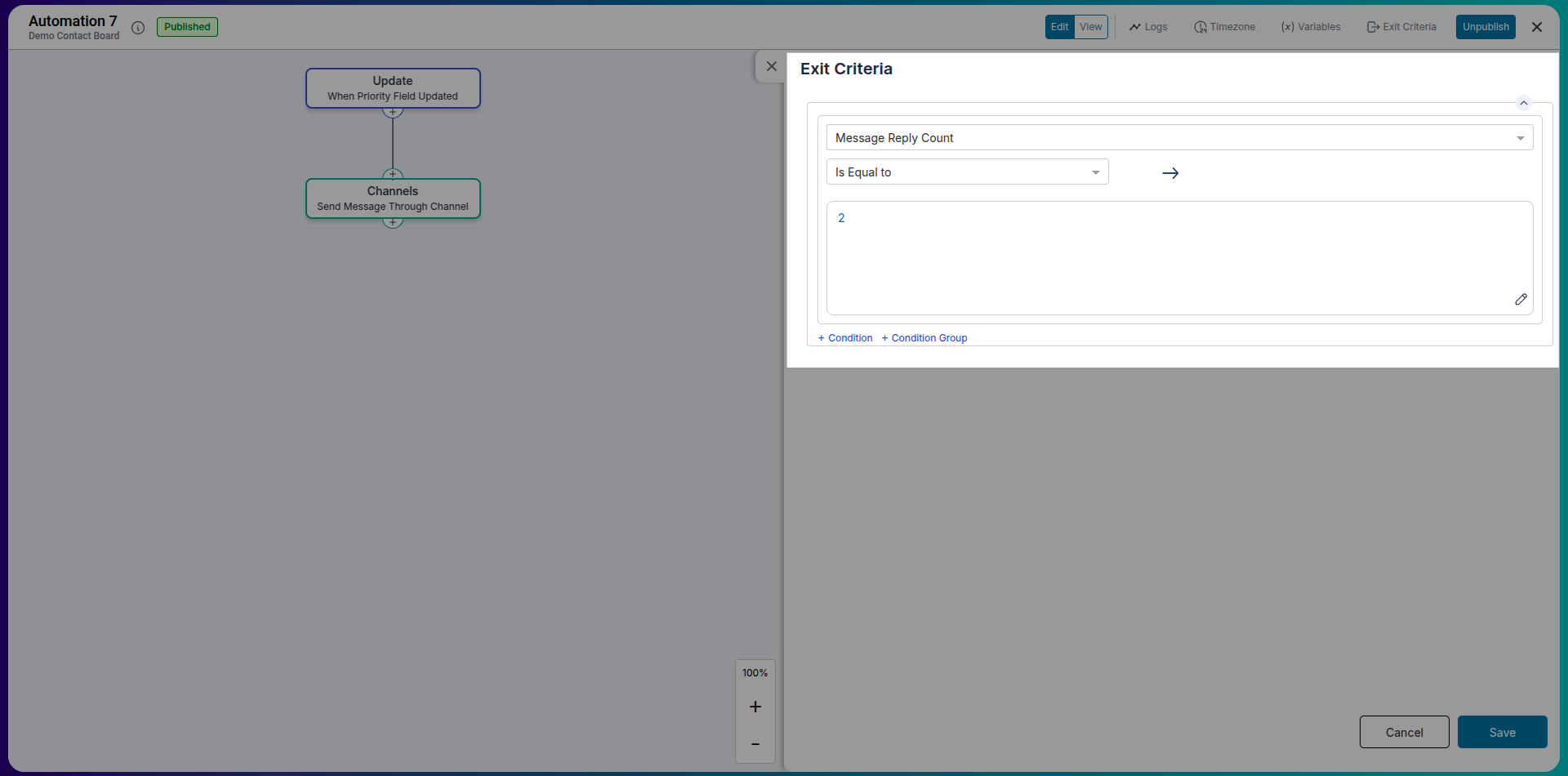
5. Timezone
When working with time-based triggers or actions, the system uses a fixed timezone to ensure consistent scheduling and execution.
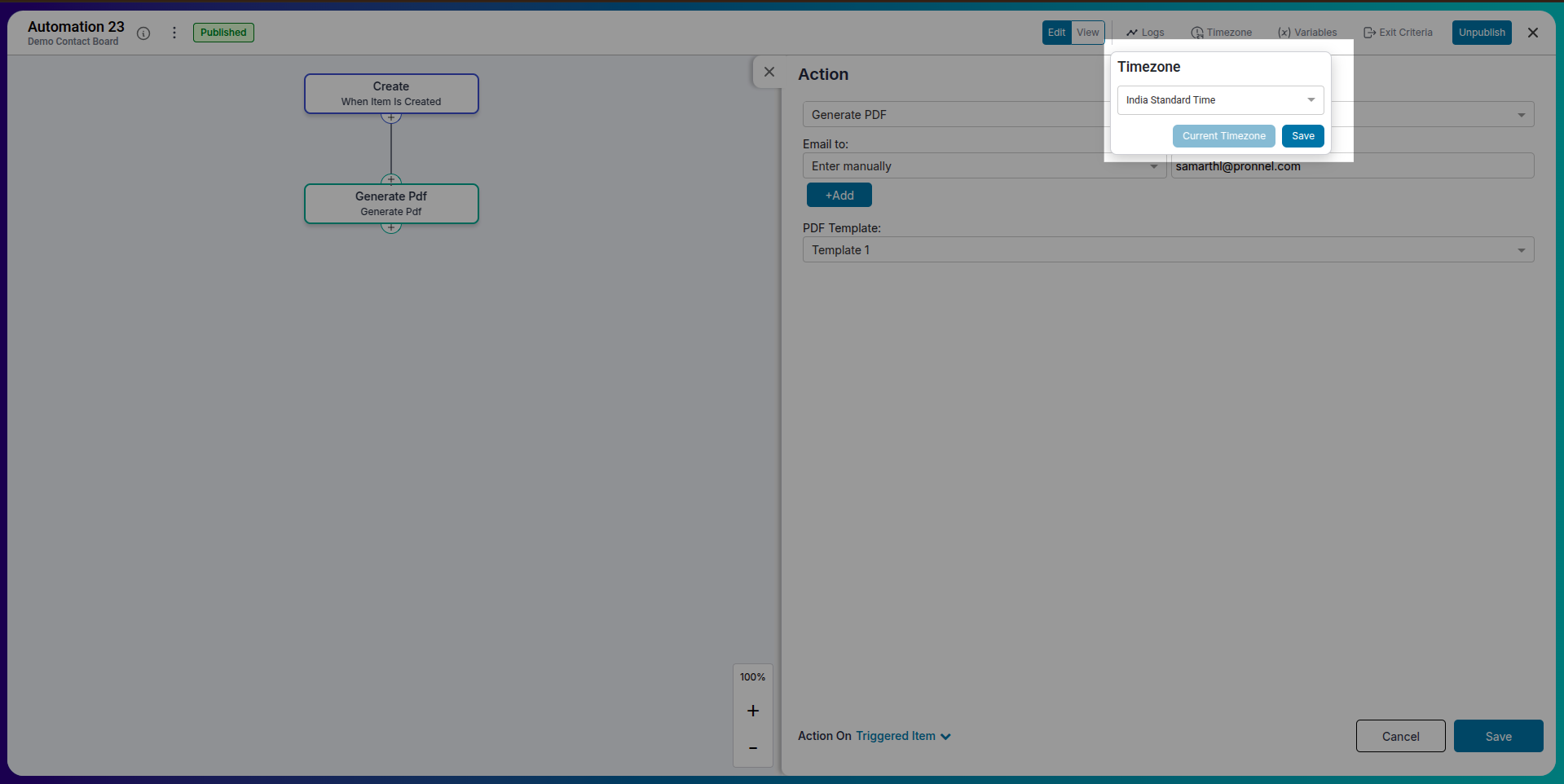
6. Types of Target Items for Actions
Actions can be applied to various item types:
-
Triggered Item:
The item that initiated the automation. -
Other Item:
Items from the same or other boards using filters. If no items match, the action is skipped. -
List Item:
Static or dynamic lists. If the list is empty, the action is skipped. -
Sub Task Item:
Items that are sub-tasks of the Triggered Item. -
Parent Item:
The parent of the Triggered Item, if any. -
Create New Item:
Generate a new item on the same or a different board. -
Associate Items:
Available when the trigger is an activity, linking the activity with relevant items.
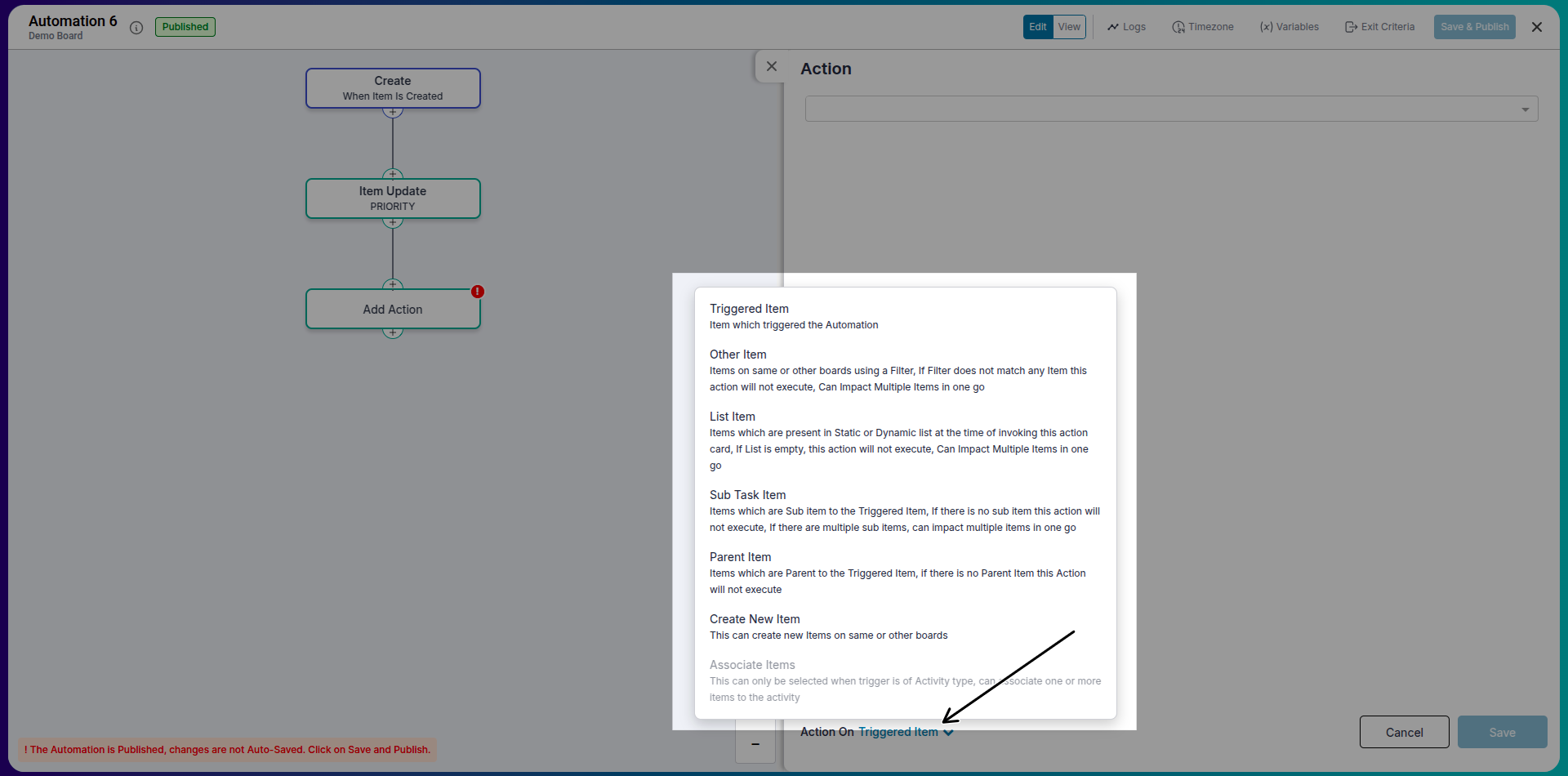
7. Conditions, Variables, and Split Percentage
Control the flow of automation using:
-
If-Else Blocks:
Define conditional paths.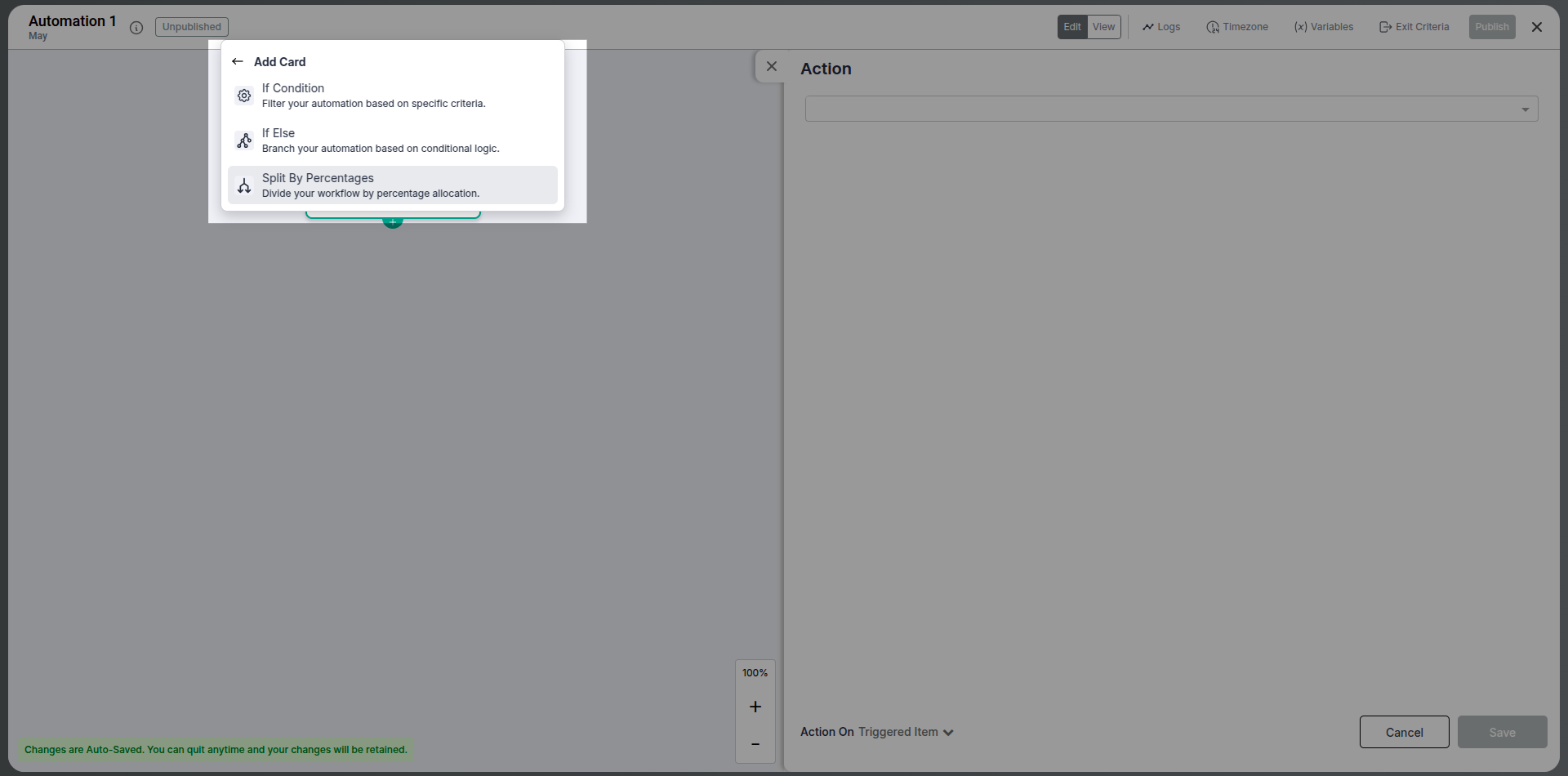
-
Variables:
Compare or compute values dynamically.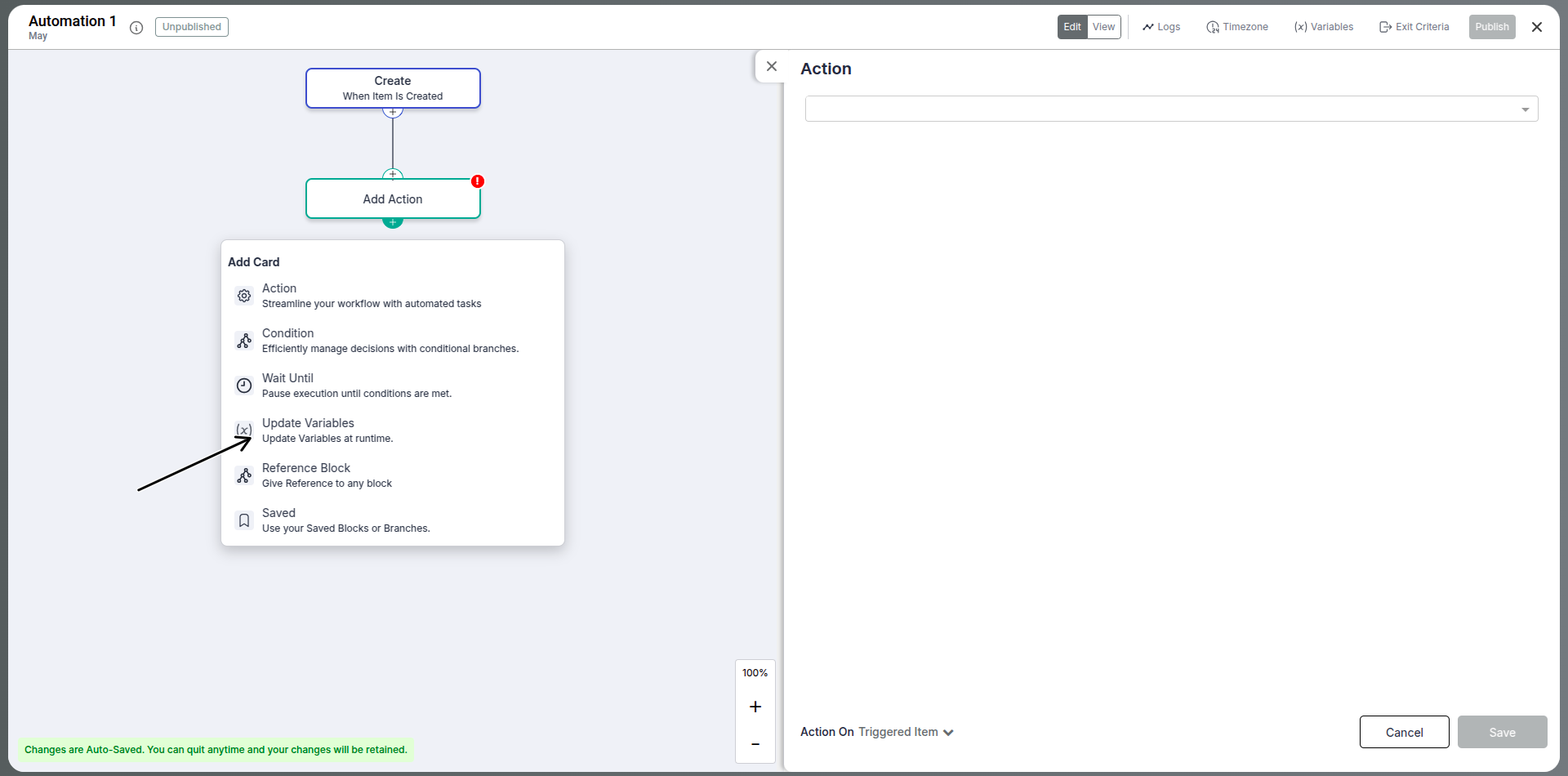
-
Split Percentage:
Implement A/B testing by routing a percentage of items through different paths (e.g., 70% one way, 30% another).
Note:
Ensure the Else block is always placed last and has no condition attached.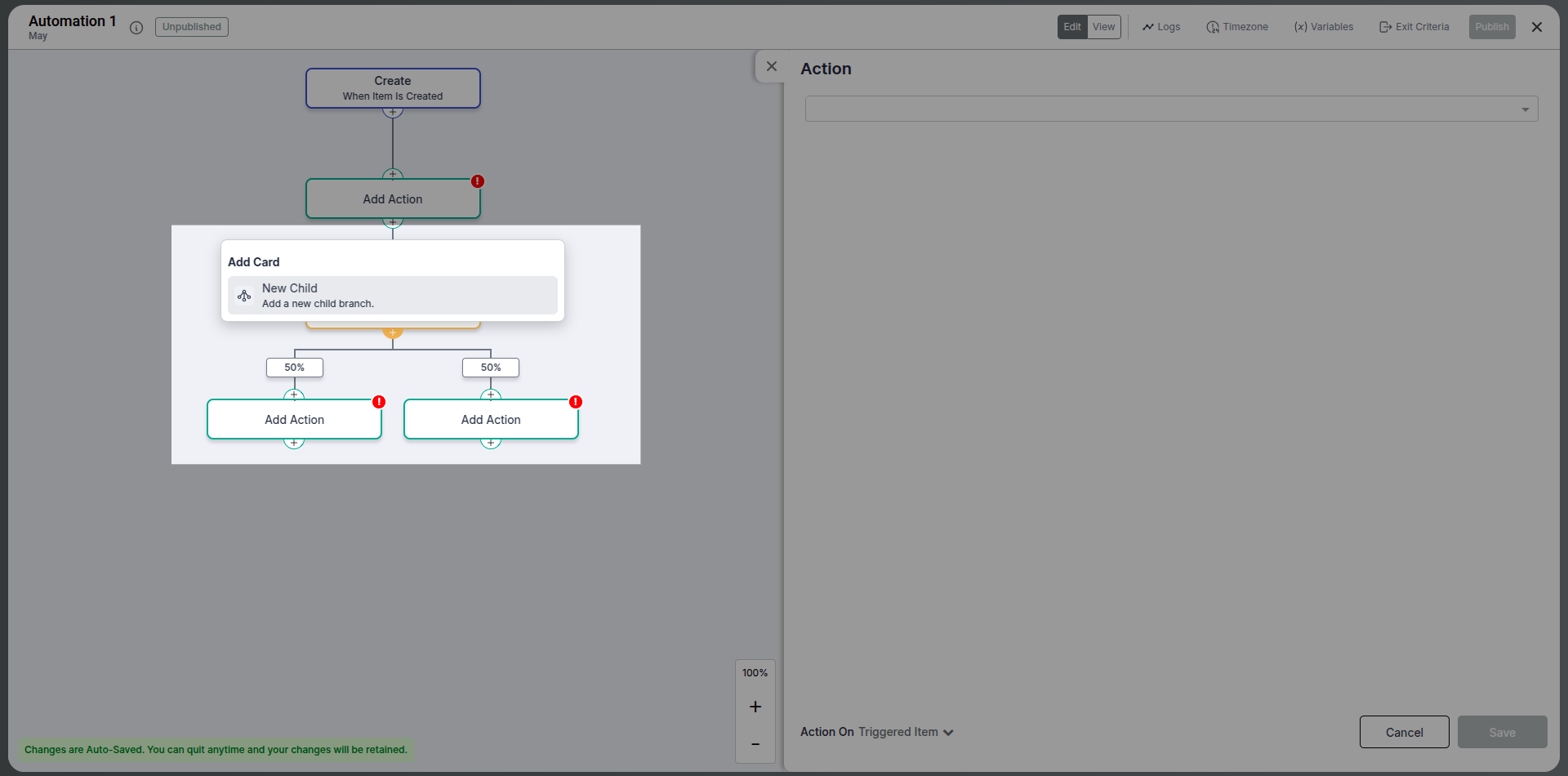
8. Reference Block
Reference blocks allow you to reuse a block of logic in multiple branches. Instead of duplicating logic, create a reusable reference and link to it from different parts of the automation, making complex automations more manageable and avoiding redundancy.
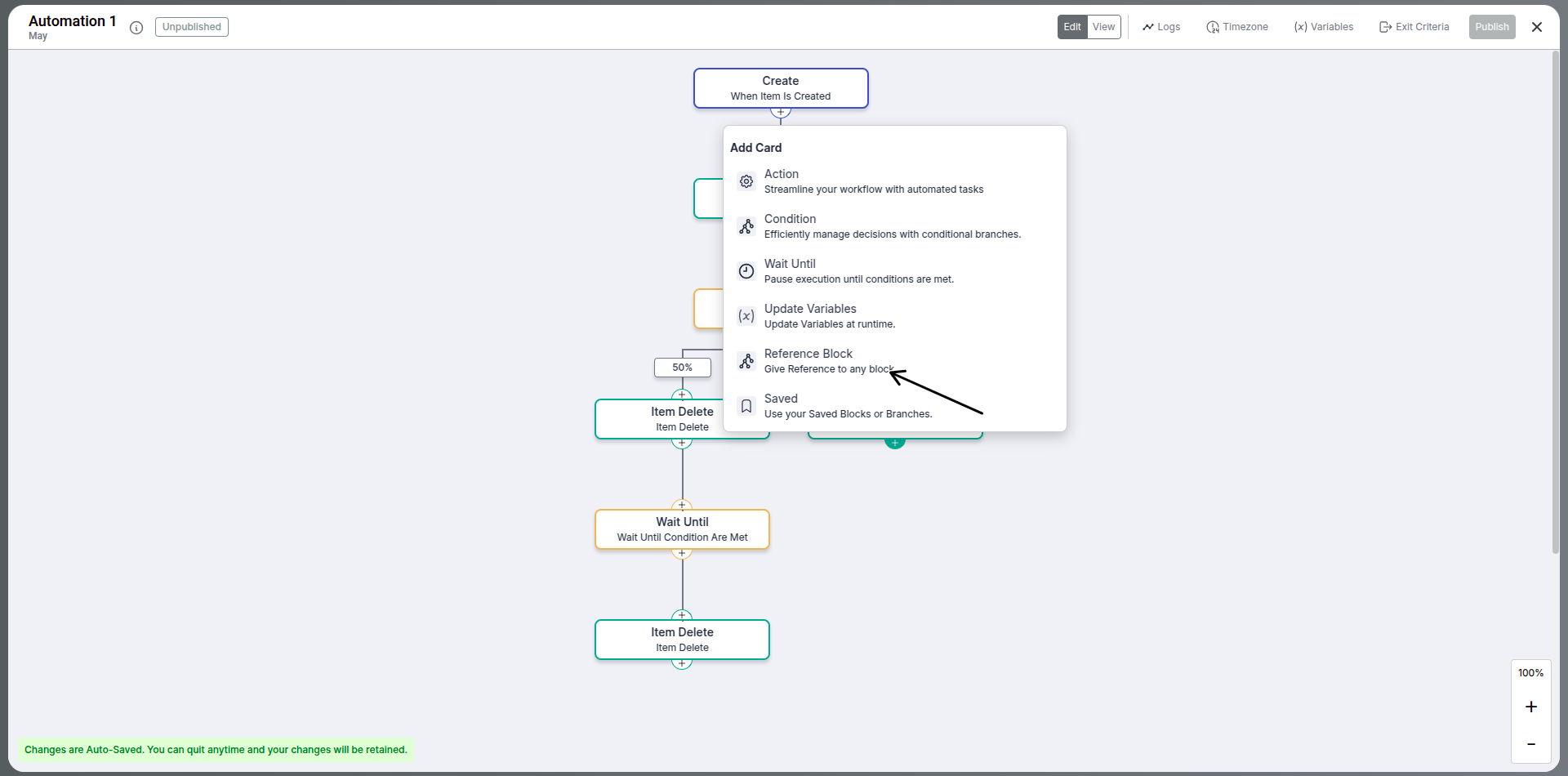
-
Choose reference block from the options of actions
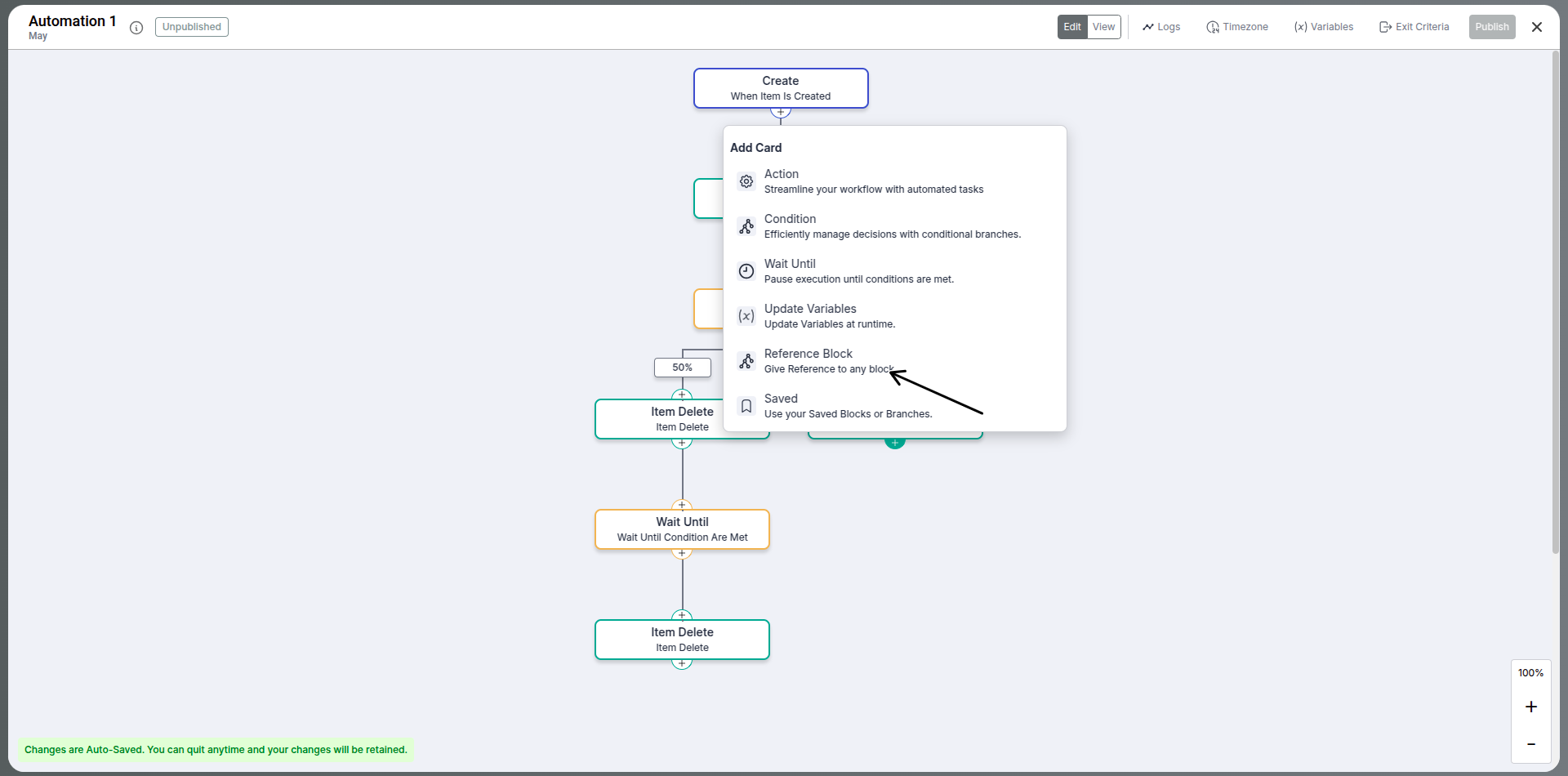
-
Choose which reference block to add from an action
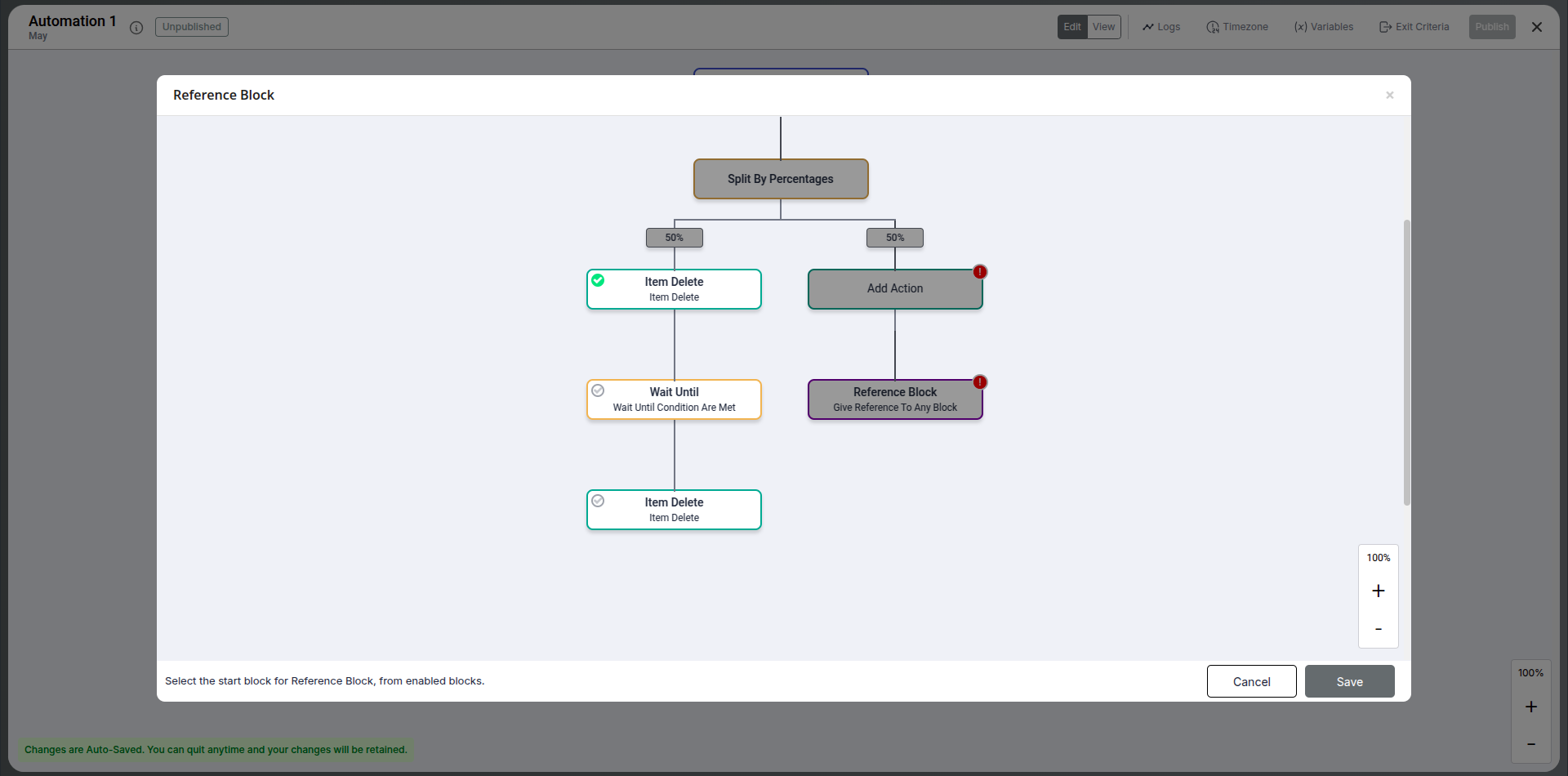
-
Checkout your reference block
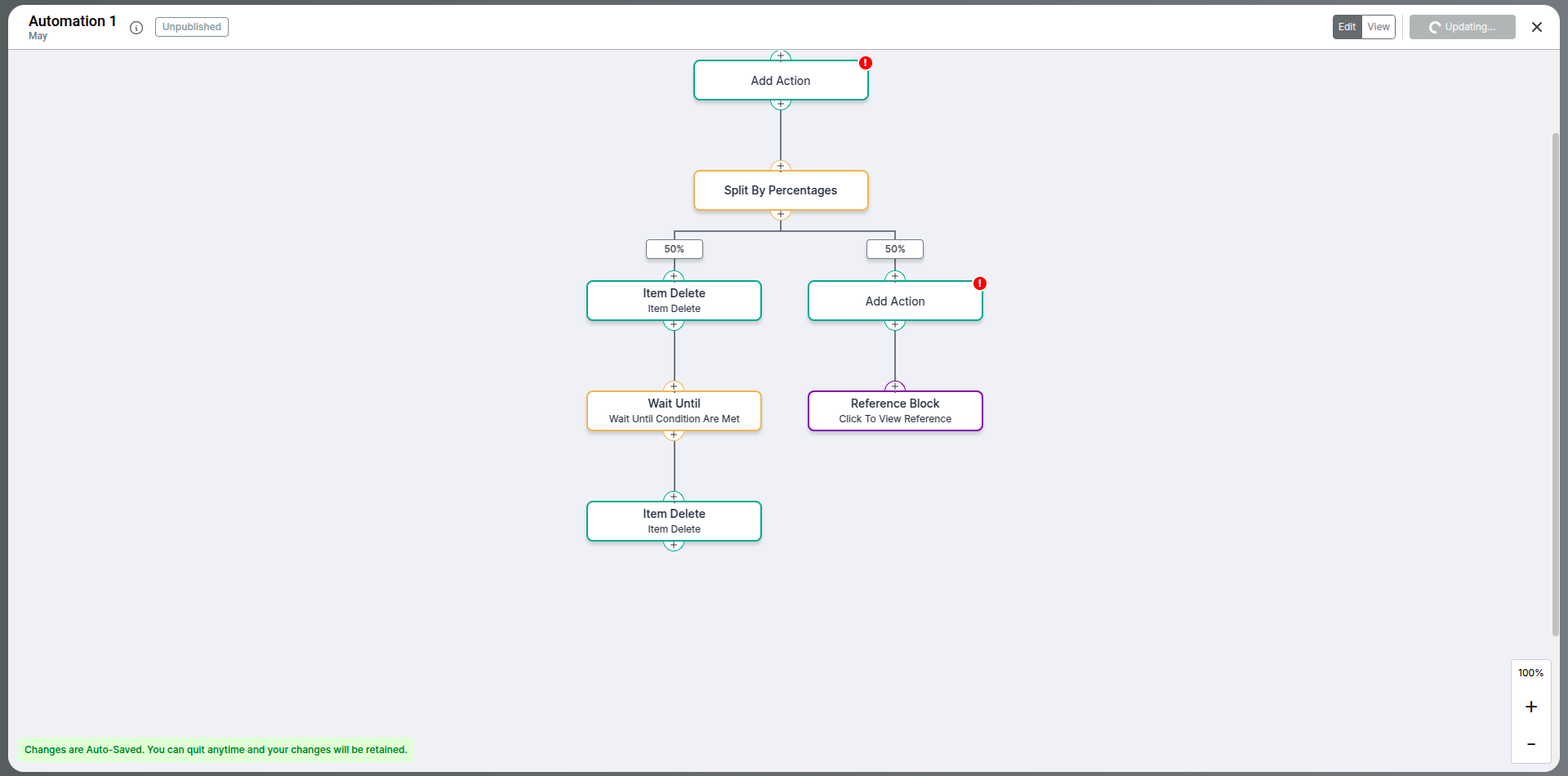
9. Wait Until Action
Pause the automation before continuing using the "Wait Until" action. Four types of wait are available:
-
Specific Date:
Pause until a fixed date/time. -
Duration:
Pause for a specific number of hours or days. -
Date Field:
Wait until a date stored in an item field. -
Conditional Wait:
Will halt the execution of the automation till the condition gets satisfied
Useful for delay-based workflows or reminders.
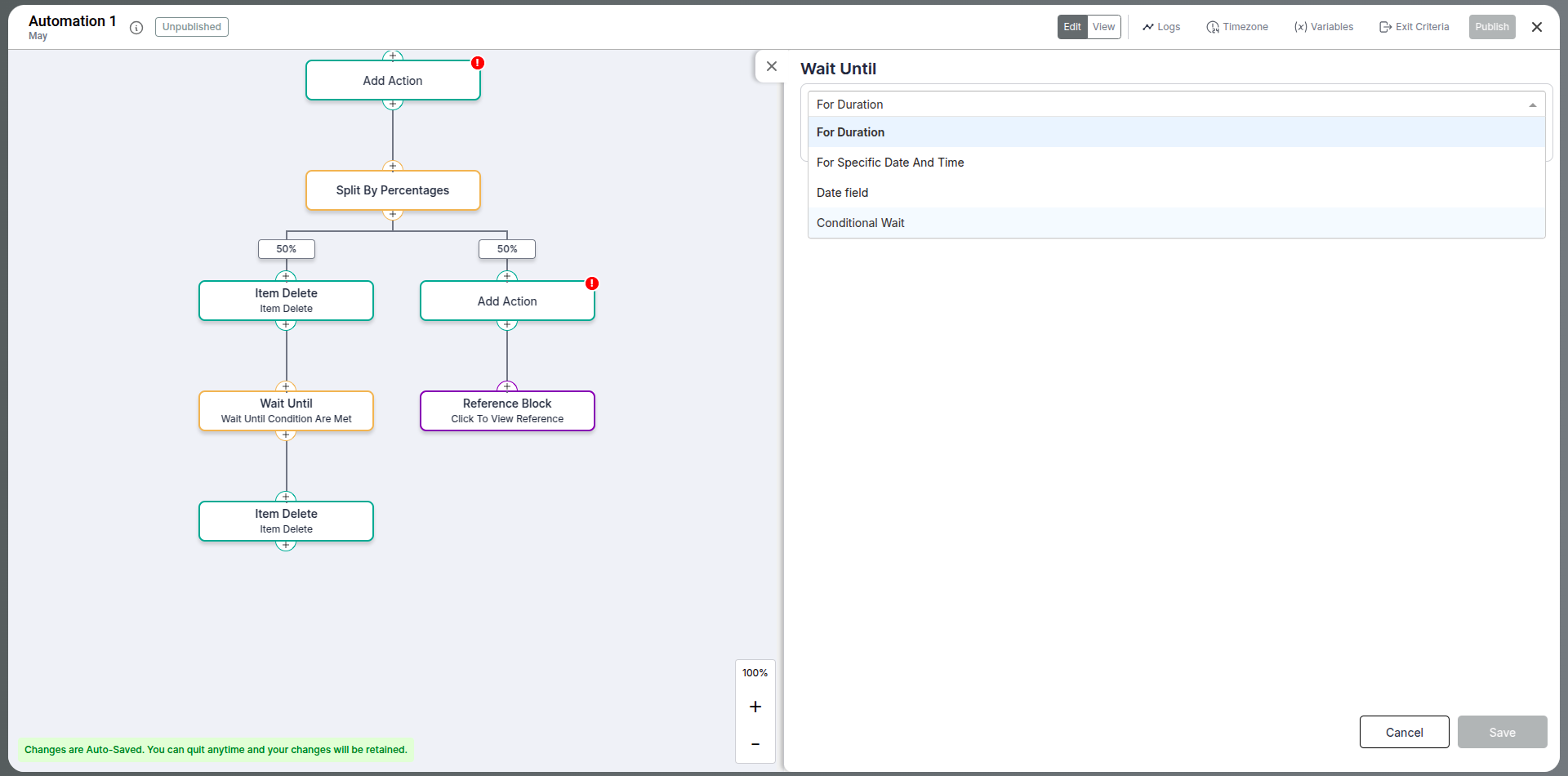
10. Block & Branch Management
Manage your automation flow efficiently with various actions available for both blocks and branches:
-
Save Block:
Save the current configuration or changes made within a block to preserve your logic. -
Save Branch:
Save the entire branch, including all nested blocks, so that you can reuse or duplicate it later. -
Edit:
Make changes to an existing block, such as updating conditions, field values, or action settings. -
Copy Card:
Create a duplicate of a specific card (block) so you can reuse it elsewhere in the flow. -
Cut Card:
Temporarily remove a block from its current position, allowing you to paste it into a new location. -
Copy Branch:
Duplicate an entire branch, including all blocks and logic paths, to use in another part of the automation. -
Cut Branch:
Remove a full branch structure so it can be moved and reused elsewhere. -
Delete Block:
Permanently remove a block from your automation flow.
These options help keep your automation modular, organized, and easy to manage — especially as workflows grow more complex.
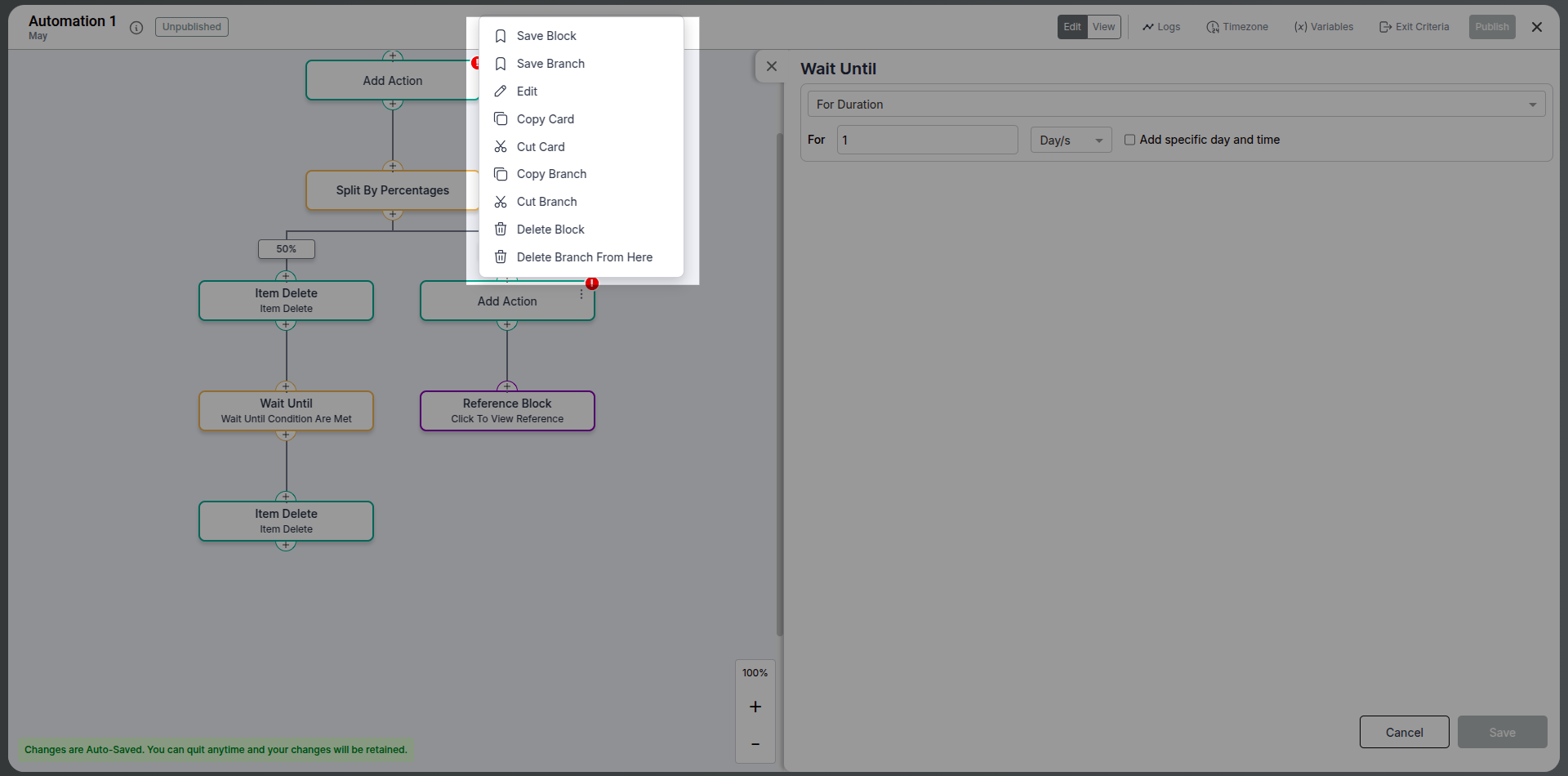
Final Thoughts
Pronnel’s automation engine is powerful and flexible, enabling you to build logic-driven workflows across different boards, saving your team hours of manual work. By mastering triggers, actions, conditions, variables, and logs, you can create intelligent systems that keep your work moving efficiently.
Frequently Asked Questions About Using Automations in Pronnel
How do I open the Automation interface in Pronnel?
You can open it either from the header or from the board’s settings sidebar.
What’s the use of automation logs?
They help track what actions were taken by which automation and diagnose any errors.
Can I stop an automation after it has started?
Yes, using Exit Criteria.
What is a Triggered Item?
It’s the item that caused the automation to fire (e.g., item status changed).
What happens if no item matches the filter in “Other Item” action?
The action is skipped, and the automation continues with the next step.
What is a Parent Item?
It’s the item that is one level above the Triggered Item (e.g., a task to which a sub-task belongs).
Can I create new items through automations?
Yes, use the “Create New Item” action.
What are variables in automation?
They are data placeholders you define and reuse in conditions and actions.
Can I update a variable midway through an automation?
Yes, using the “Update Variable” block.
What is a reference block?
A reusable block of actions that can be called from multiple places.