Effortless Communication in Pronnel Using Canned Message
Introduction
Canned Messages in Pronnel allow you to create, store, and reuse frequently used text responses — whether you're sending emails, replying to comments, or triggering automation workflows. This feature saves time, ensures message consistency, and boosts communication efficiency across teams. In this tutorial, we’ll guide you through creating a canned message, using it across different modules, and managing your templates easily.
Creating a Canned Message Template
Steps to Follow:
-
Managers or Team Leads Can Create Canned Messages
In Pronnel, Managers or Team Leads have the ability to create and manage canned messages not only for themselves but also for their entire team. These messages are referred to as shared canned messages. This feature is especially helpful in maintaining consistency across all customer interactions and ensuring that the team follows the same tone, language, and structure in replies.
Shared messages created by Managers or Team Leads appear in the canned message dropdown for all team members who have access to that board or communication interface. This eliminates the need for individual users to create their own responses from scratch, saving time and effort.
These shared messages can be:
- Instructional: Providing standard replies for onboarding or troubleshooting steps.
- Sales-oriented: Including pitch templates, follow-up replies, or introductory messages.
- Support-related: Offering FAQs or common response formats for faster resolution.
To create a shared canned message:
-
Go to the canned message section from the communication panel.
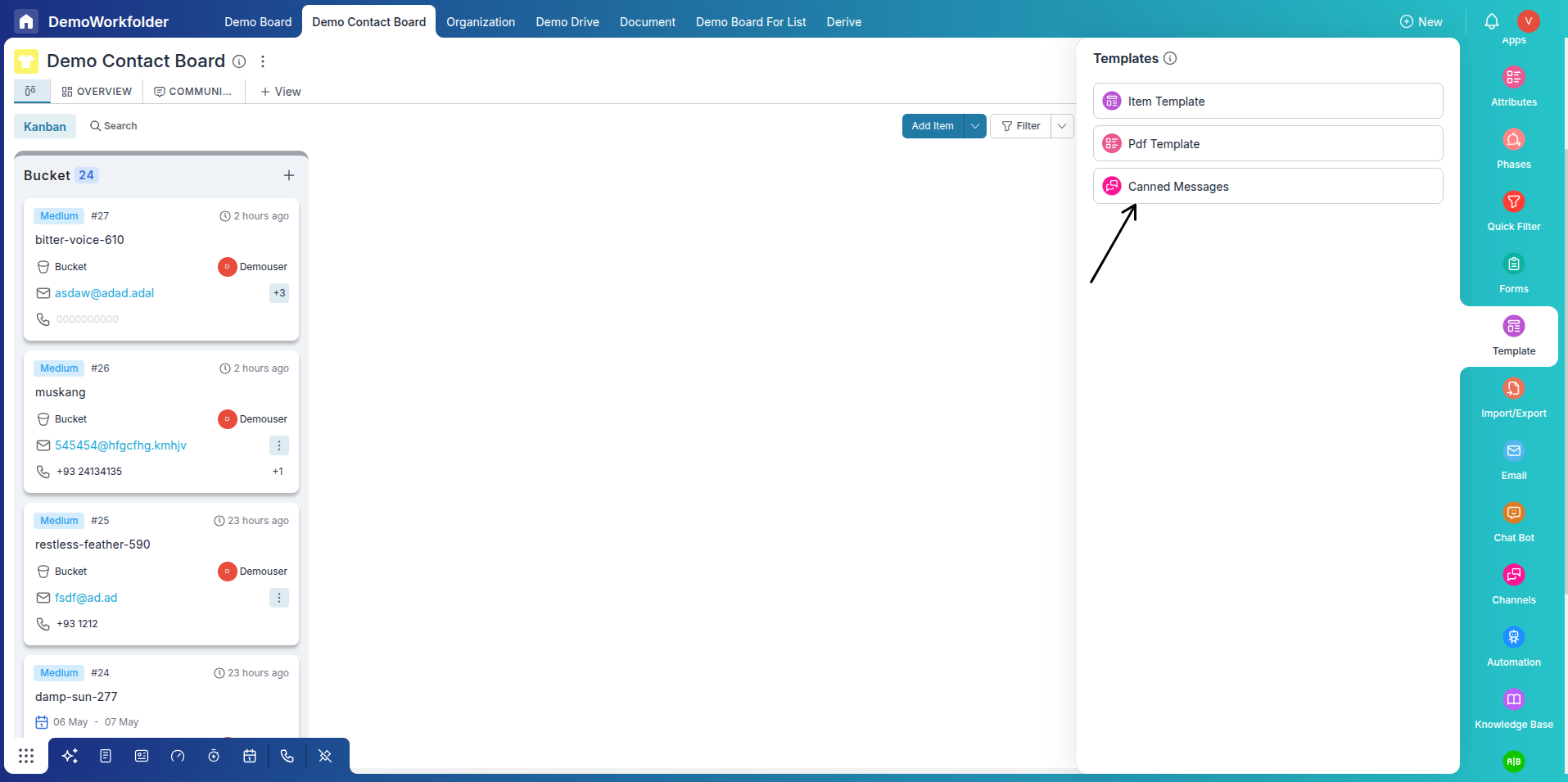
-
Click on ‘Create New’ or the "+" button to open the creation popup.
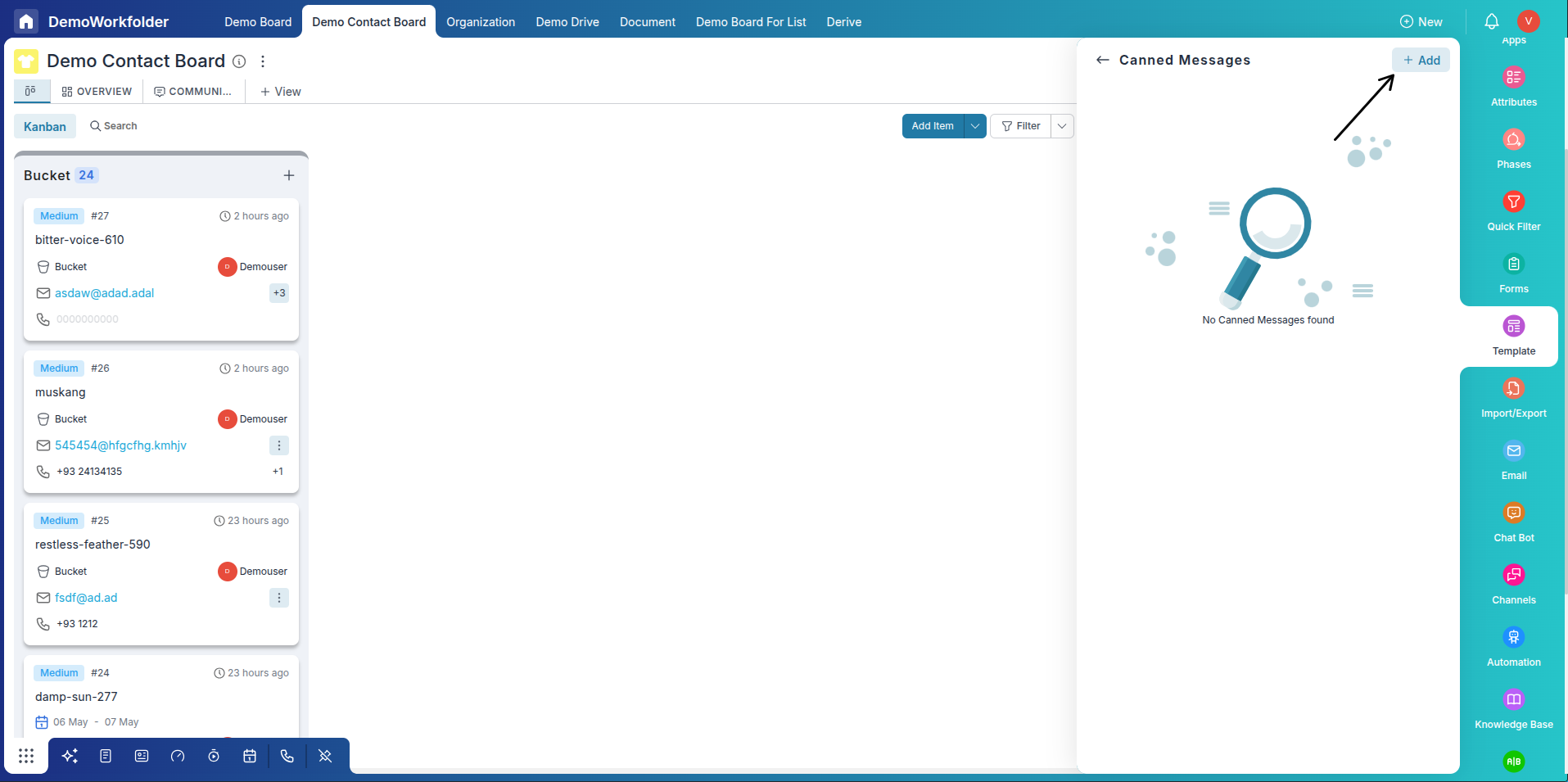
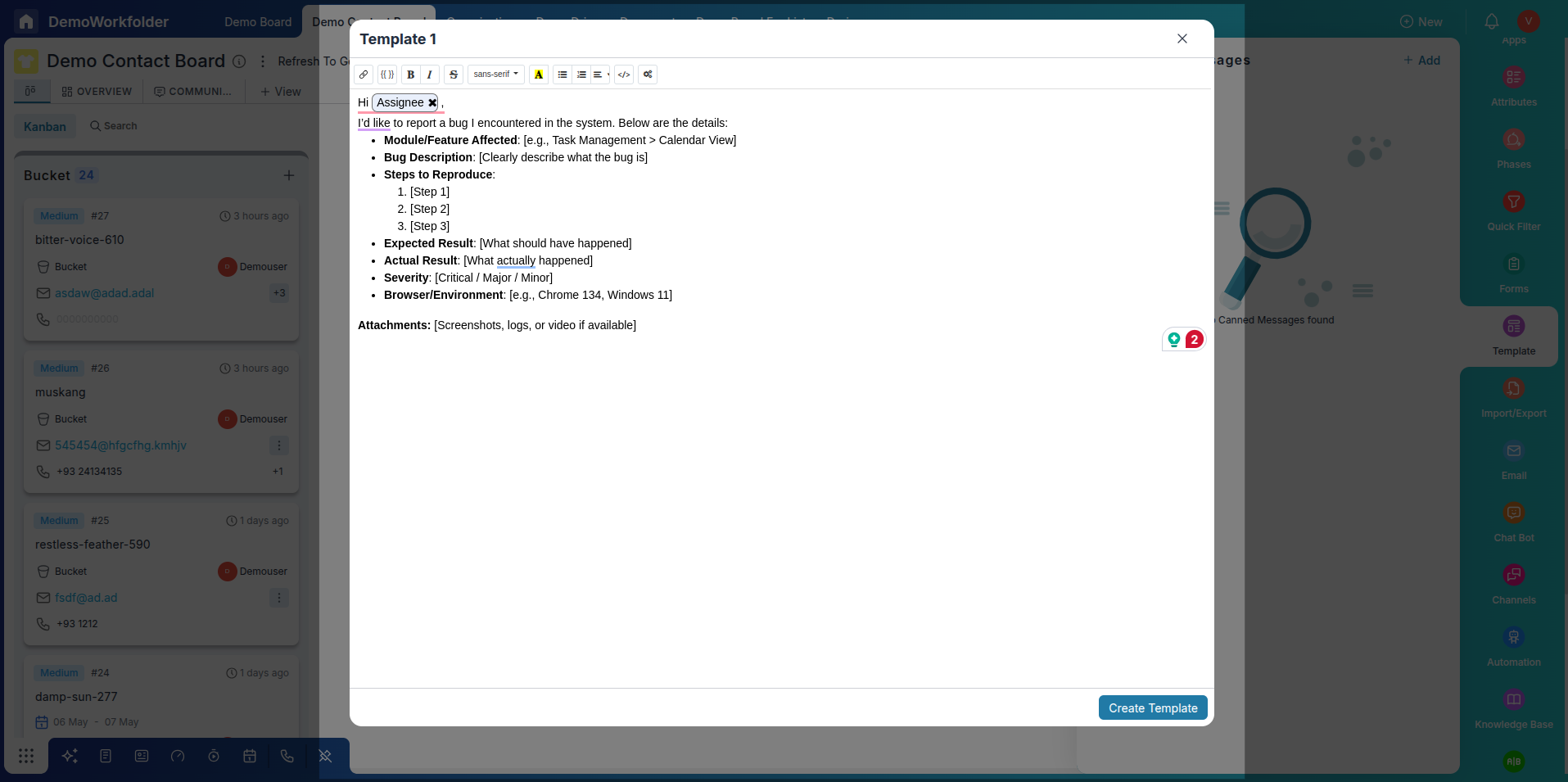
-
Enter the message content. Use the {{}} field picker to add dynamic values and style text with the formatting toolbar.
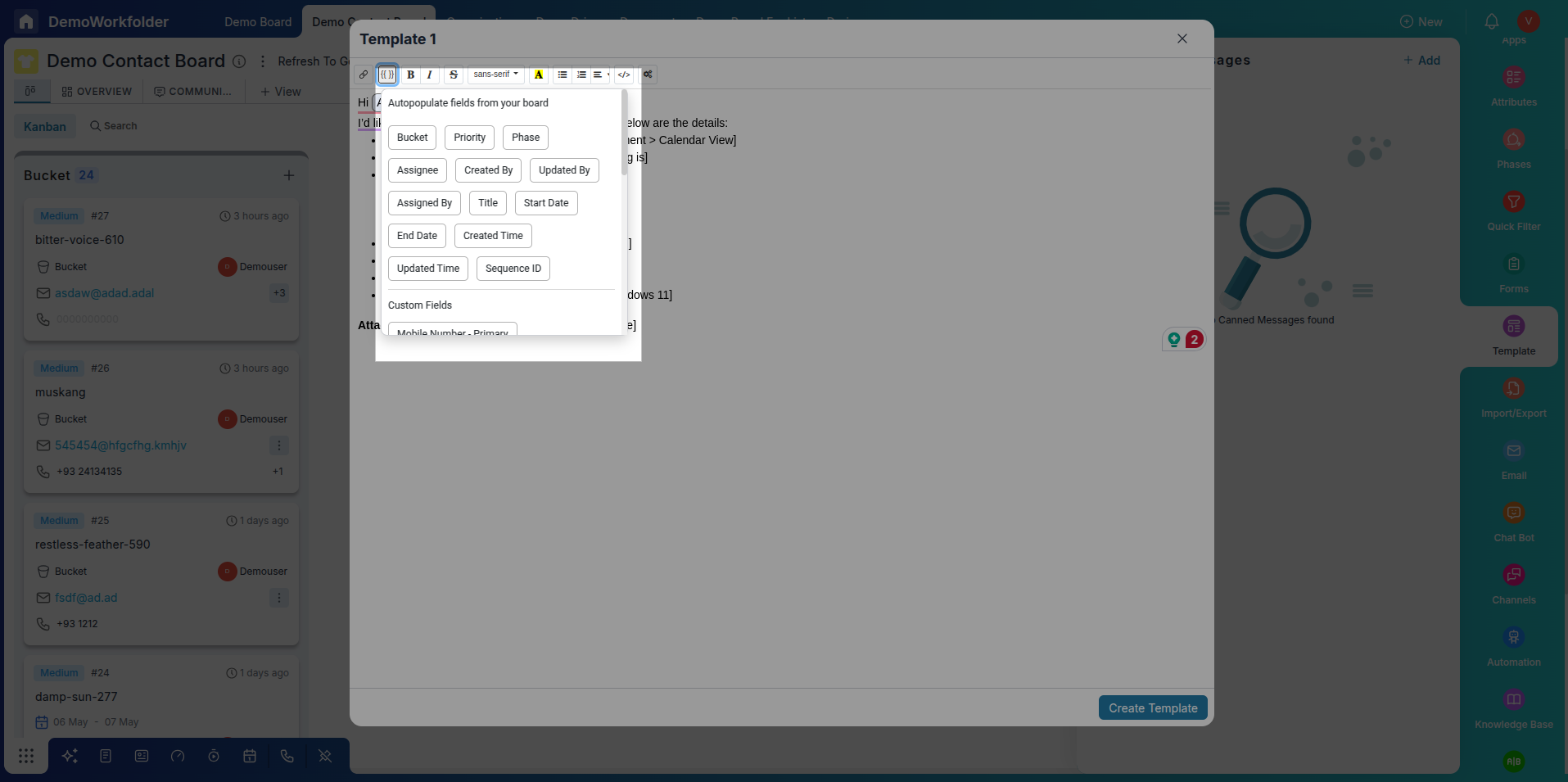
-
(Optional) Click on the Code View (<>) button if you prefer to edit raw HTML.
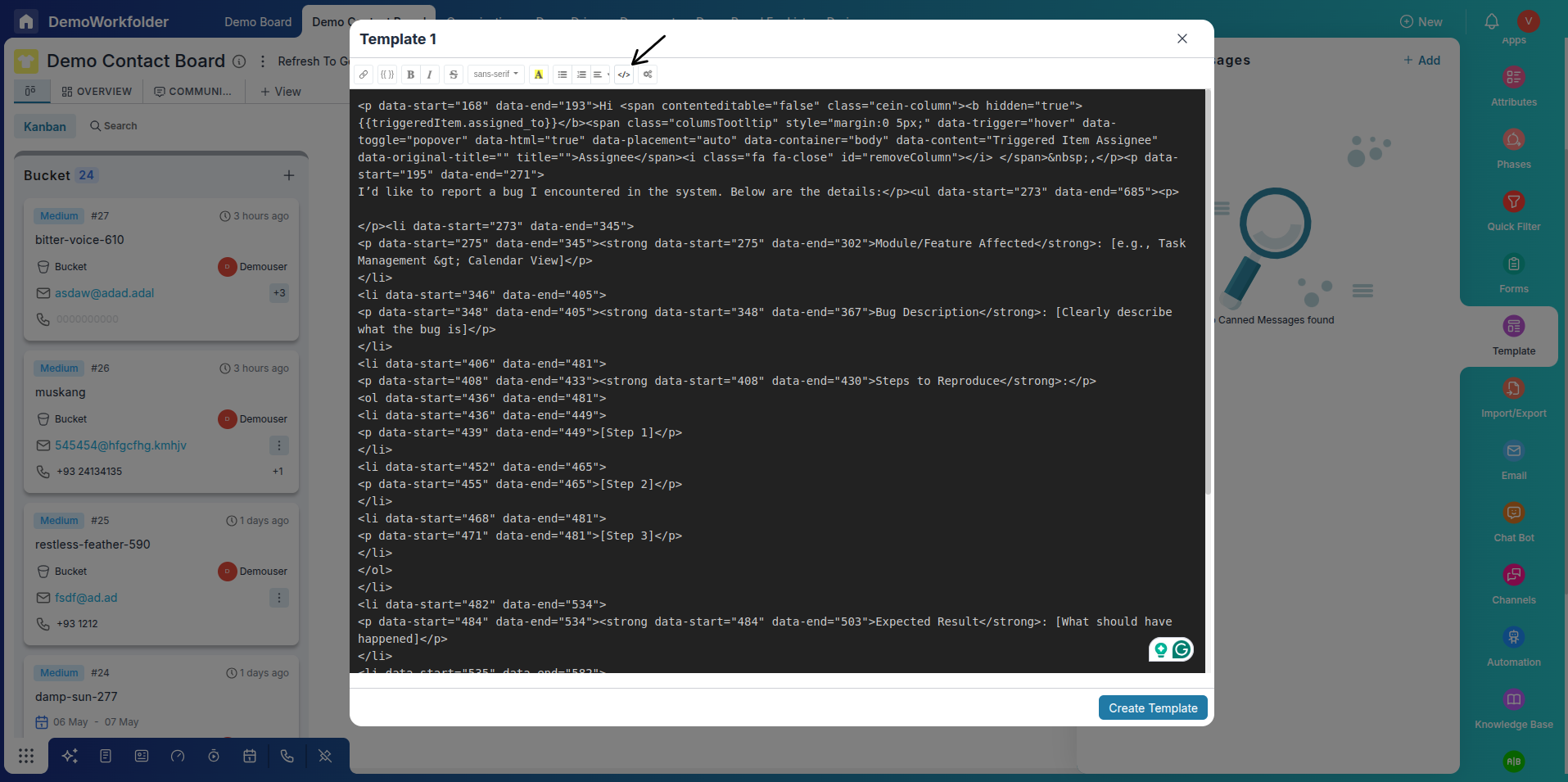
-
Set the visibility to "Shared" and click on Create Template to save it.
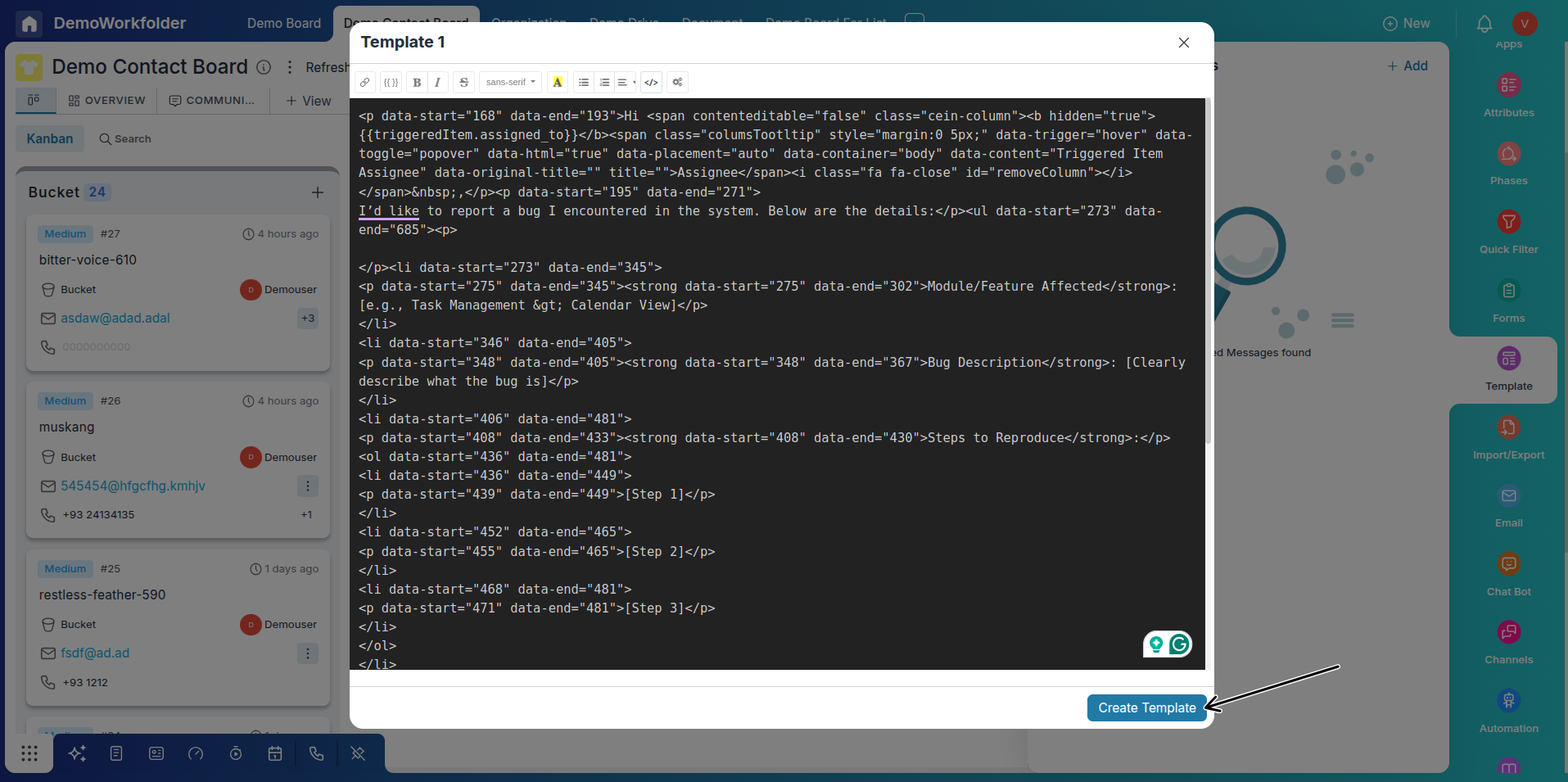
This role-based control ensures that only authorized team leads or managers can update shared communication templates, while team members can focus on executing without worrying about drafting every message from scratch.
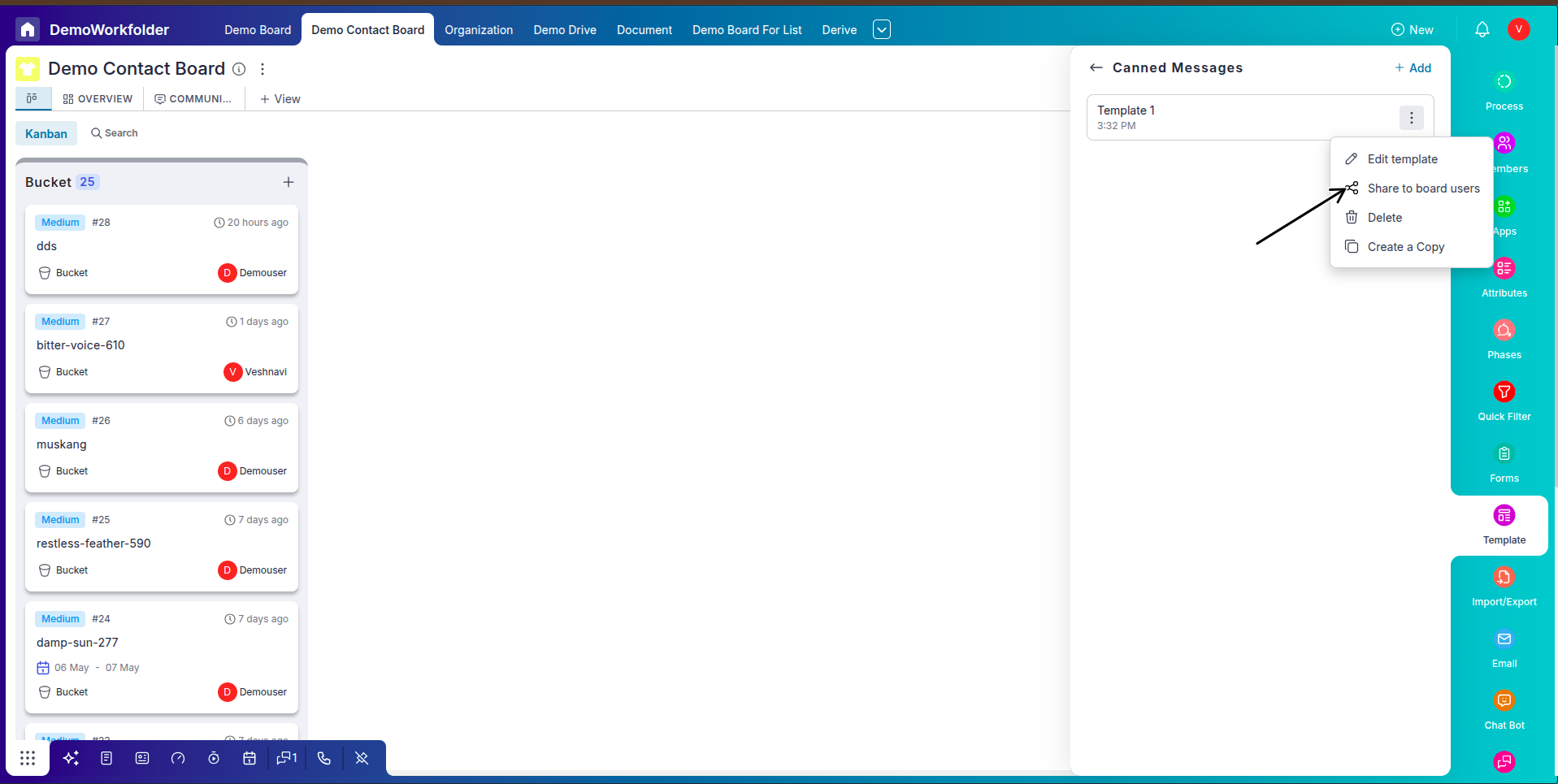
Managing Canned Message Templates
Once your templates are saved, they can be managed via the three-dot menu (⋮) next to each template. You can:
- Edit the message content or title
- Share the template with others
- Duplicate it for variation
- Delete templates no longer in use
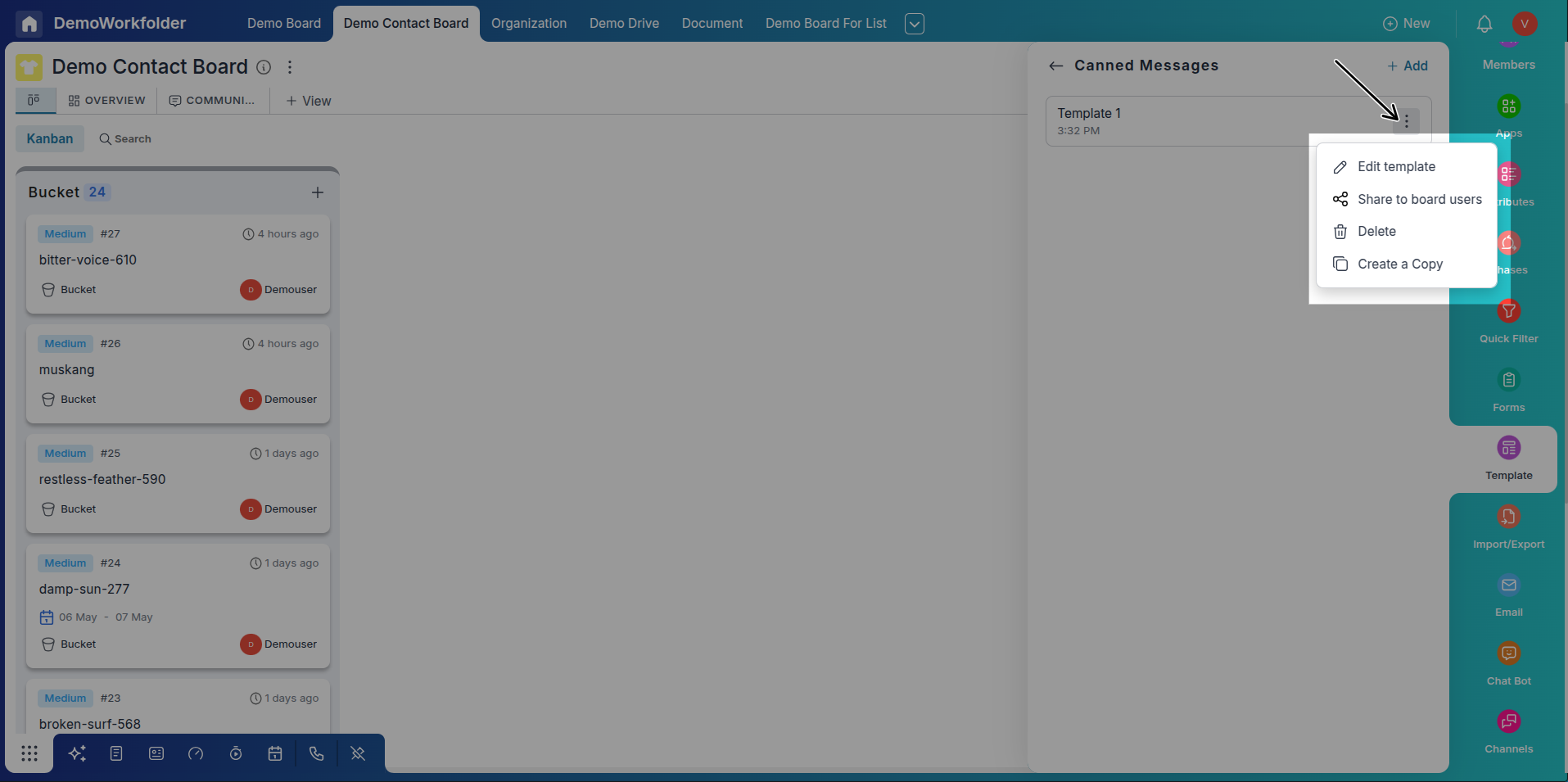
Using Canned Messages
In Comments:
-
Open any item and scroll to the comment section and communication view.
-
Click on the attachment icon, then choose Canned Message or just type # .You can also make new canned templated by clicking on the button +Canned Templates
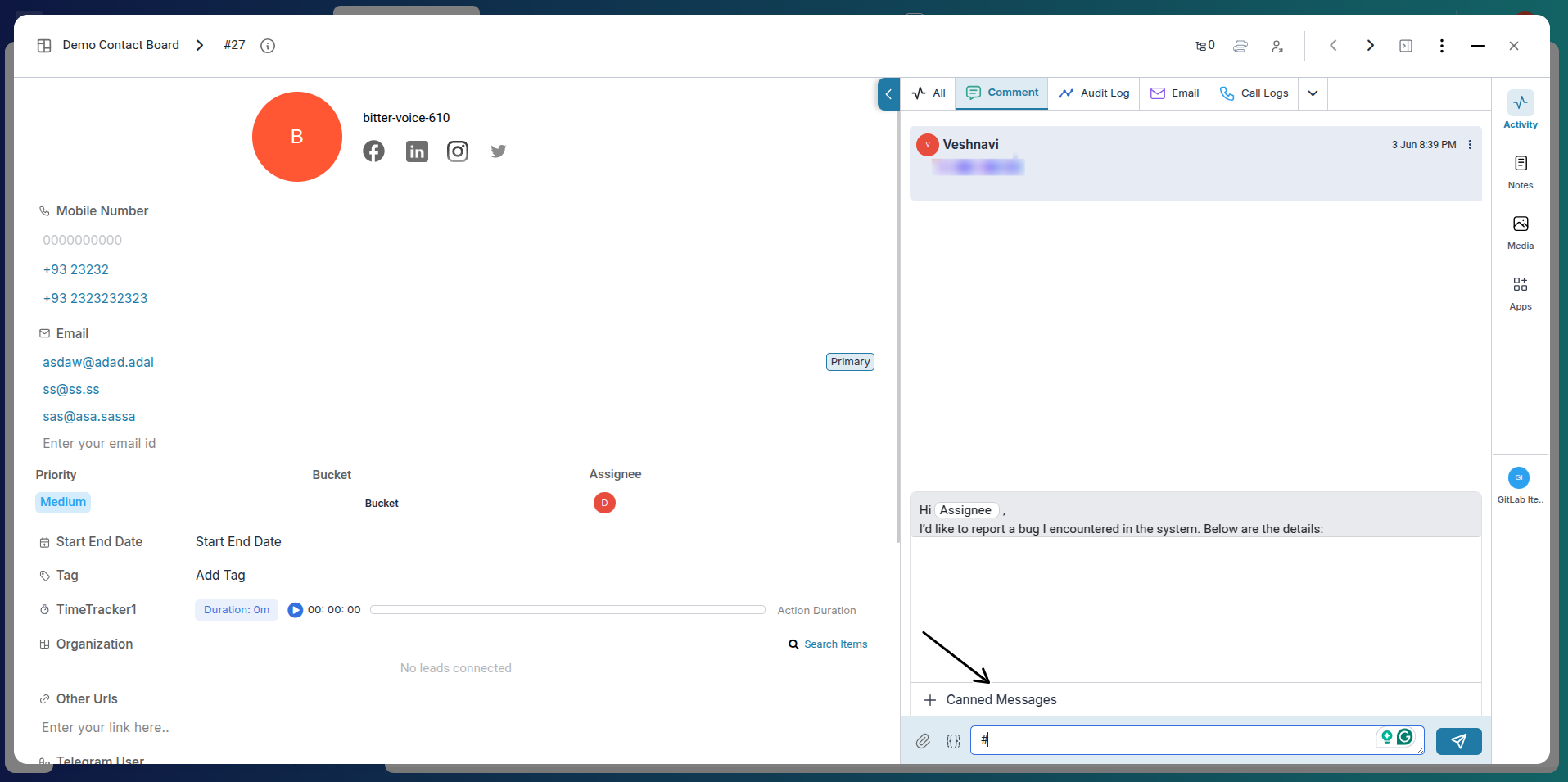
-
Select the message from the list and click Use. It will auto-fill in the input field. You can edit it if needed before sending.
In Emails:
Start composing a new email (either from the item view or communication view). Click on Canned Messages and select a template. Hover over the name and click the pencil icon to rename the template if needed.
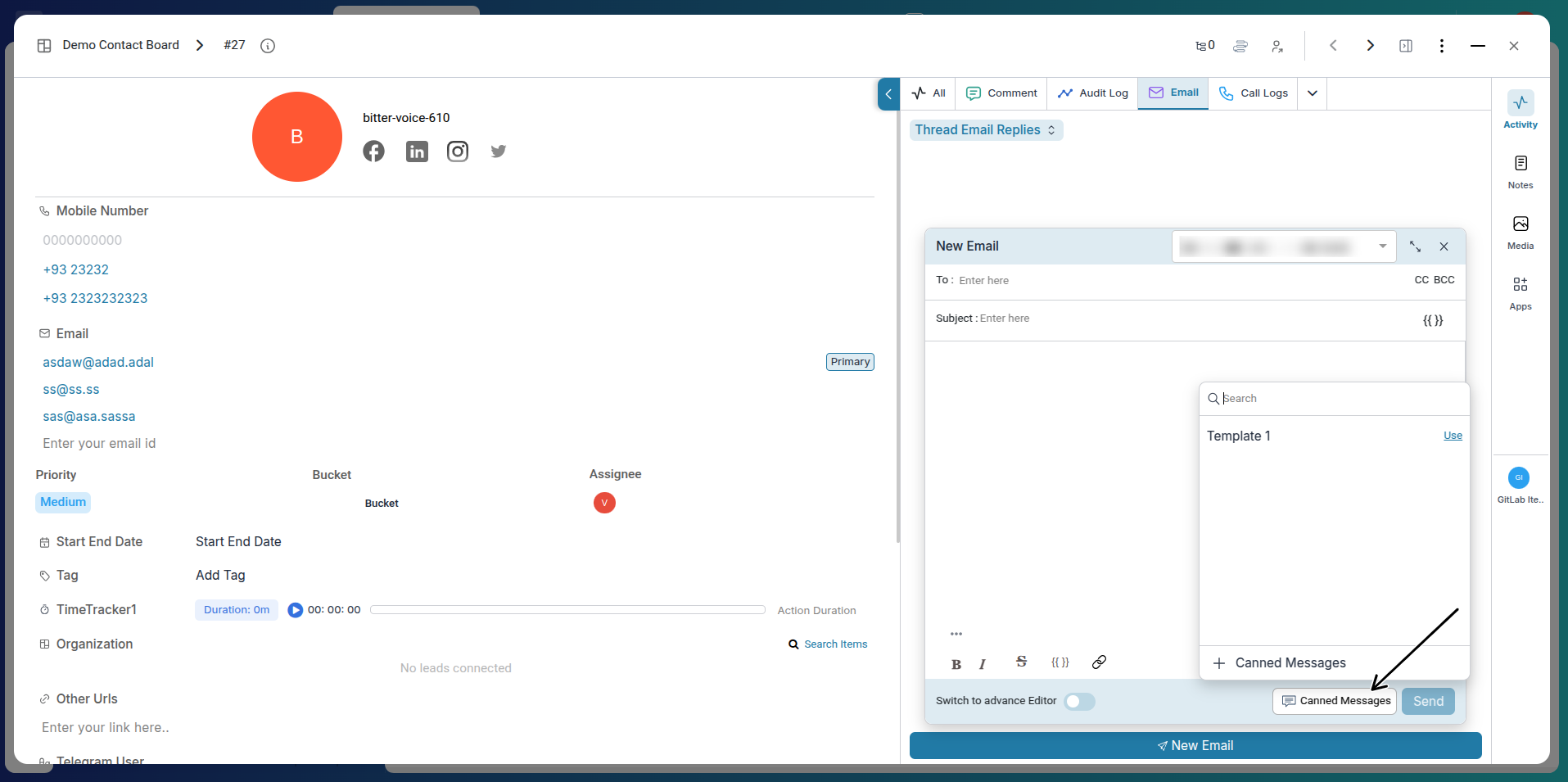
While Broadcasting Emails:
You can also use canned messages while broadcasting emails to multiple recipients. Simply multi-select the items you wish to target, click on Broadcast Email, and choose the relevant canned message template to streamline communication.
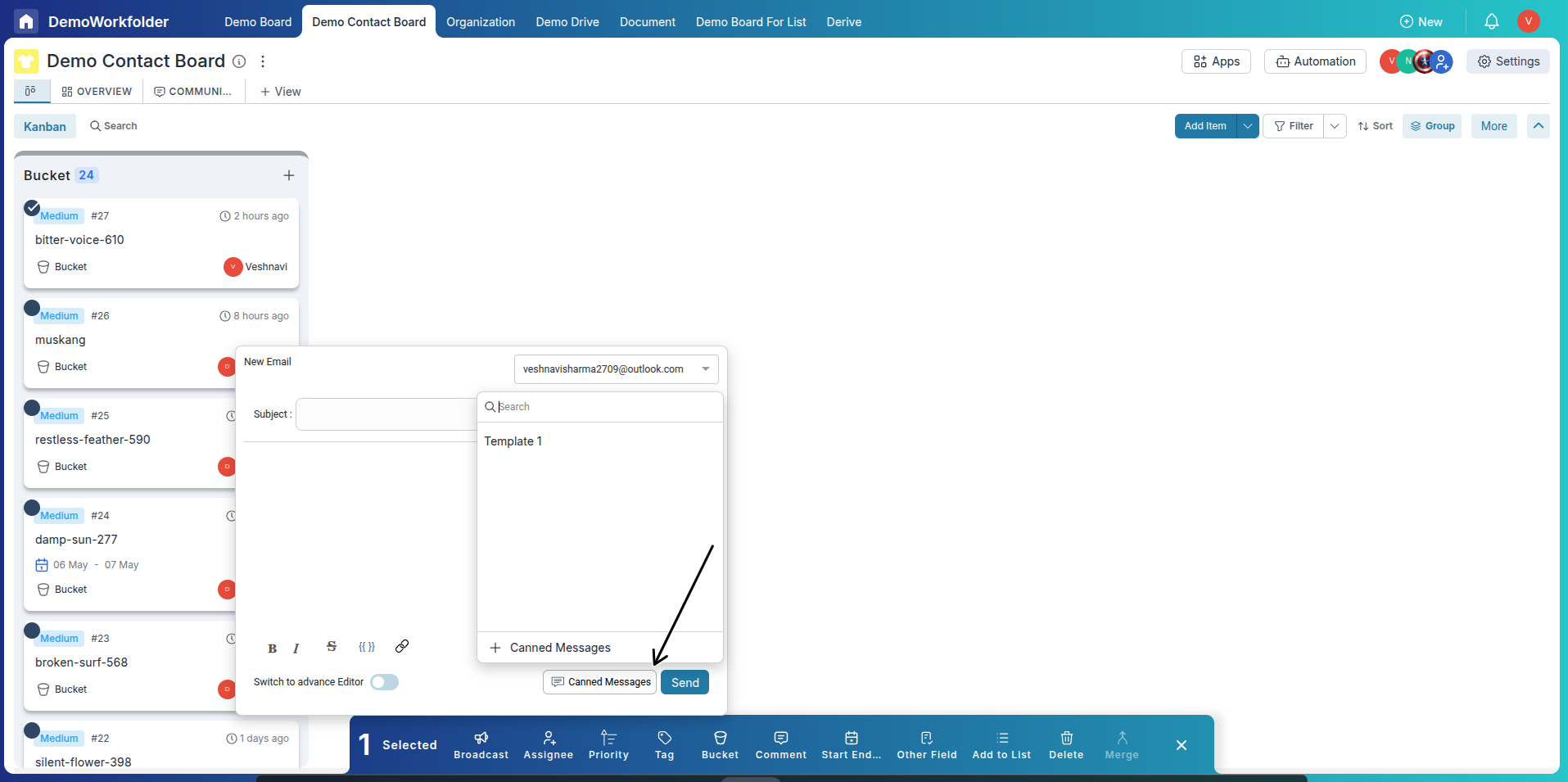
Conclusion
Pronnel’s Canned Messages feature is a powerful tool for maintaining message consistency and improving team response times. Whether you're replying to a lead, sending updates, or automating workflows, these templates help eliminate repetitive typing and reduce errors. Create your message templates once, and use them across comments, emails, and automation with just a click.
Frequently Asked Questions About Canned Messages in Pronnel
Where can I create a canned message?
From the Canned Message section, Communication View, or while composing an email.
Can I use canned messages in comments?
Yes. In an item’s comment section, use the attachment icon → Canned Message.
How do I edit an existing canned message?
Use the three-dot (⋮) menu next to the template and select Edit.
Can I rename a template?
Yes. In the email composer, hover the template and click the pencil icon.
Can I duplicate or delete a template?
Yes. Use the three-dot menu to duplicate or delete as needed.
Can I share a canned message with team members?
Yes. Share it so it appears for teammates on the board.
Can canned messages be used in automations?
Yes. They can be referenced in automation steps.
Do I need admin rights to create canned messages?
No. Availability depends on board permissions.
Are canned messages board-specific?
Generally yes; they are tied to the board where created or used.