Using Static and Dynamic Lists in Pronnel with Automation
Pronnel provides users with a powerful feature called Lists to help categorize and act on items more efficiently. This tutorial will guide you through accessing Lists from the sidebar, creating Static and Dynamic Lists, and setting up automation – such as offering discounts on items priced above ₹10,000 launching in the next 5 days.
What are Lists in Pronnel?
Lists in Pronnel are a way to group leads, products, tasks, bugs, or any board items based on filters or manual selection. They help users focus only on relevant items and even automate actions for them. You can access the Lists feature from the board’s sidebar settings.
How to Create and Modify Lists
-
Go to the sidebar of your board and click on Lists.
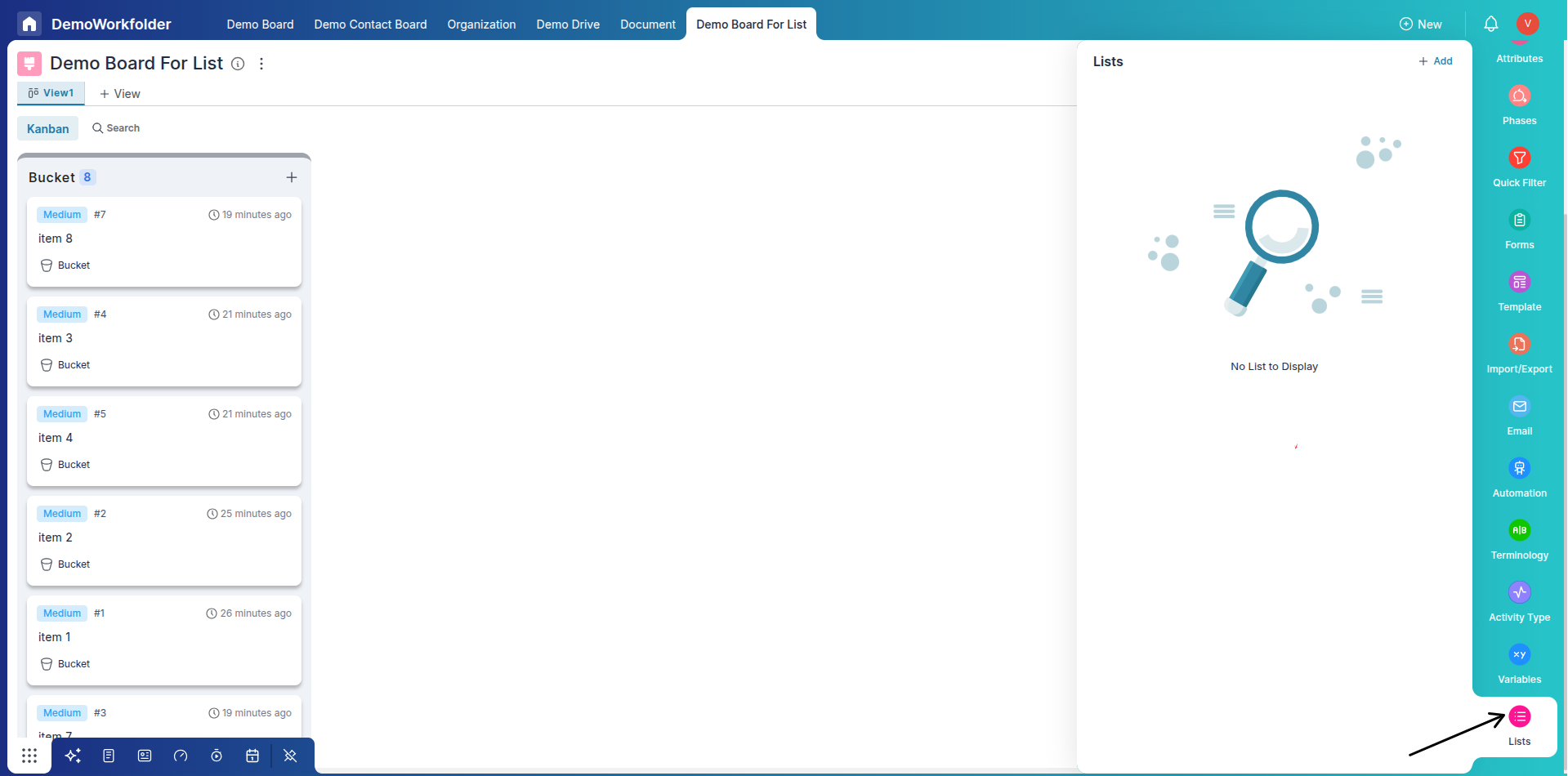
-
Click on “+ Add”.
-
Select Static or Dynamic.
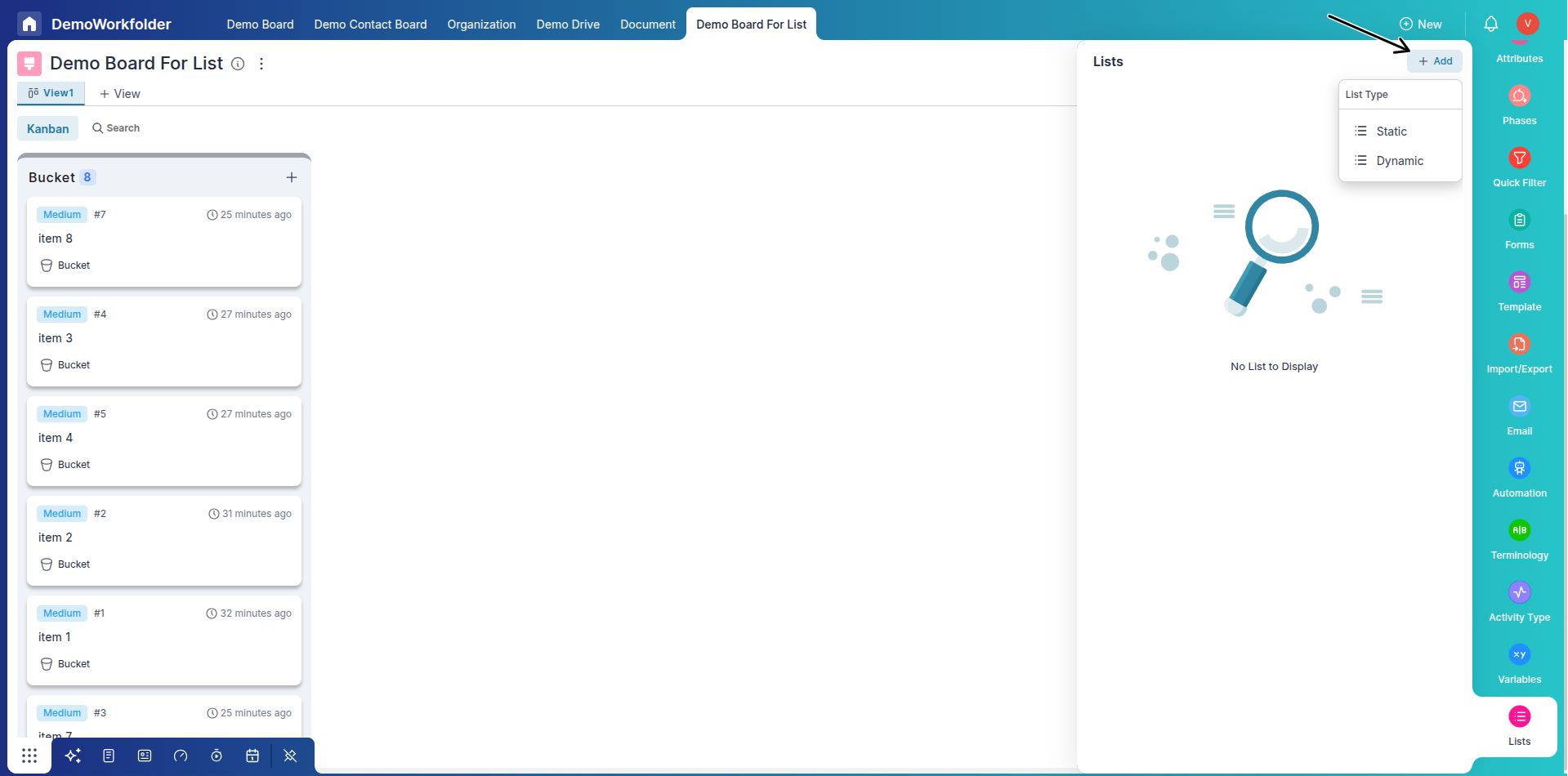
-
For Static List: Click “Modify” to manually add or remove items.
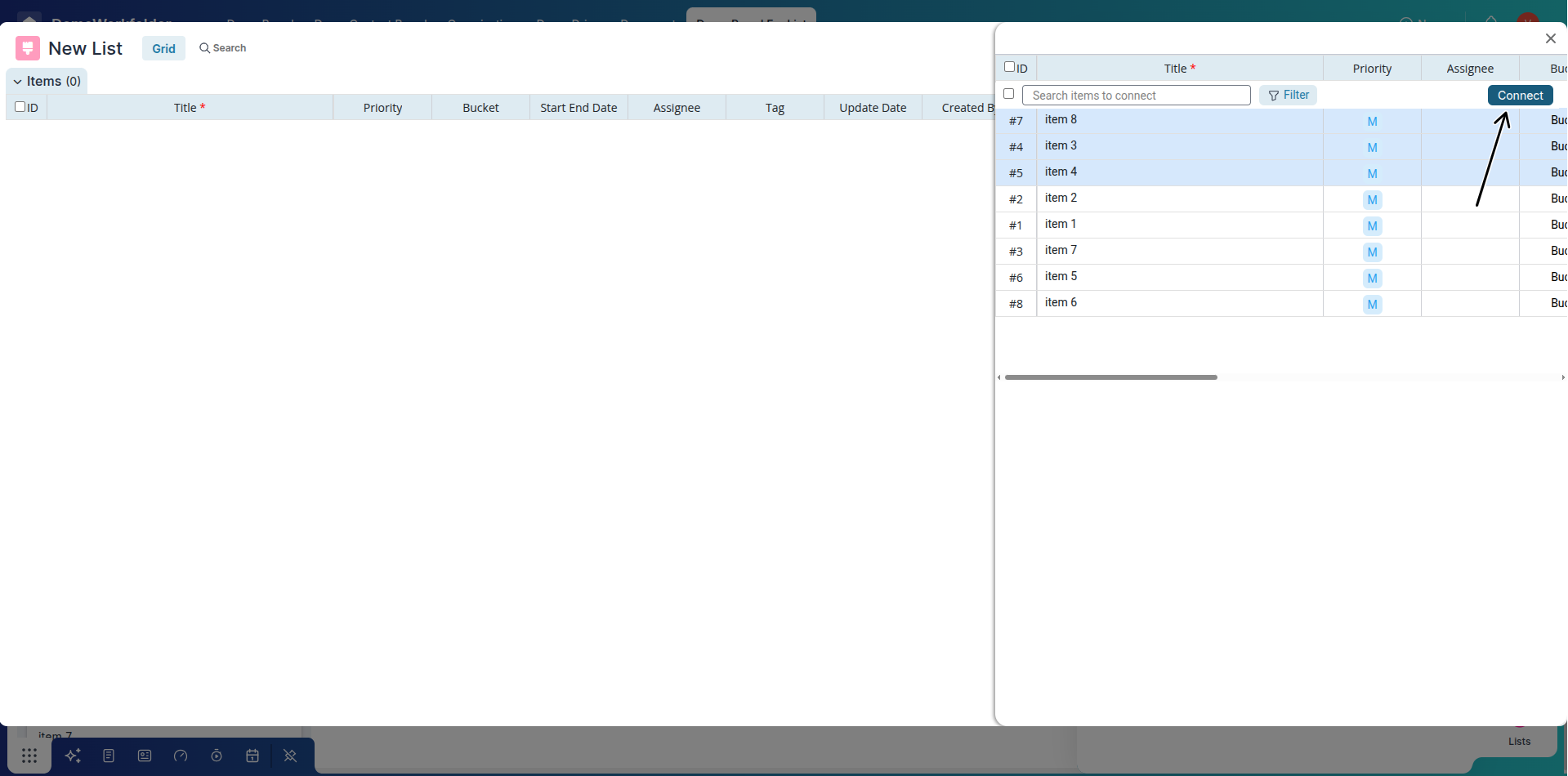
-
For Dynamic List: Set a filter. Items matching the filter will be automatically added.
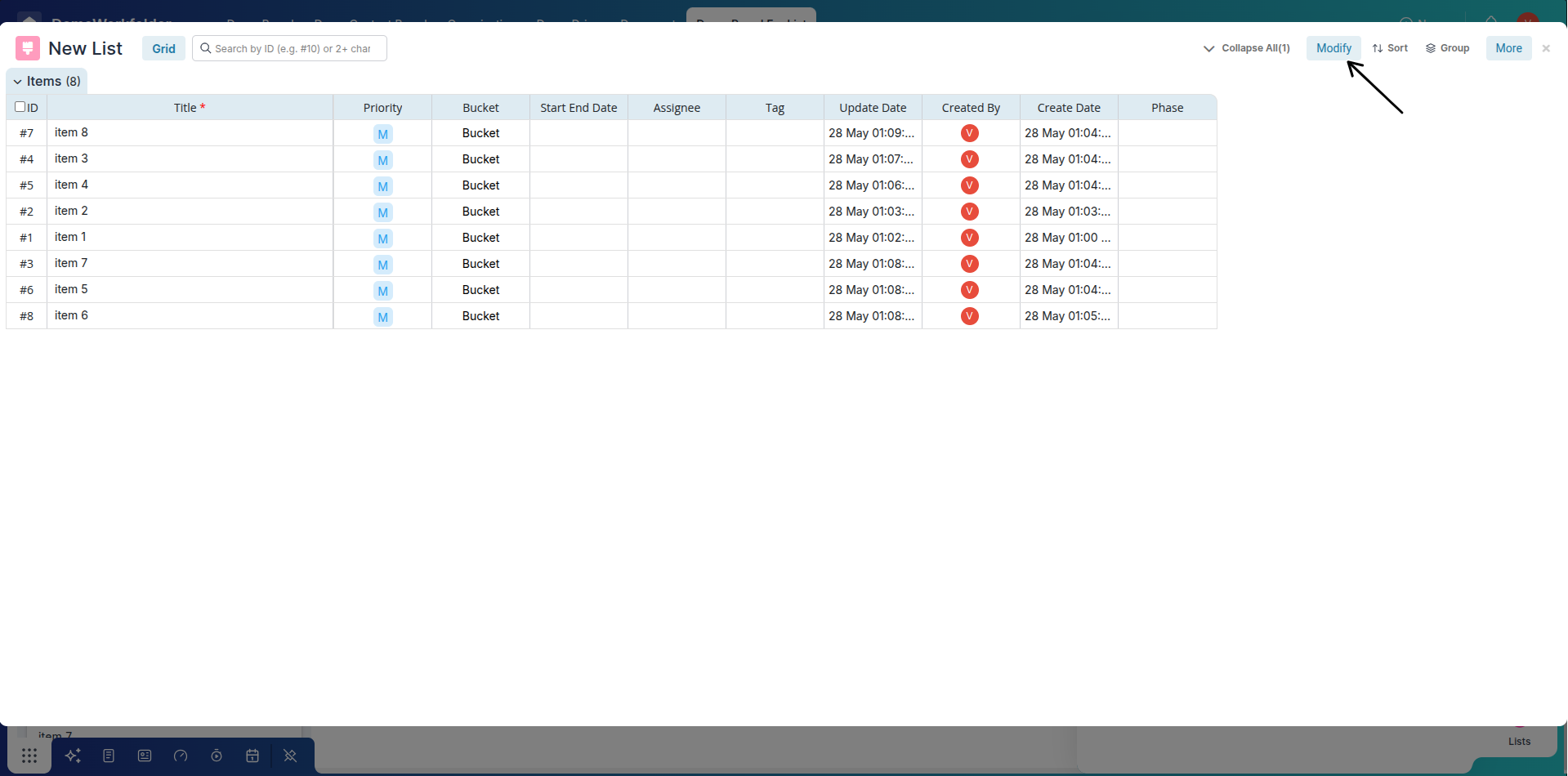
Types of Lists: Static and Dynamic
There are two types of Lists in Pronnel:
- Static List: A manually curated list. You select and add each item manually. This is useful when you want to work on specific, handpicked items – for example, select customers who will get a custom discount.
- Dynamic List: A filter-based list. You define a set of conditions (e.g., Price > ₹10,000), and all items matching that filter are automatically added to the list. If new items meet the condition in the future, they will be auto-included.
Use Case: Apply 10% Discount on High-Priced Products Launching Soon
Suppose you want to give a 10% discount to products launching in the next 5 days with prices greater than ₹10,000. This is a great use case for a Dynamic List + Automation.
-
Create a Dynamic List with filters: Price > ₹10,000 and Launch Date within next 5 days.
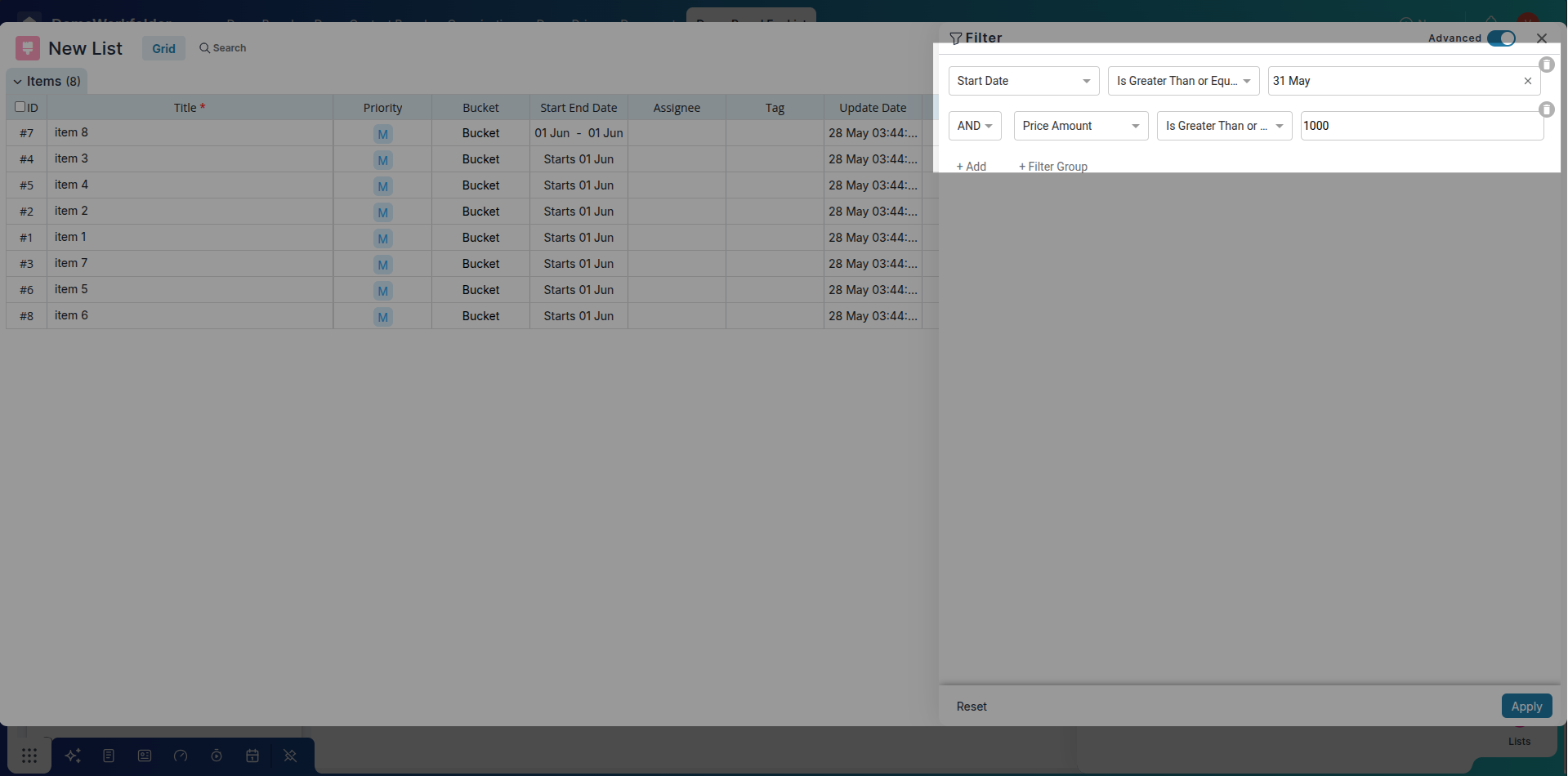
-
Go to Automation → Click “Add Automation”.
-
Select trigger: Item start date arriving
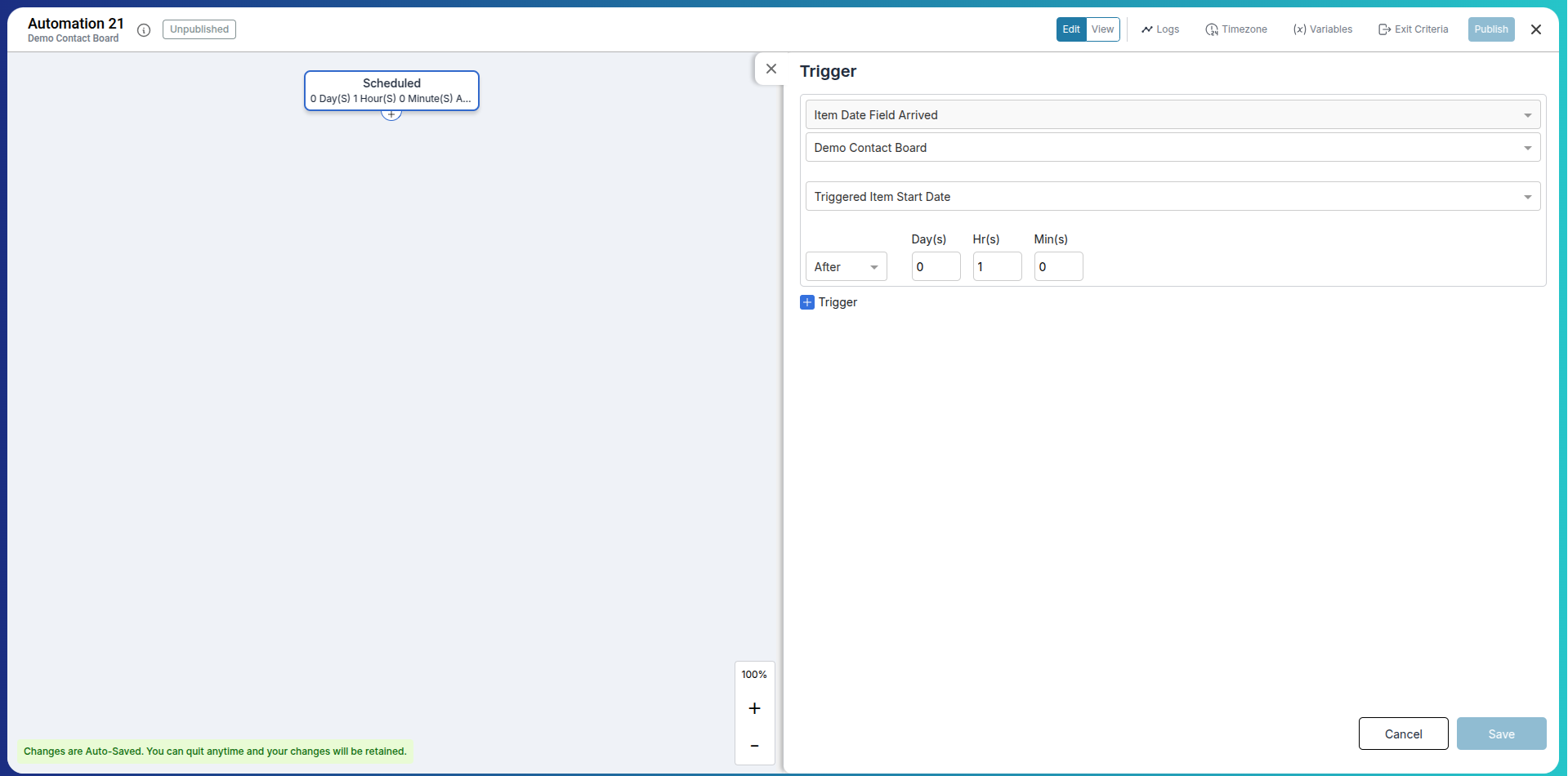
-
Select the Action on list item from the bottom
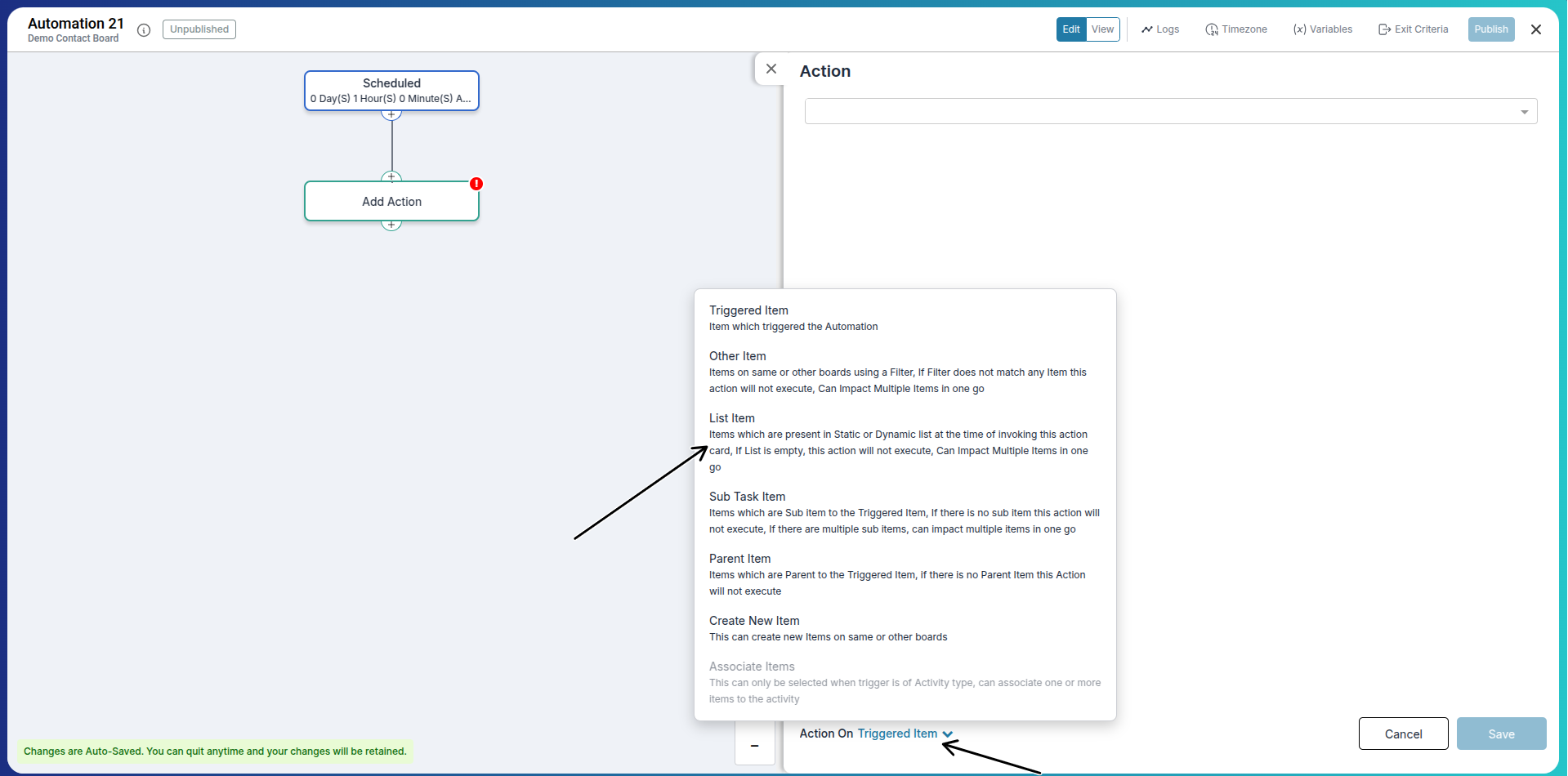
-
Click “Choose From List” at the bottom and select your Dynamic List.
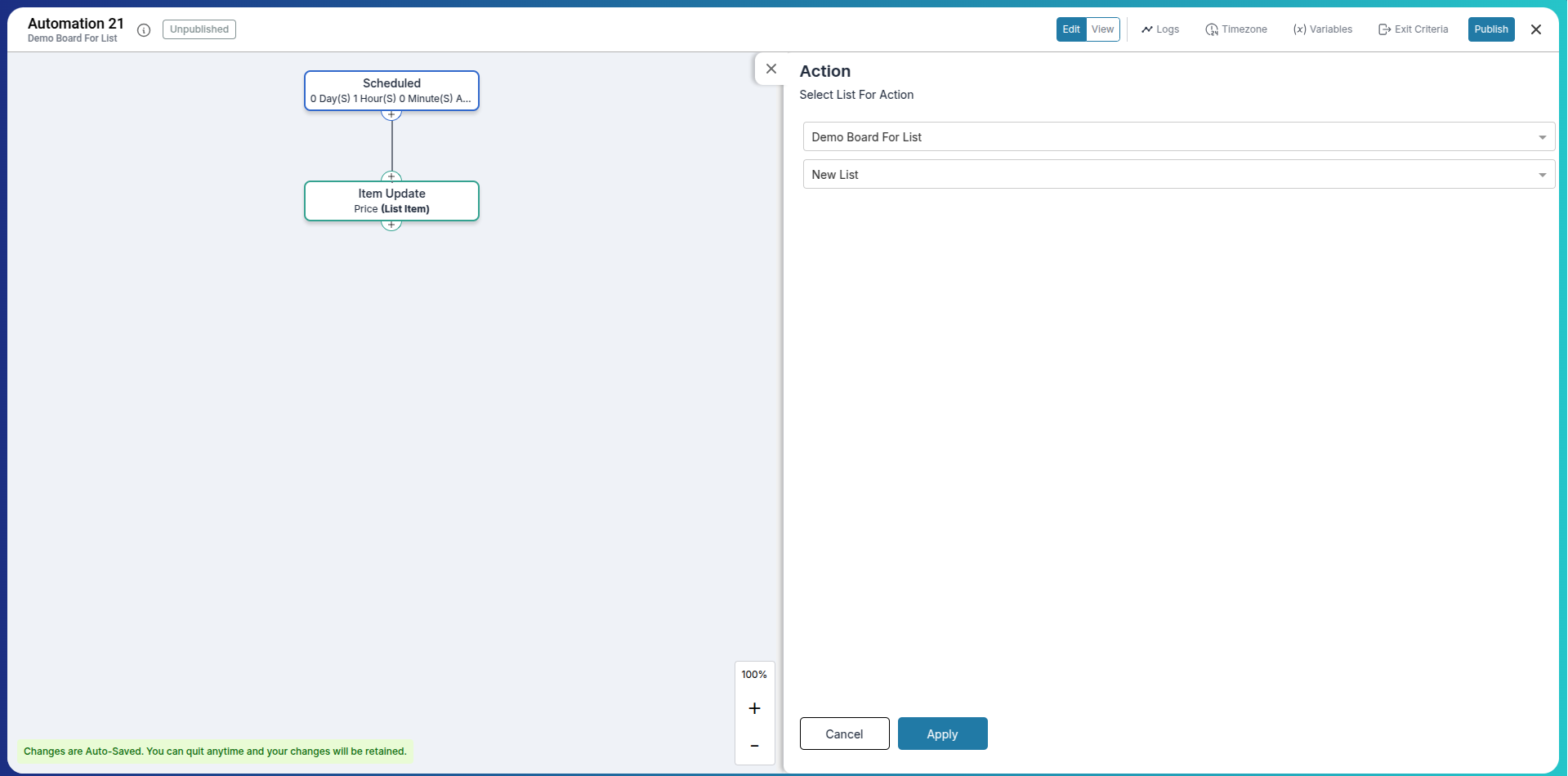
-
Action: Choose Update Item.
-
Select the Price field → Set it to reduce by 10%.
-
Click Save and Continue.
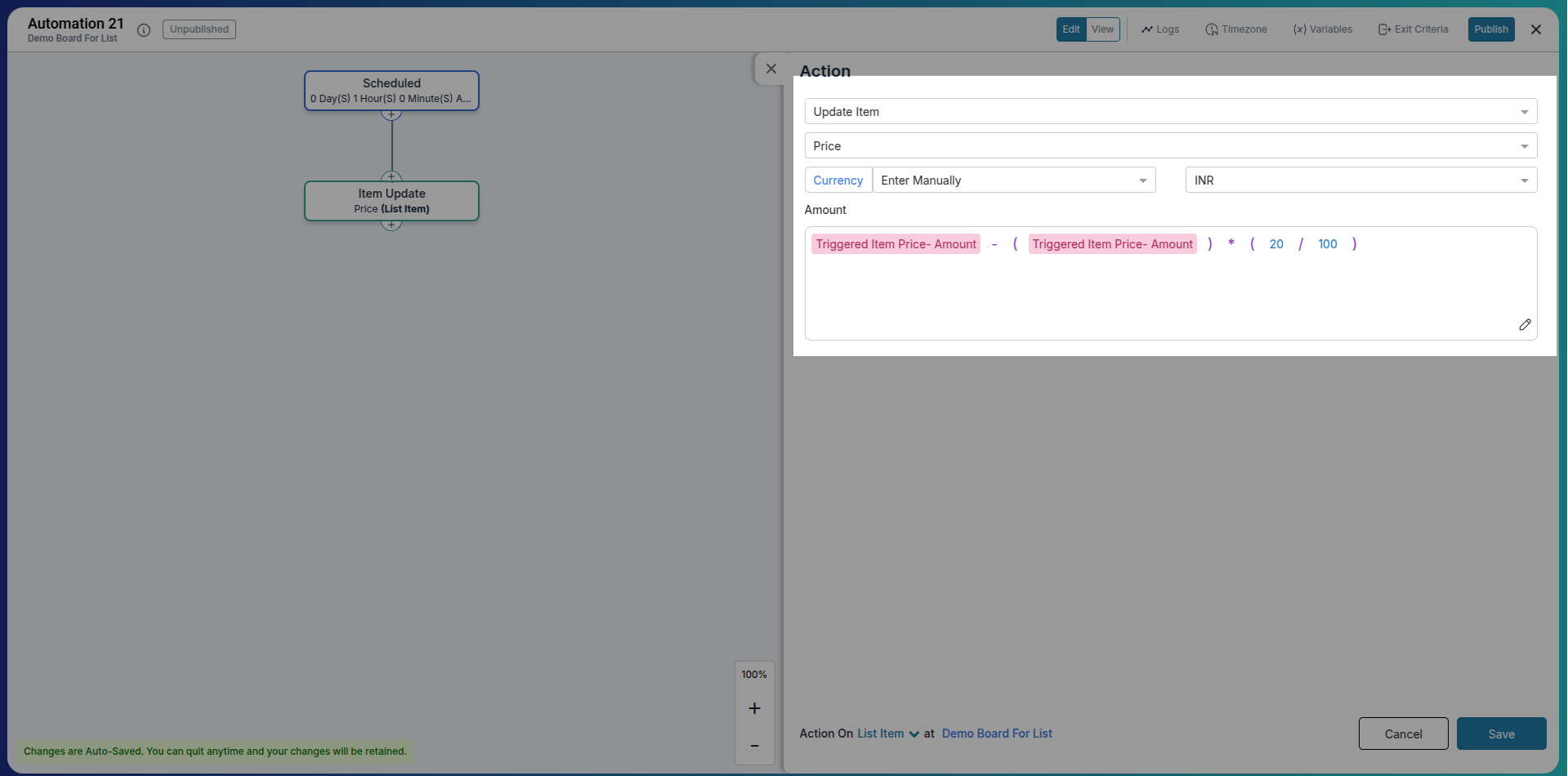
Now, any item added to this Dynamic List that matches your conditions will automatically have its price updated and discounted by 10%.
When to Use Static Lists
If you want to target specific items or leads manually (such as VIP customers or a test batch), use Static Lists. After adding them manually, you can set automation like reminders, updates, or offers for just those items.
Frequently Asked Questions About Using Lists with Automation in Pronnel
What is a Static List in Pronnel?
A Static List is a manually created group of items that you select one by one. It is best for hand-picked item management.
What is a Dynamic List?
A Dynamic List automatically includes items based on filters such as price, status, or dates.
How do I add items to a Static List?
Click Modify inside the Static List panel and select the items you want to include.
Will new items be added to a Dynamic List automatically?
Yes, as long as they match the filter criteria defined while creating the Dynamic List.
Can I apply automation to a Static List?
Yes. Once you've created a Static List, you can set automation for those items specifically.
How do I apply a discount through automation?
Use Update Item as the automation action and set the Price field to reduce by a percentage.
Can I create multiple Lists in one board?
Yes, you can create and manage multiple Static and Dynamic Lists per board.
What filters are available for Dynamic Lists?
You can filter based on any field like date, status, text, number, or dropdown fields.
Is there a limit to how many items can be in a List?
No specific limit, but performance may vary for extremely large lists. Use filters efficiently.
Can I use both Static and Dynamic Lists in automation?
Yes. Automation can be triggered by both types of lists depending on the use case.