Using Communication View in Pronnel for Multi-Channel Conversations
The Communication View in Pronnel is a specialized board type available only in contact boards. It is designed to centralize your multi-channel communications—including email threads, WhatsApp, SMS, and more—into a single, searchable interface. Whether you're managing customer conversations, support tickets, or outreach campaigns, the Communication View helps streamline how you interact and respond.
Step 1: Accessing the Communication View
-
Navigate to the Contact Board:
Go to your workspace and open a board that is of the "Contact" type. Only these boards support the Communication View.
-
Switch to Communication View:
Click on the view selector on the top right and choose Communication View from the list.
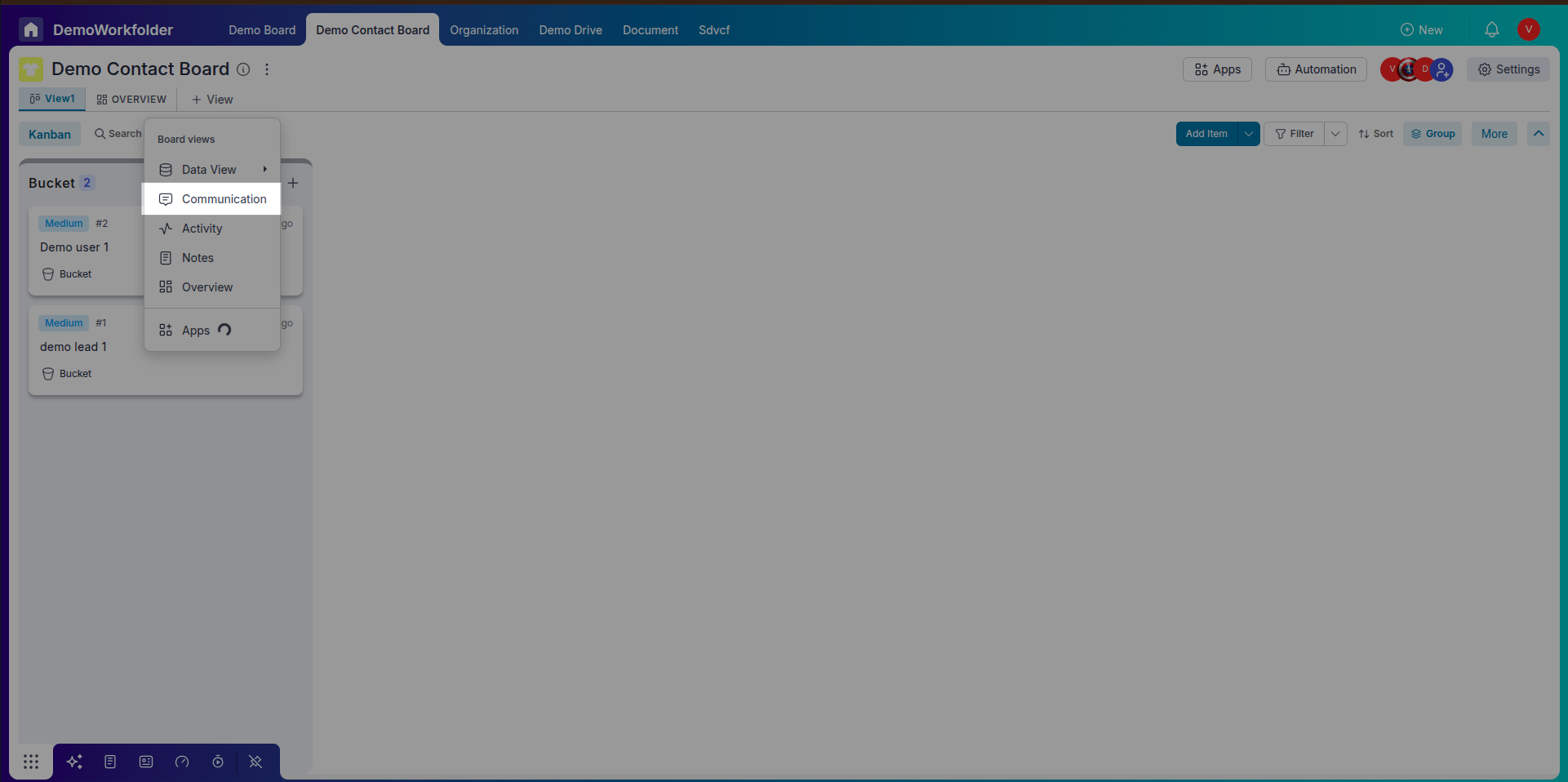
Step 2: Filtering Conversations
-
Filter by Channels:
Use the channel filter to view messages only from WhatsApp, Email, SMS, or any other connected platform.
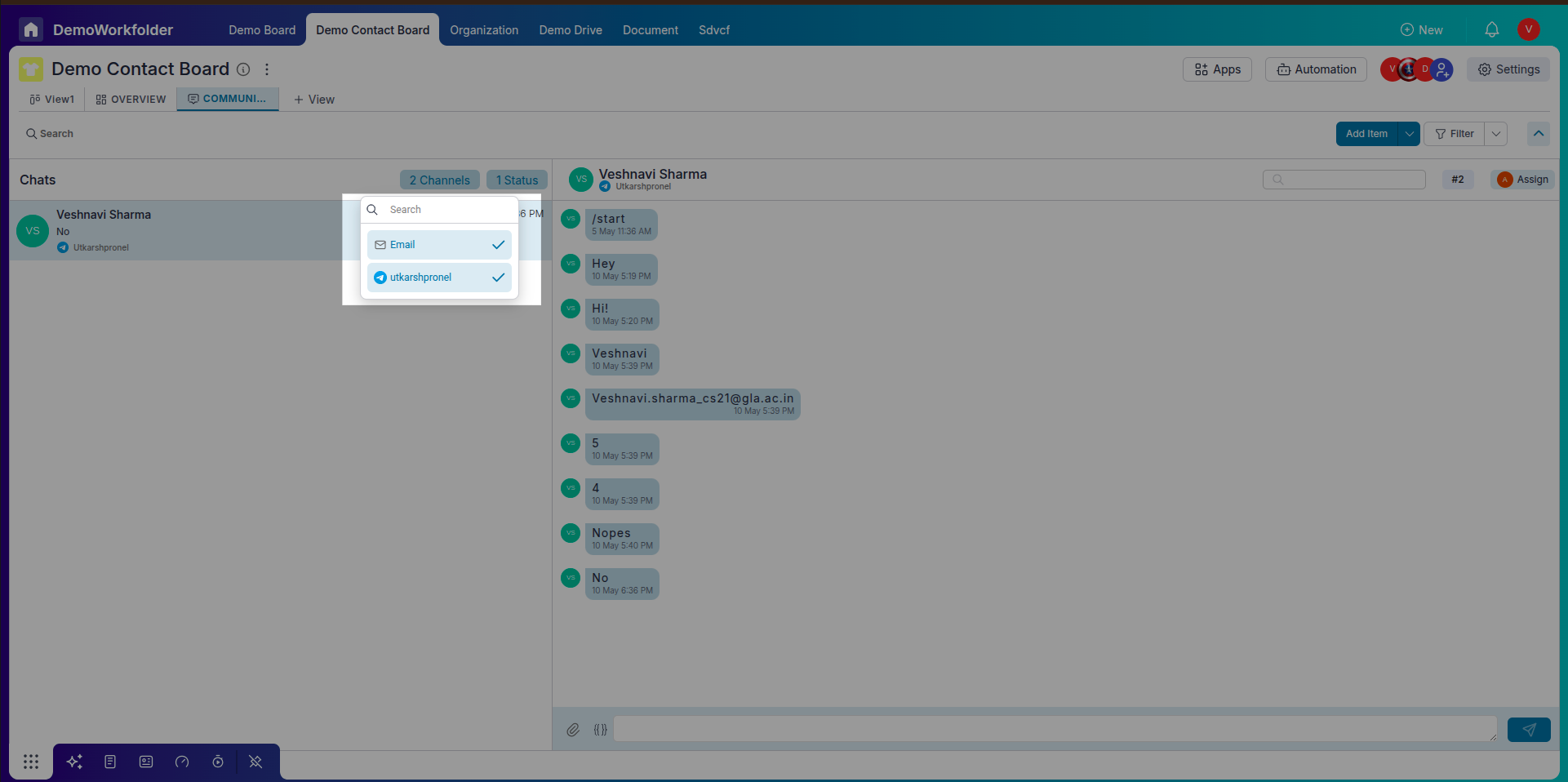
-
Filter by Status:
You can choose to see only Open or Closed conversations, helping you stay focused on active threads.
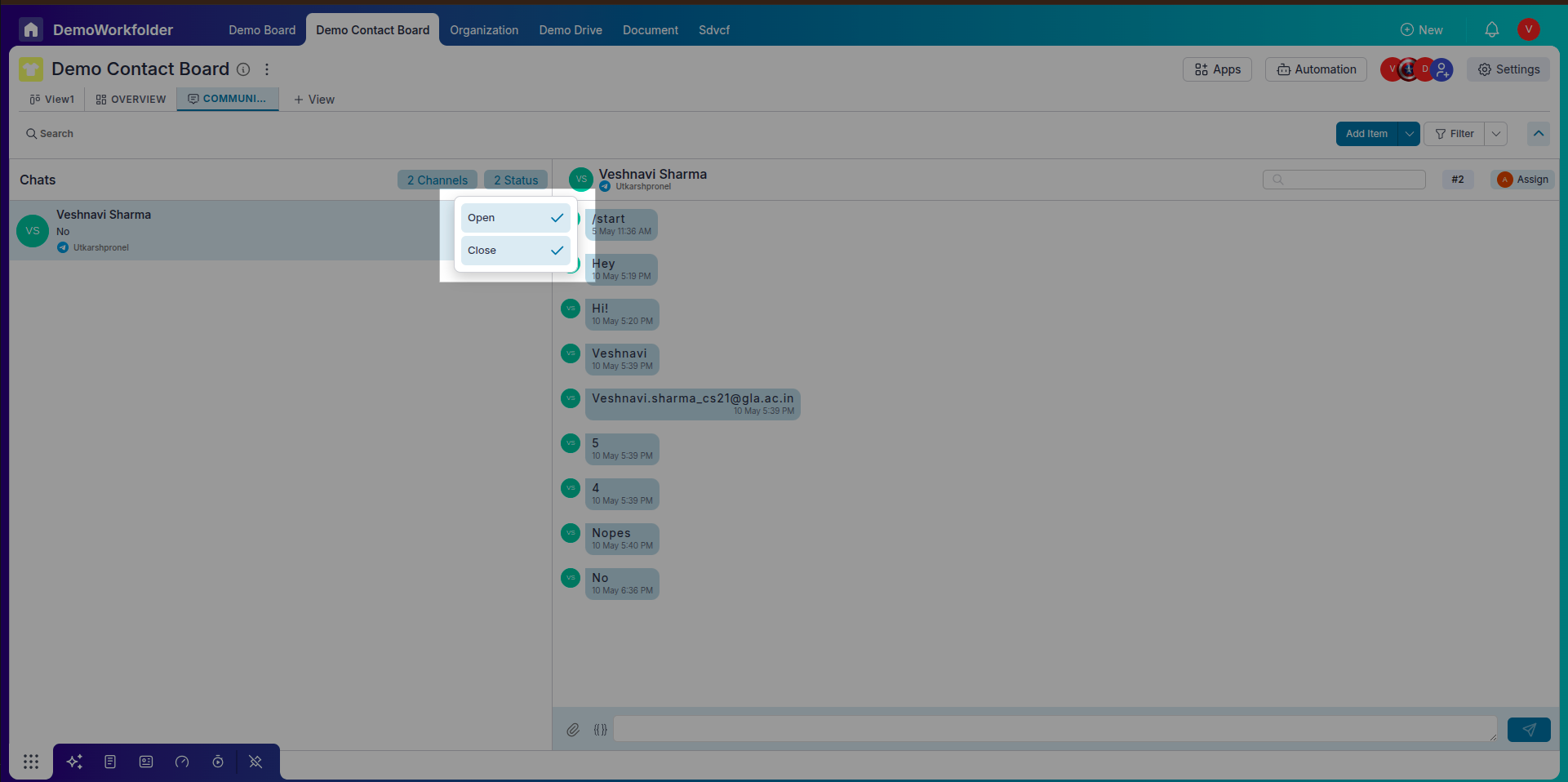
Step 3: Filtering for Assigned Customers
Use filters to streamline your view — for instance, you can filter the contact list to show only leads or customers assigned to you. This helps sales and support reps focus on their own accounts, ensuring personalized follow-ups and faster response times.
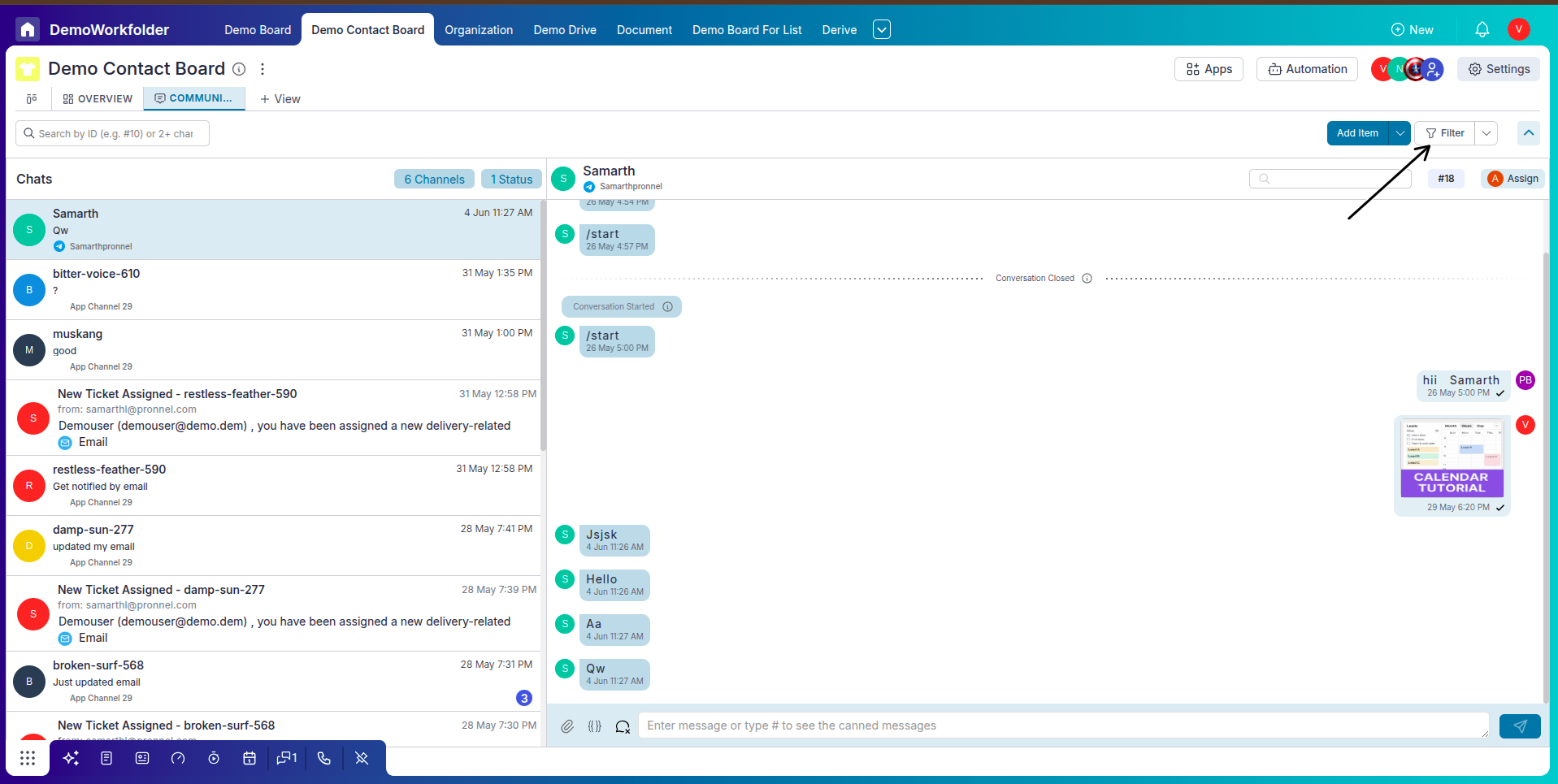
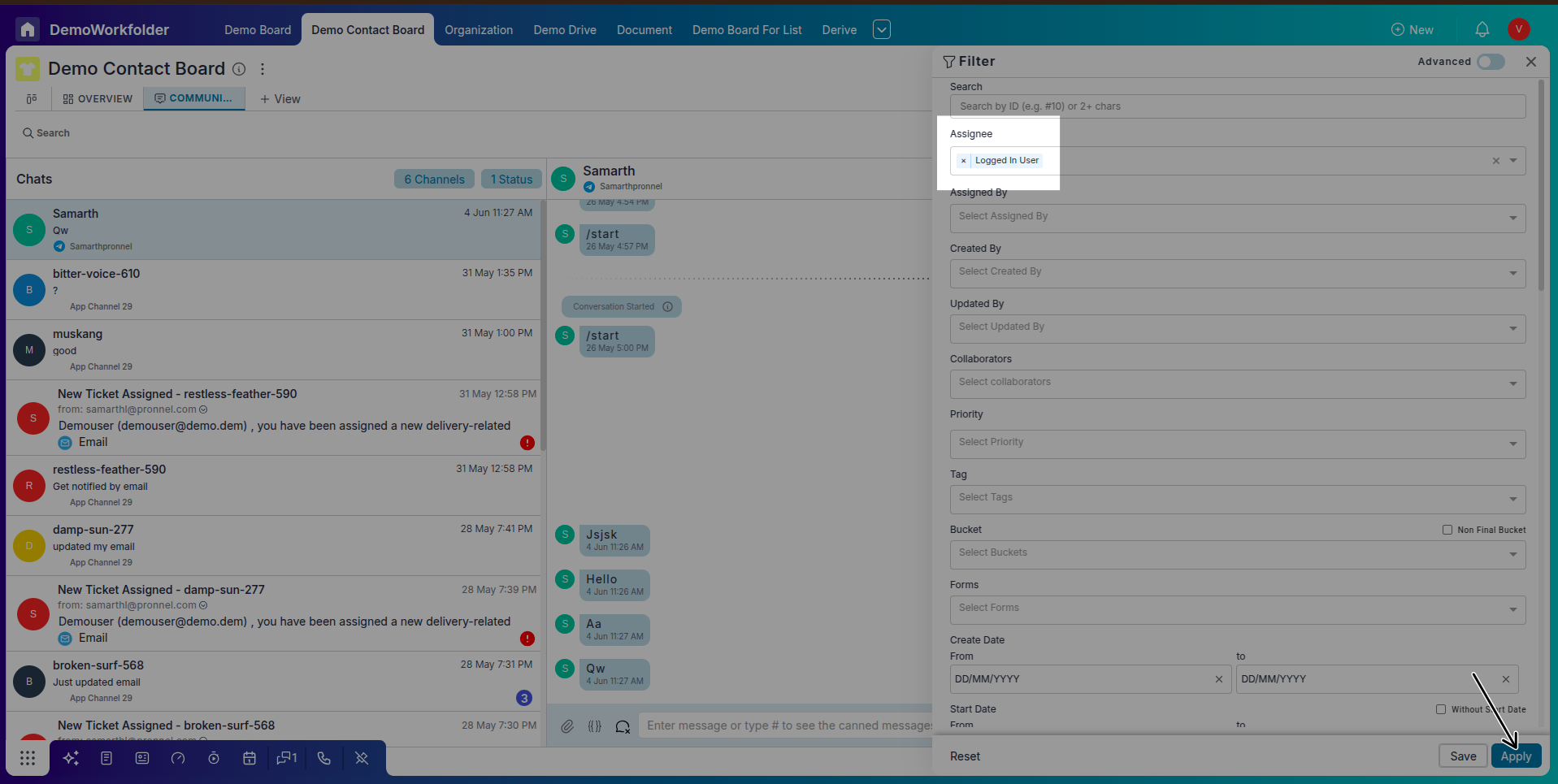
Step 4: Searching Messages and Leads
-
Search by Lead ID:
Type
#item_idor any keyword in the search bar to locate a specific lead or conversation.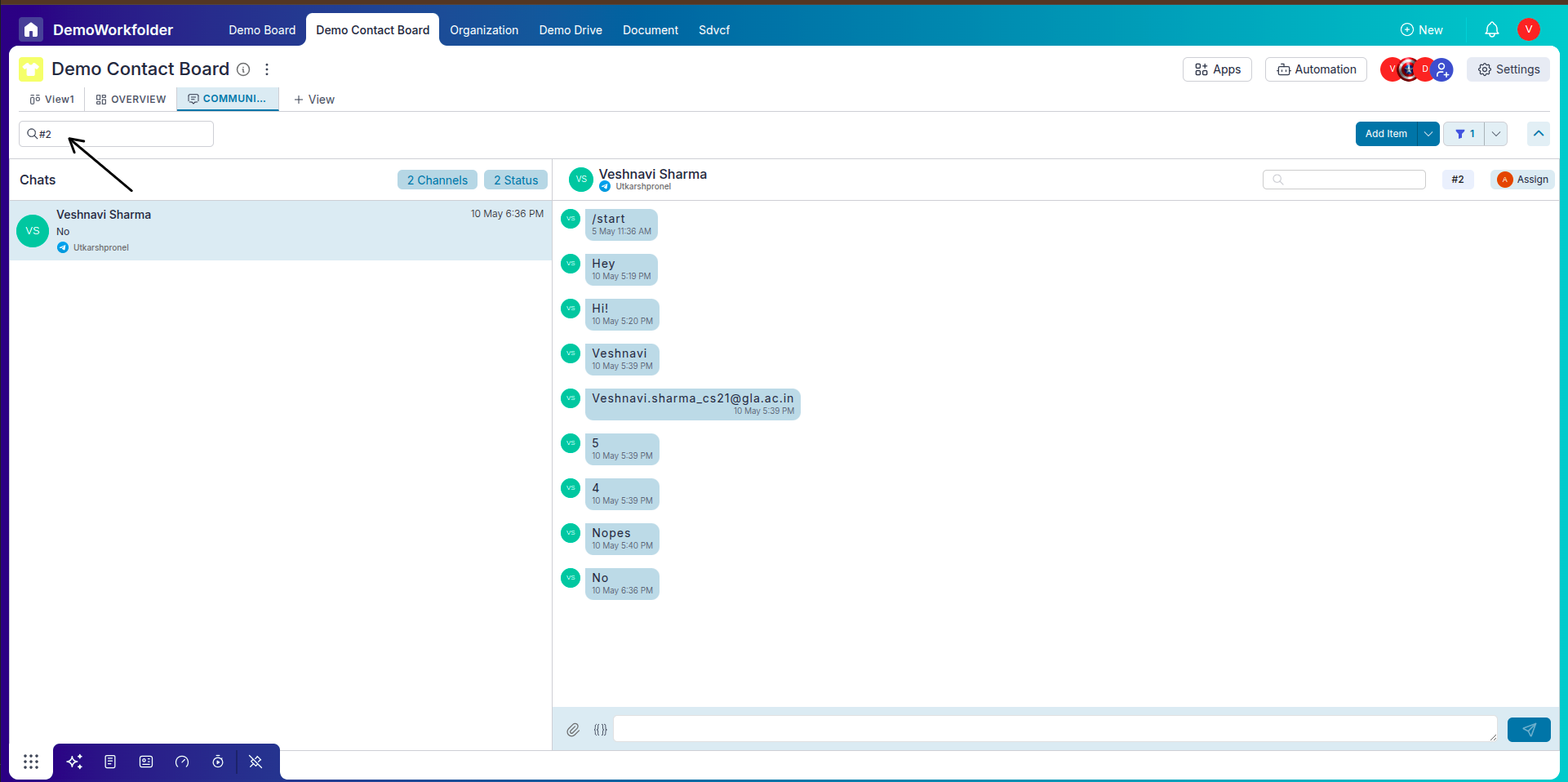
-
Search Within a Conversation:
Open a conversation thread and use the in-thread search bar to find specific messages or keywords.
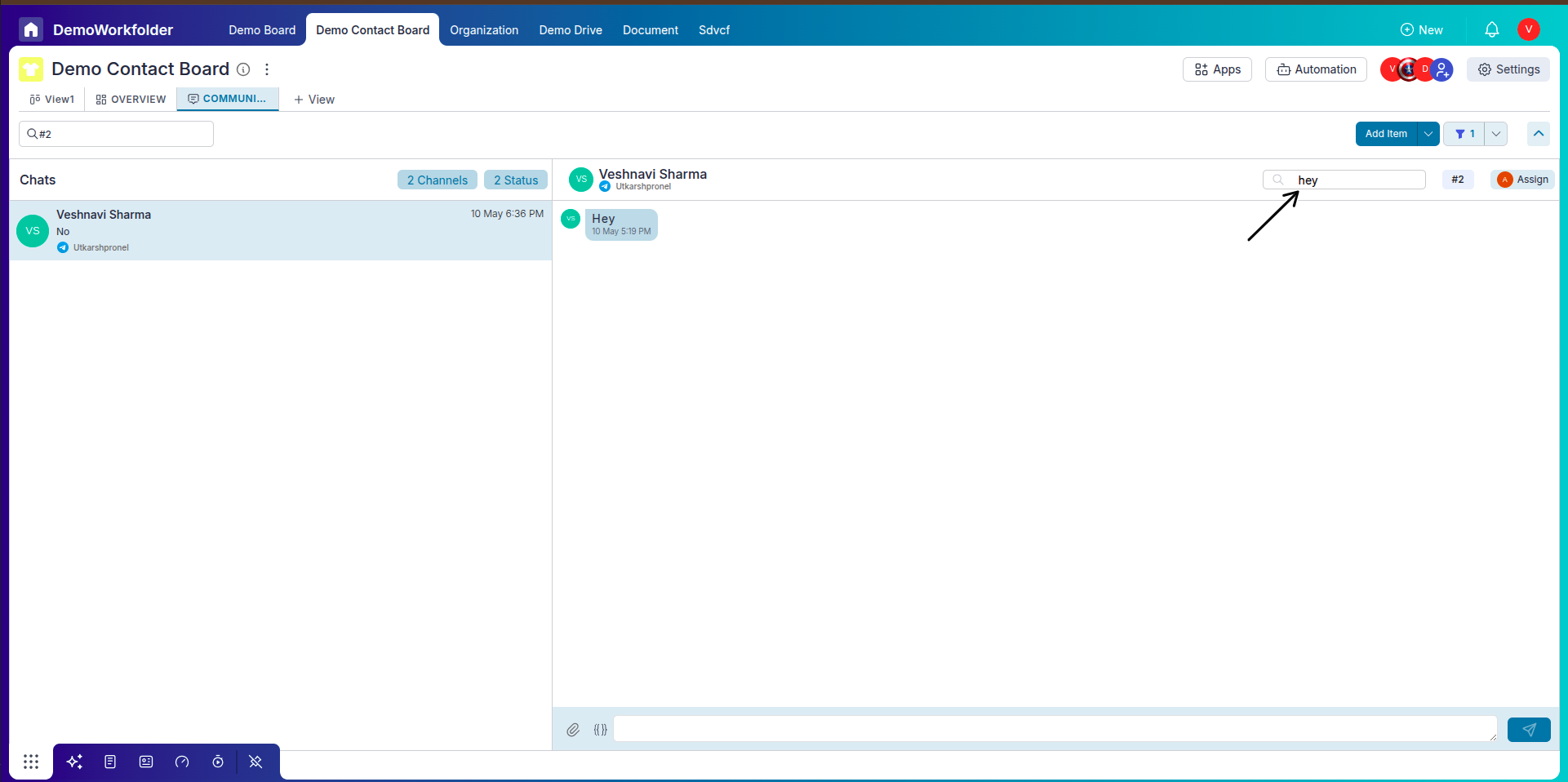
Step 5: Sending Messages with Media
-
Use Message Templates:
Select from pre-created message templates for quick replies and standardized communication.
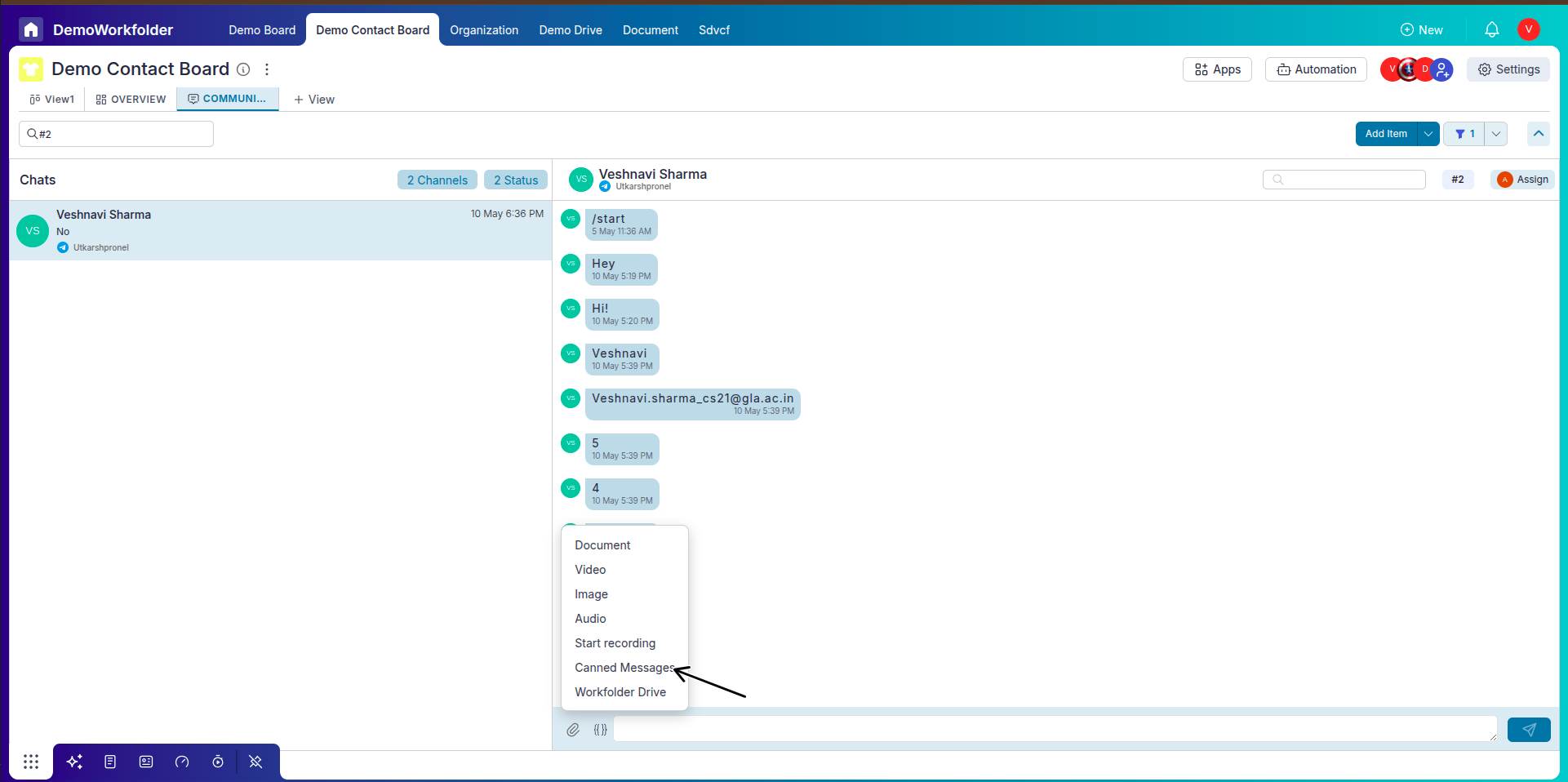
-
Attach Files or Images:
Use media from your Workflow Drive (WF Drive) or upload new files directly to the conversation.
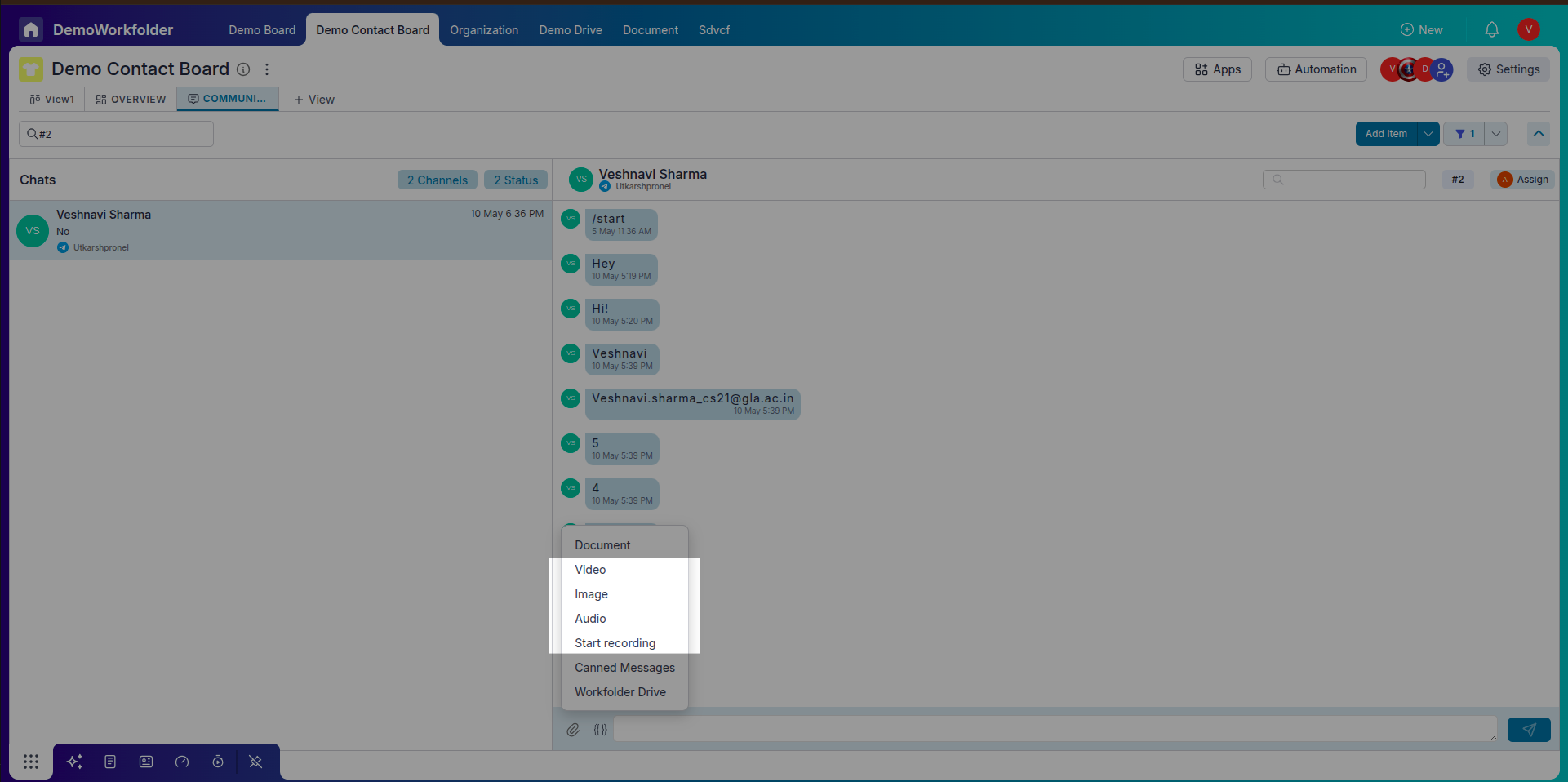
Step 6: Taking Actions Within Conversations
-
Open Lead from Conversation:
Click on the lead’s name or ID in the conversation panel to jump to their detailed item card instantly.
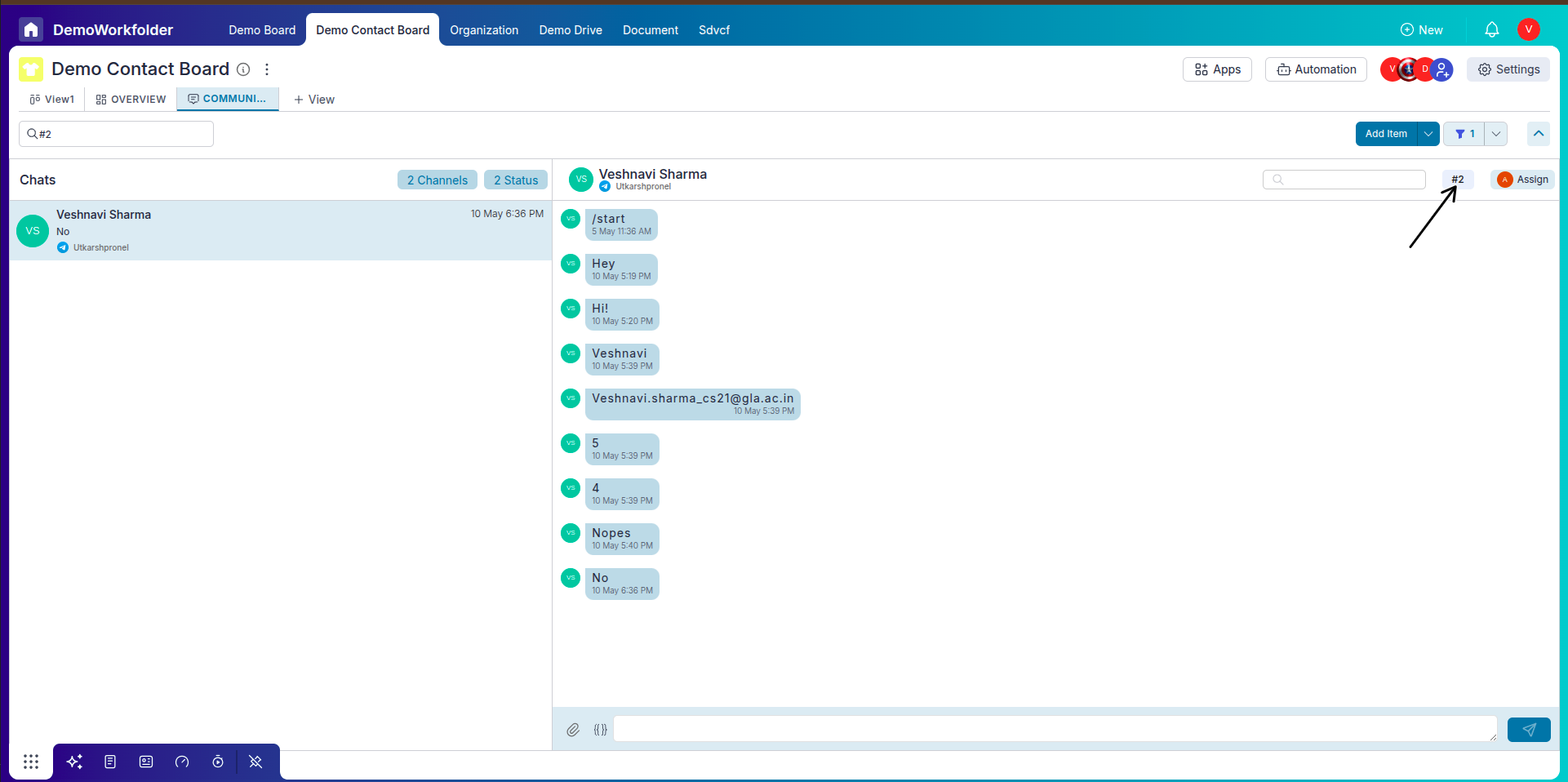
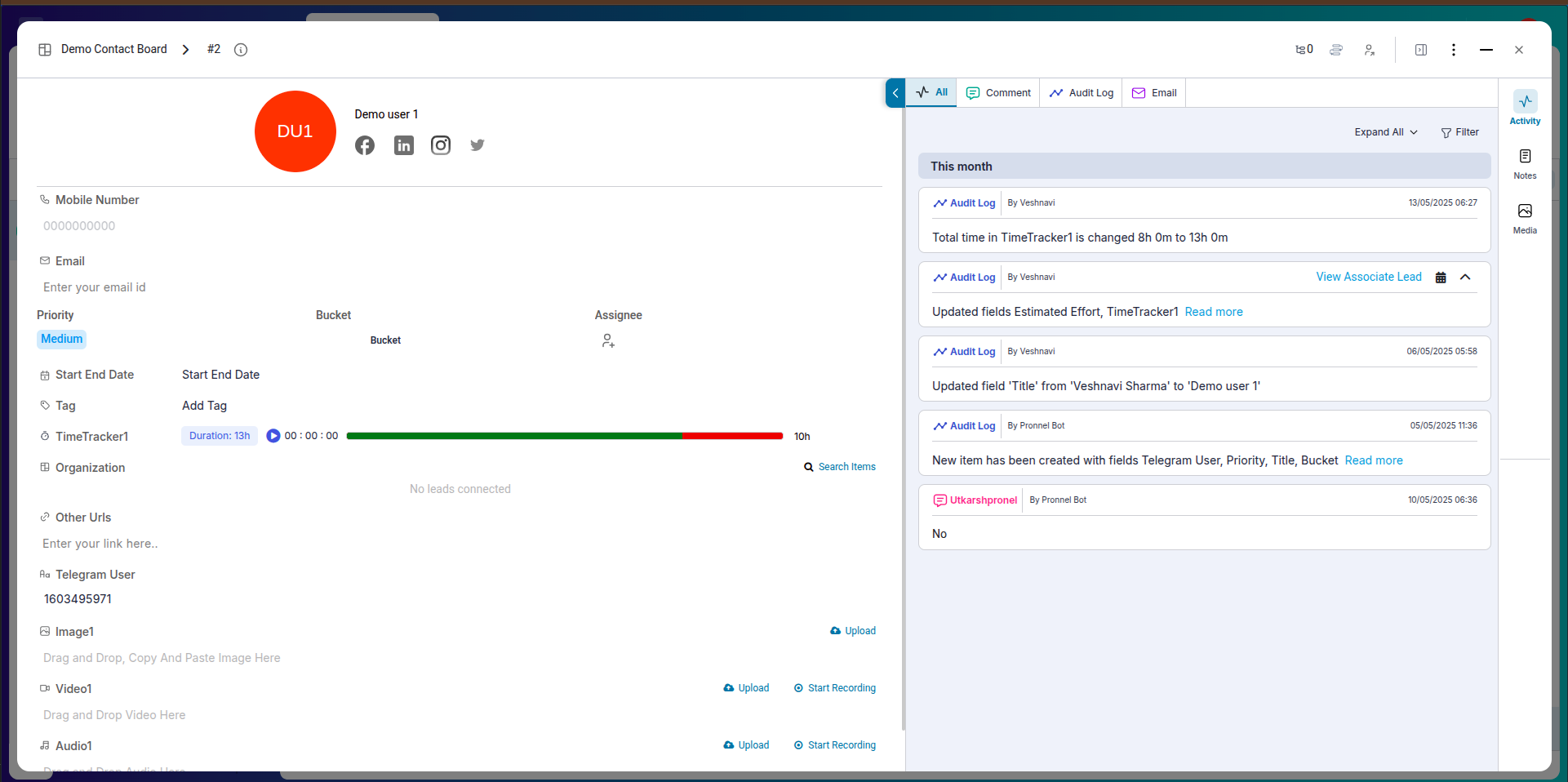
-
Add a New Lead from the Panel:
Click on + Add Item to quickly create a new contact or lead while still in the Communication View.
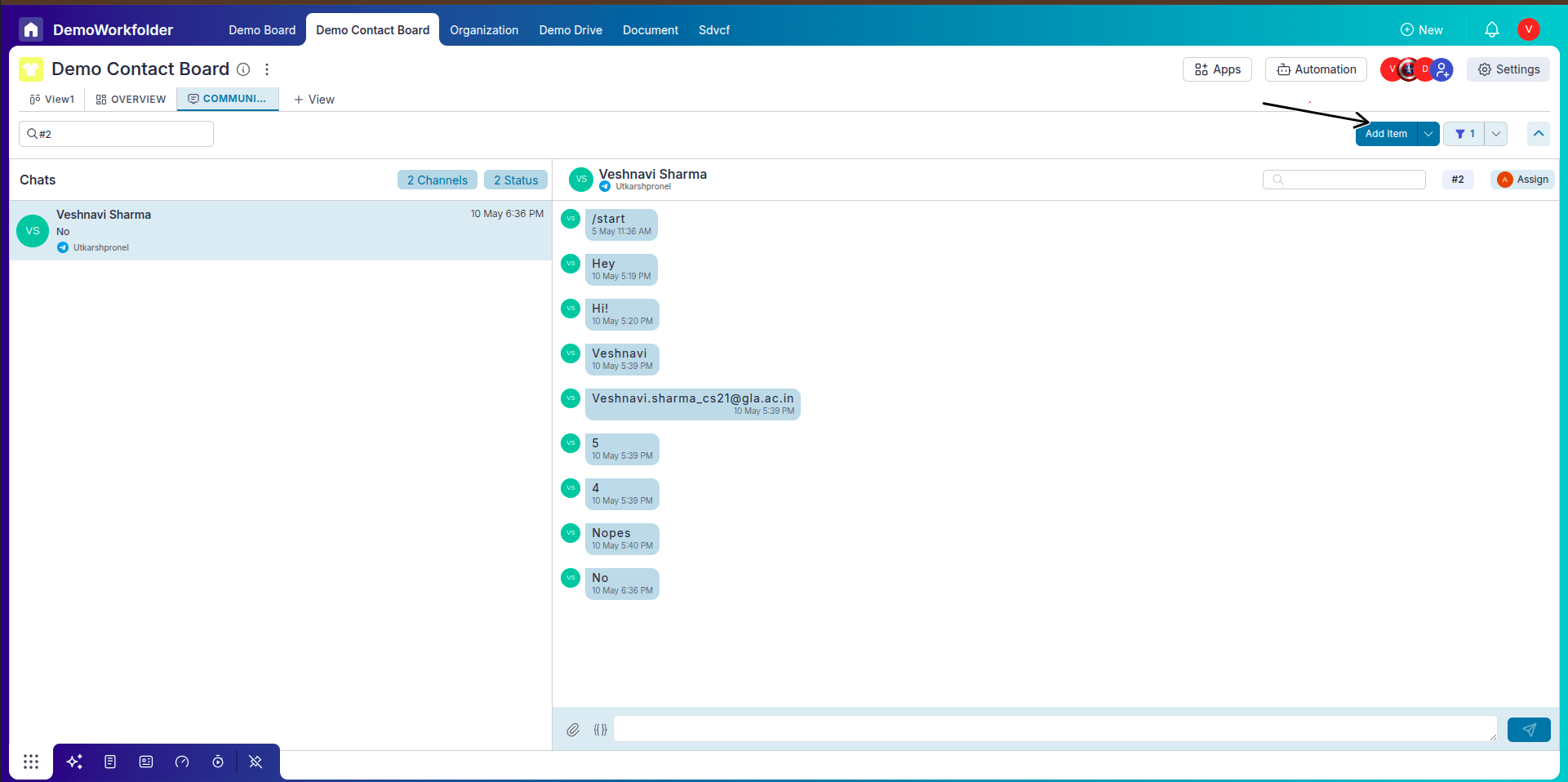
Step 7: Customizing Your Columns
-
Select Columns:
Select the value of any of the custom field of that item you can fetch it by the help of columns
Conclusion
The Communication View in Pronnel helps you manage and monitor all your multi-channel interactions in one place. By offering advanced filtering, search capabilities, media attachments, and lead-level actions, it becomes a powerful tool for support teams, outreach operations, and sales communication. From accessing message templates to instantly opening lead profiles or adding new contacts, this view brings speed, structure, and convenience to your daily workflows.
Frequently Asked Questions About Using Communication View in Pronnel
What is the Communication View used for?
It is used to view and manage communications from multiple channels like email, WhatsApp, and SMS within a contact board.
Can I filter conversations by channel?
Yes, you can choose to see only specific channels such as WhatsApp or Email using the filter bar.
Is it possible to search for a conversation using a lead ID?
Yes, type #item_id in the search bar to find the conversation associated with that lead.
Can I open a lead from within a conversation?
Yes, clicking on the lead’s name or ID in the communication panel opens the detailed item card.
Can I add a new lead from the Communication View?
Yes, click on the + Add Item button to create a new lead while staying in the same view.
Can I send attachments in a message?
Yes, you can upload files or choose media from WF Drive while sending a message.
What are message templates?
Pre-written responses you can use to reply faster and maintain consistent messaging.
Can I search inside a conversation?
Yes, open the thread and use the internal search bar to find specific messages or phrases.
Are custom columns supported?
Yes, you can show/hide and reorder columns based on the lead info you need.
Is Communication View available for all boards?
No, it is only available in boards of type Contact.