Simplify File Creation with Dynamic PDF Templates
Introduction
PDF Templates in Pronnel allow you to generate downloadable PDF files from item data. Whether you're preparing invoices, offer letters, or onboarding documents, PDF templates help standardize and automate file creation. You can use them within individual items or as part of automation workflows to save time and reduce manual work.
Accessing PDF Templates
-
You can access PDF templates from your board settings, where all templates are centrally managed. From this interface, you can browse, create, or edit templates based on your workflow needs.
For example, if your team regularly sends invoices, you can set up an invoice template once — including fields like customer name, billed amount, due date, and payment terms. This ensures every invoice generated follows the same structure and branding.
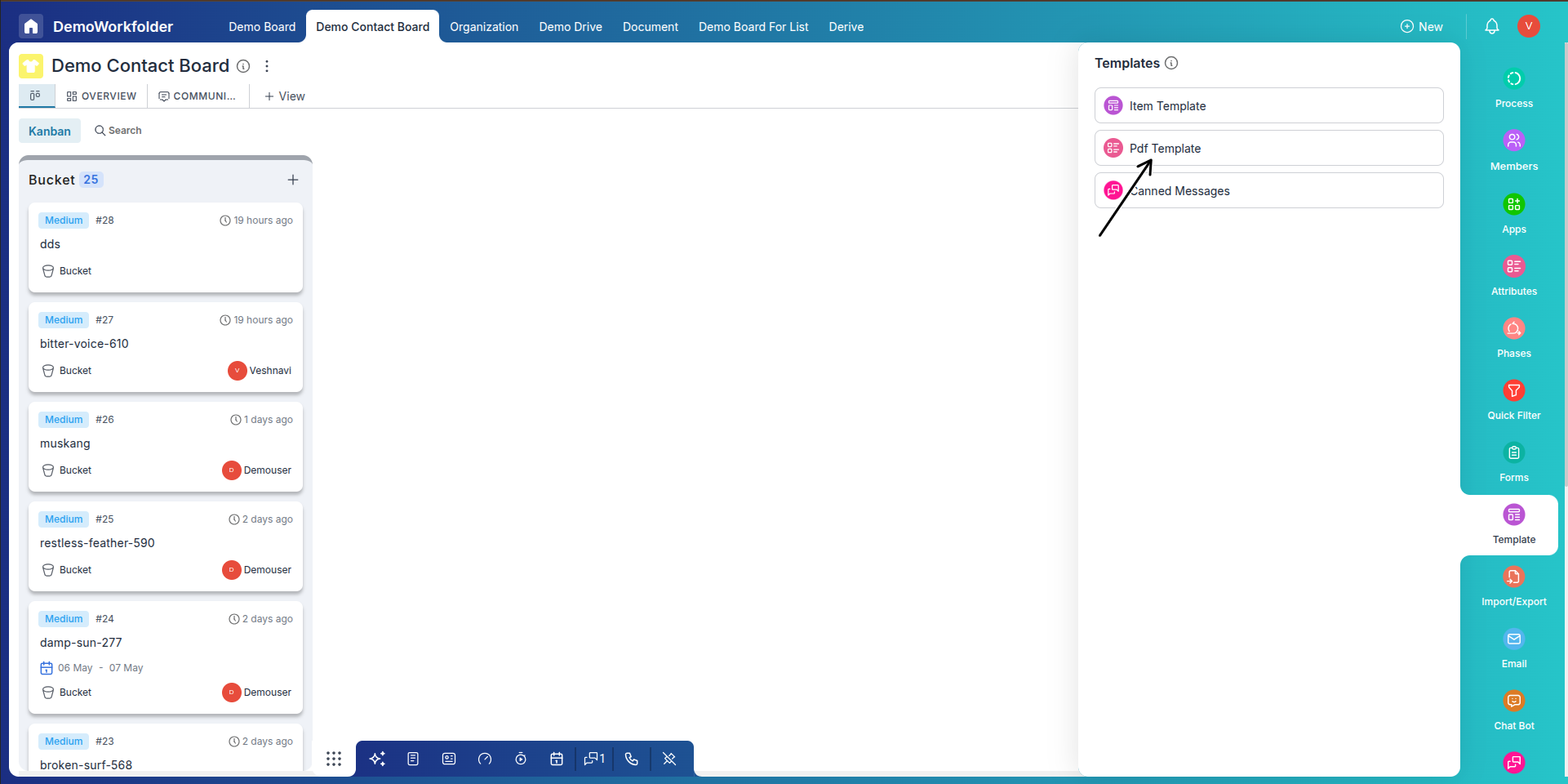
-
Write your document content inside the text editor. Use the {{}} syntax to insert dynamic fields such as
{{Customer Name}},{{Total Amount}}, or{{Due Date}}. You can also format headings, text, tables, or add your logo using the formatting toolbar.This is especially useful for invoice templates where each line item or detail can be auto-filled from the item’s data, ensuring accuracy and saving manual work.
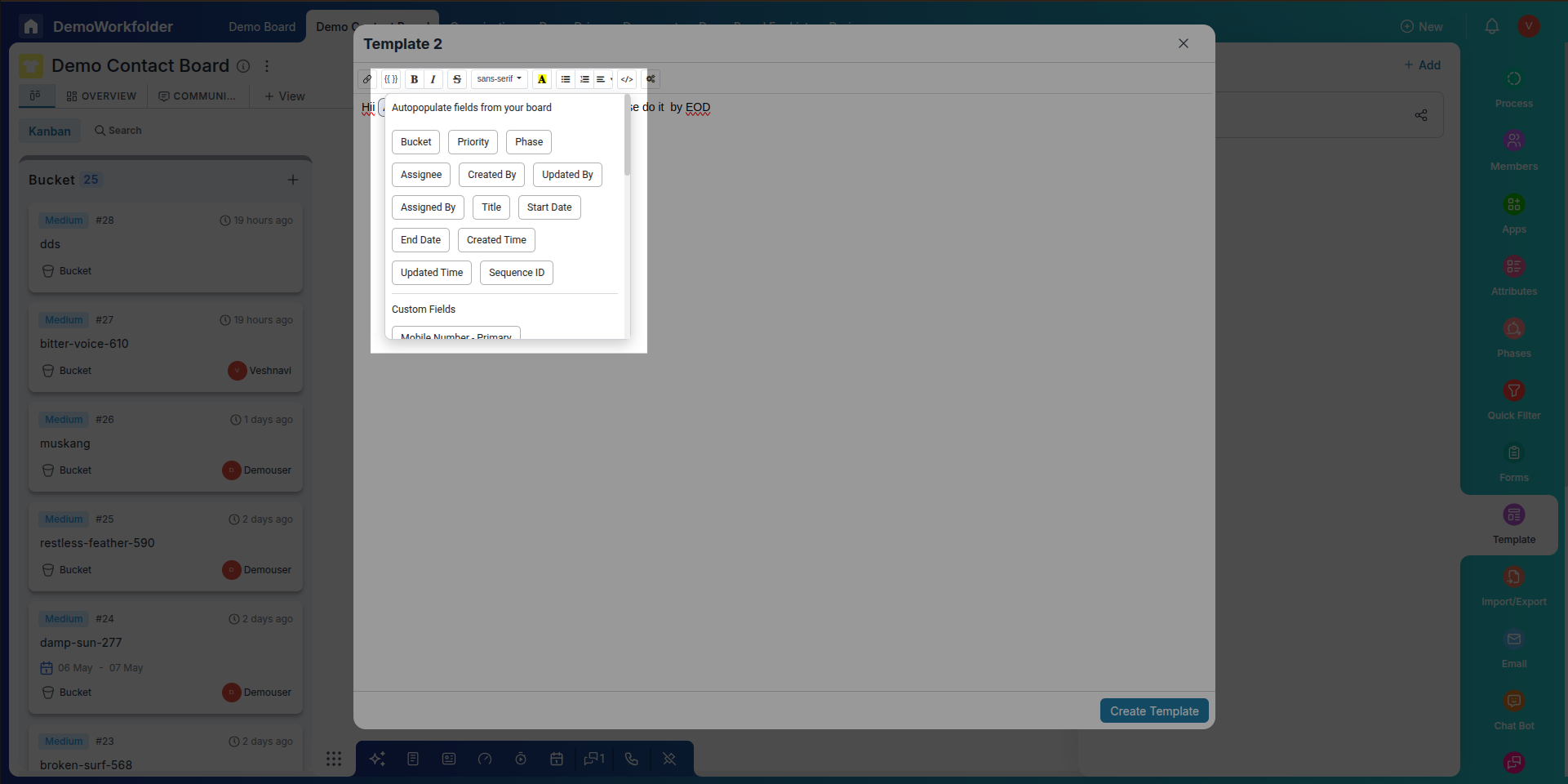
-
If you prefer working with raw HTML, click the Code View (<>) option in the toolbar to switch to source mode and edit the underlying structure directly.
This gives you full control to customize layout styles or embed custom design elements like background color, custom headers, or signature lines in your invoice.
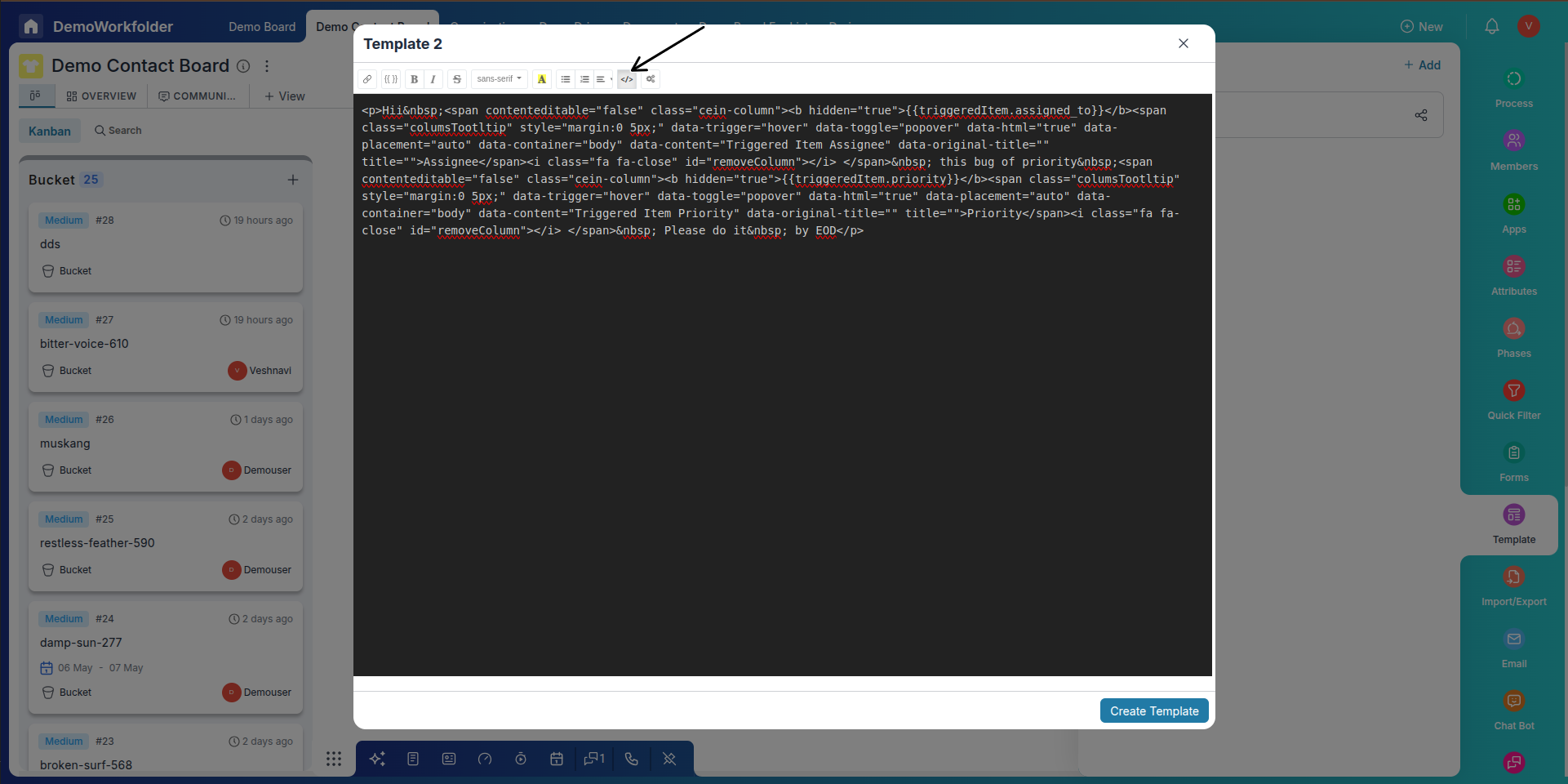
-
Once your template is ready, click on Create Template to save it. This template will now be available when generating PDFs from items, either manually or through automation.
Your team can now generate invoices instantly by selecting this template — ensuring that every document is consistent, professional, and data-driven.
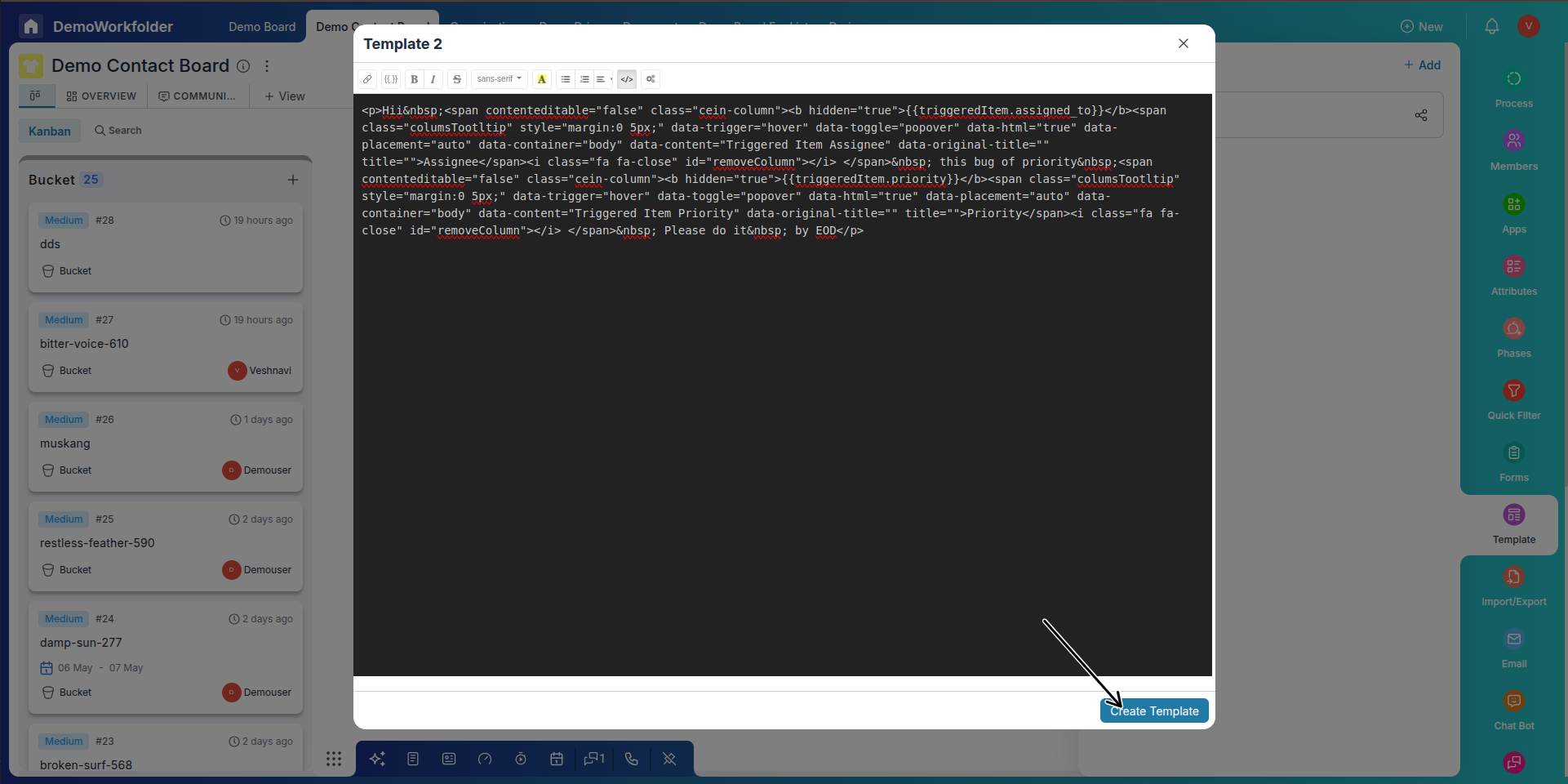
Managing PDF Templates
Templates can be renamed, edited, duplicated, or deleted through the three-dot menu (⋮) available in the template list. You can also manage sharing permissions to control access across teams.
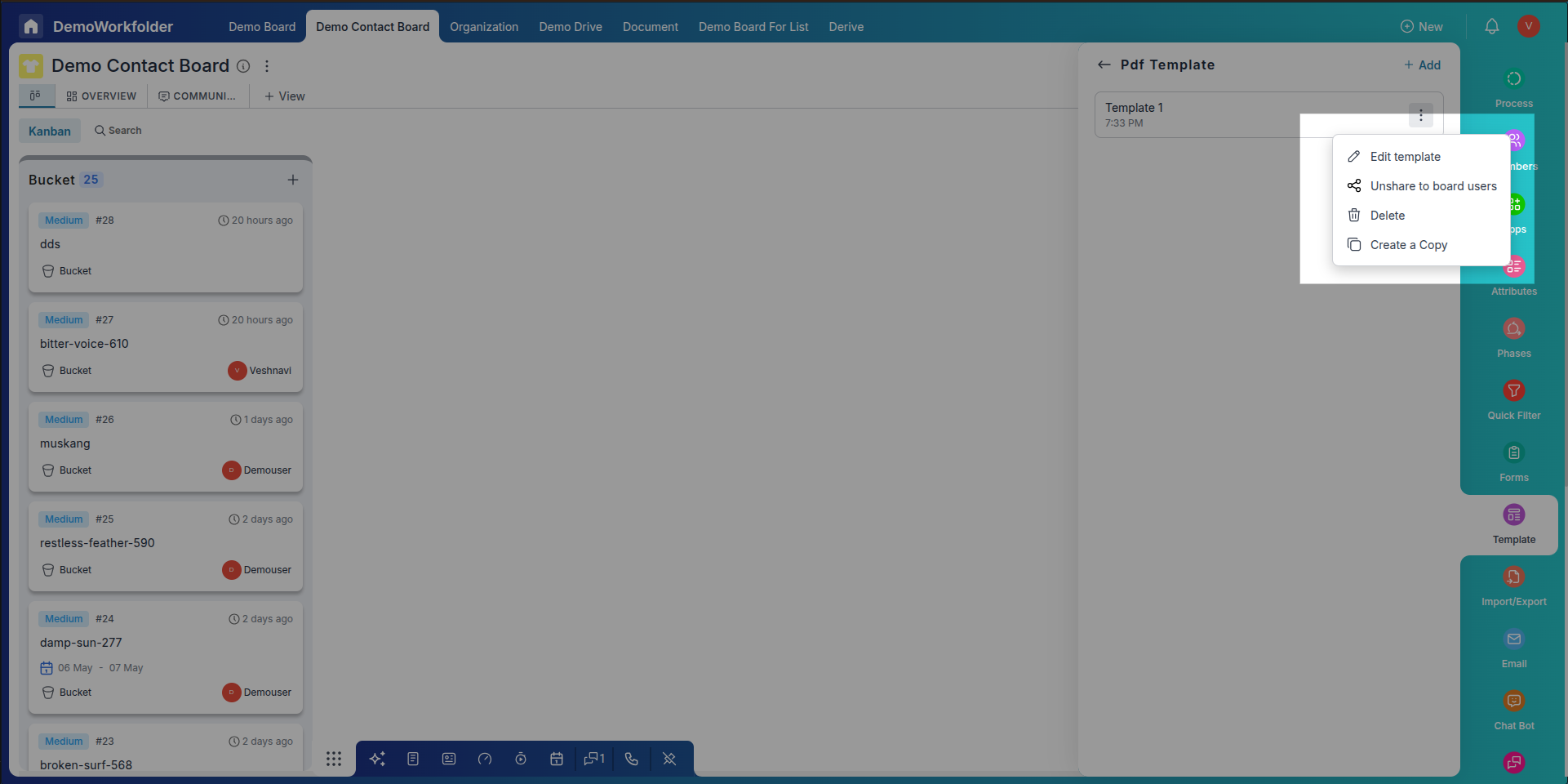
Using PDF Templates in an Item
Inside an item, you can generate a PDF using a selected template. This feature is only visible if a file attribute has been added to your item type.
- Open the item and go to the file/document section.
- Click the upload icon and choose use template.
- Here, you'll find two template types:
- Custom Templates – Created by you or your team.
- Pronnel Templates – Provided by default to get you started.
- The PDF will be created using item-specific data and can be downloaded or stored in the file attribute.
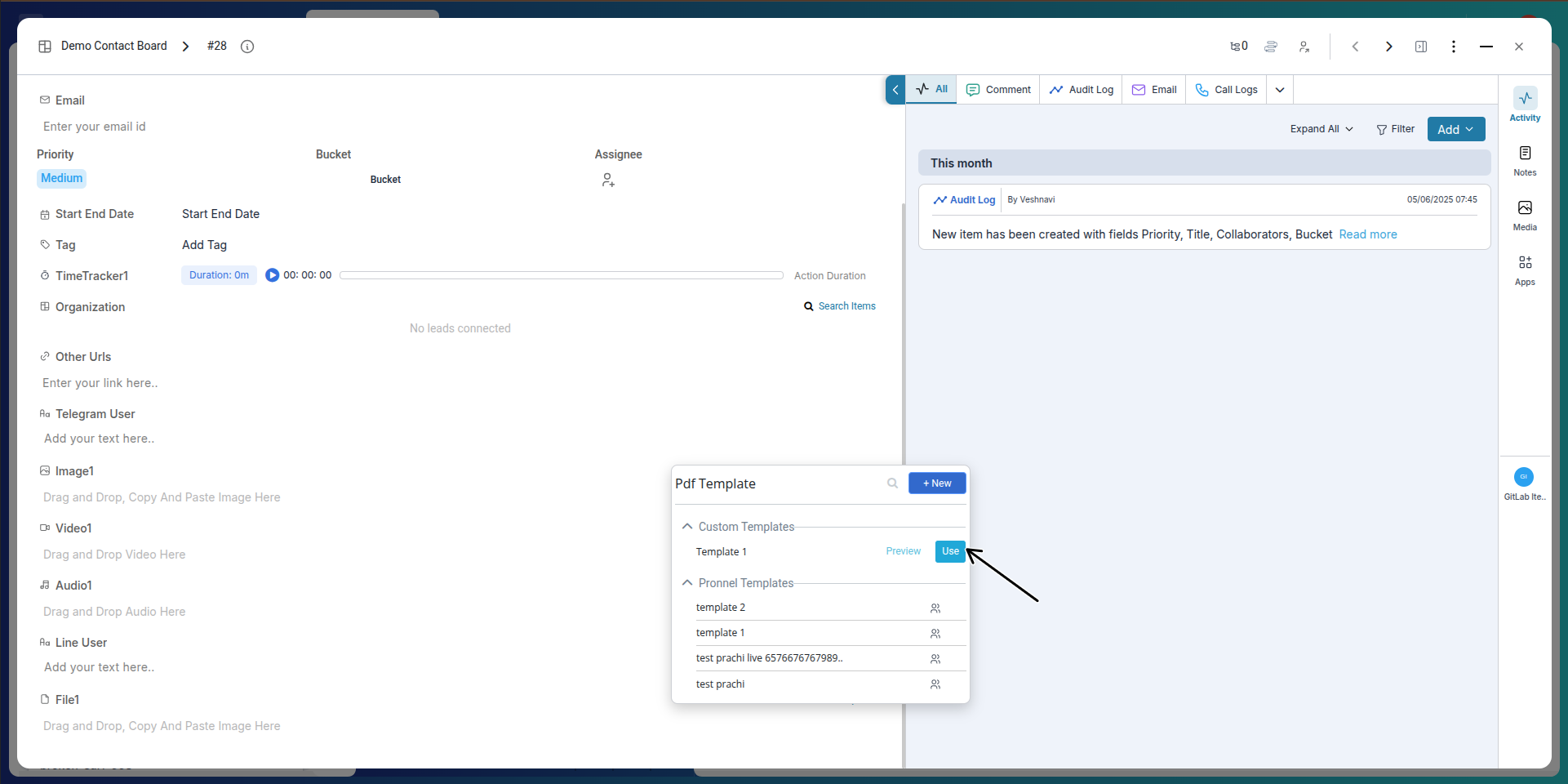
Using PDF Templates in Automations
PDF Templates can be integrated into automation workflows to auto-generate and send documents. For example, when a new item is created or updated, a PDF (like an offer letter or invoice) can be generated and sent via email.
- Ensure your board has a connected email and an item file attribute configured.
- In the automation builder, add a step to generate a PDF using a selected template.
- Configure the email step to send the generated PDF to the required recipient.
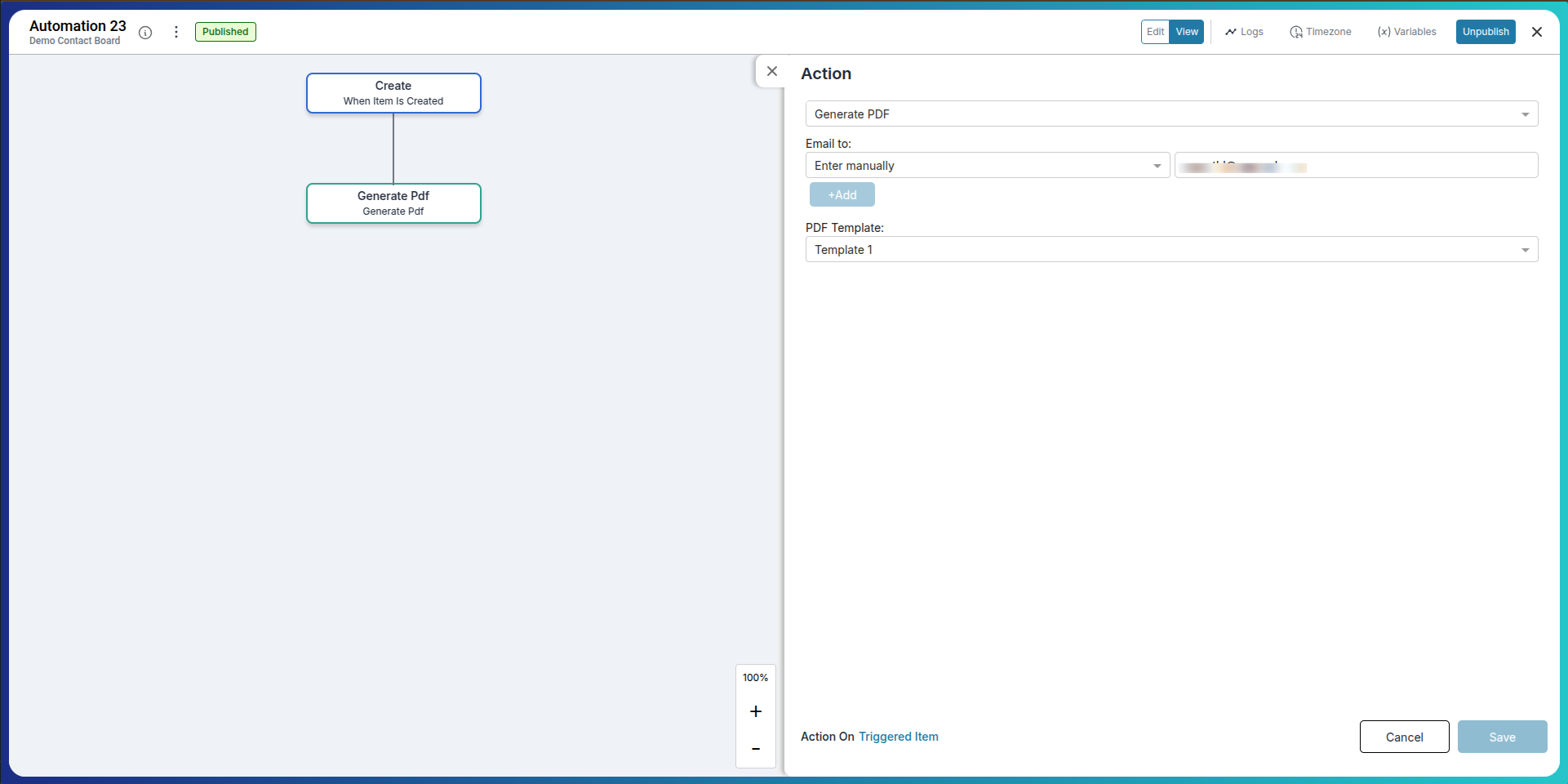
Conclusion
PDF Templates are a powerful feature in Pronnel that streamline documentation and enable automation. With dynamic field support, custom styling, and integration with workflows, they offer an efficient way to manage documents at scale.
Frequently Asked Questions About PDF Templates in Pronnel
What is a PDF Template in Pronnel?
A pre-defined layout that generates downloadable PDFs using data from your items.
Where can I access PDF templates?
In your board’s settings under the Templates section.
What are custom and default templates?
Custom templates are created by users; default templates are provided by Pronnel.
How can I insert dynamic fields?
Use {{}} to insert item fields like name, email, or date dynamically.
Can I use PDF templates inside items?
Yes, if the item has a file attribute added, you can generate PDFs using templates.
Can I use PDF templates in automations?
Yes. Use automations to generate and send documents automatically.
What do I need to send PDFs via email?
Ensure your board has a connected email and mail is enabled.
Where are generated PDFs saved?
In the item’s file attribute or as email attachments.
Can I edit or delete a template later?
Yes. Use the template’s three-dot menu to manage it.
Can multiple templates be used on one board?
Yes. Create several templates and use them based on context.