Automation Sequences for Sending Messages Through Email
Automation Sequences in Pronnel help you streamline sales communication. You can automatically send product introduction emails, follow-up messages, or promotional offers based on customer engagement and list movements.
These sequences ensure no lead slips through the cracks — for example, you can send a product pitch when a lead is added, then follow up automatically if they haven’t responded within a certain time.
Example: Email a Customer When a New Product Offer is Sent
Suppose you're launching a new product, and you've added a list of potential customers to your “Product Launch Leads” board. You want to automatically email them with the product details and follow up if they haven’t replied.
The automation will do the following:
- Trigger when a customer is added to the “New Leads” list.
- Send an email with your product offering.
- Wait for a reply (with a time limit).
- Send a follow-up if they didn’t respond.
Step 1: Start a New Automation
- Go to your Product Launch Leads board.
- Click the Automation icon at the top right.
-
Click on + Add Automation to begin.
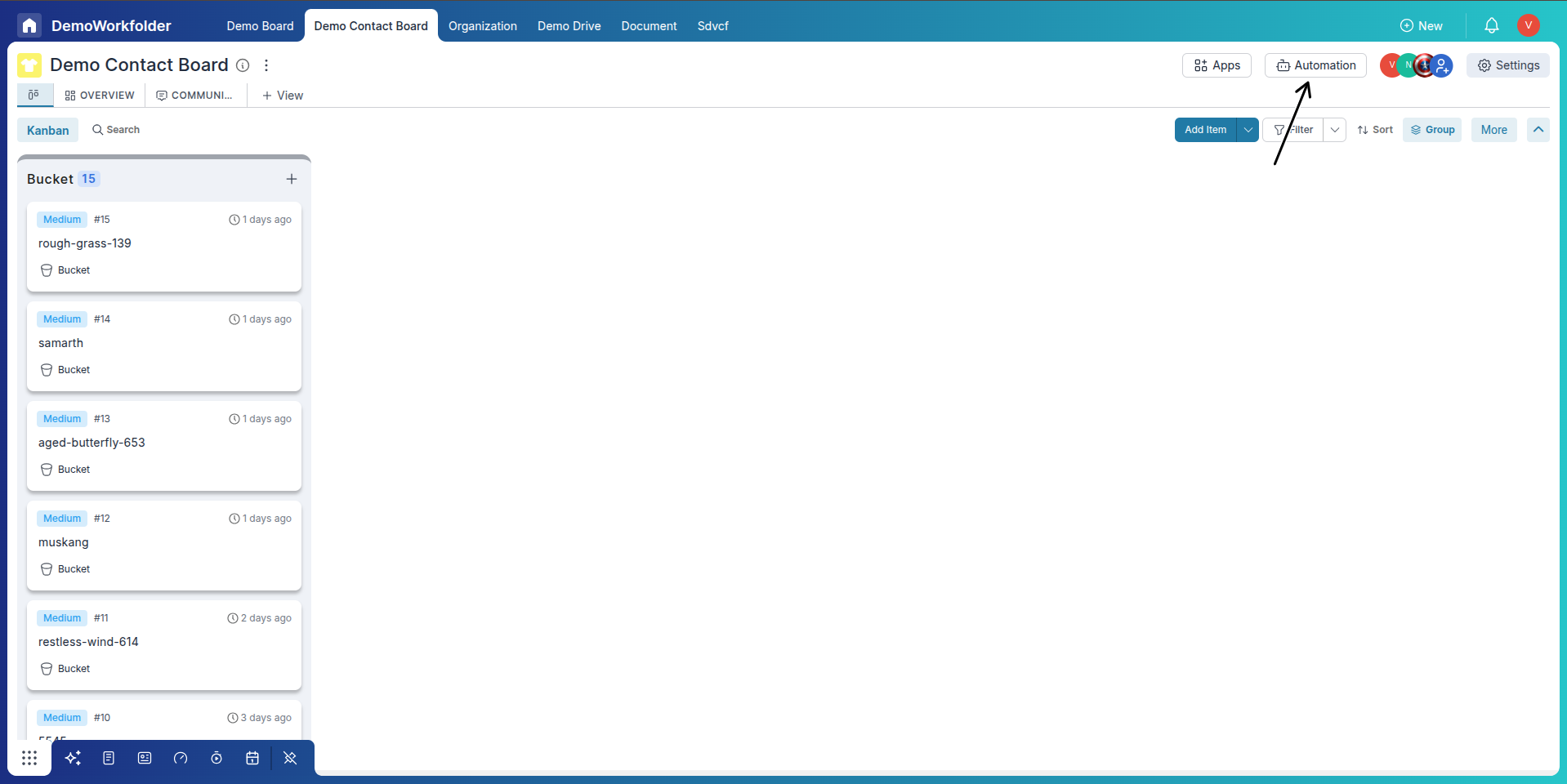
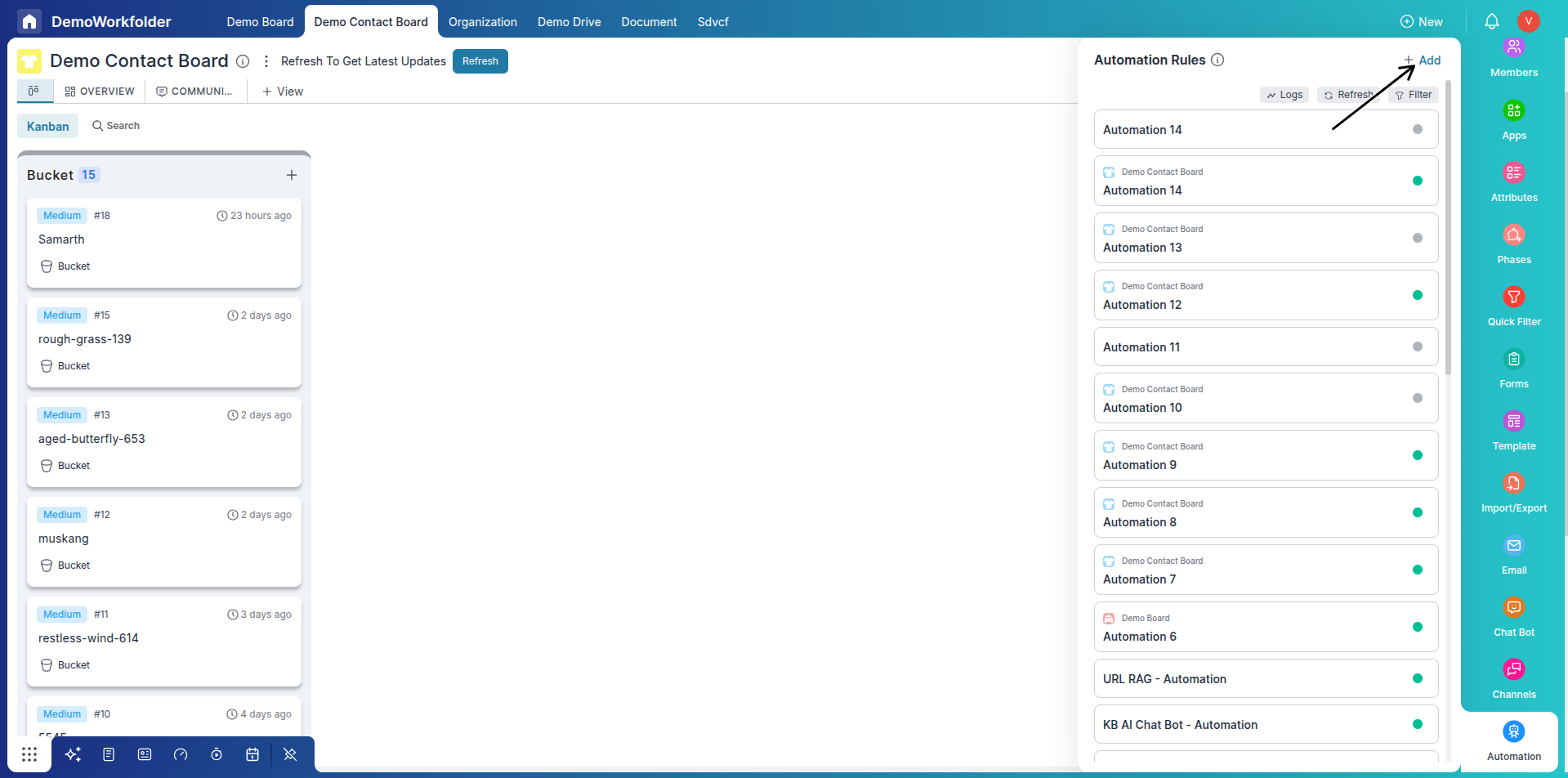
Step 2: Set the Trigger
-
Choose trigger: Item is Added to List.
-
Select the “New List” list.
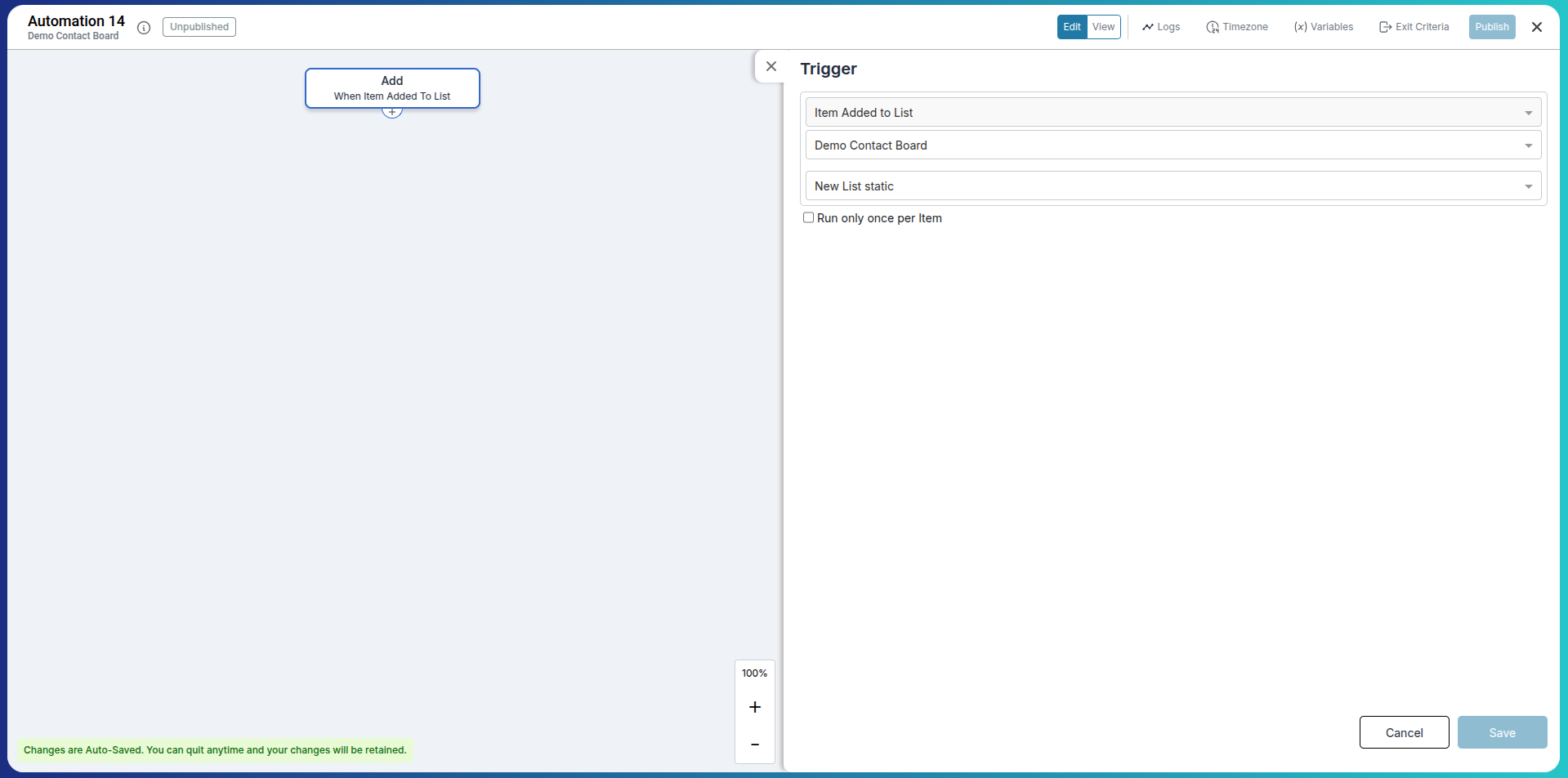
Step 3: Send a Product Pitch Email
-
Add the action: Send Email.
-
Choose the customer’s email field.
-
Use a Thread Identifier:
- Start New Thread: Use something like “Product Offer - June 2025”.
-
Compose your message:
Subject: Discover Our New Product – Special Launch Offer!
Body: Hi {{customerName}}, we’re excited to introduce our latest product designed to boost your business efficiency. Check out the details here: [product link].
If you have questions or want a personalized demo, just reply to this email — we’d love to help!
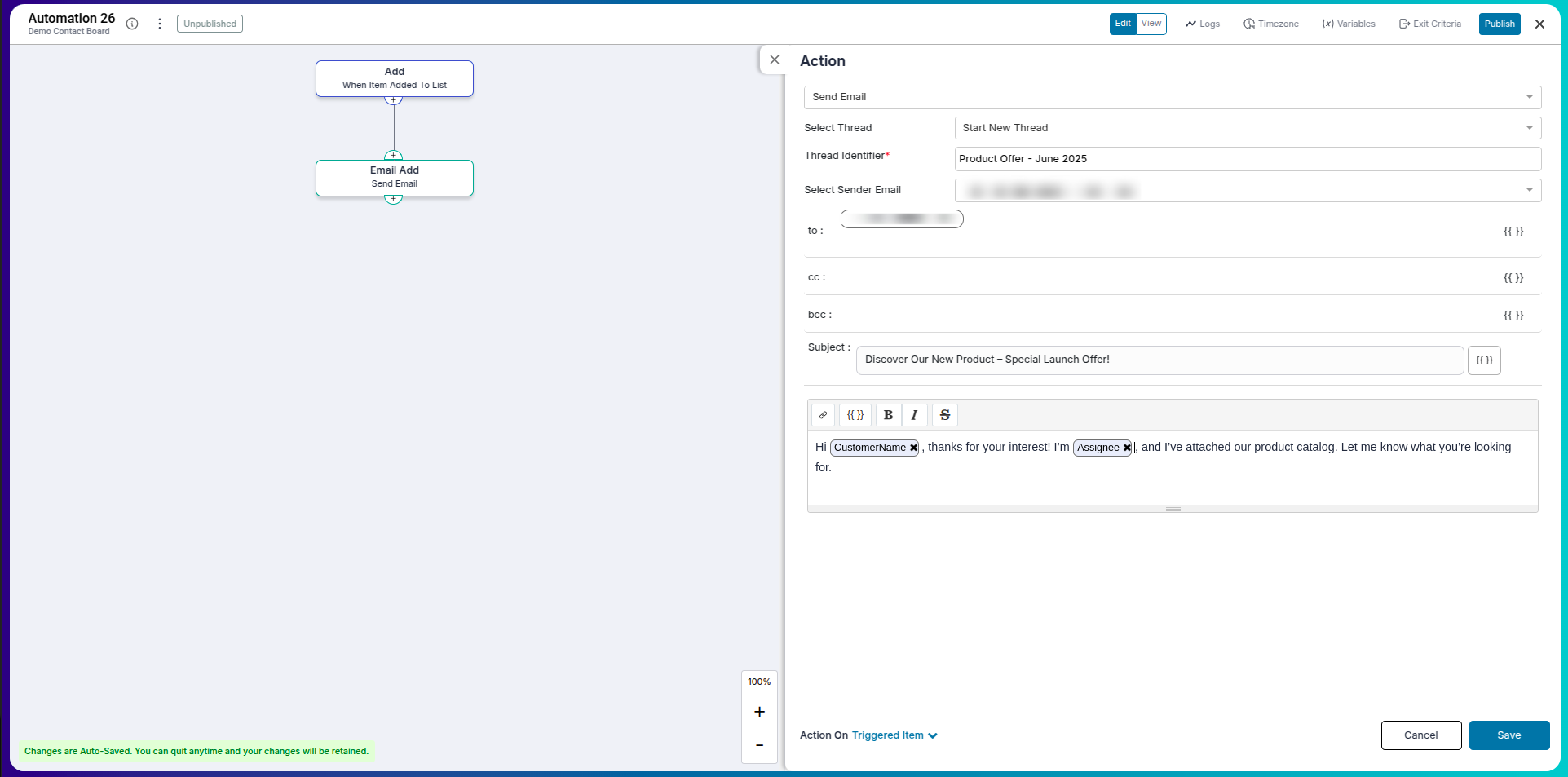
Step 4: Wait for a Customer Response
- Add a Wait Until block.
- Set condition: Message Reply Count > 0.
- Set a time limit: e.g., 2 hours.
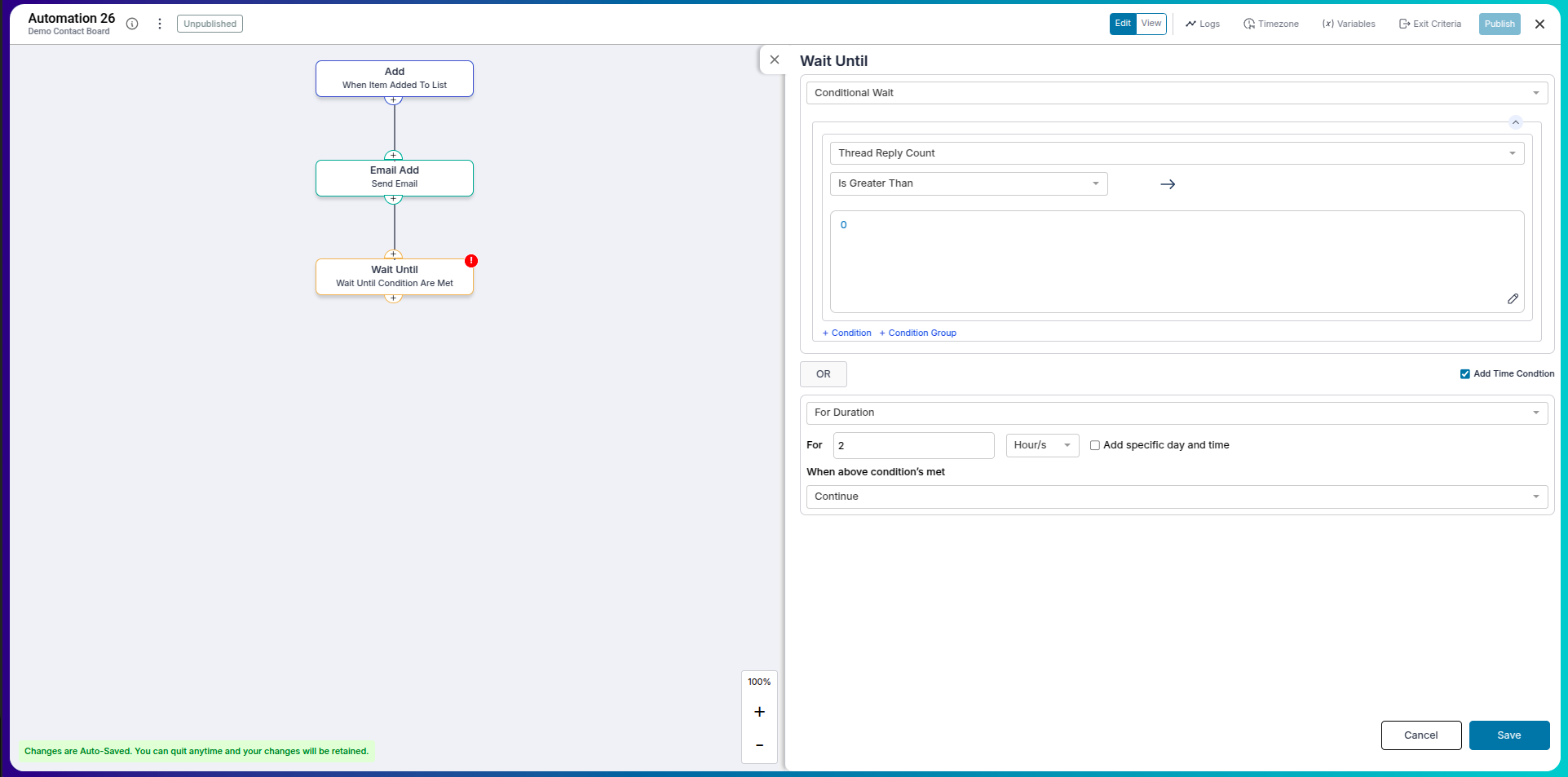
Step 5: Add Conditional Follow-Up Logic
- Add an If-Else Condition.
- If replied:
Send: Thanks for showing interest, {{customerName}}! Let’s schedule a call to explore how our product fits your needs. -
Else - Send Follow-Up Email:
Hi {{customerName}}, just checking in — did you get a chance to look at our product? Let us know if you’d like a demo or need more information.
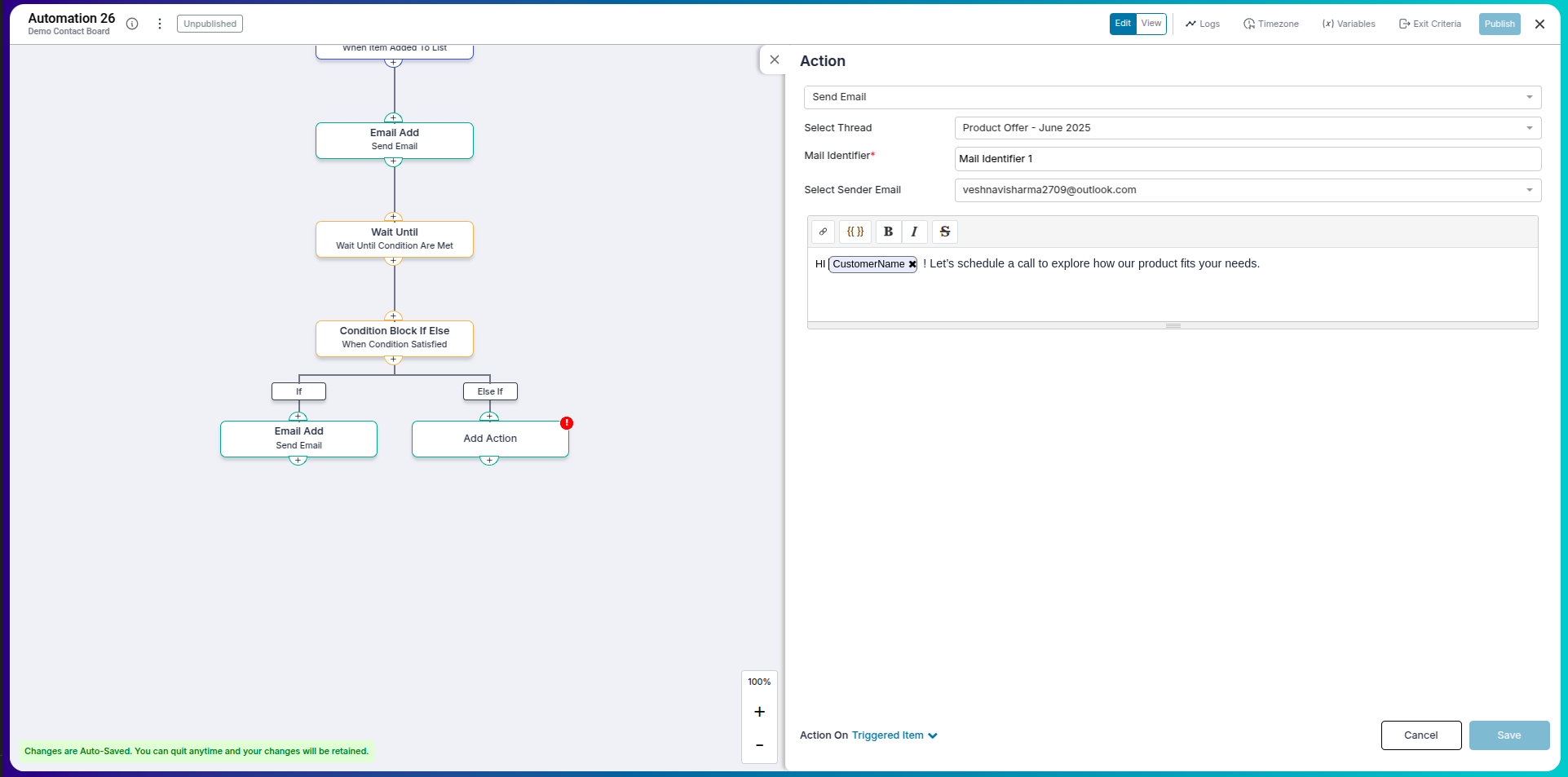
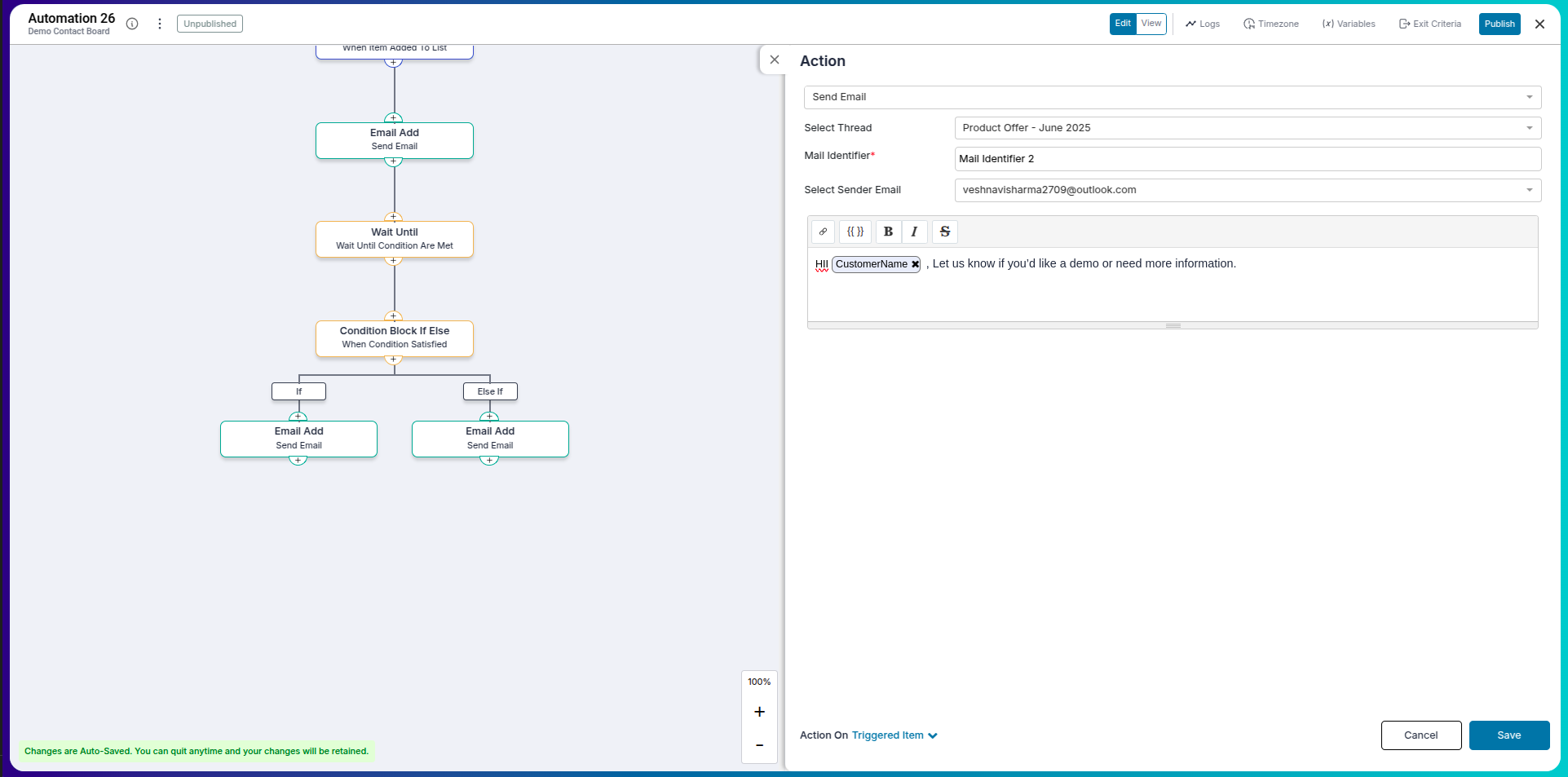
Understanding Email Conditions for Sales
Use conditions to tailor follow-ups based on customer behavior.
- If the customer replies within 2 days → initiate a call.
- If no reply → follow up with another offer or reminder.
- You can also filter based on customer status, interest level, or lead score.
Automation Variables for Closed Conversations
Pronnel provides messaging variables after email conversations are closed. These include:
- Email Open Count: Number of times the email was opened.
- Email First Opened Time: Time when the email was opened for the first time.
- Email Last Opened Time: Time when the email was most recently opened.
- Email Link Click Count: Total number of link clicks inside the email.
- Email Link First Clicked Time: Time when any link in the email was first clicked.
- Email Link Last Clicked Time: Time when a link in the email was most recently clicked.
- Thread Open Count: Number of times the entire email thread was opened.
- Thread First Opened Time: Time when the thread was opened for the first time.
- Thread Last Opened Time: Time when the thread was most recently opened.
- Thread Link Click Count: Number of link clicks inside the entire email thread.
- Thread Link First Clicked Time: Time when a link in the thread was first clicked.
- Thread Link Last Clicked Time: Time when a link in the thread was most recently clicked.
- Thread Reply Count: Number of replies received in the thread.
- Thread First Replied Time: Time when the first reply was received in the thread.
- Thread Last Replied Time: Time when the most recent reply was received in the thread.
- Thread Sent Count: Number of emails sent in the thread.
- Thread First Sent Time: Time when the first email in the thread was sent.
- Thread Last Sent Time: Time when the last email in the thread was sent.
Note: These become usable only once the email thread is marked as closed.
Frequently Asked Questions About Automation Sequences via Email
Can I use this for product sales campaigns?
Yes, automation sequences are ideal for handling outreach, follow-ups, and demo scheduling.
Can I personalize emails with customer details?
Yes, use variables like {{customerName}}, {{triggeredItem.title}}, etc.
What if the customer opens the email but doesn’t reply?
You can use open-count based logic to trigger a follow-up.
Can I track link clicks inside the email?
Yes, Pronnel tracks how many times links were clicked and when.
Is it possible to schedule a call after a reply?
Yes, you can send a Calendly or meeting link automatically on reply.
How many follow-ups can I send?
As many as needed — just chain more steps with wait + if-else logic.
Can I stop the automation if the customer is no longer interested?
Yes, add a status field check or manually stop the automation per item.
Do I need to mark the email thread as closed?
Only if you want to unlock post-thread metrics like reply counts and open timestamps.
Can I attach a product brochure or price list?
Yes, email actions support attachments.
What’s the best way to organize follow-ups?
Use a combination of timing logic, reply tracking, and thread identifiers to keep communication clean and organized.