How to Set Up AI Calling in Pronnel
Introduction:
AI Calling in Pronnel empowers your team to automatically reach out to leads using AI agents through Twilio. The AI agent uses predefined prompts to call, converse, and gather responses from leads—perfect for real estate pre-sales, customer engagement, or lead qualification. Pronnel supports AI calling through three configurations:
- Twilio Calling: Standard cloud-based calling via Twilio’s Voice API.
- Twilio SIP: Call routing through your SIP endpoints.
- Twilio Gateway (Hardware): Used for direct integration with on-premise PBX or GSM gateways.
Step 1: Set Up a Contact Board
- Go to your Pronnel workspace and create a new board of type Contact.
- Make sure to add necessary fields like Name and Mobile Number.
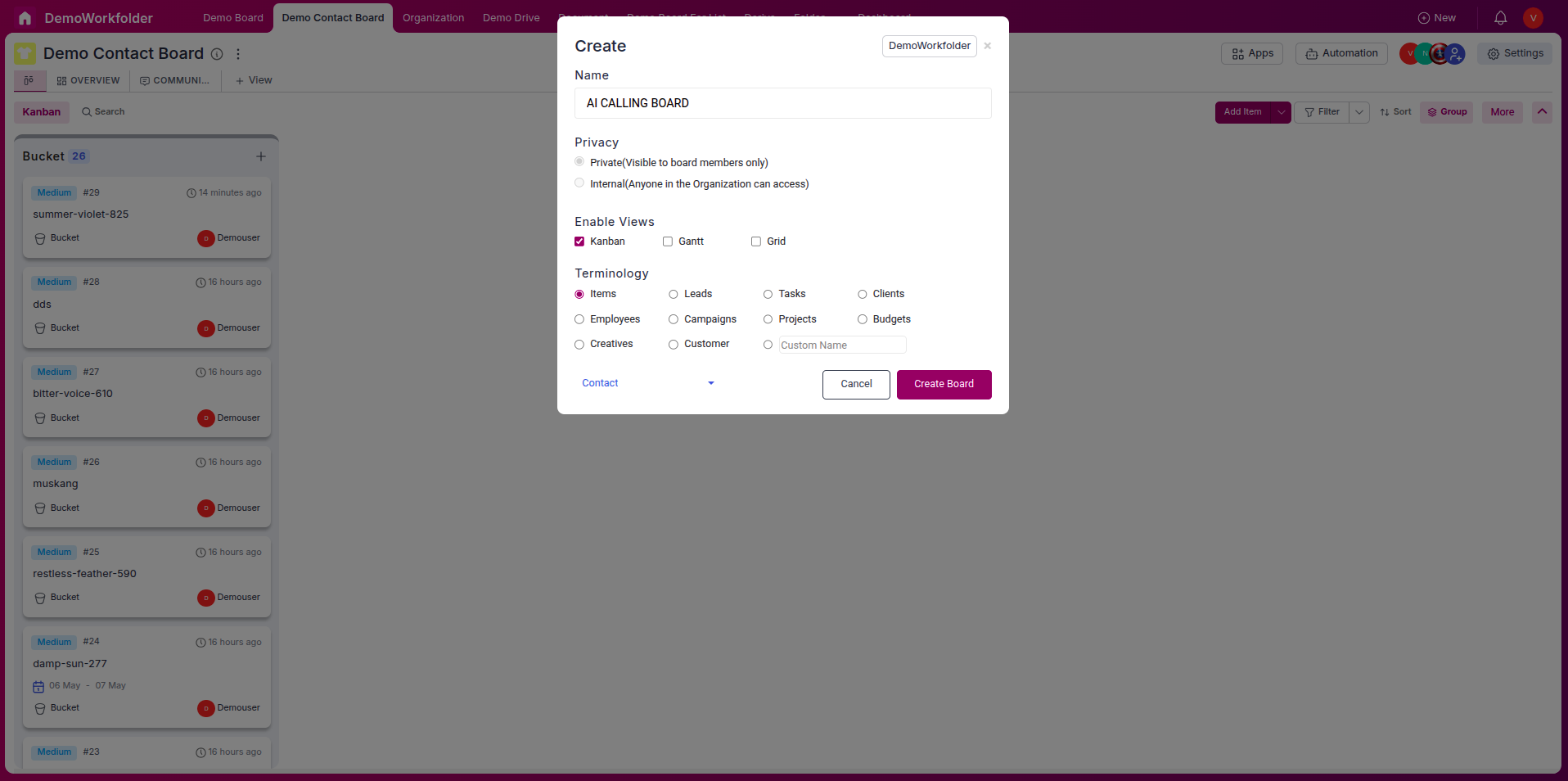
Step 2: Get Twilio Credentials
- Login to your Twilio account: twilio.com.
- On the Twilio Dashboard, copy your Account SID and Auth Token.
-
For termination URI you have to make SIP trunck so search for that and create a trunk
-
Navigate to the Termination tab after filling in the details in the General tab. Then, enter the URI, check its availability, and copy your SIP Server URI.
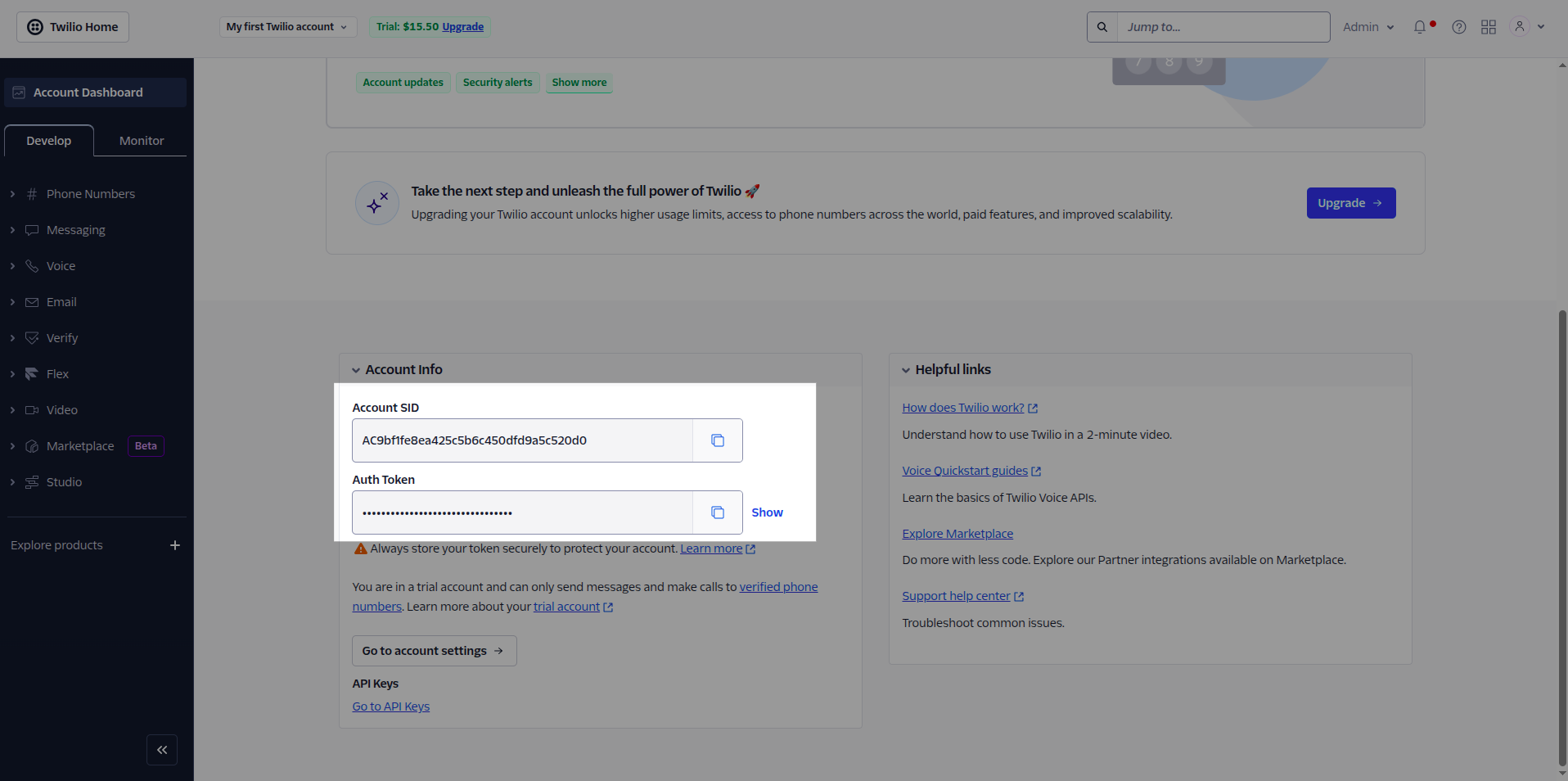
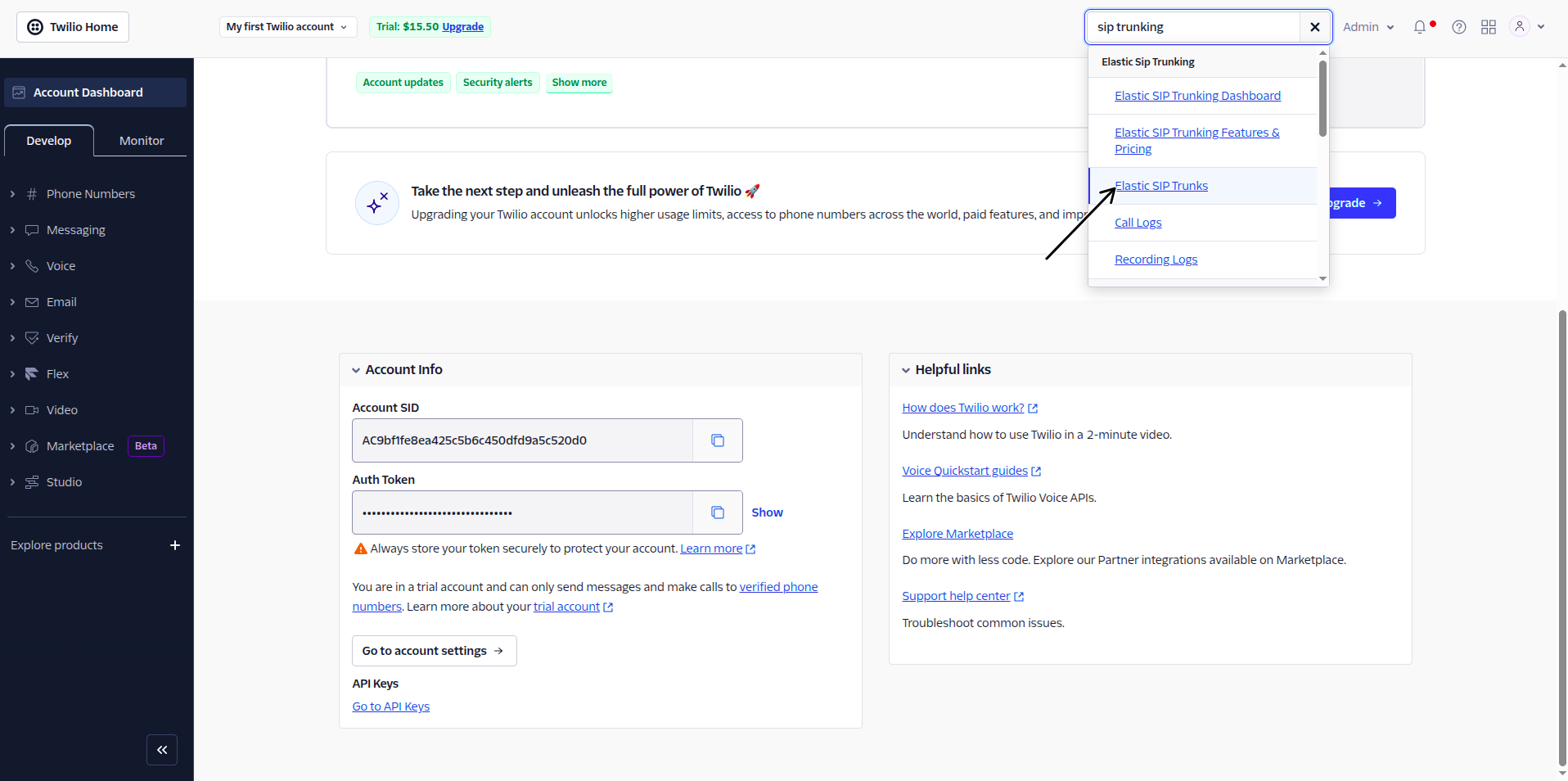
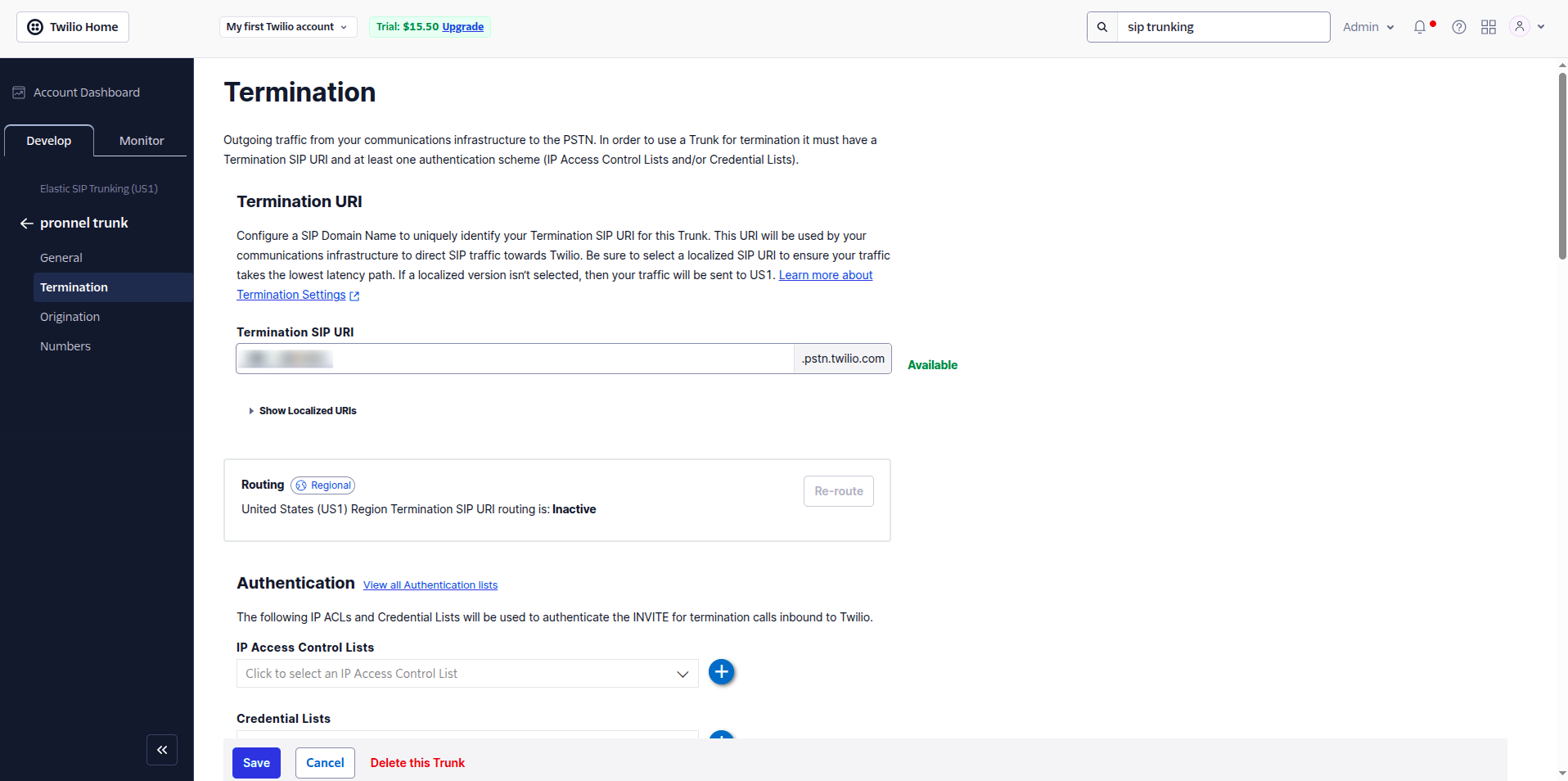
Step 3: Connect Twilio Channel in Pronnel
- Go to the Channels tab in your Contact board.
- Click Connect Twilio.
- Enter your SID, Auth Token, and Server URI.
-
In SIP and Gateway types of channels, you can also assign a User Agent (a real person, like a salesperson or support executive) along with the AI Agent. If the lead asks to speak to a human, the AI can automatically transfer the call to the User Agent in real time—ensuring a seamless handoff between AI and human interaction.
- Select options like:
- Incoming Calls
- Outgoing Calls
- Parallel Calls (e.g., 10 calls at once)
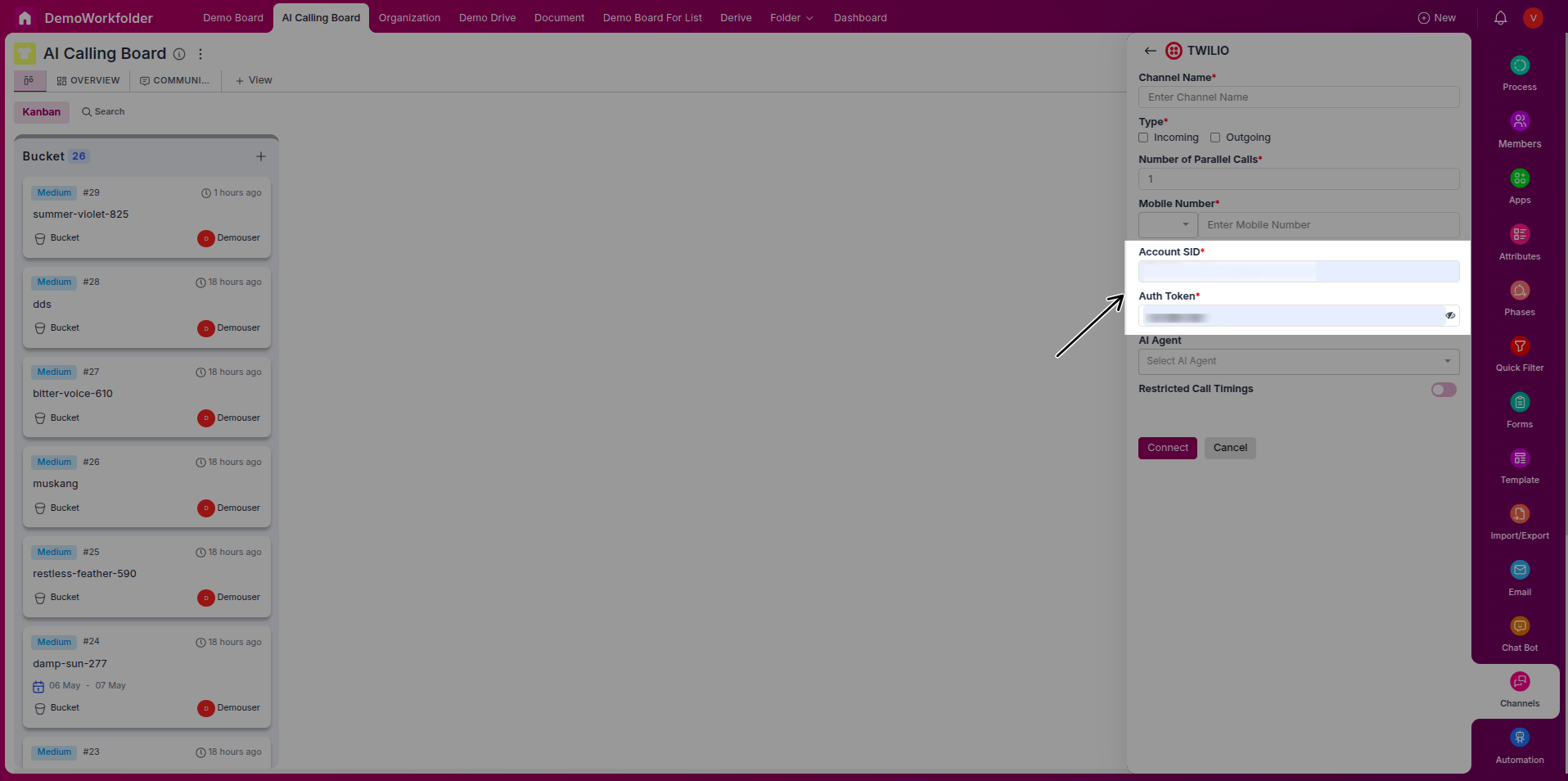
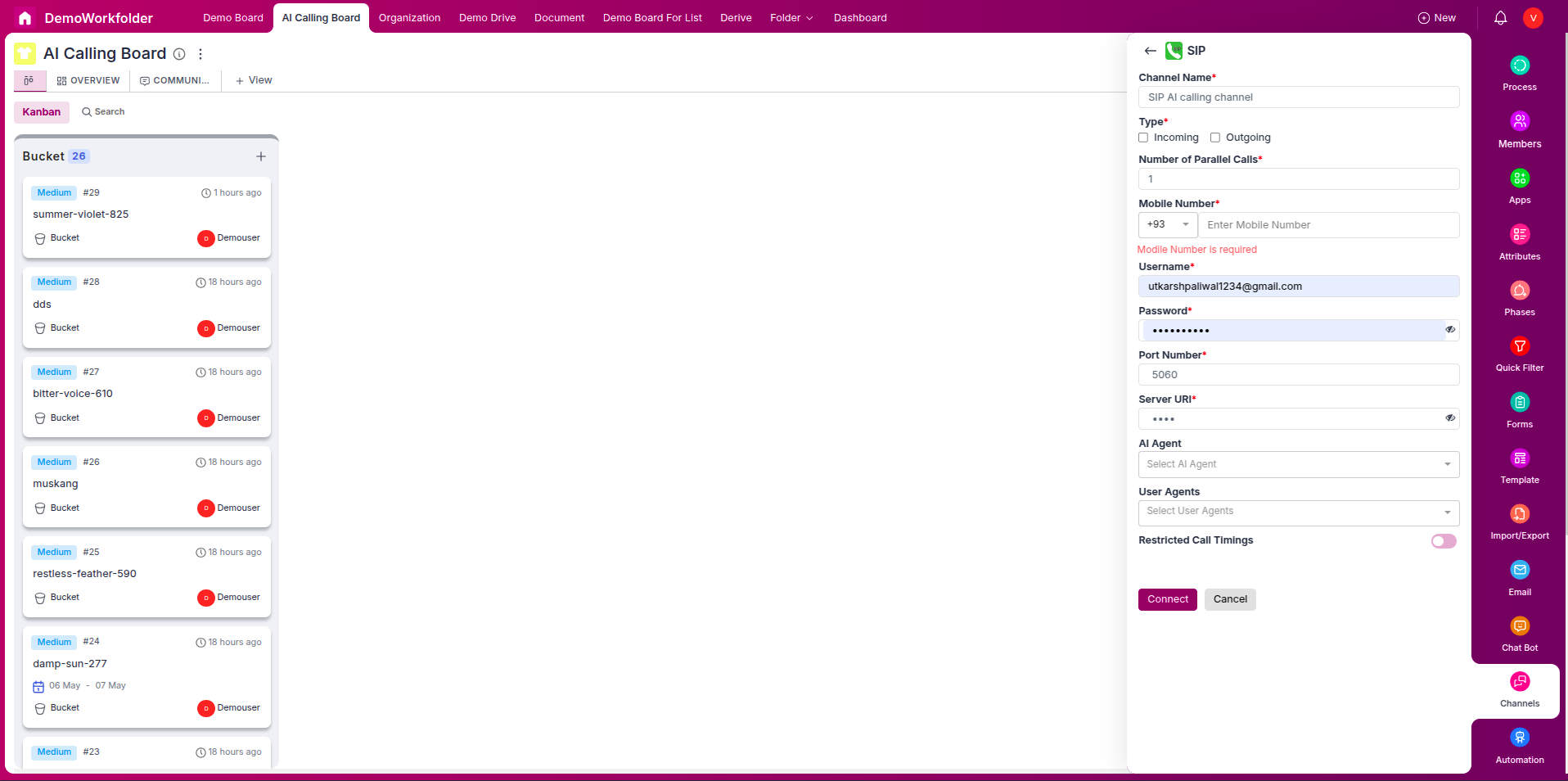
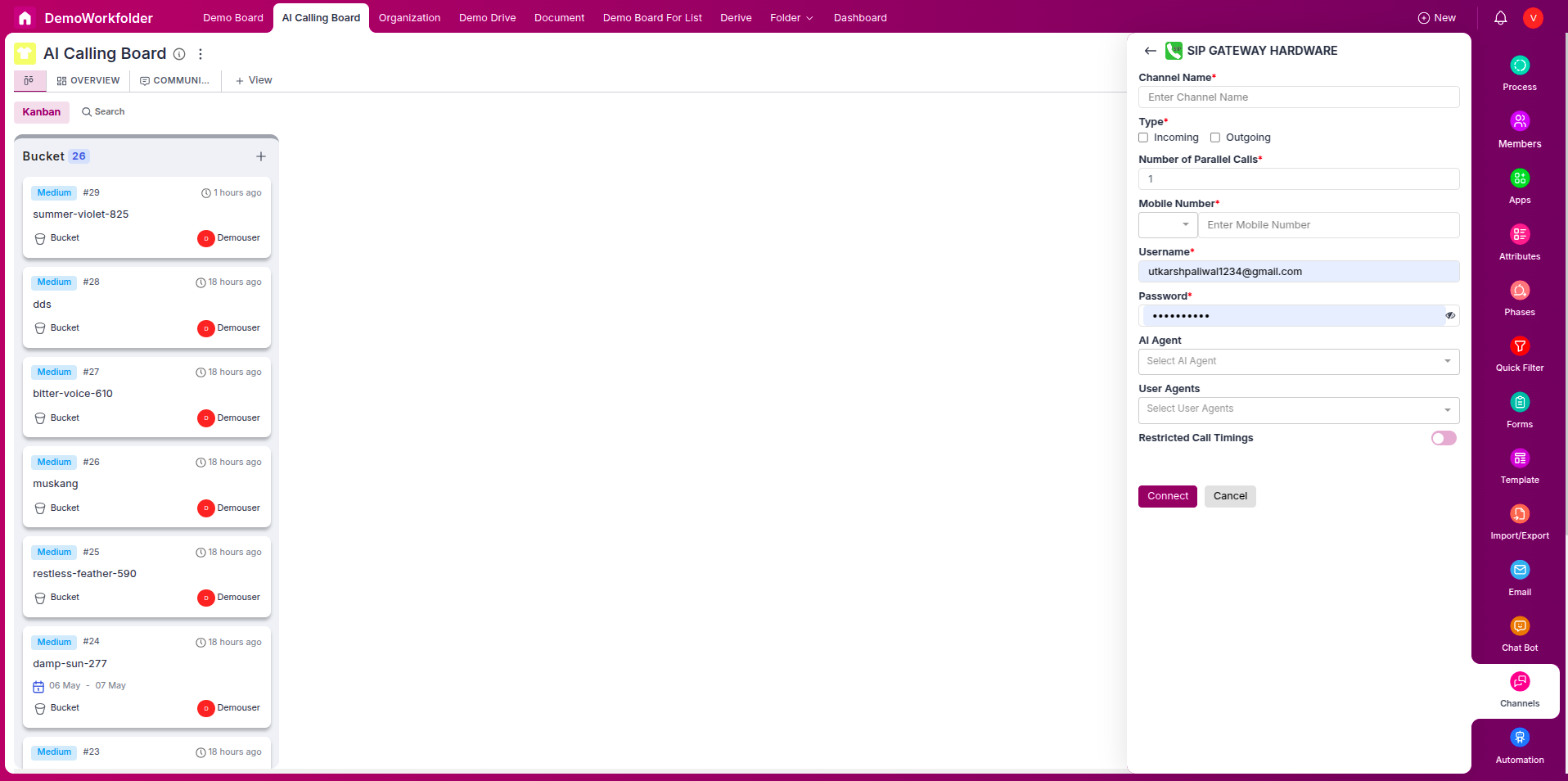
Step 4: Create an AI Agent
-
In the same board, go to the chatbots tab. and select AI agent
-
Click Create Agent.
-
Give it a name (e.g., "Real Estate Agent").
-
Add your prompt, for example:
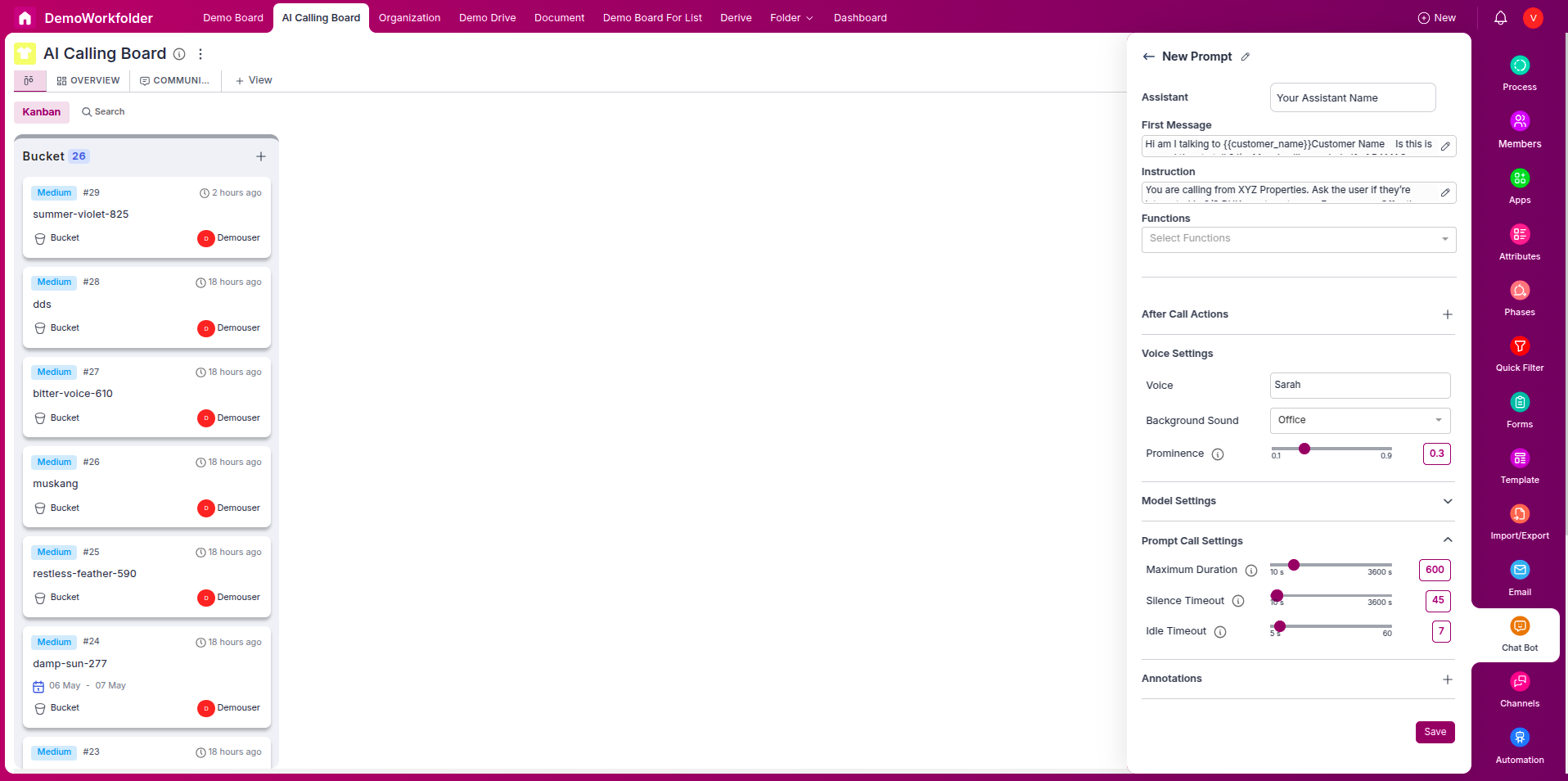
“You are calling from XYZ Properties. Ask the user if they’re interested in 2/3 BHK apartments near Expressway. Offer them a site visit and ask for suitable timing.”
- You can add background sound and can set its peominence
Step 5: Configure Automation for AI Calls
- Go to the Automation tab.
- Click Create Automation.
- Add Trigger:
- When Item is Created or
- When Stage changes to Follow-up
- Add Action:
- Call Using AI Agent
- Apply Filters:
- Call only after 11:00 AM
- Only on weekdays (Mon–Fri)
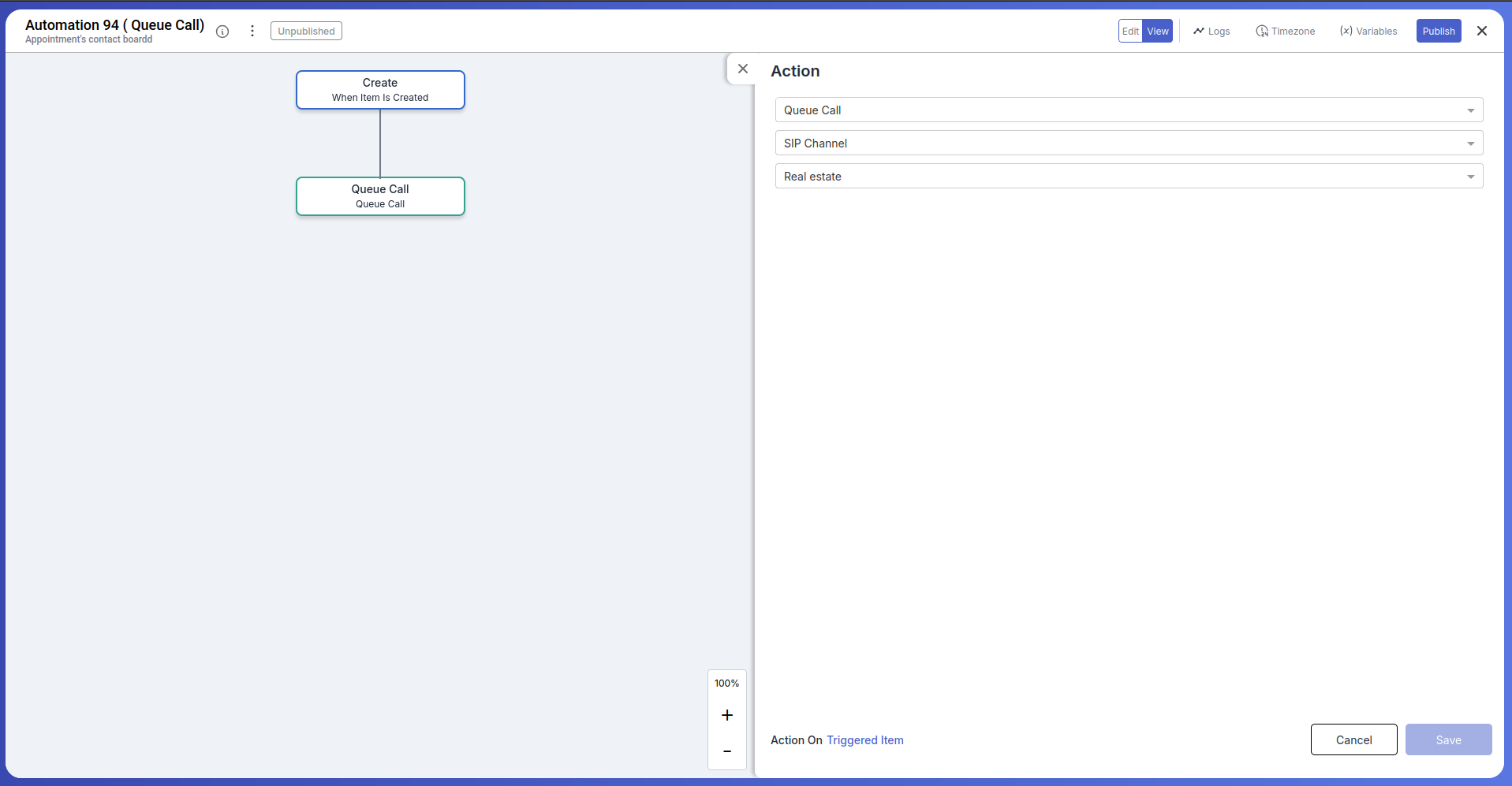
Step 6: Real Estate Use Case Example
This use case explains how real estate teams can use AI Calling in Pronnel to automatically follow up with leads collected from events like property expos.
Step 1: Import 500 Leads into the Contact Board
After attending a real estate expo, your team collects mobile numbers of 500 potential customers. Export this data into a CSV file and import it into your Contact board in Pronnel using the "Import" feature.
Step 2: Configure the AI Calling Automation
Go to the Automation tab and create a new rule. Set the trigger as “Item Created” or “Stage changed to Follow-up.” This will activate the calling process when new leads are added or moved to a specific stage.
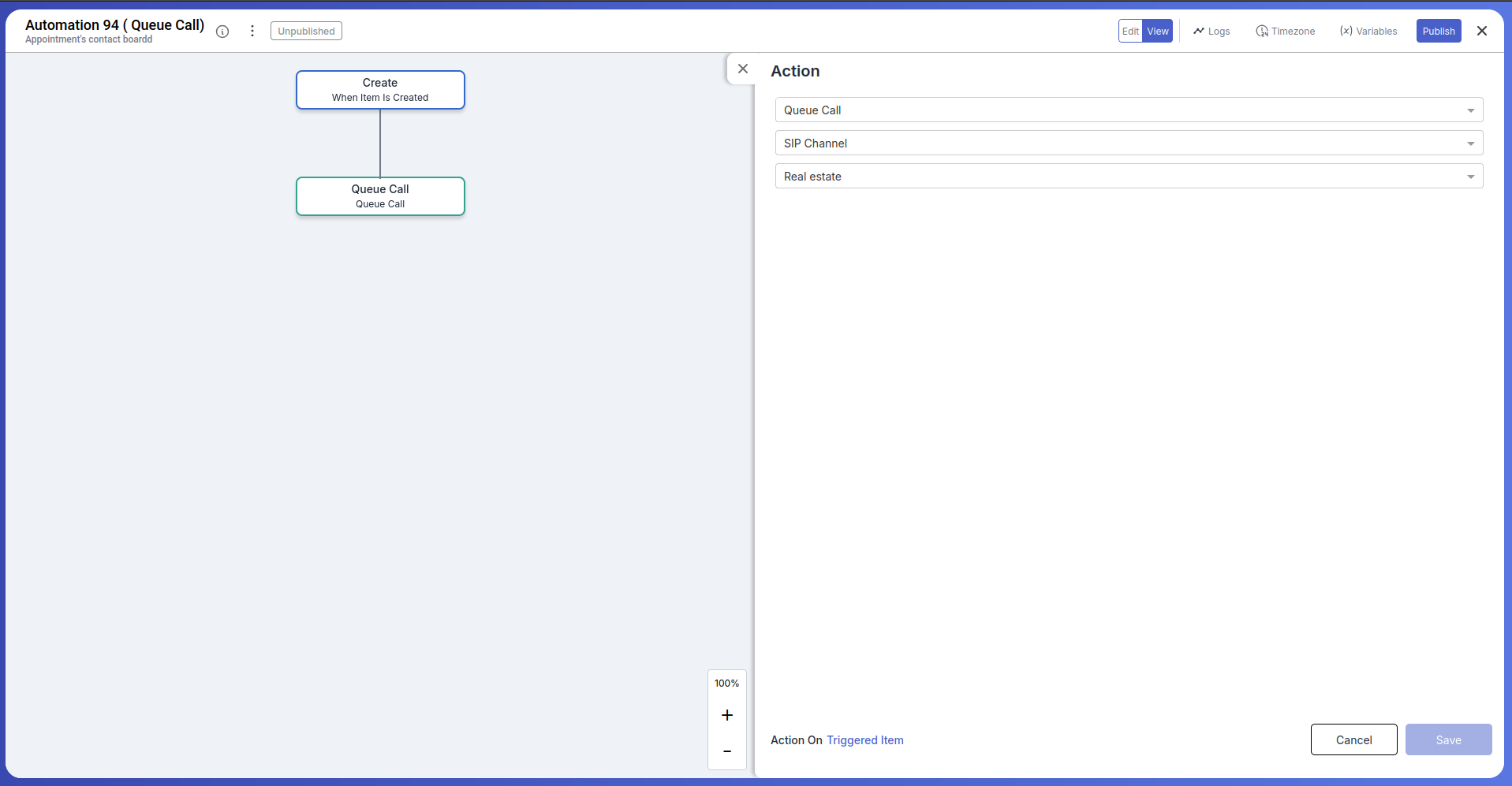
Step 3: Add CRON expression as a trigger in new automation
To ensure calls go out at the right time, add filters:
- Only after 11:00 AM
- Only on weekdays (Monday to Friday)
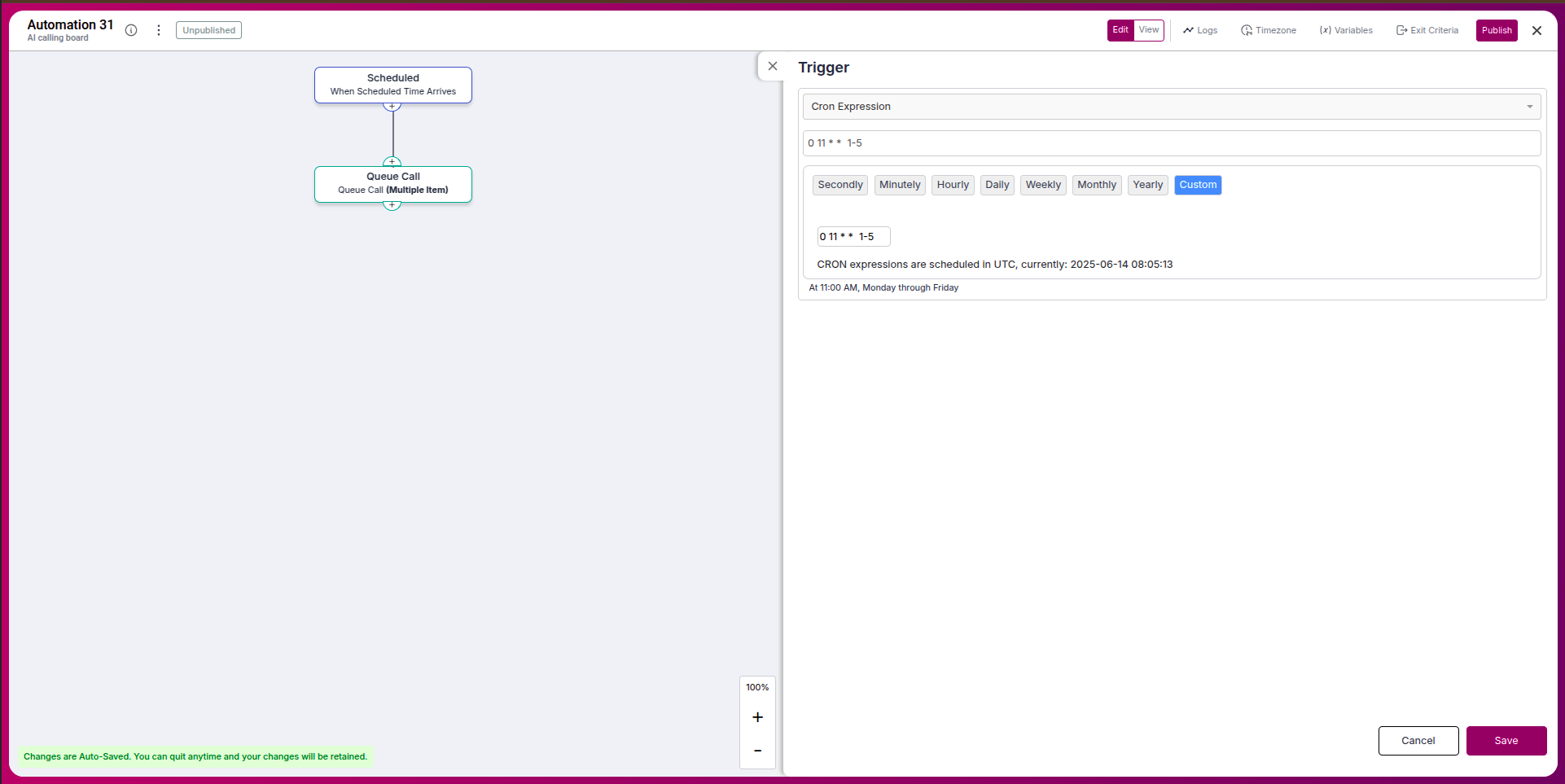
Step 4: Connect Twilio and Set Up an AI Agent
Ensure your Twilio channel is connected under the Channels tab. Then, create an AI Agent with a specific prompt like:
“You are calling from XYZ Properties. Ask the user if they’re interested in 2/3 BHK apartments near Expressway. Offer them a site visit and ask for suitable timing.”This prompt will guide the AI in how it should speak and what to ask during the call.
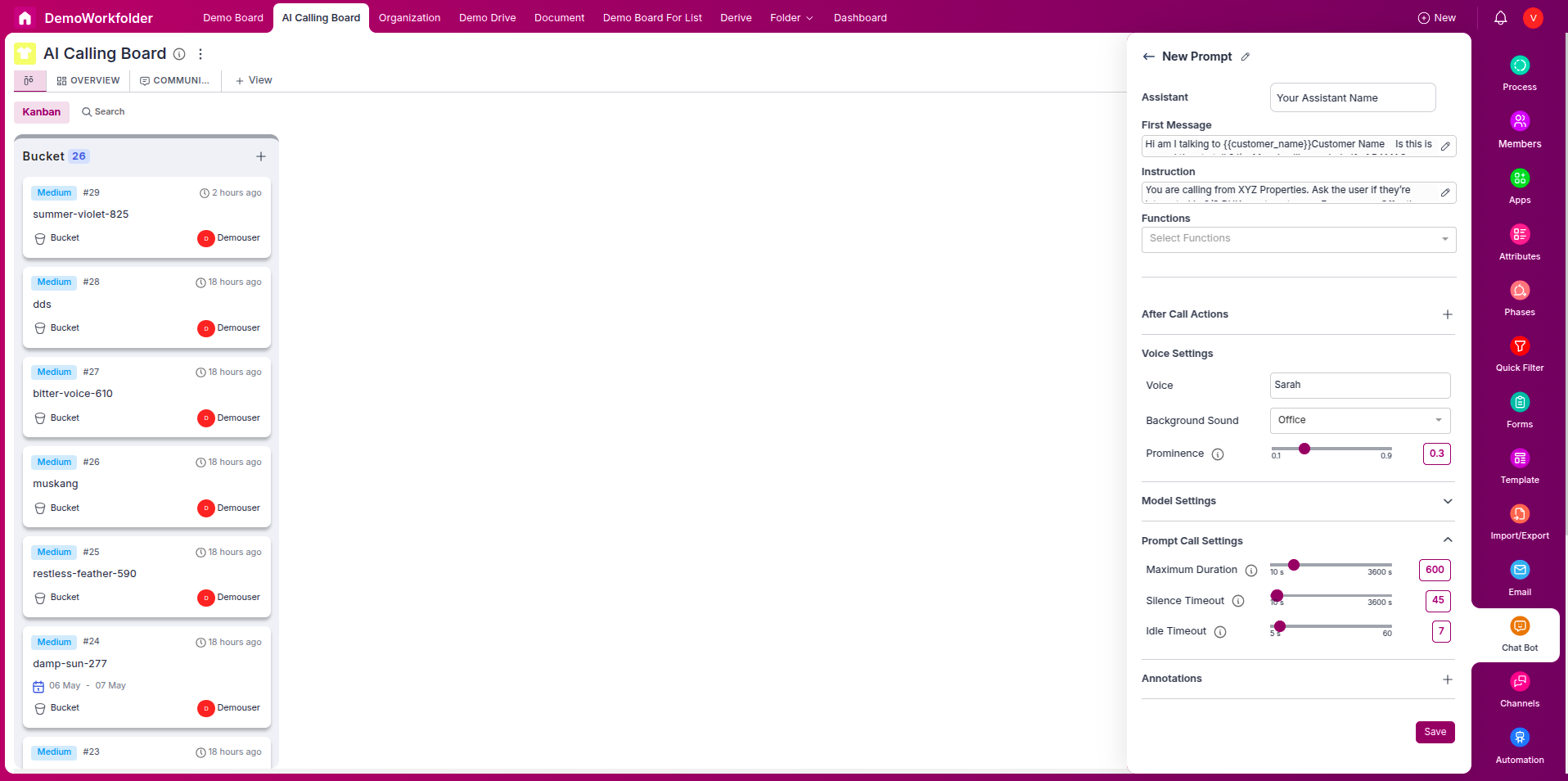
Step 5: Calls Begin Automatically at 11 AM
Once the automation is activated and the time condition is met, AI calls will start. The AI agent will begin calling the leads one by one (or in parallel based on your configuration).
Step 6: AI Interacts with the Leads
During the call, the AI introduces itself as a representative from XYZ Properties. It asks if the lead is interested in apartments near the Expressway and offers to schedule a site visit. All user responses are captured.
Step 7: Lead Responses Are Logged
If a lead expresses interest, their availability and intent are recorded in the system. The conversation summary appears in the Item Timeline of the respective lead.
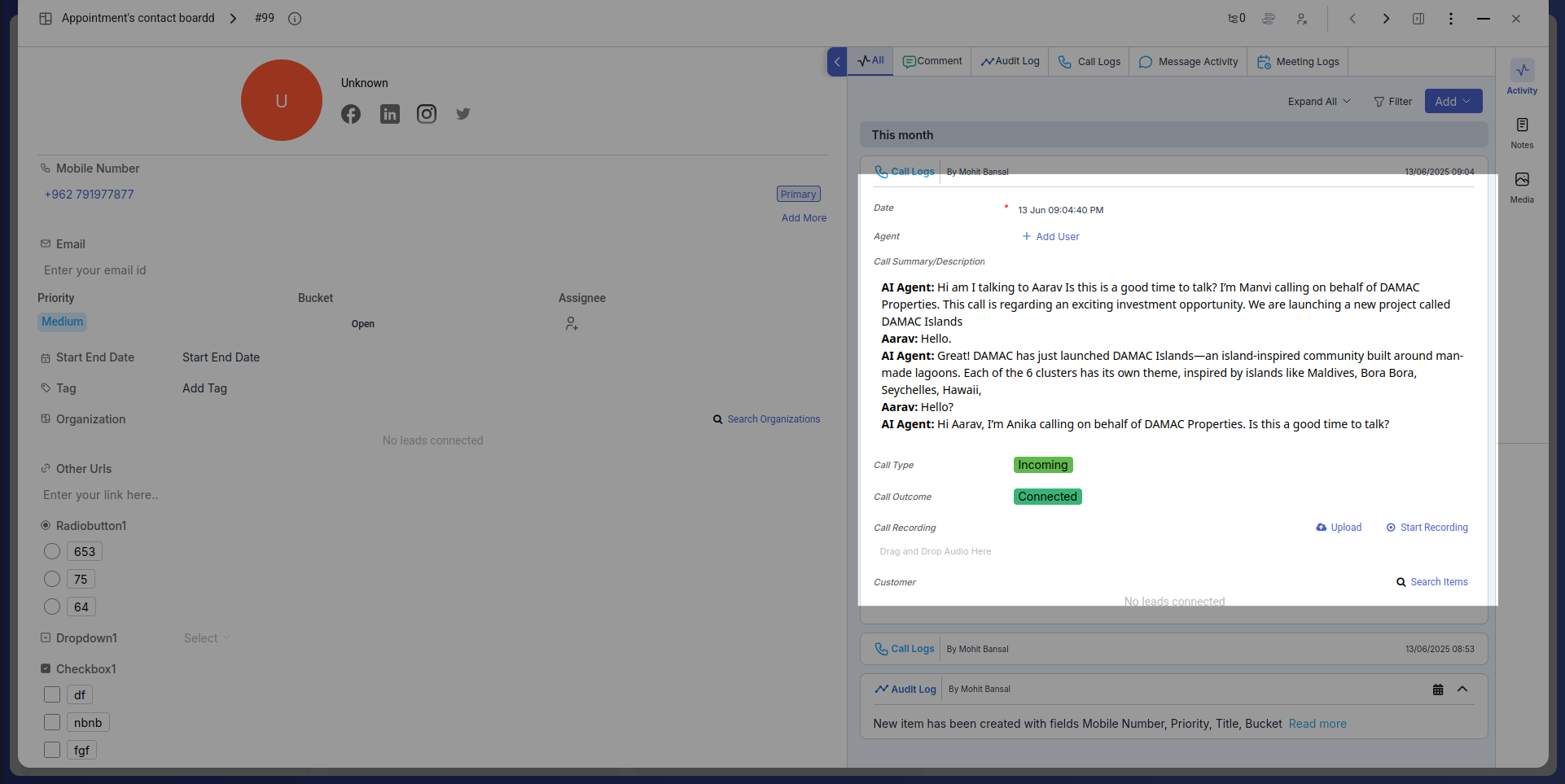
Step 8: Salesperson Assignment for Interested Leads
Leads who show interest are automatically assigned to a salesperson using a rule in automation. This ensures warm leads are immediately followed up for site visit confirmations or further discussion.
Step 10: Continuous Lead Engagement at Scale
This entire flow can repeat daily, ensuring every new or updated lead is contacted automatically without missing a single opportunity. It’s scalable, efficient, and provides your team with only the most qualified leads to pursue.
Frequently Asked Questions About Setting Up AI Calling
Do I need a paid Twilio account?
Yes. Twilio charges per call/minute. Ensure sufficient credits for automations.
Can I make calls in bulk?
Yes. Configure parallel calls (e.g., 10 at once) during setup.
Can AI understand user replies?
Yes. The AI uses NLP to understand and respond naturally.
How is call data stored?
Summaries and conversation context are recorded in the lead’s activity timeline.
Can I listen to the call recording?
Yes, if Twilio recording is enabled. Links appear in the Pronnel timeline.
What languages are supported?
English by default; regional languages can work with well-crafted prompts.
How can I reschedule calls?
Use automation filters/fields to retry or reschedule missed/failed calls.
What if the user does not answer?
The call is marked missed. Set retry conditions in the automation builder.
Can AI detect DND numbers?
No. Twilio does not filter DND by default. Ensure legal compliance.
Is there a limit to AI Agent prompt size?
No strict limit, but concise, clear prompts perform best.