How to Connect Git Apps and Manage Repositories in Pronnel
Introduction:
Pronnel offers seamless integration with popular Git platforms like GitHub, GitLab, and Bitbucket. This integration allows teams to link repositories, track pull requests, and manage branches directly from within the Pronnel interface. In this tutorial, we’ll walk you through the process of setting up a Git app instance in Pronnel, authorizing it, and using powerful Git features right from your item view.
Setting Up a Git App Instance
Steps to Follow:
-
Open the App Settings in Pronnel.
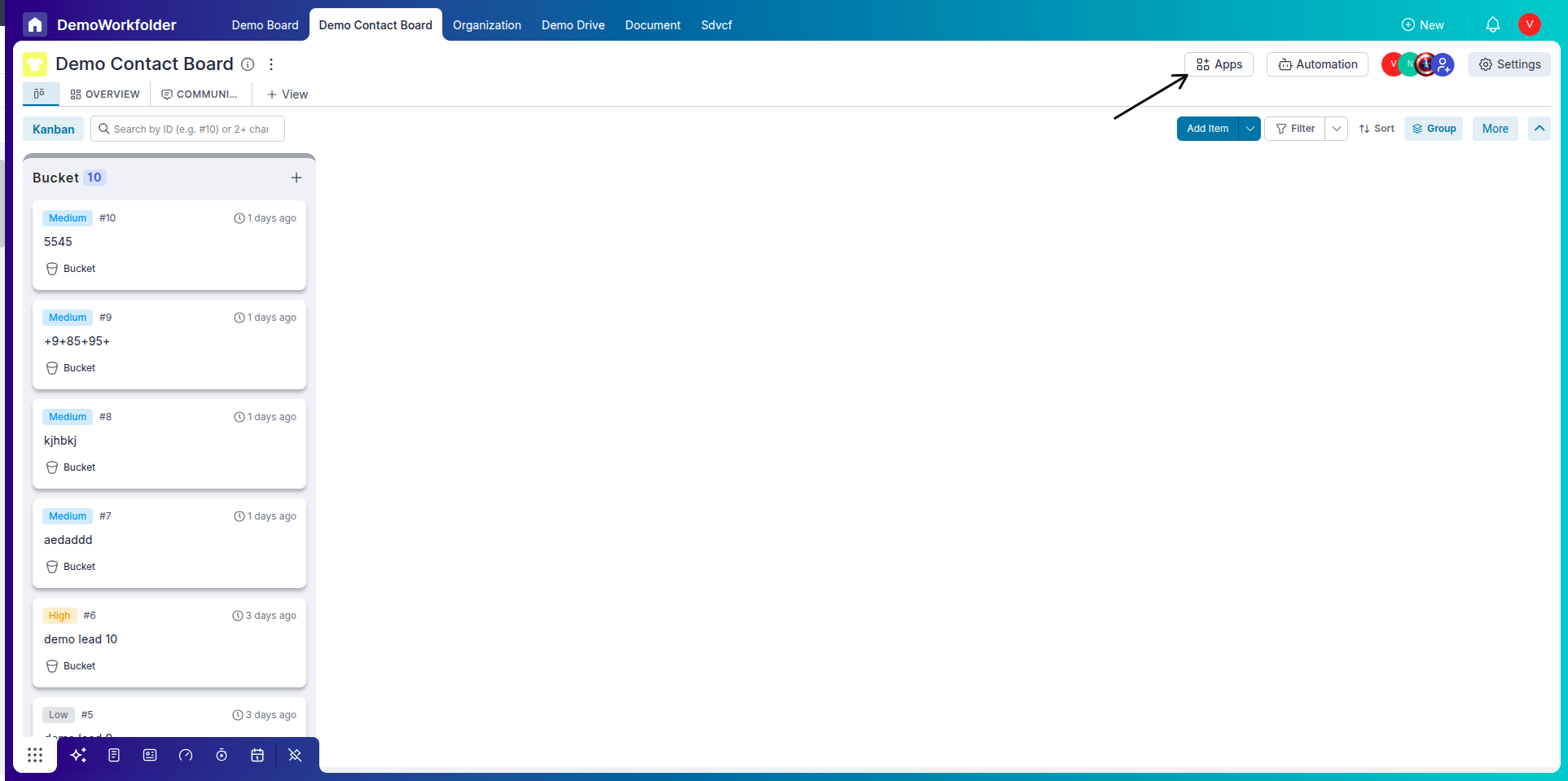
-
Click on the Add button to start adding a new app.
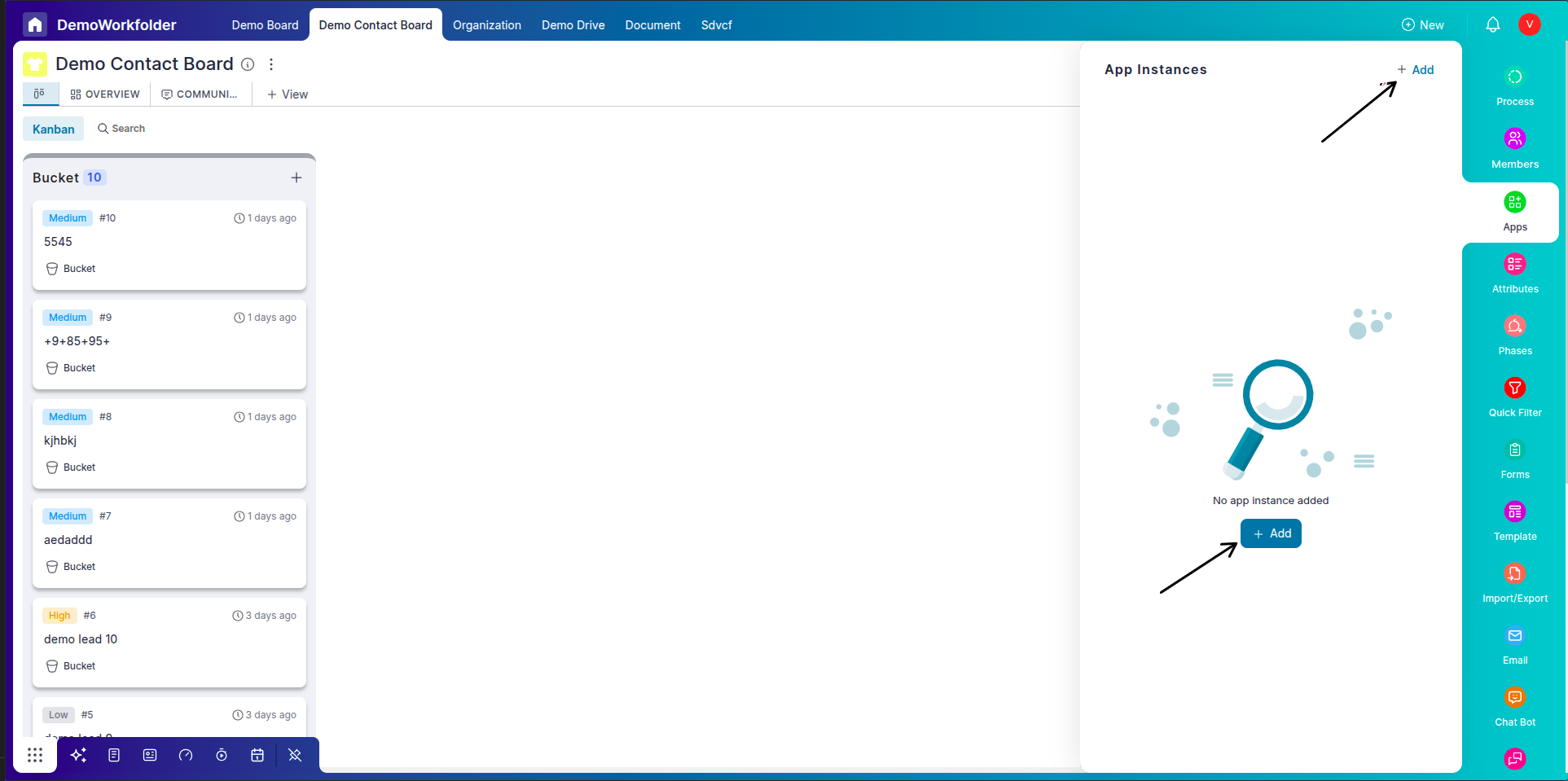
-
Choose your Git app — GitHub, GitLab, or Bitbucket.
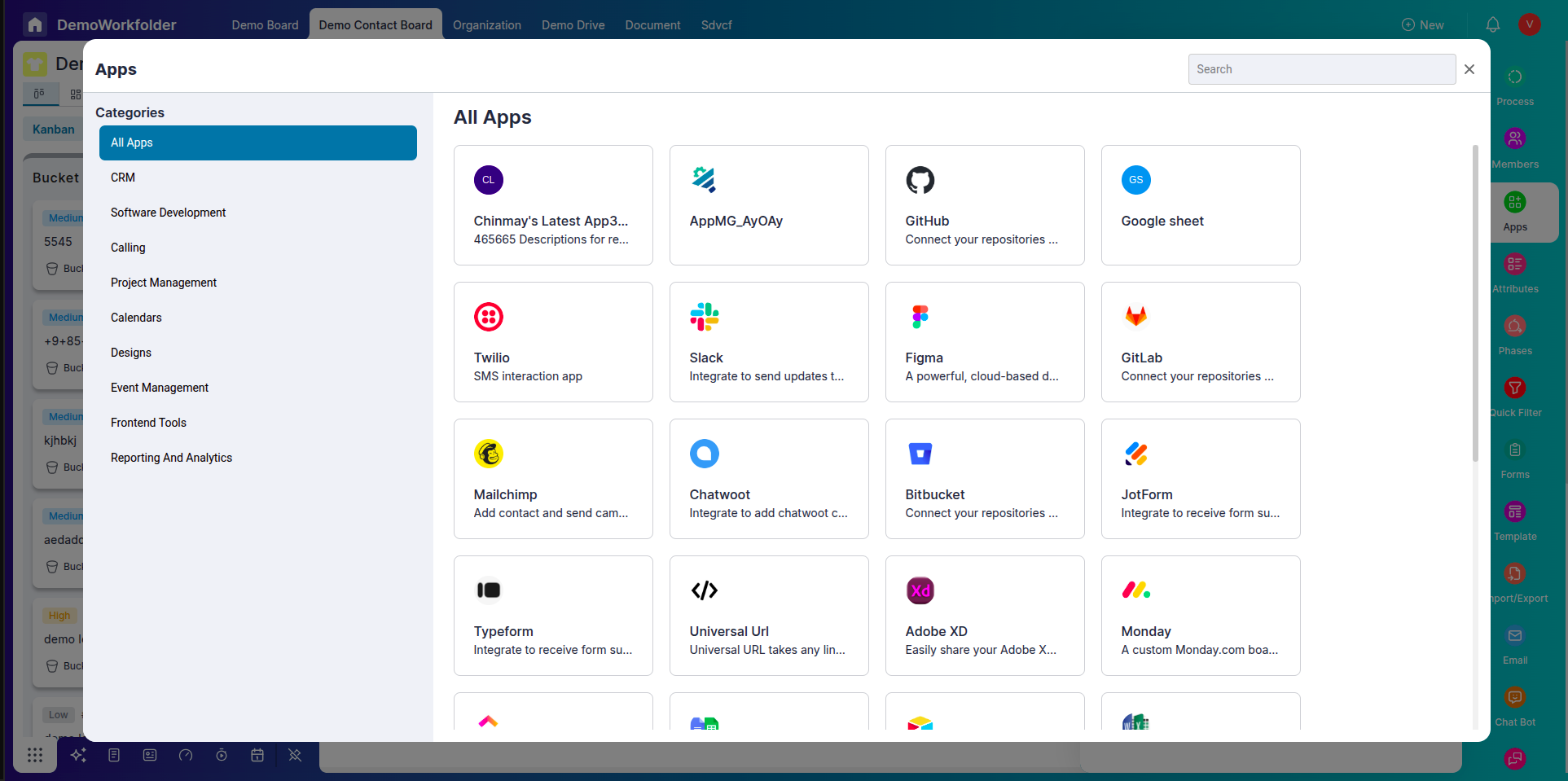
-
Click on Create Instance.There are two types of instances private and public.Private is noly visible to you while public is for board menbers
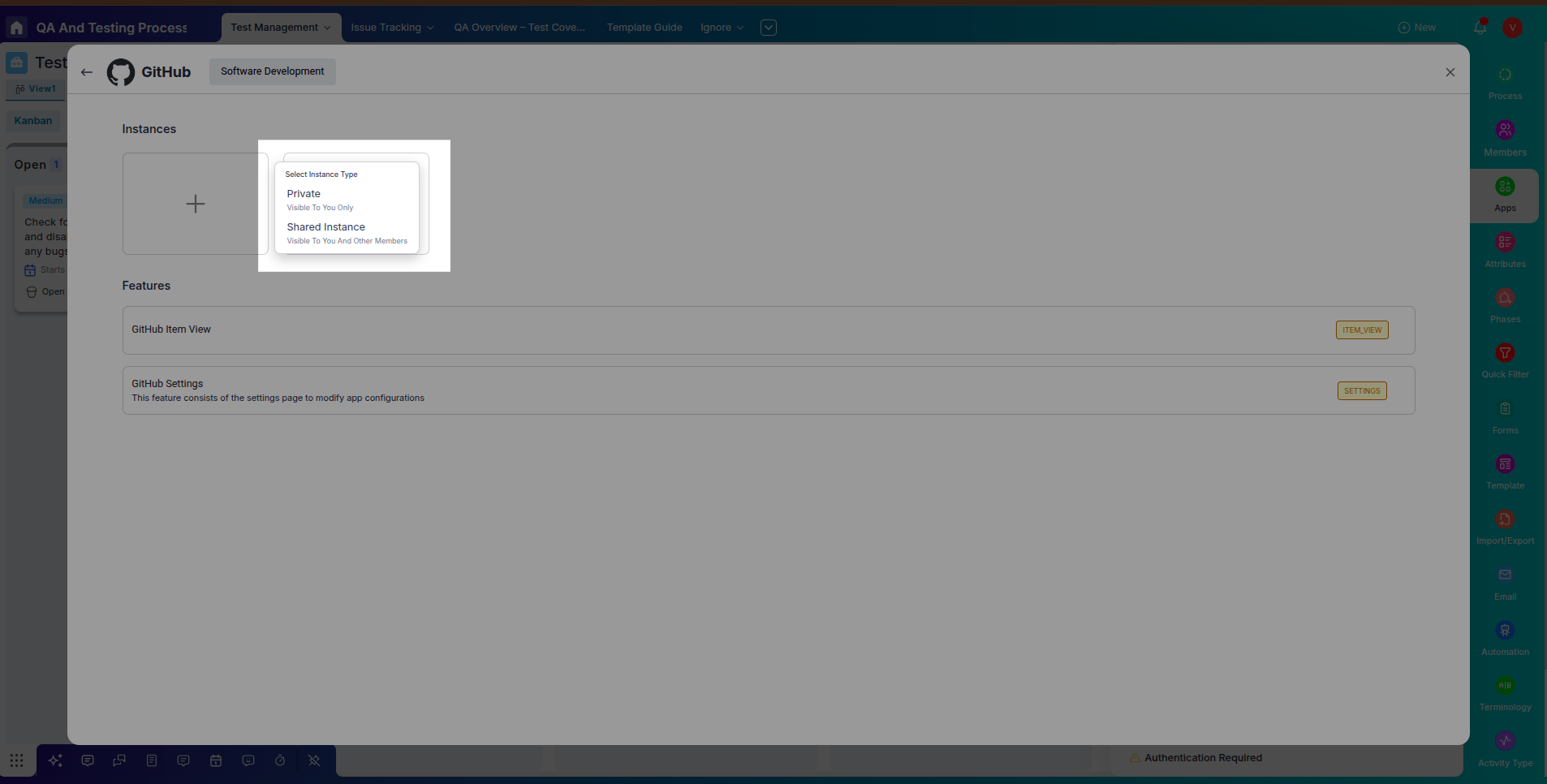
-
Log in to your Git account and authorize the app when prompted.
Connecting a Repository
Once authorization is successful, Pronnel will prompt you to connect a repository. Select the repo you want to link with Pronnel. This will allow you to monitor and manage repository activities directly from your item view.
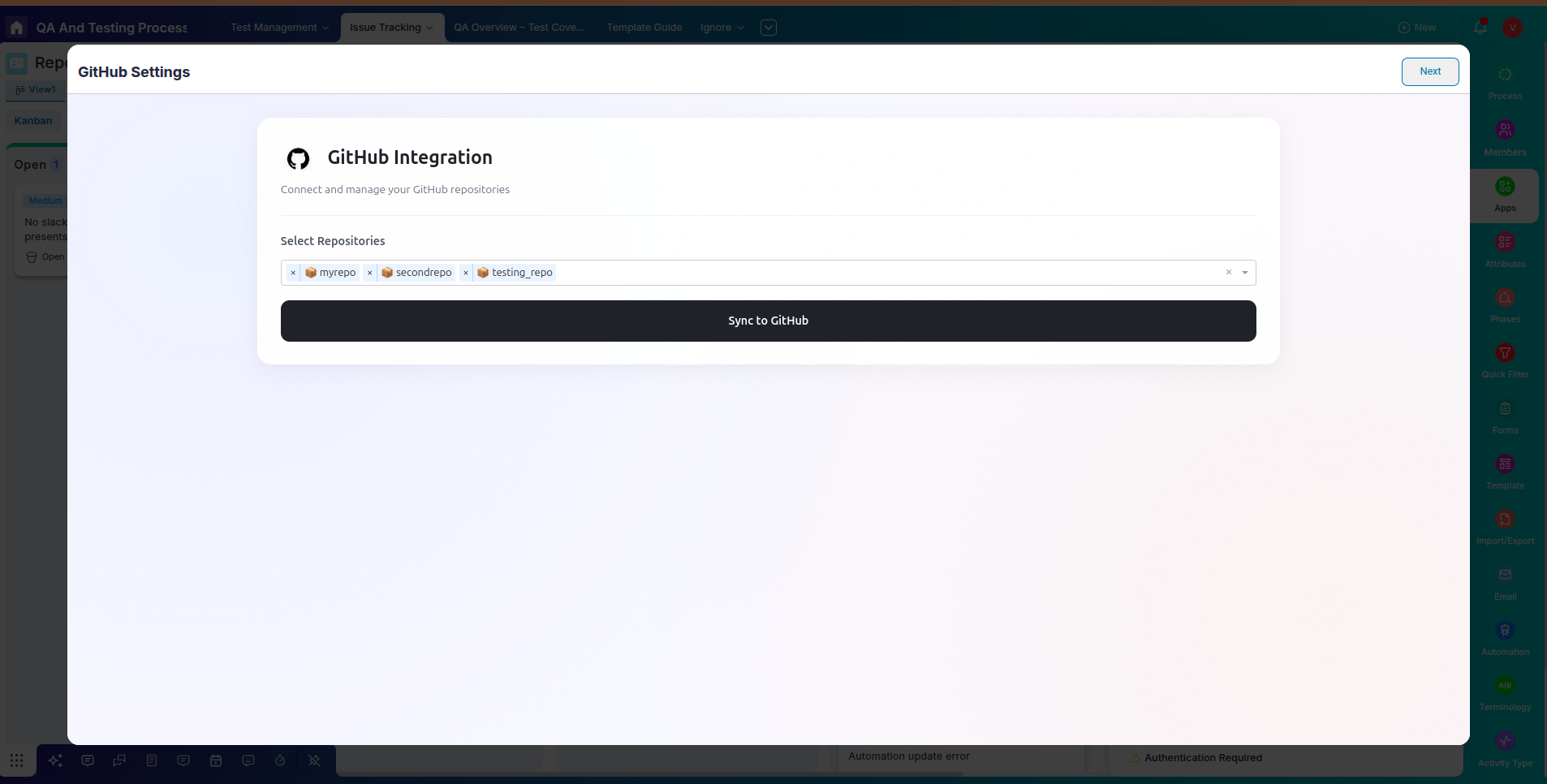
Configure your app
Choose your board(general type) from the dropdown and then complete configuration
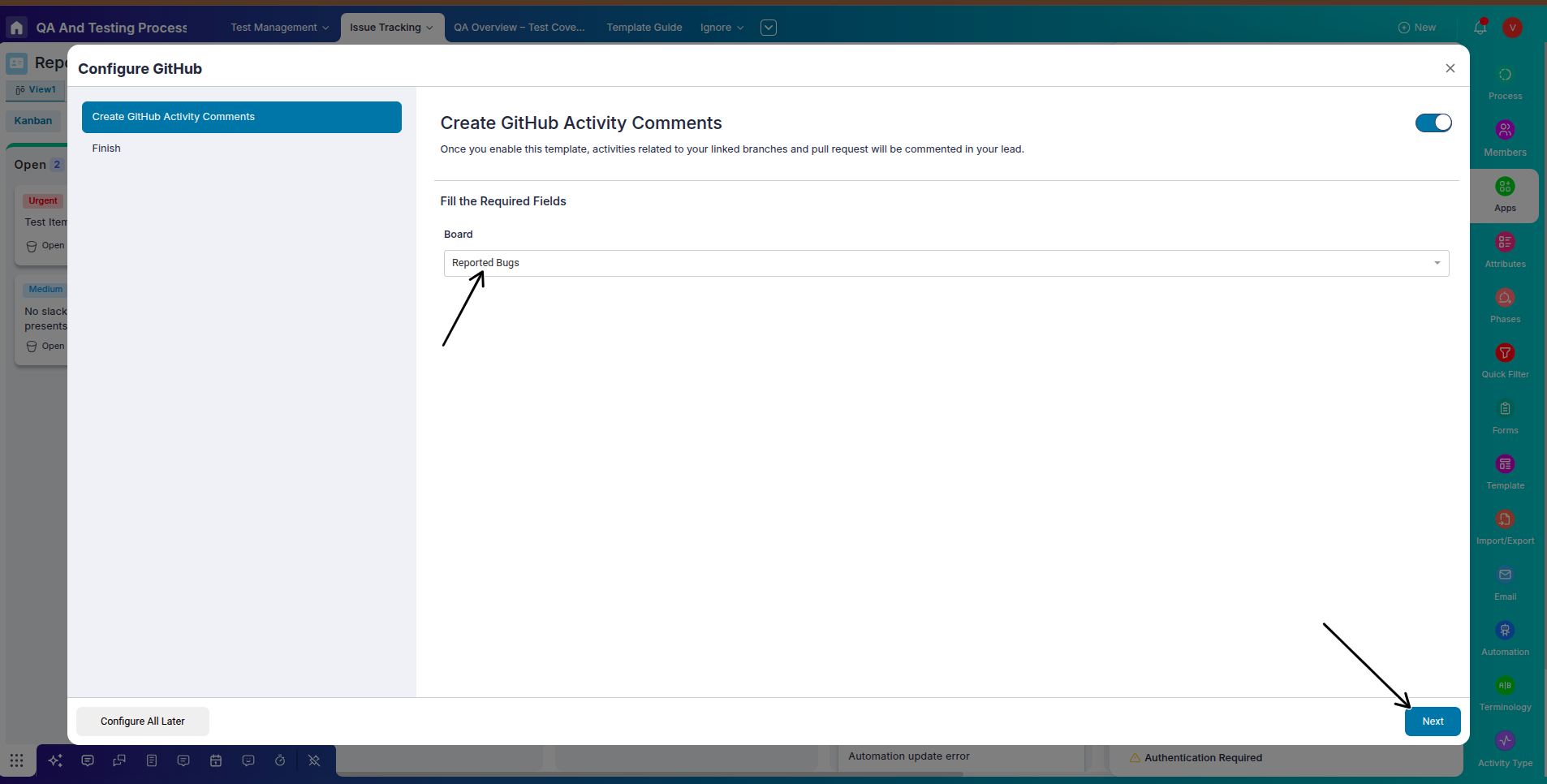
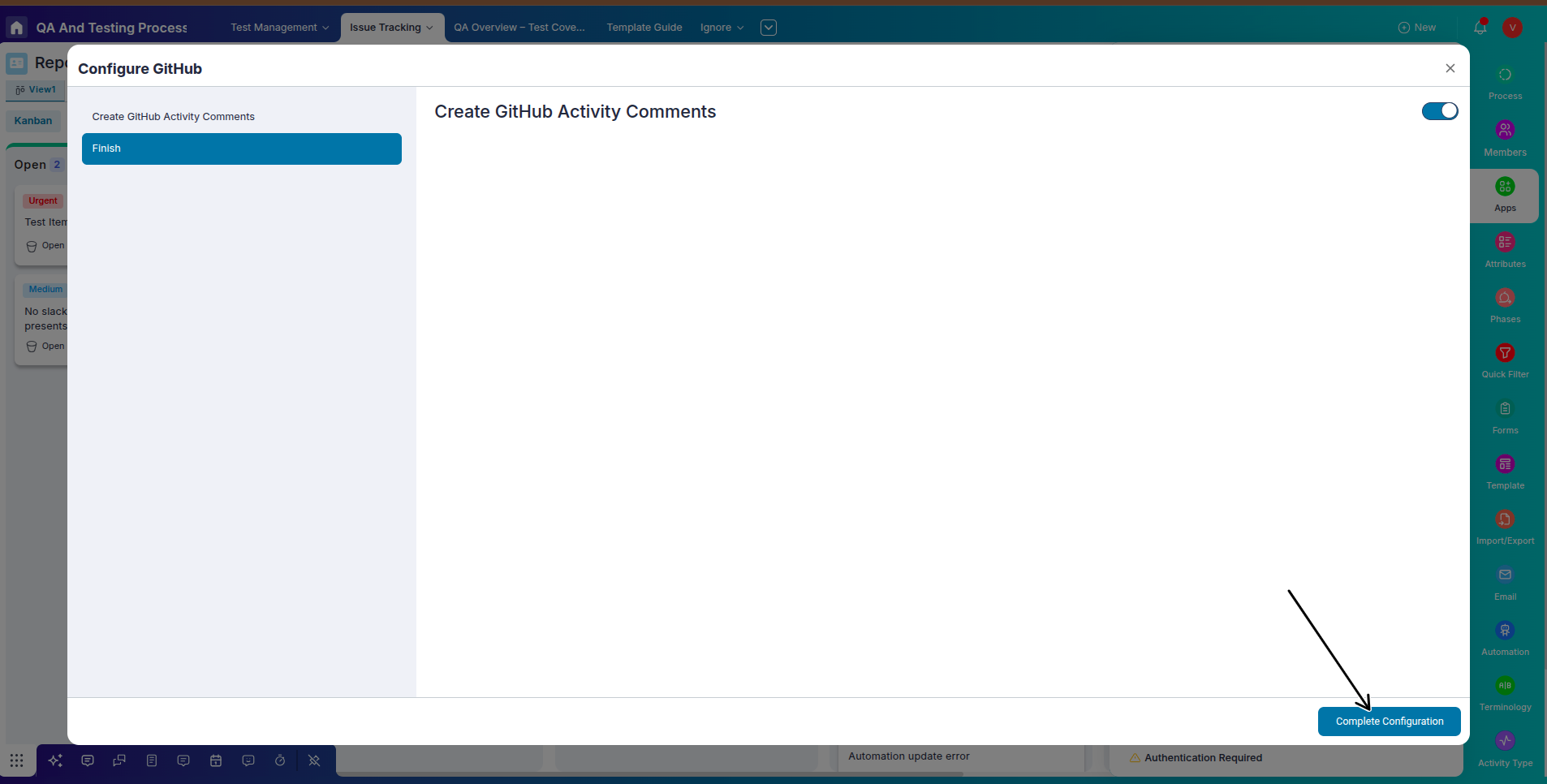
Using Git Features Inside Item View
Open any item in Pronnel and switch to the Full Pop View. On the right side panel, you'll see a section to select your connected Git app. Choose your app, and the repository details will start appearing below.
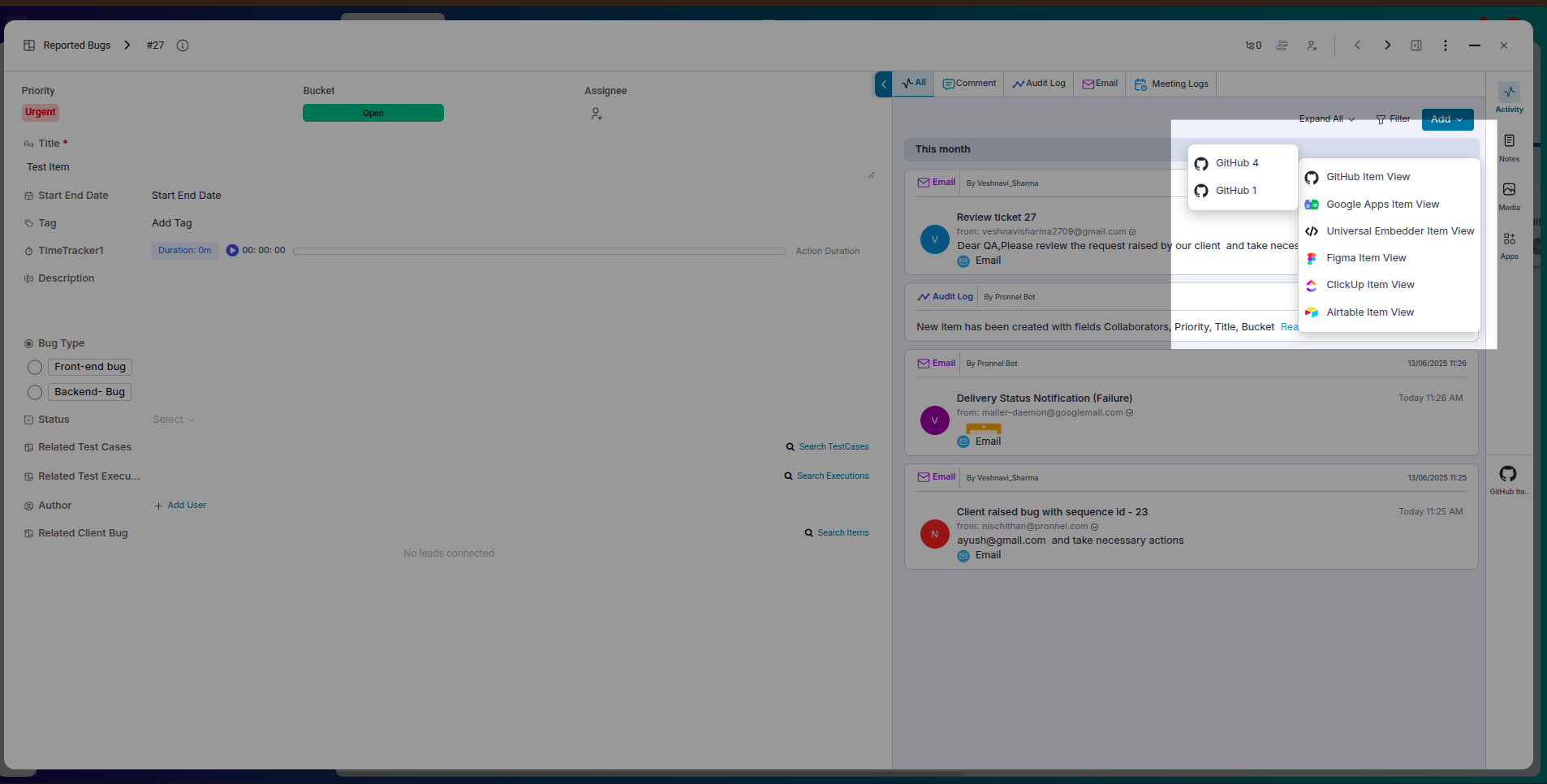
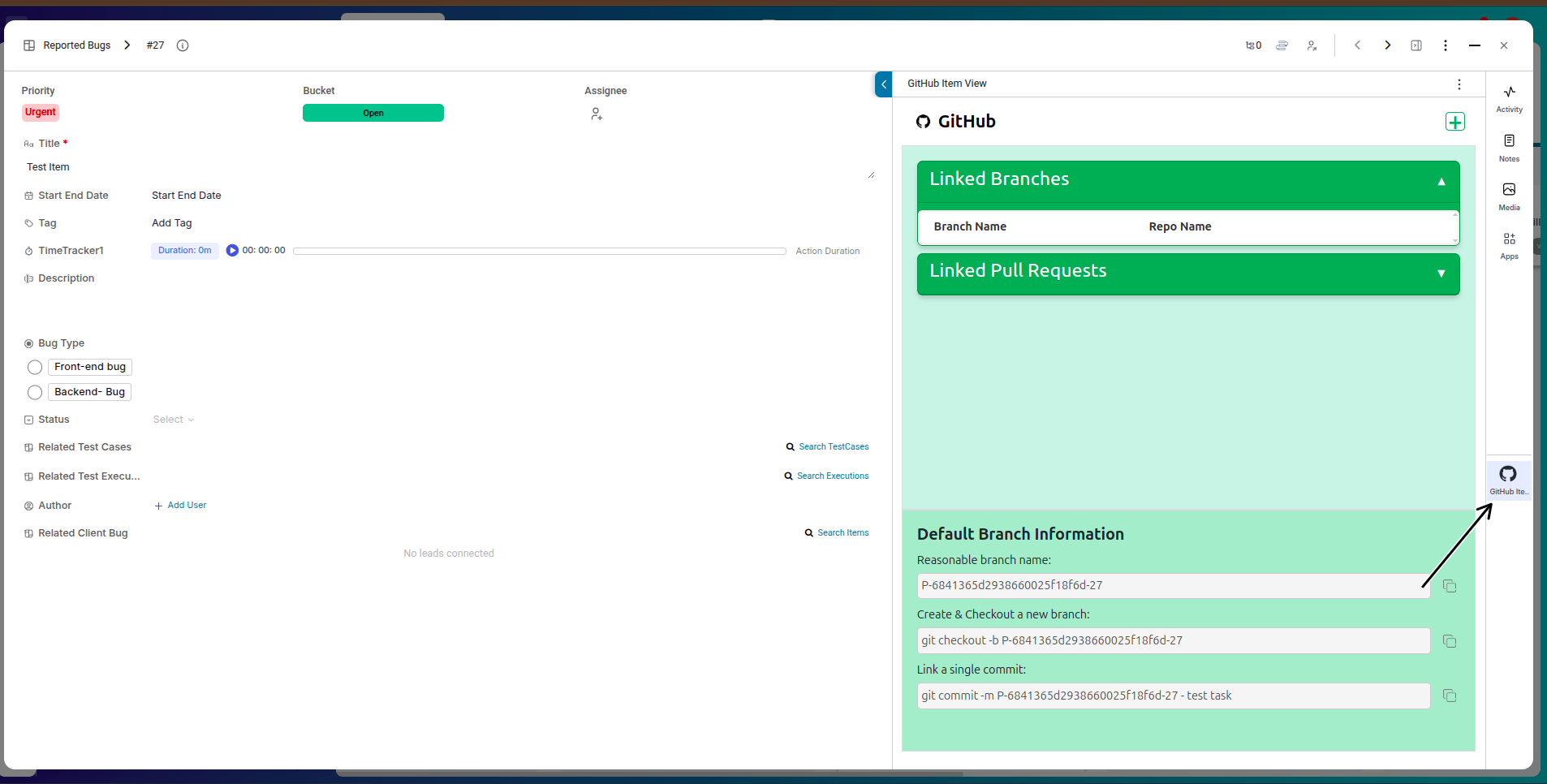
You can rename or configure the repository settings and use the following features:
- Create Branch – Quickly start a new branch from the item context.
- Link Branch – Connect an existing branch to this item for visibility.
- Create Pull Request – Initiate a pull request directly from Pronnel.
- Link Pull Request – Link an existing pull request to the item.
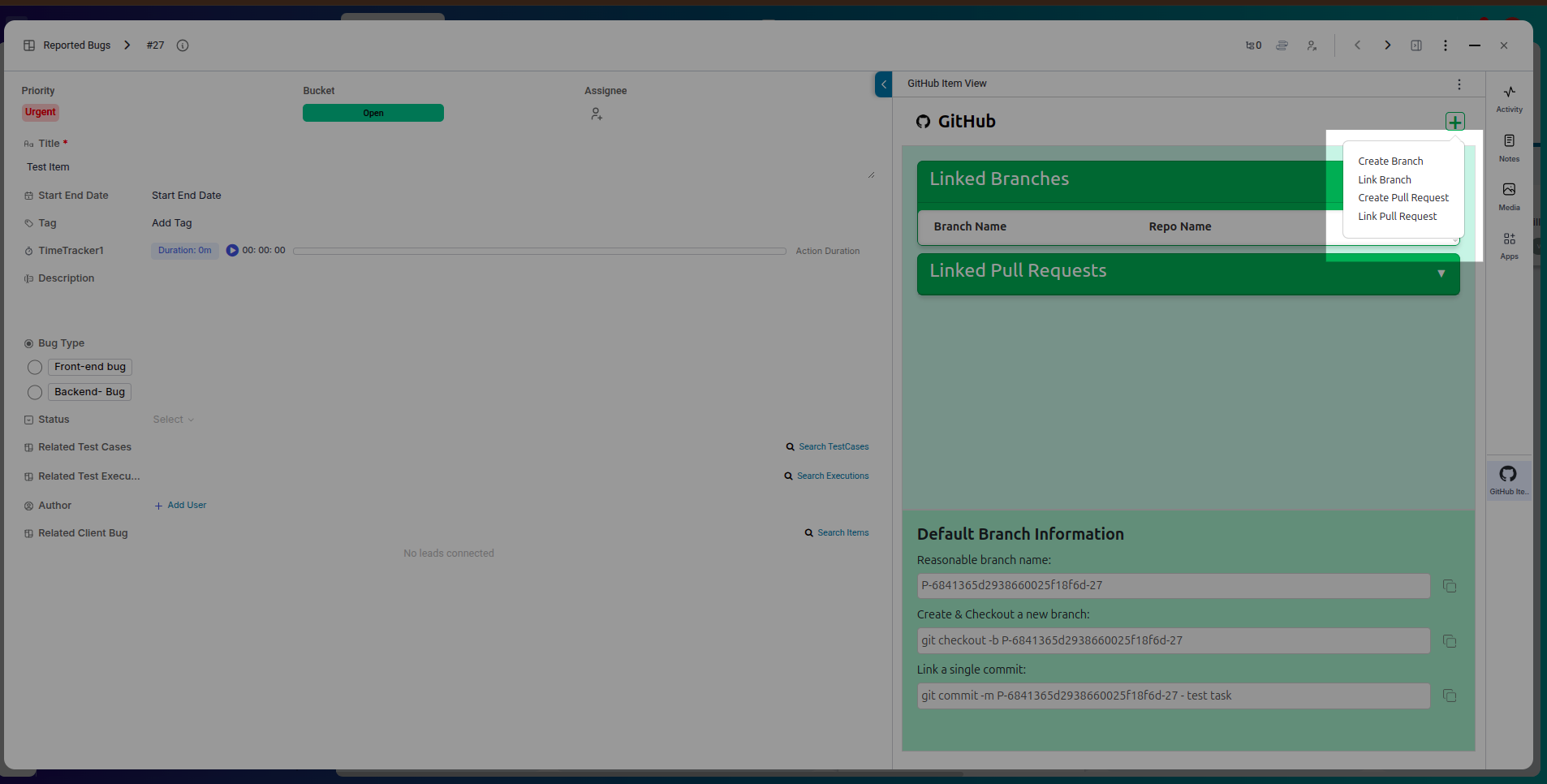
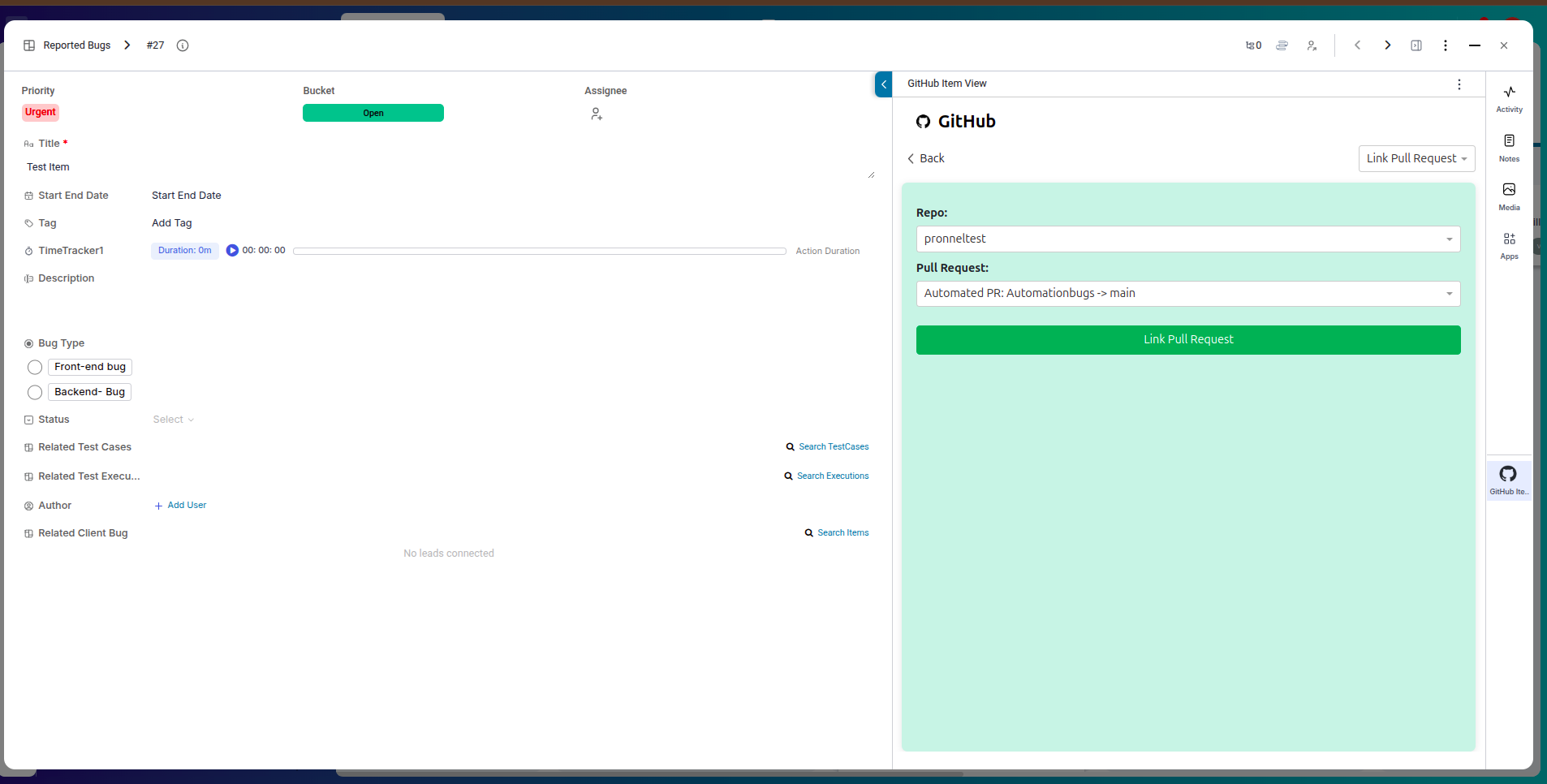
Use Case: Auto-Create a Pull Request on Bucket Change
Pronnel allows you to automate developer workflows using Git integrations. A powerful example is when you want to automatically create a pull request when an item is moved to a specific bucket—like REVIEW. Let’s see how you can set this up using Automations:
Step-by-Step Setup:
-
Navigate to Automation from the App Settings or the Automation tab of your board.
-
Click + Add Automation. Set the Trigger as Bucket Updated.
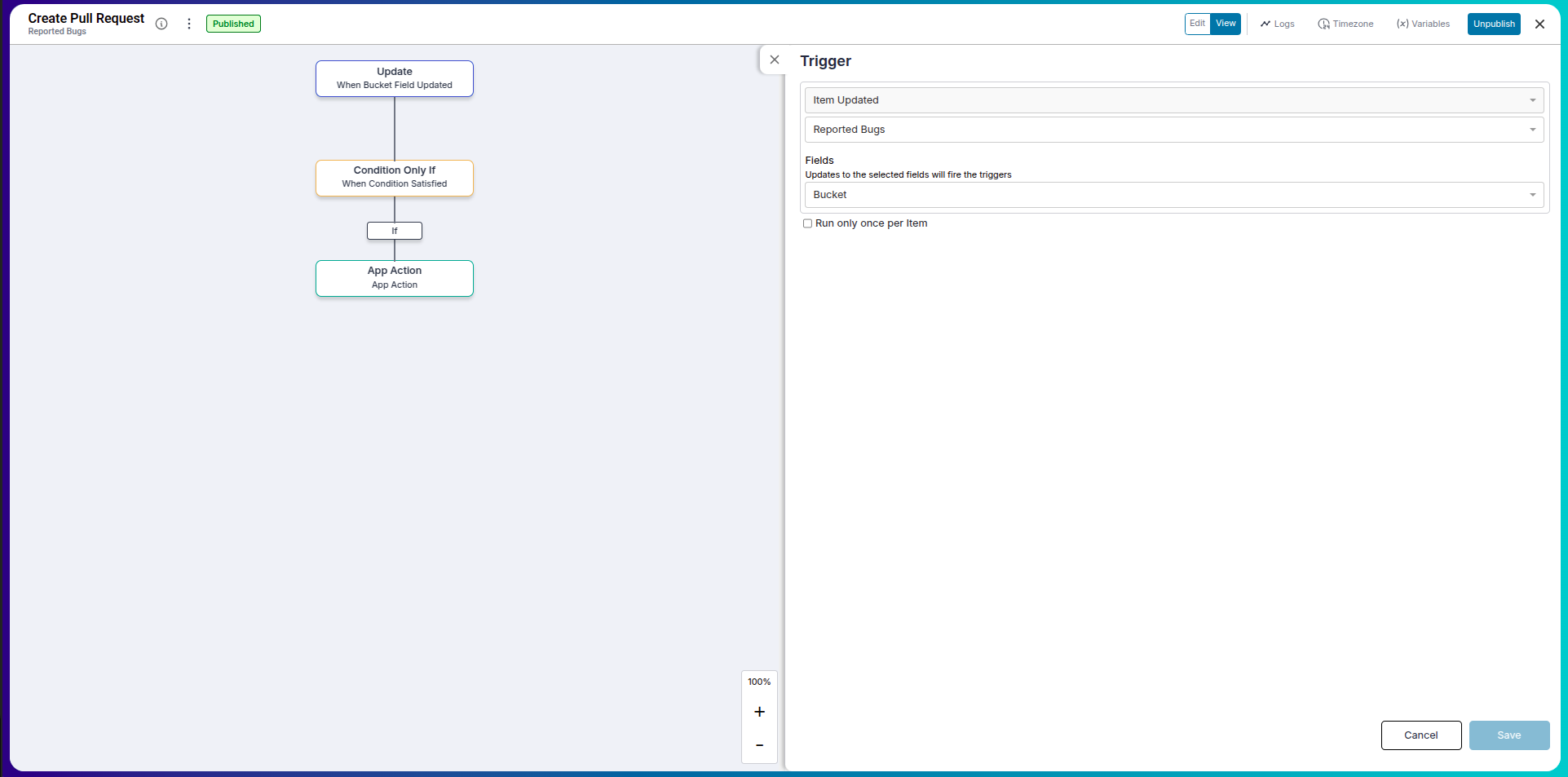
-
In the Condition step, add a filter: If Bucket = REVIEW.
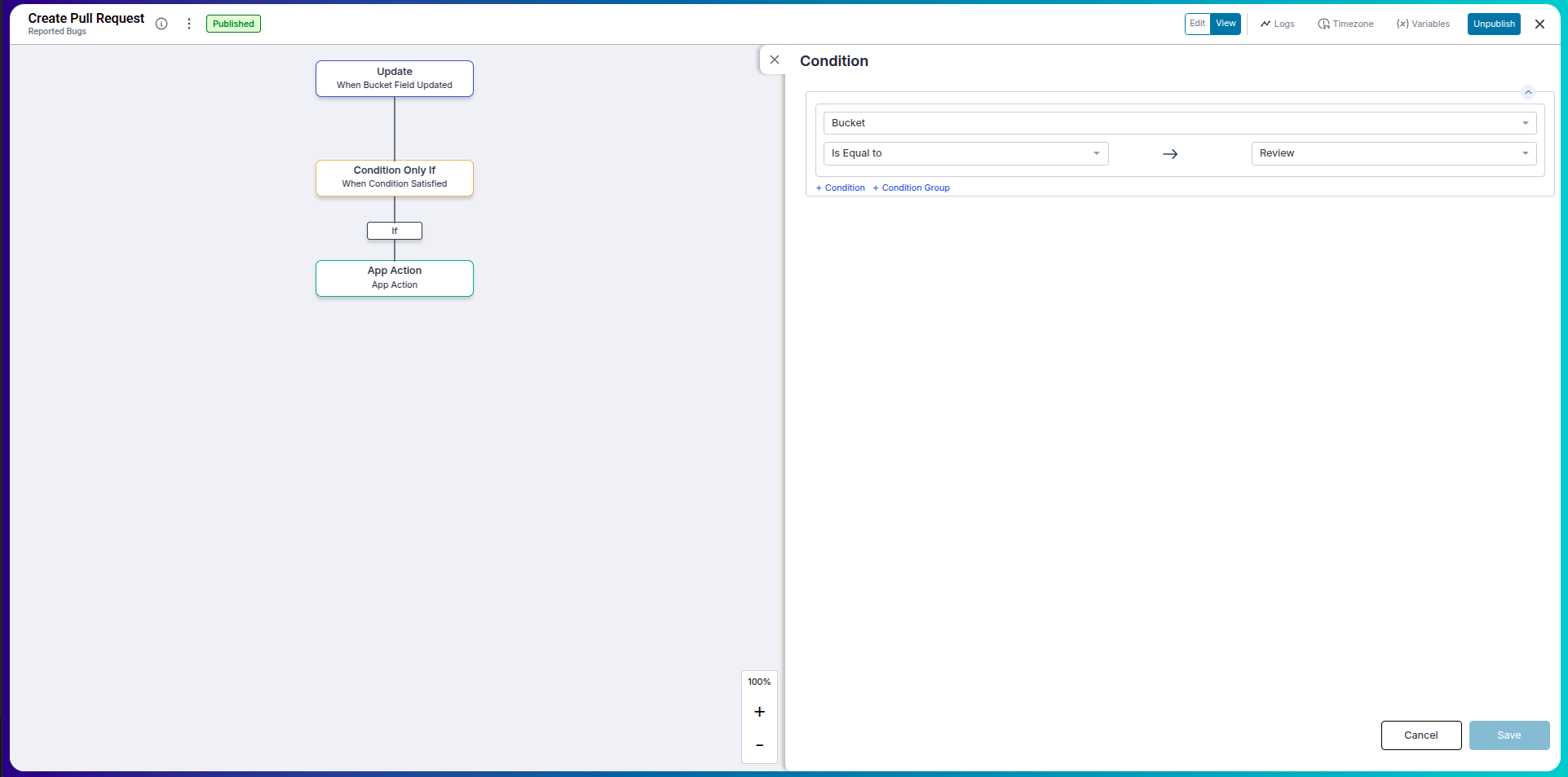
-
Now for the Action, select External App.
-
Choose your connected Git app, such as GitHub, and select the Create Pull Request action.
-
Configure the PR fields—such as source branch, target branch, PR title, and description—based on your item or board data using dynamic fields.
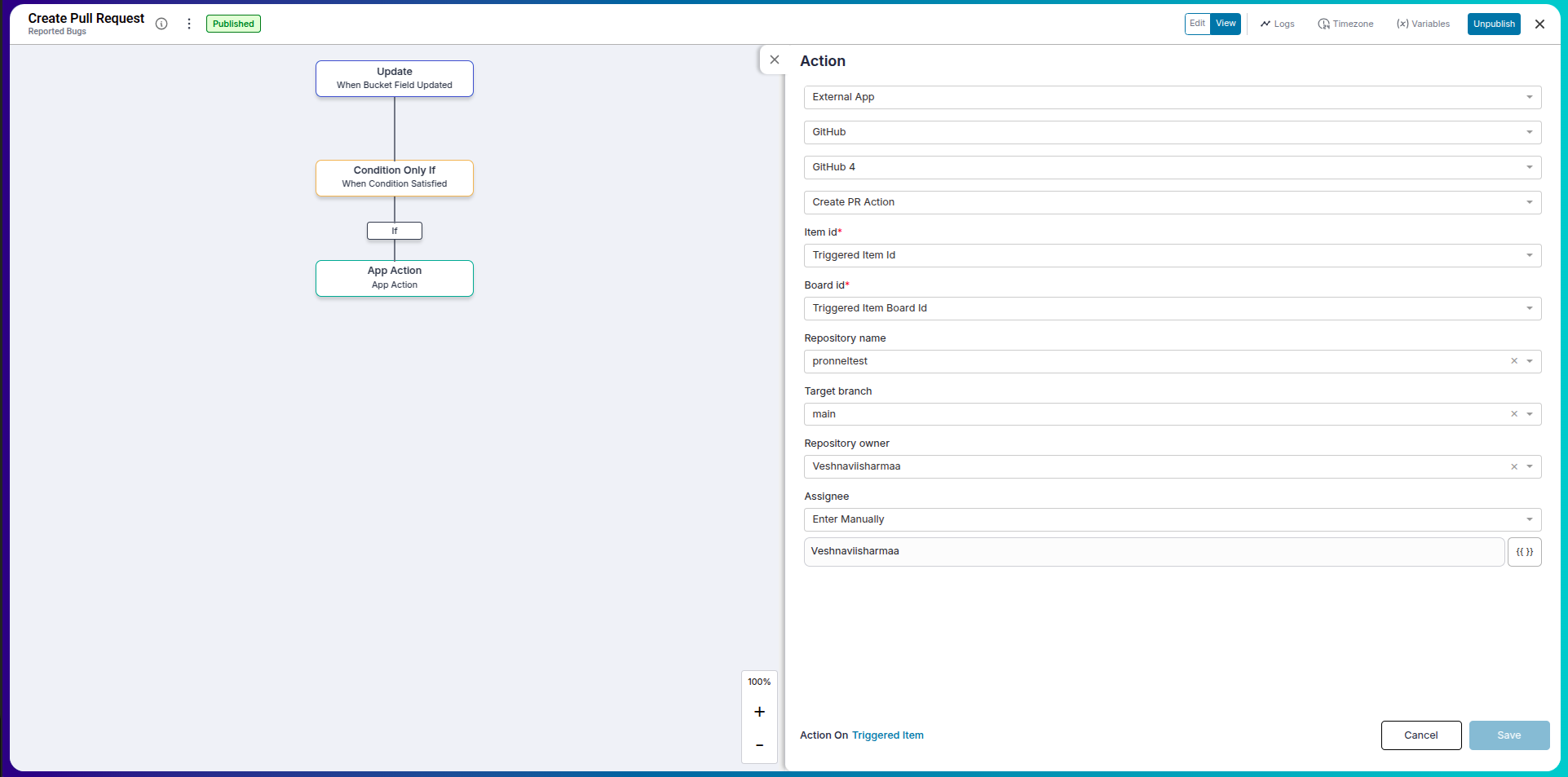
-
Save the automation. Now whenever an item moves to the REVIEW bucket, Pronnel will automatically create a pull request in the linked Git repository.
This workflow ensures that developers and reviewers are always aligned. By automating the transition from “In Progress” to “Review,” Pronnel removes manual overhead and accelerates your team’s CI/CD process.
Monitoring Pull Request Status
Pronnel keeps you updated with the status of your linked pull requests. You can see whether a pull request is open, closed, or merged right from within the item’s side panel.
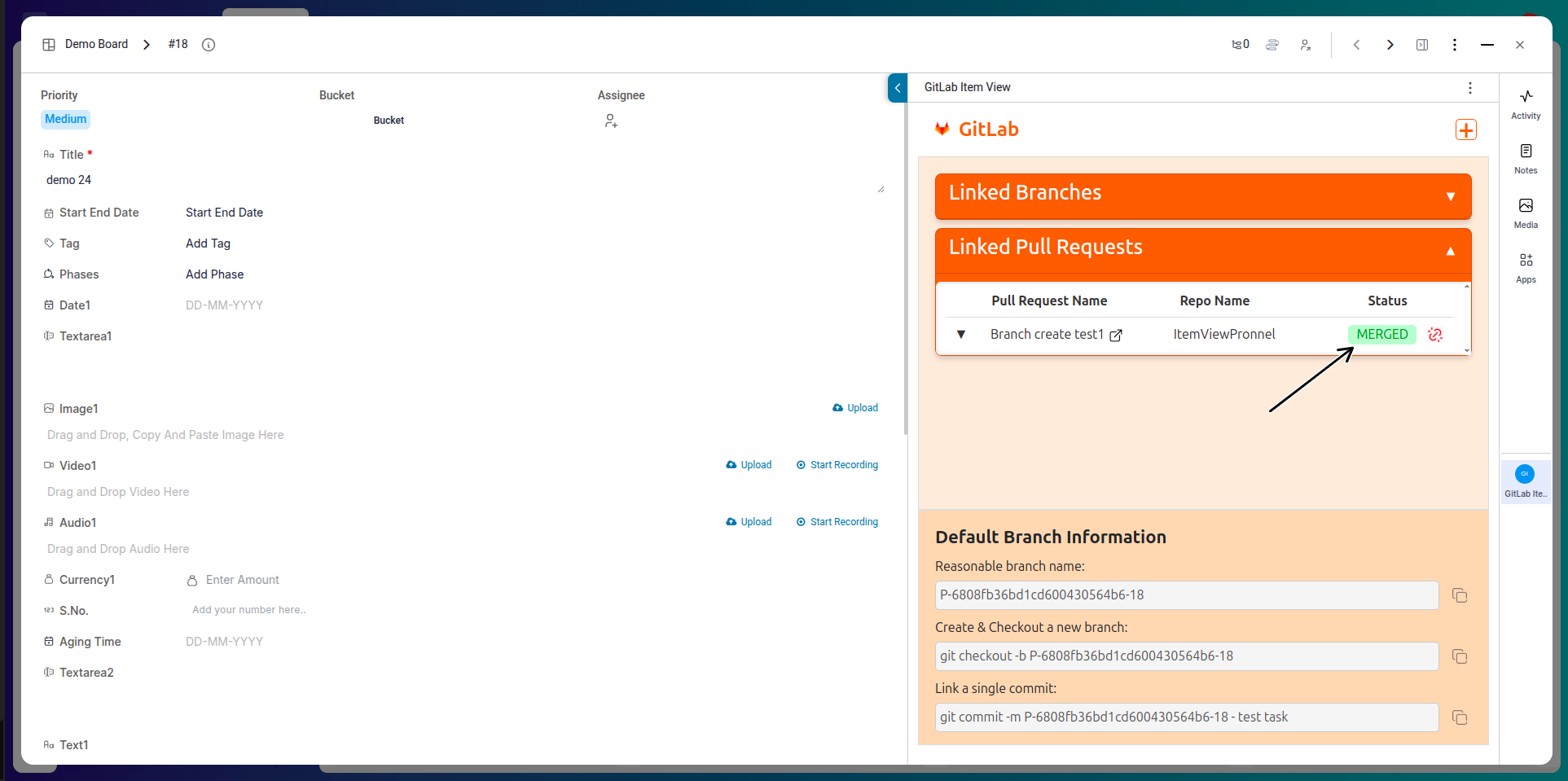
Conclusion:
Integrating Git platforms with Pronnel enhances your team's productivity by centralizing version control and project management. With features like branch creation, pull request management, and real-time status updates, developers and project managers can stay aligned without switching tools constantly. Set up your Git apps today and streamline your development workflow directly within Pronnel!
Frequently Asked Questions About Git Apps Integration in Pronnel
Which Git platforms does Pronnel support?
GitHub, GitLab, and Bitbucket.
How do I authorize my Git account?
Create a Git app instance in App Settings and follow the OAuth login/authorization.
Can I connect multiple repositories?
Yes. Create separate instances per app/repo as needed.
What can I do from the item view?
Create/link branches and create/link pull requests from the right panel.
Can I rename a Git app instance?
Yes. You can rename or reconfigure after connecting.
Will I see pull request status updates?
Yes. View open/closed/merged status within the item panel.
Can I disconnect a repository?
Yes. Manage or remove the link from app configuration.
Can I link existing branches or PRs?
Yes. Use Link Branch or Link Pull Request in the side panel.
Is Git integration available on all item types?
Available wherever the right-side panel and full pop-up are supported.
Do I need admin rights to set up a Git app?
Typically yes, in both Pronnel and the Git platform.