Understanding TimeTracker, Work Schedule, Workload, and Timesheet in Pronnel CRM
In Pronnel CRM, managing time and effort is crucial for productive and efficient task execution. This tutorial explains how you can use TimeTracker, Work Schedule, Workload, and Timesheet to monitor, plan, and optimize how your team spends time on tasks.
TimeTracker
TimeTracker is a predefined attribute in Pronnel that helps track how much time is spent on tasks or leads. It’s useful for understanding actual effort versus estimated effort and optimizing project planning.
-
Accessing TimeTracker
Navigate to Settings → Attributes → Predefined Fields → TimeTracker.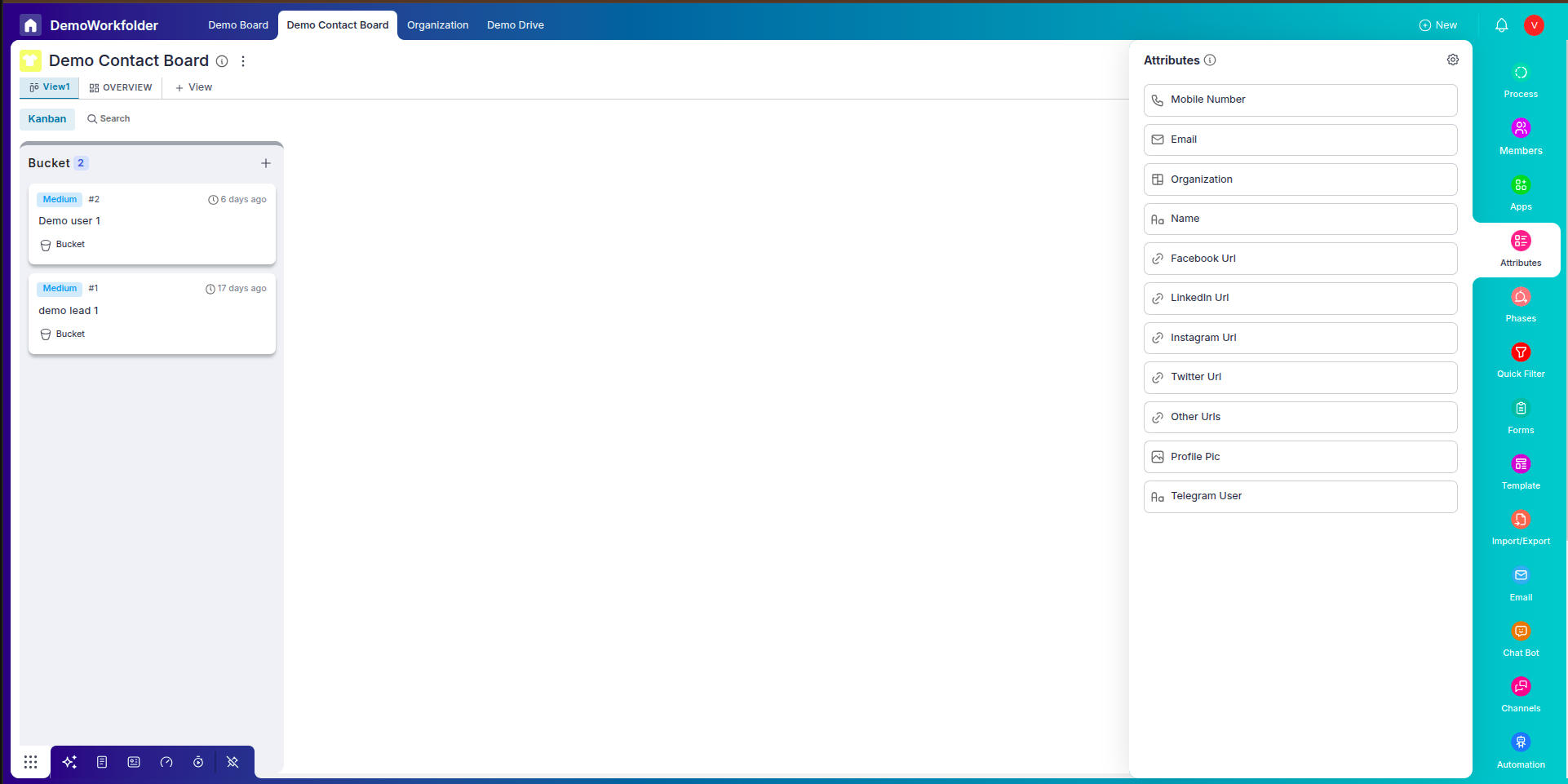
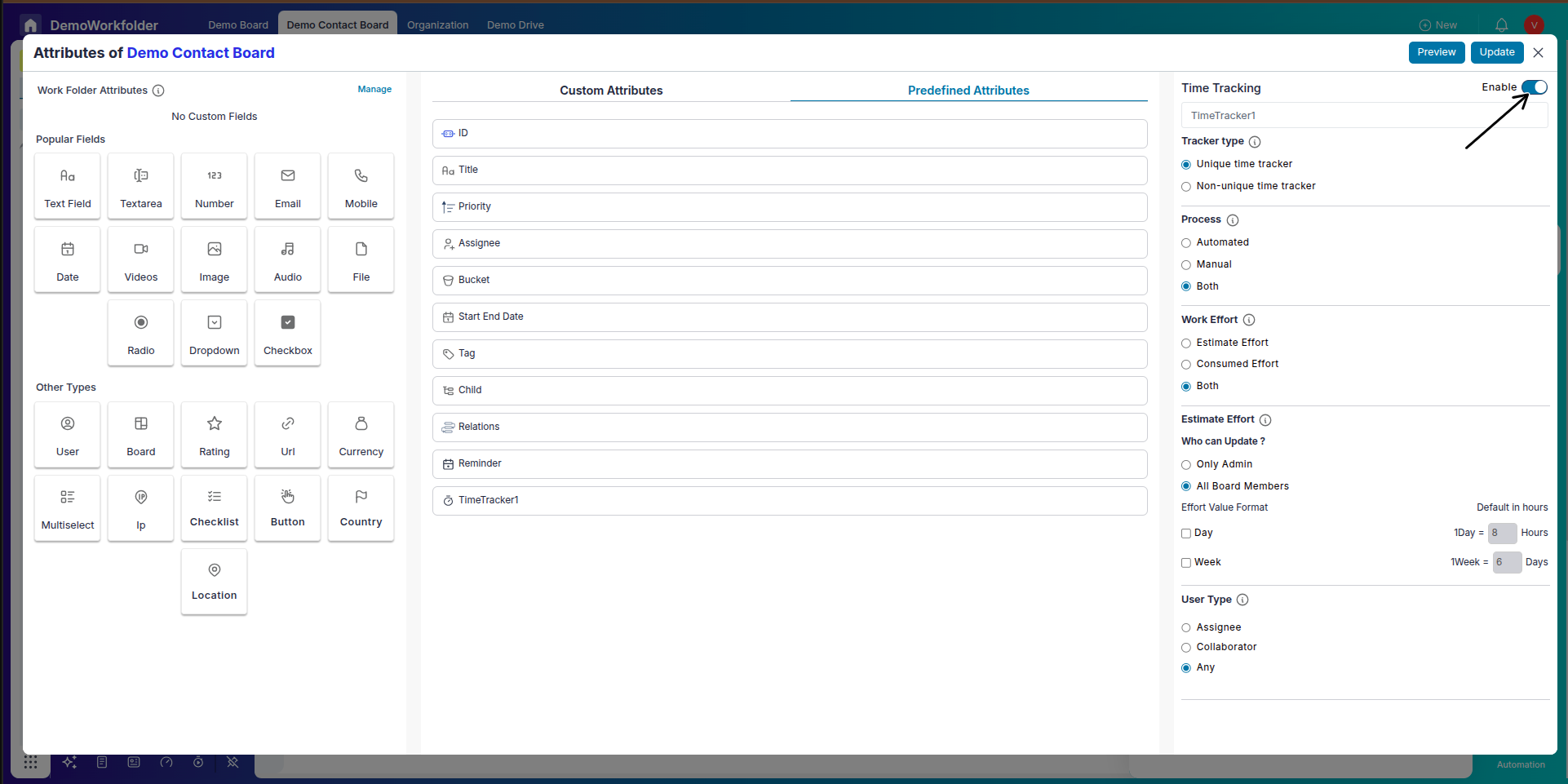
-
Configuration Options
You can configure the TimeTracker field as:- Unique: Only one TimeTracker allowed per board. Ideal for a simple setup.
- Non-Unique: Multiple TimeTrackers allowed on the same board. Use this if multiple time logs are needed on one task.
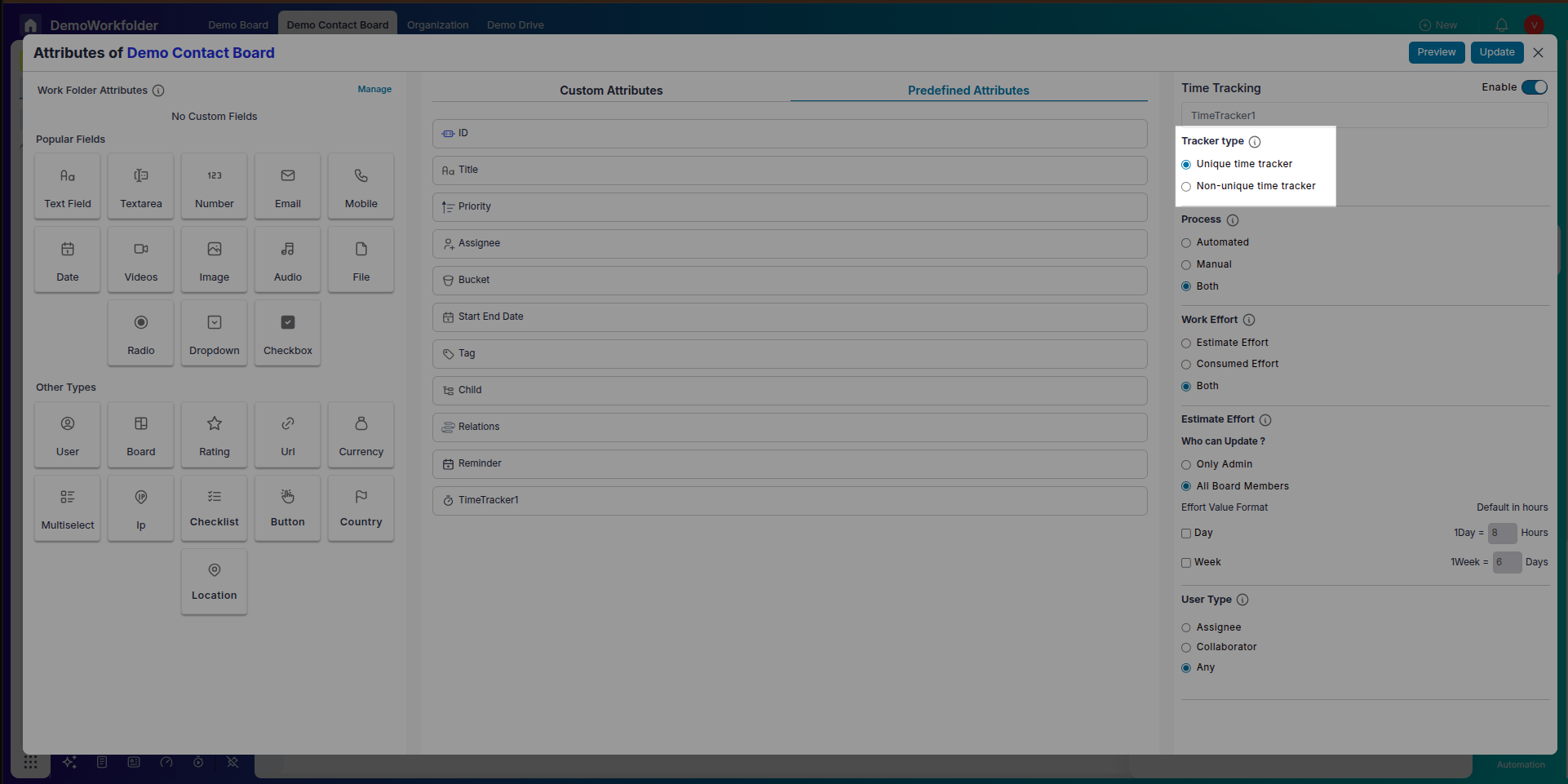
-
Logging Time
There are two ways to log time using TimeTracker:- Live Tracking: Start the timer when you begin work and stop it when done.
- Manual Logging: Add past logs manually by selecting the date and duration.
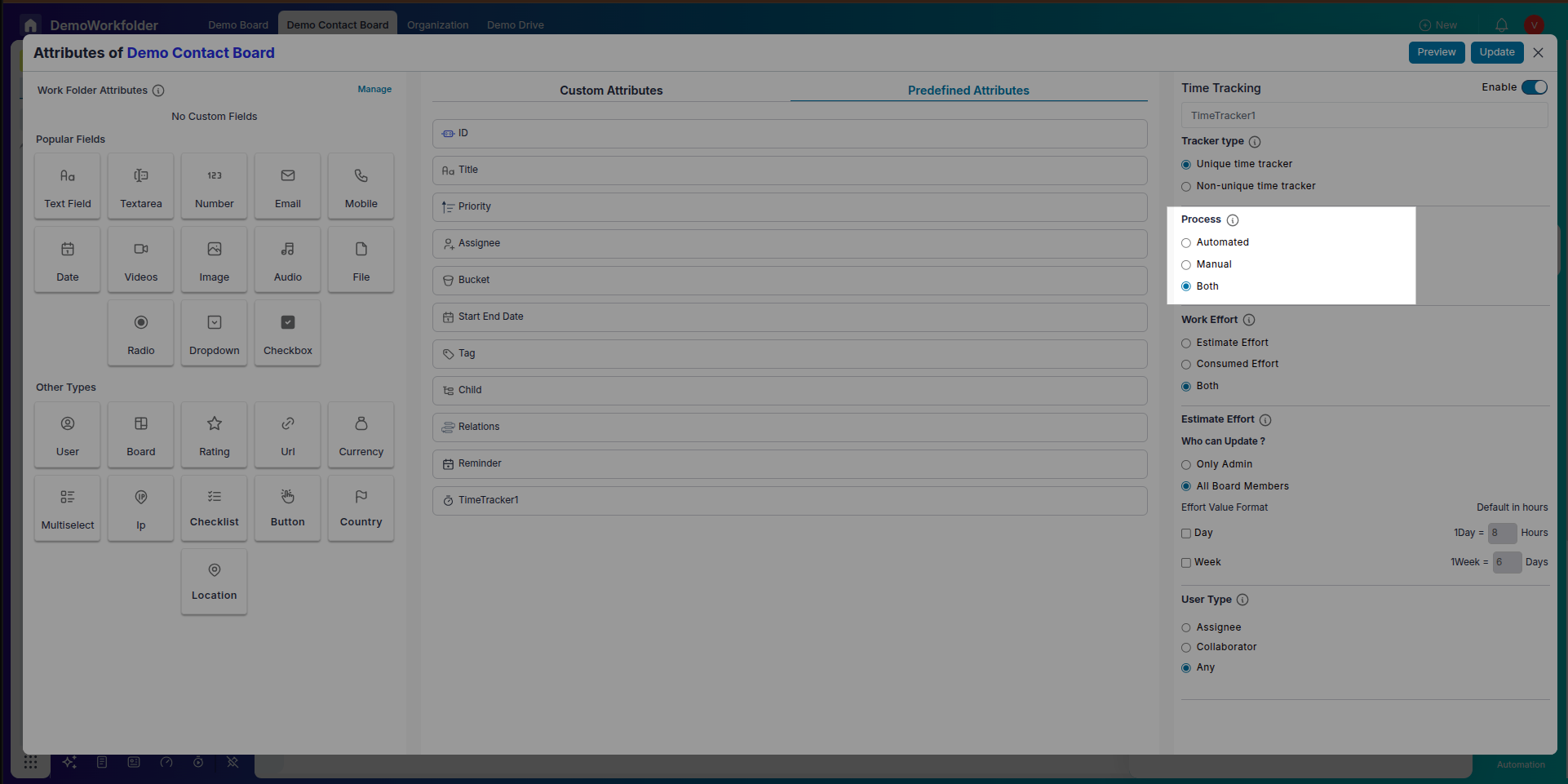
-
Effort Tracking
Every TimeTracker has two key fields:- Estimated Effort: How much time is expected for the task.
- Consumed Effort: The actual time logged.
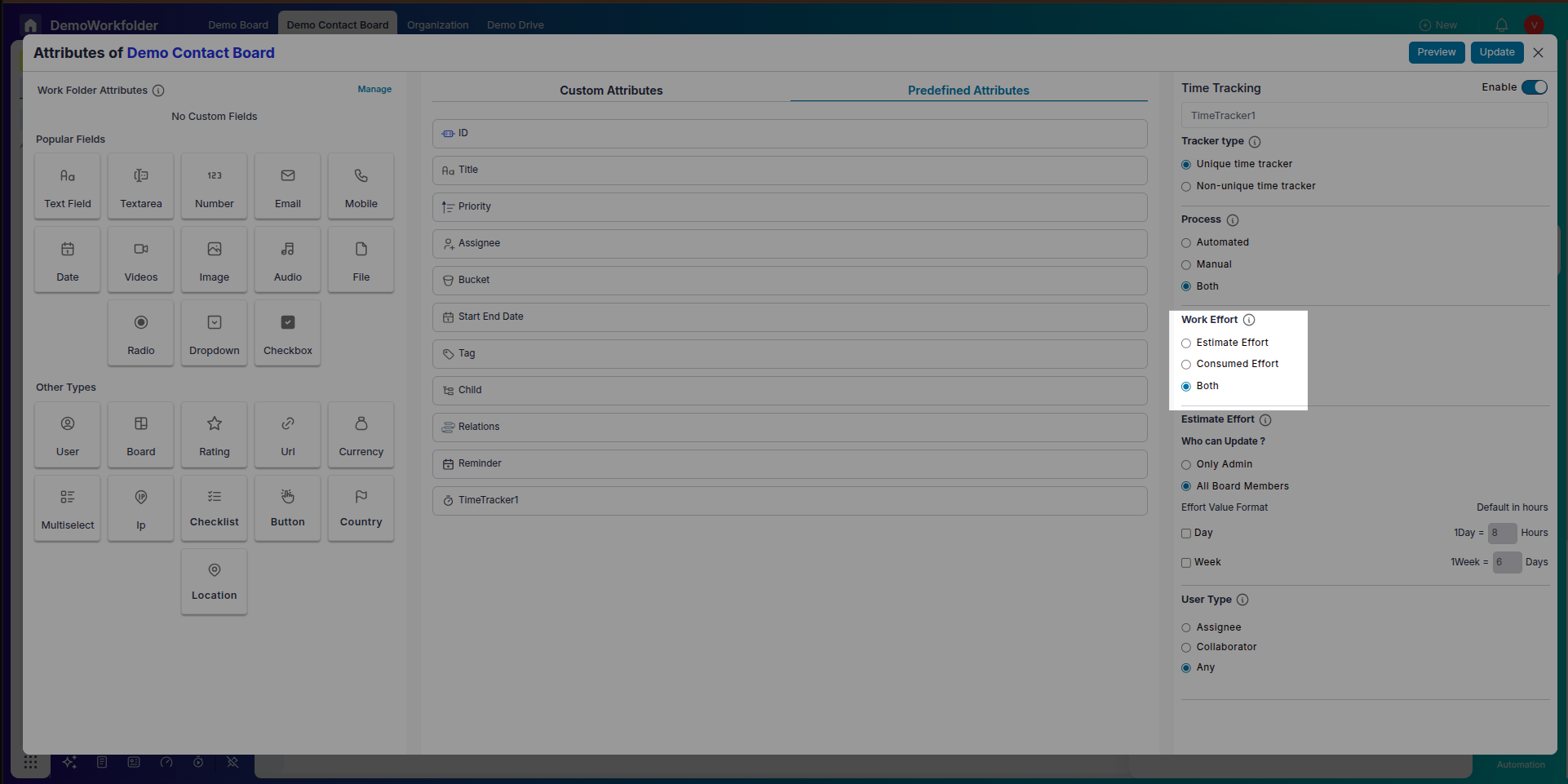
-
Customizing the View
You can select how TimeTracker appears inside the lead view:- Only Estimated Effort
- Only Consumed Effort
- Both, along with a visual progress bar showing how much of the estimated time has been used
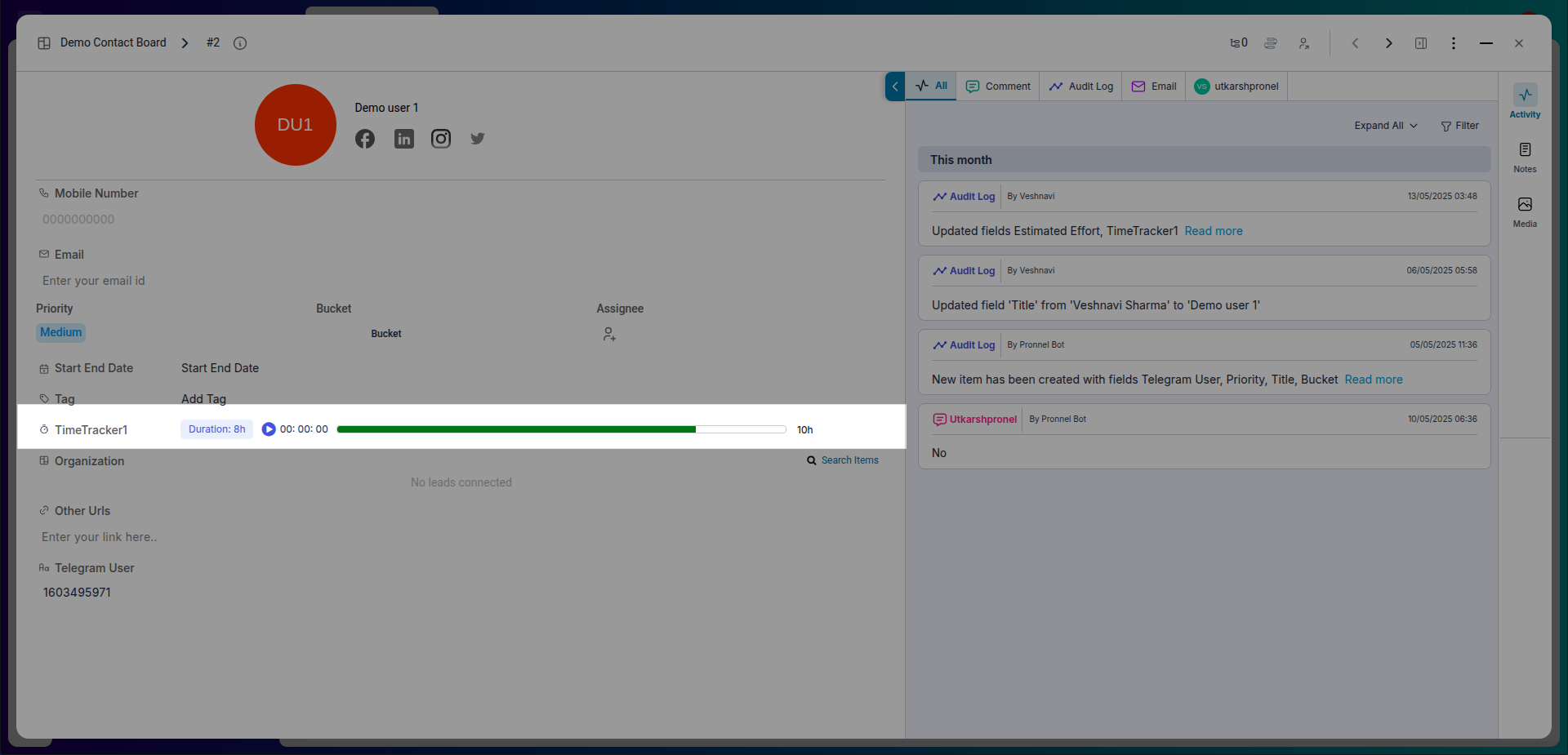
Work Schedule
Work Schedule in Pronnel defines when a user is expected to work. It helps in tracking effort accurately and ensures that time is logged based on a user's availability. Whether your team works 5 days a week or has rotational shifts, Work Schedules make it easy to manage.
-
What is a Work Schedule?
Work Schedules define the user's availability including:
- Working days
- Working hours
- Holidays
- Half-days
- Overtime
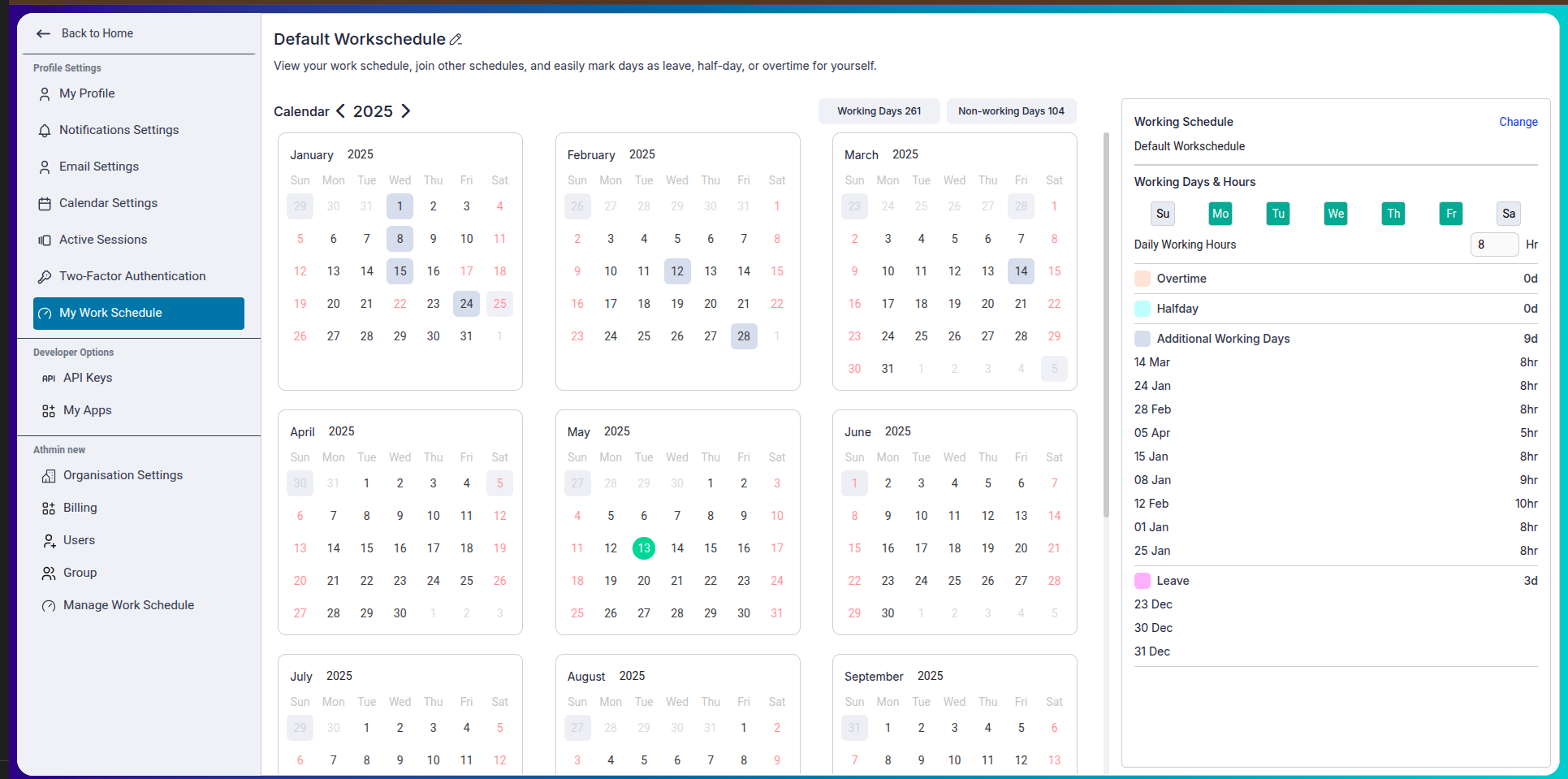
-
Accessing Work Schedule
You can manage Work Schedules by going to:
Edit User → Work Schedule
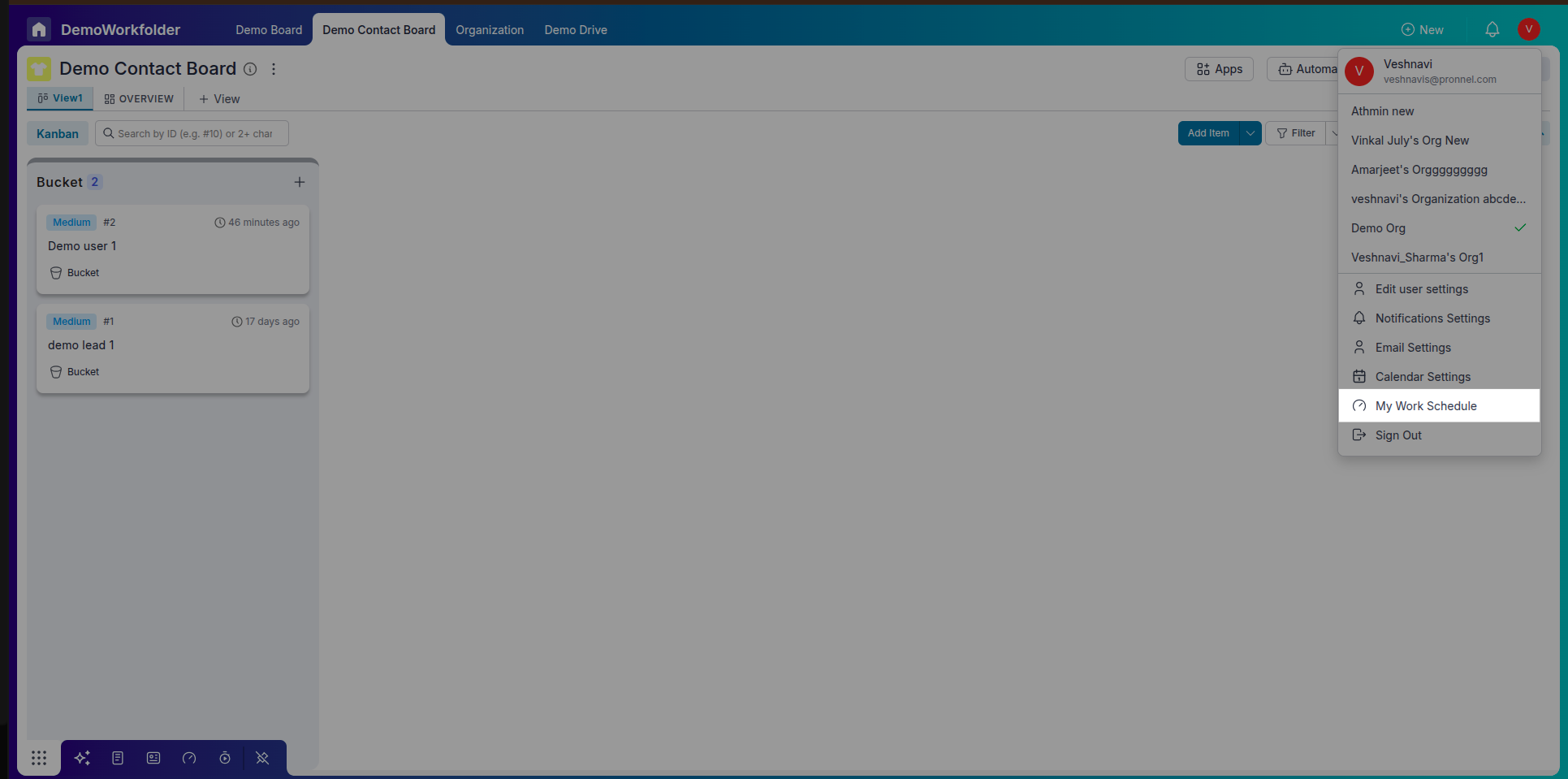
-
Creating and Managing Multiple Schedules
If you are an admin Pronnel allows you to:
- Create multiple Work Schedules for different roles, shifts, or locations.
- Assign a specific schedule to each user.
- Select one schedule as the default for new users.
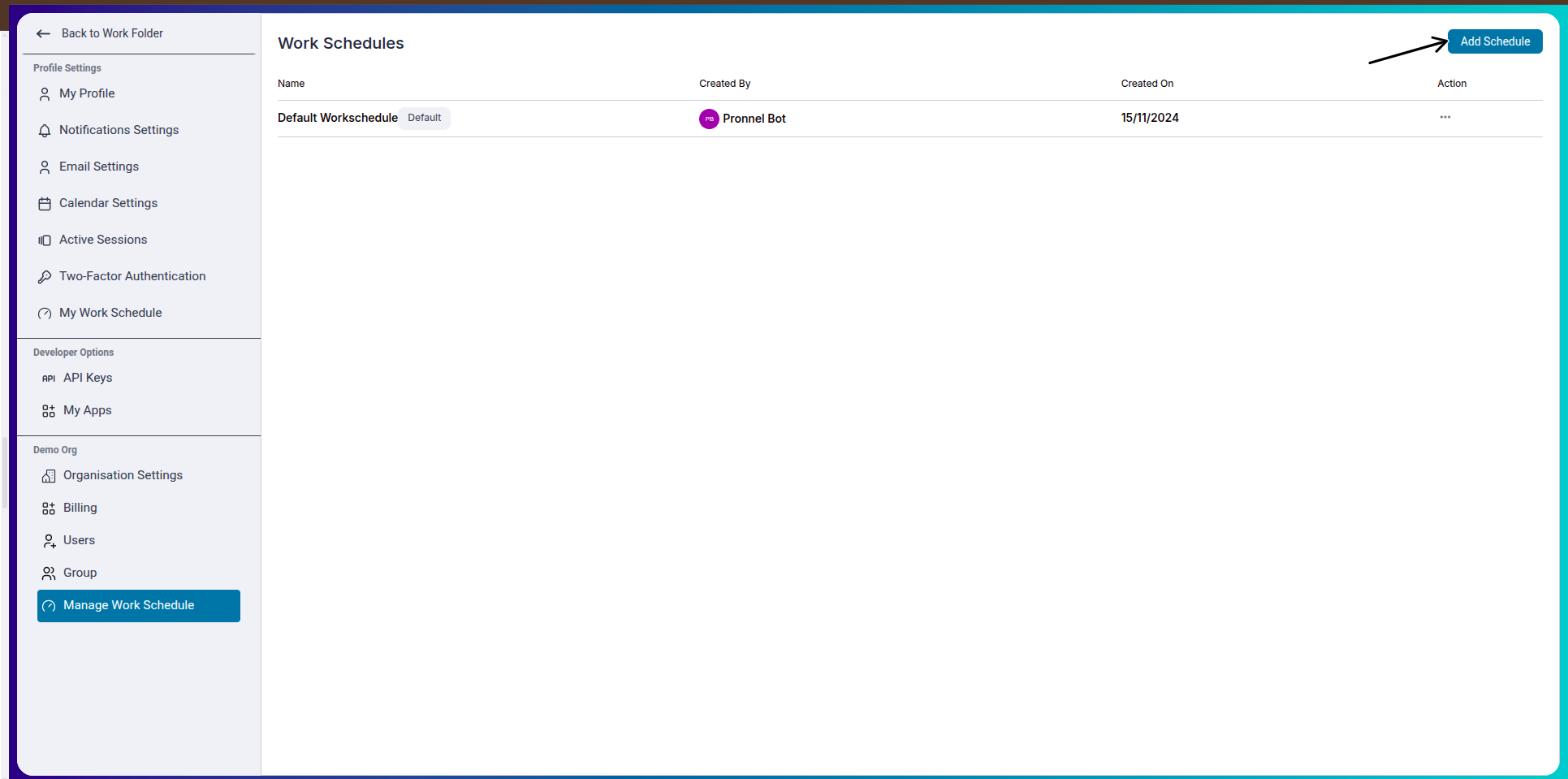
-
Adding Schedule Exceptions
Pronnel allows for special recurring exceptions such as:
- Making every 2nd Saturday a working day or a holiday
- Customizing availability for specific weeks in a month
- Accommodating rotating weekends or special rule-based shifts
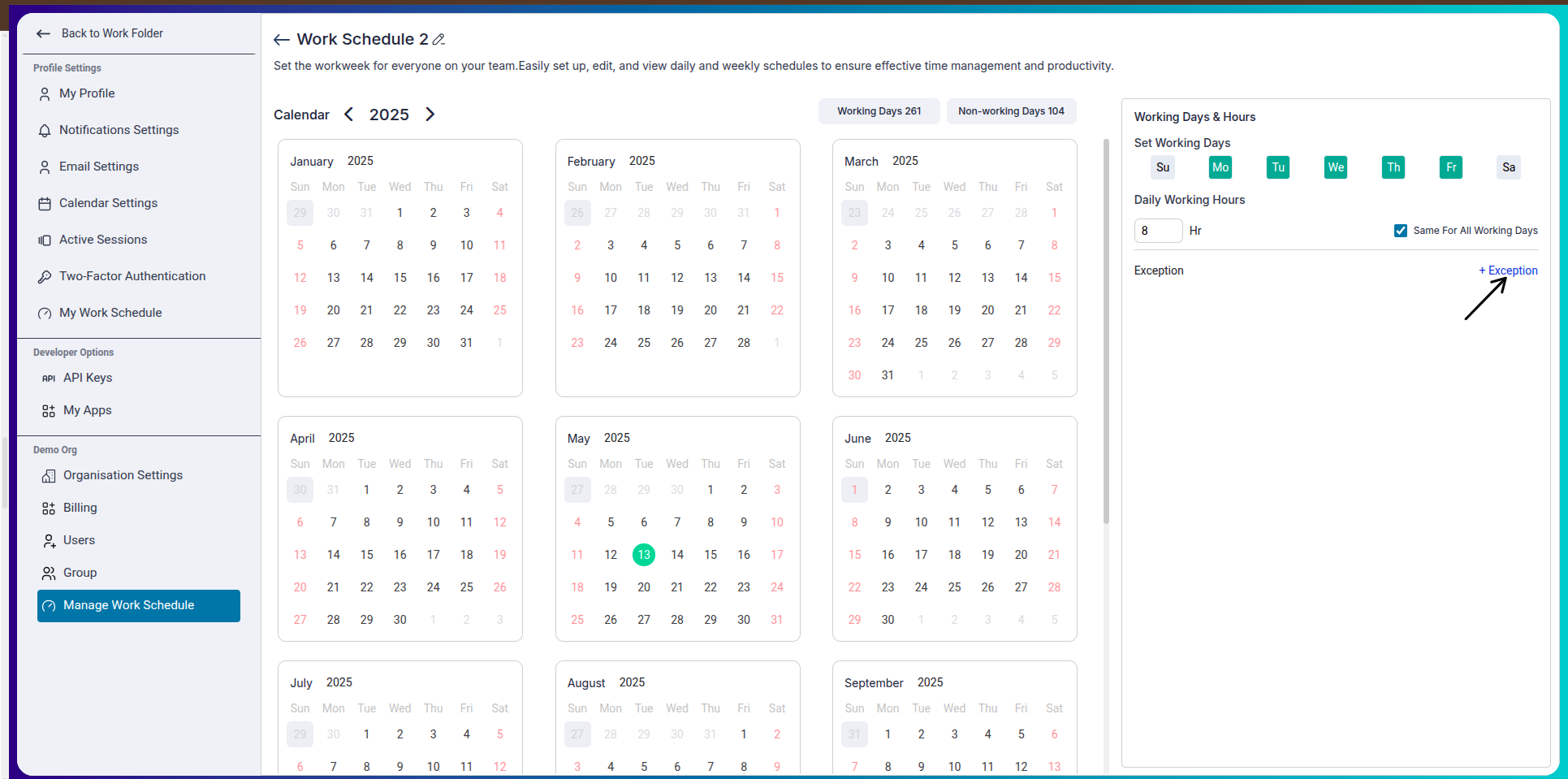
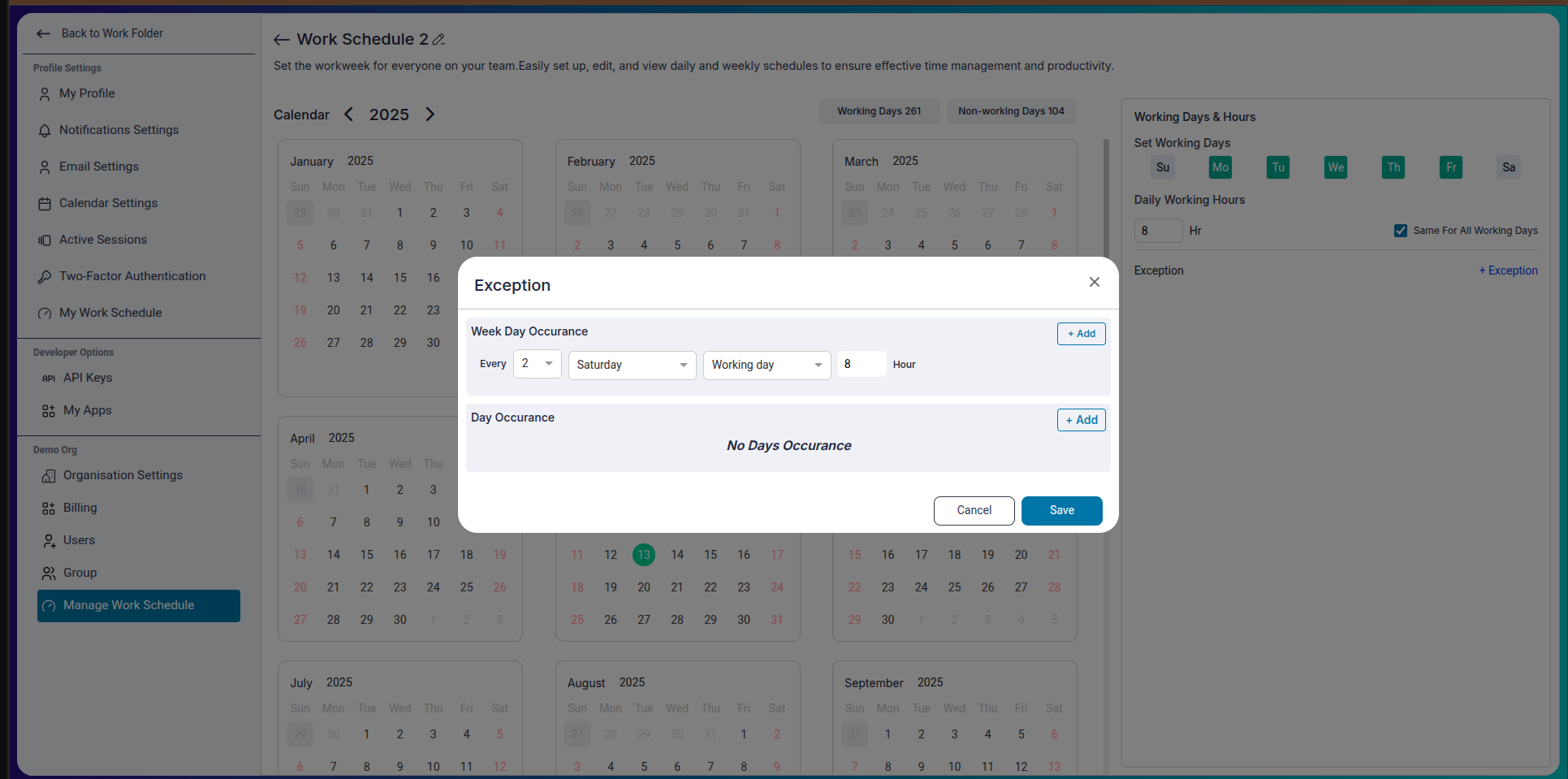
-
Customization Options
You can customize the schedule to reflect your team's exact work structure:
- Number of working days: Choose whether the team works 5, 6, or 7 days.
- Mark holidays: Add official holidays when the team is off.
- Additional working days: Add extra working days for exceptions like special events.
- Half-days: Mark days with reduced work hours.
- Overtime: Log extra hours worked beyond normal schedules.
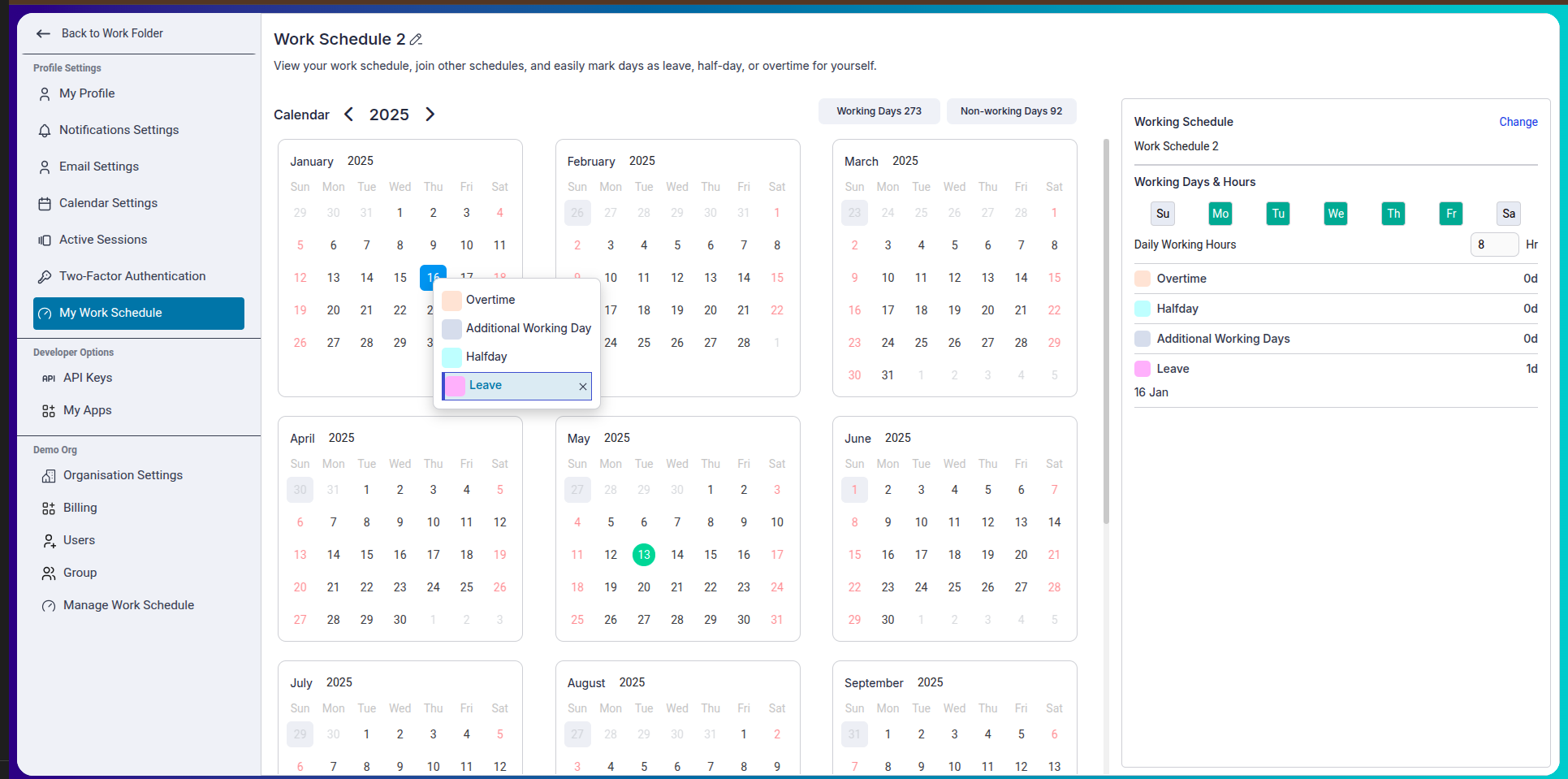
-
Why it Matters
Configuring Work Schedules accurately ensures that:
- TimeTracker logs align with actual working hours
- Workload and Timesheet views are realistic and fair
- Effort reports reflect actual availability
Workload
The Workload view in Pronnel helps visualize how much work each user is scheduled to handle in a specified date range across boards where TimeTracker is enabled.
-
Accessing Workload
You can access the Workload module from the bottom bar in Pronnel.
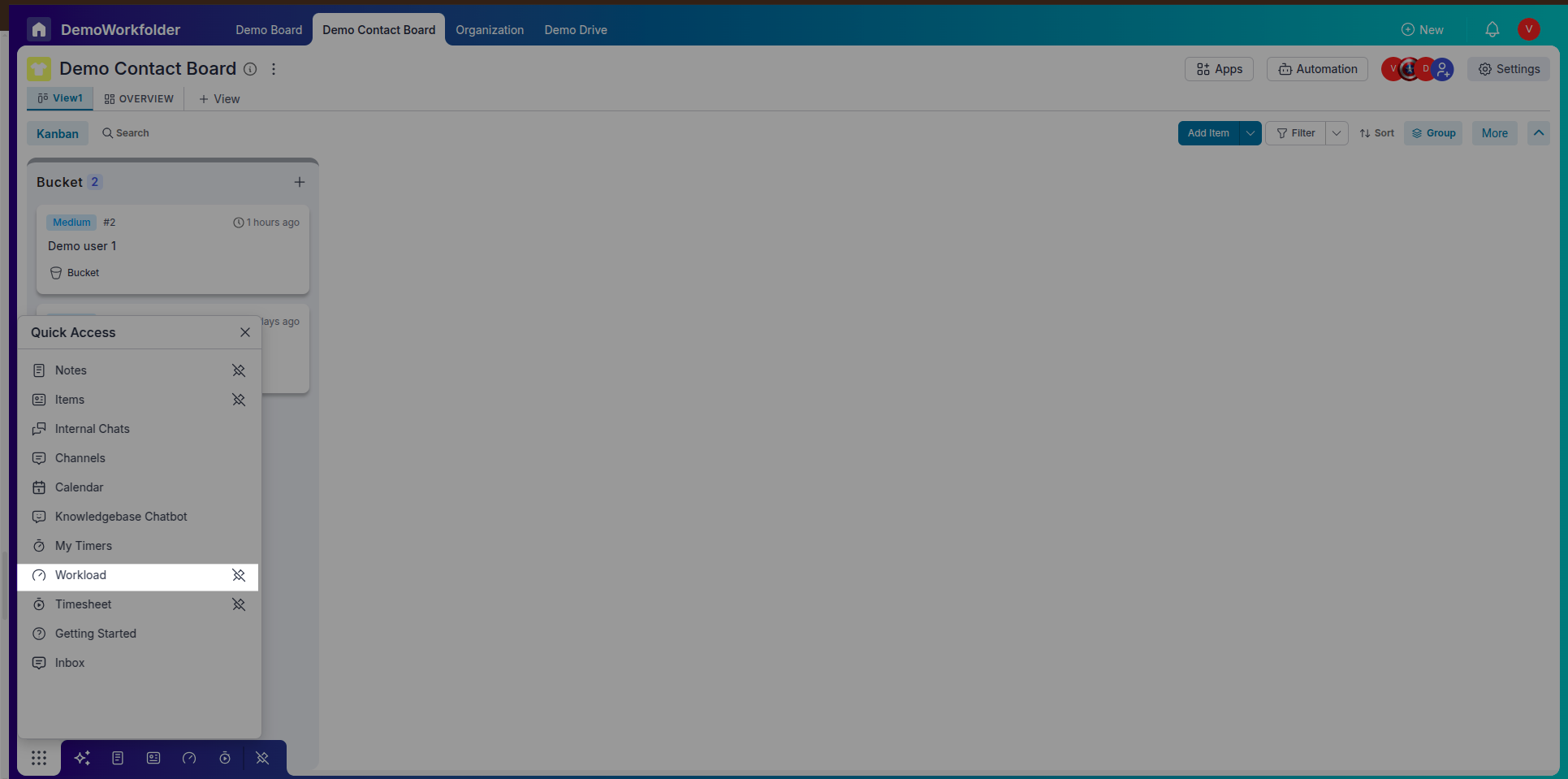
-
Creating and Managing Workload Views
When setting up a workload view, you can:
- Add users with view or edit permissions.
- Select the boards to include in the workload analysis.
- Set the date range to visualize upcoming work.
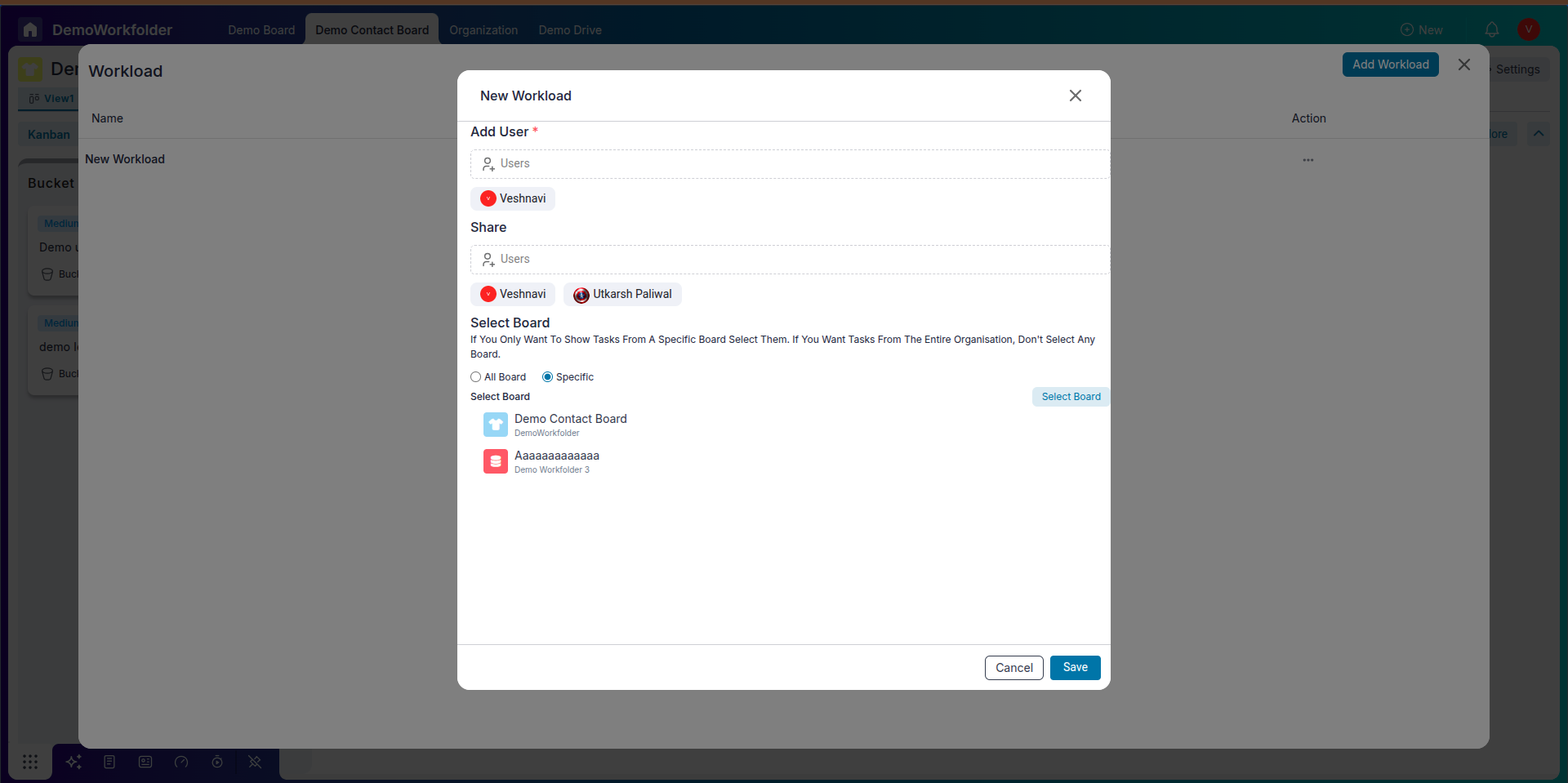
-
Split View for Specific Boards
If you're viewing workload for a specific board, you get a split interface:
- Left: List of tasks or leads
- Right: Timeline with drag-and-drop functionality
You can drag and stretch tasks to modify their start or end dates visually.
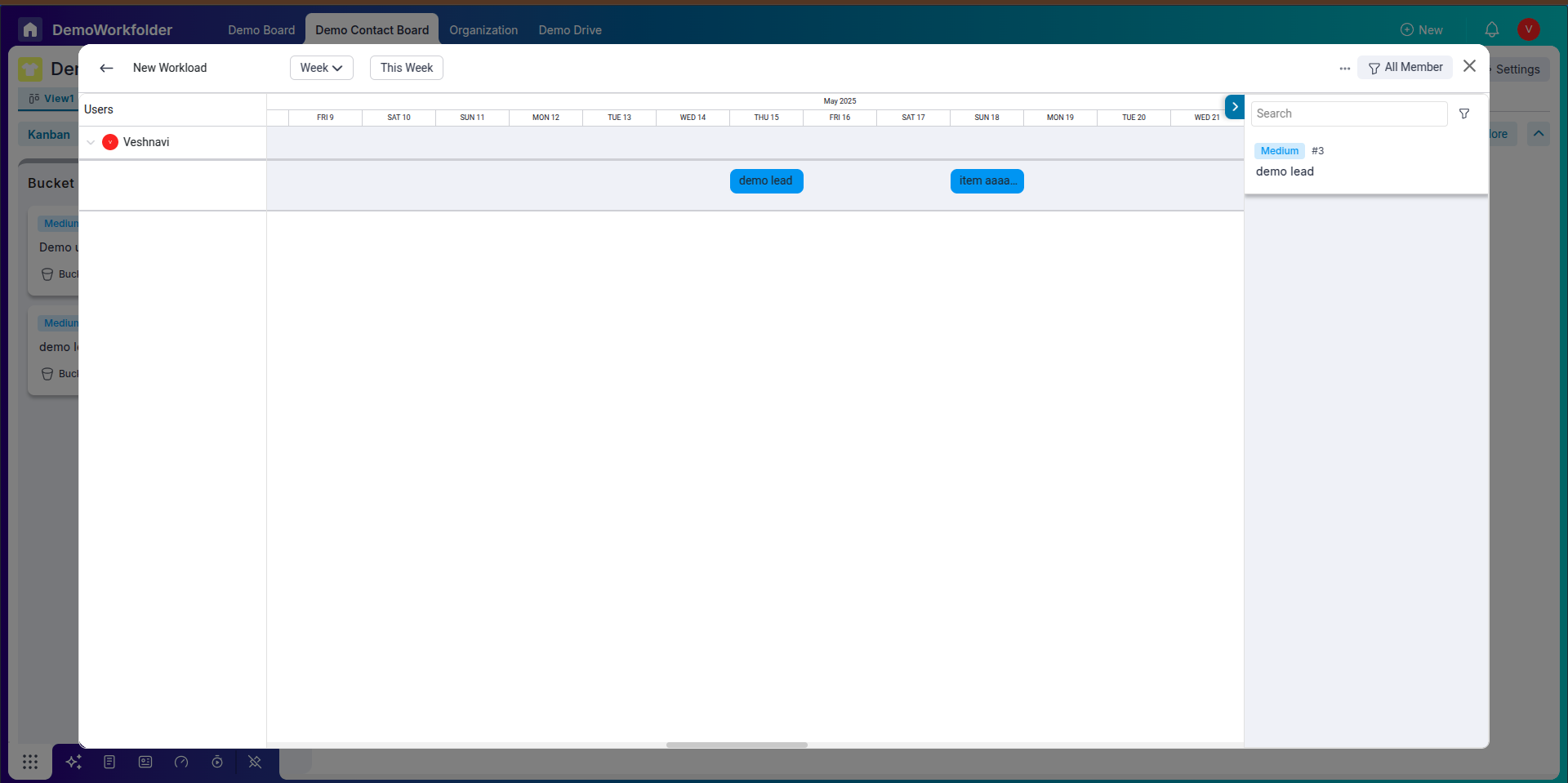
-
Visibility Notes
- Leads that a user doesn’t have access to will appear as Unknown.
- Boards must have TimeTracker enabled for them to show up in Workload.
Timesheet
The Timesheet view in Pronnel provides insights into how much time a user has actually spent on tasks. It draws data from TimeTracker logs, offering clear comparisons between planned vs. real effort.
-
Accessing Timesheet
You can open the Timesheet from the bottom bar in Pronnel.
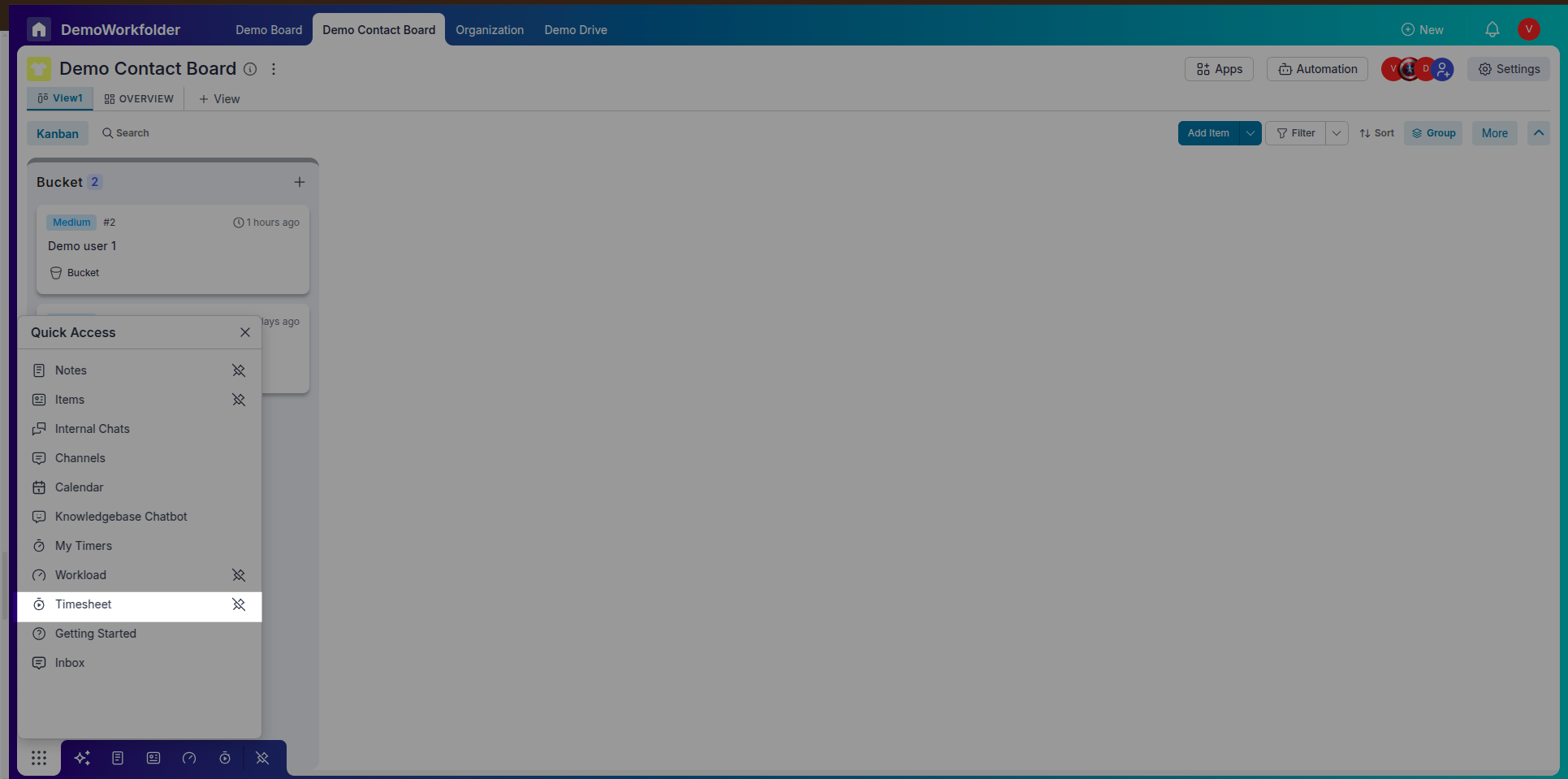
-
Understanding Timesheet Data
- Timesheet fetches data directly from TimeTracker logs associated with tasks or leads.
- It displays:
- Consumed effort
- working hours for that day
- Compare expected and actual effort to evaluate performance.
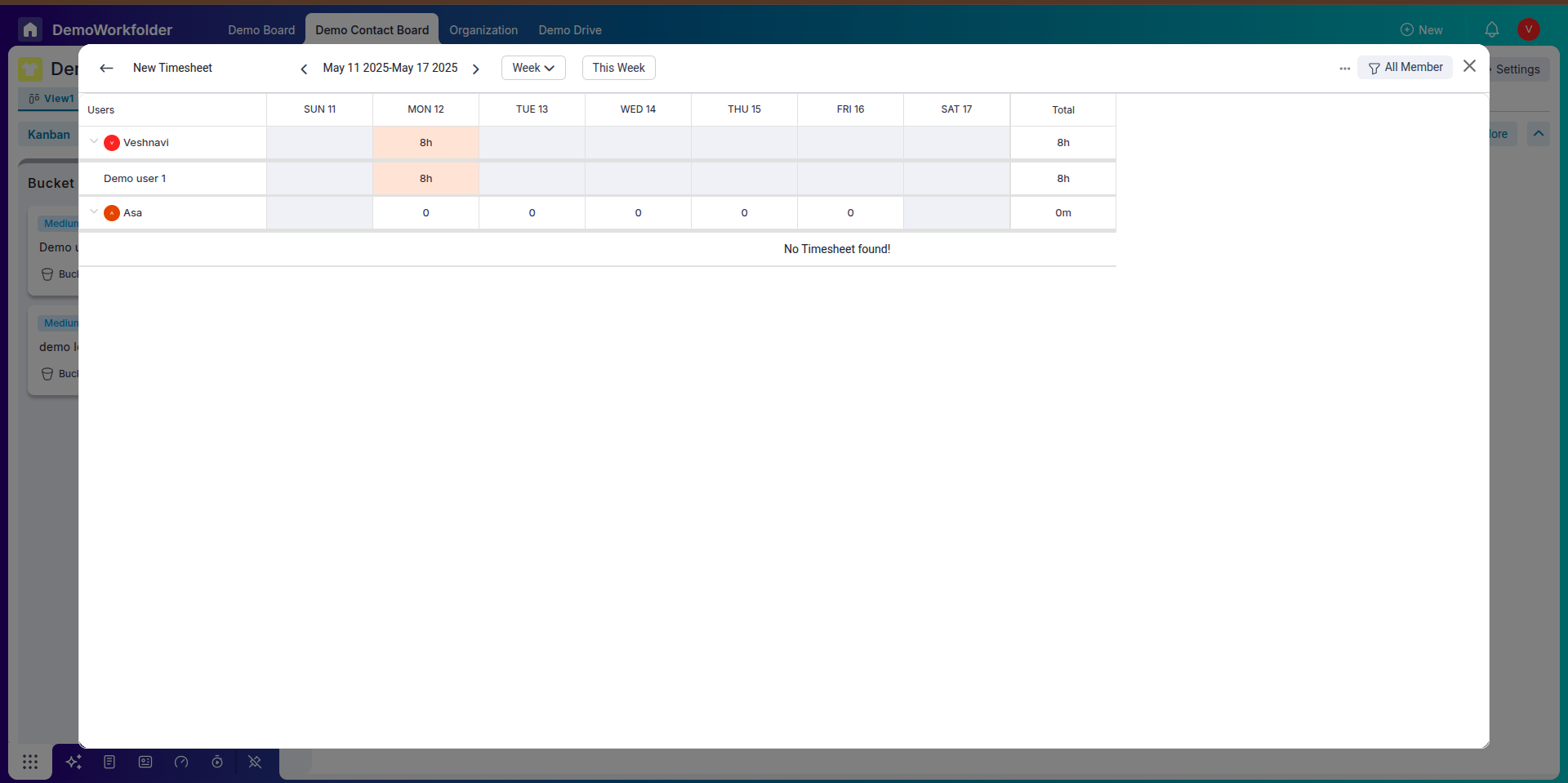
-
Filtering Options
You can filter timesheet reports by:
- User
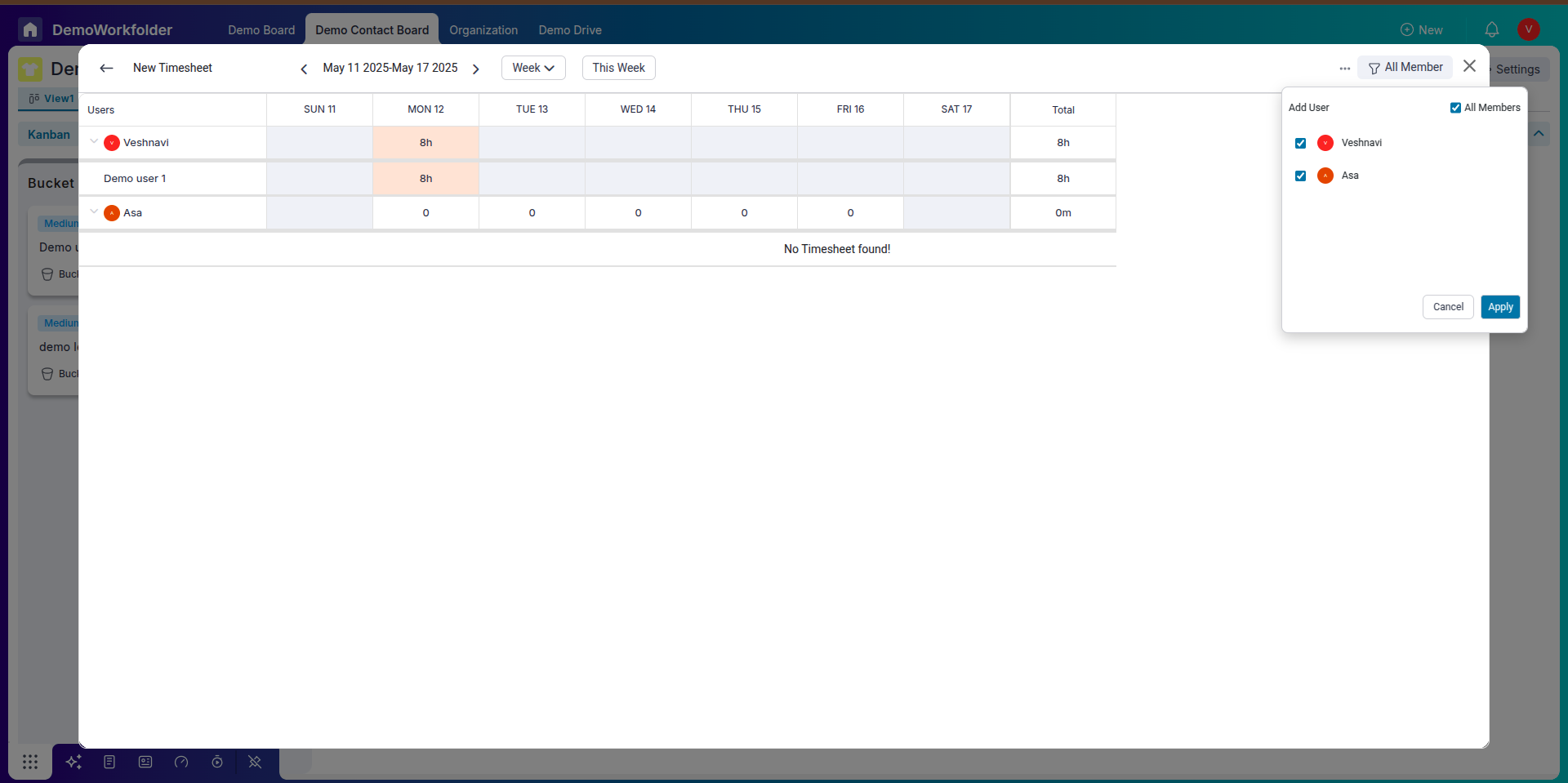
-
Analysis Benefits
Managers can use Timesheet reports to:
- Spot under-utilization or over-utilization of team members
- Track time efficiency and delays
- Understand workload distribution over time
-
Important Notes
- Only boards with TimeTracker enabled will appear in Timesheet views.