Using Documents in Pronnel for Structured Collaboration
The Documents board in Pronnel acts like a digital workspace where you can write, structure, and collaborate on content-rich documents. It supports headings, mentions, widgets, file attachments, tables, and more—making it ideal for planning documents, and SOPs.
Step 1: Accessing the Document Board
-
Navigate to Your Workspace:
After logging in, go to the workspace where you want to create or access a document.
-
Select or Create a Document Board:
Click on “+ New Board” and choose “Document” as the board type. You can also open an existing document board from the sidebar.
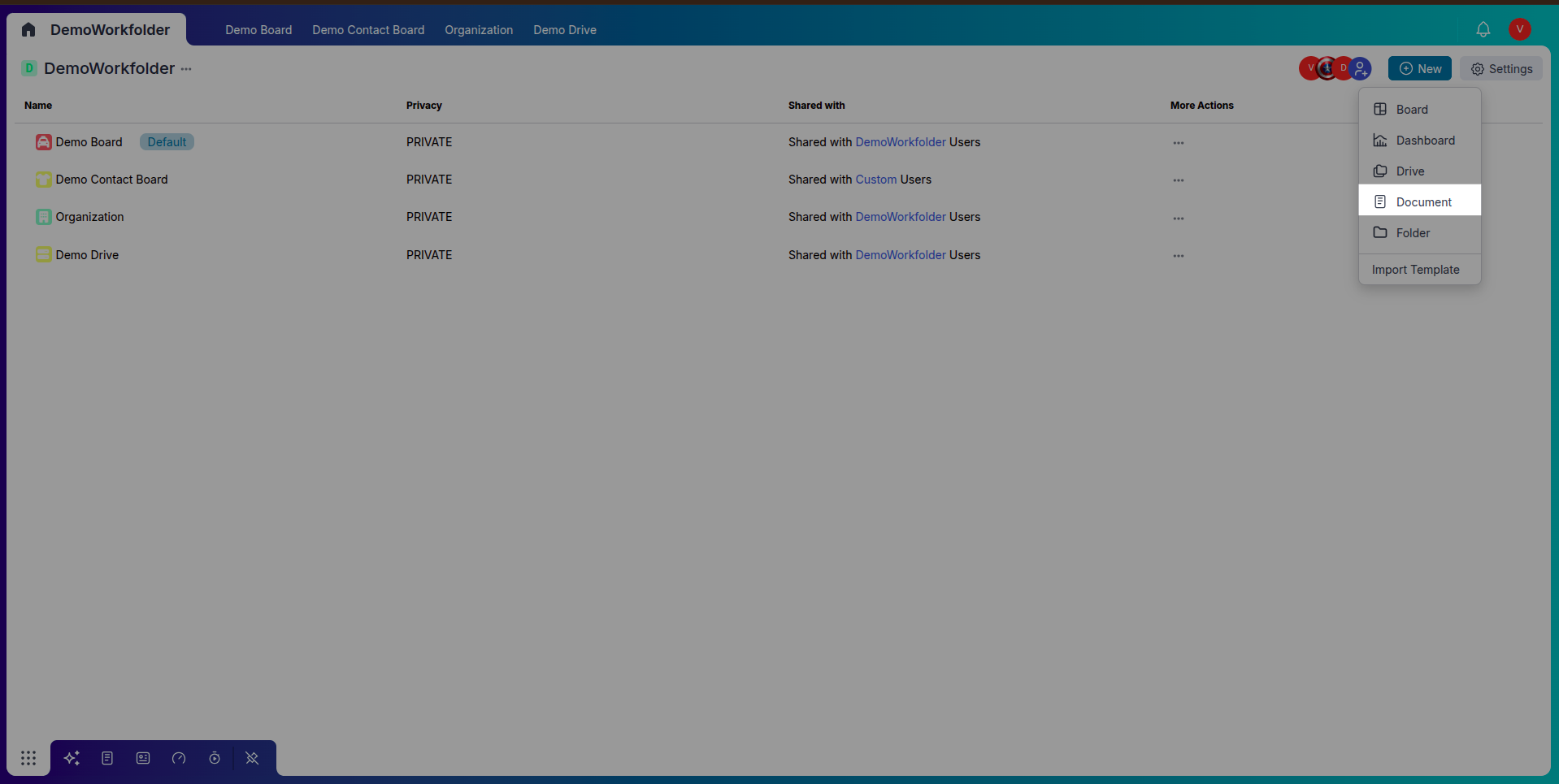
Step 2: Adding Content and Headings
-
Right Sidebar Navigation:
The sidebar shows a table of contents generated from your headings. Clicking on any heading will jump to that section.
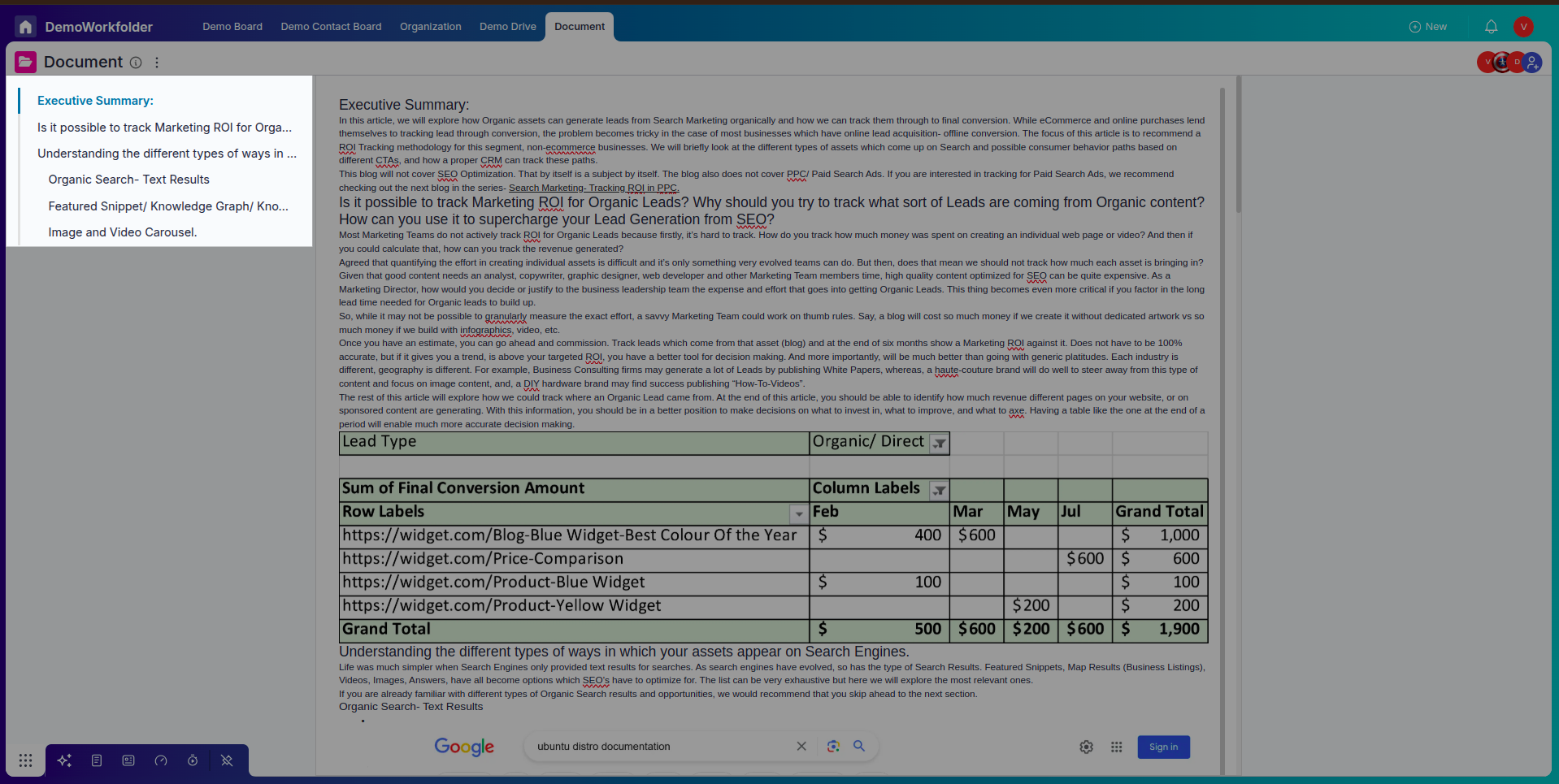
Step 3: Using Slash (/) Commands
-
Triggering Options:
Type
/to bring up a quick action menu. You can insert items, widgets, or mention users directly.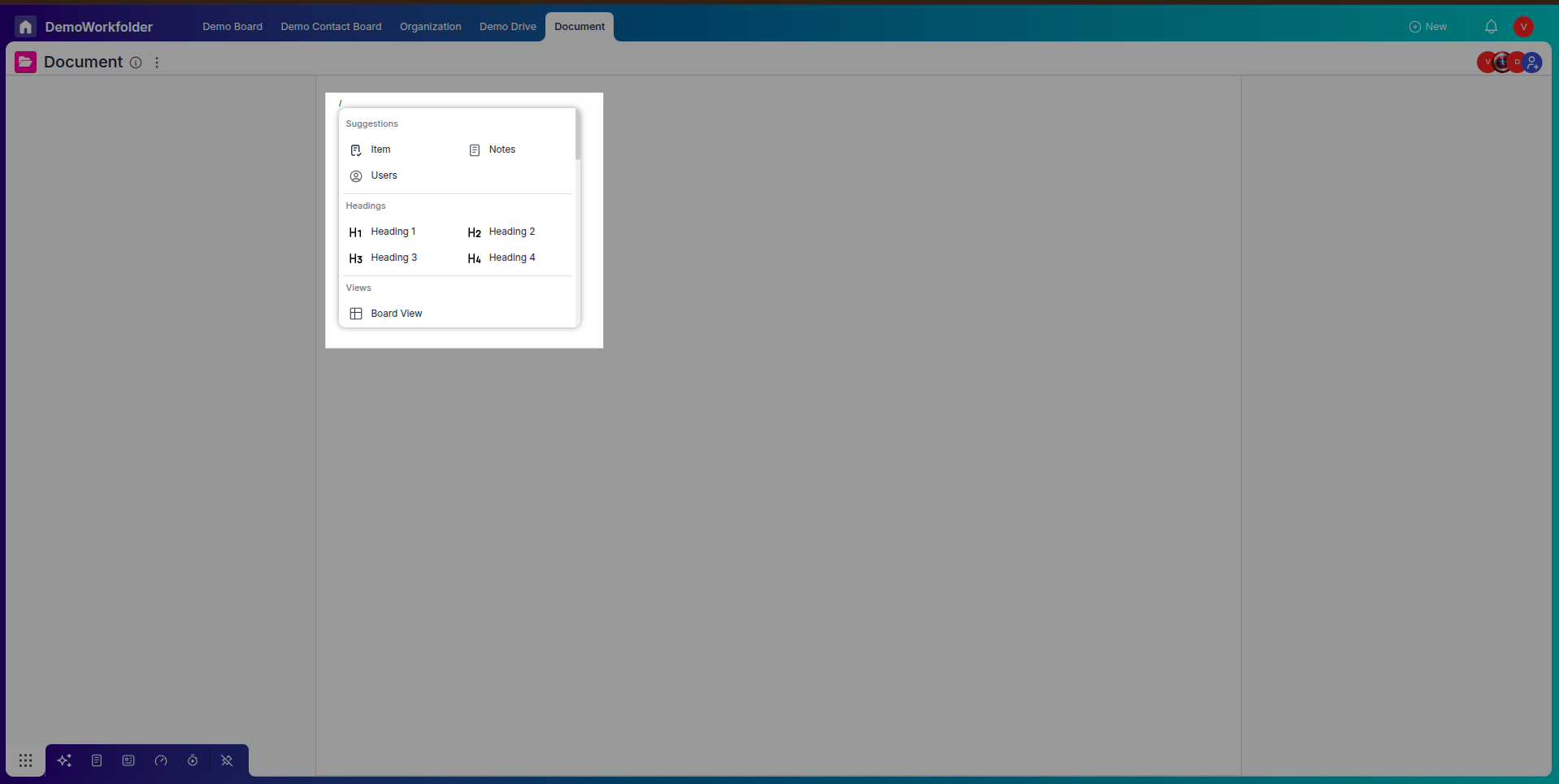
-
Mentioning Users:
Type
@to mention teammates.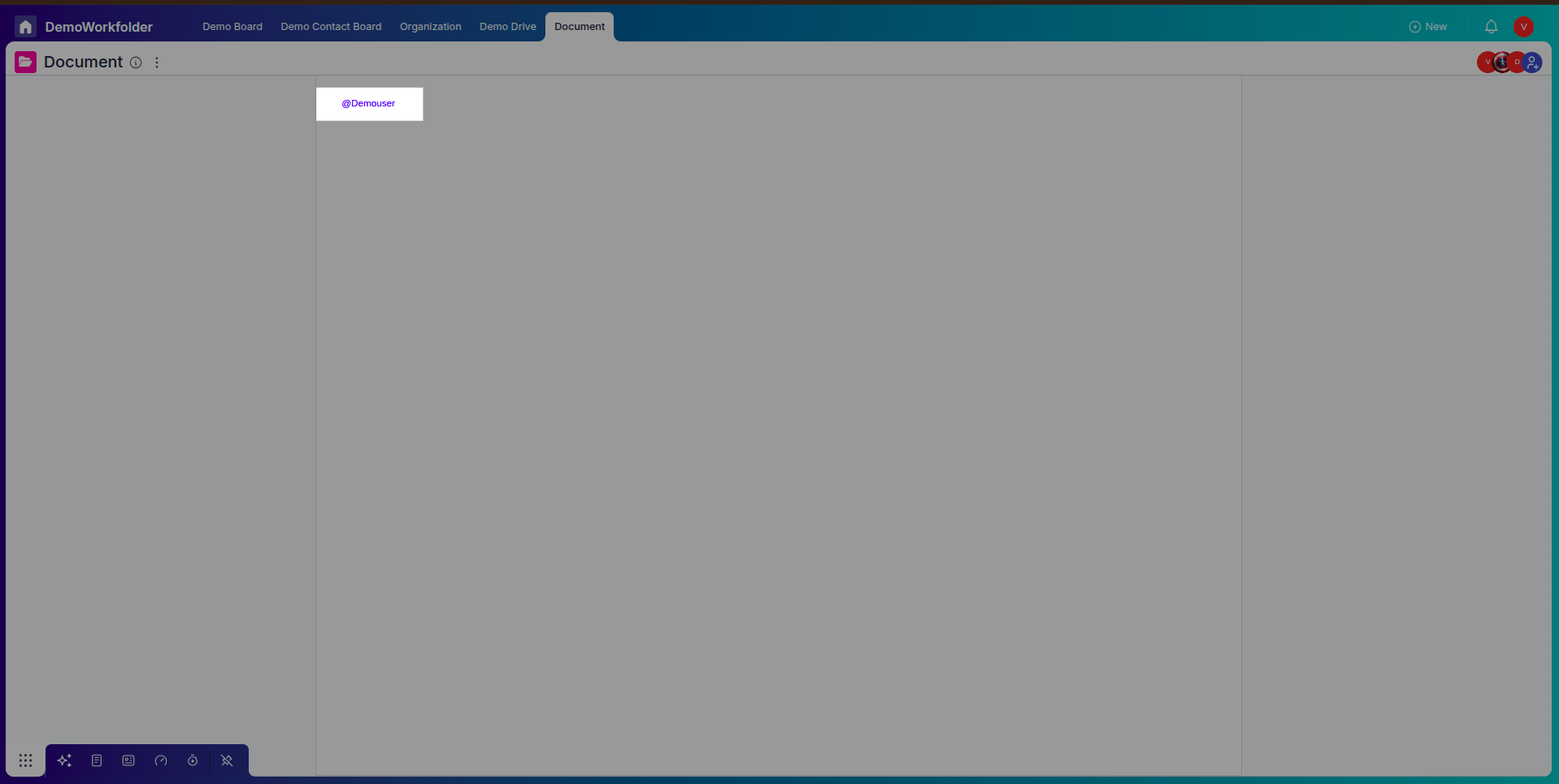
Step 4: Adding Widgets
-
Insert Widgets:
Add charts, workload widgets, timesheets, and data widgets directly using the slash command.
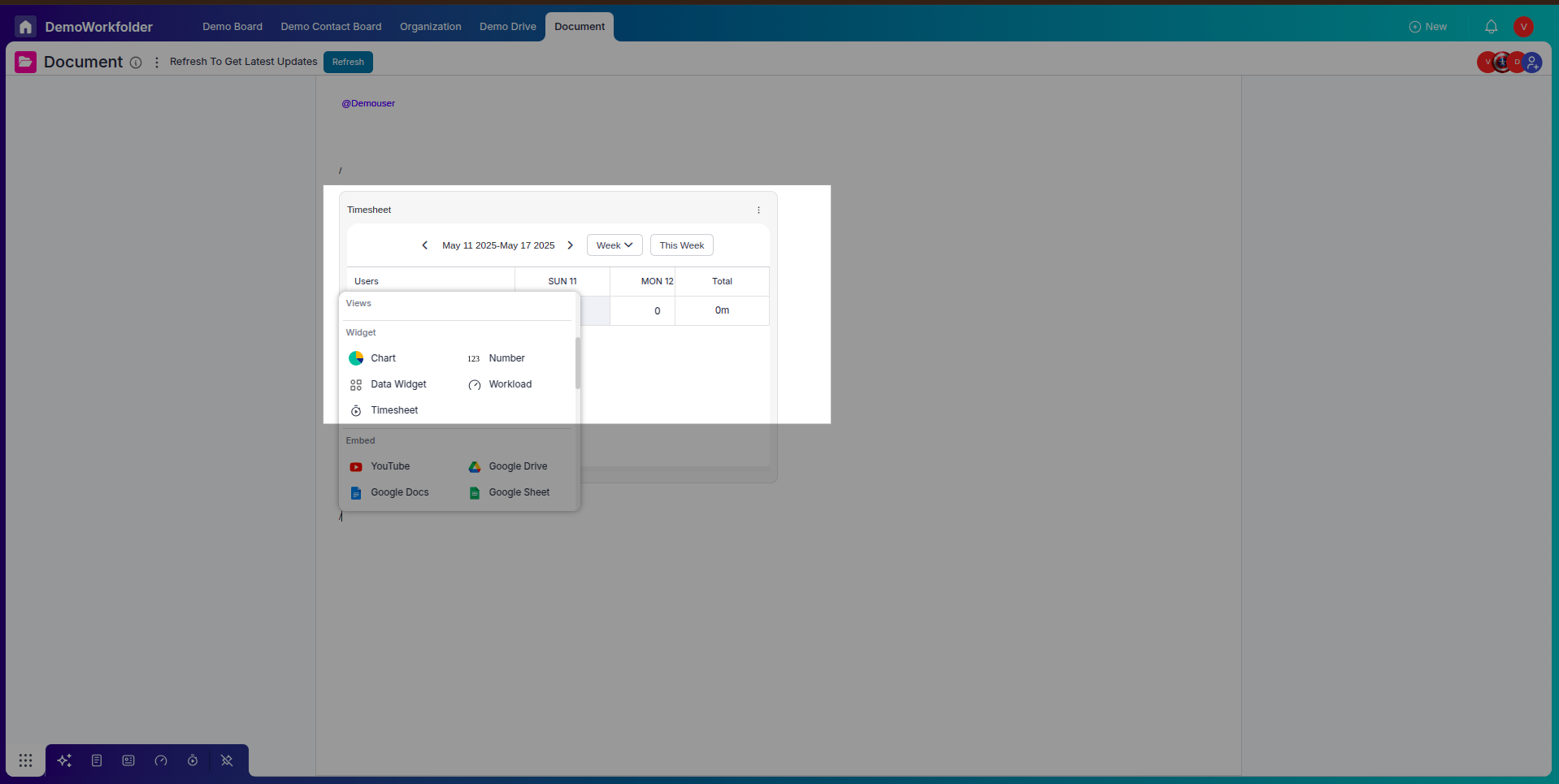
-
Add Points:
Create bullet points, checklists, or bold sections to highlight key points.

Step 5: Working with Tables
-
Insert Tables:
Use
/tableto insert tables. You can add rows and columns by right-clicking inside the table.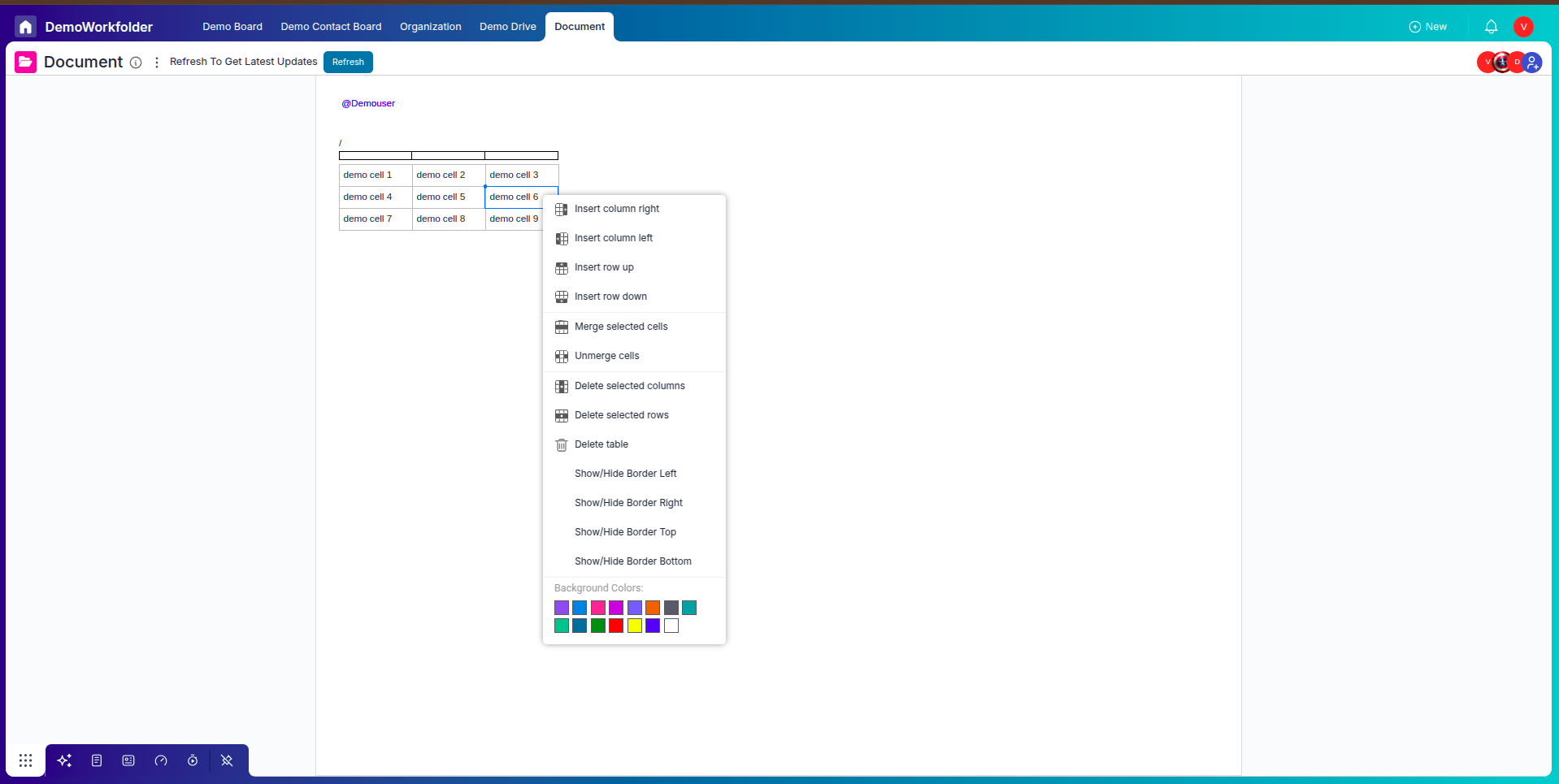
-
Customize Tables:
Merge cells, change background colors, and adjust column widths easily.
Step 6: Formatting and Attachments
-
Text Formatting:
Highlight text and apply bold, italic, underline, strikethrough, or even superscript.
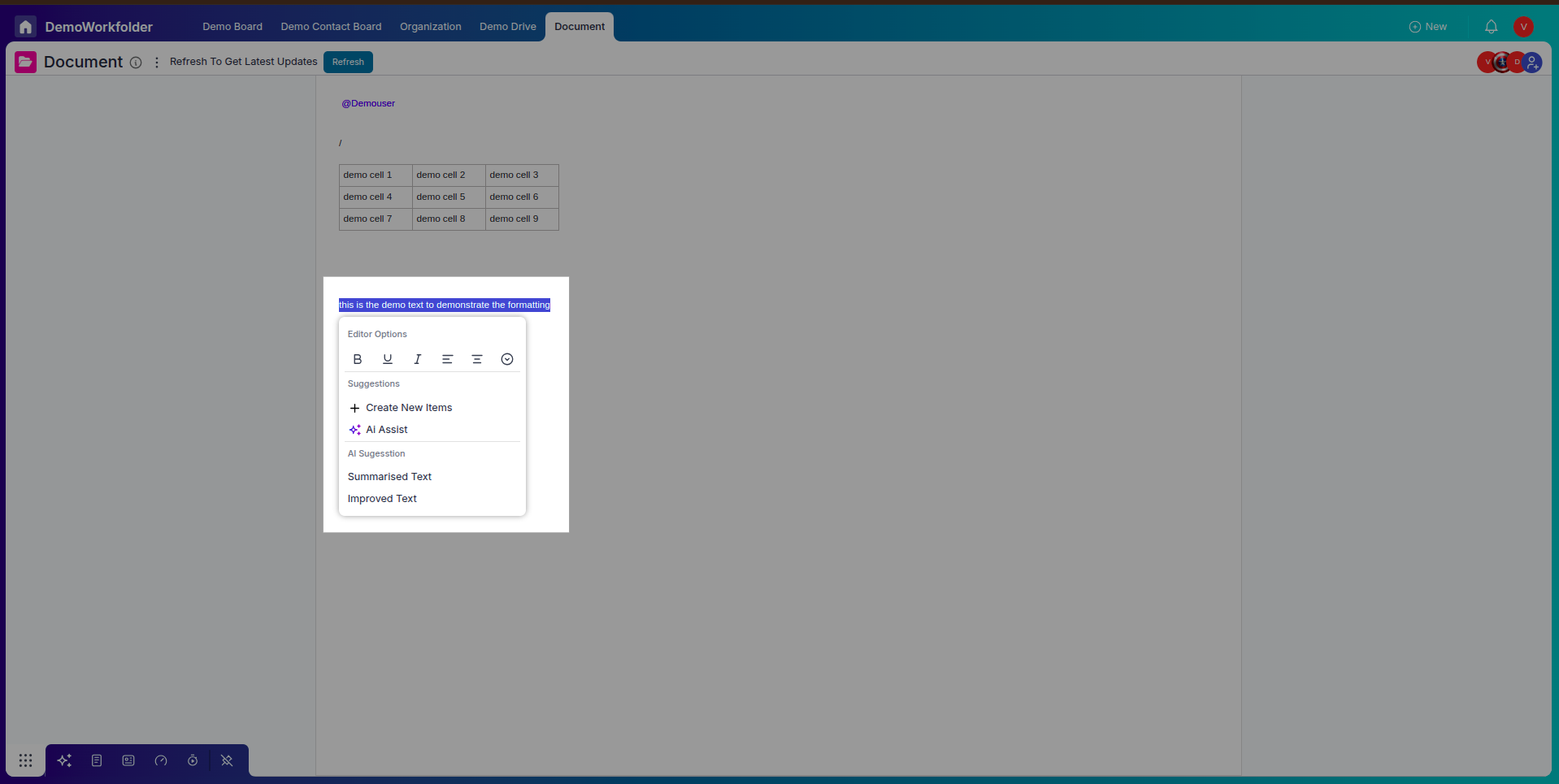
-
Attach Files:
Use the file attachment option to upload PDFs, images, or spreadsheets into your document.
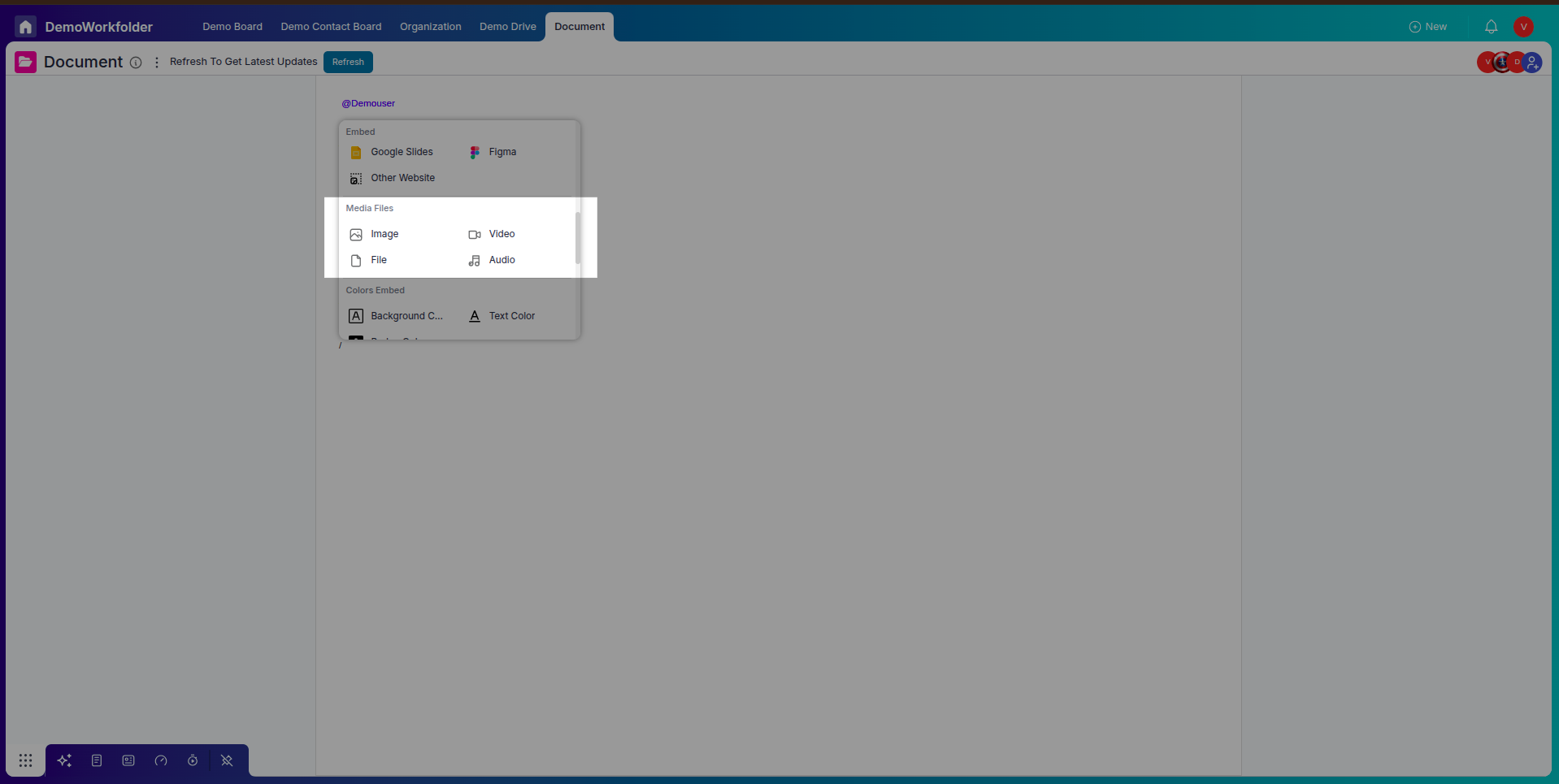
Conclusion
Documents in Pronnel are very important —they are collaborative hubs. Whether you’re planning a project, writing SOPs, or brainstorming with your team, the Document board provides the tools and structure you need to organize and present content beautifully. Use widgets, mentions, headings, tables, and formatting to build a workspace that works for you.
Frequently Asked Questions About Documents in Pronnel
Can I use multiple heading levels in a document?
Yes, Pronnel supports H1 to H4 for better content structure and sidebar navigation.
What does typing “/” do in a document?
It opens a quick command menu to insert widgets, tables, tasks, and more.
Can I mention someone in a document?
Yes, type @ followed by their name. They’ll receive a notification.
How do I insert a table?
Type /table or use the insert toolbar to add customizable tables.
Is it possible to attach files?
Yes, you can attach files like PDFs, spreadsheets, and images inside the document.
Can I embed charts or widgets?
Yes. You can add chart widgets, workload stats, and other dynamic elements.
How is the sidebar generated?
The right sidebar automatically shows a clickable outline based on headings (H1–H4).
Can I customize text styles?
Yes, with options like bold, italic, superscript, strikethrough, and underline.
Is collaborative editing supported?
Yes, multiple users can work on a document simultaneously with real-time updates.
How do I delete a row or column in a table?
Right-click on the table cell and choose delete row/column from the menu.