Using Global Calendar and Availability Schedule in Pronnel
The Global Calendar in Pronnel helps you view and manage events across all connected boards, while the Availability Schedule allows you to define your meeting preferences, set daily limits, and manage conflicts. Together, they help streamline scheduling and boost productivity.
Step 1: Accessing the Global Calendar
-
Open from the Bottom Bar:
Click the calendar icon in the bottom bar to open the Global Calendar. This gives you a centralized view of all events and board items with defined start and end dates.
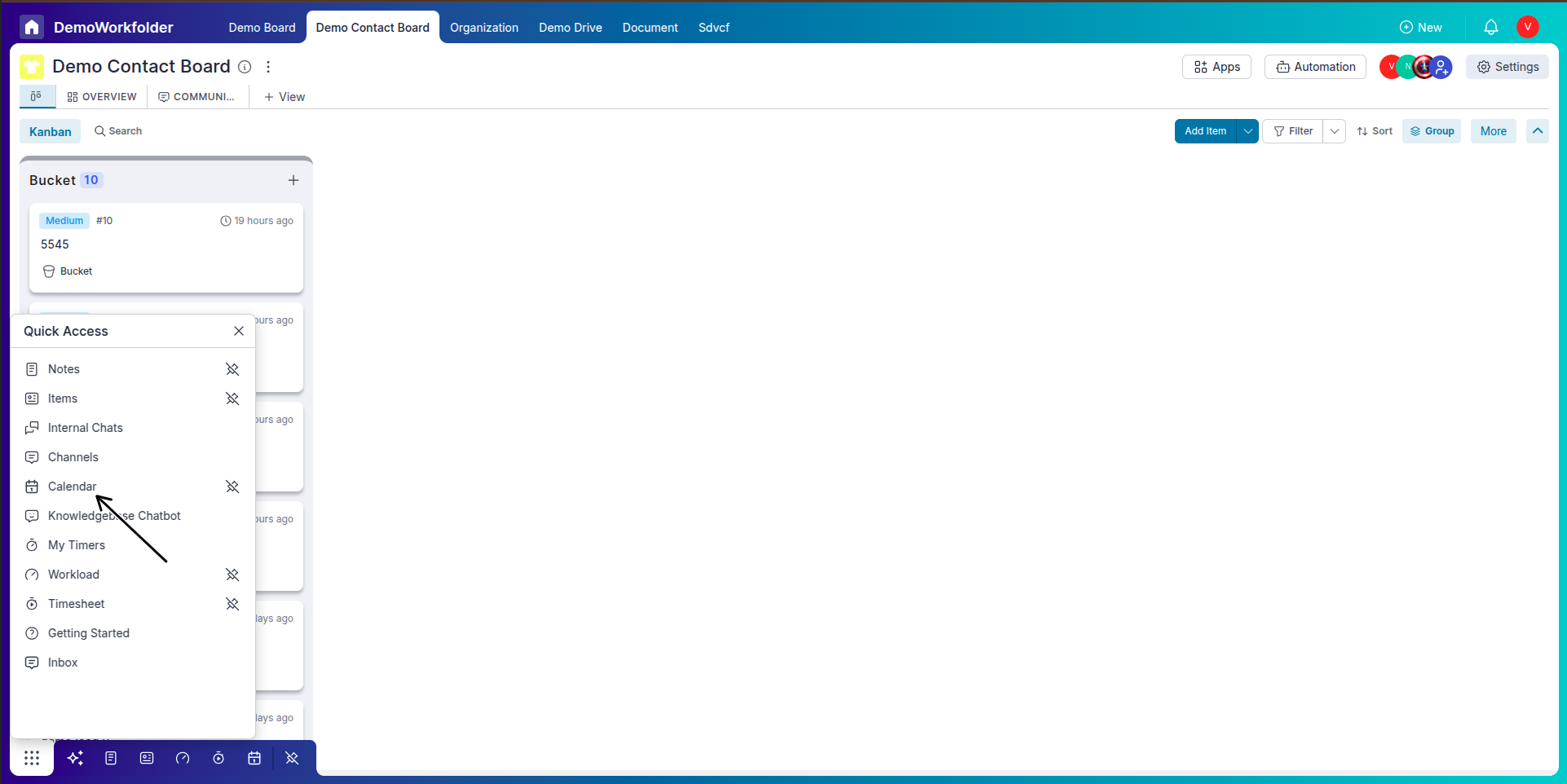
-
Choose Your View:
Select between Month, Week, and Day views from the top. This helps you navigate events across different time spans.

Step 2: Connecting and Filtering Calendars
-
Add Your Email Calendar:
Click on the three dots in the calendar panel and select “Add Calendar.” Choose your email service to sync your external calendar.
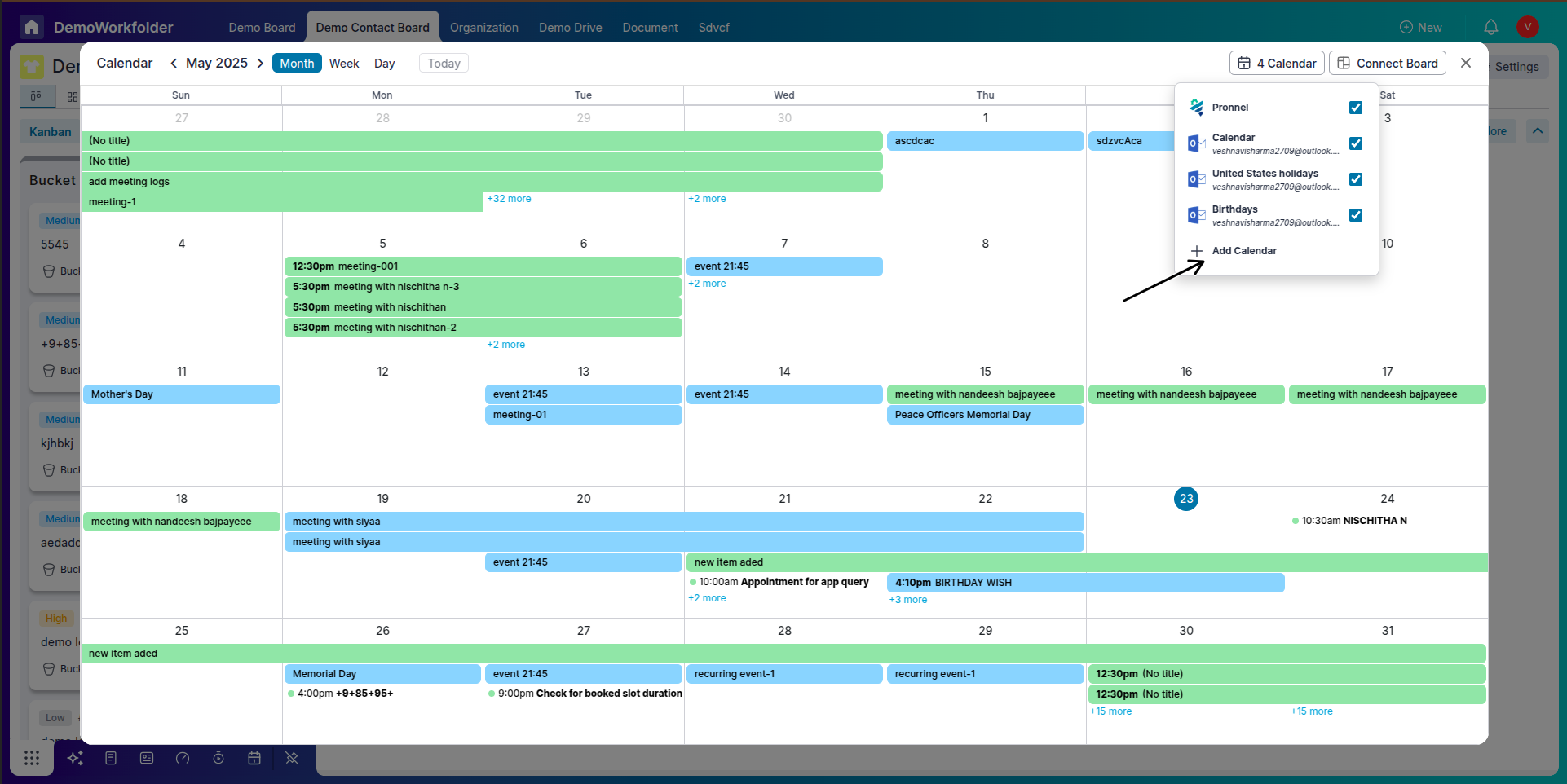
-
Filter Visible Calendars:
Use checkboxes to decide which calendars’ events you want visible in your global calendar view.
-
Set Default Email:
You can set a connected email as default so personal events sync automatically via two-way integration.
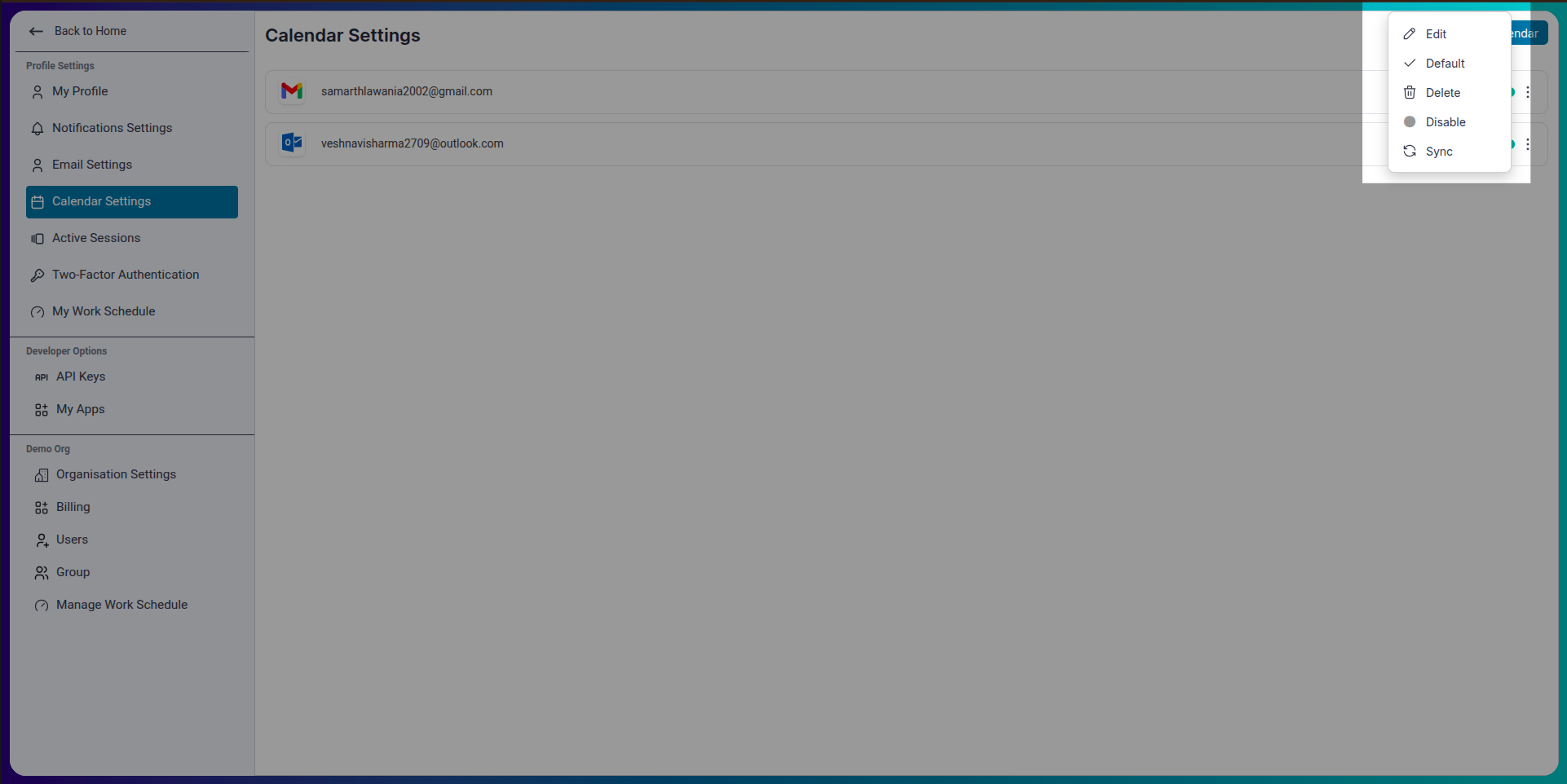
Step 3: Creating and Customizing Events
-
Click to Add Event:
Select any date/time slot and click to create a new event. You’ll be prompted to enter a title, date, and other details.
-
Set Recurrence and Invite Guests:
Choose recurrence options like daily, weekly, or custom intervals. Add internal or external participants by entering their email addresses.

Step 4: Using the Availability Schedule
-
Create a New Schedule:
Go to Availability Schedule settings and click “+ New Schedule.” Define your typical availability across different weekdays.
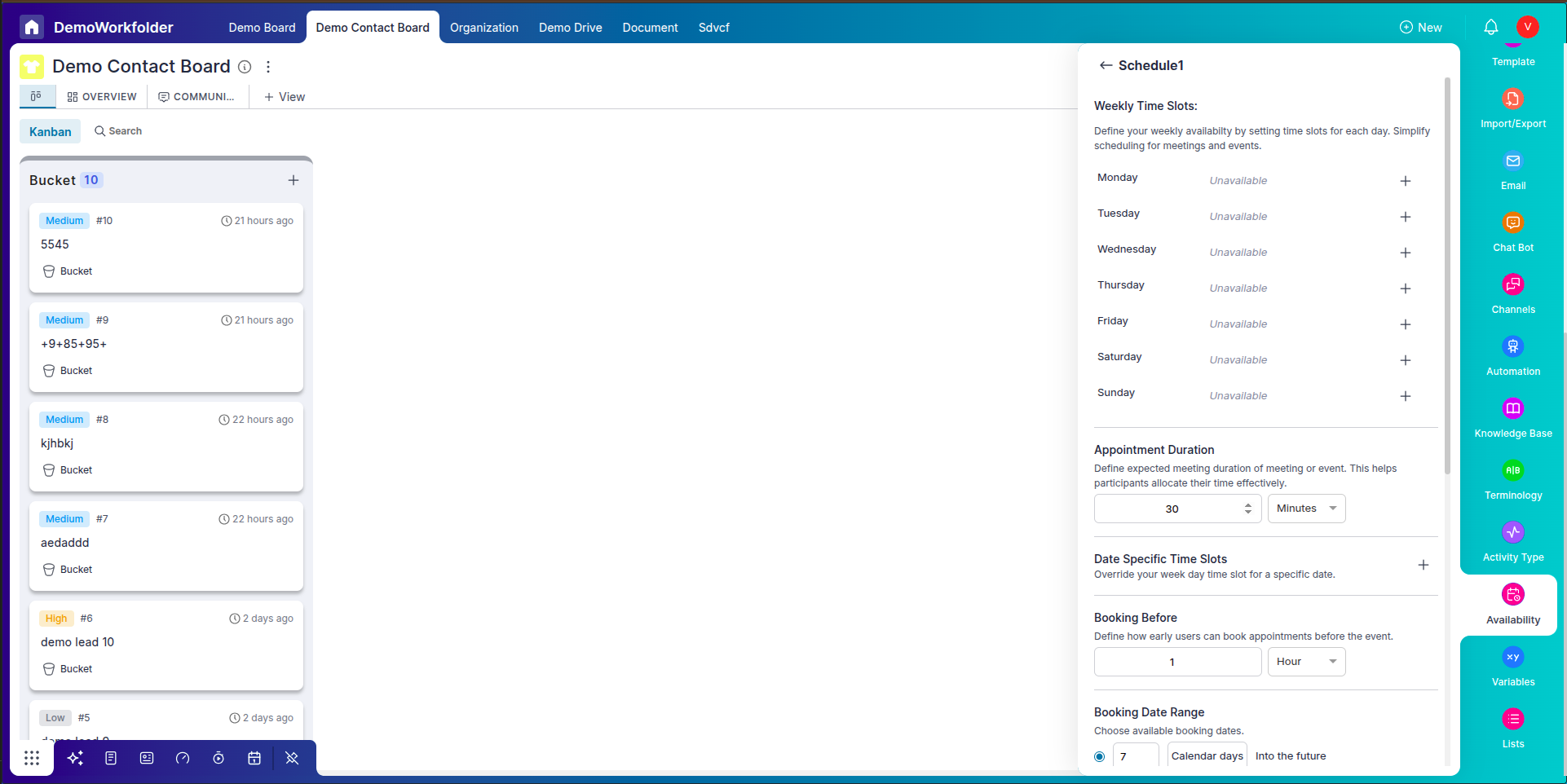
-
Set Date Exceptions:
Override default availability by choosing specific dates. For example, mark next Wednesday as available even if it's usually blocked.
-
Add Buffer Time and Booking Rules:
Insert buffer periods before and after meetings. Set a booking range (e.g., allow bookings only up to 15 days in advance) and daily appointment limits.
-
Conflict Management Options:
Decide how to handle booking conflicts with existing schedules. Options include: Allowed, Allowed till Accept, and Not Allowed.
Step 5: Using Availability in Appointment Forms
-
Link Availability to Forms:
When creating appointment forms for clients or leads, you can connect your availability schedule to ensure meetings are booked only during your working hours.
The form automatically reads your availability settings—including working hours, breaks, and time off—and prevents users from booking outside these time slots or when you're already busy.
For example, if your schedule is Monday to Friday, 10 AM to 5 PM, only these slots will be shown on the form. If another meeting is already booked at 11 AM on Tuesday, that time will be blocked from selection.
This integration ensures seamless, conflict-free scheduling for both you and your clients.
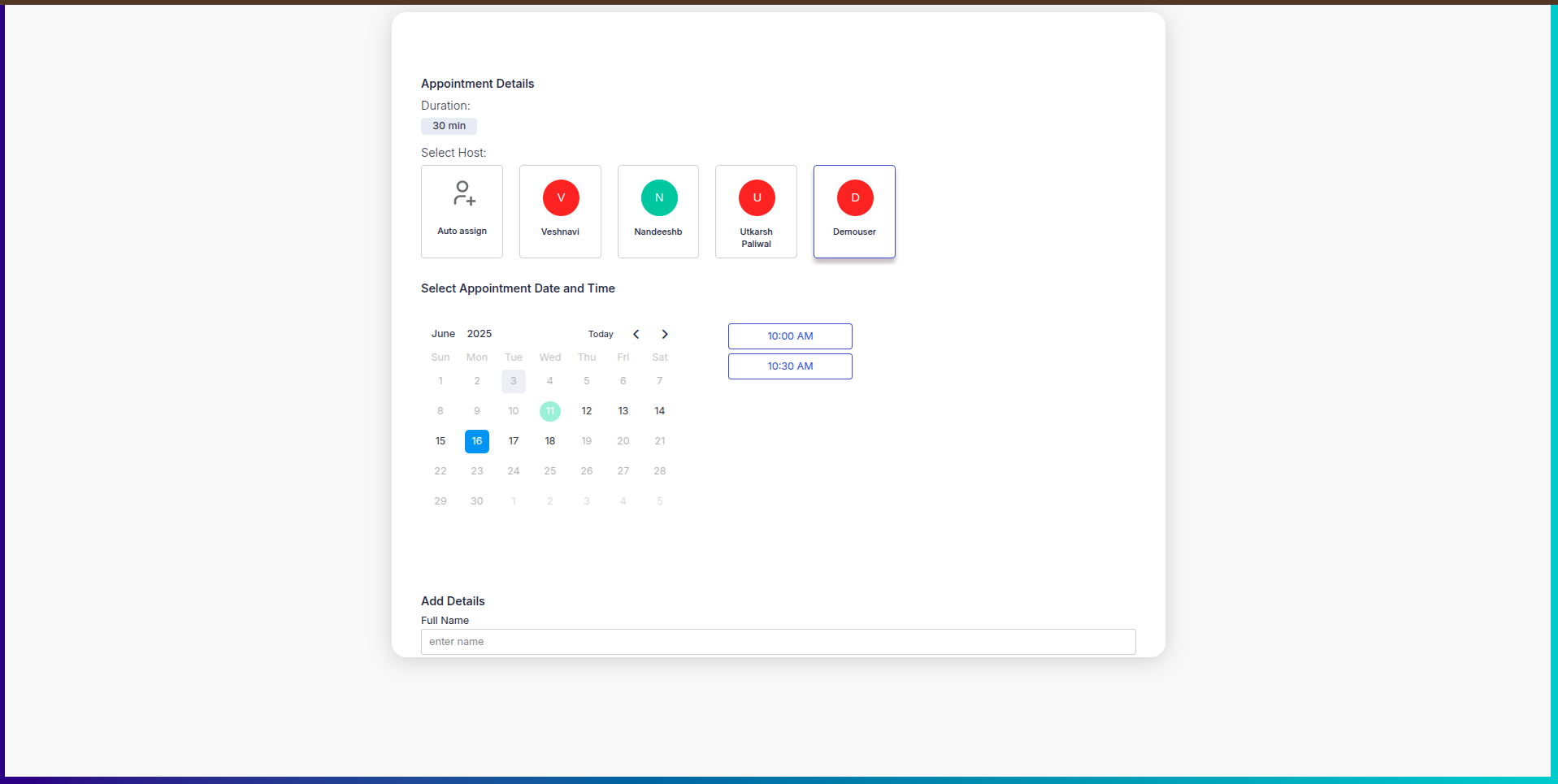
Conclusion
The Global Calendar in Pronnel gives a unified view of your tasks and meetings across workspaces, while the Availability Schedule puts you in control of your time. By combining calendar syncing, advanced scheduling options, and booking conflict management, you can plan smarter and never miss a beat.
Frequently Asked Questions About Global Calendar and Availability Schedule in Pronnel
Can I connect multiple calendars to the Global Calendar?
Yes, you can connect multiple calendars and choose which ones to display using filters.
How do I sync my Google or Outlook calendar?
Click the three dots in the calendar panel, choose Add Calendar, and follow the prompts to connect your email.
What is a two-way calendar sync?
A two-way sync ensures events created in Pronnel show in your email calendar and vice versa.
How do I mark specific dates as available or unavailable?
Use the date-specific exception option inside Availability Schedule to override default settings.
What does Allowed till accept mean under conflict settings?
A booking can be made even if it conflicts with another event, but it requires your approval.
Can I limit how far in the future appointments can be booked?
Yes, set a booking date range when defining your schedule.
Where can I view all events in the Global Calendar?
Use Month, Week, or Day view from the top menu to navigate through events in different formats.
Are recurring events supported?
Yes, you can set events to repeat daily, weekly, or on custom intervals when creating them.
How do I invite others to a meeting?
While creating an event, add guests by entering their email addresses in the invite section.
Can I link Availability Schedules to appointment forms?
Yes. Select the relevant availability schedule to ensure accurate booking windows.