Split View: Side-by-Side Item Management in Pronnel
The Split View in Pronnel enhances productivity by allowing you to view your task list alongside the detailed item card. This side-by-side interface enables seamless multi-tasking, making it easier to manage, update, and review tasks without losing context.
In this tutorial, we’ll guide you through accessing and using the Split View in Pronnel, helping you get the most out of this powerful layout.
Step 1: Switching to Split View
-
Navigate to Your Project or CRM Board:
Log in to your Pronnel account and open the board configured for task tracking or customer management workflows.
-
Activate Split View:
From the view selector on the top bar, select Split. This view is ideal when you need to work through a list (tasks or customers) and update individual records efficiently side-by-side.
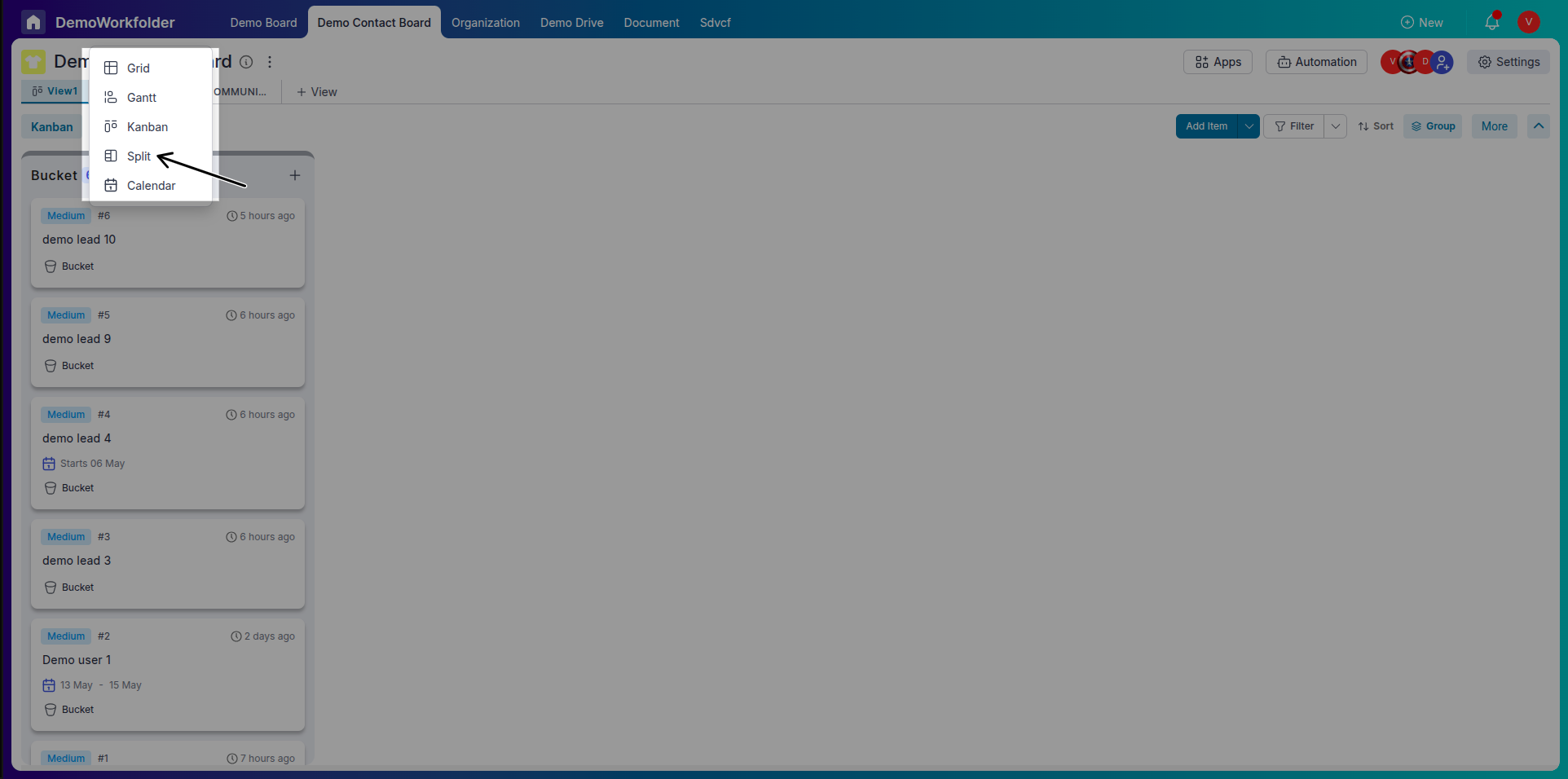
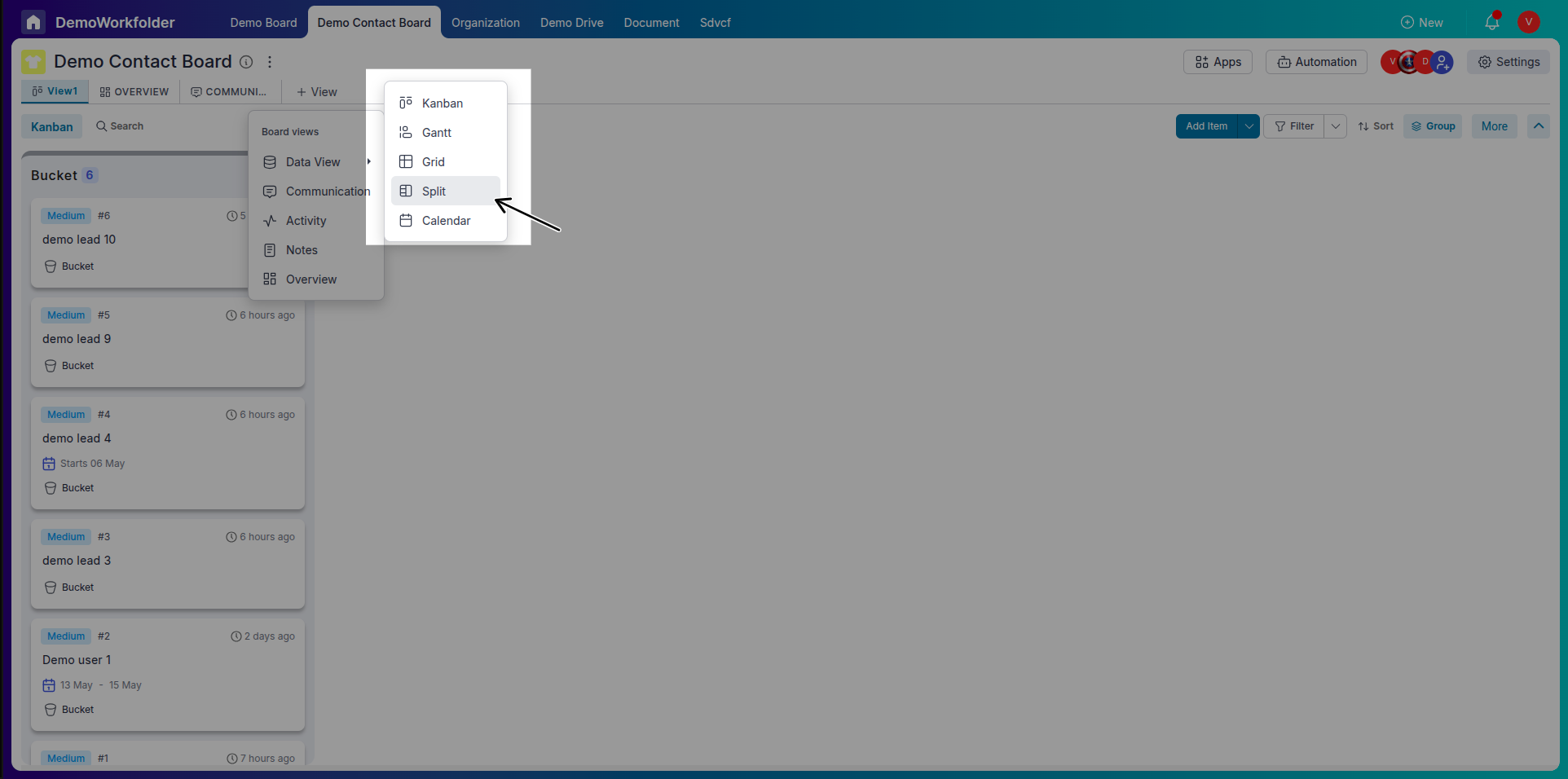
Step 2: Exploring the Split View Layout
-
Left Panel - Task or Customer List:
Shows your items grouped into buckets or pipeline stages. In Task Management, this could be To-do, In Progress, and Done. In Customer Management, it could be New Lead, Follow-Up, and Converted. You can scroll and select any item from this panel.
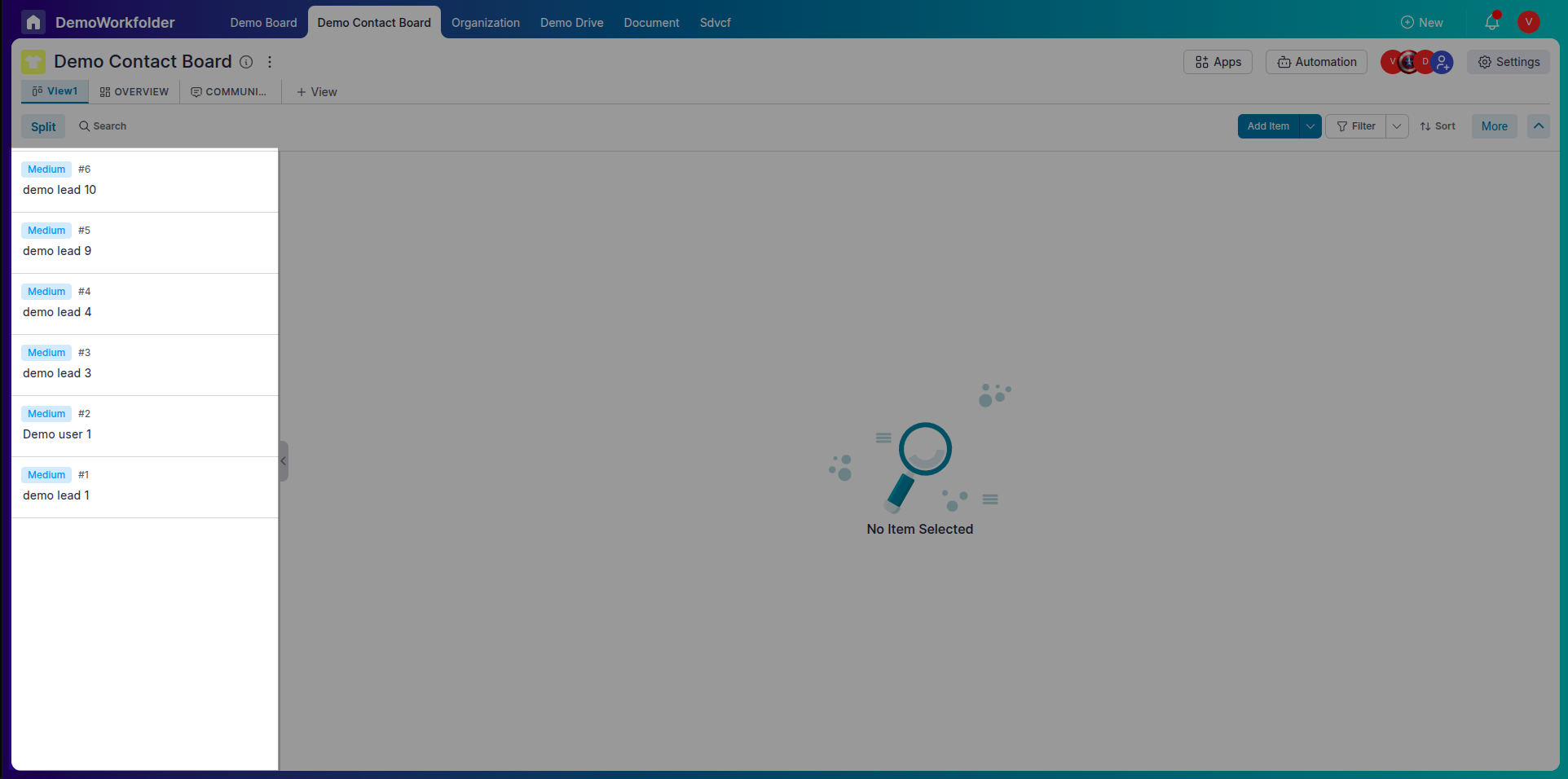
-
Right Panel - Item Details:
Displays the full details of the selected task or customer. You can view or edit fields such as due dates, assignees, tags, lead score, contact info, or comments — depending on whether it’s a task board or CRM board.
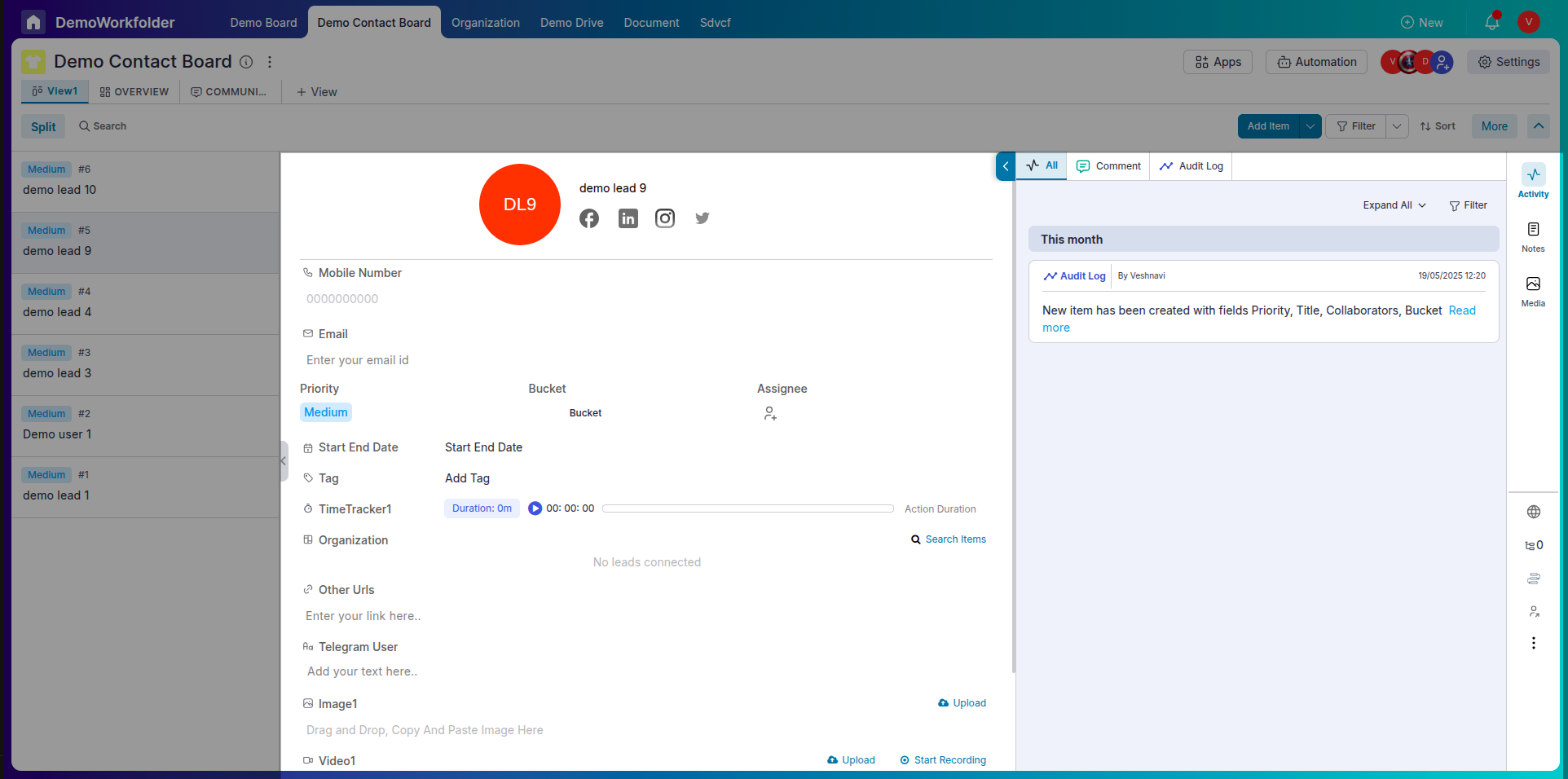
Step 3: Managing Tasks or Customers Efficiently
-
Quick Task Updates:
In task boards, update priorities, add comments, change statuses, or attach documents while referring to the overall workflow on the left panel.
-
Streamlined Customer Interactions:
In CRM workflows, update customer status, log meeting notes, or assign follow-ups — all without switching away from your customer list.
-
Switch Context Seamlessly:
Click different tasks or customers from the left panel to instantly load and update their data on the right, enabling rapid review and action-taking.
Step 4: Benefits of Split View for Customer Management
-
Task Management Use Case:
Project managers and team leads can process tasks in bulk, assign team members, and keep an eye on the workflow while editing each task individually.
-
Customer Management Use Case:
Sales and support teams can quickly scan their lead list, open records, send updates, log interactions, and move customers through the funnel efficiently.
-
Productivity Boost:
No need to open and close multiple tabs. Split View reduces navigation time, enhances multitasking, and supports faster execution of both task and customer workflows.
Conclusion:
Split View in Pronnel helps you multitask and manage items efficiently by keeping your list and details visible at the same time. It’s perfect for teams and individuals working through item checklists, updates, or reviews. Try it today and streamline your workflow.
Frequently Asked Questions About Split View in Pronnel
How do I enable Split View?
Use the top view selector and choose “Split”.
Can I still access other views?
Yes. Switch between Split, Table, Kanban, or Gantt anytime.
What shows in the right panel?
The full item card: description, dates, assignees, custom fields, activity log.
Can I drag and drop in Split View?
Yes. Move items between buckets in the left panel.
Is Split View available on mobile?
Optimized for desktop two-pane usage.
Can I customize fields in the item card?
Yes. Configure and update custom fields as in other views.
Does it auto-refresh?
Yes. Real-time updates reflect instantly in both panels.
Can I use filters?
Yes. Apply filters to refine the left list while in Split layout.
Is there a full-screen option?
Cards can be expanded; Split uses full board width.
Who can access Split View?
Anyone with access to the board can use Split View.