Managing Process Assets with Drive in Pronnel
In Pronnel, each Board represents a specific Process, and naturally, numerous assets such as files, images, videos, audio clips, and links are associated with that process. To help manage these assets efficiently, Pronnel offers a built-in feature called Drive, which acts as a central repository for all related assets — making collaboration and access seamless across the team.
Step 1: Accessing the Drive
Click on the "+New" Button:
On the top-right side of your Pronnel dashboard, locate and click on the "+New" button.
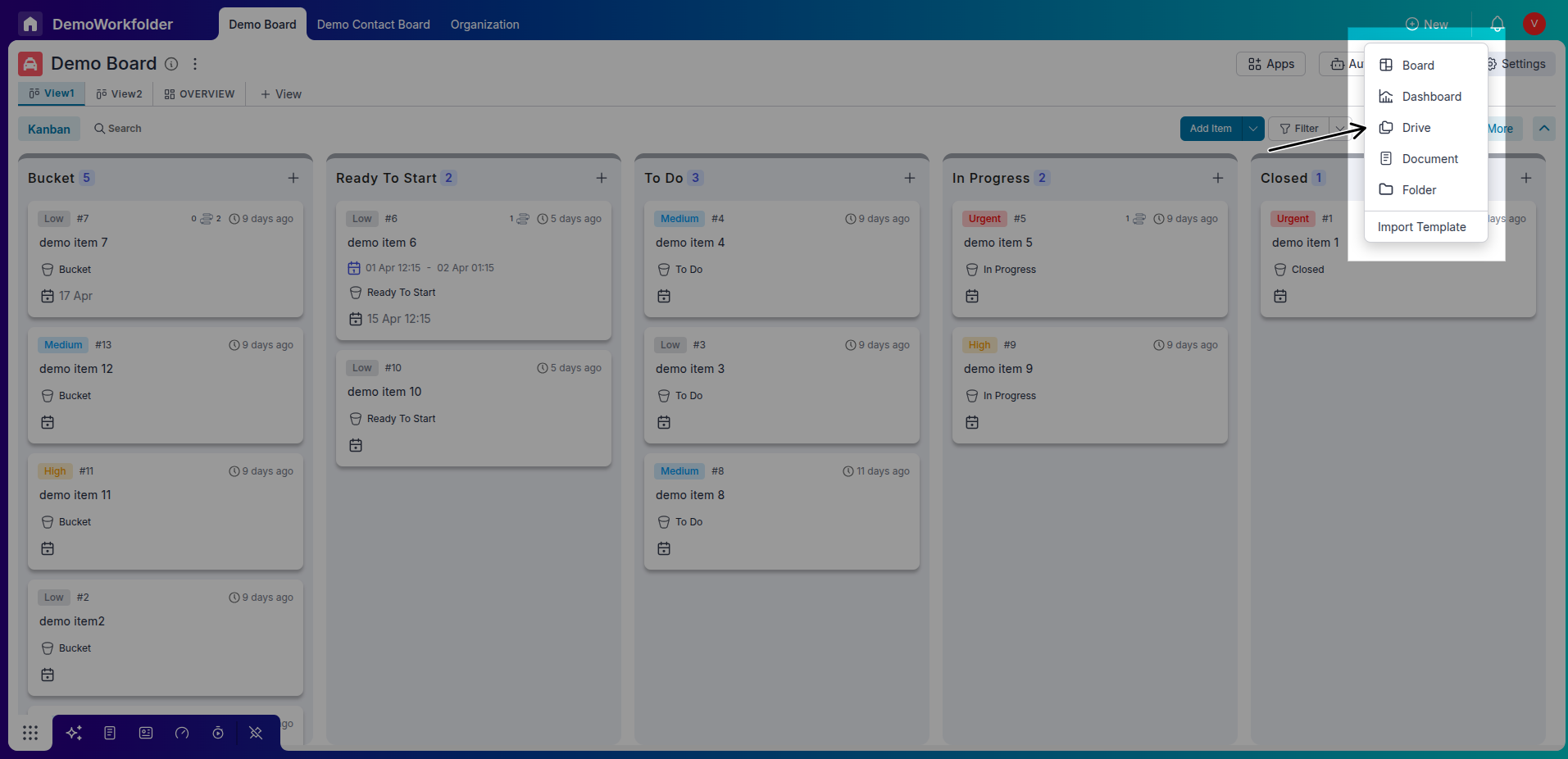
Step 2: Understanding Drive Visibility Settings
-
Private (Visible to Board Members Only):
This setting restricts access to the Drive only to members who are part of the specific Board it is linked to. It's ideal for confidential or process-specific files where limited visibility is important.
-
Internal (Visible to Anyone in the Organization):
This setting makes the Drive accessible to all users within the organization, regardless of whether they are part of the Board. It's useful for commonly used templates, training documents, or resources that benefit multiple teams.
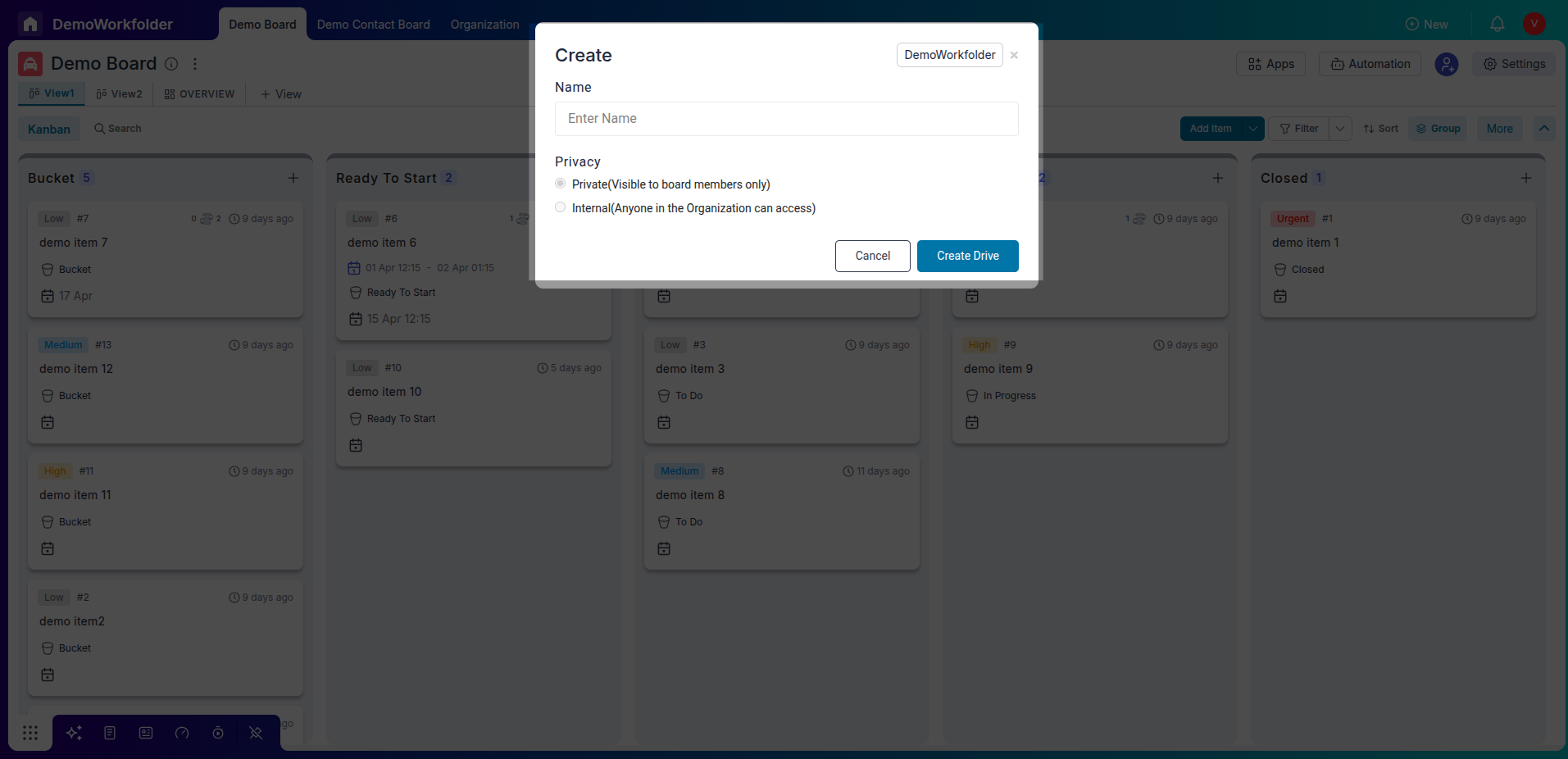
Step 3: Uploading and Adding Assets
-
Upload New Files or Links:
Click on the “Add” or “Upload” button to insert new documents, images, videos, audio clips, or links.
-
Record Media:
You can also directly record audio or video (with or without sound) using the built-in recorder and save it to the Drive.
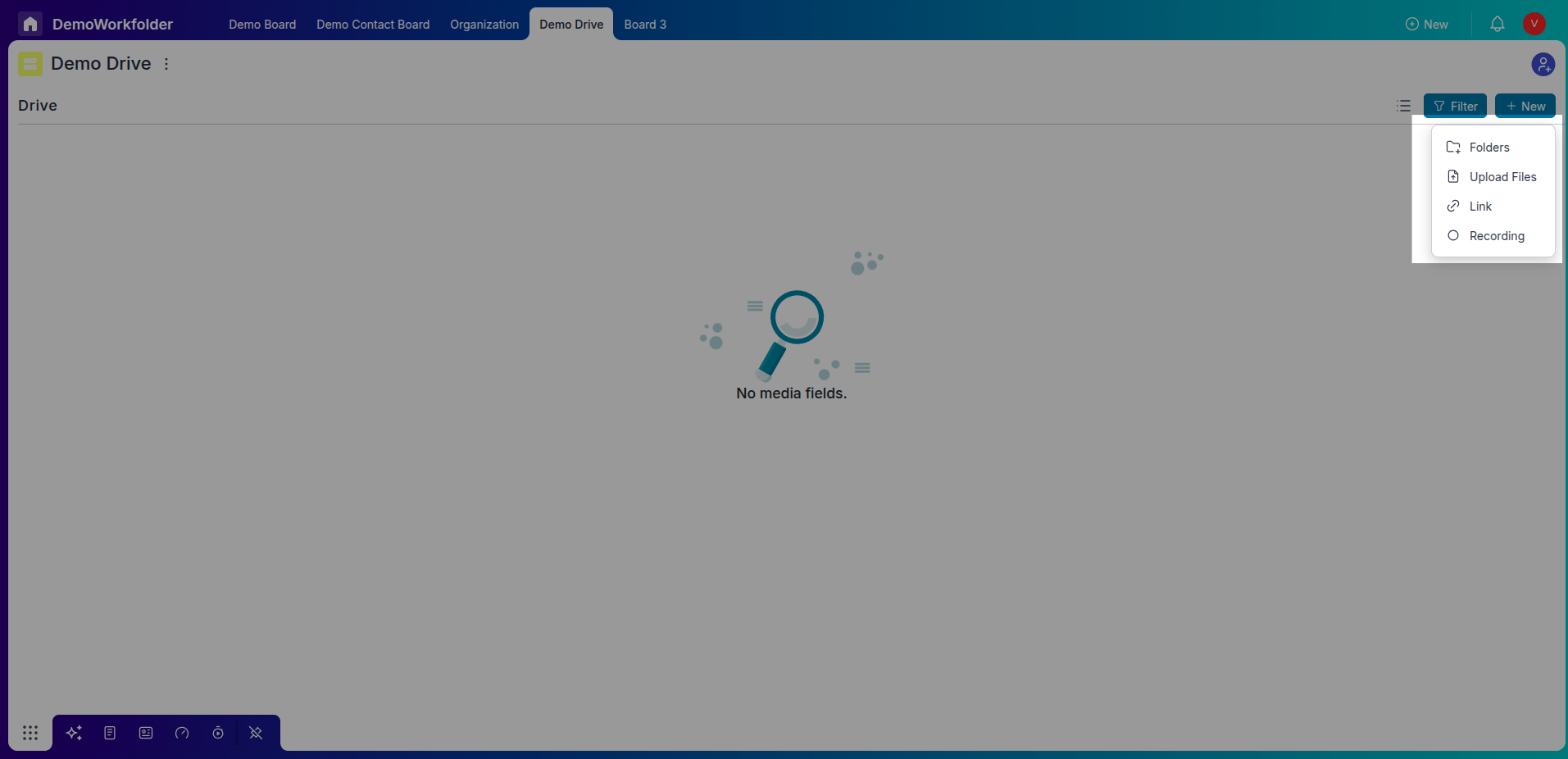
Step 4: Organizing Assets
-
Rename Files:
Assign meaningful names to assets for better identification and clarity.
-
Reorder or Categorize:
Organize your files logically for easier retrieval. Group related assets if needed.
Step 6: Managing Versions
-
Add New Versions:
Update files without losing past data by uploading a new version of the same asset.
-
View Version History:
Check older versions at any time to track changes and maintain control over edits.
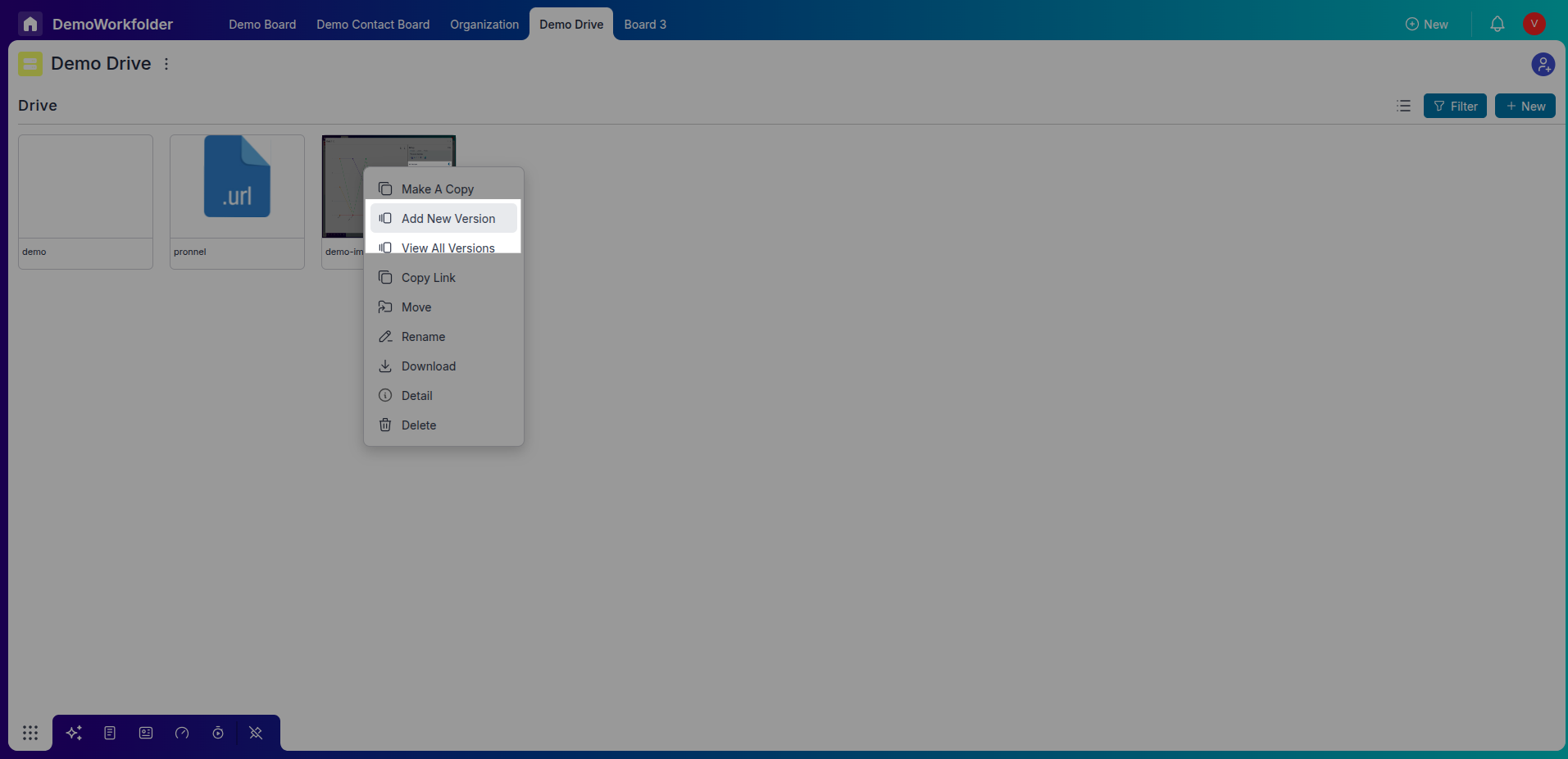
Step 7: Navigating Views
-
Switch Between Views:
Use the Preview mode for thumbnails and Detailed mode for a list view with metadata.
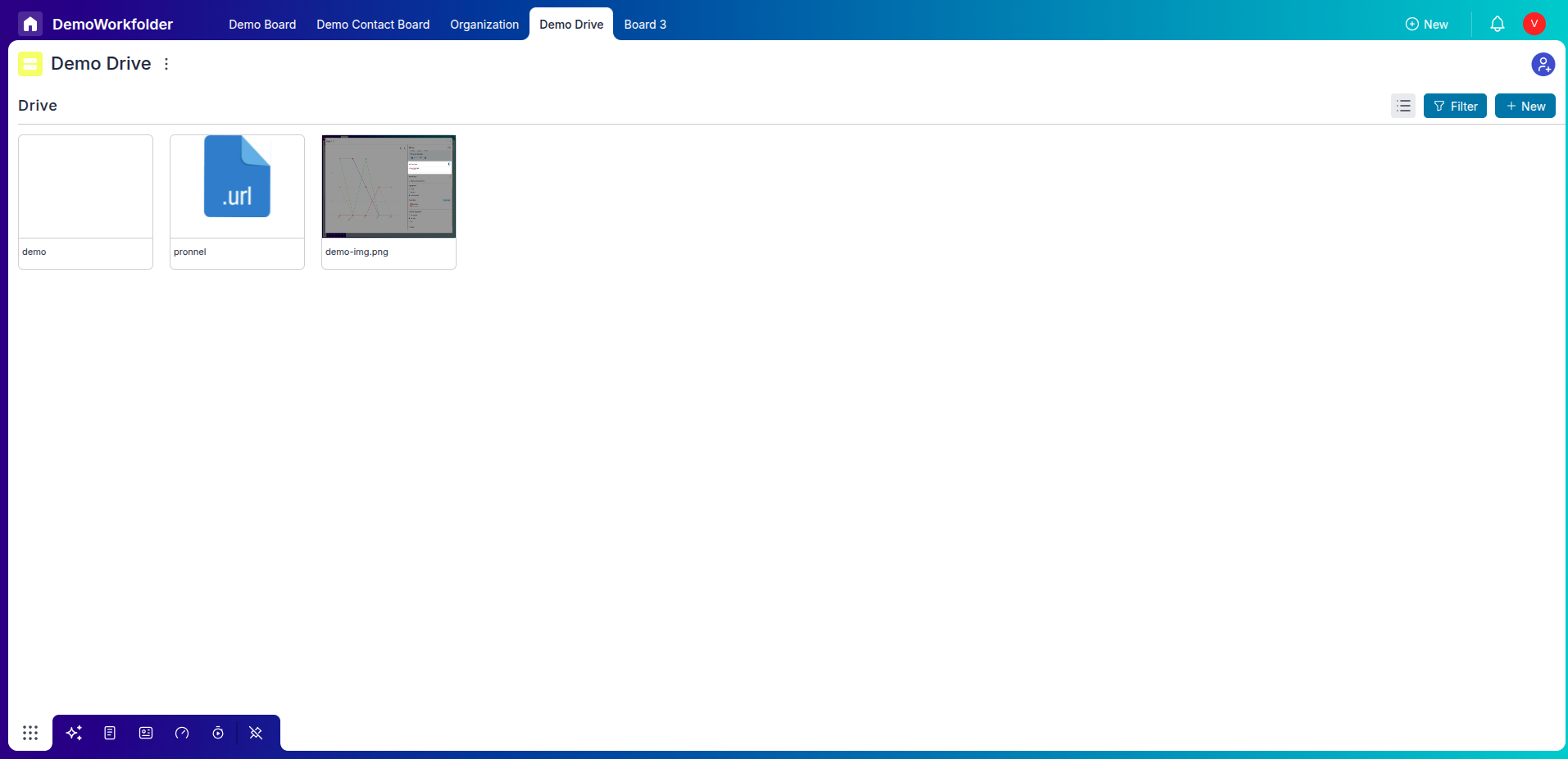
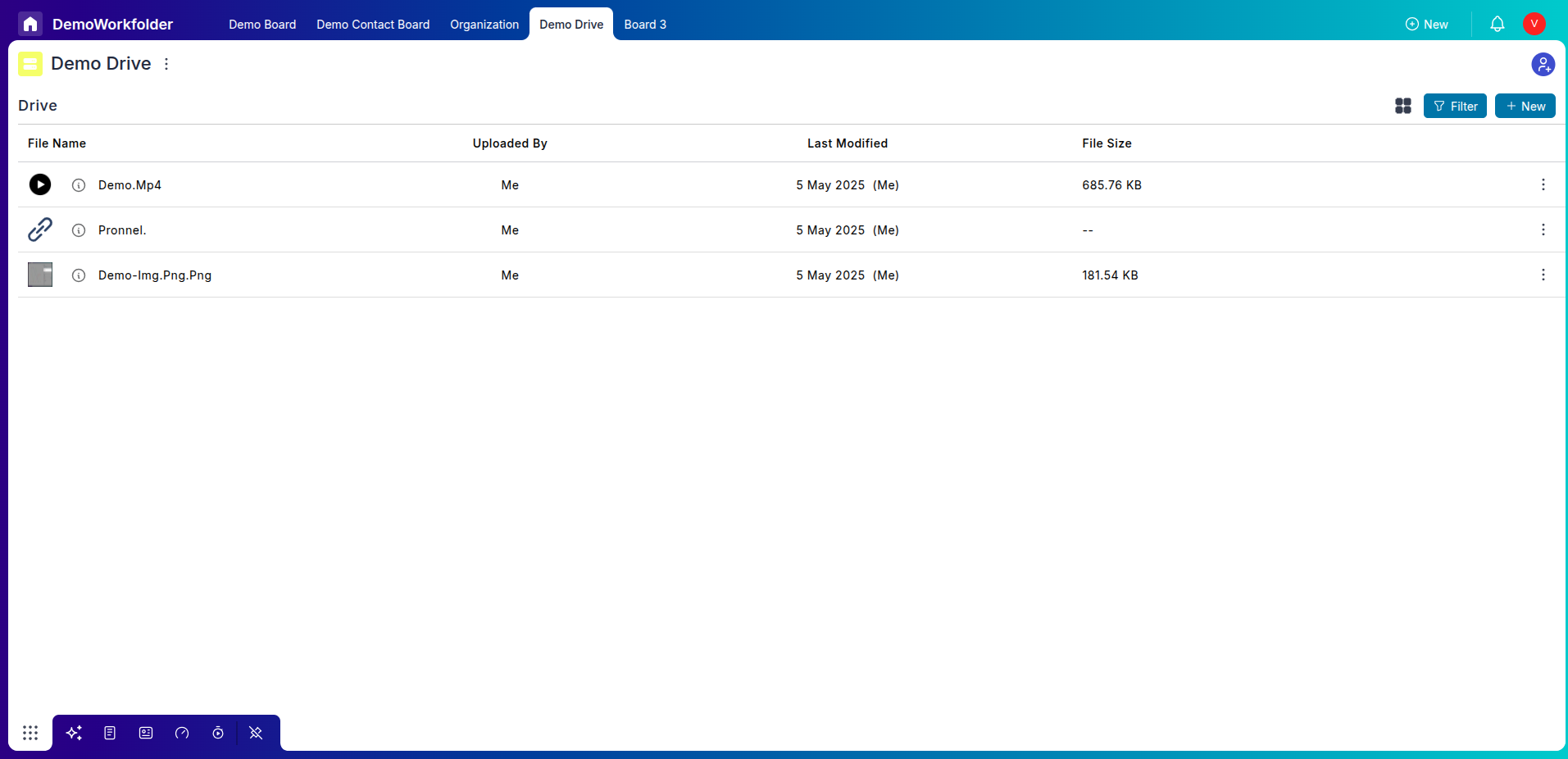
-
Preview Asset Details:
From thumbnails, get quick info like file size, type, and options (edit, download, delete).
Step 8: Benefits of Using Drive
-
Centralized Access:
All your process-related assets are in one place, reducing time spent searching.
-
Enhanced Collaboration:
Team members can access the right version of the file at the right time with minimal friction.
-
Boosted Productivity:
Quick recording and direct sharing streamline communication and documentation.
Frequently Asked Questions About Drive in Pronnel
What file types does Drive support?
Documents, images, videos, audio files, and external links like Google Docs or YouTube URLs.
Can I rename uploaded files?
Yes. Files can be renamed anytime for better organization.
How do I share a file with a teammate?
Use the copy link action on the asset and share with teammates who have board access.
Does Drive support file versioning?
Yes. Upload new versions and view previous ones from version history.
Are there file upload limits?
Limits depend on your Pronnel plan; ample storage is typically provided.
Can I record audio or video directly?
Yes. Use the built-in recorder to capture and save media to Drive.
What is the difference between Preview and Detailed views?
Preview shows thumbnails; Detailed lists metadata such as size and date.
Can I download files from Drive?
Yes. Click the download icon on the file.
Who has access to the Drive?
Anyone with board access, based on permissions and Drive visibility.
Is Drive accessible via mobile?
Yes. Drive features are available on mobile.