Automation Sequences for Communicating with Customers
Automation Sequences allow you to send messages (like lead follow-ups, offer reminders, or onboarding guidance) through any connected communication channel — such as WhatsApp, Email, Telegram, or a chatbot — based on specific triggers and conditions.
You can use these sequences to create intelligent communication flows. For example, you might want to message a customer when they are assigned to a salesperson, or follow up if they don’t respond to an offer within a given timeframe.
Example: Send WhatsApp Message to Customer After Lead Assignment
Suppose {{salesRep}} is responsible for new inquiries. You want to notify the assigned customer via WhatsApp with a personalized welcome and a product catalog.
The automation will do the following:
- Trigger when a customer is added to the “New Leads” list.
- Check if {{salesRep}} is the assigned salesperson.
- Send a WhatsApp message with a product pitch.
- Wait for a customer reply (within a set time).
- Send a follow-up message based on whether they replied or not.
Step 1: Start a New Automation
- Go to your Sales Leads board.
- Click the Automation icon in the top right.
-
Click on + Add Automation to begin.
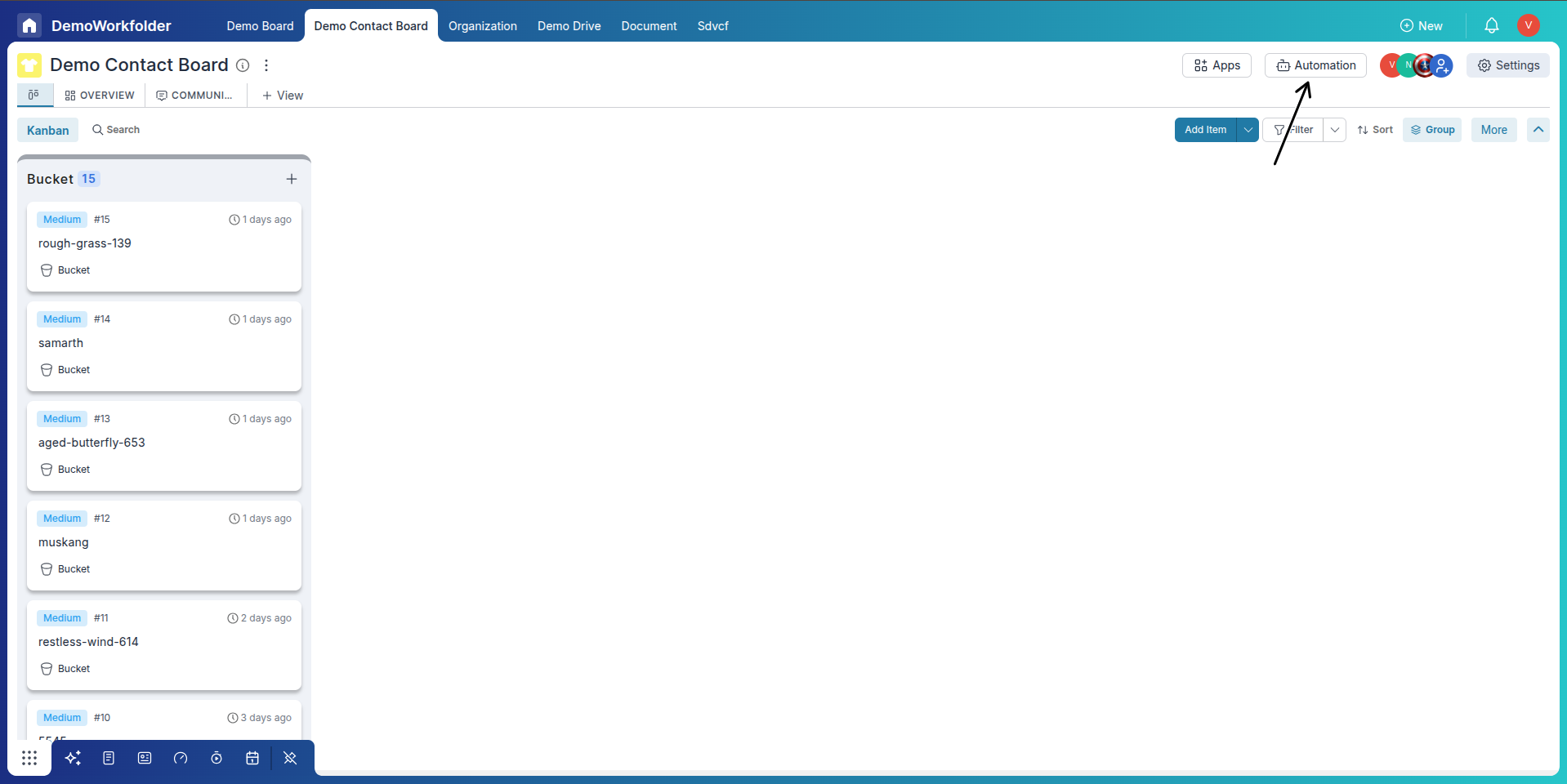
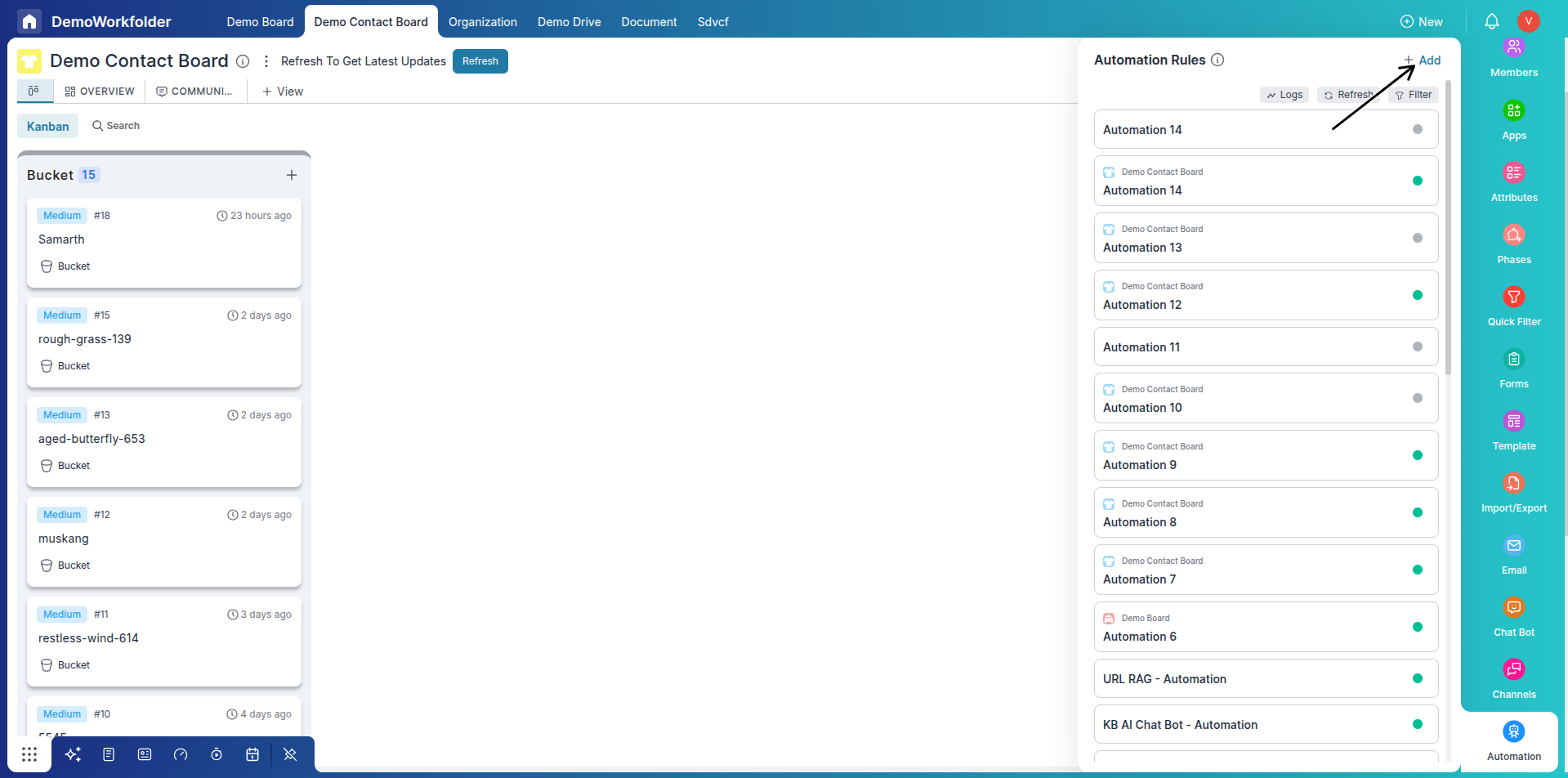
Step 2: Set the Trigger
-
Select trigger: Item is Added to List.
-
Choose the list: New Leads.
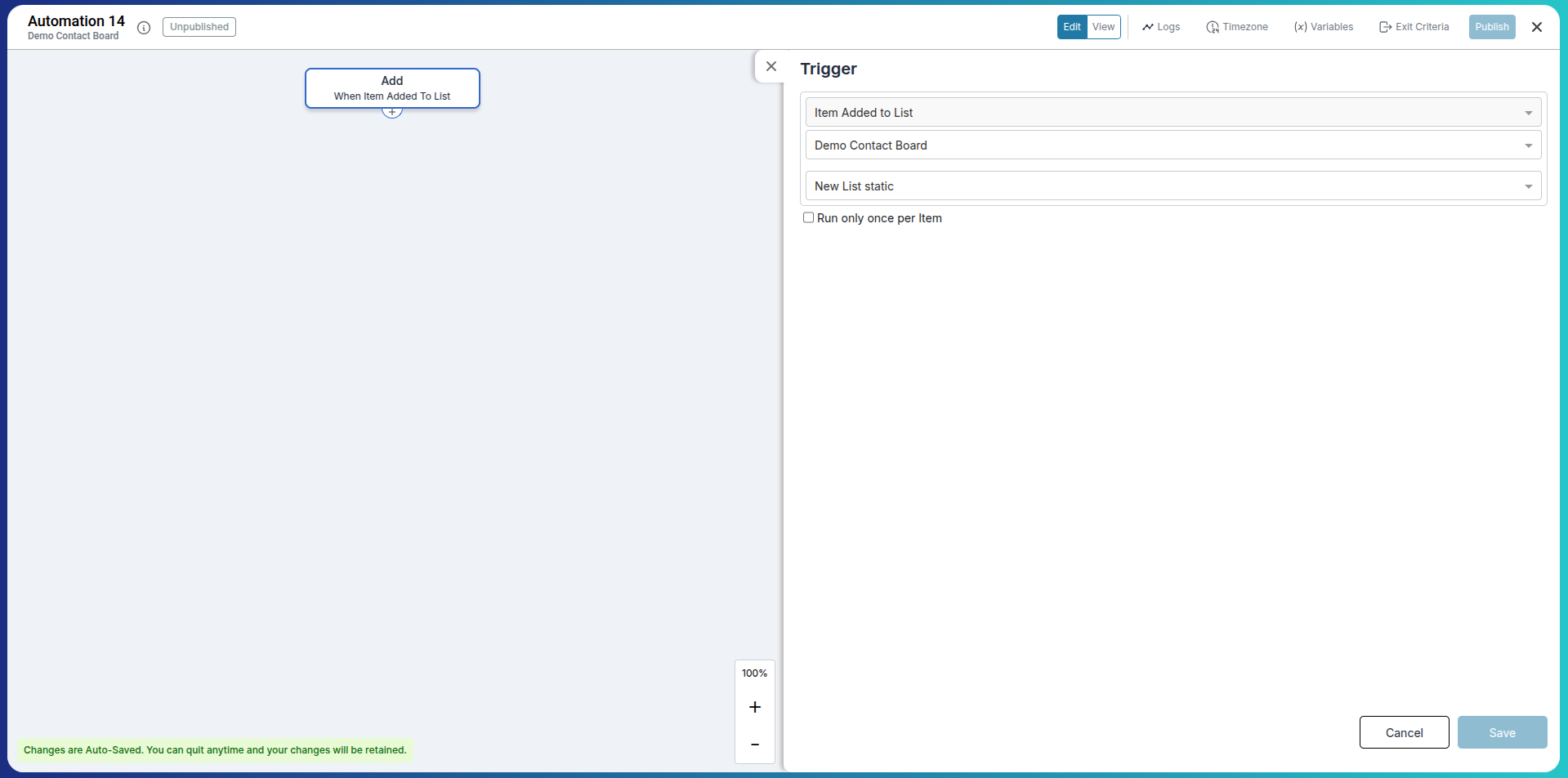
Step 3: Add a Conditional Action
-
Add condition: When Salesperson is Updated.
-
Choose the specific user (e.g., {{salesRep}}) to apply this rule to.
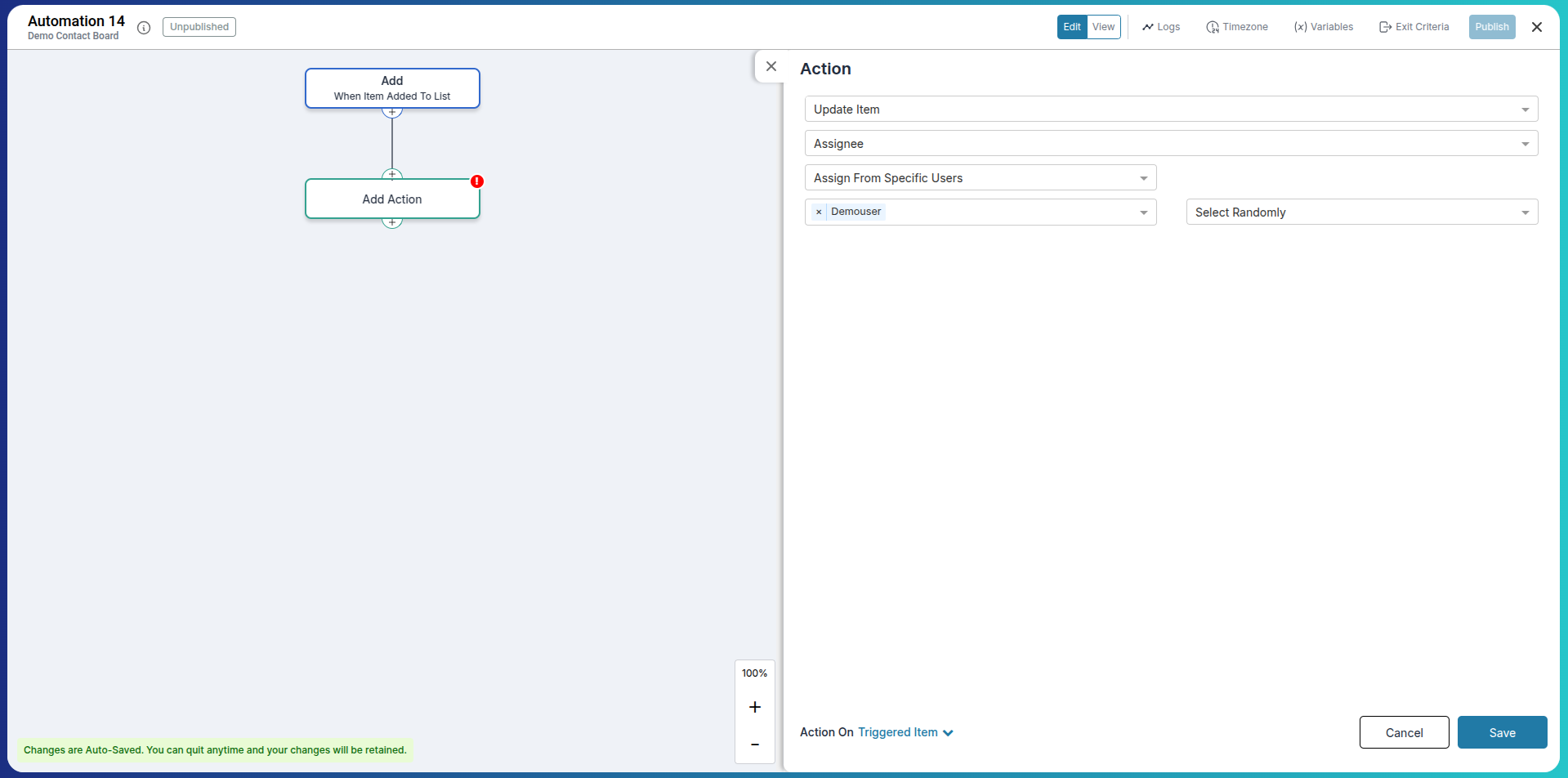
Step 4: Send a WhatsApp Message
-
Action: Send Message through channel.
-
Select your business WhatsApp channel.
-
Set Message Identifier as lead-followup.
-
Compose the message:
Hi {{customerName}}, thanks for your interest! I’m {{salesRep}}, and I’ve attached our product catalog. Let me know what you’re looking for. You may attach a file or catalog image.
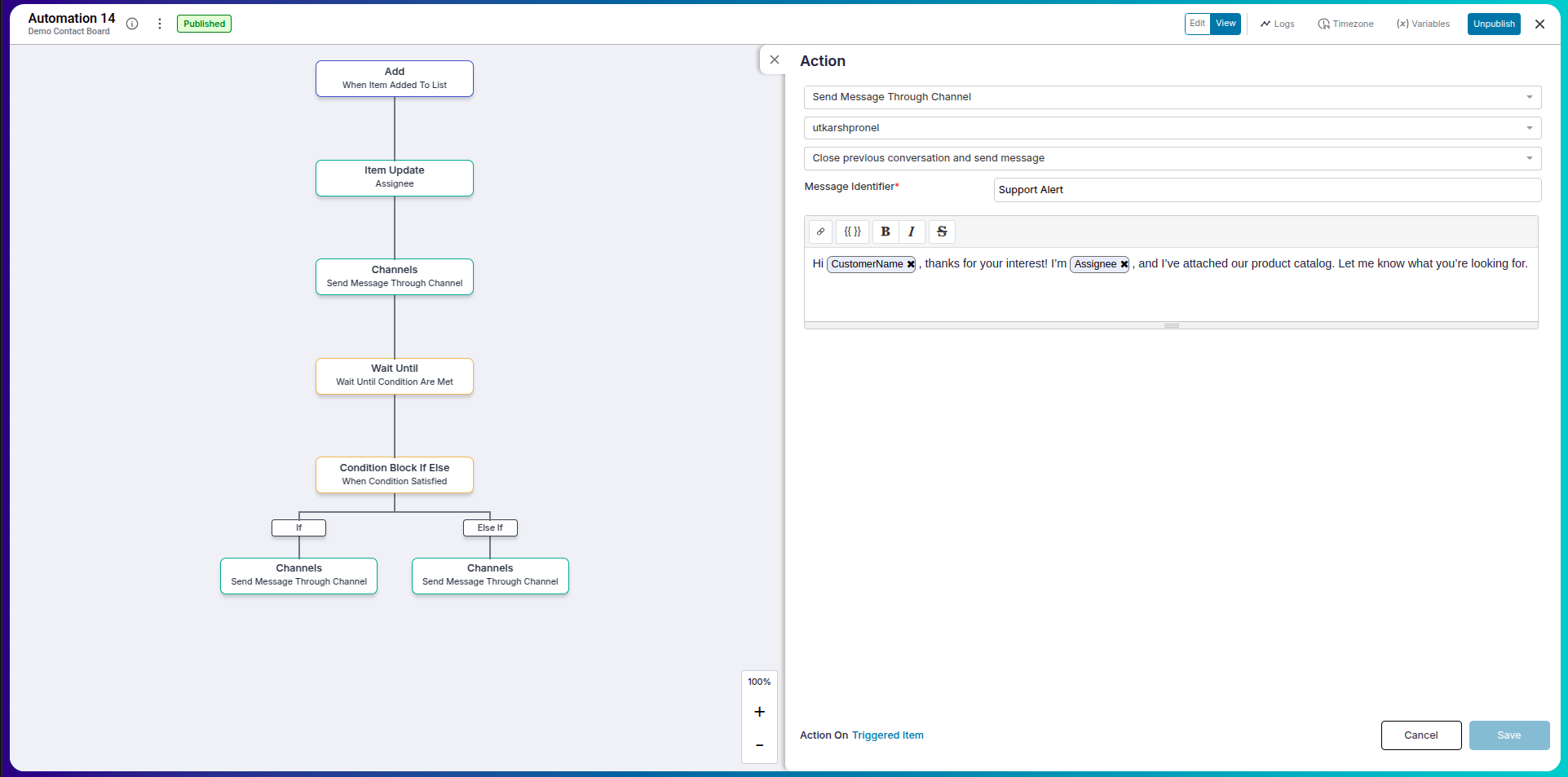
Step 5: Wait for a Customer Response
Add a Wait Until block.
Set condition: Message Reply Count > 0.
Optional: Add a 2-hour time limit.
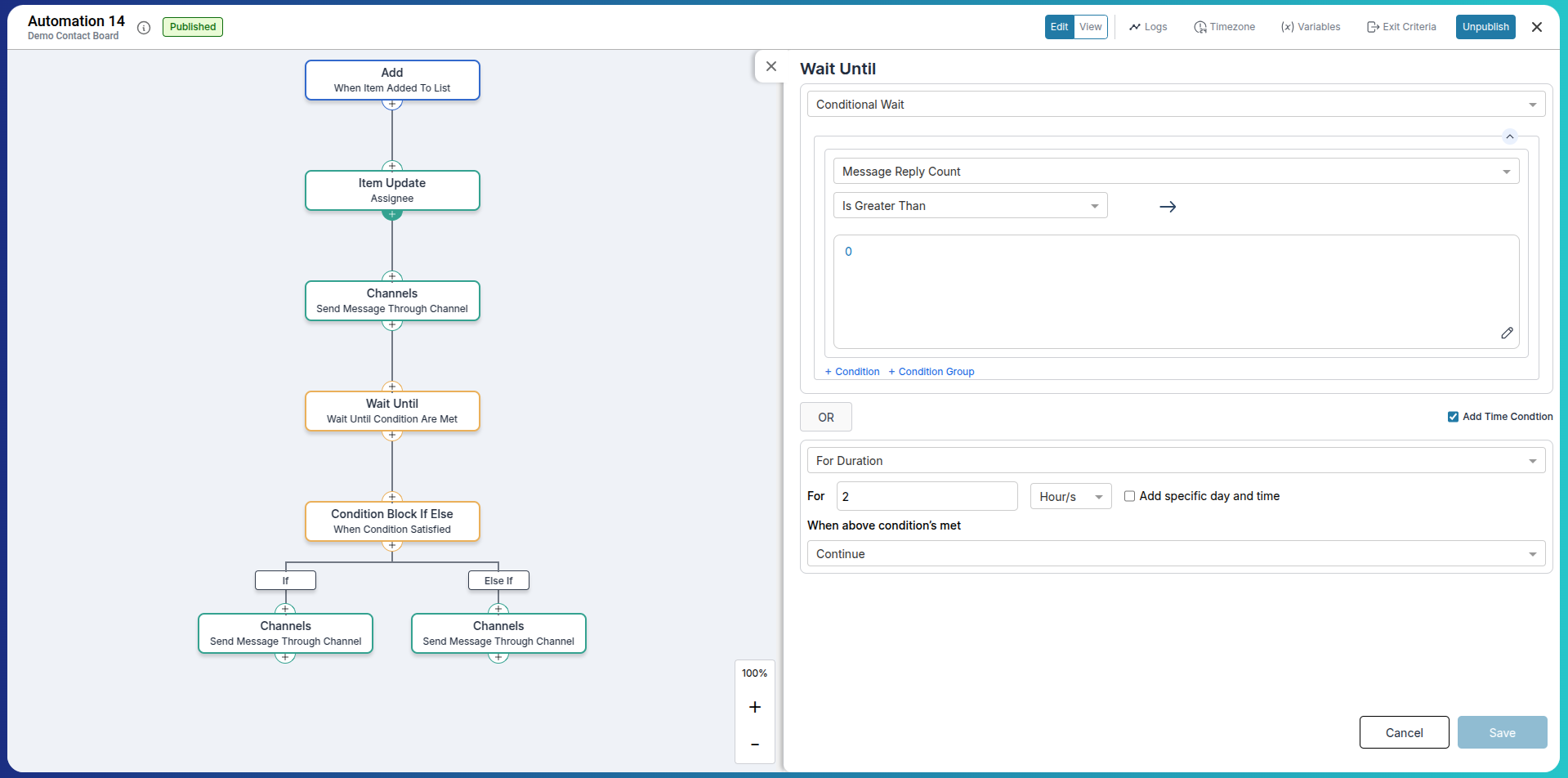
Step 6: Add If-Else Follow-Up
Add If-Else Condition after the wait block.
If Replied:
Great to hear from you, {{customerName}}! Let me know what kind of products you’re most interested in.Else (No Reply):
Just following up in case you missed our message. Let me know if you’d like to schedule a call.
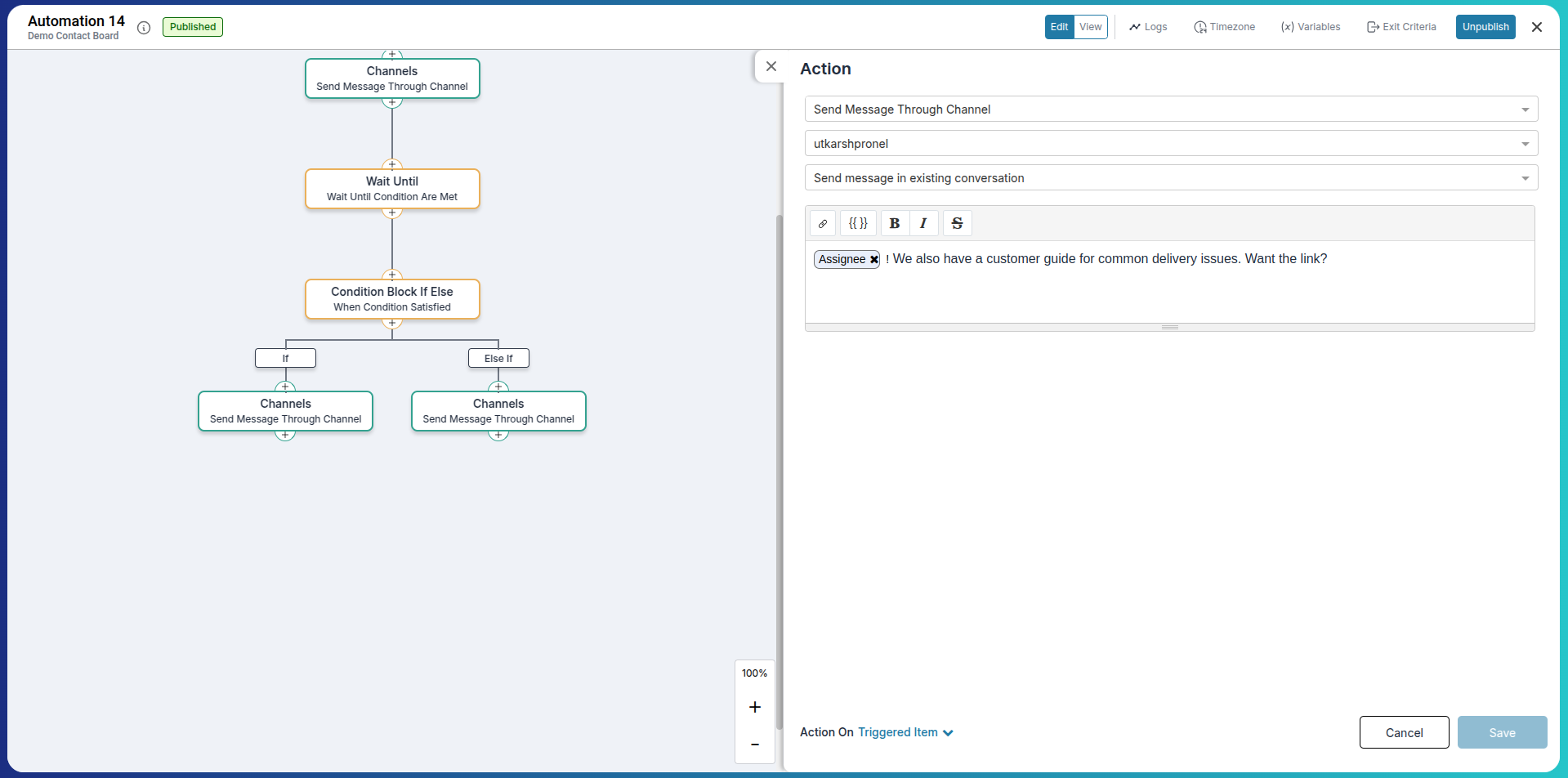

Understanding Conditions in Customer Flows
Conditions help tailor the message flow based on lead or customer behavior.
- If a particular salesperson is assigned.
- If the lead hasn’t replied after 24 hours.
- If the lead’s interest is marked as high.
You can combine multiple conditions for high-quality sales automation logic.
Automation Variables for Closed Conversations
Pronnel provides detailed communication statistics as automation variables, which become available only when a conversation is closed. These variables can be used in Automation Sequences to trigger messages or actions based on messaging behavior.
-
Message Reply Count: Total number of replies received during the conversation.
-
Message First Replied Time: Timestamp when the first reply was received.
-
Message Last Replied Time: Timestamp when the most recent reply was received.
-
Message First Read Time: Timestamp when the first message in the conversation was read.
-
Message Last Read Time: Timestamp of the most recent message read in the conversation.
-
Message First Delivered Time: Time when the first message was successfully delivered.
-
Message Last Delivered Time: Time when the most recent message was delivered.
-
Message Sent Count: Number of messages sent during the conversation.
-
Message First Sent Time: Timestamp when the first message was sent in the conversation.
-
Message Last Sent Time: Timestamp when the last message was sent.
-
Total Message Count: Total number of messages exchanged (sent + received).
Note: These variables are only available for use in automation conditions after the conversation has been marked as closed.
Frequently Asked Questions About Automation Sequences in Channels
Can this be used for WhatsApp or Email instead of Telegram?
Yes, you can send messages through any supported channel.
Can I personalize messages for each customer?
Absolutely. Use tokens like {{customerName}} or {{triggeredItem.interest}} to personalize your message.
What happens if the customer replies?
The flow moves to the "If Replied" branch and sends the next message accordingly.
Can I send a product PDF?
Yes, you can attach catalogs, brochures, or other media.
Is "Wait Until" mandatory?
It's optional, but useful to detect customer engagement.
Can I follow up multiple times?
Yes, you can add multiple follow-up steps using further conditions and actions.
Can I automate based on interest or status?
Yes, you can set conditions like "Lead Interest = High" to filter automation flows.
Can I pause or stop the automation?
Yes, automations can be edited, paused, or disabled anytime.
Will the customer see repeated messages?
No, unless conditions are met again (e.g., no reply). Messages are context-aware.