Data Management with Pronnel's Basic Filters
While working on tasks, leads, or complaints, we often gather a huge amount of data. Without structure, this information can quickly become overwhelming. That’s where Pronnel’s filtering system steps in—helping you make sense of your data with ease. Pronnel offers three types of filters: Basic, Quick, and Advanced. In this video, we’ll focus on Basic Filters, the foundation for all data sorting and searching within Pronnel. Links to tutorials for Quick and Advanced filters are provided in the description, so be sure to check those out after this one.
Basic Filters Overview
Pronnel's basic filters are your first defence in taming your data. To access them, click on the Filter icon. Once you do, you'll be presented with a range of default filtration options, including Search, Assignee, Assigned by, Created by, Collaborators, Priority, tags, and Buckets. Additionally, you'll find different date options such as Create, Start, End, and Last Updated dates.
Custom Attributes
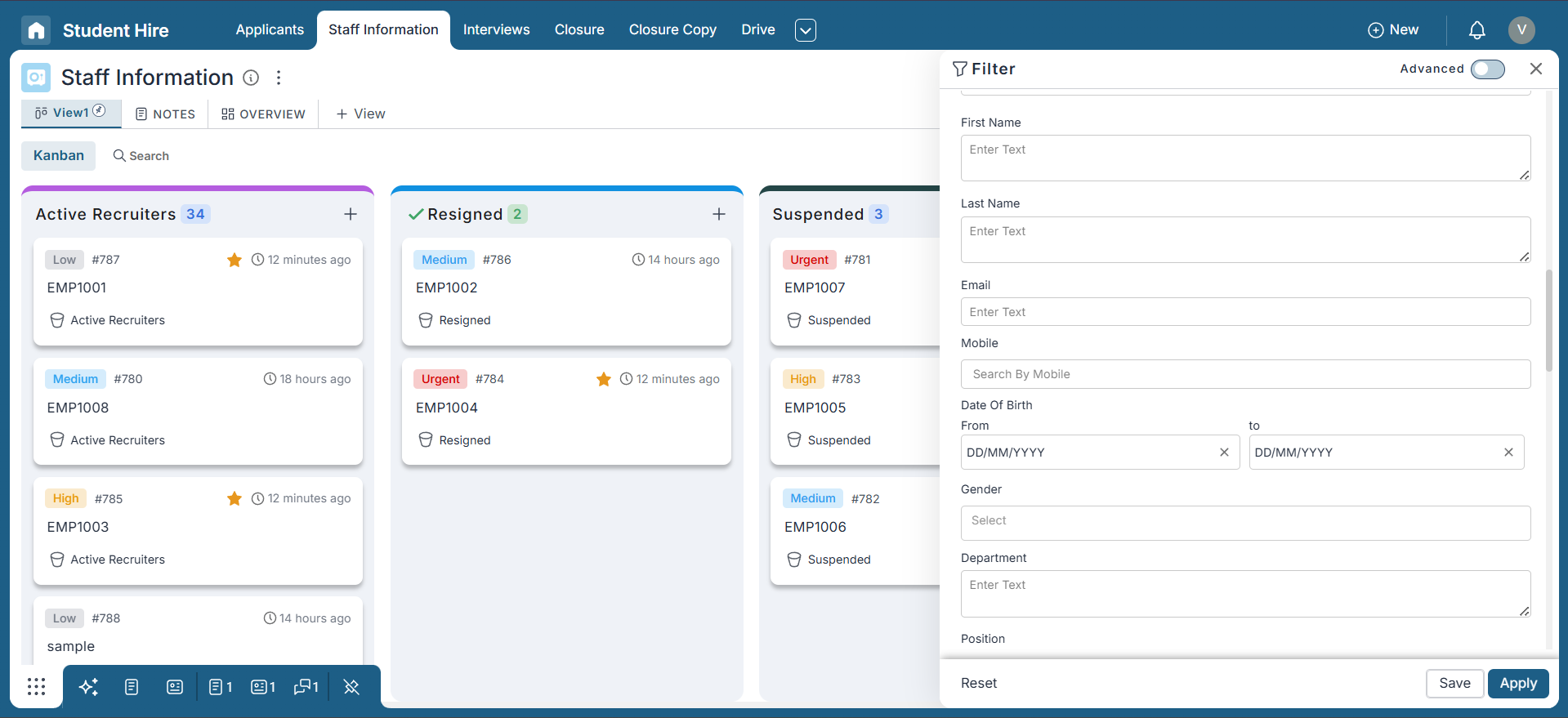
One of the remarkable features of Pronnel's basic filters is the ability to filter data based on custom attributes. If you've connected a board as a custom attribute and mirrored some of its attributes in your board, you can filter your data based on these attributes. We will delve deeper into connected board attribute filters in a separate tutorial, explaining how to harness this functionality effectively.
Special Filters
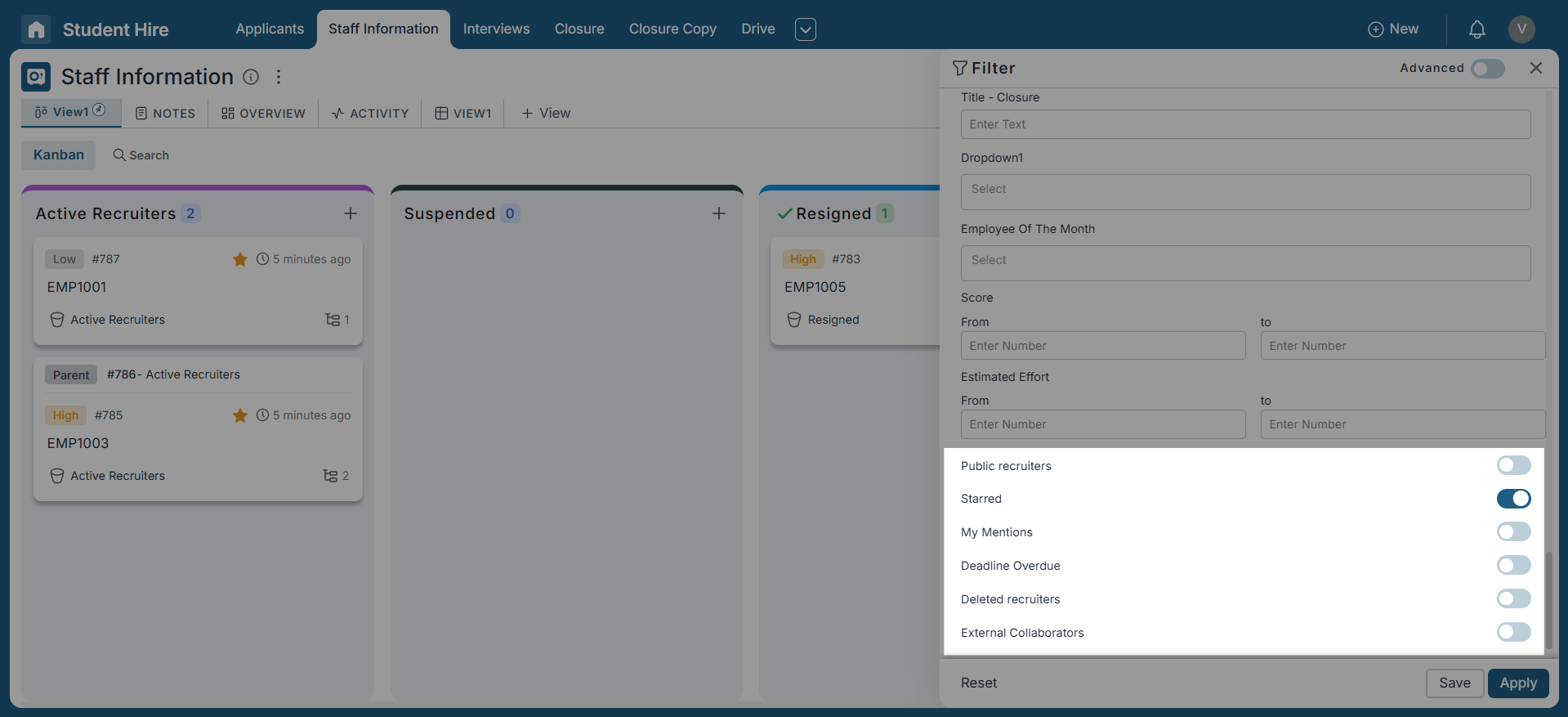
Pronnel's basic filters also offer unique filtering options. You can filter items marked as public, your starred items, items where you've been mentioned, delayed items, deleted items, and those with external collaborators added. These specialised filters enable you to access the data that matters most to you quickly.
Sorting Data
In addition to filtering, you can also sort your data within the basic filters. You can arrange your data in ascending or descending order, providing further control over how you view your information.
Saving Filters
Once you've chosen your filter options, you must know you can save them for future use. We'll cover this feature in more detail in our quick filters tutorial. Saving filters lets you quickly access your preferred views, making data management even more efficient.
View Persistence
It's worth noting that the filters you apply are saved for a specific view. Your filter settings will persist when you return to the board and navigate that view. This feature enables you to create multiple views tailored to your needs, ensuring you can see your data from different perspectives. A separate tutorial will explore in-depth information on creating and managing views.
Practical Demonstration
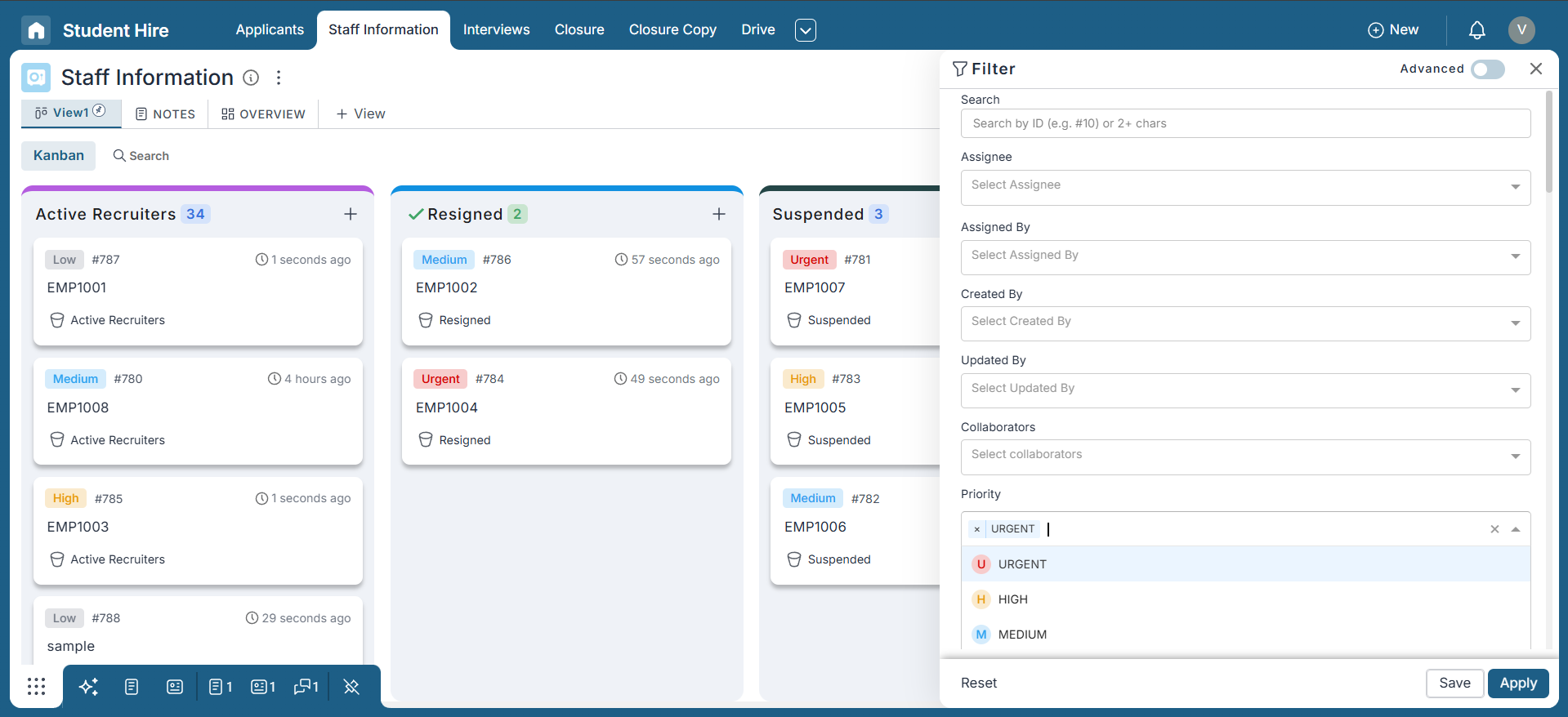
In this example, we’ve applied a filter to display only the items marked as urgent Priority. This helps in narrowing down your focus and zeroing in on tasks that require immediate attention.
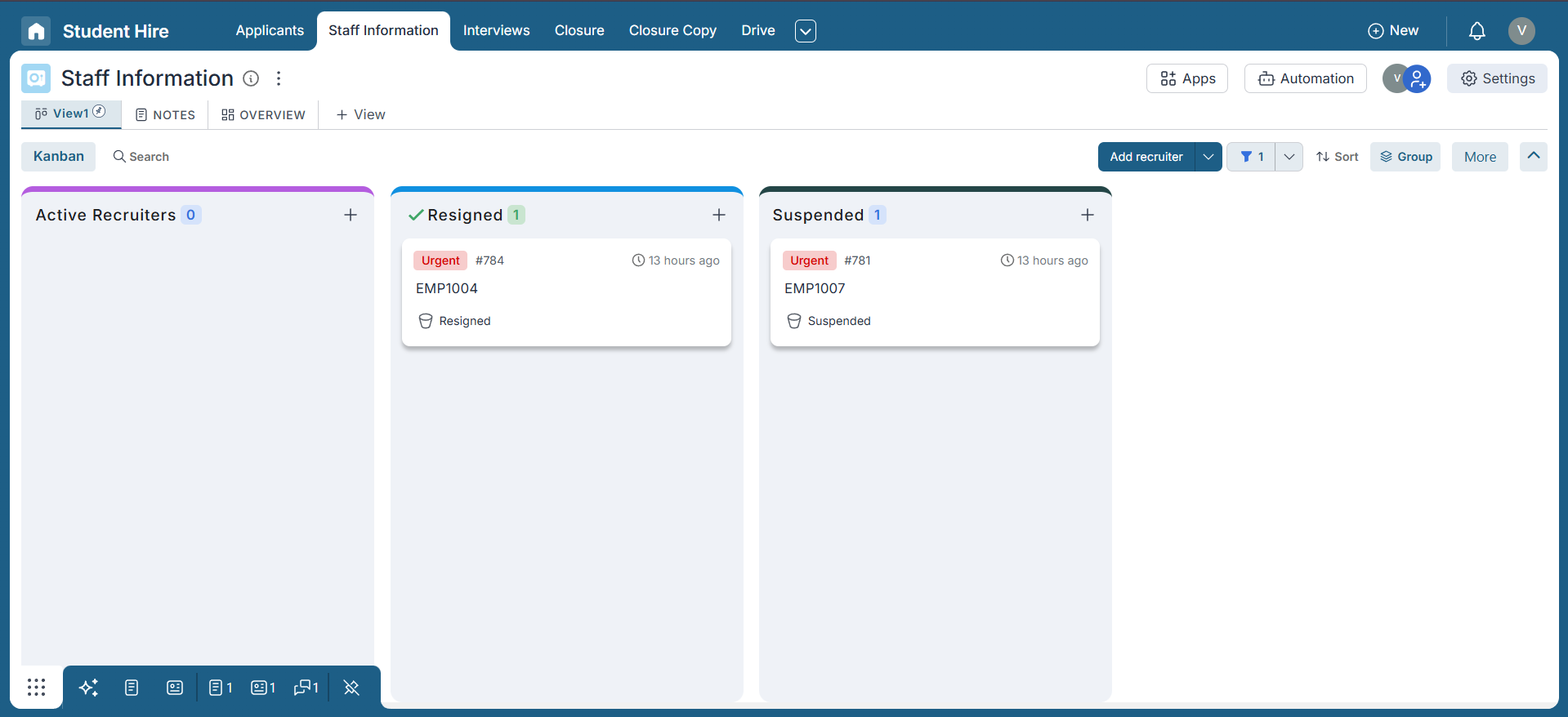
As you can see, the board now displays only urgent-priority items, making it easier to stay organized and manage your most critical tasks efficiently. This ensures that your energy is directed toward work that truly matters.
Conclusion
Congratulations! You’ve now gained a solid understanding of how to use Basic Filters in Pronnel to organize, sort, and manage your data with confidence. Whether you’re tracking tasks, leads, or issues, these filters help you stay focused and efficient by showing you only what matters most. From standard options like assignees and dates to custom attributes and special filters like mentions or delayed items, Basic Filters offer a strong foundation for your data management needs. You’ve also learned how filters are saved within views, so your setup remains consistent each time you return. This is just the beginning! Be sure to check out the next tutorials on Quick Filters and Advanced Filters to unlock even more ways to control and customize how you work in Pronnel. Let filters do the heavy lifting—so you can focus on what’s important.
Frequently Asked Questions About Basic Filters in Pronnel
What is Pronnel, and what does it do?
Pronnel helps organize, track, and manage tasks, leads, and complaints with powerful filtering and sorting.
How do I access basic filters?
Click the Filter icon to see default options like Search, Assignee, Priority, Tags, Buckets, and date fields.
Can I filter by custom attributes?
Yes. If a connected board is added as a custom attribute and mirrored, you can filter by those attributes.
What special filters are available?
Public items, starred, mentions, delayed, deleted, and items with external collaborators.
How do I sort data within basic filters?
Use ascending/descending sort in the basic filter panel to organize results.
Can I save filter settings?
Yes, and it’s covered further in the Quick Filters tutorial.
Do filters persist when I revisit a view?
Yes. Filters are view-specific and remain active when you return to the same view.
What will I learn in Quick and Advanced Filters tutorials?
More complex filtering techniques to refine data management even further.