Simplify Workflow with Pronnel's Media Tab
Managing media files in a collaborative workspace can be a challenging task—especially when these files are scattered across different comments, tasks, and updates. That’s where Pronnel’s Media Tab shines. It simplifies your workflow by offering a centralized and organized hub for all your media assets within a project board.
Step 1: Accessing the Media Tab
Navigate to your Project Board in Pronnel.
On the top panel or side navigation (depending on your UI settings), click on the Media Tab.
You’ll be taken to a new interface that displays all media assets associated with the board.
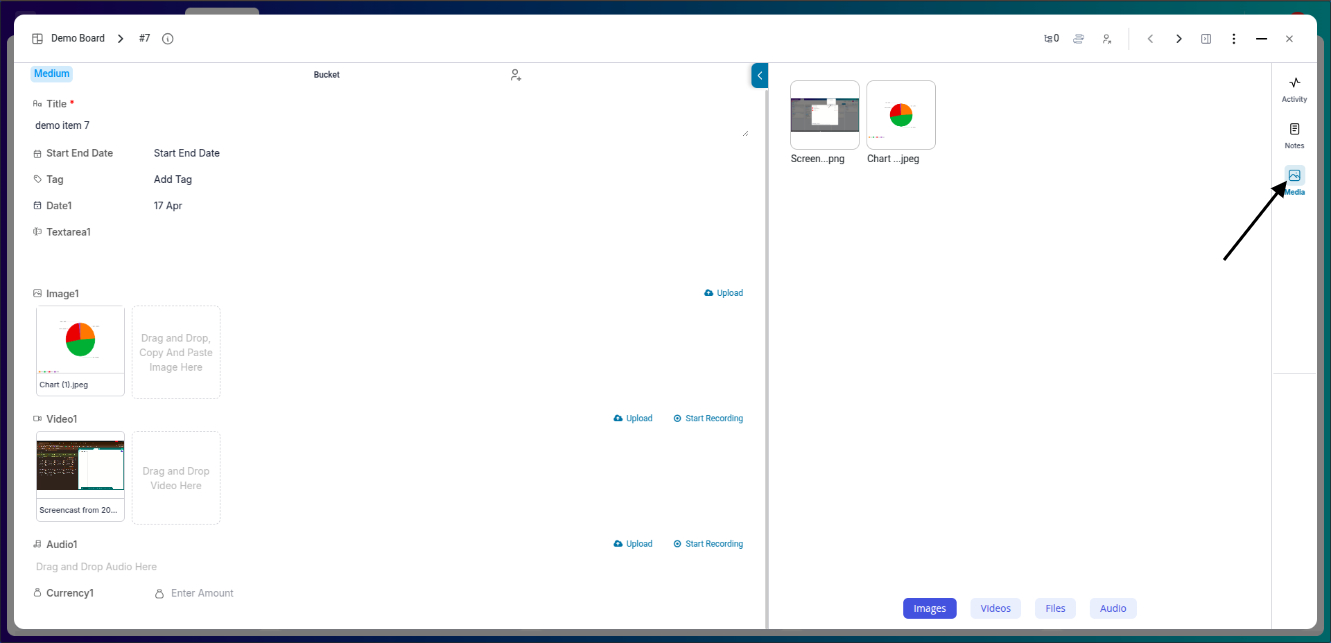
Step 2: What You’ll See in the Media Tab
The Media Tab displays:
- All Files: A complete list of media attached to attributes or comments.
- Media Preview: Thumbnails for images and videos.
- Details View: File name, type, size, uploader name, and upload date.
- Linked Item: Easily see which task or comment the media is associated with.
Step 3: Using Filter Options
The Media Tab includes filtering capabilities to streamline your search:
- Category Filters: Files, Images, Videos, Audio.
- Sort Options: Newest first, oldest first, by uploader, or file size.
- Search Bar: Use keywords to search for specific filenames or formats.
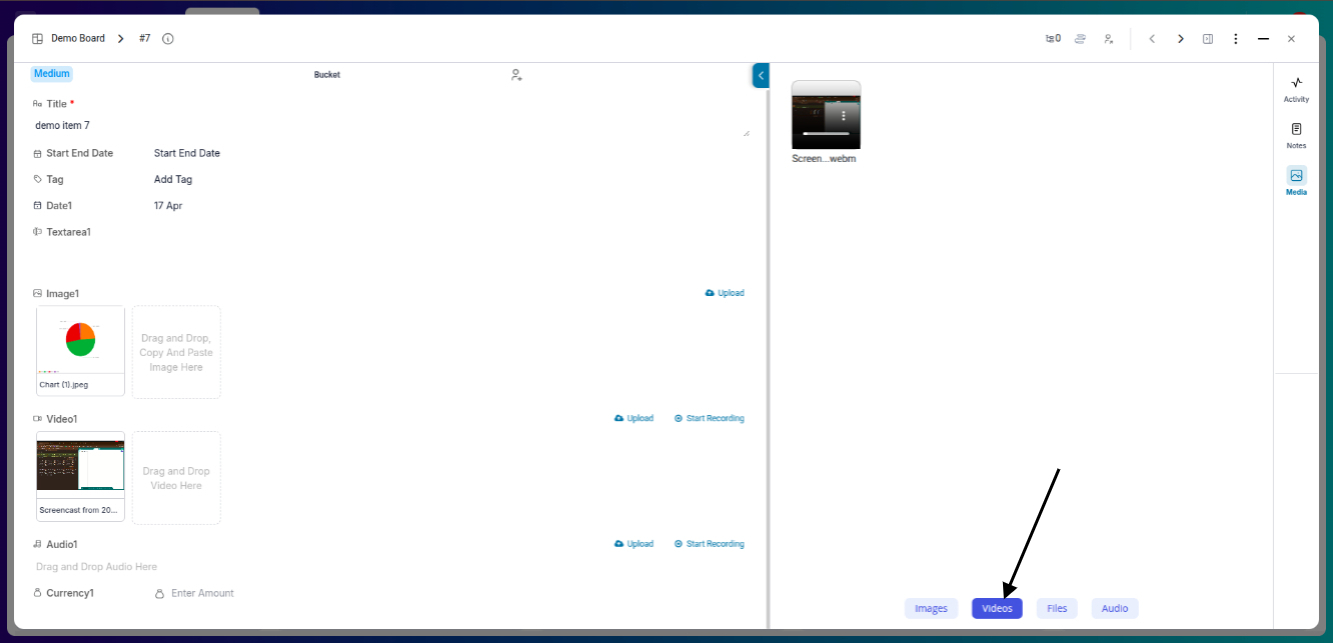
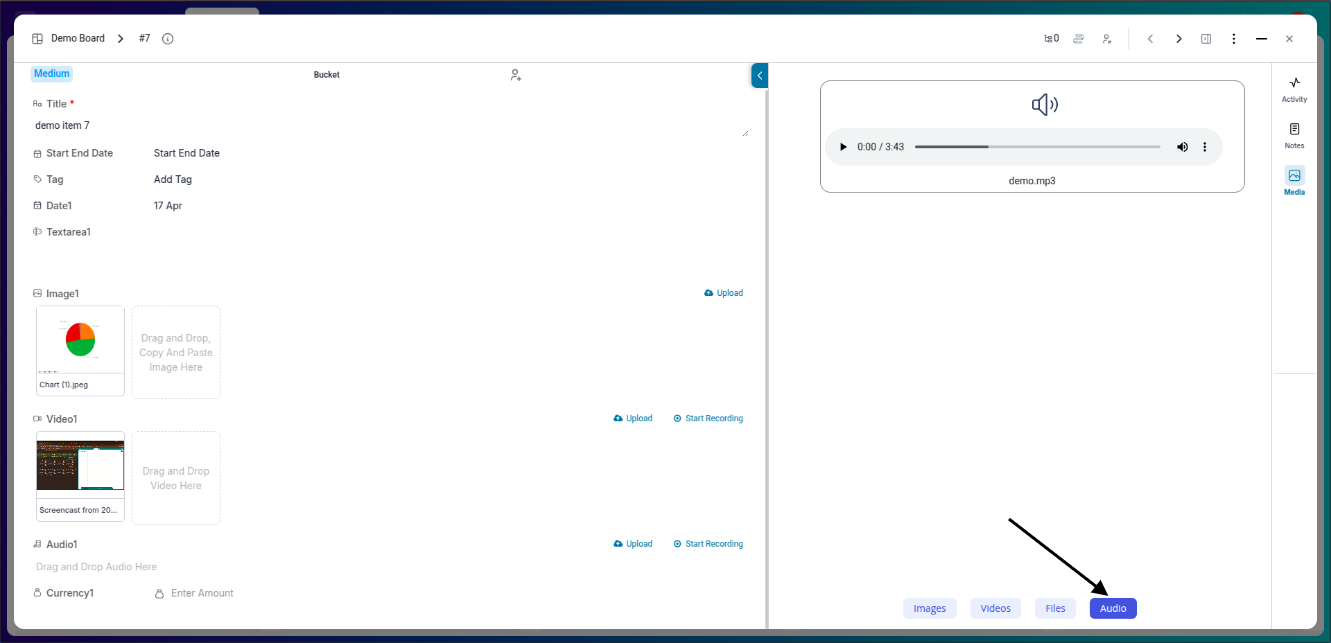
Step 4: Uploading and Managing Files
Though the Media Tab itself is a viewer, you can upload files directly in:
- Task attributes
- Comment sections
You can also:
- Preview files without downloading.
- Download them with a click.
- Track media file usage across multiple tasks.
Step 5: Collaboration and Permissions
Files in the Media Tab are visible based on user permissions:
- Team members with view access to the board can see the media files.
- Editors and Admins can manage and delete unnecessary or outdated files.
Benefits of Using the Media Tab
- Efficiency: No more endless scrolling through tasks and comments.
- Organization: All media files in one central location.
- Speed: Instant access and fast filtering.
- Collaboration: Everyone stays on the same page—literally.
Advantages of Pronnel's Media Tab
The advantages of using Pronnel's Media Tab are crystal clear and can significantly enhance your workflow.
-
Efficiency:
With all your media assets for a particular item or conversation in one place, you save valuable time and reduce the frustration of searching through numerous threads.
-
Collaboration:
Pronnel's Media Tab promotes collaboration within your team by simplifying media asset access. No more tedious back-and-forth navigation or complex searches – everything you need is just a few clicks away.
Conclusion
In conclusion, Pronnel's Media Tab is a remarkable feature that simplifies media asset management. By centralizing your media files and providing intuitive filtering options, it boosts your efficiency and enhances collaboration within your team. Say goodbye to the days of endless scrolling and searching – with Pronnel's Media Tab; you'll find the media files you need effortlessly. Start using it today and experience the difference for yourself.
Frequently Asked Questions About Media Tab in Pronnel
Can I upload files directly in the Media Tab?
No. Upload via item attributes or comments. Media will appear automatically in the Media Tab.
What media types are supported?
Common formats like JPG, PNG, MP4, MP3, DOCX, XLSX, and PDF.
Who can delete files?
Editors and Admins with proper permissions can delete; deletion removes original references.
How are files organized?
Grouped by type with metadata (uploader, time). Sort and filter options are available.
Is there a file size limit?
Typically up to 100MB. Consider compression for larger files.
Can I preview media?
Yes. Inline previews for images/videos; documents may open in a new tab.
Are archived item files shown?
Hidden by default; available via advanced filters if you have access.
How do I see who uploaded a file?
Each file shows uploader name and upload timestamp.
Can I rename files?
Not directly. Re-upload with a new name to preserve audit trail and links.
Is the Media Tab on mobile?
Yes. Fully responsive on web and mobile apps.