Track Task Progress with Pronnel's Item Activity
Managing multiple tasks or collaborative projects? It’s easy to lose track of what changed, who made the change, or when it happened. Pronnel’s Item Activity feature eliminates that confusion by offering a clear, time-based record of every action taken on a task—giving your team visibility, accountability, and actionable insights at every step.
What is Item Activity?
Item Activity in Pronnel functions as a chronological audit log. It captures every interaction with a task: whether it's updating the status, assigning team members, commenting, uploading files, or setting deadlines. Every entry is automatically timestamped and linked to the user who performed the action.
This feature ensures transparency across your team and is especially useful in environments where tracking changes is essential for audits, reporting, or project retrospectives.
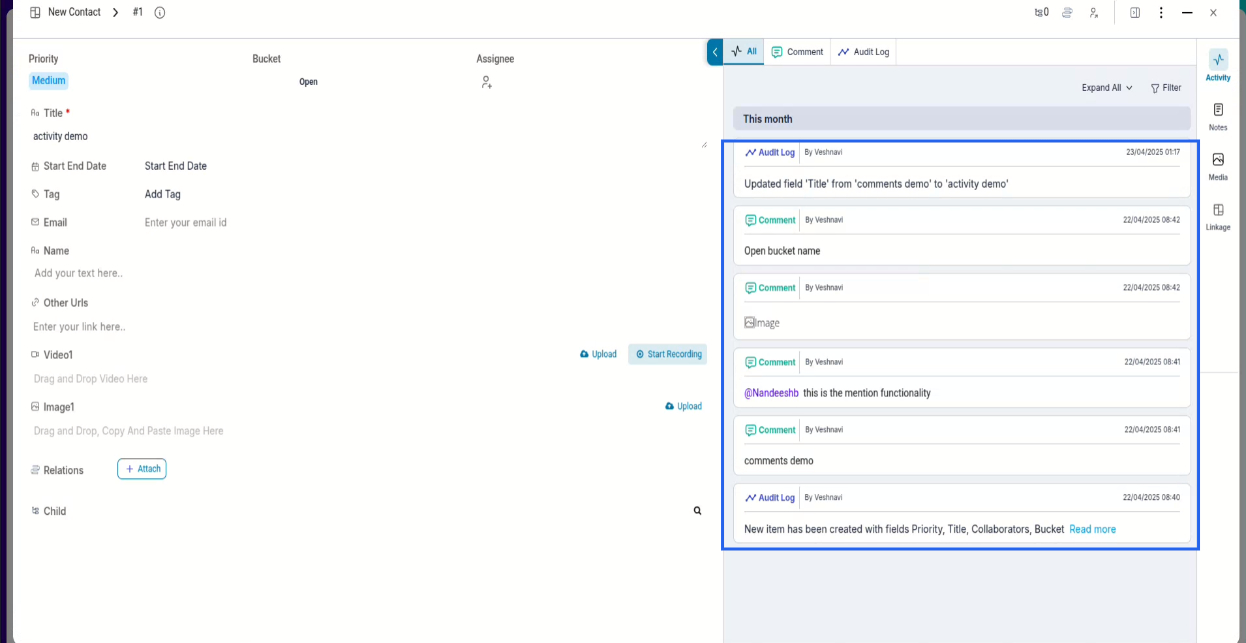
Benefits of Using Item Activity
- Time-Based Tracking: All updates are recorded in sequence, helping teams see how a task has evolved.
- Future Activities on Top: Scheduled meetings, deadlines, and upcoming subtasks appear first so that no one misses what's next.
- Create Activities in Context: Quickly log new tasks, meetings, messages, or custom events right inside the feed.
- Boost Team Accountability: Always know who made a change and when.
- Workflow Clarity: Quickly understand project history without relying on scattered messages or emails.
Customizing Your Activities with Attributes
Add Custom Attributes to Activities
Pronnel allows you to enhance each activity entry with additional attributes like priority, status, type, or custom tags. This helps contextualize and categorize each action based on your team's workflow needs.
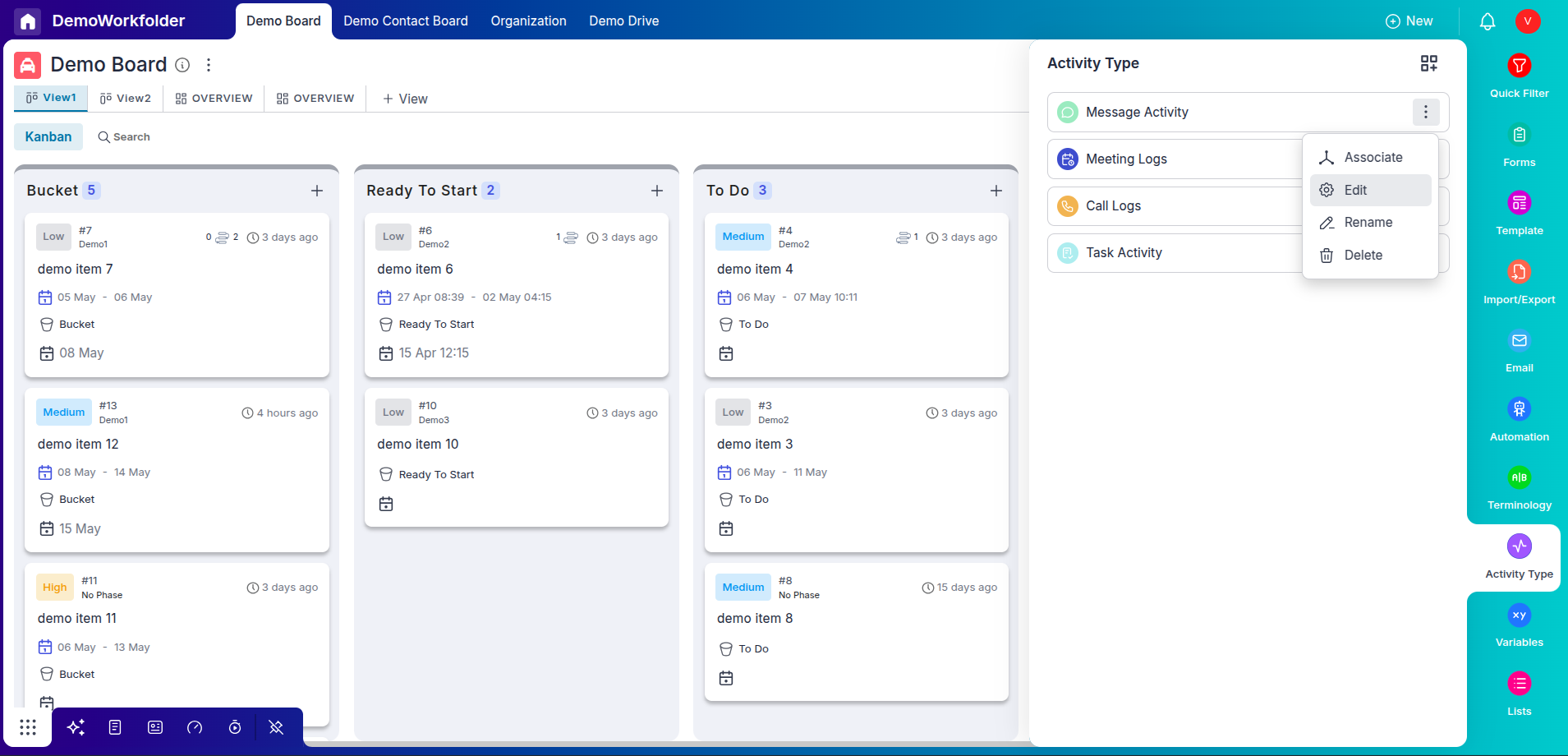
Choose or Create Custom Attributes
You can either choose from existing attributes or create new ones tailored to your use case. Whether you're logging a quality check, tagging an approval, or marking urgency — these attributes make your activity log more meaningful.
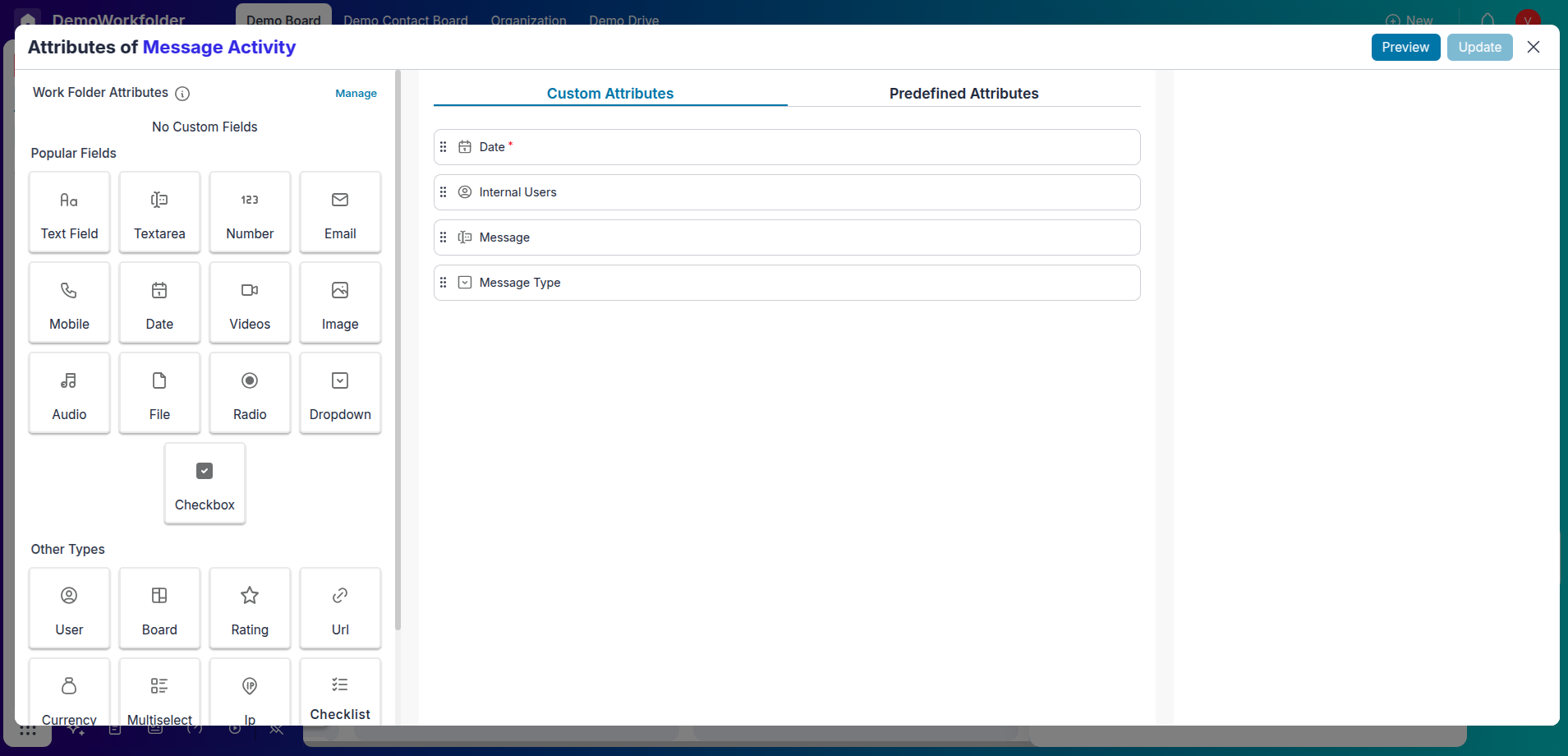
Types of Activities
Tasks
Break down larger goals into smaller, actionable subtasks. Assign them to teammates, track progress, and ensure deadlines are met efficiently within your workflow.
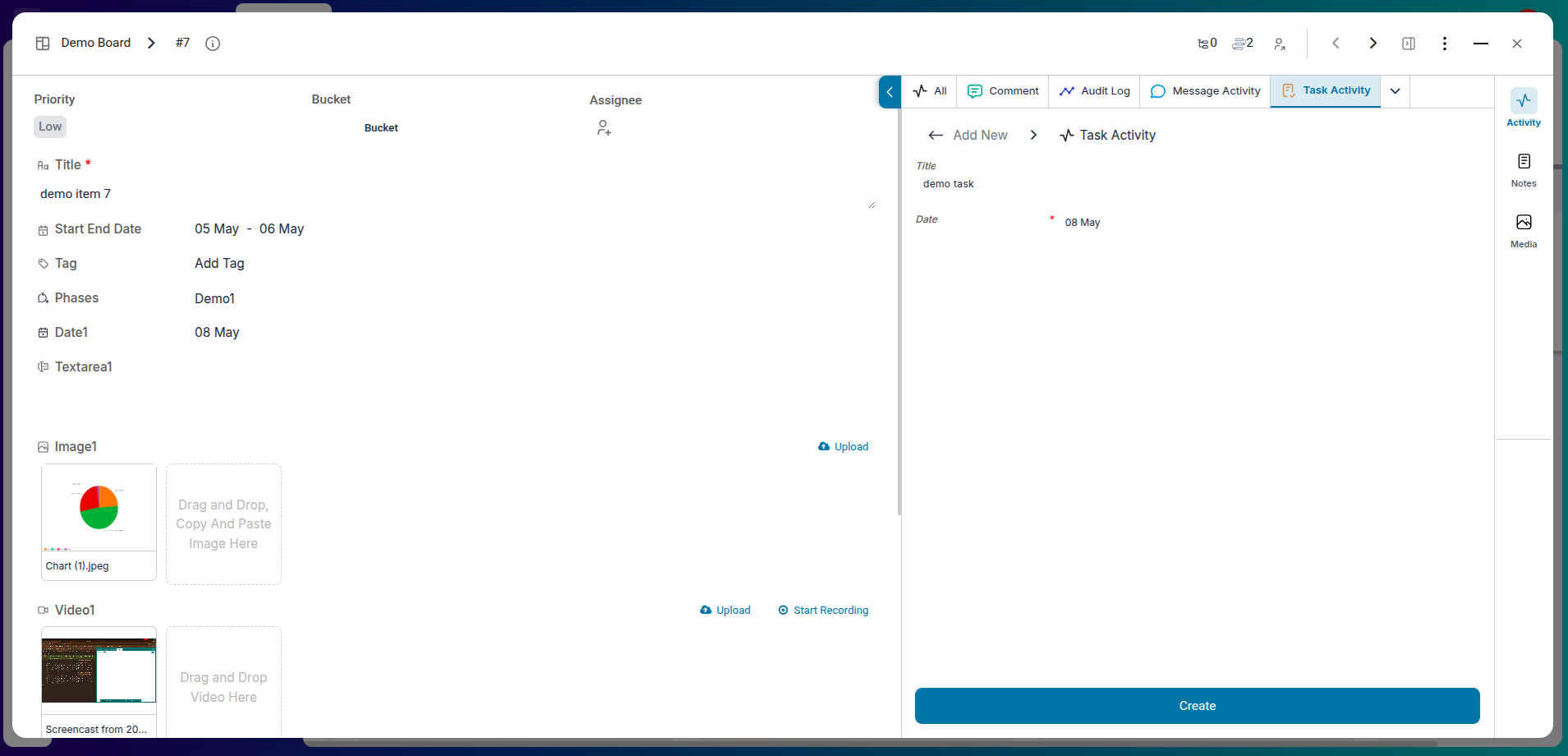
Meetings
Schedule meetings with internal or external stakeholders, log agendas, record decisions, and keep track of follow-ups to maintain accountability and clarity.
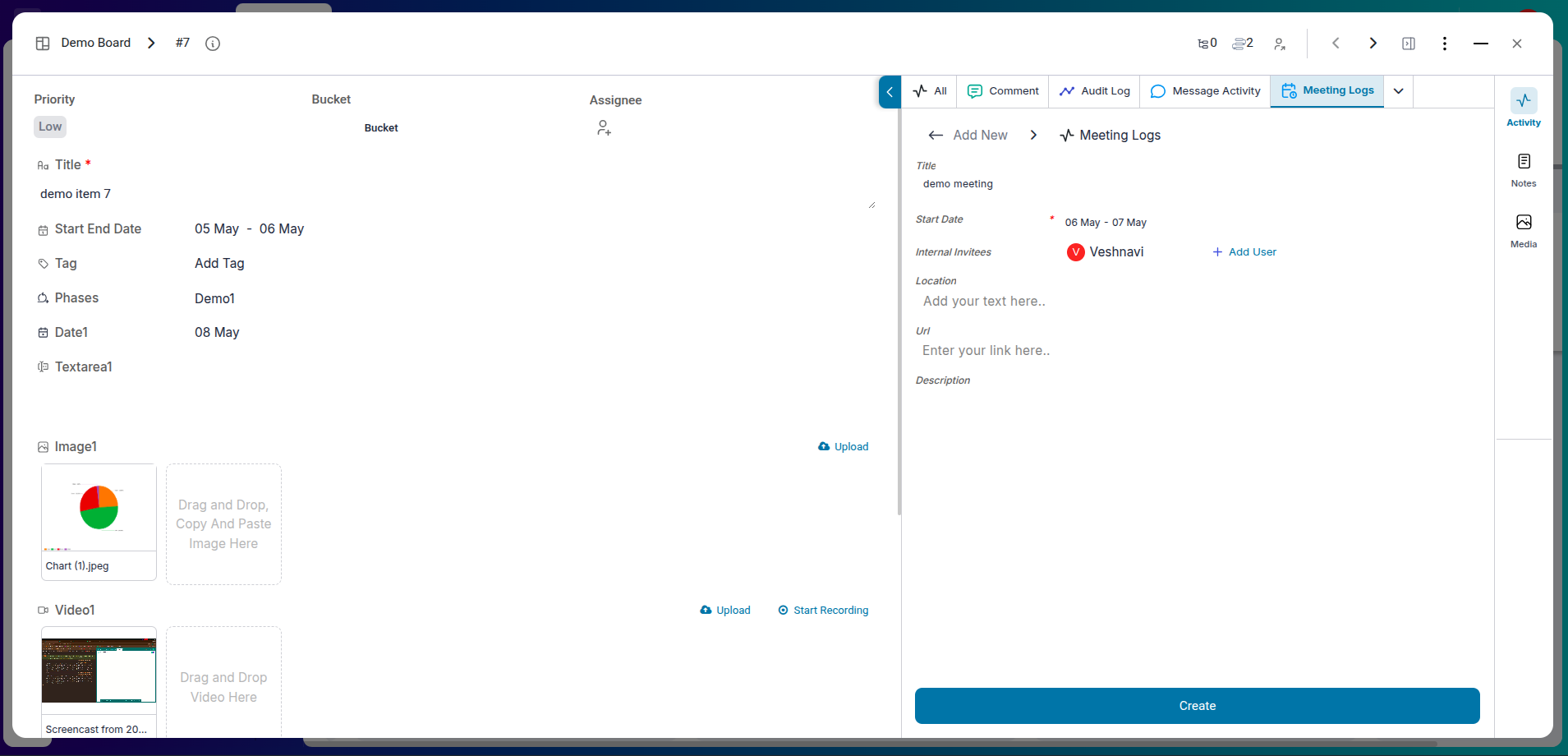
Messages
Use messages to record internal updates, share status reports, or provide handover notes. It ensures smooth communication and a transparent activity log.
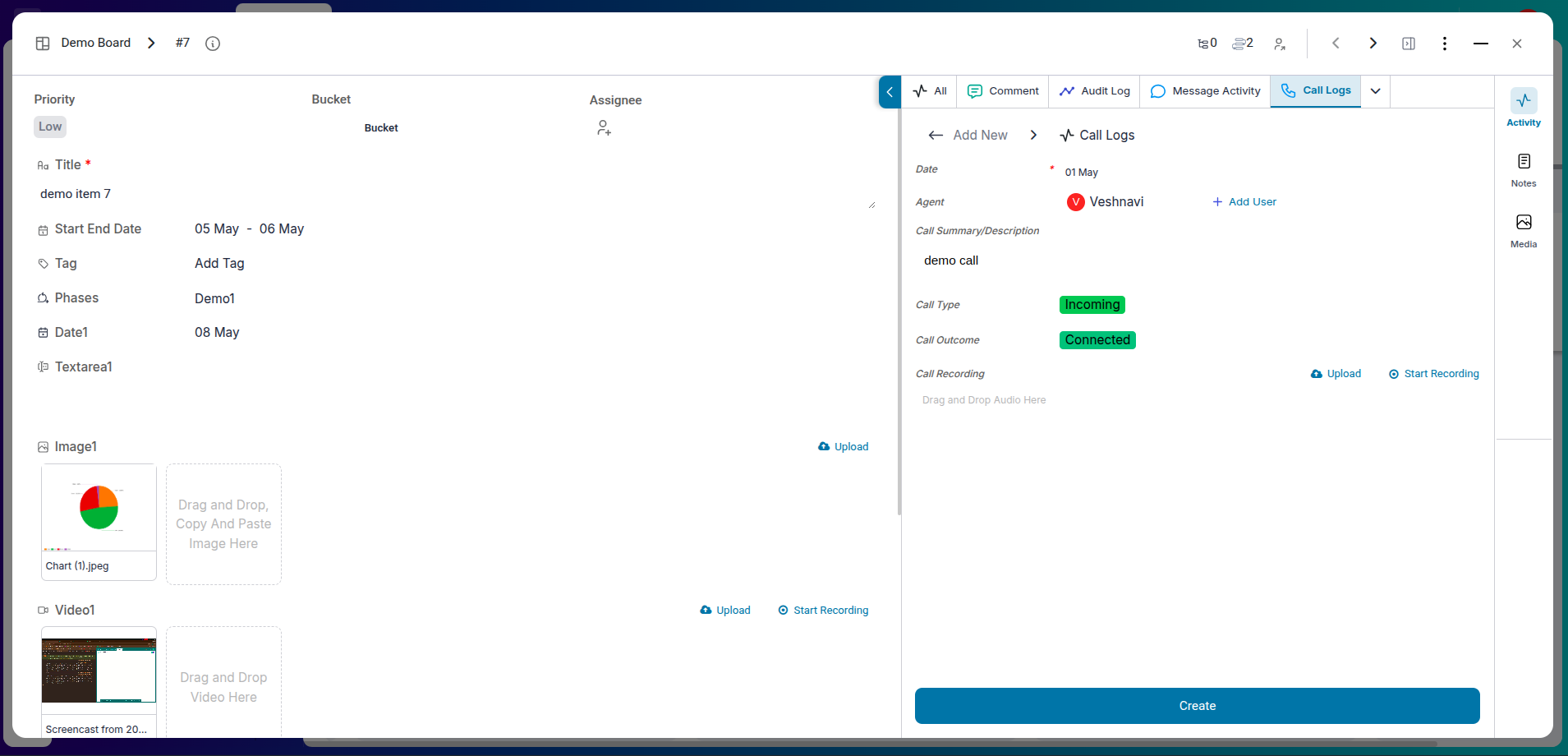
Call Logs
Document important phone conversations by logging call details such as the purpose, duration, participants, and key outcomes. This helps maintain a traceable record of verbal communication.
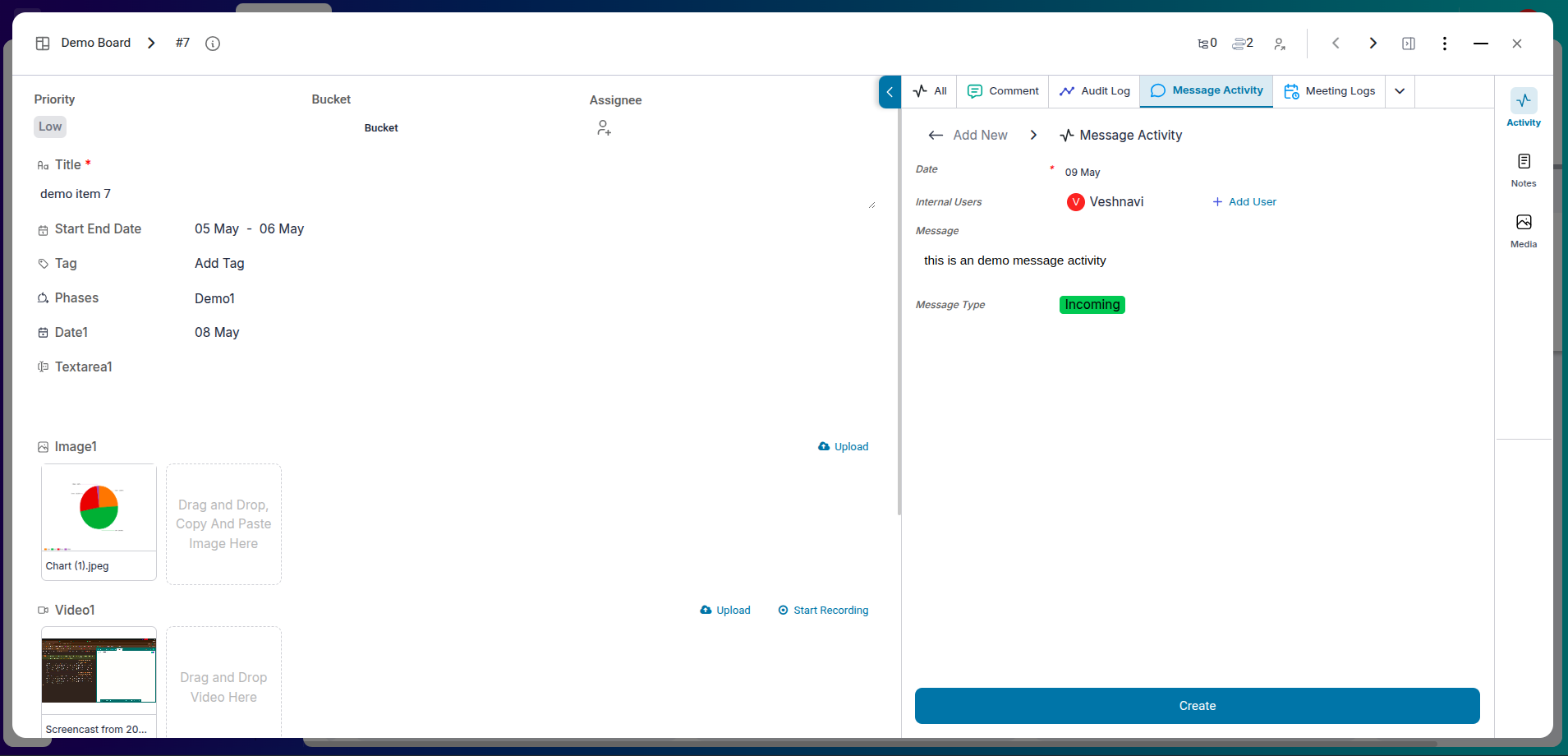
Custom Activities
Create activities unique to your process—like approvals, client feedback, or QA checks. These help tailor the workflow to your business needs.
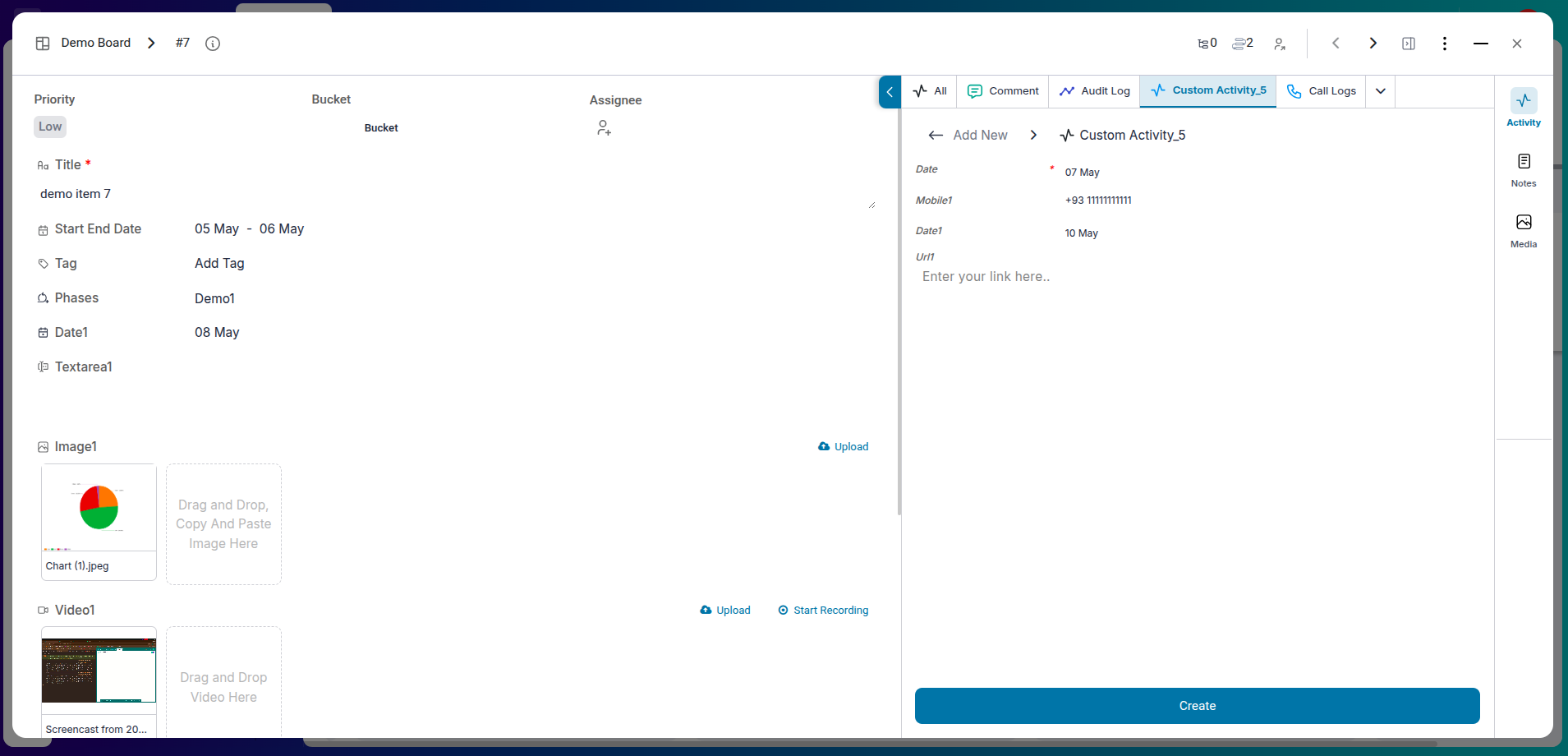
Step-by-Step: How to Use Item Activity
-
Step 1: Open the Task
From your Task Management board, click on the item you want to review. This opens the detailed view of that task.
-
Step 2: Navigate to the Activity Tab
In the item’s detail view, click the "Activity" tab next to "Comments" or "Files". This shows the activity log.
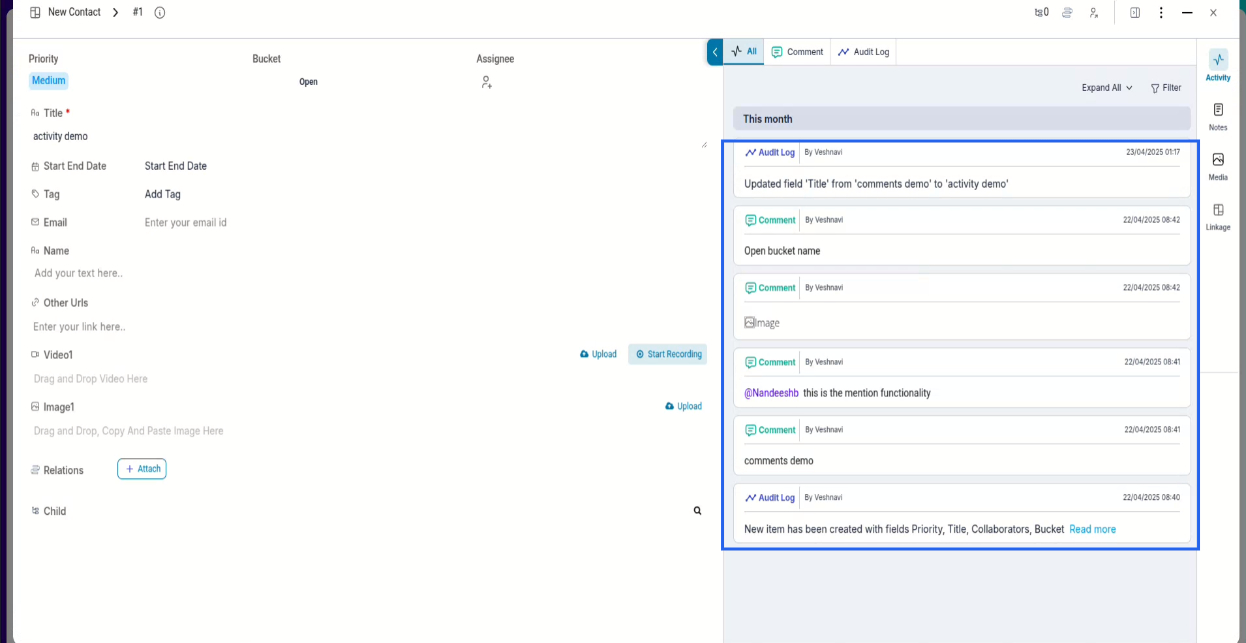
-
Step 3: Review the Activity Feed
The log displays:
- What was changed (e.g., status, assignee, description)
- Who made the change (with user profile info)
- When it was done (exact date and time)
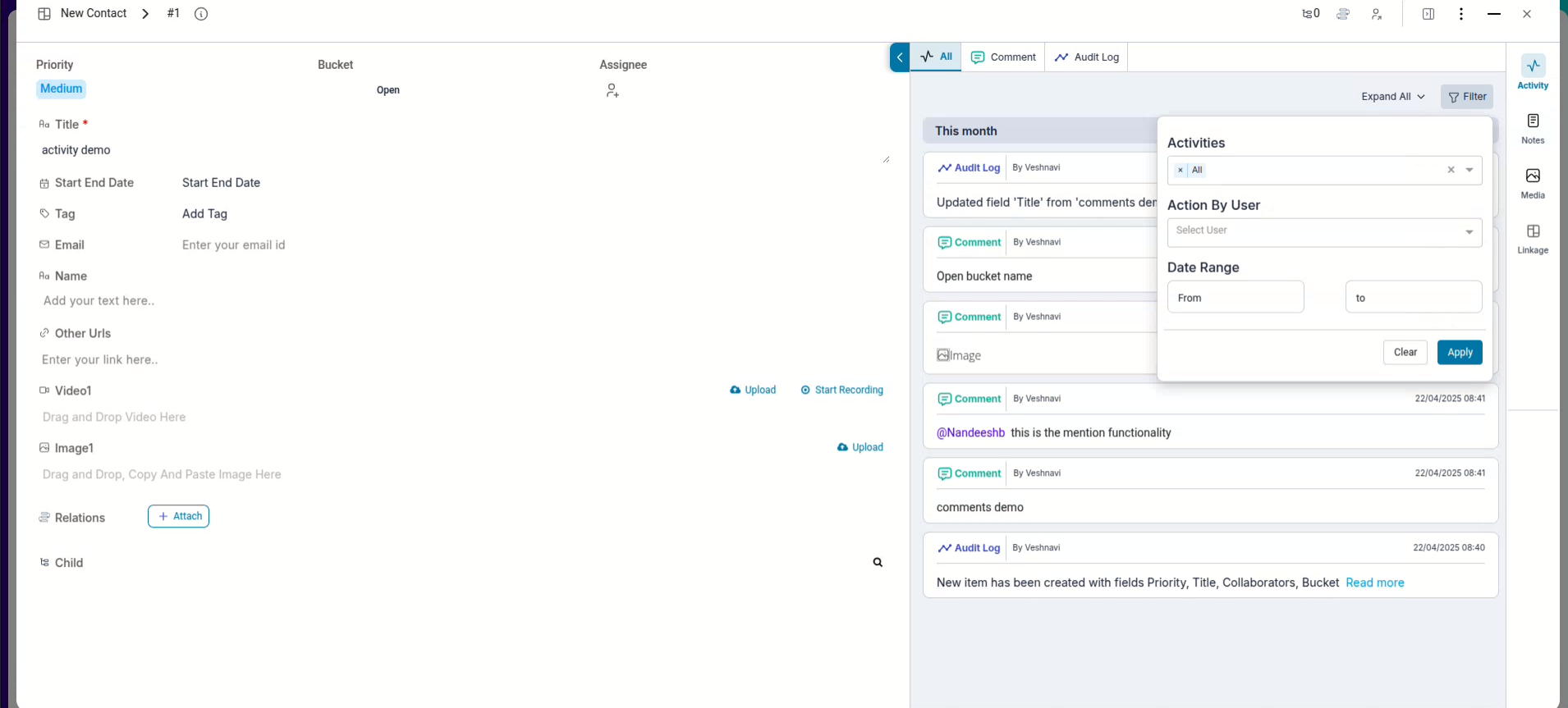
-
Step 4: Filter or Search
If you're looking for specific changes (e.g., a priority update), use the filter or search option within the activity view to quickly locate it.
-
Step 5: Create New Activities
Within the activity tab, you can create new items like:
- Tasks: Break large goals into actionable subtasks
- Meetings: Schedule collaborative sessions
- Messages: Document important internal updates
- Calls: Log client or team phone conversations with notes
- Custom Activities: Add stage-specific events like approvals, quality checks, or client feedback
-
Step 6: Use the Activity View for Boards
Want to see all activity across a board? Use the global Activity view to scan through actions by item ID, filter by date, and track board-wide progress.
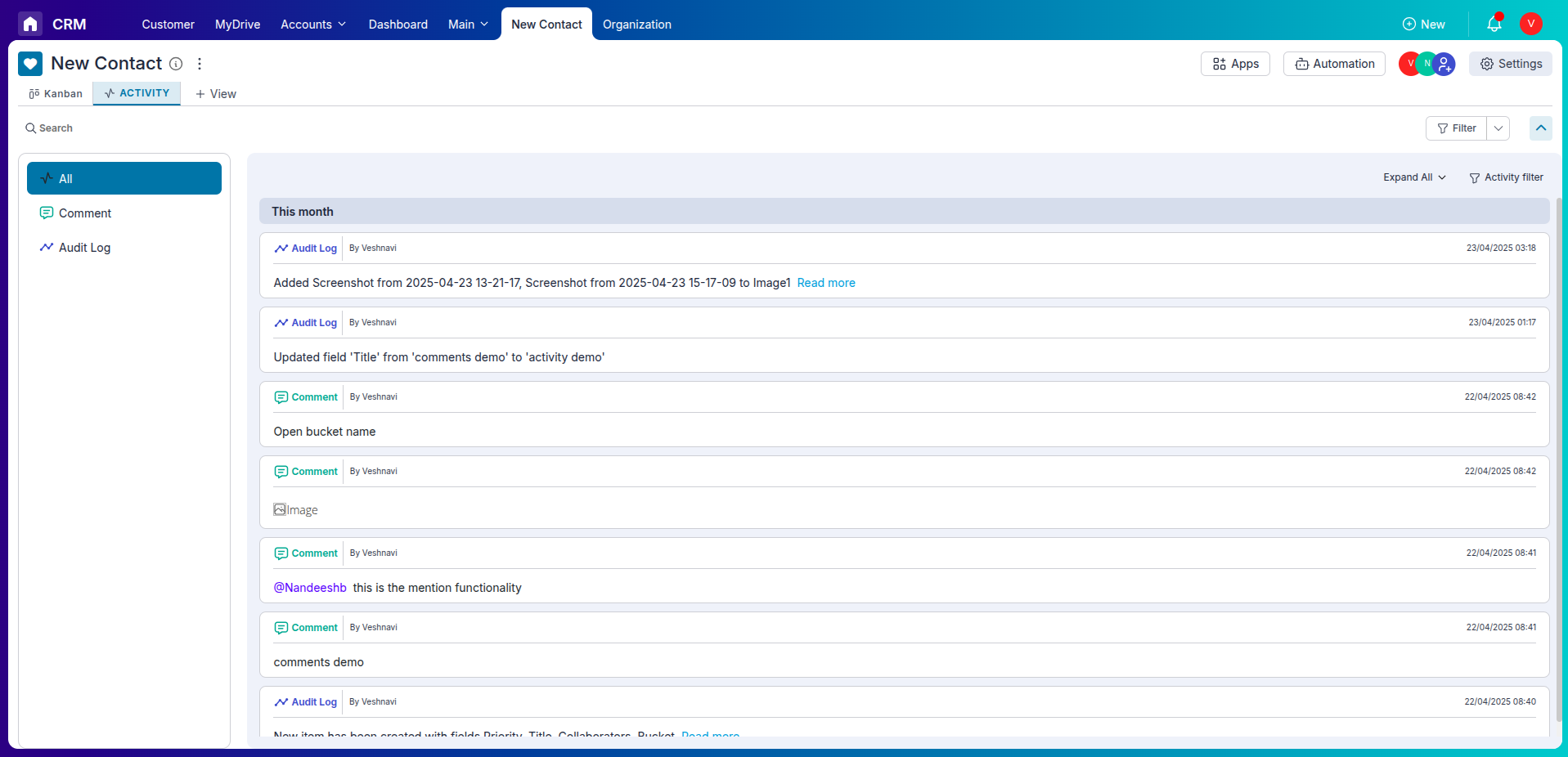
Frequently Asked Questions About Item Activity in Pronnel
Can I hide certain activities?
No. For transparency, system actions remain visible.
Are upcoming events shown separately?
Yes. Future events like meetings and due dates are highlighted at the top.
Can I tag teammates in activities?
Yes. When creating activities such as messages or tasks, you can tag users.
Is there a limit to the number of activities?
No. Pronnel retains a complete log of actions.
Can I edit or delete an activity?
System-generated entries aren’t editable; manual logs may be editable based on permissions.
Do logs update in real time?
Yes. Changes appear instantly.
Is Item Activity available on mobile?
Yes. It works across devices, including mobile and tablet.
Can I download the activity log?
Export options may be added in future releases.
Is this feature available for all users?
Anyone with access to the item can view its activity log (permissions may vary).
How is Item Activity different from Comments?
Activity is a system audit trail; Comments are user-authored discussions.