How to Connect Chat Platforms like Chatwoot, Twilio in Pronnel
Introduction:
Pronnel supports integration with popular communication platforms like Chatwoot and Twilio to streamline conversations directly within your workflow. This feature enables users to receive and respond to messages in real-time from inside the item view or Communication View. In this tutorial, we’ll walk you through the process of configuring your communication apps, creating instances, linking channels, and using them effectively inside your projects.
Configuring Your App in Pronnel
Steps to Follow:
-
First, set up your account on external platforms like Chatwoot or Twilio. Ensure your bot or service is ready and connected on their side.We provide the steps while configuration of your app instance also
-
Access Profile Settings in your Chatwoot or Twilio account to retrieve the API token.
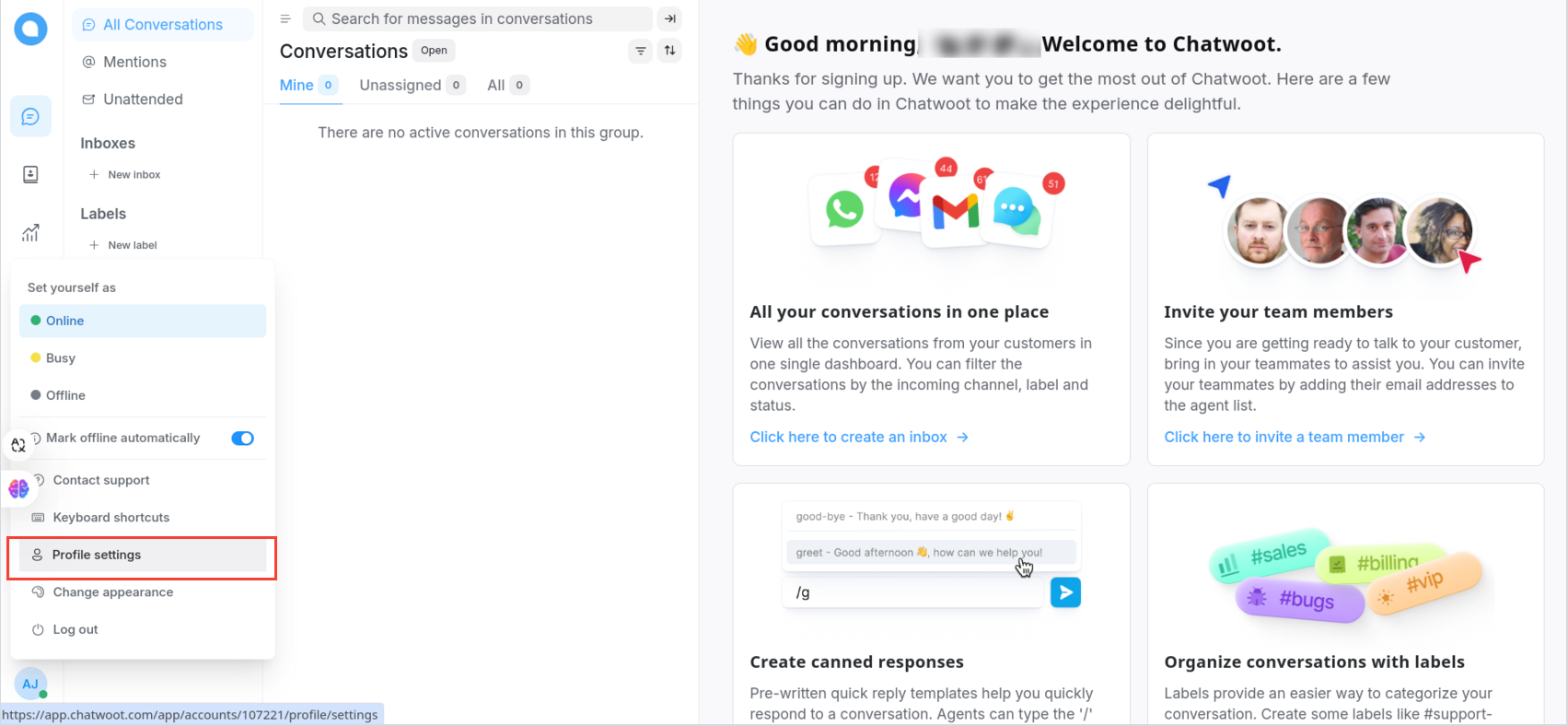
-
Scroll down to find the Access Token section. Click Copy to copy the generated token.
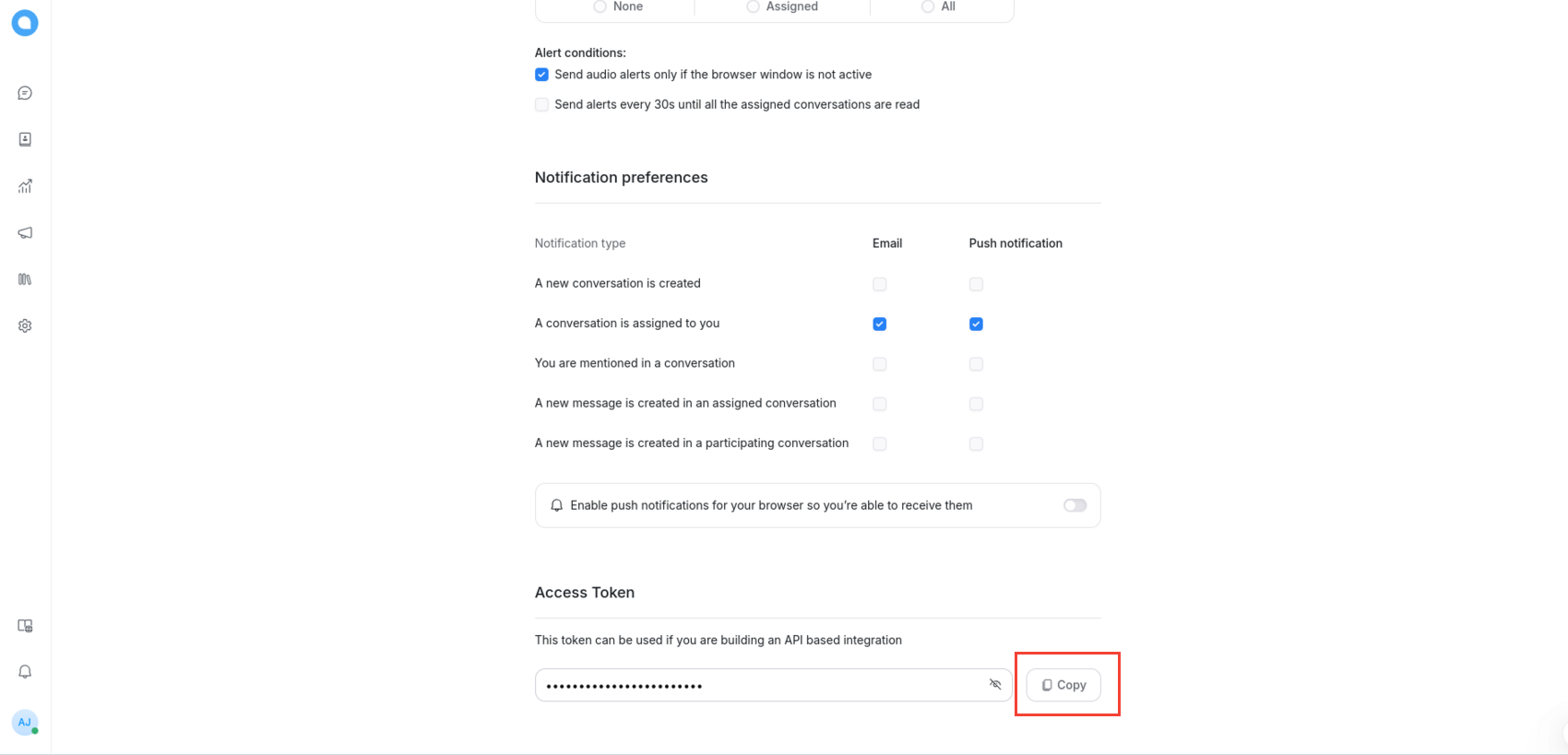
-
In Pronnel, go to App Settings from the top header or sidebar.
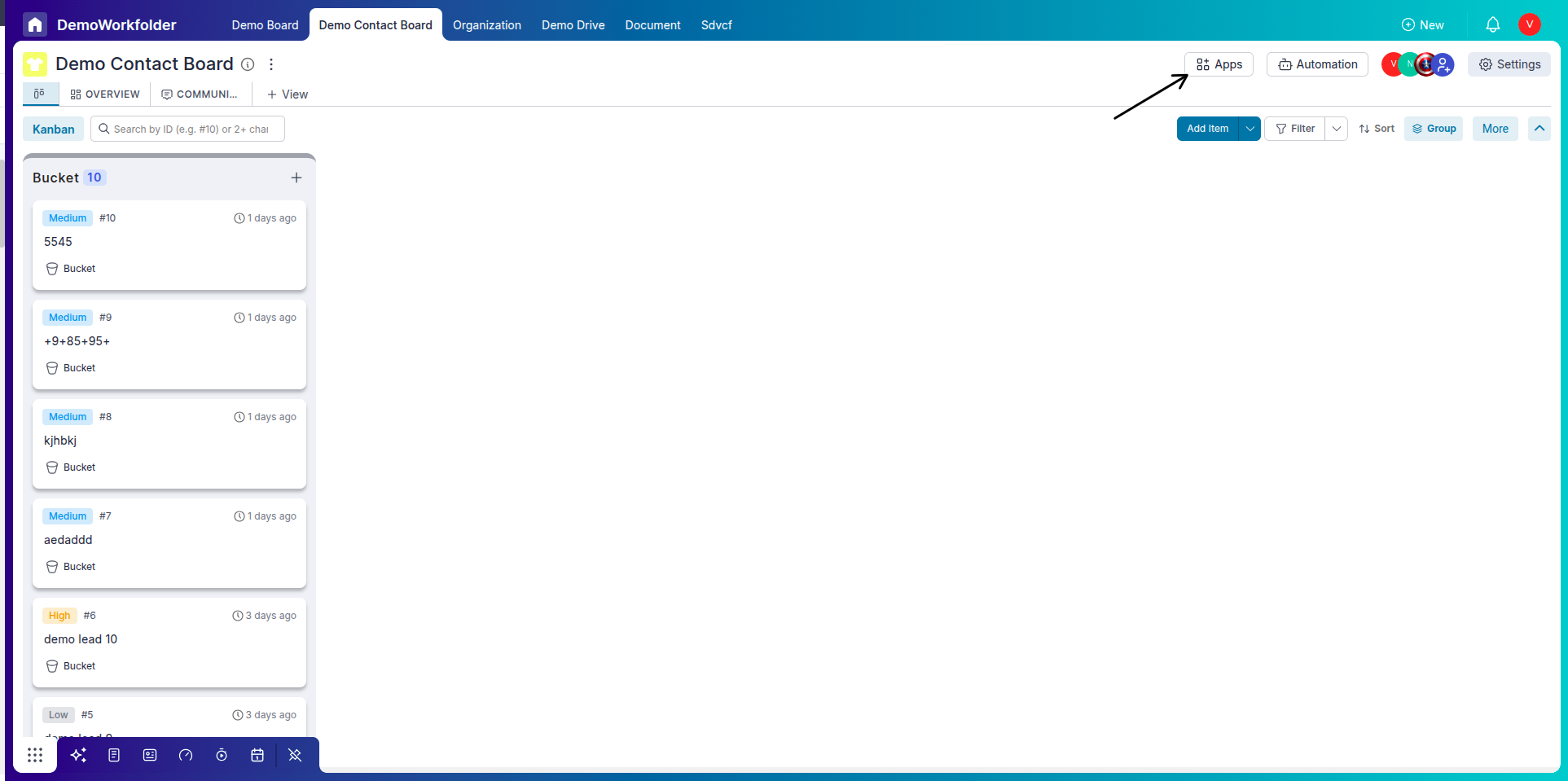
-
Select the app you want to integrate — for example, Chatwoot or Twilio.
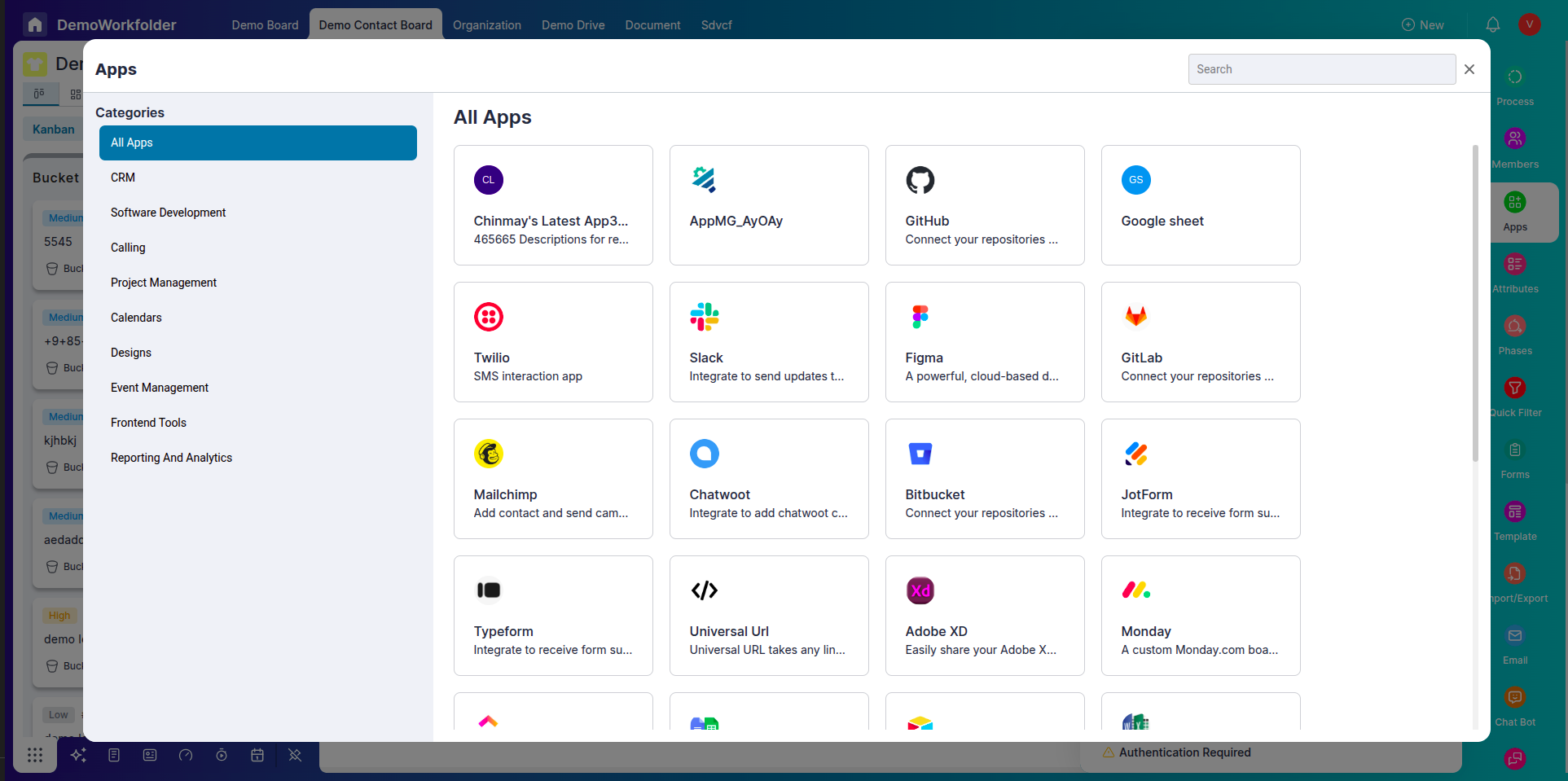
-
Click on Create Instance. You can choose between a Private instance (only visible to you) or a Public instance (shared with all board members).
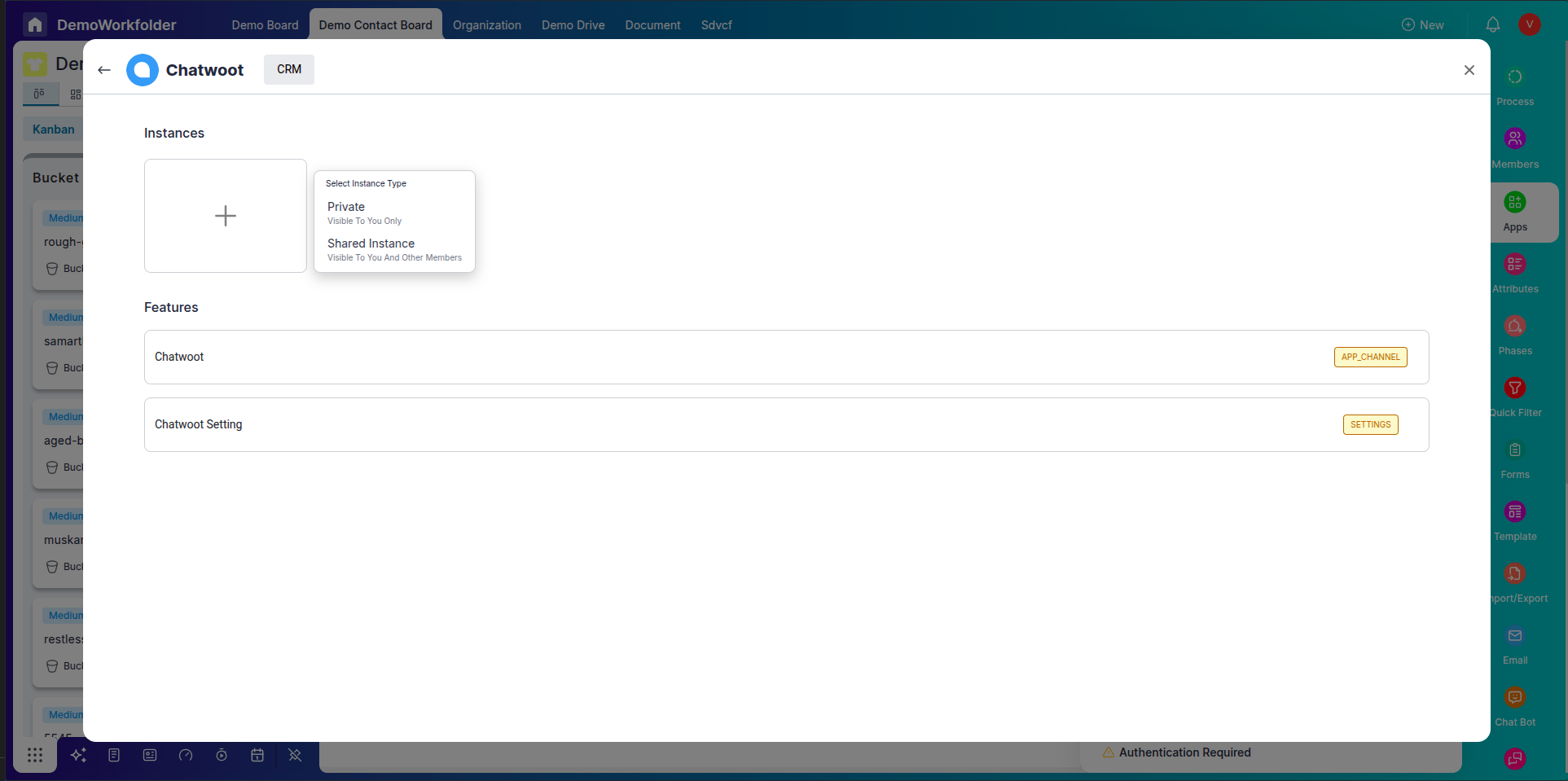
-
Paste the copied Access Token into the required field and complete the authorization process.
Creating and Connecting Channels
Before configuring the app instance, you must create or connect a Channel. Go to the Channels section in App Settings, click Add Channel, and choose the appropriate board to link the communication channel with.
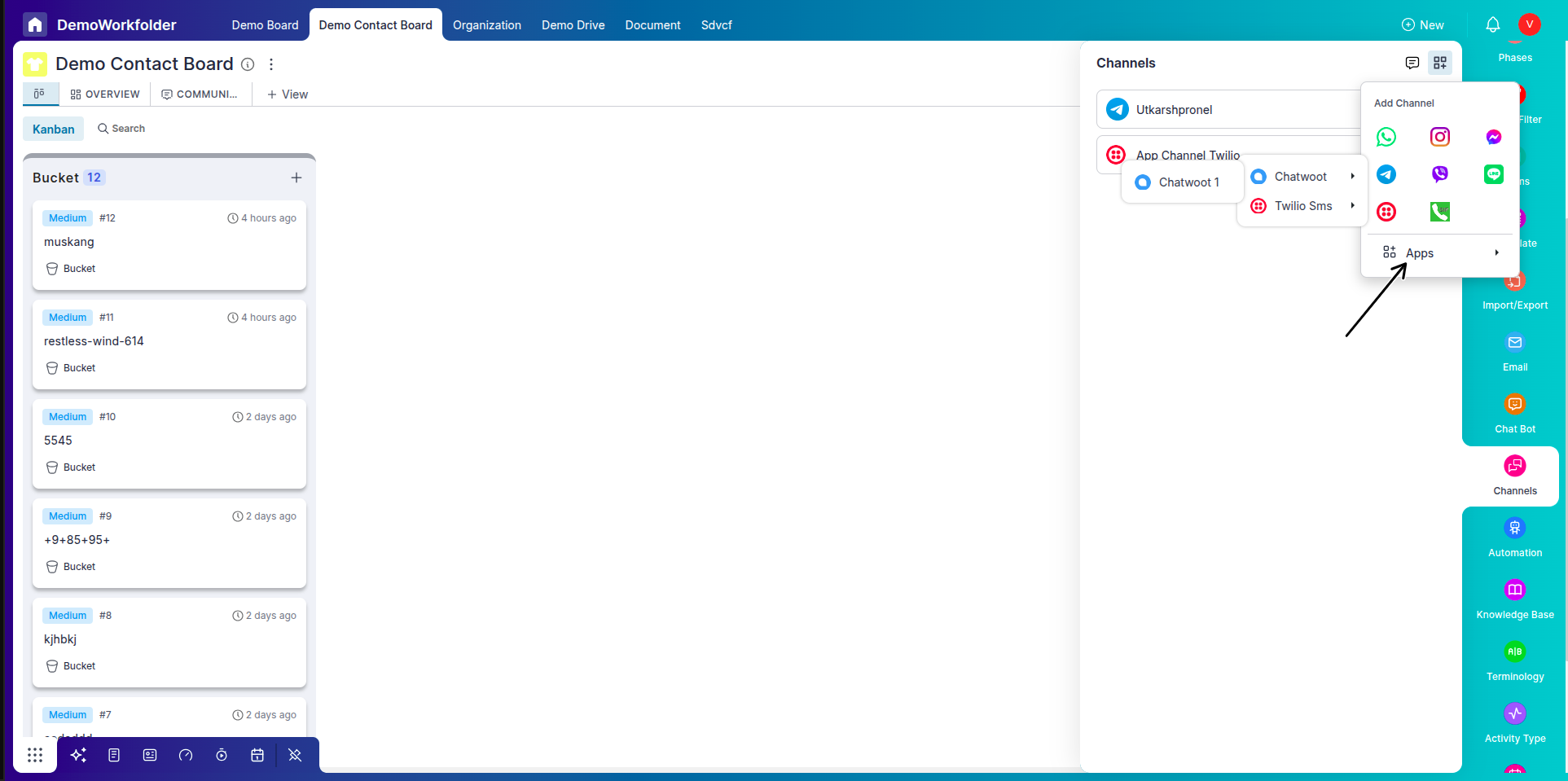
This setup determines where your communication threads will appear inside Pronnel items.
Using the Communication View
Once your channel is configured, open any item in the selected board. Navigate to the Communication View tab inside the item. Here, you will see all incoming and outgoing messages from your linked apps like Twilio or Chatwoot.
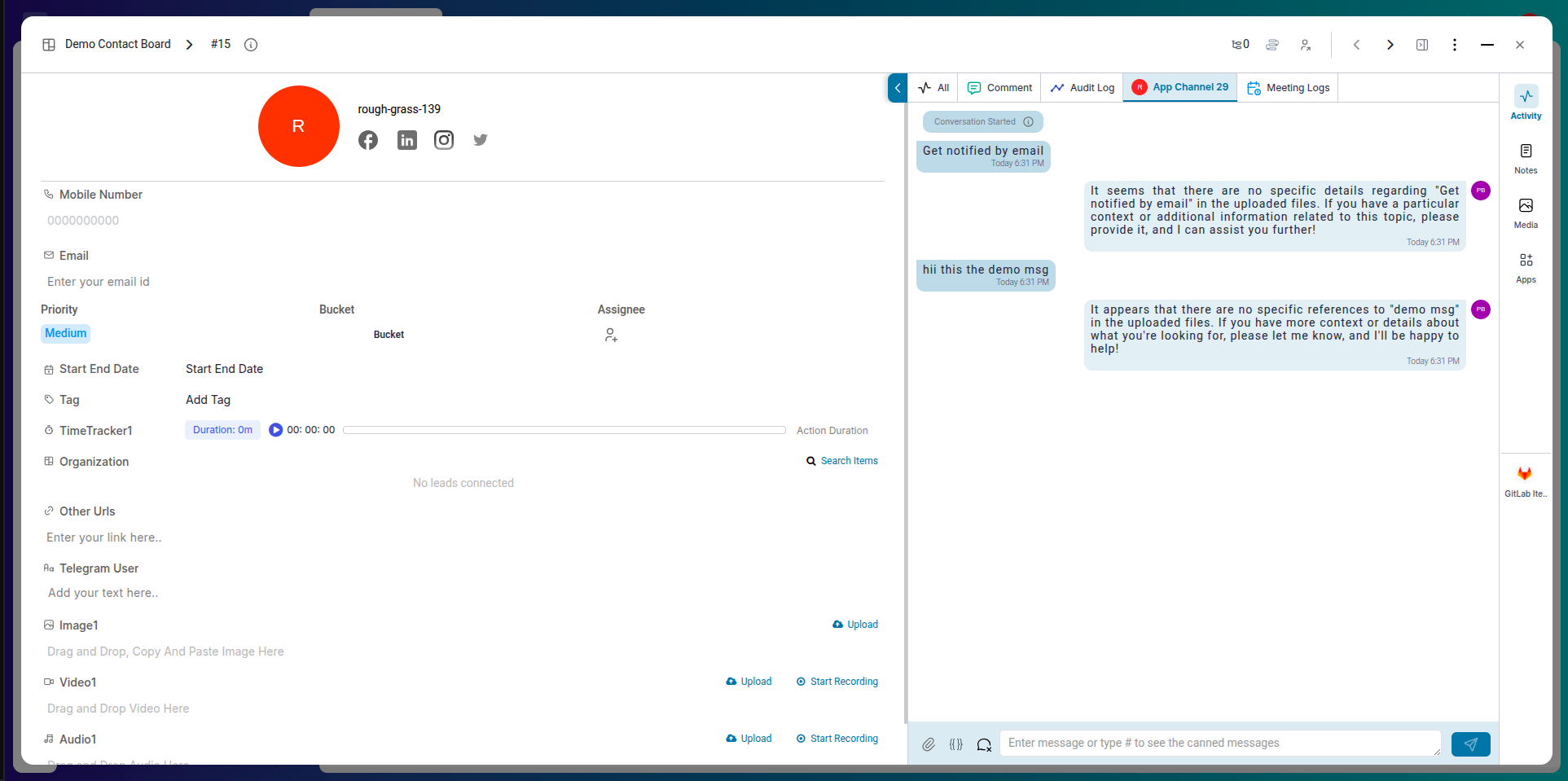
You can directly reply to messages, view full message threads, and keep track of all interactions, enhancing visibility and team collaboration.
Conclusion:
Pronnel’s communication integrations with tools like Chatwoot and Twilio enable teams to streamline messaging workflows. From setup and authorization to creating channels and replying to conversations inside the Communication View, this feature eliminates the need to switch between tools. Set up your communication apps today and keep all your conversations in one place!
Frequently Asked Questions About Messaging App Integrations (Chatwoot, Twilio) in Pronnel
Which communication tools can I integrate with Pronnel?
Pronnel supports Chatwoot and Twilio for messaging integrations.
What is the difference between private and public app instances?
Private instances are visible only to you; public instances are shared with board members.
How do I authorize my communication app?
Create an app instance and provide the API token to complete authorization.
Do I need to create a channel before using the app?
Yes. Create and link a channel to a board to receive conversations.
Where do incoming messages appear?
In the Communication View tab of items on linked boards.
Can I reply to messages from within Pronnel?
Yes. Reply directly inside Pronnel without switching tools.
Can I use multiple communication apps at once?
Yes. Set up multiple apps/channels and link them to different boards.
Do I need admin rights to set up a communication app?
Usually yes—admin/config access is needed in both Pronnel and the third-party app.
Can I update an existing instance later?
Yes. Edit or reauthorize from App Settings at any time.
Is Communication View available for all board types?
It is generally available for contact/customer-centric boards where messaging is relevant.