Broadcast Emails and Messages to Multiple Contacts
Pronnel’s Bulk Broadcast feature—available on the Contact Board—lets you send personalized emails and messages to multiple contacts in just a few clicks. Whether it's for follow-ups, reminders, or campaigns, this tool allows you to engage your audience efficiently without compromising on personalization.
Getting Started with Bulk Broadcast
Before broadcasting, make sure your communication channels (Email, WhatsApp, Telegram, etc.) are connected and active. You can manage them under the Channels section in Settings.
If you're sending emails, ensure the Email integration is enabled. For WhatsApp, you must have pre-approved message templates as per WhatsApp Business requirements.
How to Send a Bulk Broadcast
- Go to the Contact Board.
- Select the checkboxes next to contacts you want to message.
- Once selected, click the Broadcast icon on the bottom toolbar.
- Choose a channel: Email, WhatsApp, Telegram, etc.
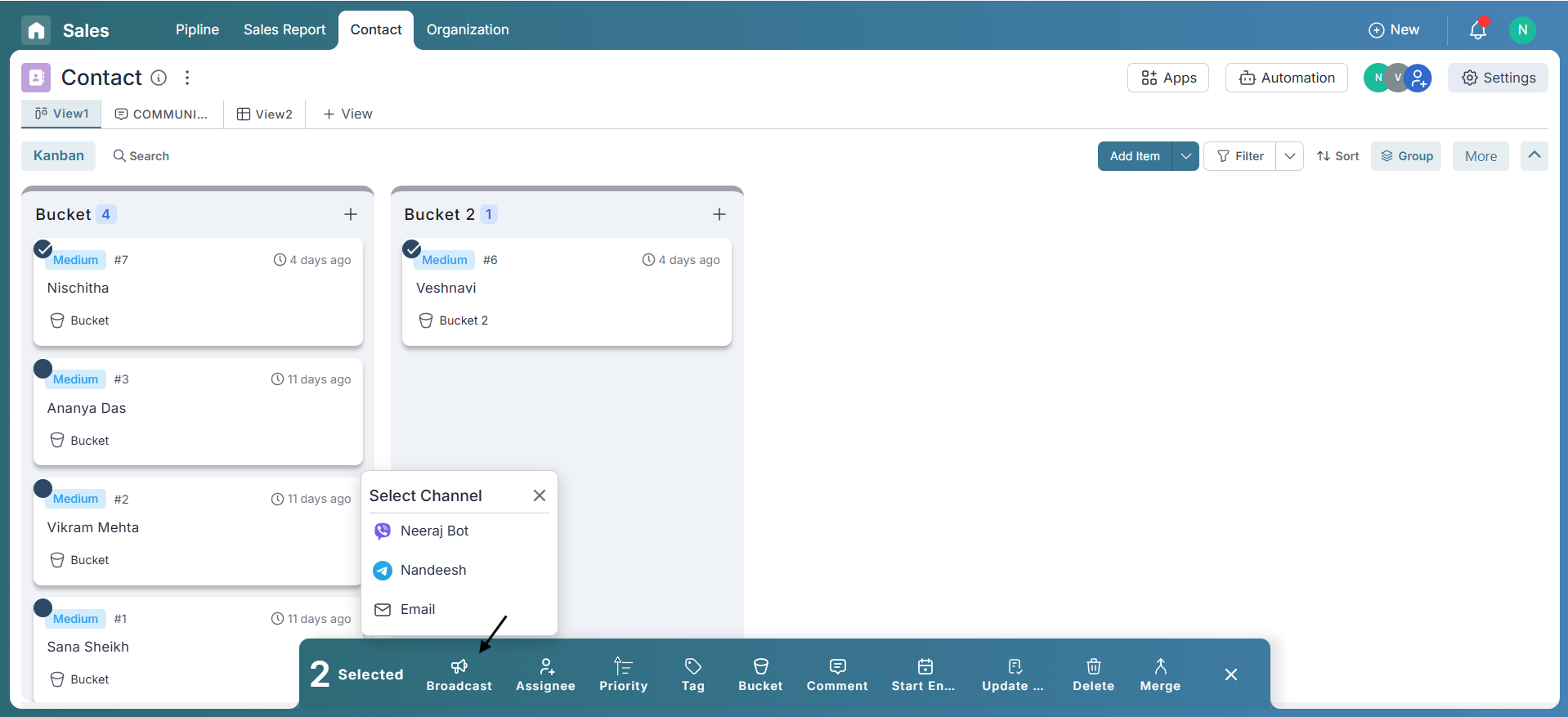
Composing the Message
A popup window will appear where you can either compose a new message or select from saved canned templates. Use the advanced editor to craft formatted content or include attachments if needed.
Pronnel supports dynamic variables (like name, company, etc.) to personalize each message. These variables automatically pull contact-specific values.
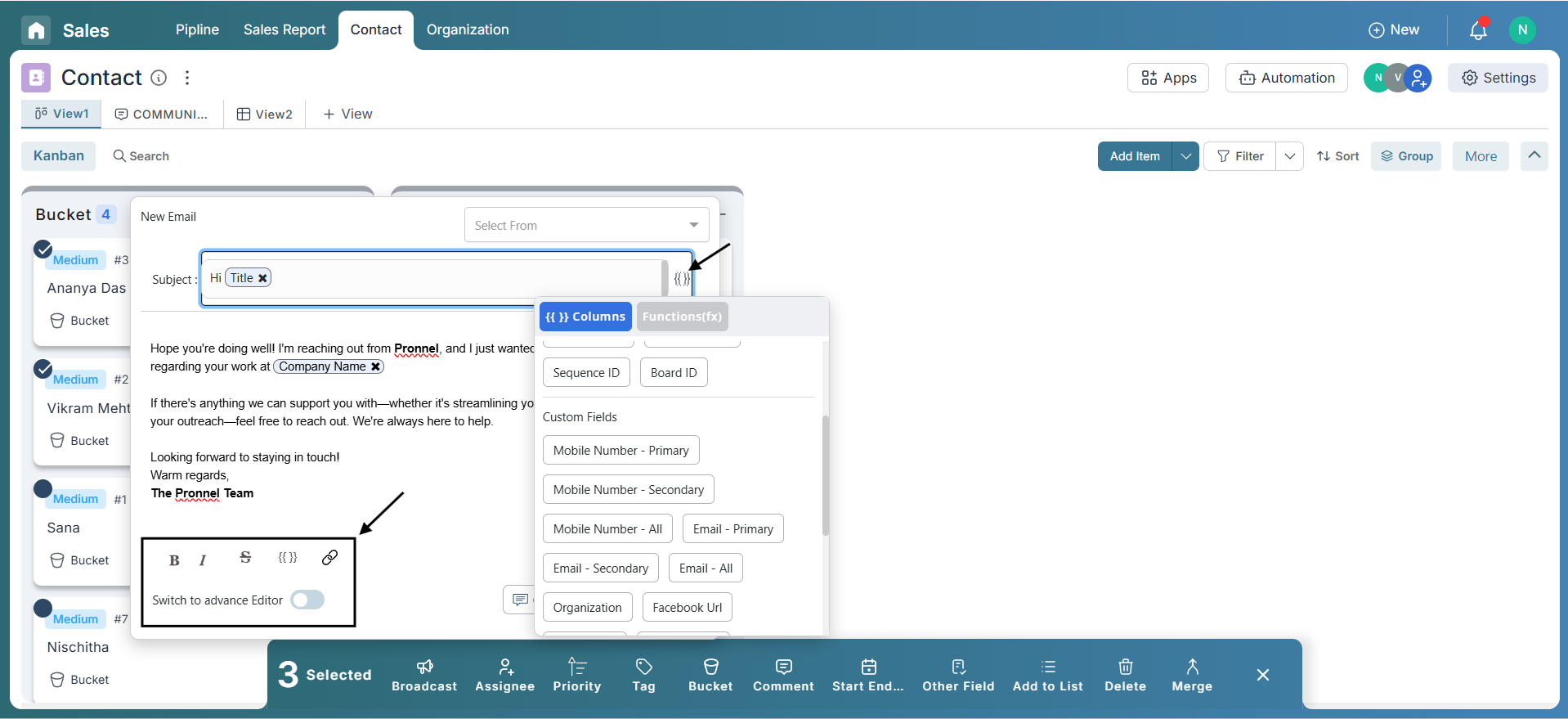
Broadcasting Pre-Approved WhatsApp Messages
When you select WhatsApp as the broadcast channel, a message editor appears where you can either write your own text or use options like column chips for personalization, attachments, and pre-approved messages. Clicking on the pre-approved message option opens a popup where you can select from your approved templates. After choosing a template, map its dynamic variables using column values such as Name, Company, or Service—ensuring each message is tailored to the recipient.
Templates typically include placeholders like {{1}}, {{2}}, etc. These can be linked to dynamic data fields such as Name, Date, Amount, or Service, delivering a personalized message to every contact.
Once mapping is complete, review your message and click Send. All selected contacts will instantly receive a customized WhatsApp message—sent in just a few clicks.
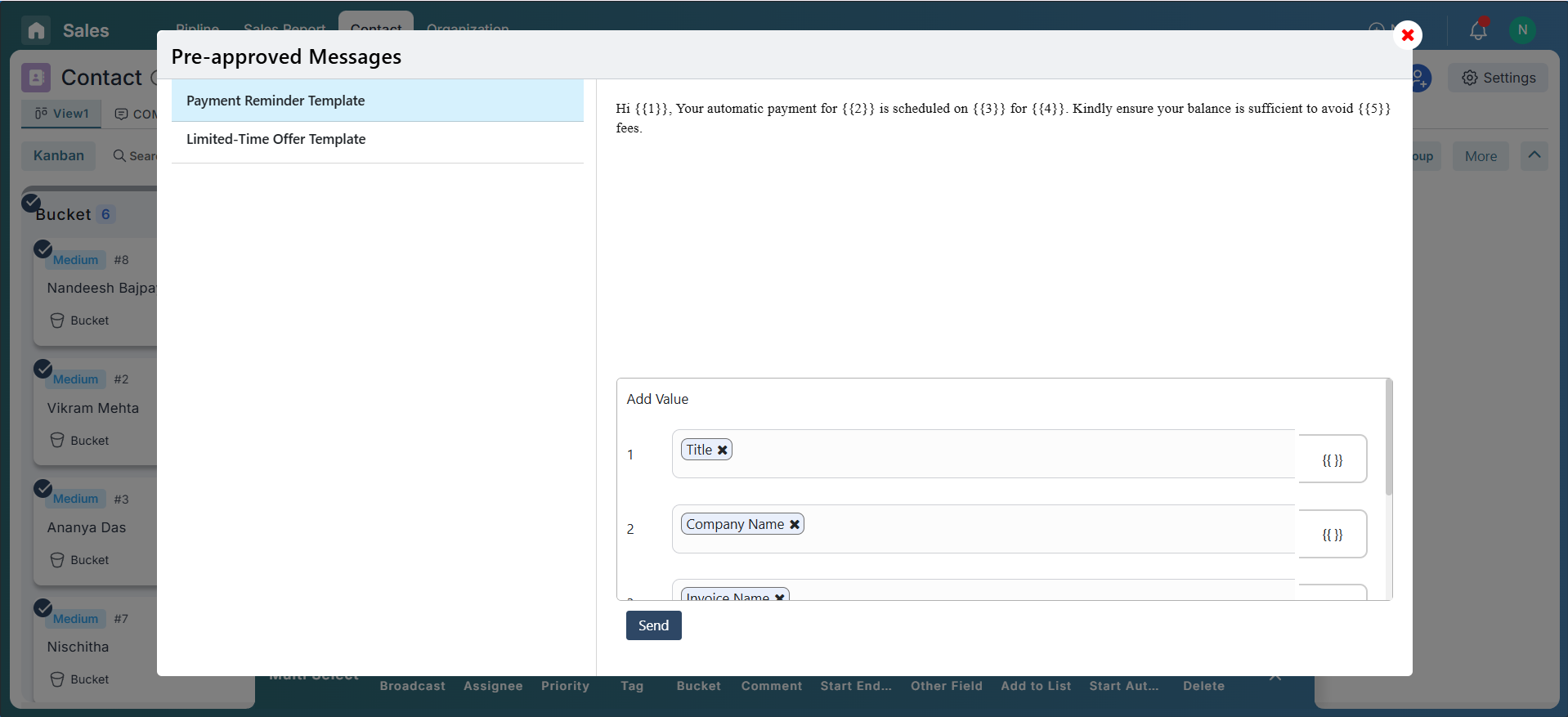
Key Notes
- Bulk Broadcast is only available on Contact Boards.
- Dynamic variables help personalize messages per contact.
- Only connected and approved channels can be used for messaging.
- All broadcast messages are logged in the contact's timeline.
- There’s no hard limit on how many contacts you can select.
Conclusion
With Pronnel's Bulk Broadcast feature, you can deliver customized communication across channels at scale. Whether you're nurturing leads or managing campaigns, it keeps your outreach fast, effective, and highly personalized.
Frequently Asked Questions About Broadcast Emails and Messages to Multiple Contacts
Can I use bulk broadcast on non-contact boards?
No. It’s exclusive to Contact Boards where recipient channels are defined.
How do I verify if a message was sent?
Every message is logged in the contact’s activity timeline.
Can I use saved templates?
Yes. Select canned templates and apply dynamic personalization.
Can I cancel a broadcast after sending?
No. Once sent, messages cannot be recalled—review content and recipients first.
Can I compose in other languages?
Yes. Any language supported by the selected channel can be used.
What if a contact doesn’t support the chosen channel?
That contact is skipped for that broadcast.
Is scheduling supported?
Not currently. Messages send immediately after you click Send.
Will recipients know it was a bulk message?
No. Each message appears personalized as one‑to‑one.