Using Calling Apps in Pronnel
Pronnel allows seamless integration with popular calling applications like Aircall, Kixie, Ziwo, and CallHippo to streamline outbound communication. With just a few steps, you can configure call activities and place calls directly from your items using either the item popup or the bottom bar.
Step 1: Creating a Calling App Instance
-
Navigate to the Calling Apps Section:
In the workspace settings, go to the Calling Apps section to configure a new instance.
-
Select a Supported Calling App:
Choose your preferred calling provider such as Aircall, Kixie, Ziwo, or CallHippo from the list of supported integrations.
-
Create a New Instance:
You can choose between two types of instances:
- Private: Only visible and accessible to you.
- Public: Visible and usable by all team members with access to the board.
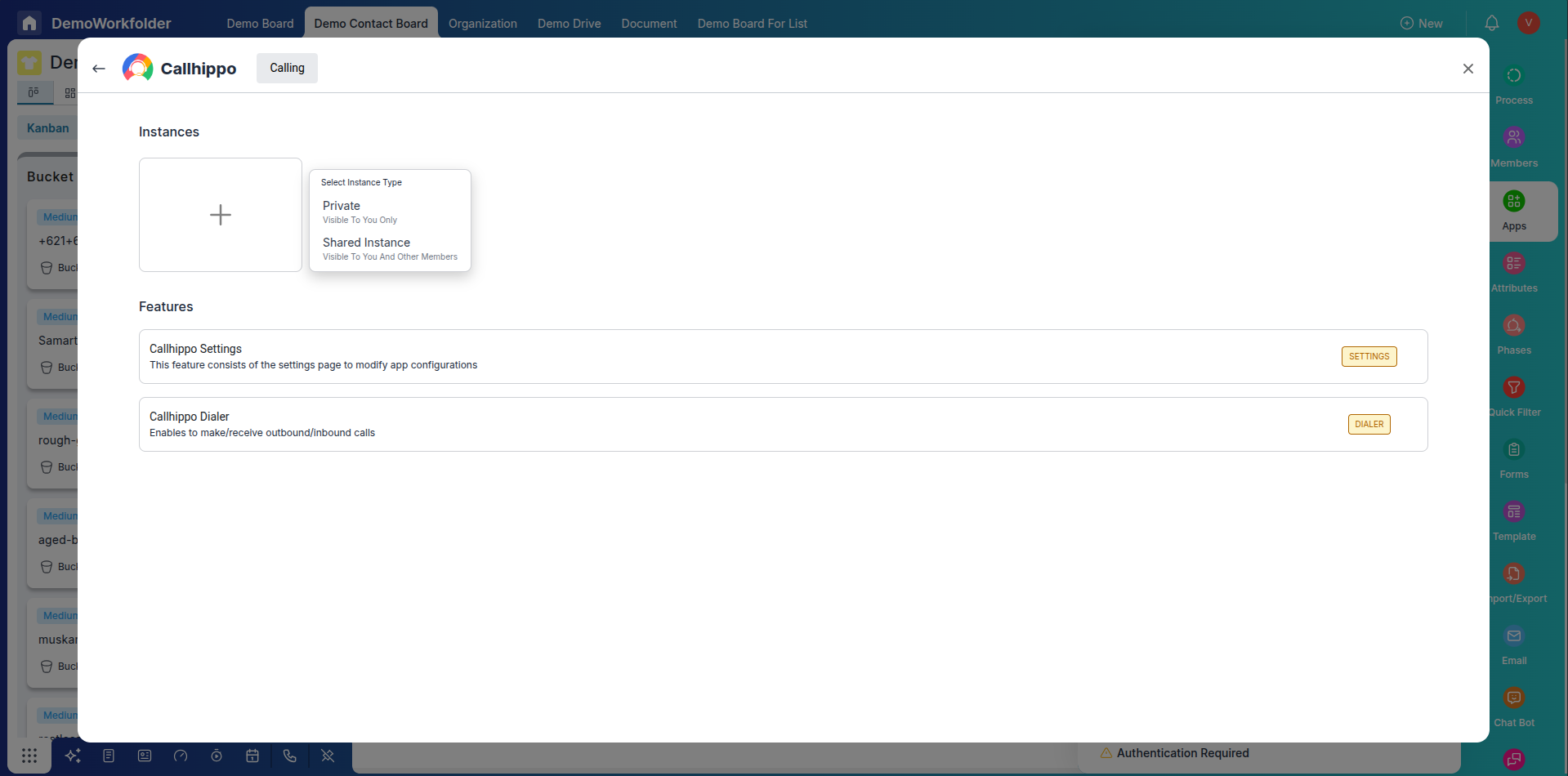
-
Configuration and Authorization
During this process, enter the required details such as API keys and choose the relevant board. Pronnel will guide you through the setup steps needed to connect your external calling app.
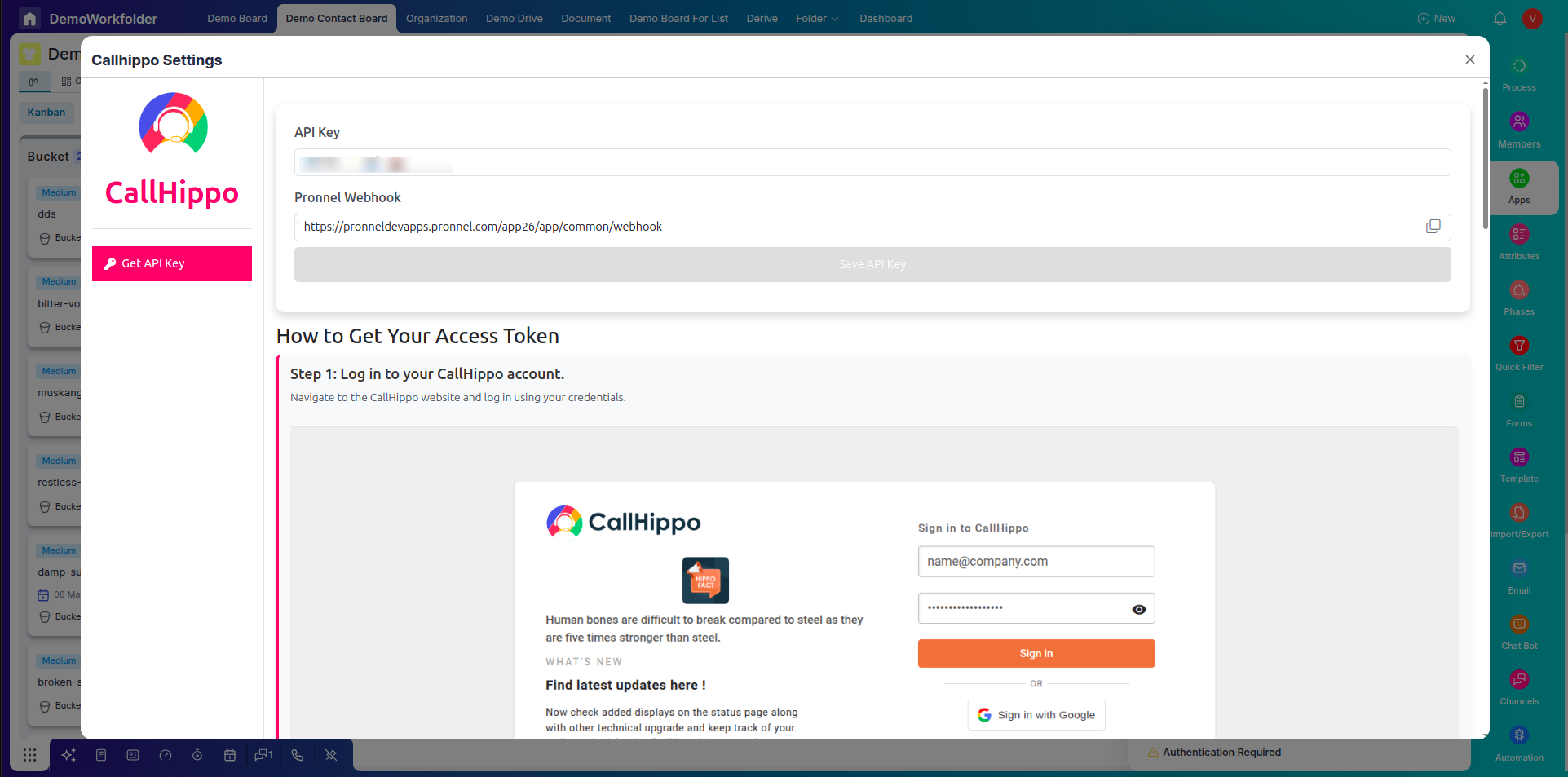
-
Generate API Token and Webhook (for CallHippo):
-
Navigate to Integrations > Rest API: Go to your CallHippo dashboard and select Integrations from the menu. Then go to the CallHippo Integration option from the left drawer and scroll down to the Rest API section.
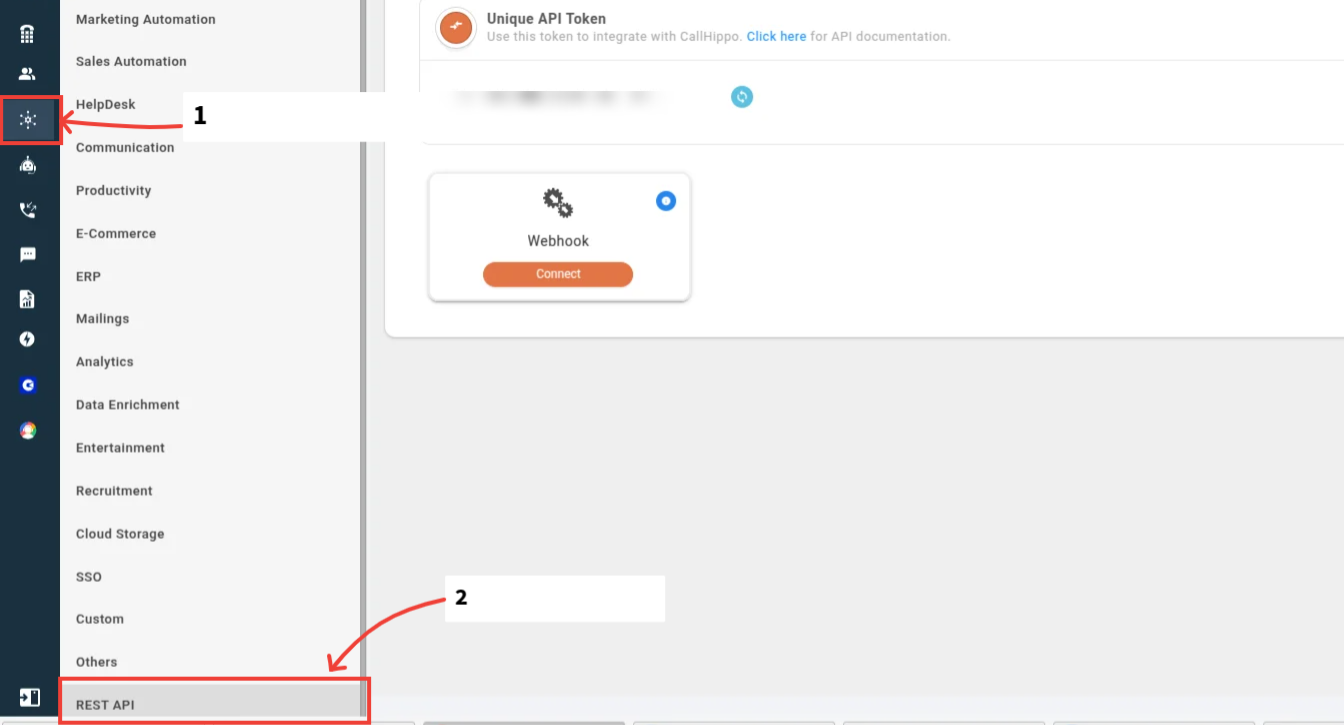
-
Generate a Unique API Token: Click on the Generate Token button. Copy the generated token and paste it into the CallHippo API Token field during Pronnel app setup.
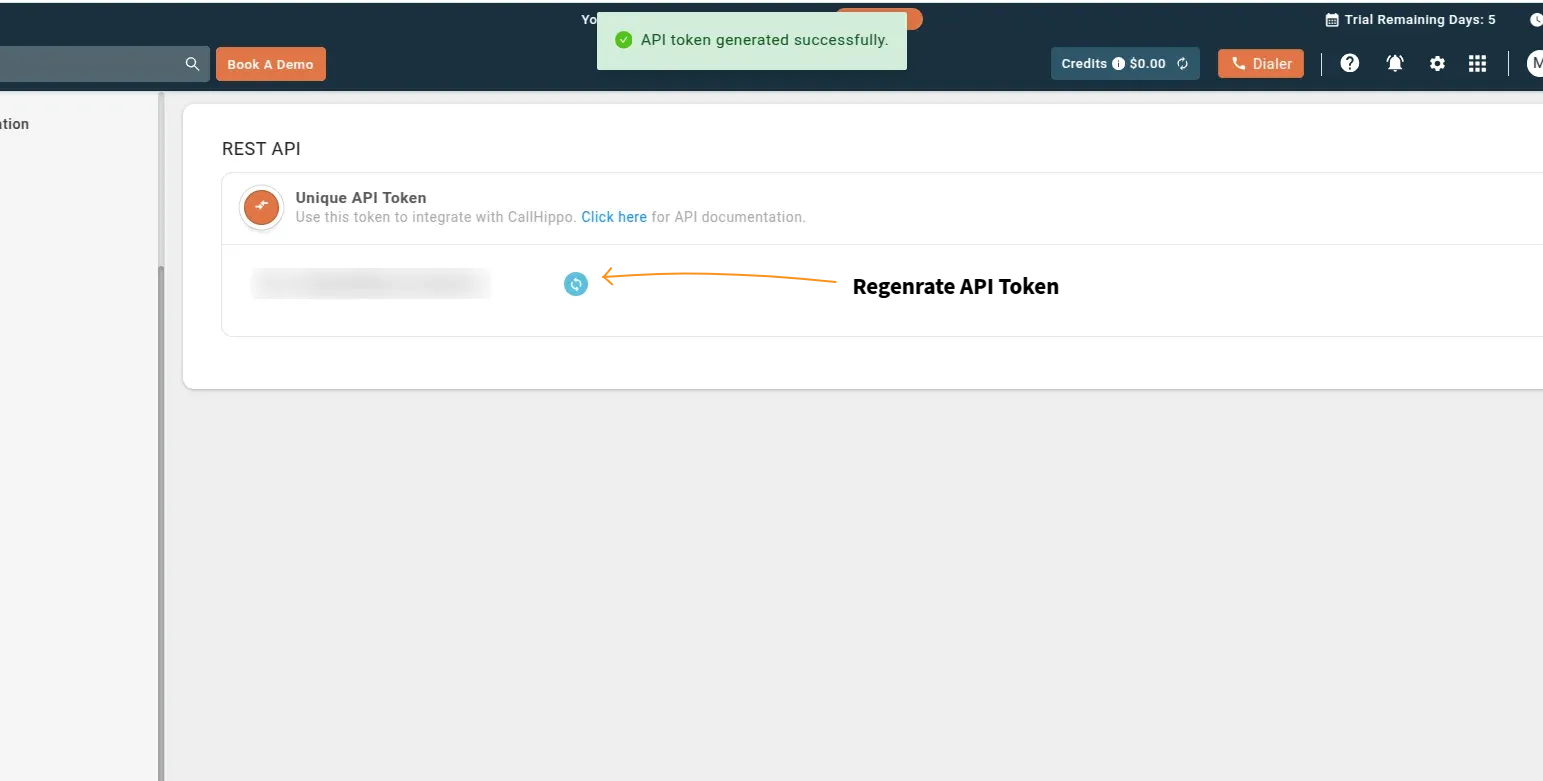
-
Connect to Webhook: Enable Calling Activity and Call Status Notification. Then click the Connect button to link your webhook. Copy the generated webhook URL and paste it into the CallHippo Webhook URL field during integration.
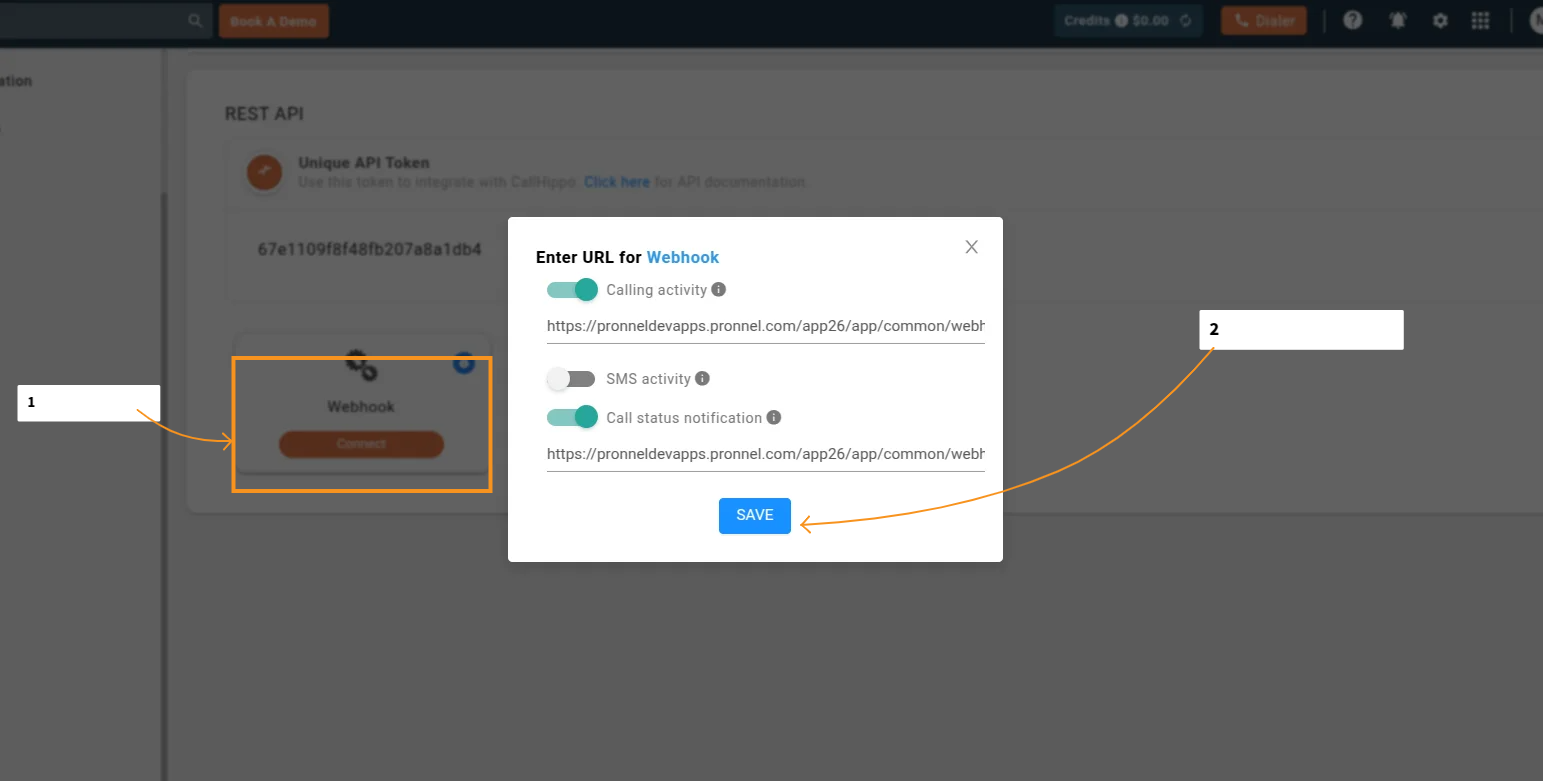
-
-
Ensure Call Log Activity Type Exists:
Before making calls, make sure your workflow has an activity type set as Call Log. This will automatically record your call history in the item timeline.
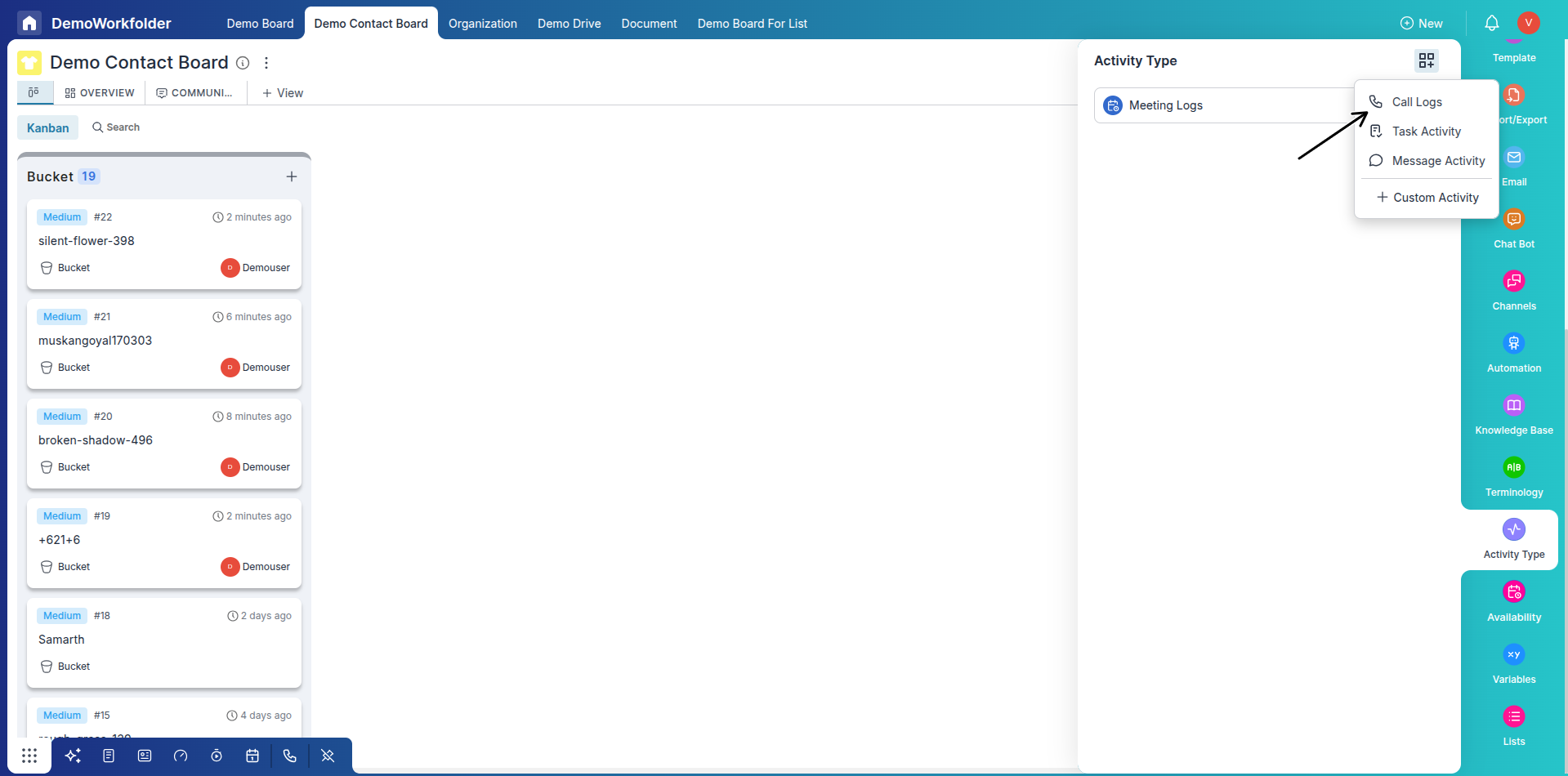
Step 2: Making Calls from an Item
-
Open the Item Popup:
Click on any item to open its detailed view.
-
Click the Telephone Icon:
In the top bar of the item popup, click on the Telephone icon to initiate a call using your configured calling app instance.
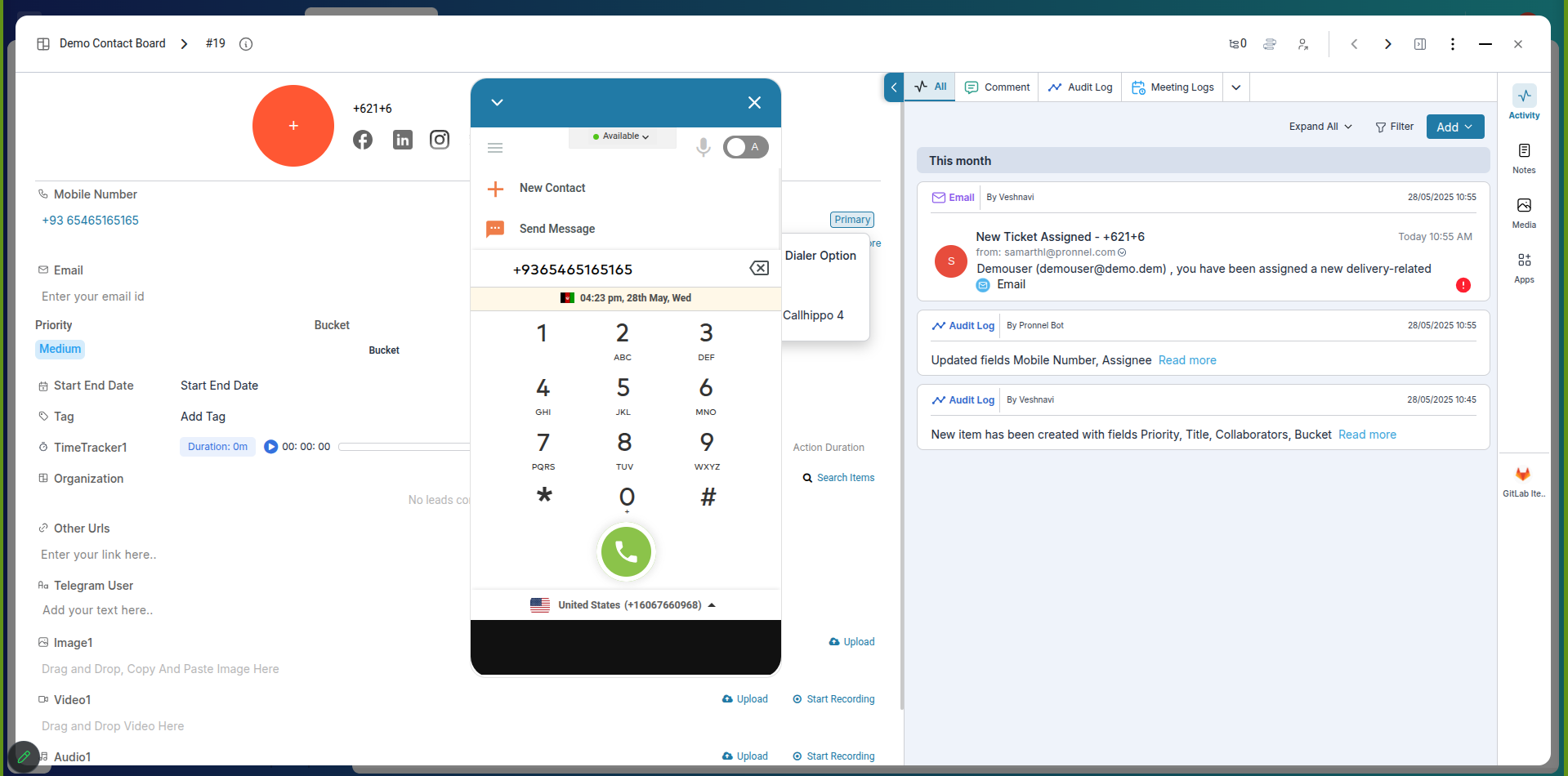
Step 3: Calling via Bottom Bar
-
Use the Bottom Action Bar:
Select the item(s) you want to act on, and use the bottom bar to find the call option.
-
Click on the Phone Icon:
From the available actions, click the phone icon to place a call using your connected calling app.
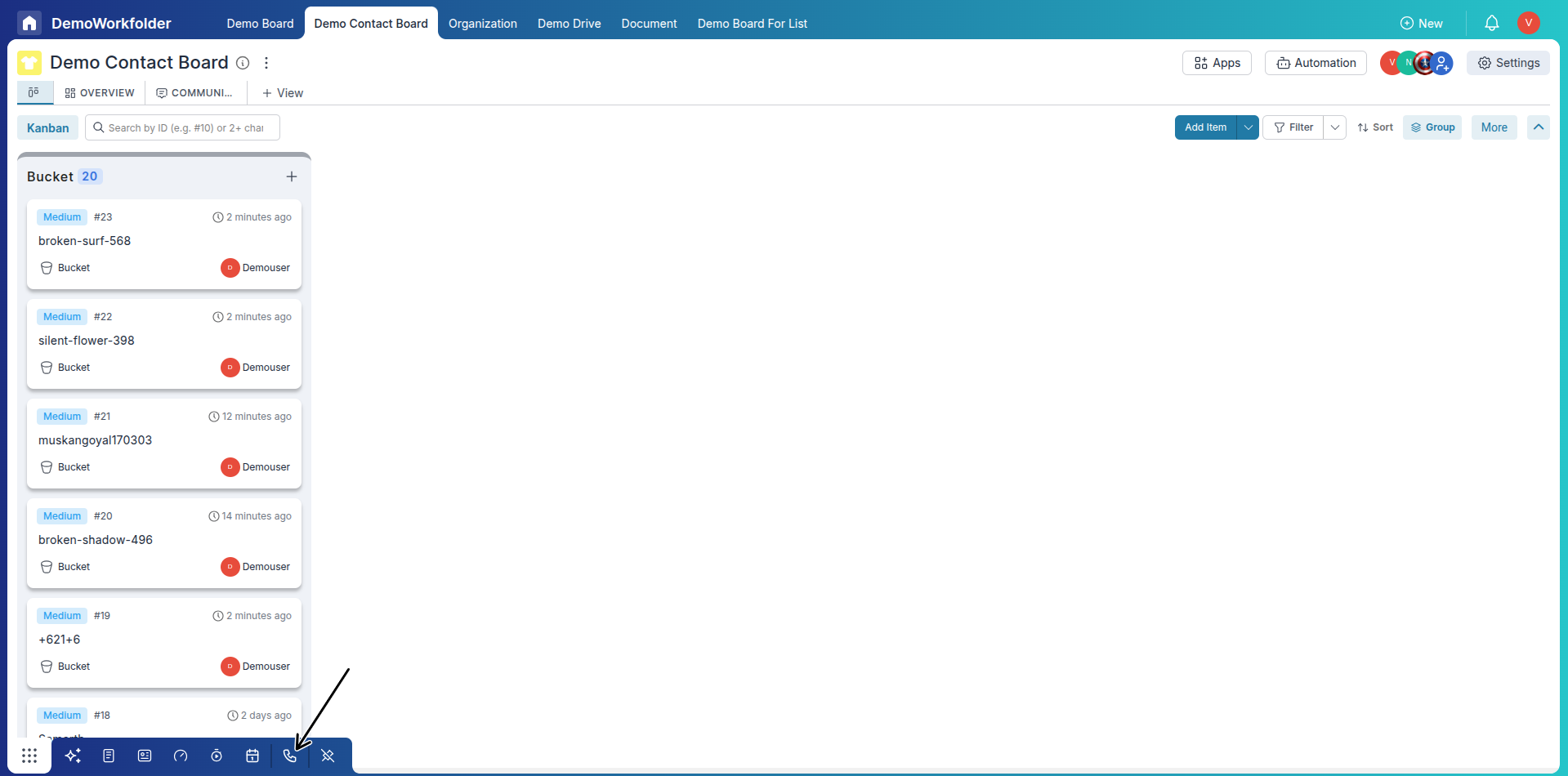
Conclusion
Integrating calling apps like Aircall, Kixie, Ziwo, and CallHippo in Pronnel makes it easy to maintain communication logs and engage leads directly from your boards. Once instances are set up and the “Call Log” activity type is in place, your team can initiate and track calls seamlessly from the platform.
Frequently Asked Questions About Using Calling Apps in Pronnel
Which calling apps are supported in Pronnel?
Pronnel currently supports Aircall, Kixie, Ziwo, and CallHippo. More integrations may be added in the future.
What’s the difference between Private and Public instances?
A Private instance is only visible to the user who created it, while a Public instance is shared across the team.
How do I ensure calls are logged in the item activity?
Ensure your workflow has an activity type named Call Log. This allows call events to be tracked in the item timeline.
Can I make calls directly from the item view?
Yes, open the item popup and click the phone icon to place a call through your connected app.
Can I call multiple people at once?
Calls are placed one at a time, but you can initiate calls in sequence by selecting multiple items using the bottom bar.
Can I use different apps for different boards?
Yes, each board can have its own configured calling app instance.
How do I modify or remove an existing instance?
Go to the Calling Apps section in your workspace settings to edit or delete any existing instance.
Who can create a Public instance?
Only users with admin or manager-level permissions can create or manage Public instances.
Do Pronnel call logs include duration or recordings?
Pronnel logs call actions, but details like duration or recordings depend on the features of your chosen calling app.
Will calls appear in the item’s timeline?
Yes, if set up correctly with the Call Log activity type, all calls will be recorded in the item timeline.