Facebook Posts Integration with Pronnel - A Complete Guide
Attach Facebook posts to items and review them next to your tasks. This guide covers adding the app, linking posts, and running reviews in context.
Steps To Follow
Step 1: Access App Integration in Pronnel

Open Pronnel, go to Apps, and select Facebook Posts to begin setup.
Step 2: Get a Shareable Post Link
Open the Facebook post, click the share menu, copy link, and ensure visibility is appropriate for your team or public.
Step 3: Add Facebook Posts in a View
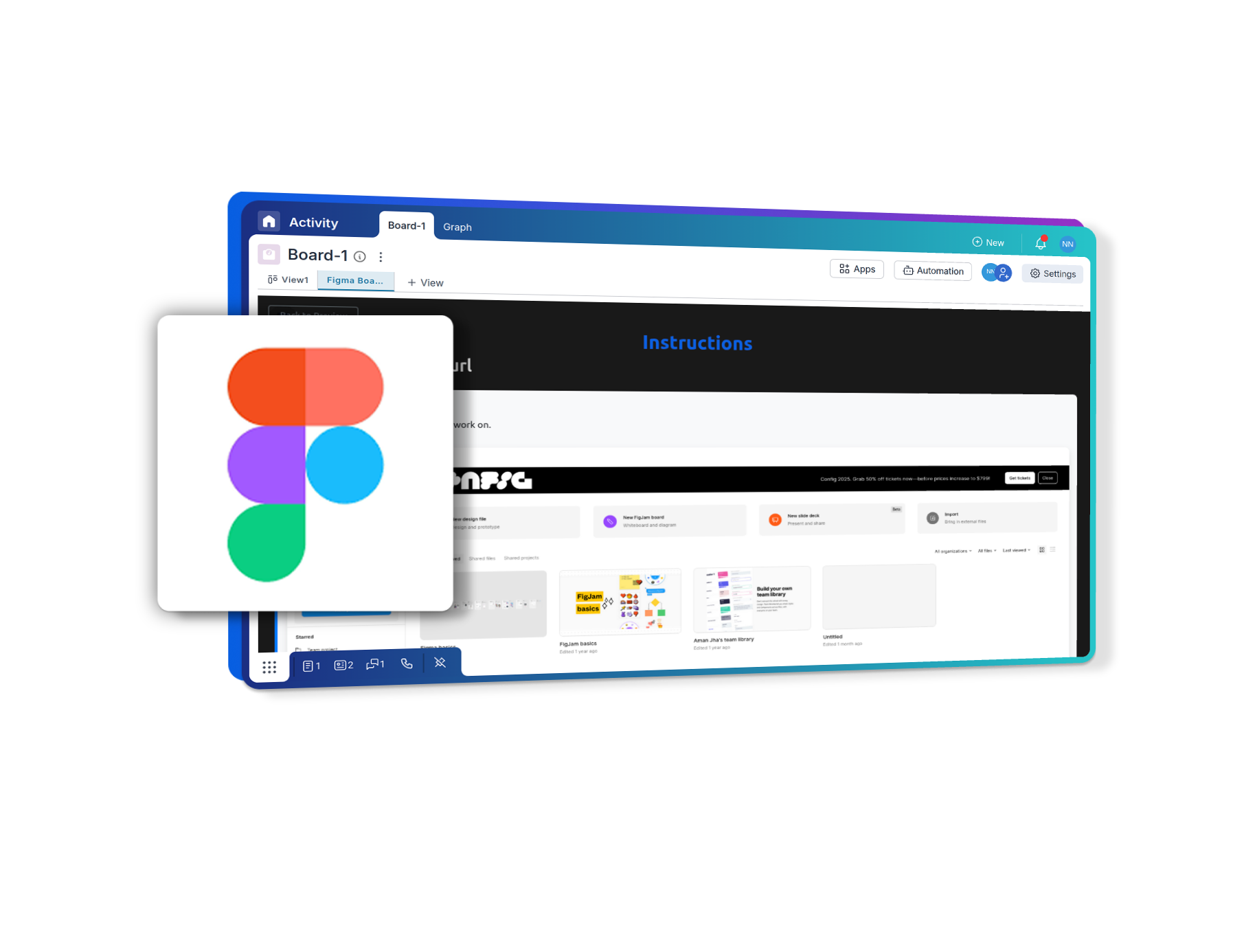
Create a new view and add the Facebook Posts app. Paste the post link to display it in context.
Step 4: Attach Posts to Items
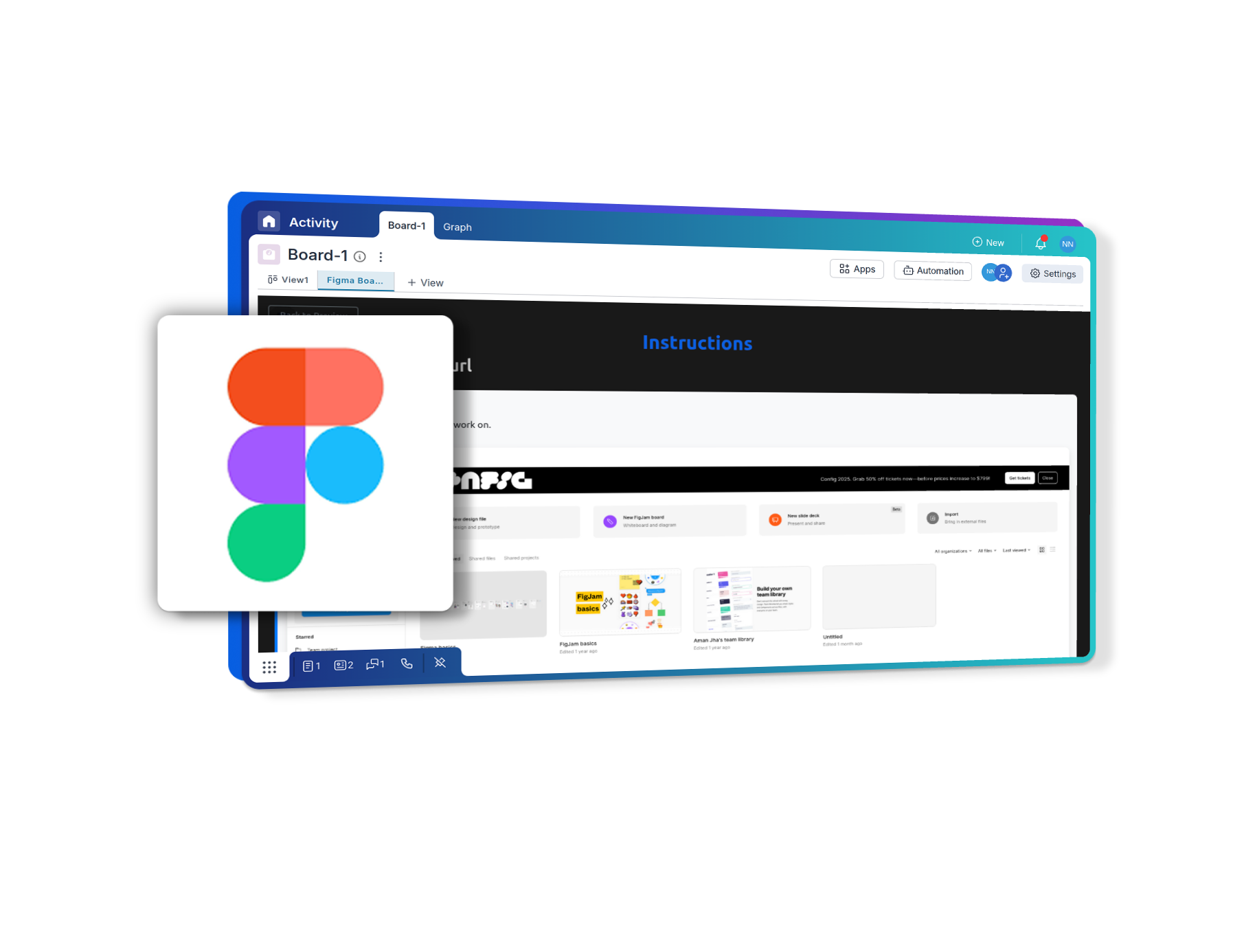
Attach specific post links to related Pronnel items so assignees can review quickly.
Step 5: Run Reviews in Context
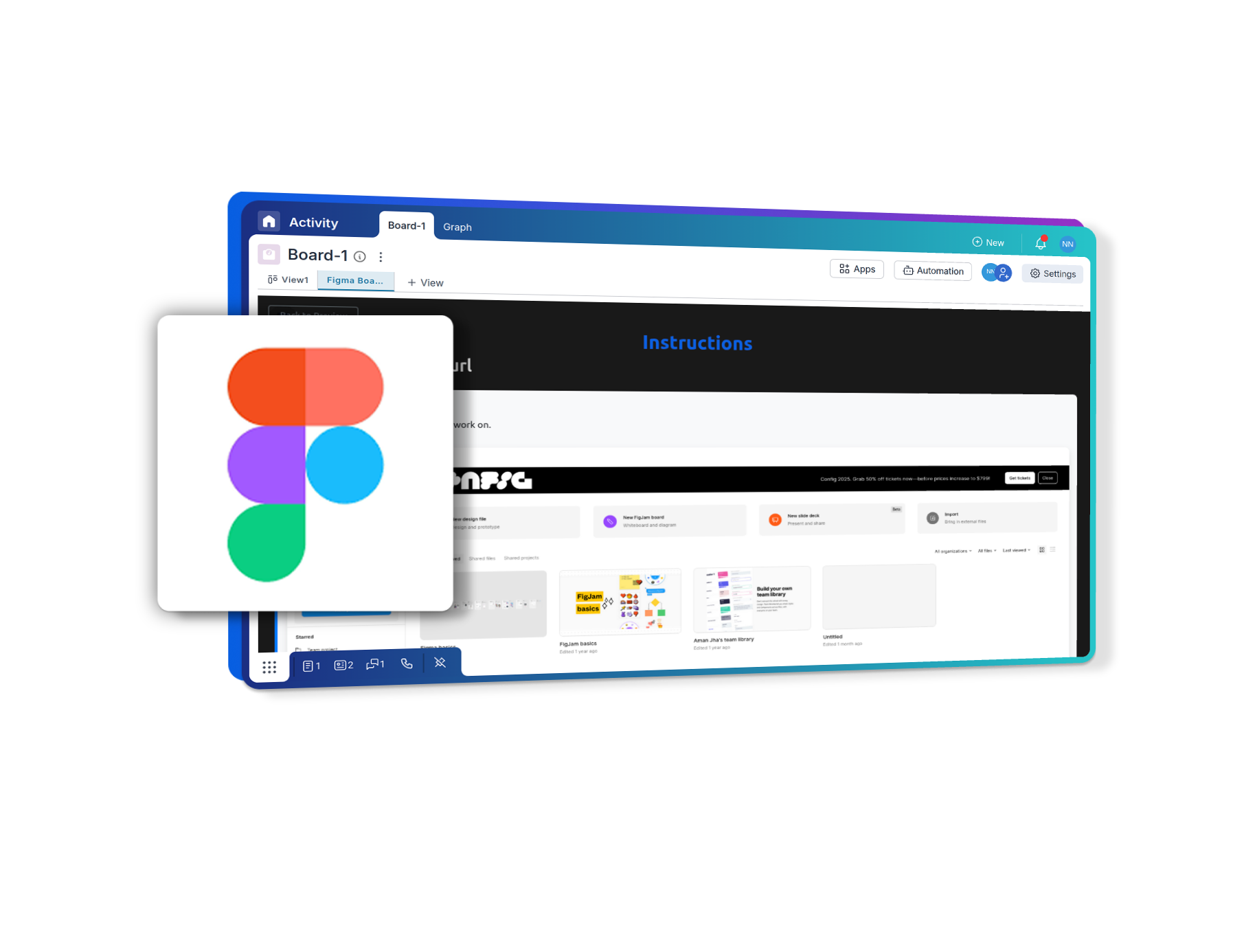
Use read-only embedded views so stakeholders see live posts during stand-ups and reviews.
Conclusion
Keep Facebook posts visible in Pronnel to align teams and speed up feedback—without duplicating content.
Frequently Asked Questions About Facebook Posts Integration with Pronnel
Can Pronnel publish posts?
No. Use your social tools to publish. Pronnel centralizes reviews and context.
Is content copied?
No. Pronnel references the live post link for visibility.