LinkedIn Ads Integration with Pronnel - A Complete Guide
Connect LinkedIn Ads to Pronnel. Learn how to add the app, link campaign dashboards to items, and run creative/performance reviews in context.
Steps To Follow
Step 1: Access App Integration in Pronnel

Open Pronnel, go to Apps, and select LinkedIn Ads to begin setup.
Step 2: Create a LinkedIn Ads App Instance


In the app integration section, find and click on the LinkedIn Ads integration card. You can choose between two types of instances:
- Private: Only visible and accessible to you.
- Public: Visible and usable by all team members with access to the board.
Step 3: Authorize and Connect
During the setup process, you'll need to:
- Log in to your LinkedIn Ads account and Authenticate.
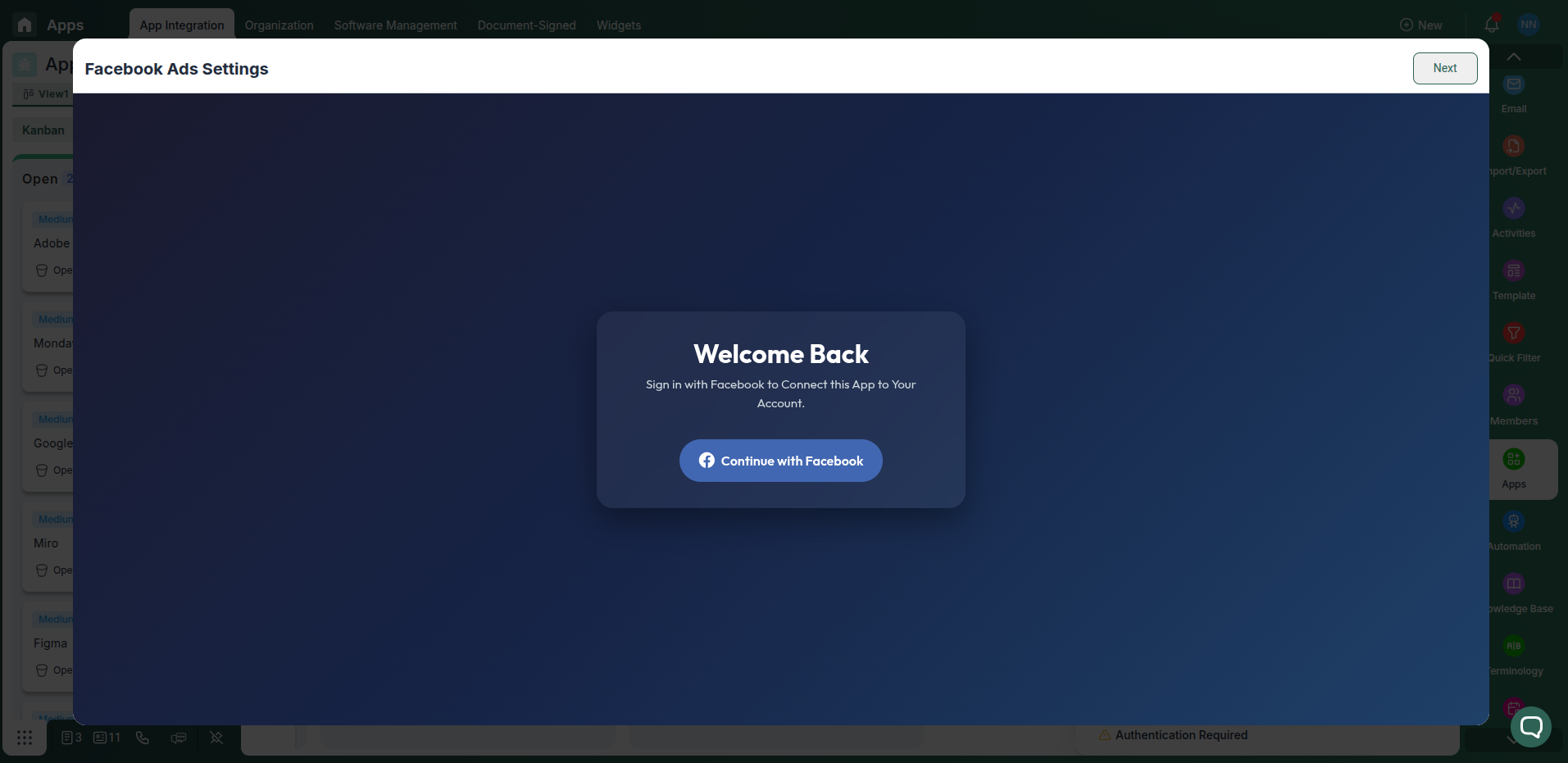
Step 4: Use automation rules to update ads in LinkedIn Ads based on conditions
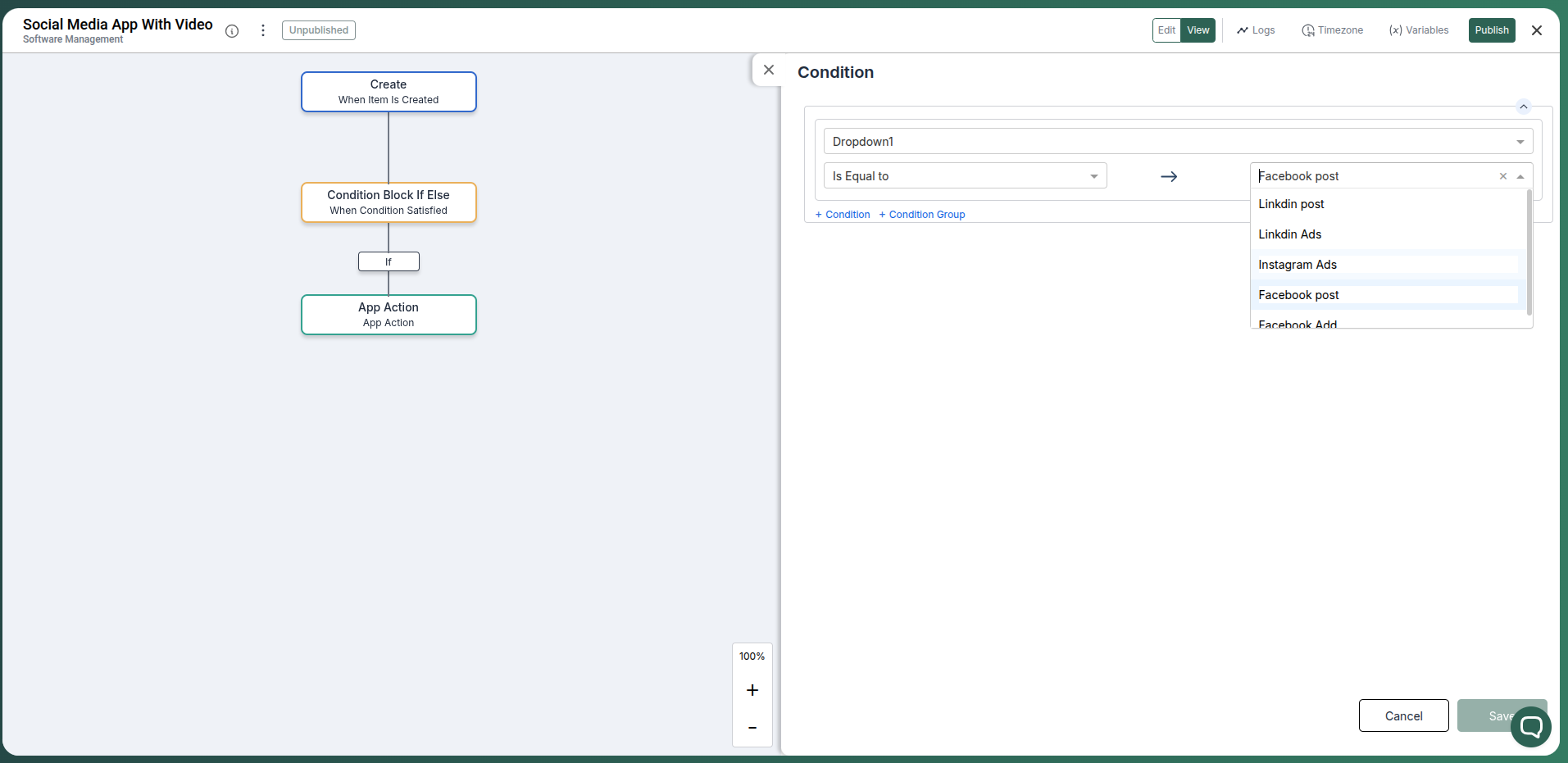
You can use automation rules to update ads in LinkedIn Ads based on conditions. For example, you can update the ad status to "Paused" when the item status is "Completed".
Conclusion
Keep LinkedIn Ads campaigns visible in Pronnel to align teams and speed up decisions—without duplicating data.
Frequently Asked Questions About LinkedIn Ads Integration with Pronnel
Does Pronnel manage ad creation?
No. Use LinkedIn tools to create/manage ads. Pronnel centralizes reviews and context.
Is data copied to Pronnel?
No. Data remains in LinkedIn. Pronnel embeds and references for context.
Are permissions enforced?
Yes. Viewing respects account permissions and Pronnel access controls.