Meeting Summarizer Integration with Pronnel - A Complete Guide
Attach AI meeting summaries to items and boards. This guide covers adding the app, linking summaries/transcripts, and turning action items into tasks.
Steps To Follow
Step 1: Access App Integration in Pronnel

Log into your Pronnel account and navigate to the main dashboard. Look for the "Apps" section in the left sidebar or top navigation menu. Click on it to access the app integration marketplace where you can connect various third-party services including Meeting Summarizer.
Step 2: Create a Meeting Summarizer App Instance
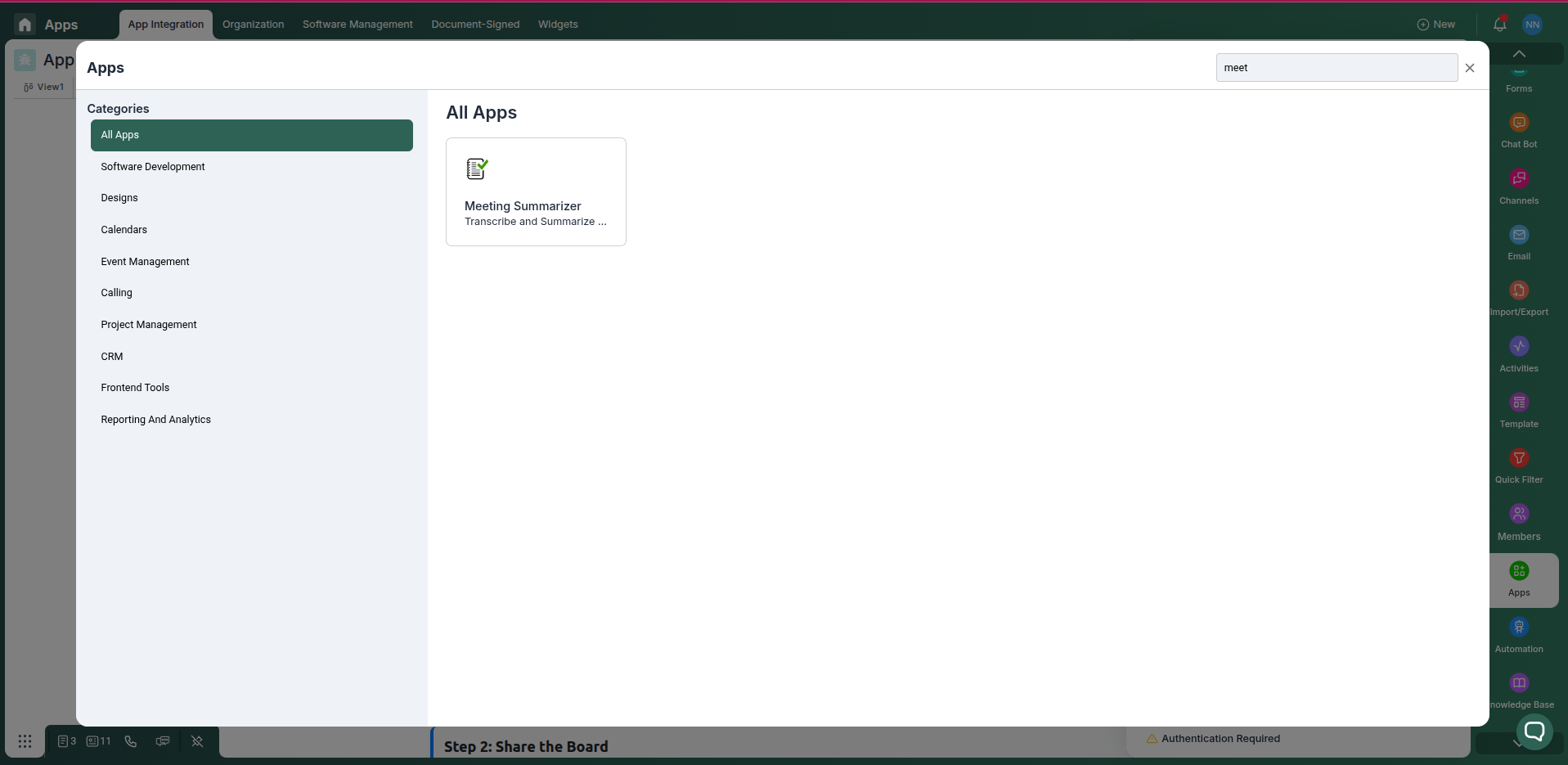
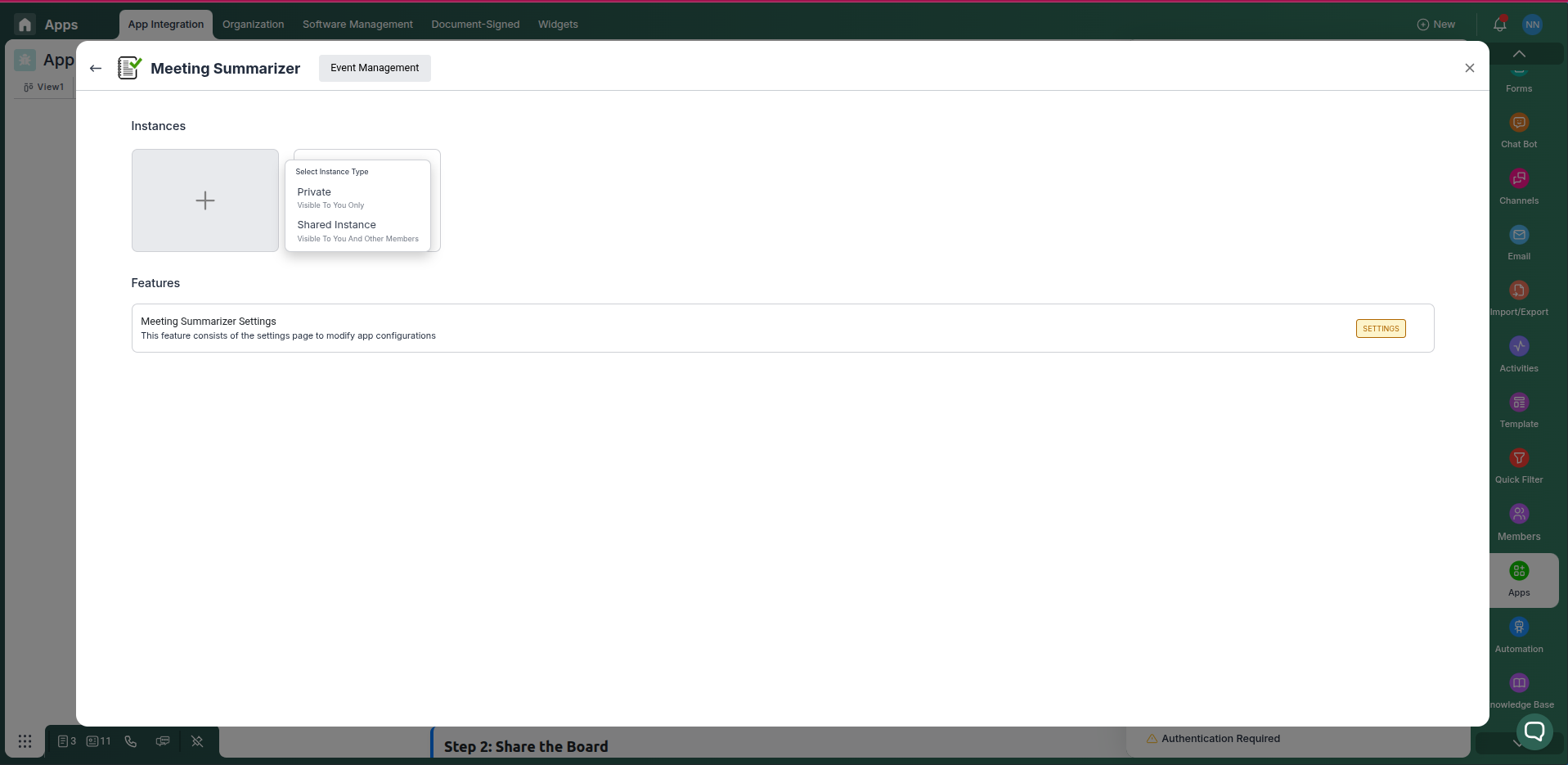
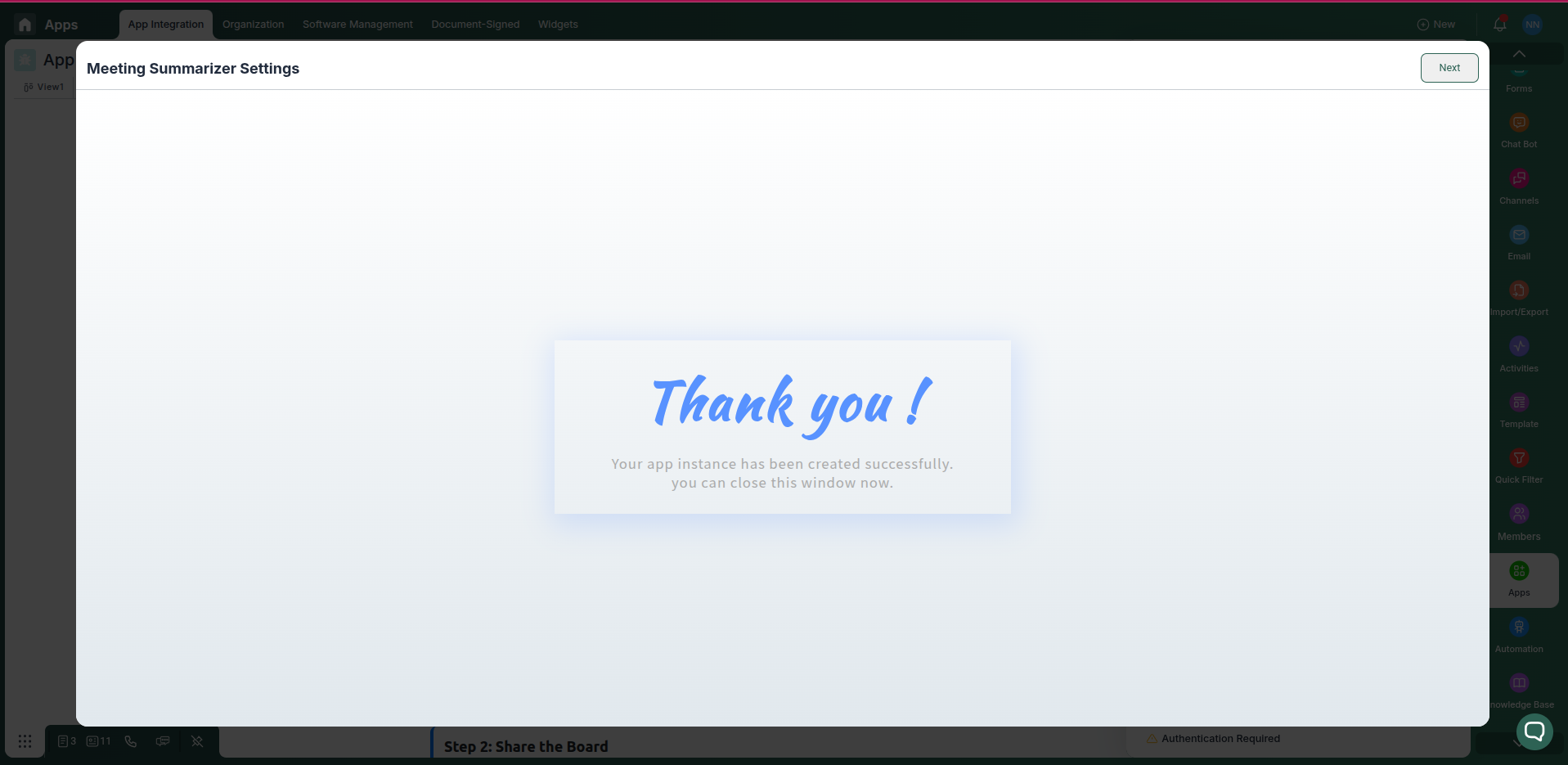
In the app integration section, find and click on the Meeting Summarizer integration card. You can choose between two types of instances:
- Private: Only visible and accessible to you.
- Public: Visible and usable by all team members with access to the board.
Step 3: Configure Meeting Summarizer
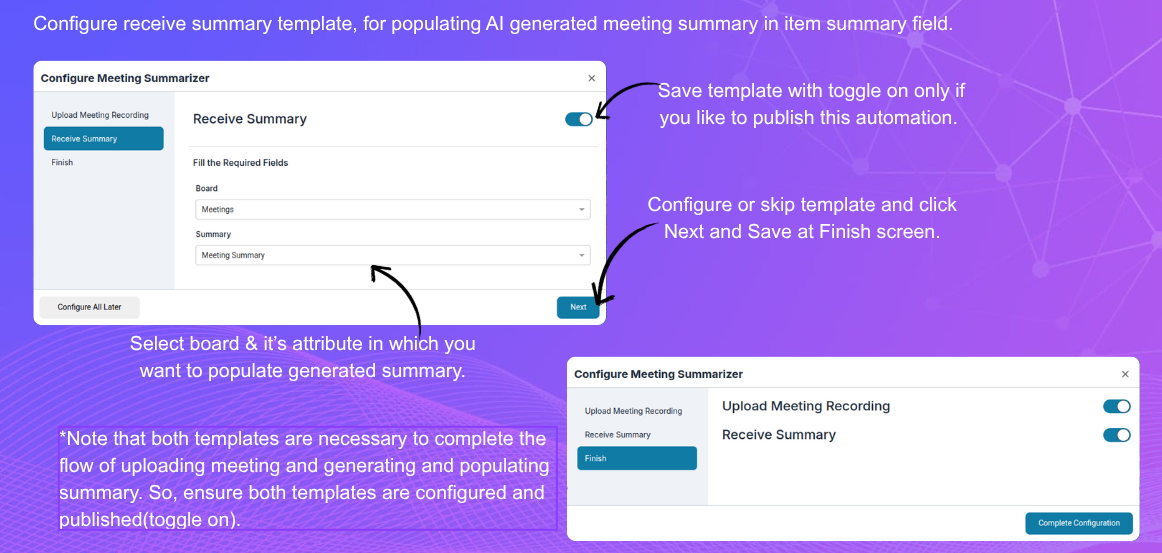
Configure receive summary template, for populating AI generated meeting summary in item summary field.
Step 4: View Meeting Summarizer
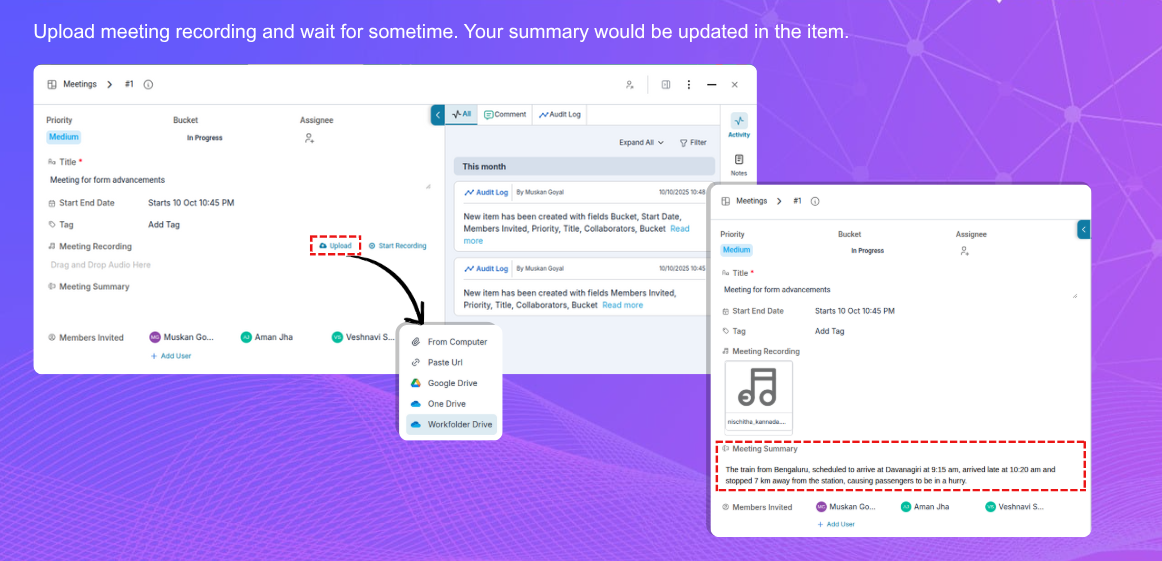
Upload meeting recording and wait for sometime. Your summary would be updated in the item.
Step 4: Automate tasks
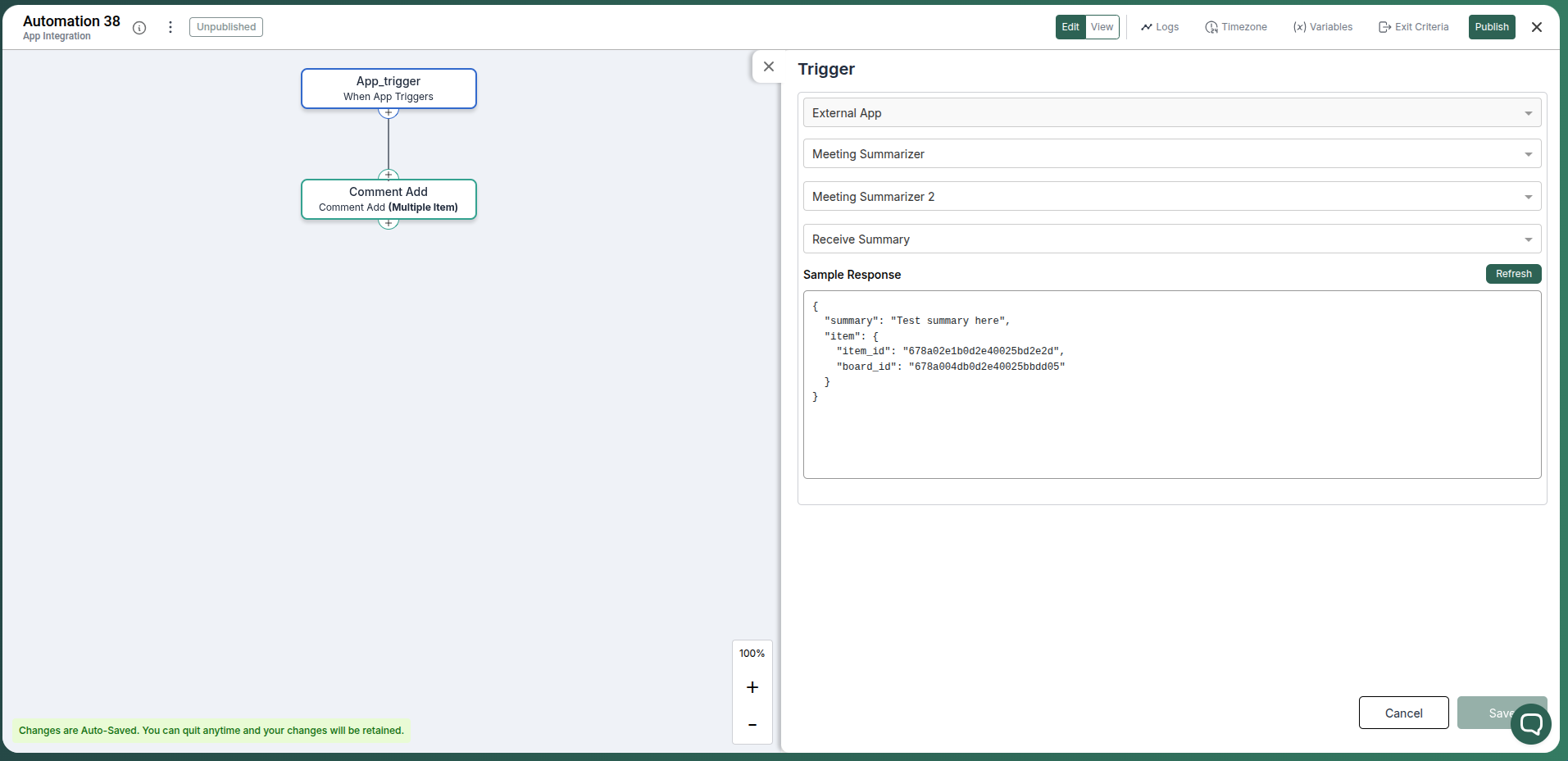
On receiving summary, you can automate tasks by creating a new automation rule and configuring the conditions and actions.
Conclusion
Keep meeting outcomes visible where work happens. With Meeting Summarizer linked to Pronnel, teams move from talk to task quickly.
Frequently Asked Questions About Meeting Summarizer Integration with Pronnel
Can Pronnel generate summaries?
No. Use your summarizer tool. Pronnel centralizes context and follow‑ups.
Is content duplicated?
No. Content remains in the summarizer; Pronnel references the live link.