SignWell Integration with Pronnel - A Complete Guide
Connect SignWell to Pronnel to keep agreements and execution aligned. This guide covers setup, adding SignWell to views and items, and keeping status visible for your teams.
Steps To Follow
Step 1: Access App Integration in Pronnel

Open Pronnel and go to the Apps section. Find the SignWell integration card to begin setup.
Step 2: Connect Your SignWell Account
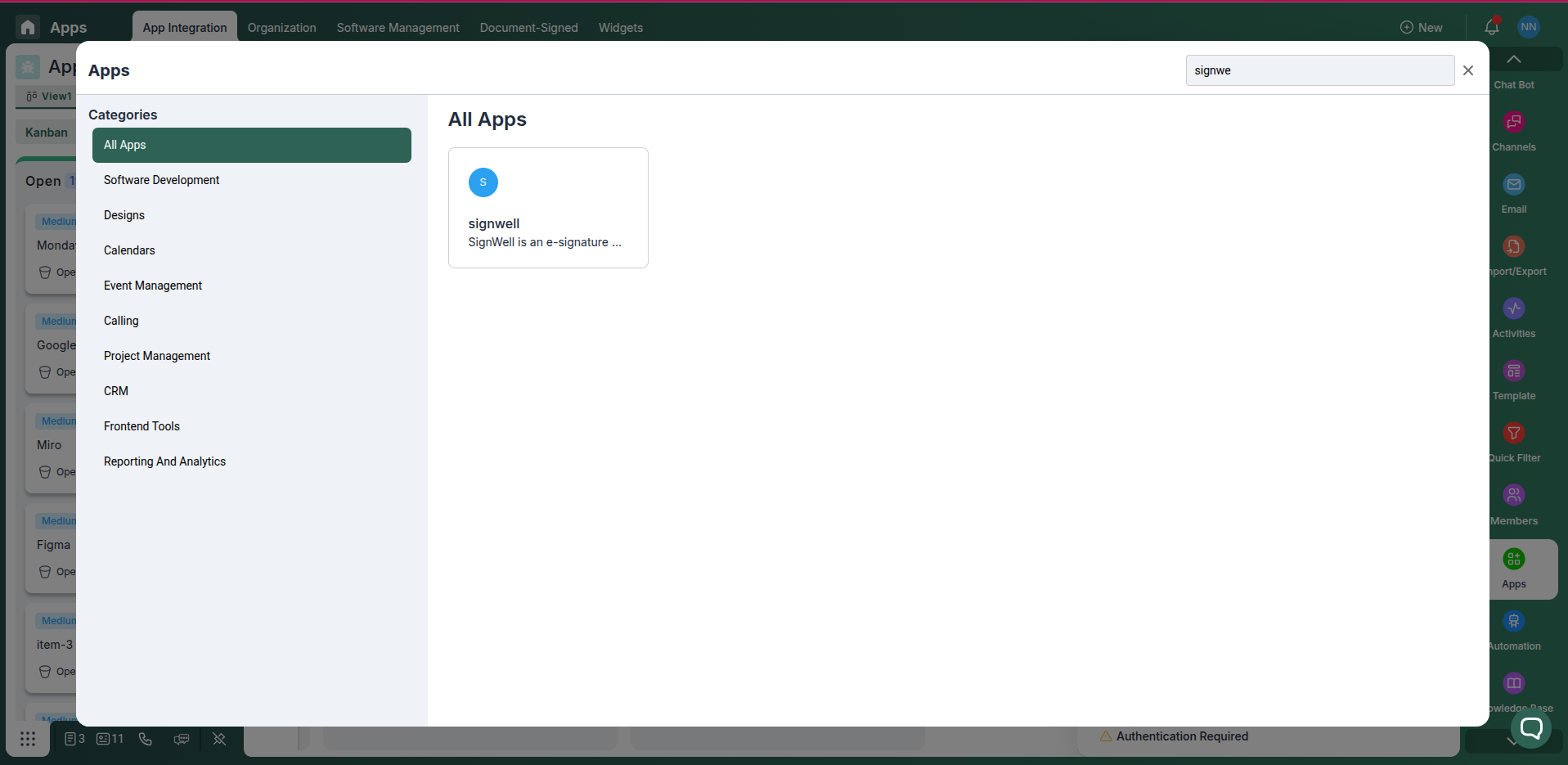
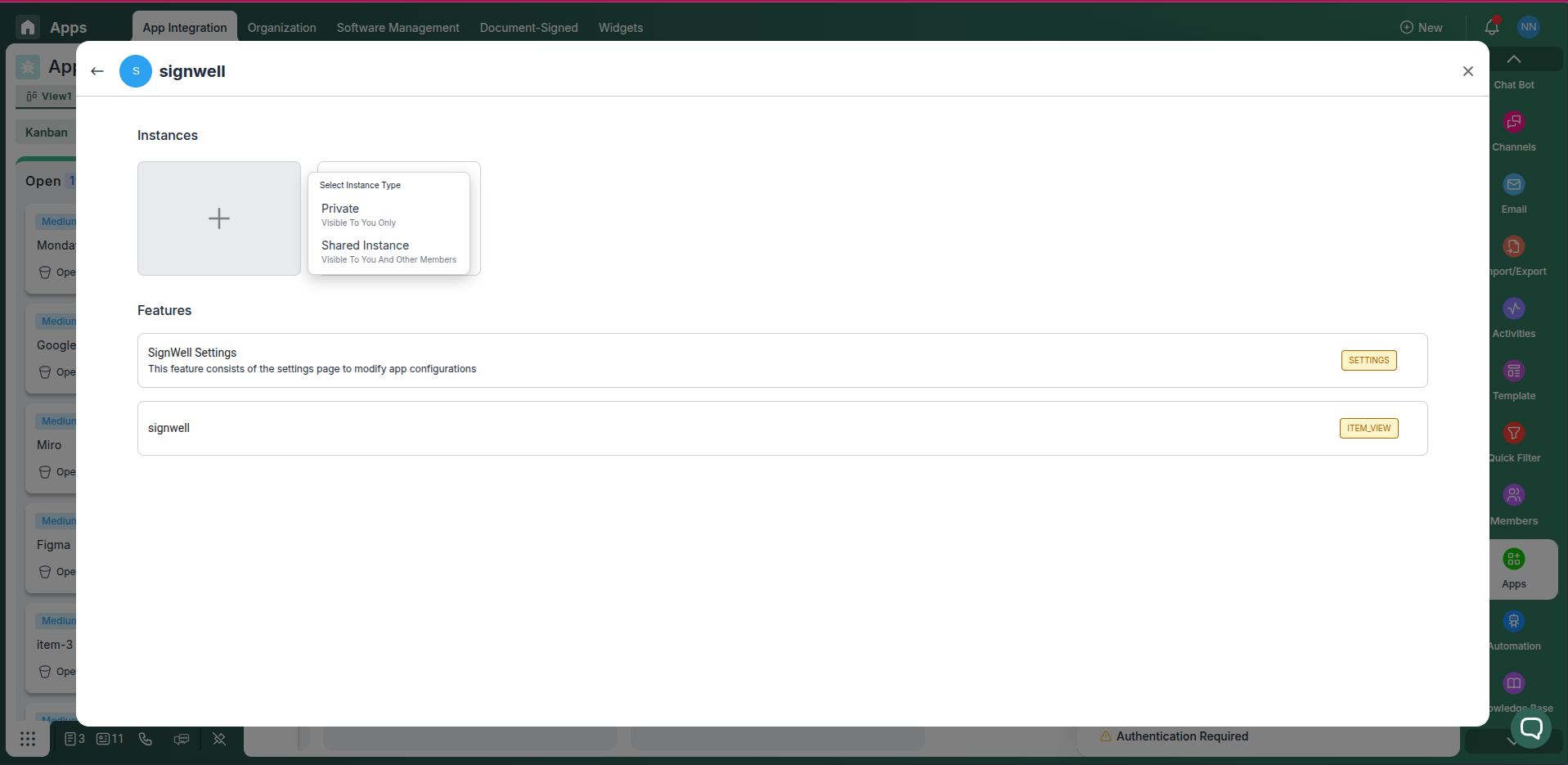
Choose a Private or Shared instance and authorize Pronnel to access your SignWell workspace as needed.
Step 3: Access your SignWell account
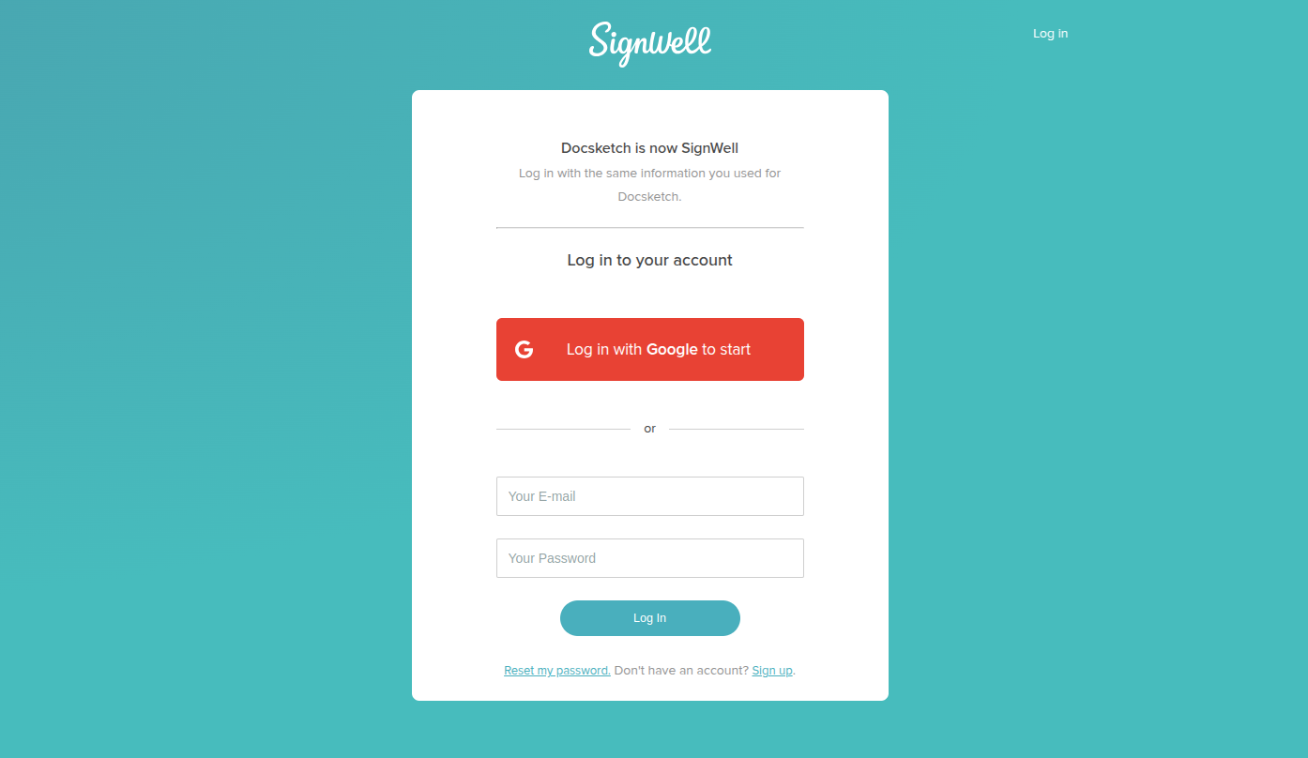
Log in to your SignWell account.
Step 4: Navigate to API settings
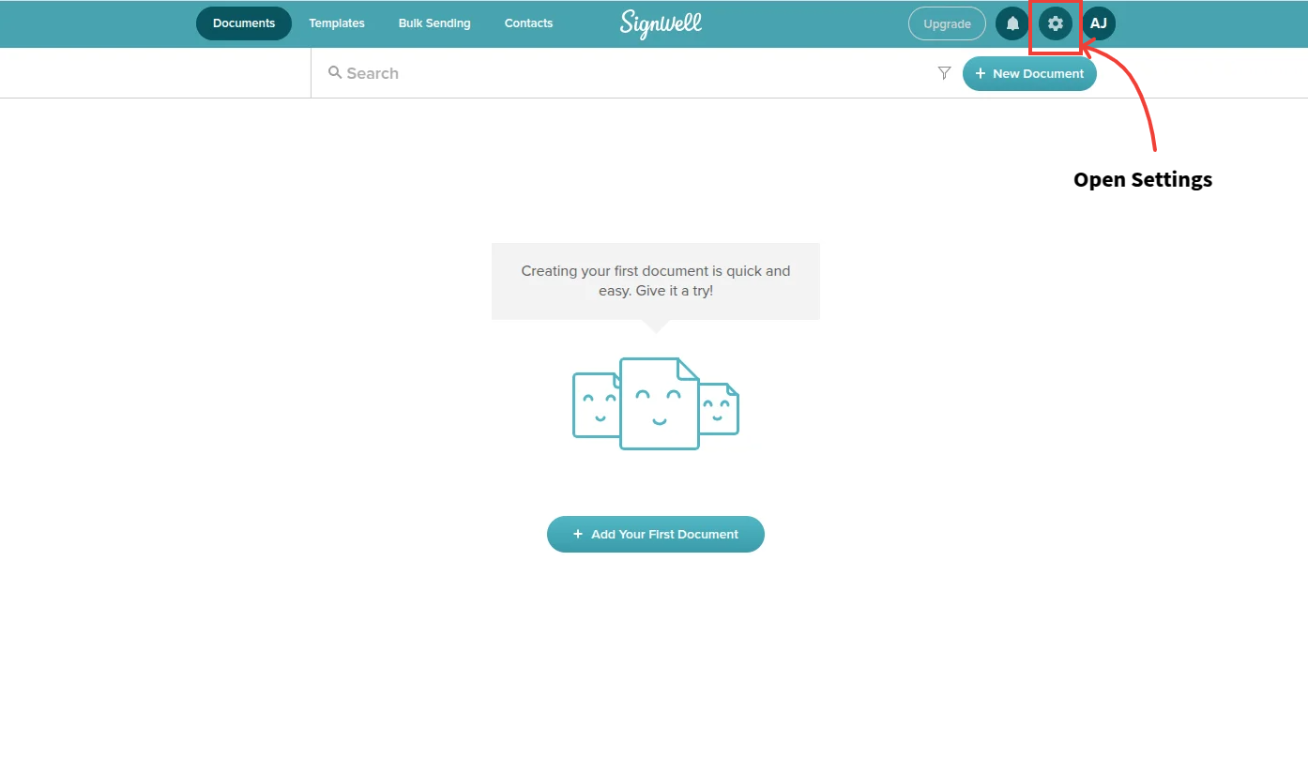
Go to the "Settings" section within your account.
Step 5: Find the API page
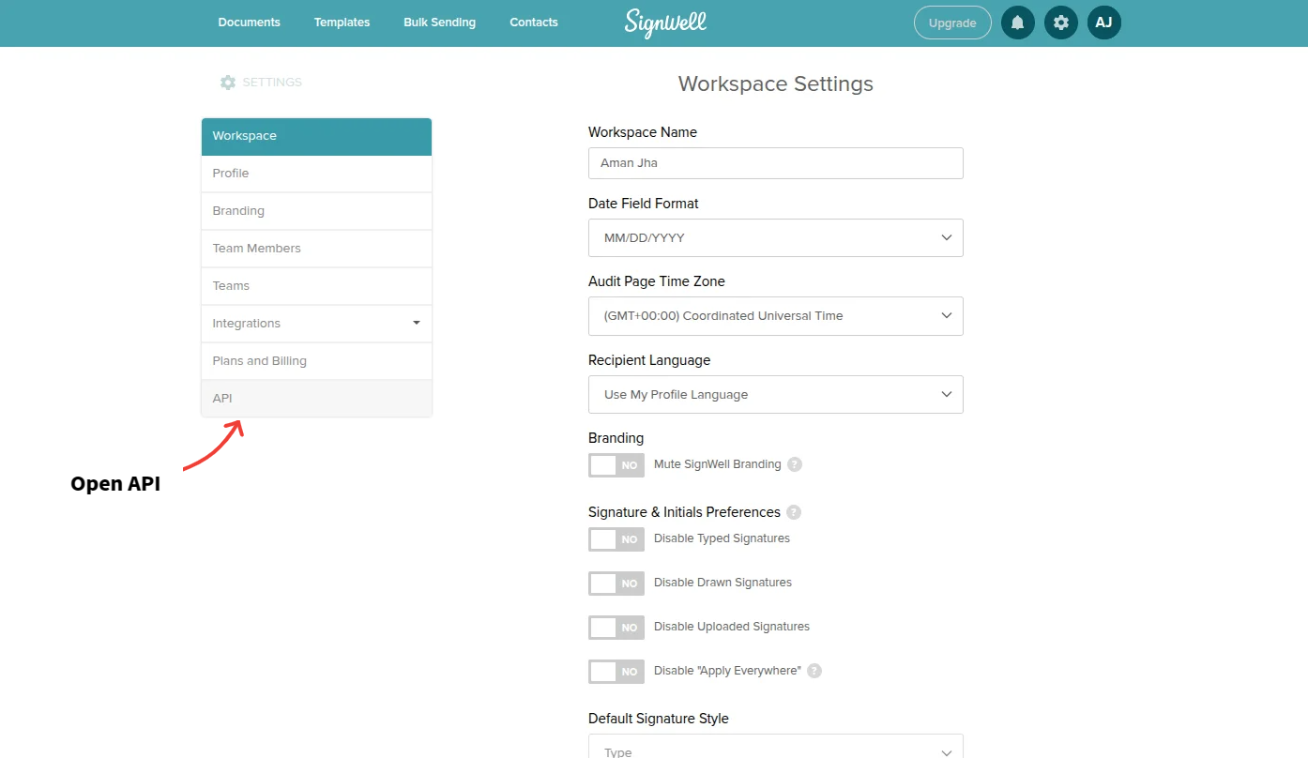
Look for an "API" or "API Keys" option within the settings. This is typically where you manage API-related configurations.
Step 6: Create your API key
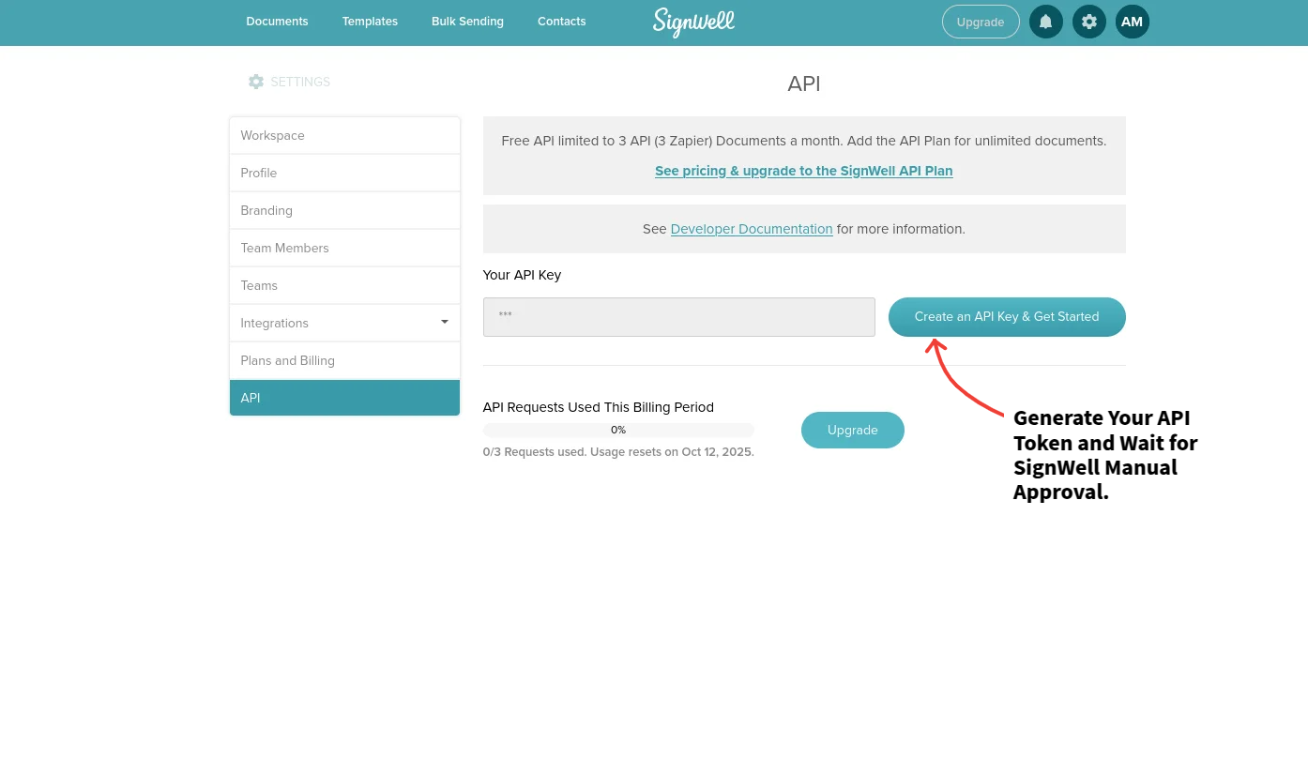
On the API page, you should find an option to create or generate a new API key. Click this option.
Step 7: Copy the API key
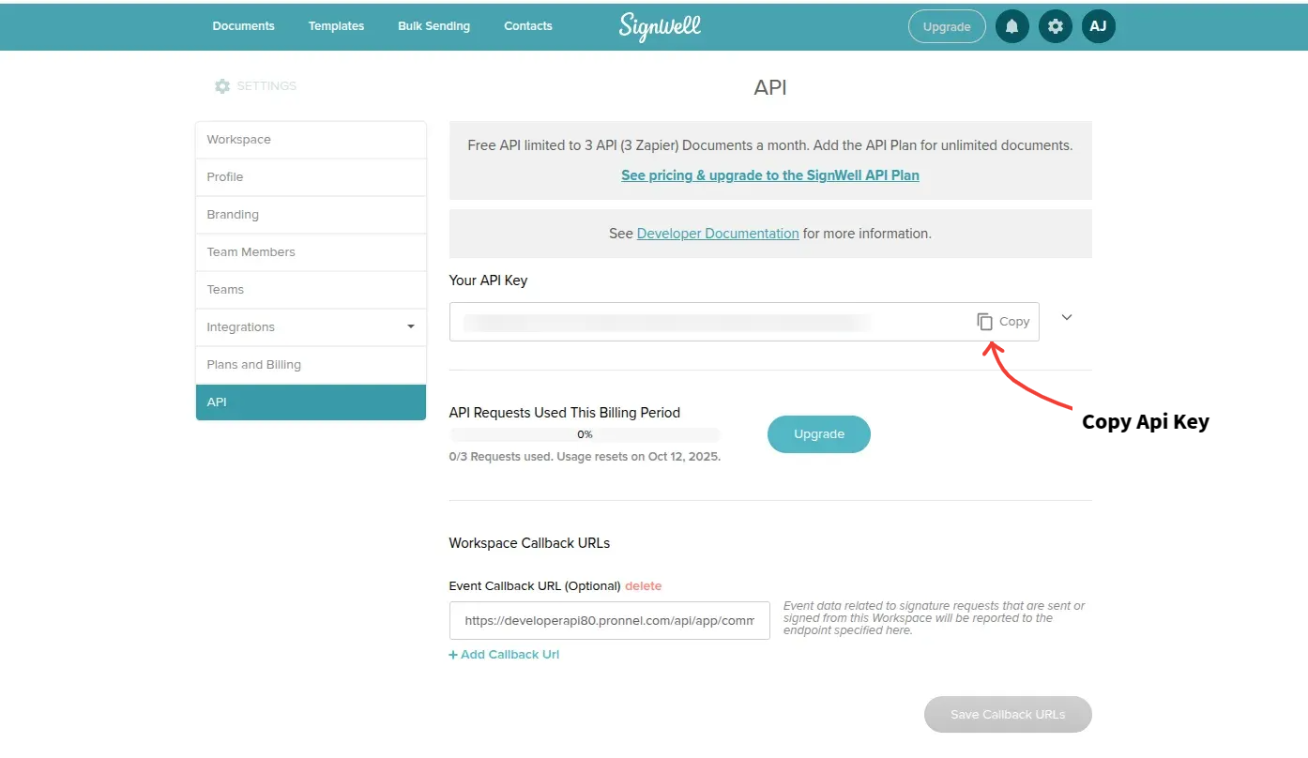
Once generated, the API key will be displayed. Copy this key, as it will be required to authenticate your API requests to SignWell.
Step 8: Configure SignWell in Pronnel
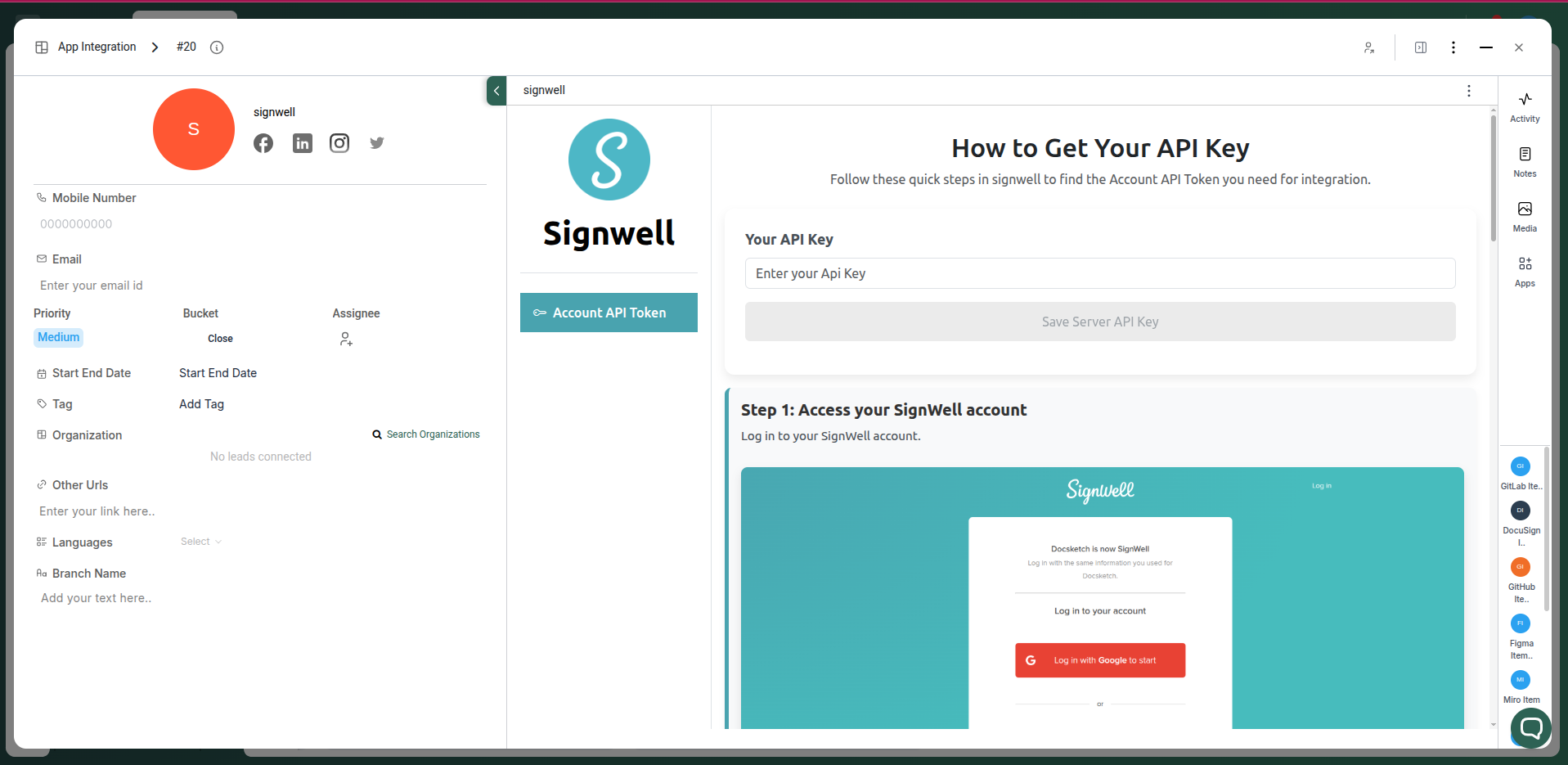
Add the API key to the SignWell integration in Pronnel. You can do this by pasting in Authenticate section.
Step 9: Create a instance in pronnel item and configure the SignWell URL



Once the instance is created, upload document want to sign with email
Step 10: Setup automation rules
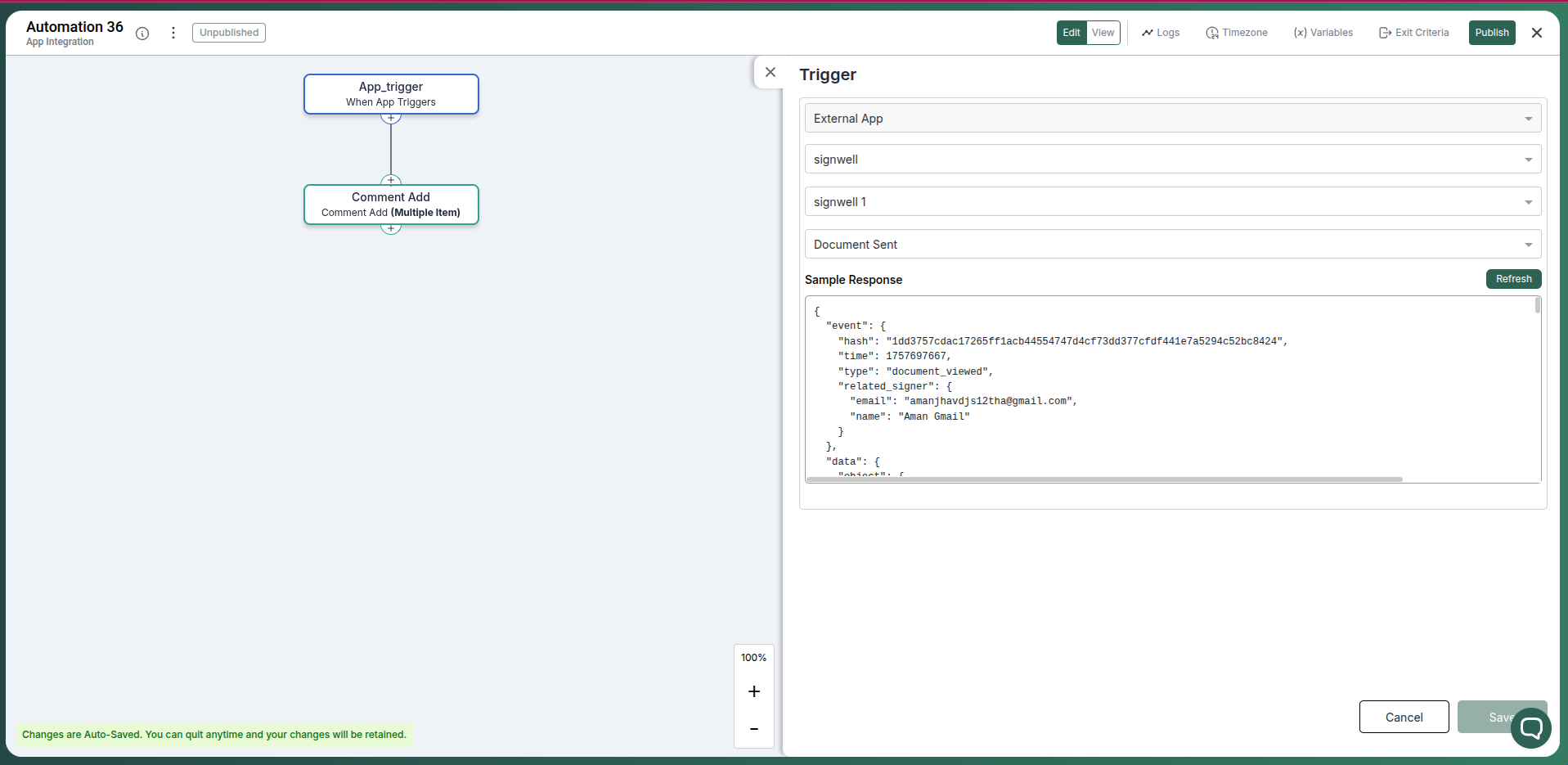
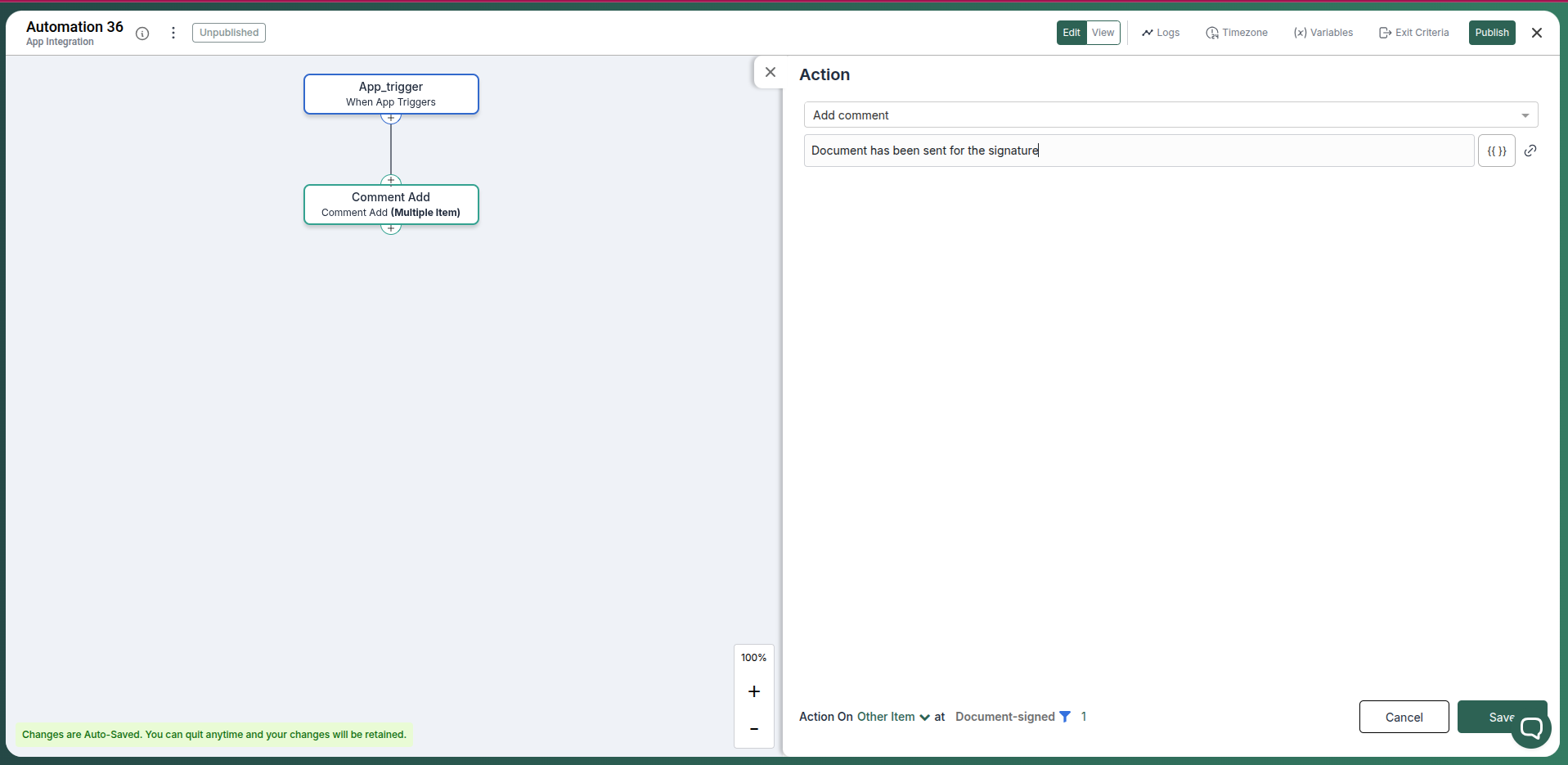
Setup automation rules to automate the document signing process. You can do this by creating a new automation rule and configuring the conditions and actions.
Conclusion
The SignWell integration with Pronnel keeps agreements connected to delivery. Maintain visibility and ownership from draft to signed, and keep stakeholders aligned without tool switching.
Frequently Asked Questions About SignWell Integration with Pronnel
Does the integration copy data to Pronnel?
No. Documents remain in SignWell and are referenced in Pronnel for context.
Can I limit which documents are accessible?
Yes. Choose access during authorization and manage it in instance settings.
Are automations supported?
This integration is designed for visibility and collaboration, not workflow triggers.