Live Chat Integration with Pronnel - A Complete Guide
Attach Live Chat conversations to items and coordinate follow‑ups in context. This guide covers adding the app, linking chat threads, and running reviews with transcripts in view.
Steps To Follow
Step 1: Access App Integration in Pronnel

Log into your Pronnel account and navigate to the main dashboard. Look for the "Apps" section in the left sidebar or top navigation menu. Click on it to access the app integration marketplace where you can connect various third-party services including Live Chat.
Step 2: Add a Live Chat App Instance


In the app integration section, find and click on the Live Chat integration card. You can choose between two types of instances:
- Private: Only visible and accessible to you.
- Public: Visible and usable by all team members with access to the board.
Step 3: Copy the HTML Code
Copy the HTML code from your Live Chat dashboard and paste it in the website where you want to embed the Live Chat widget.
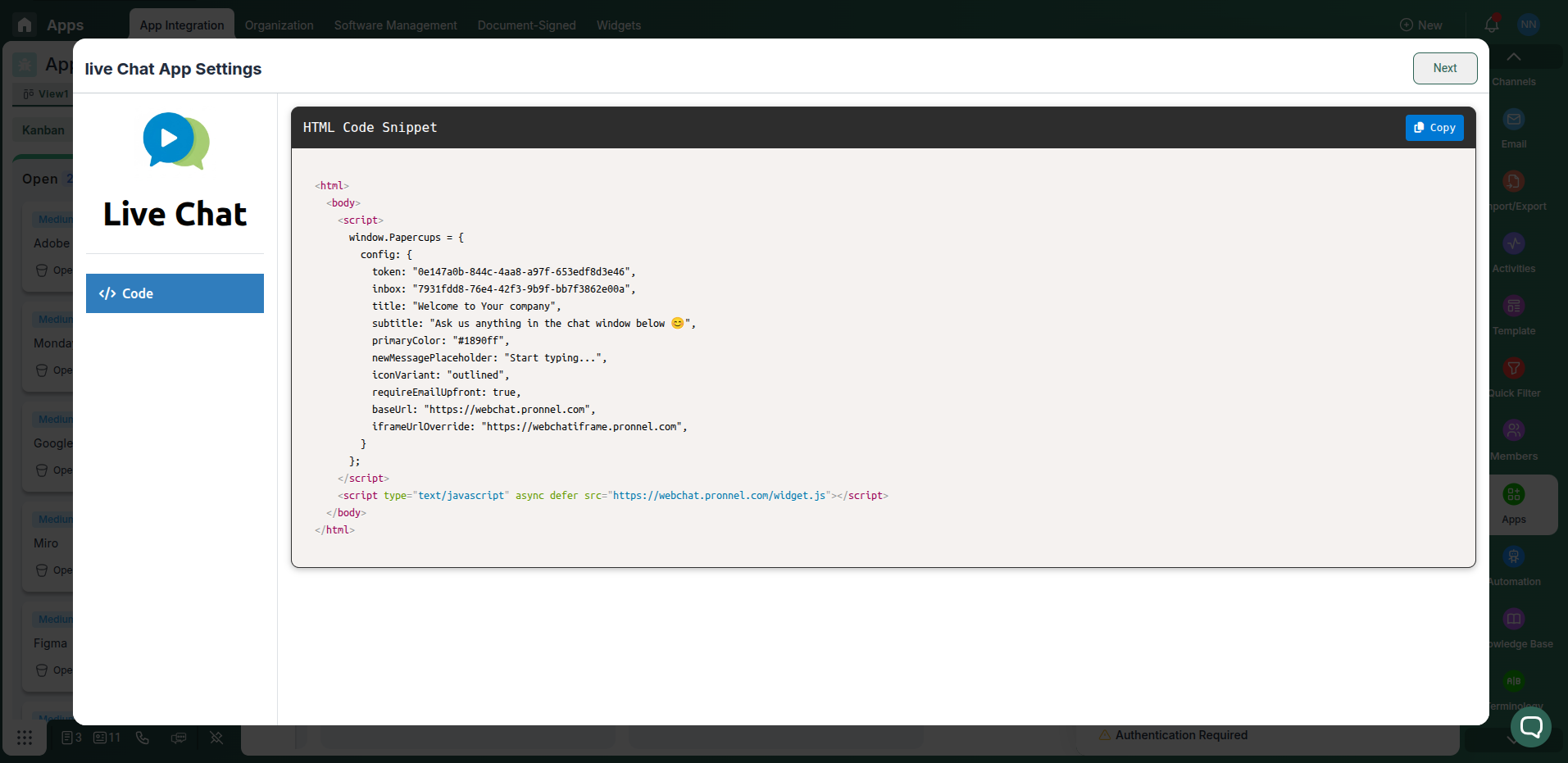
Step 4: Connect Live Chat to Pronnel
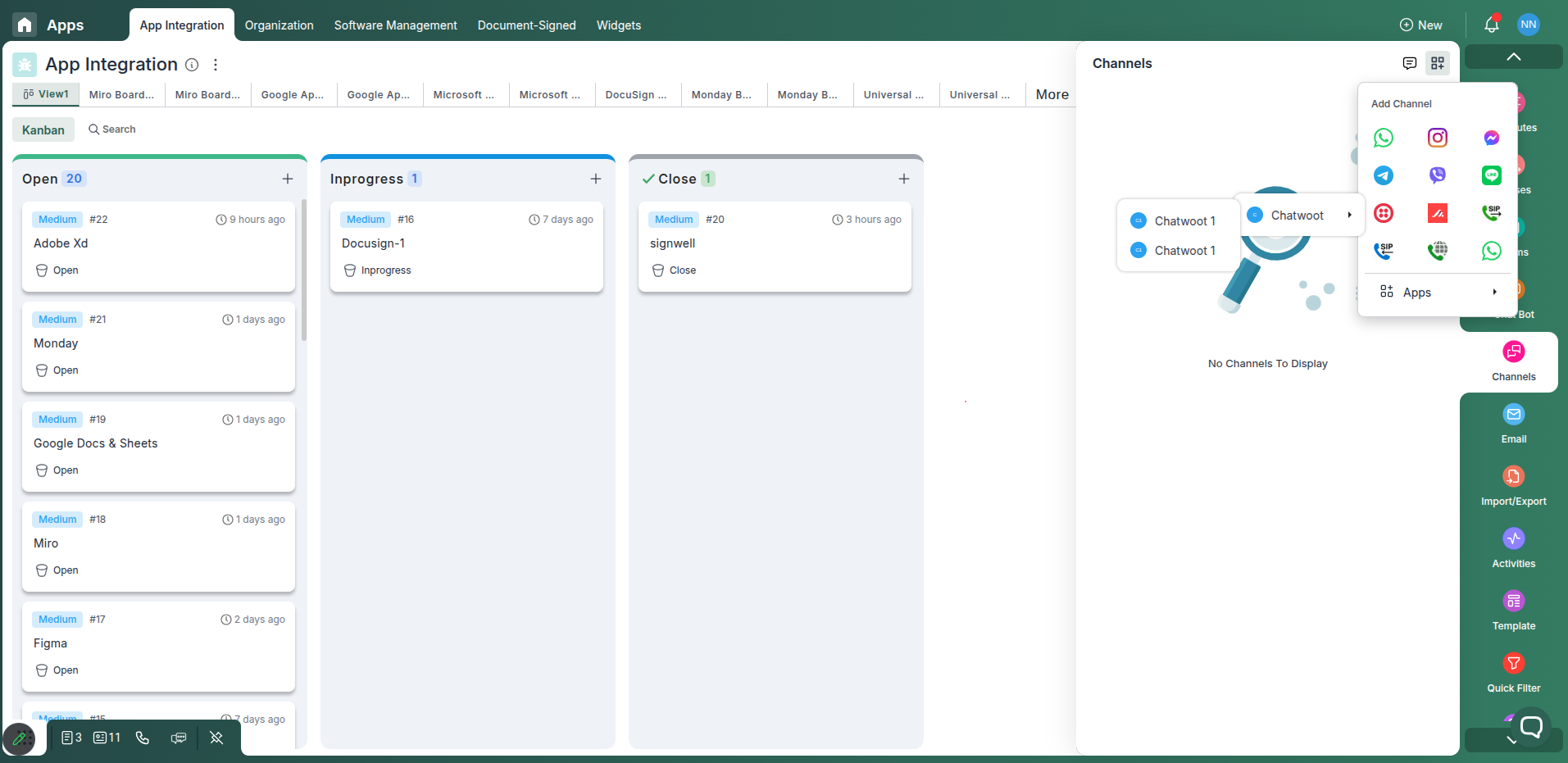
On Pronnel, go to Channels Settings and select Live Chat and click on Connect Live Chat. Add chatbot and edit your settings.
Conclusion
Keep Live Chat conversations visible in Pronnel to align teams and speed up resolutions—without duplicating data.
Frequently Asked Questions About Live Chat Integration with Pronnel
Does Pronnel send replies?
No. Use Live Chat to reply. Pronnel centralizes context and follow‑ups.
Is data copied to Pronnel?
No. Data remains in Live Chat. Pronnel embeds and references for context.
Are permissions enforced?
Yes. Viewing respects Live Chat access and Pronnel workspace controls.